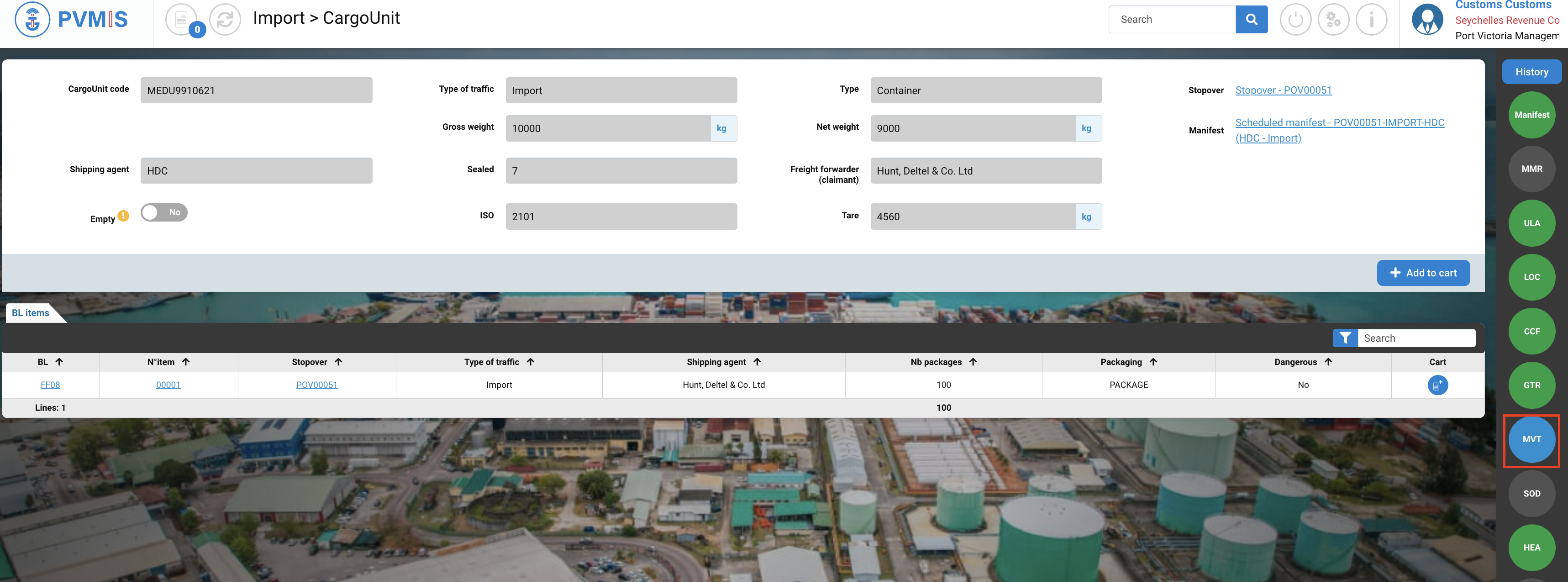Validation or rejection Movement request
Actors | Customs |
|---|---|
Description | After the creation of movement request, Custom validate or reject the request. |
Visibility rights | Customs and administrator. |
Validation of customs clearance
Click on Formalities and requests menu in the Customs section.
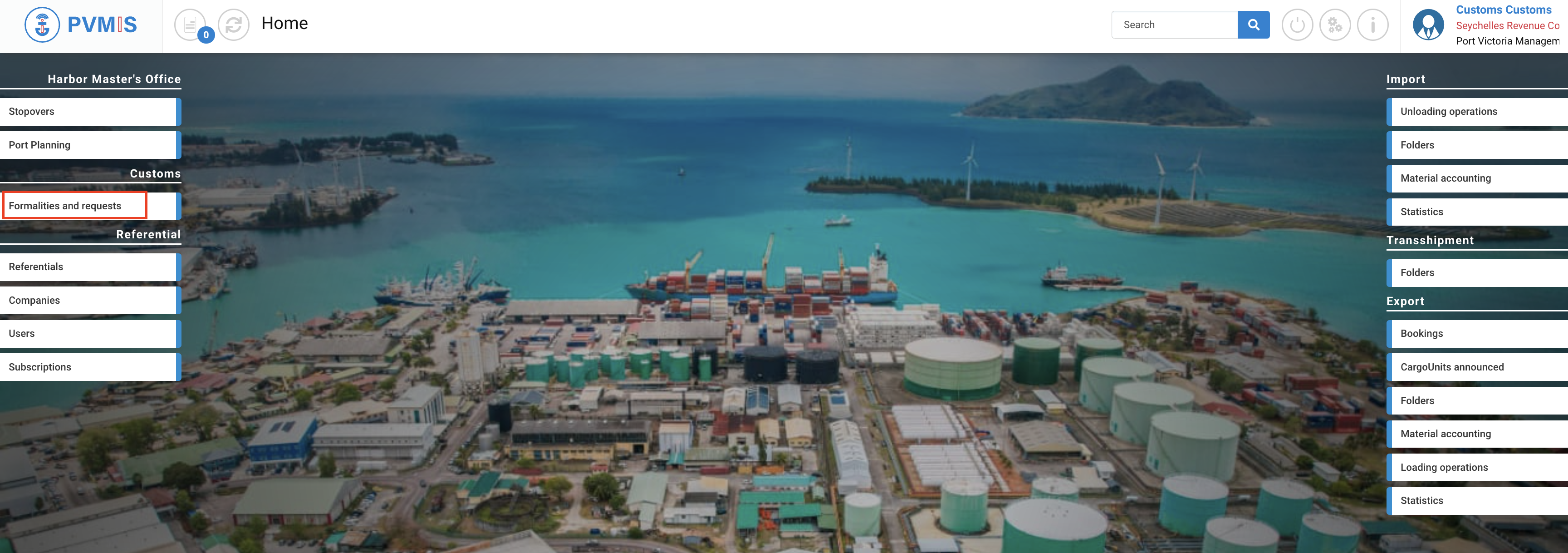
Only customs authorities can make changes in this menu, which provides visibility on all requests for validation or rejection. There are seven sections:
Asycuda
Goods Manual Clearance
Transshipment request
Unloading request
Modification request
Movement request
Clearance request (empty containers)
In each section, you can quickly search by applying filters based on date, traffic type, request code, and request status. Click on Movement section request:
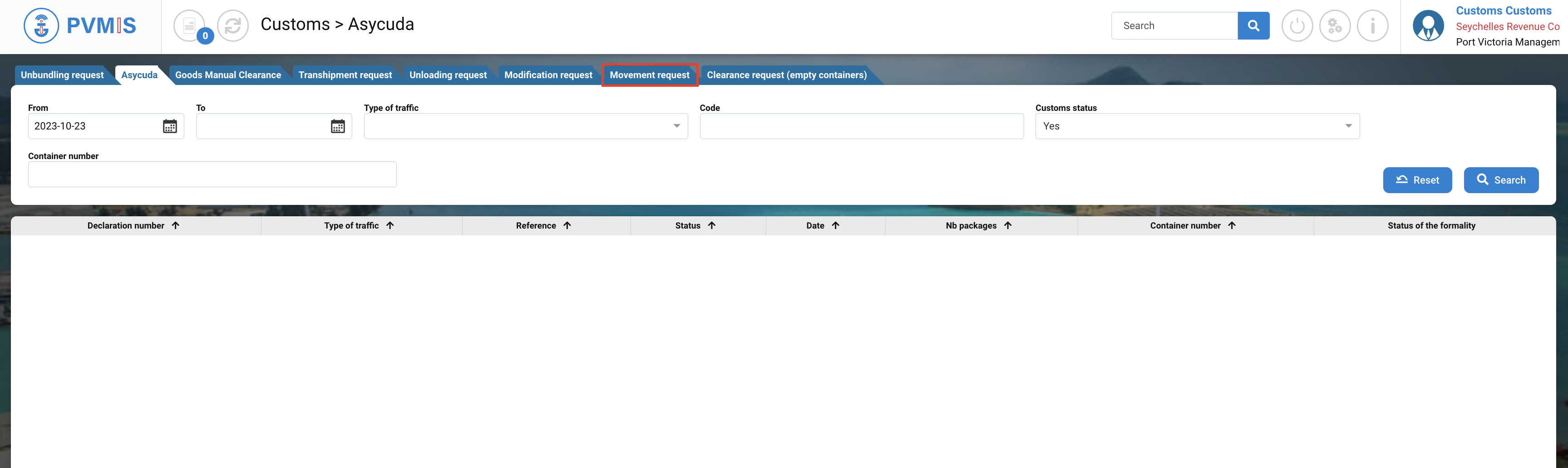
The list of declaration for movement request is presented, click on declaration number corresponding:
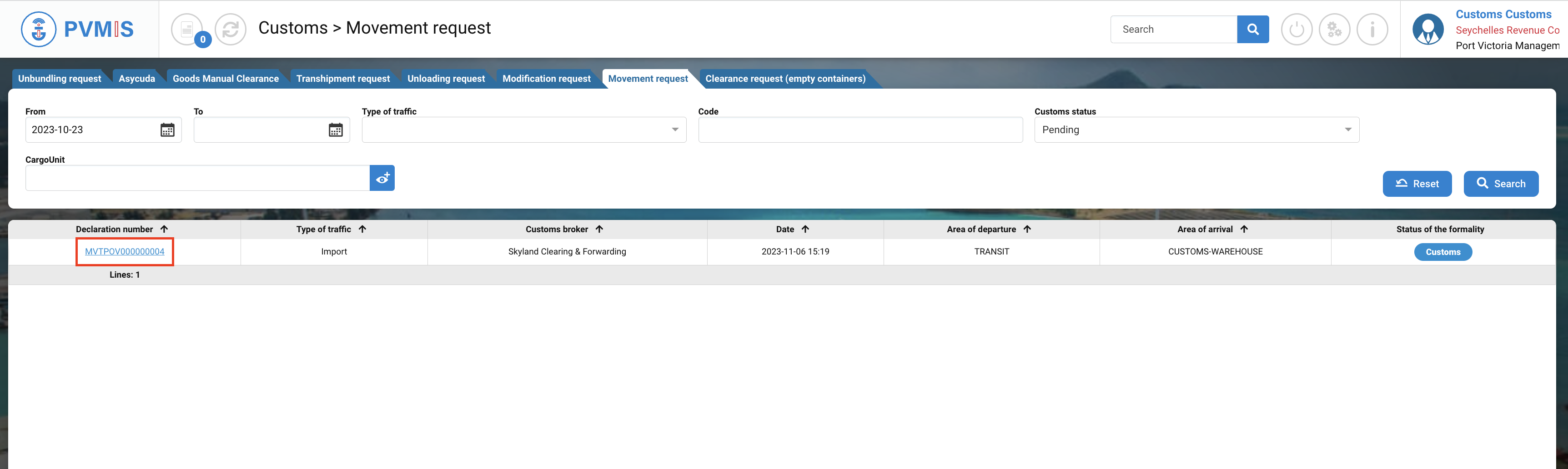
You can consult information of the movement request, click on Customs status on the right side of the screen.
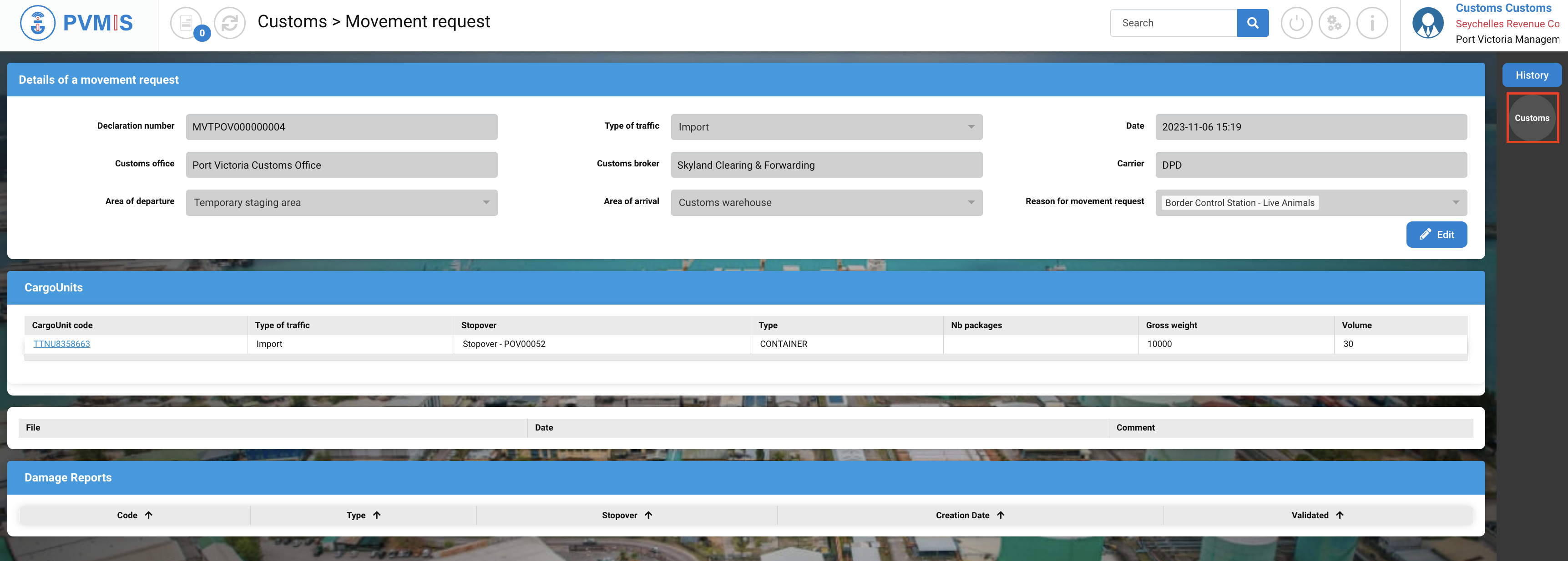
Click on Accept/ Cancel formality.
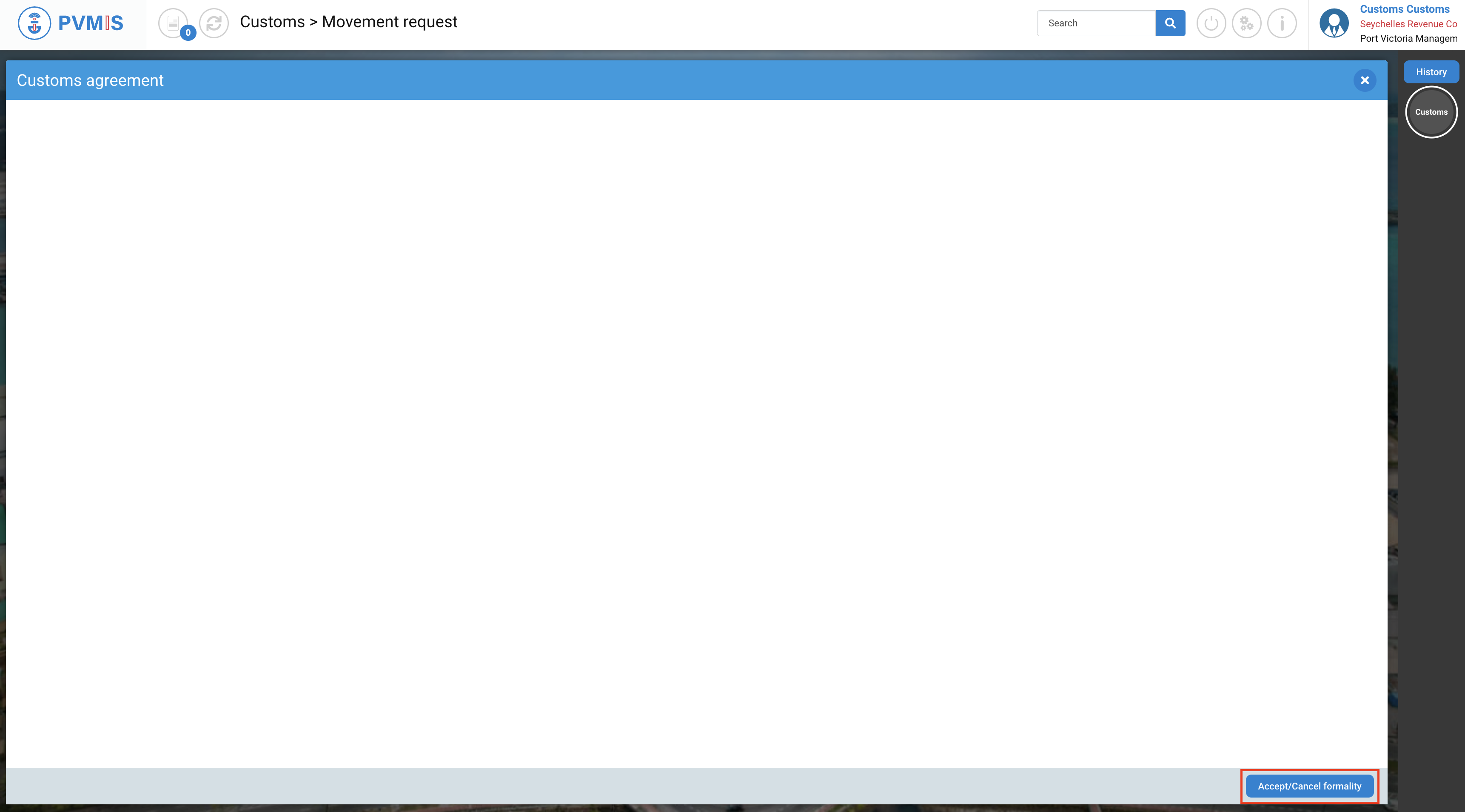
To validate the customs agreement, click on Accept. You can add an optional comment.
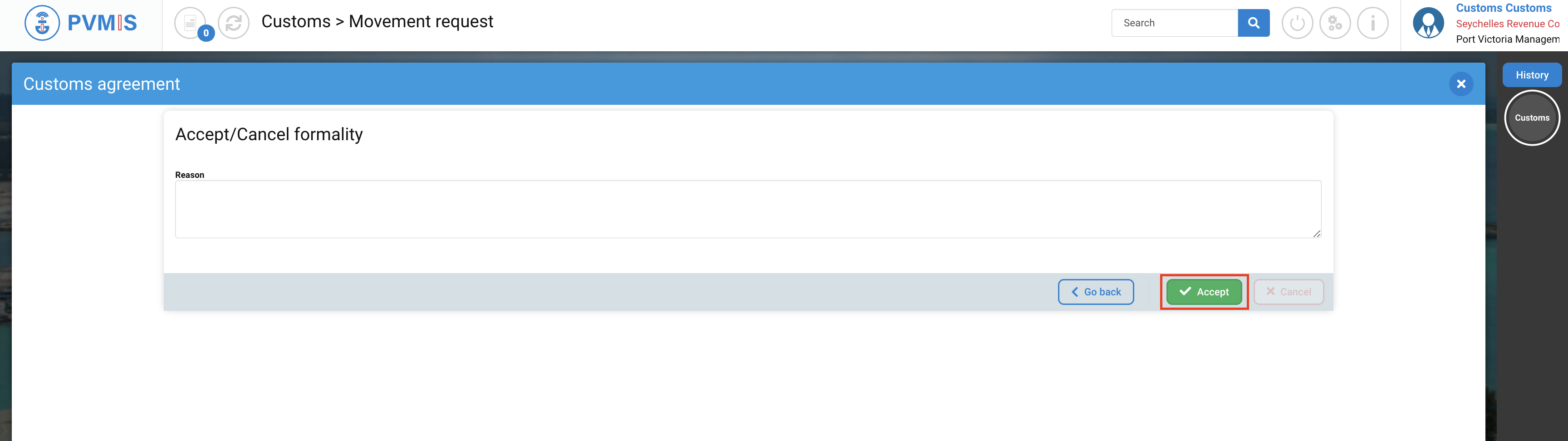
The customs clearance is approved, Customs status is green.
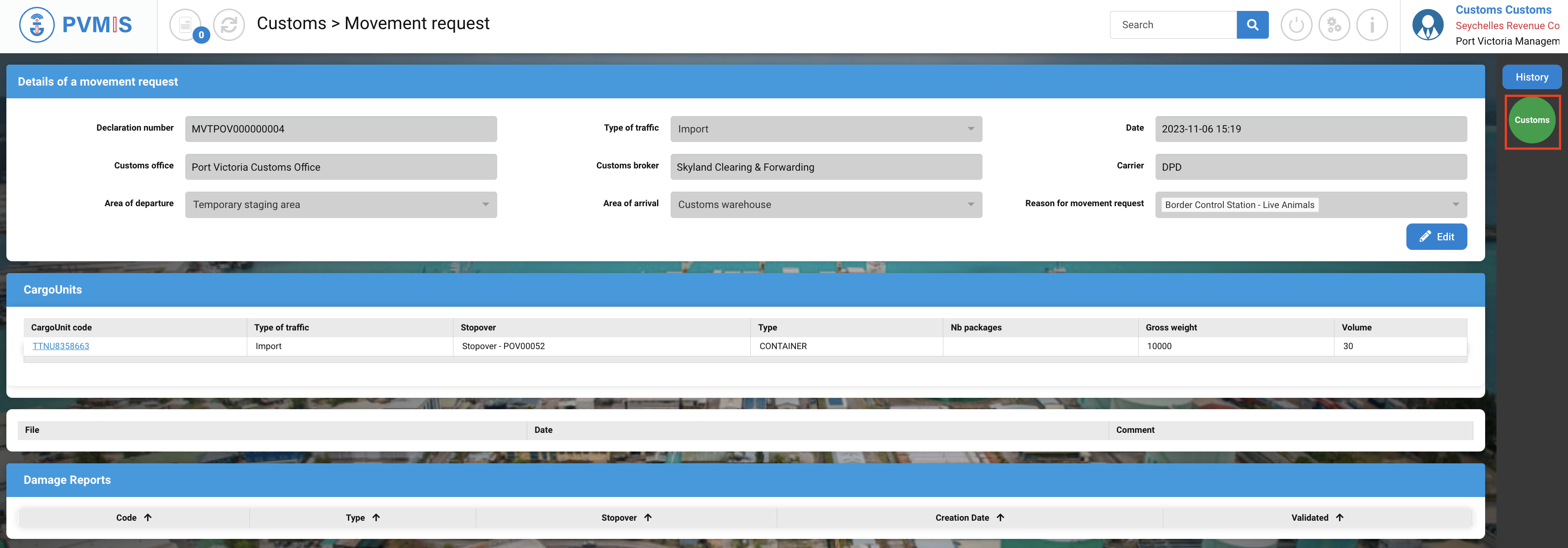
Rejected of customs clearance
To reject a movement request, first you need to accept it with the process explained above, and after on the Movement request page, click on Customs (green status).
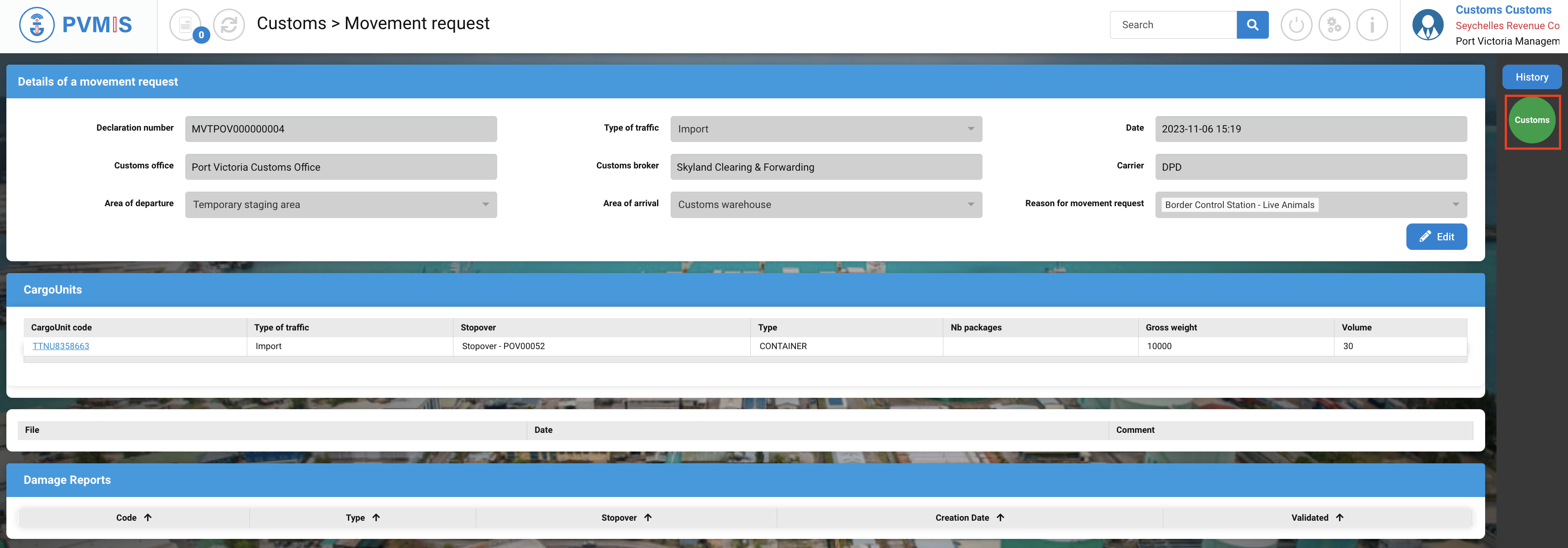
Click on Accept/ Cancel formality.
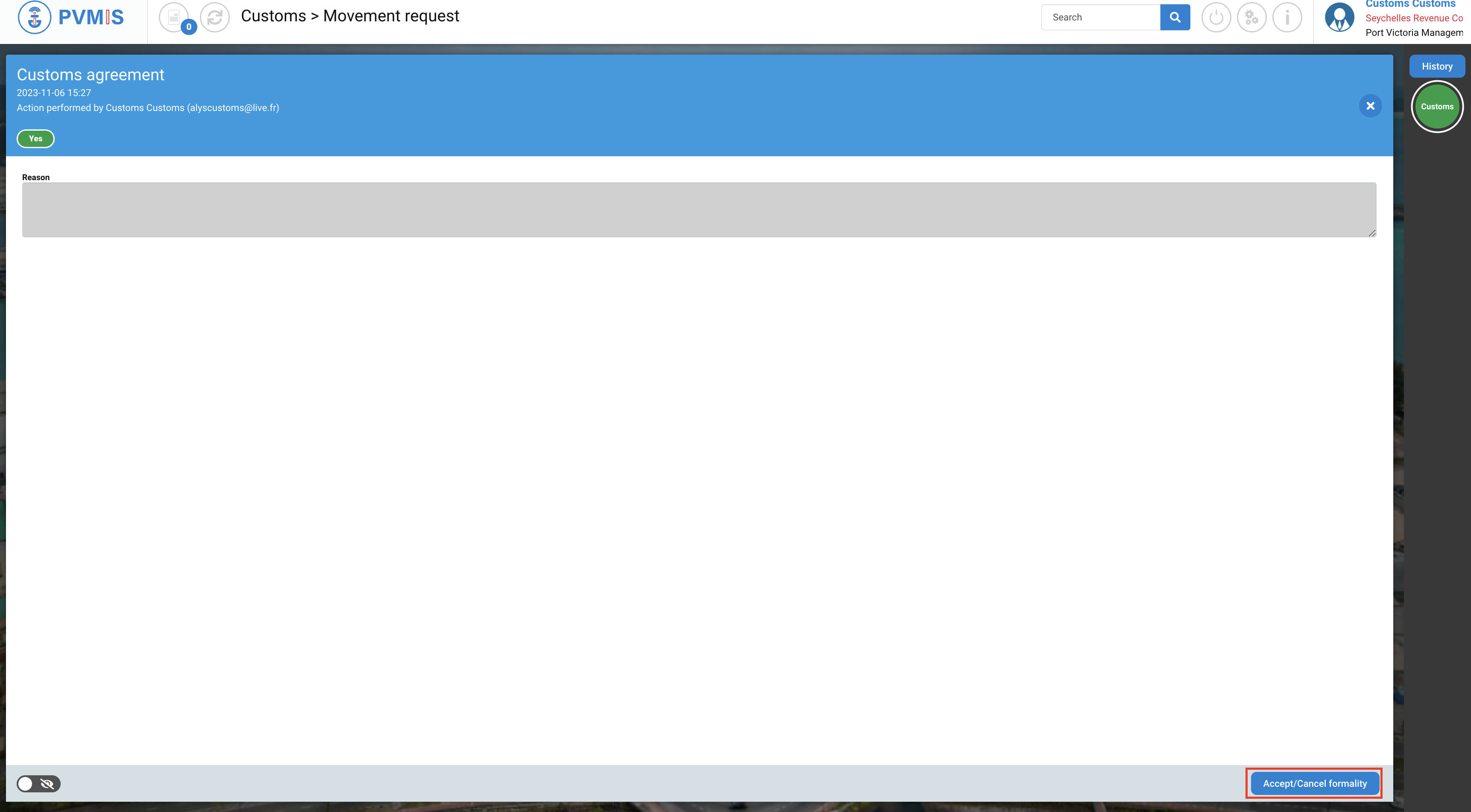
Click on Cancel button.
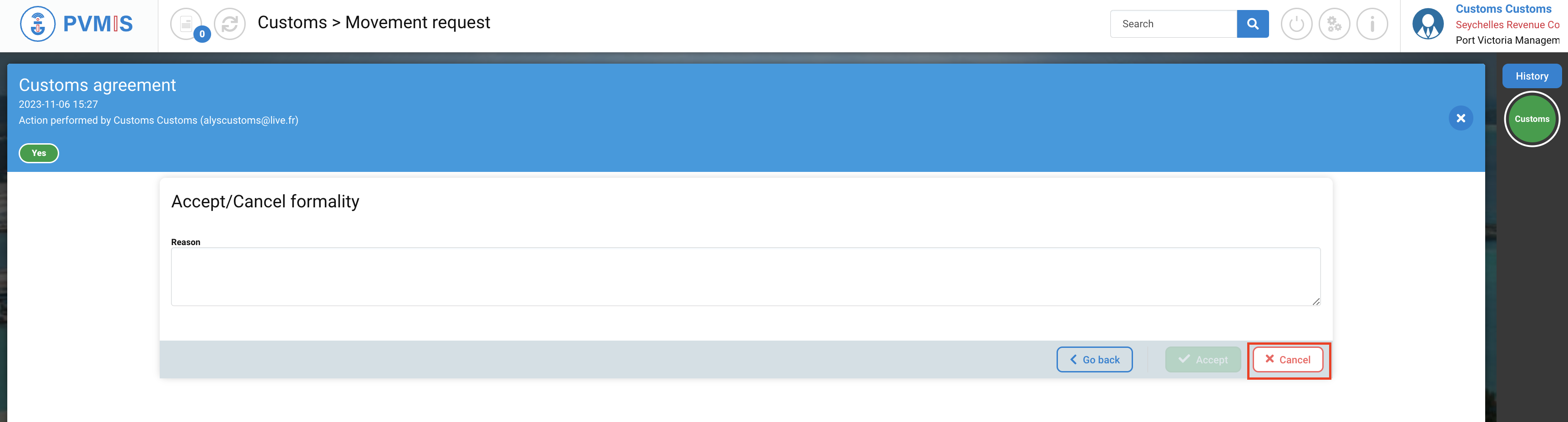
The movement request is rejected, the Customs status has changed from green to orange.
If you wish to accept the customs clearance, follow the same steps as described earlier, but in the Custom Agreement modal, click “Accept” instead of “Cancel".
Verify that movement has been accepted
When customs accepts the movement request, you can consult the progress in the status report of CargoUnit.
You can see on the right of the screen that the MVT status turned green:
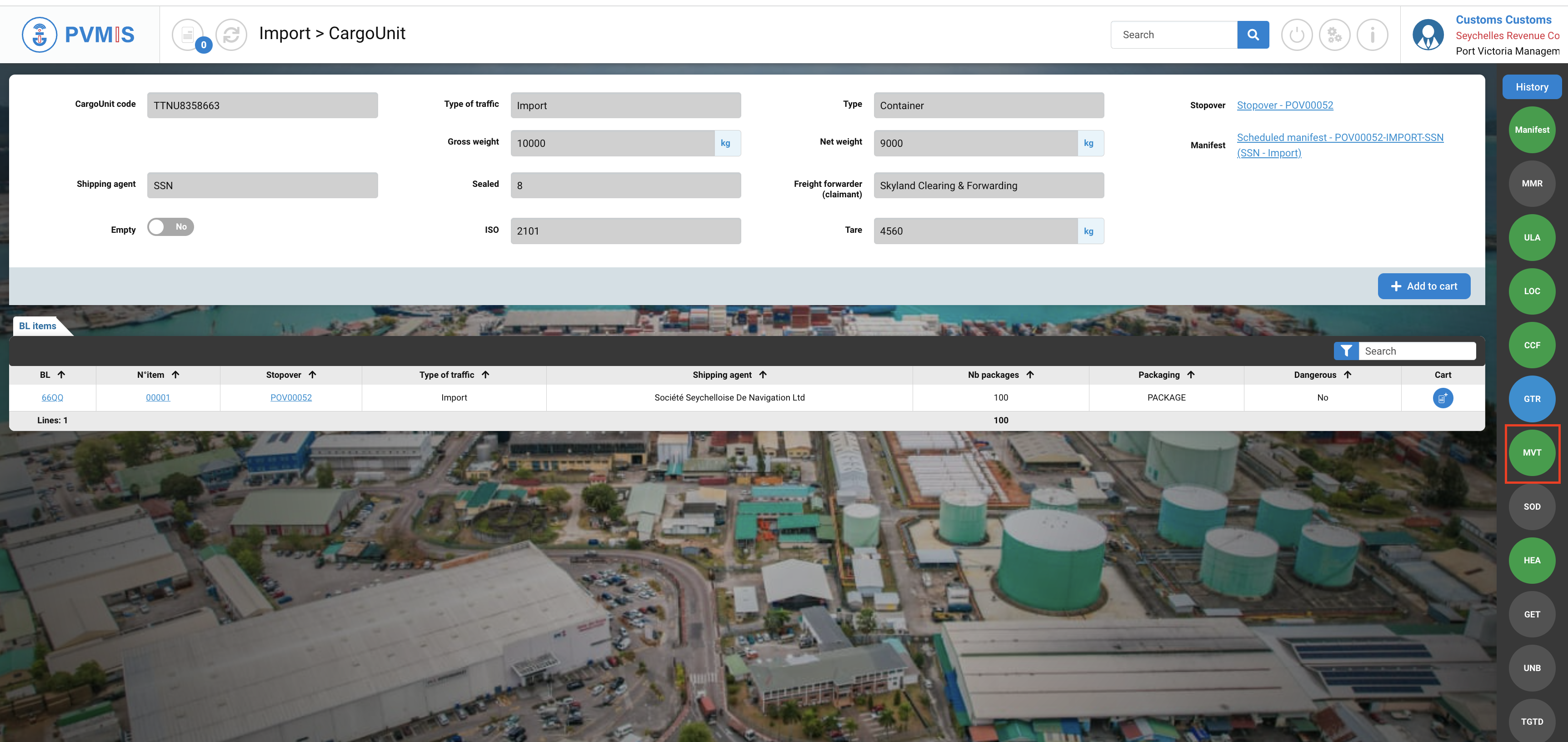
If the movement has rejected, the MVT indicator will turn blue, means Waiting state.