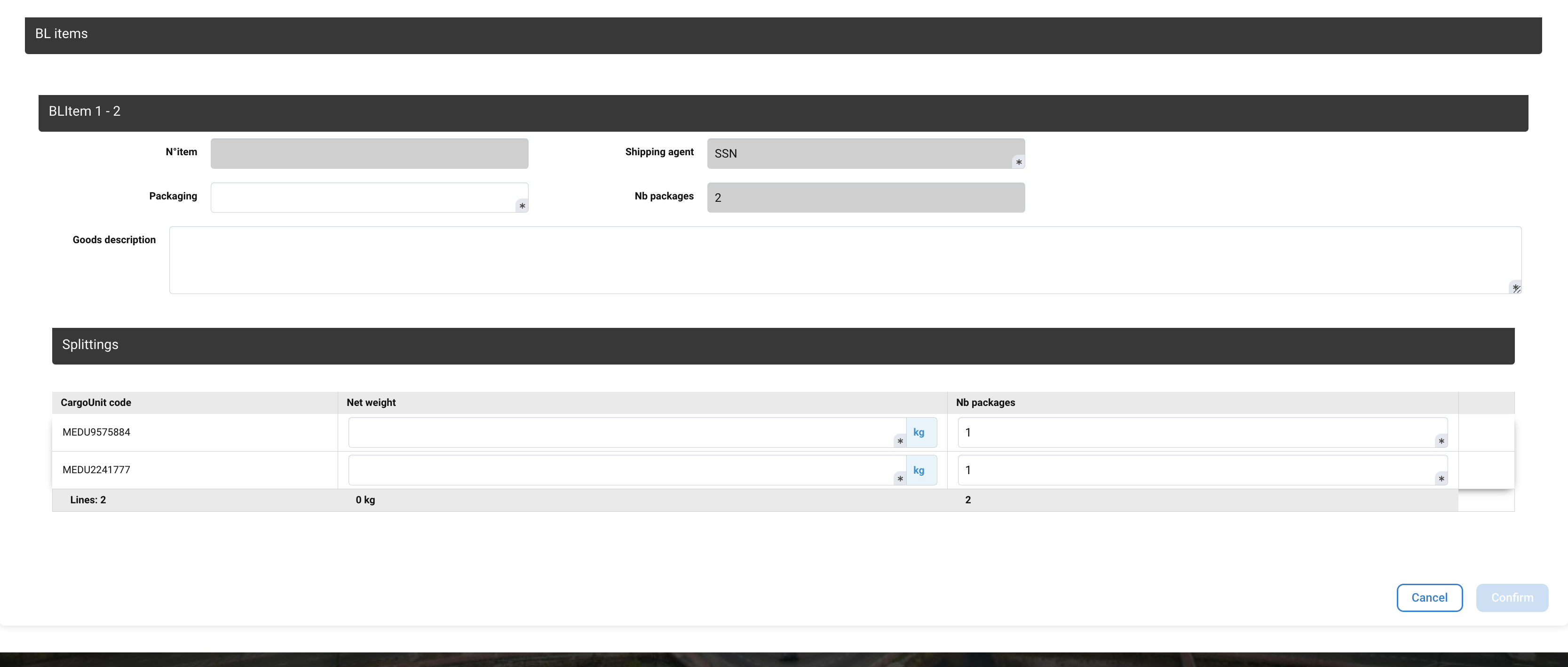Completion of ULA+ / LOB+ from the Cart
Actors | Shipping Agent |
|---|---|
Description | Shipping agent complete ULA+ et LQS + from the Cart. |
Visibility rights | Shipping agent, Admin |
When shipping agent accept the difference report after the declaration of the end unloading or loading operations, the objective of selection by cart allows to complete ULA+ and LOB+ to several CargoUnit at the same time.
First, you need to access the difference report:
From the Unloading operations (IMPORT process)
Click on Unloading operation menu in the Import section:
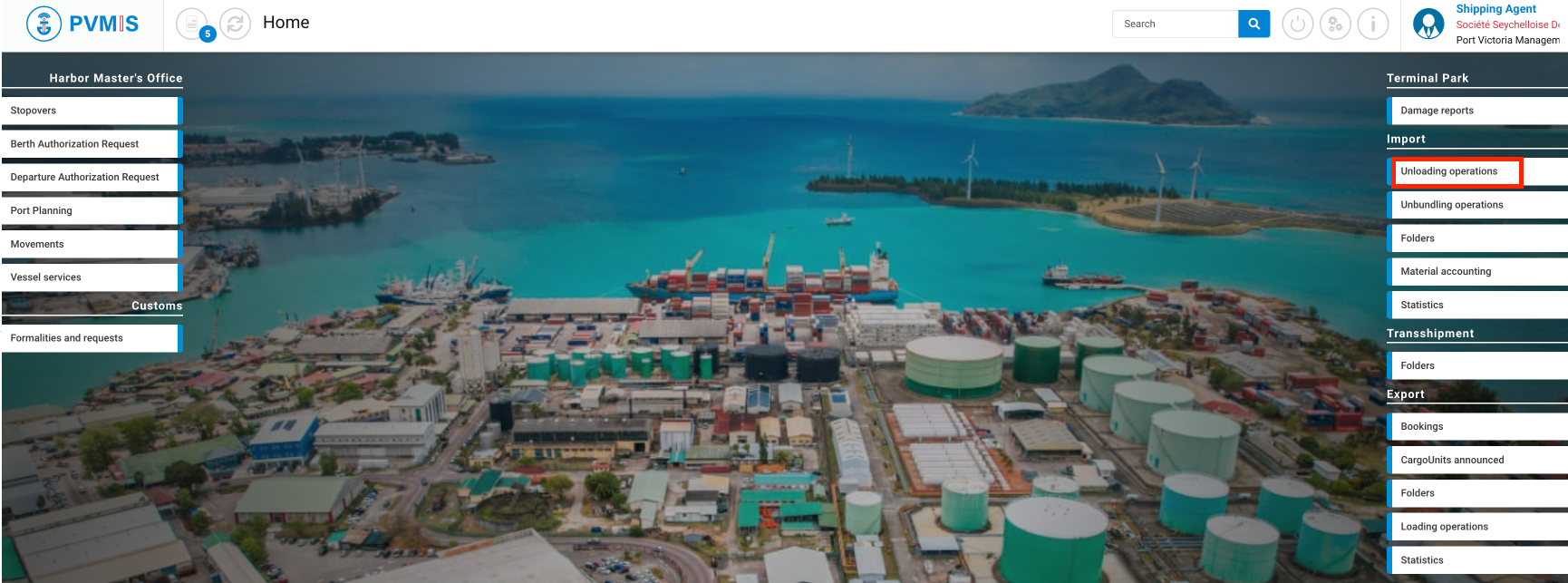
The list of stopover is presented, click on the Difference report button corresponding:
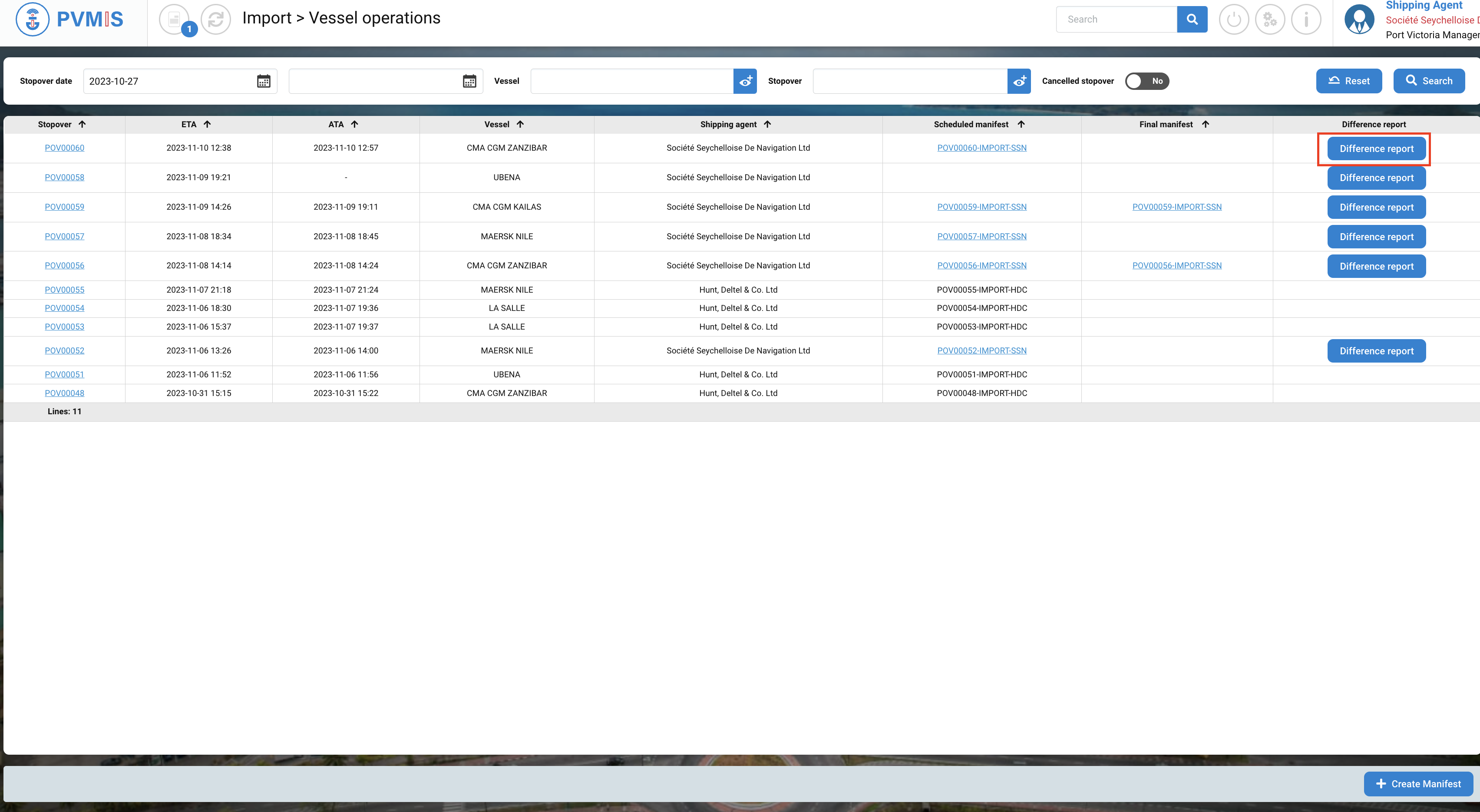
From the Loading operations (EXPORT process)
Click on the Loading operations menu in the Export section:

The list of stopover is presented, click on the Difference report button corresponding:
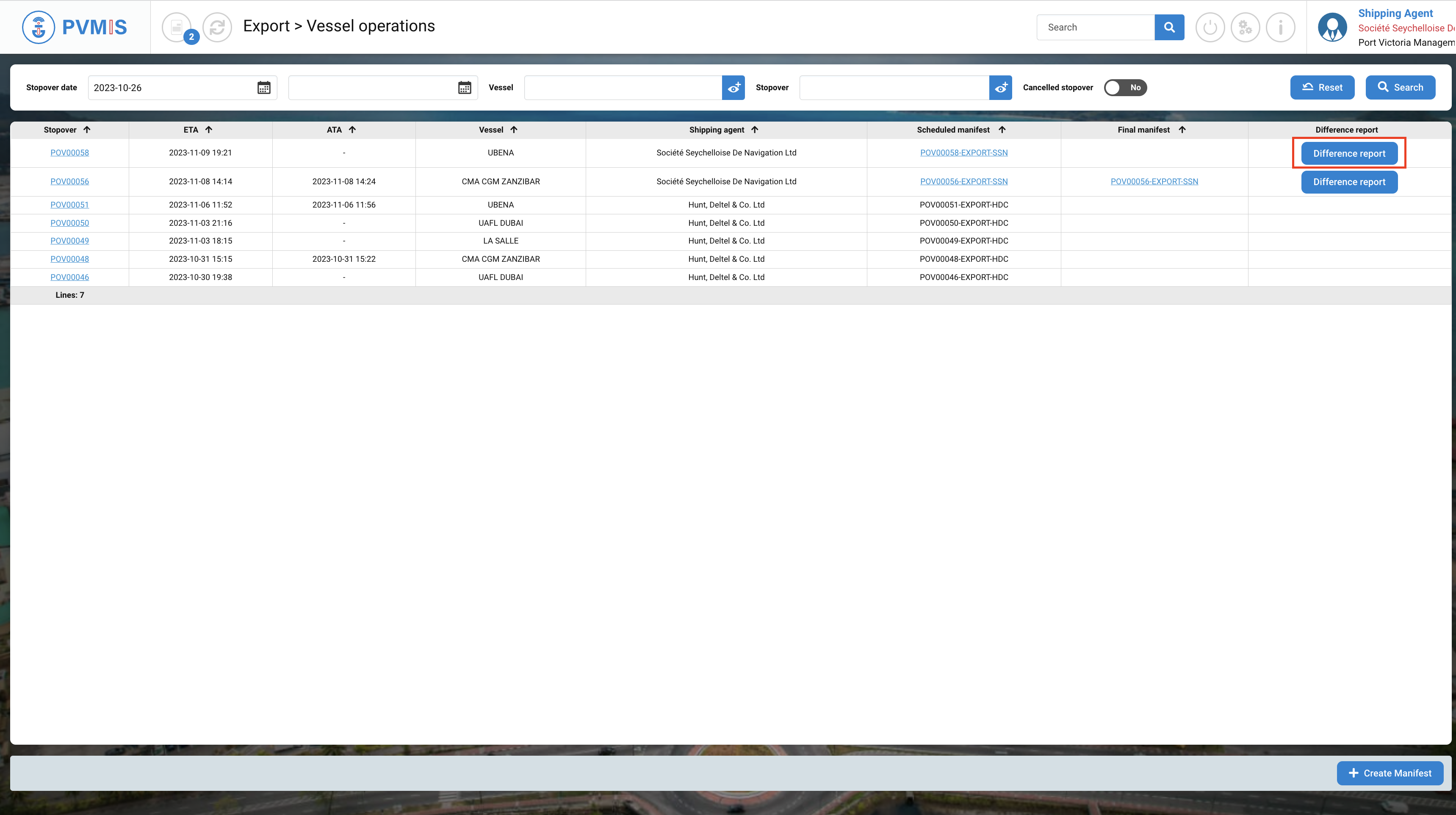
Select CargoUnits
After clicking on the Difference report button you can consult the result of the operations by stevedore. You can differentiate which CargoUnit was in a dockside view plus (ULA+) with the icon “+” in the Difference column:
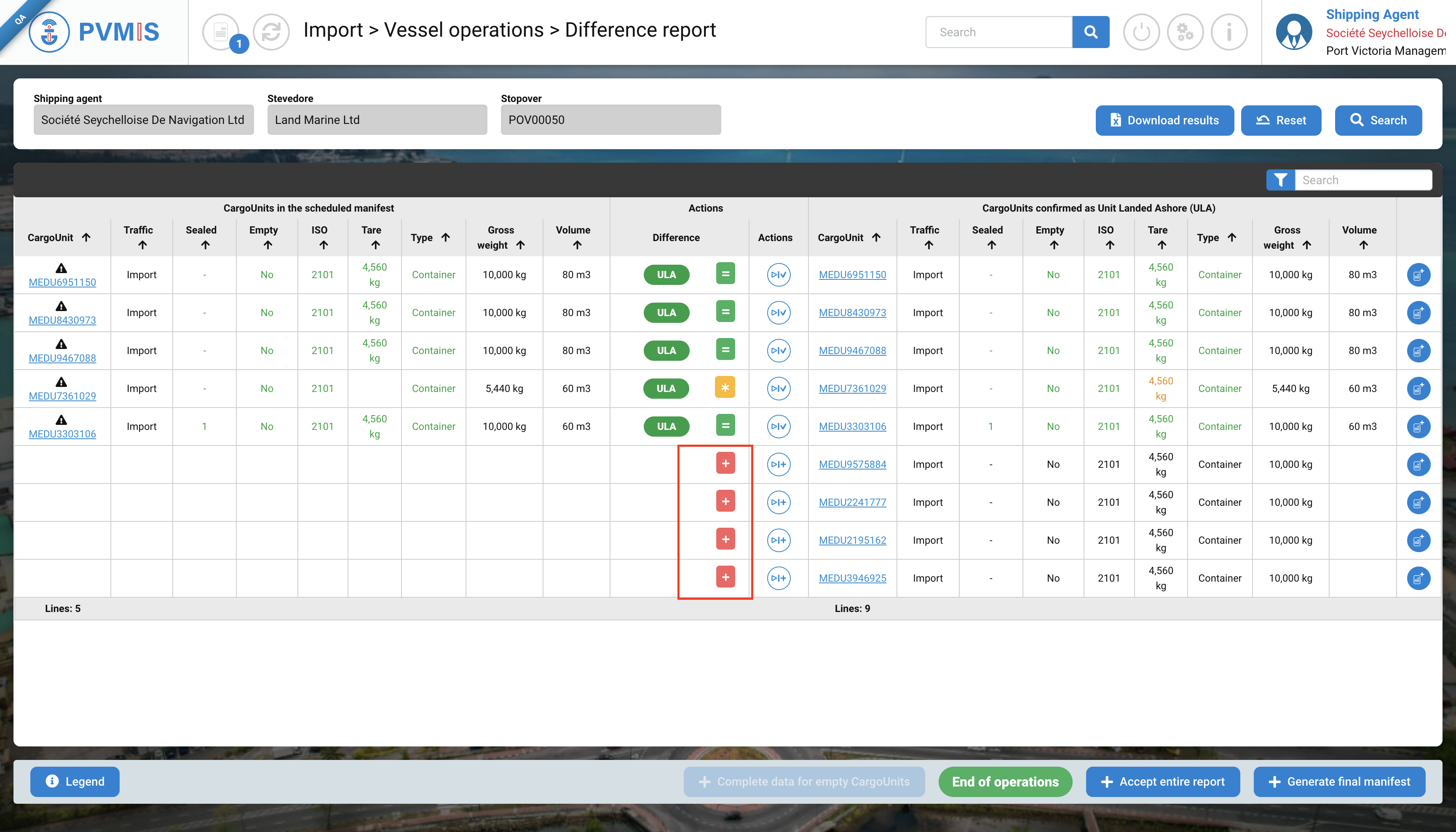
Choose CargoUnits on which you want to attach in a new or existing BL, by clicking on the Cart icon to the right of the table:
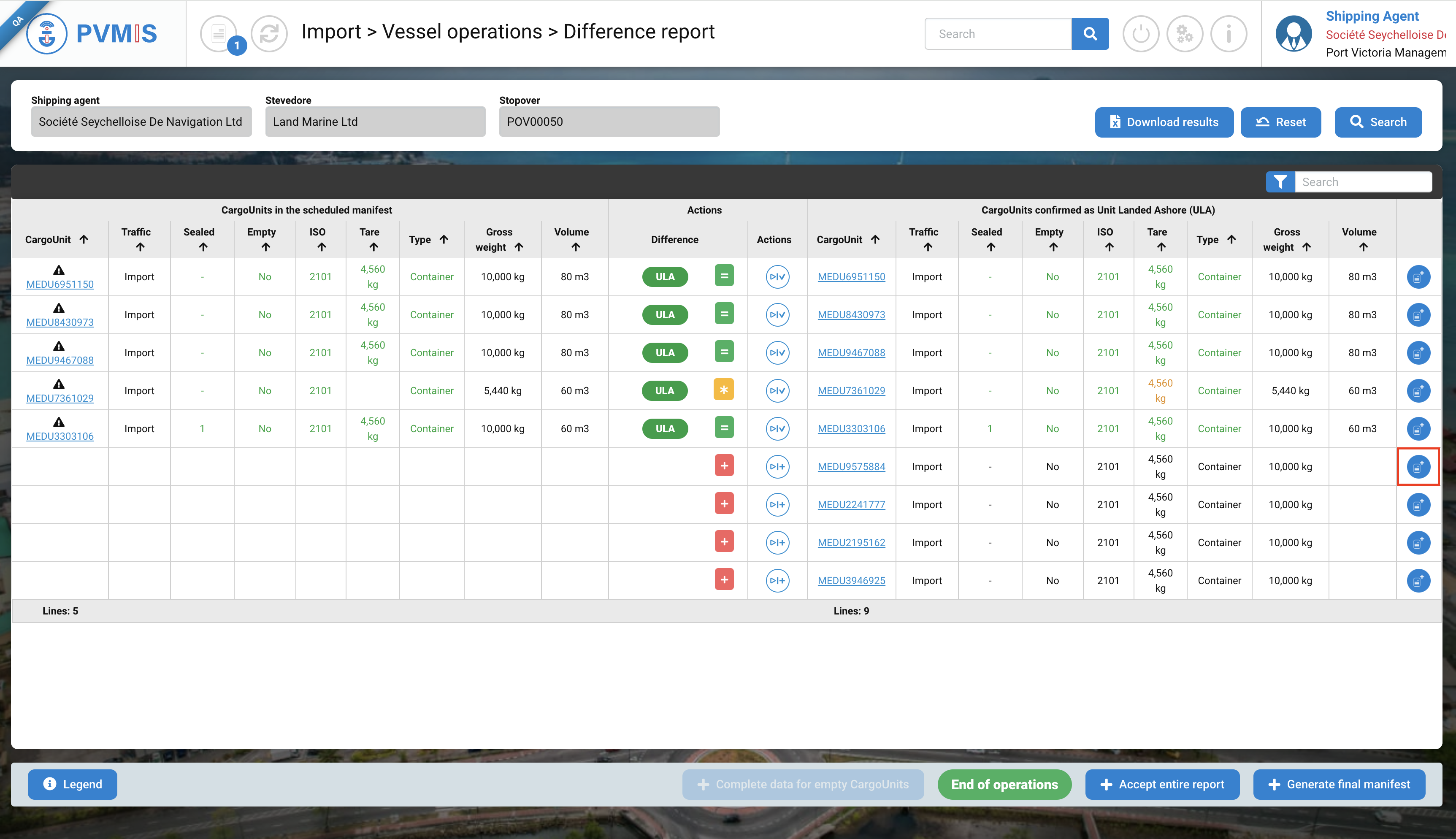
The entity CargoUnit is added in the cart.
After clicking on Cart icon, at the right bottom a message will appear to confirm the selection of the entity:
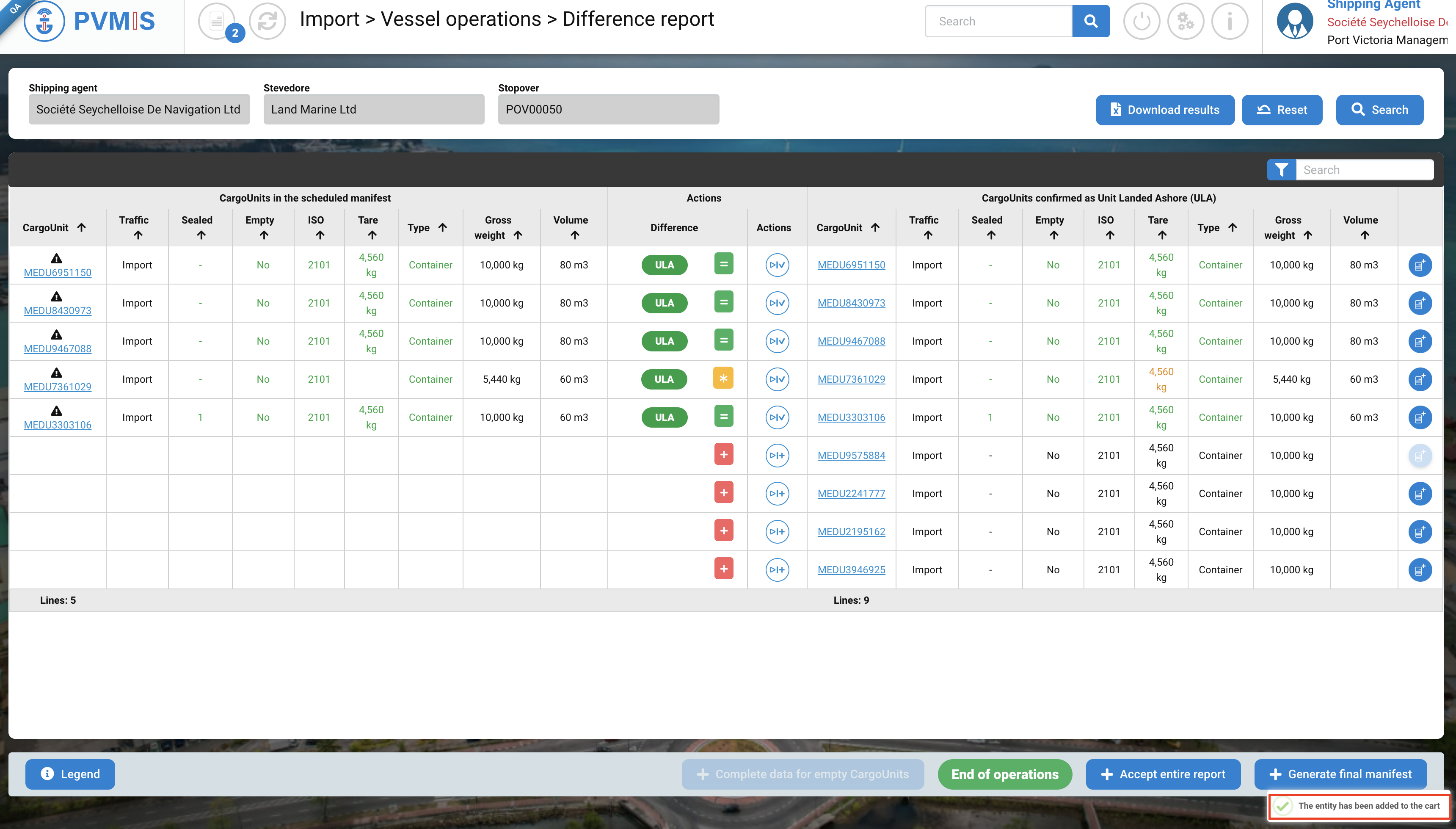
At the top, you can see the figure 1 on the Cart icon, means that there is one entity presents in the cart.
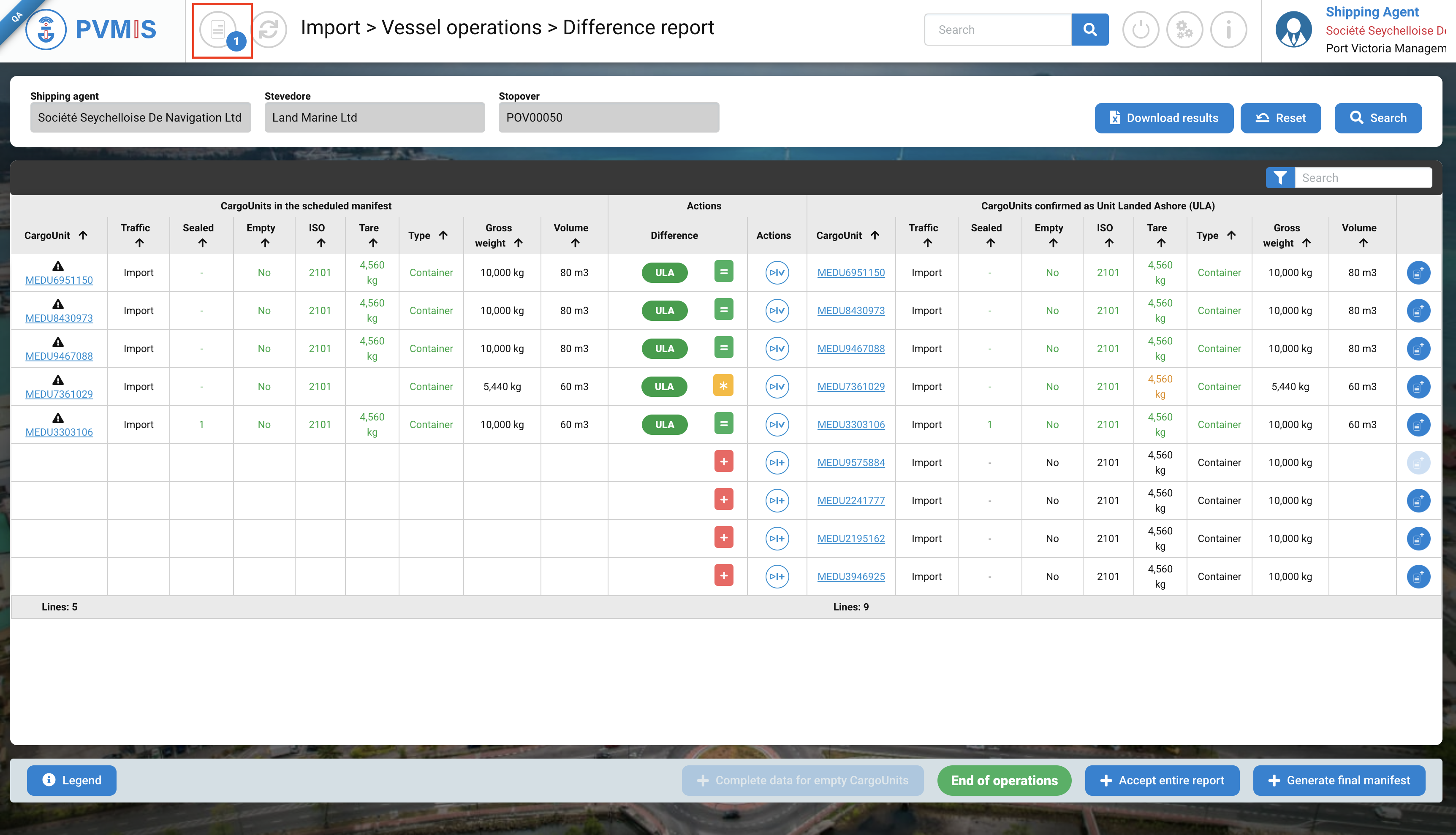
Repeat the same operation for each BL that you add in the same new or existing BL:
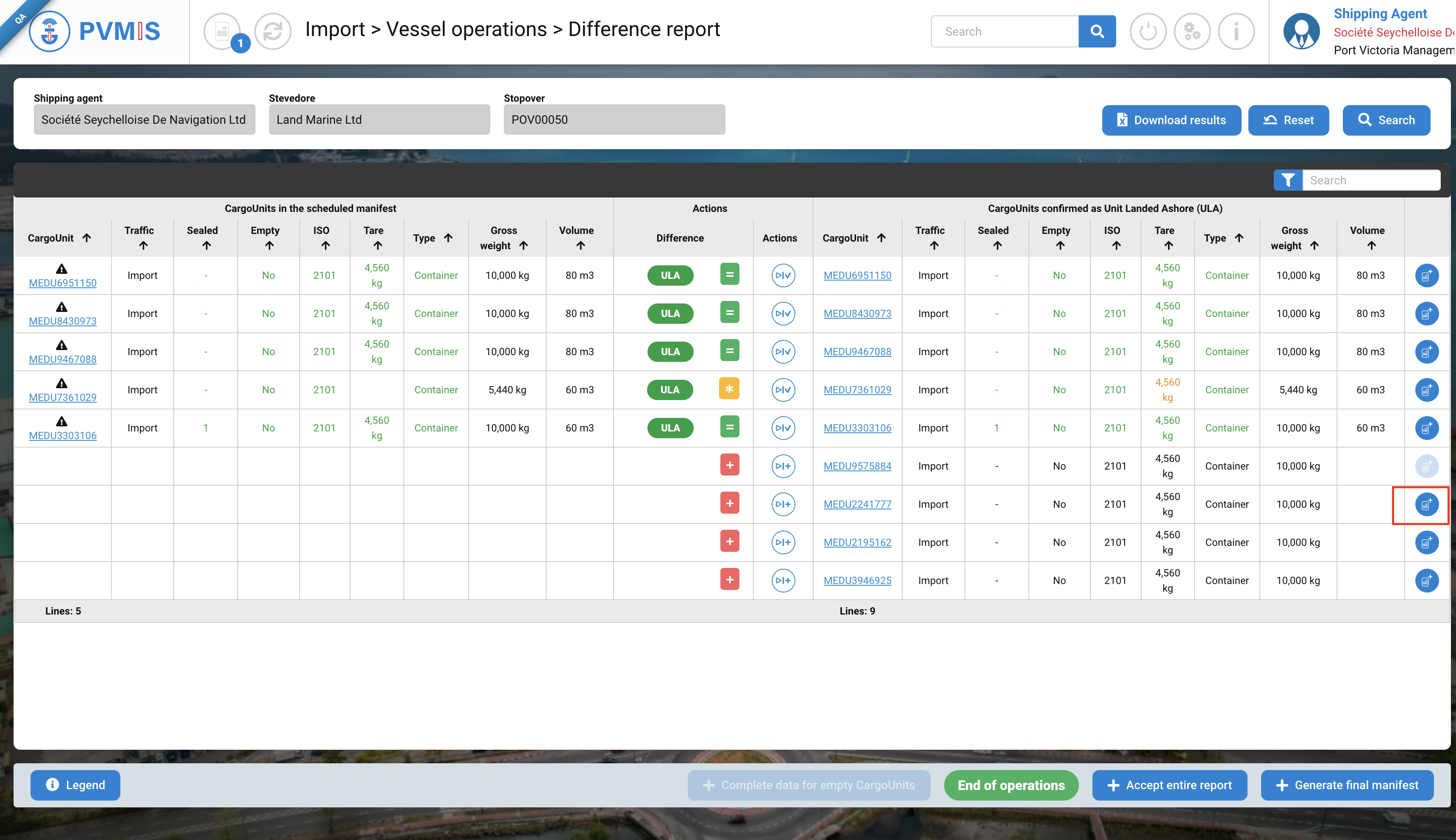
A second entity is added in the cart.
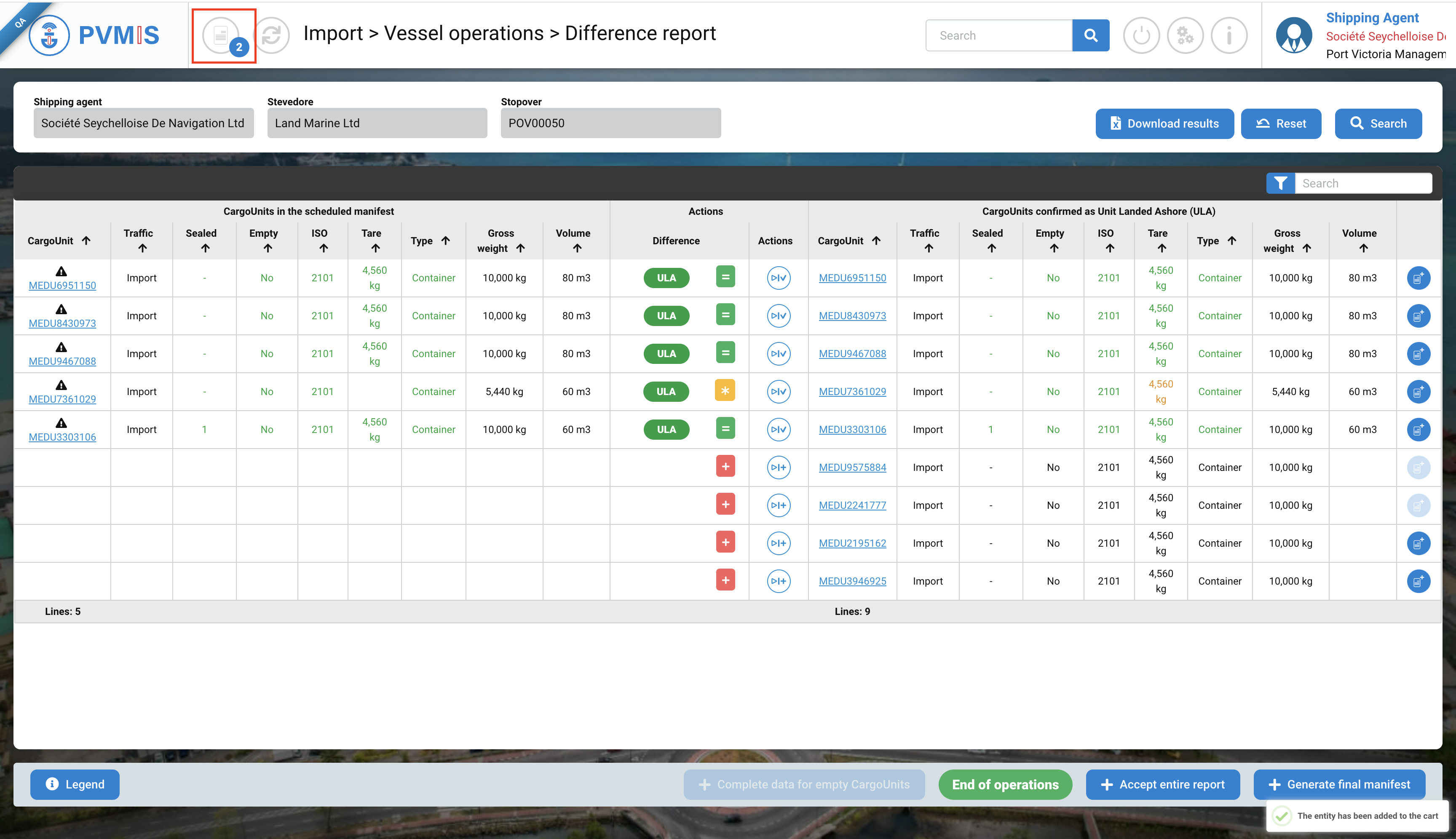
Attach to a new BL or an existing BL
After selecting CargoUnits, click on Cart icon at the top:
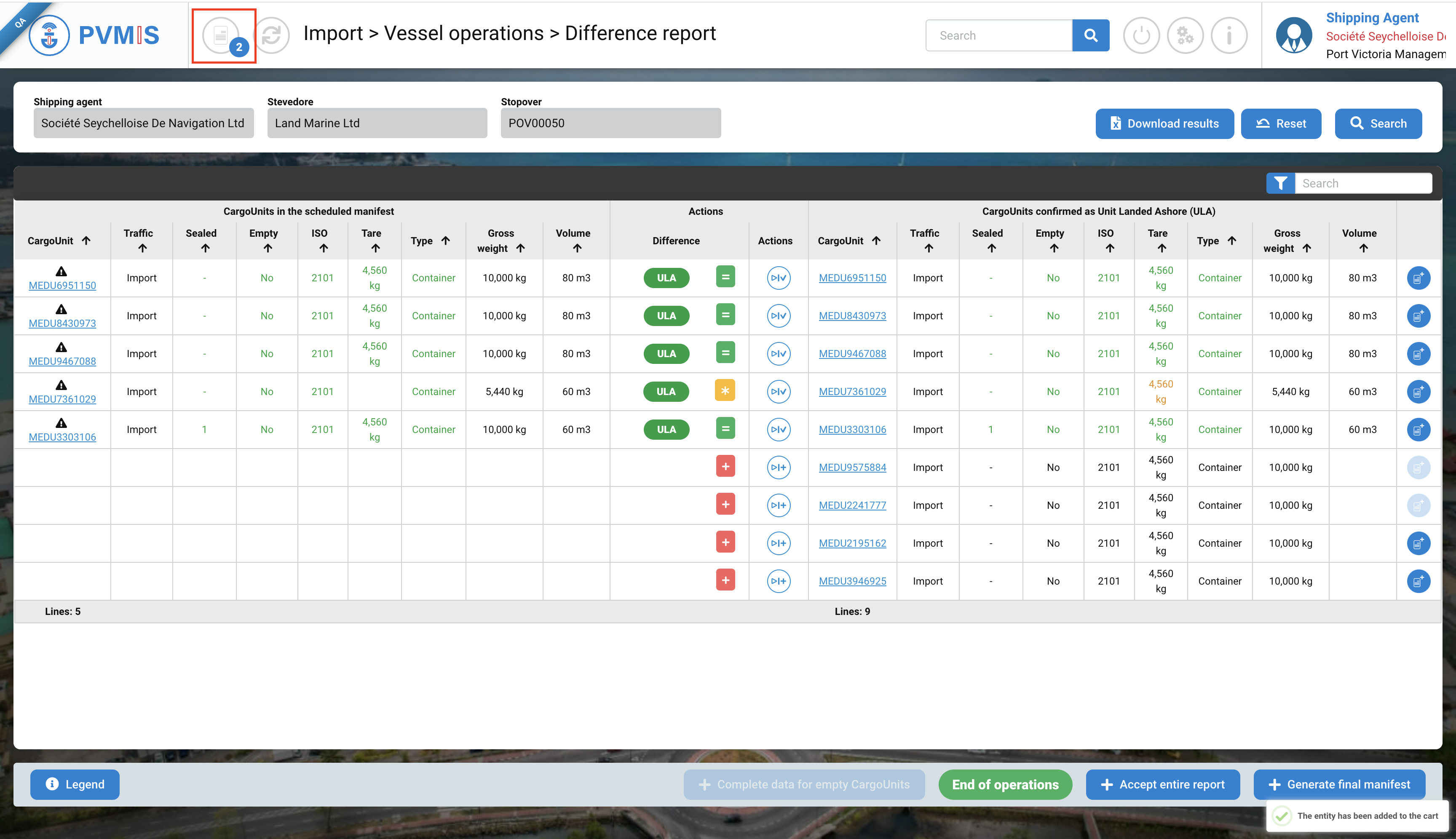
In the Cart, you can see in the left column the presence of the both CargoUnits entities, and on the Actions column click on Completion of ULA+/LOB+ button:

Select the type of completion and click on Confirm button:
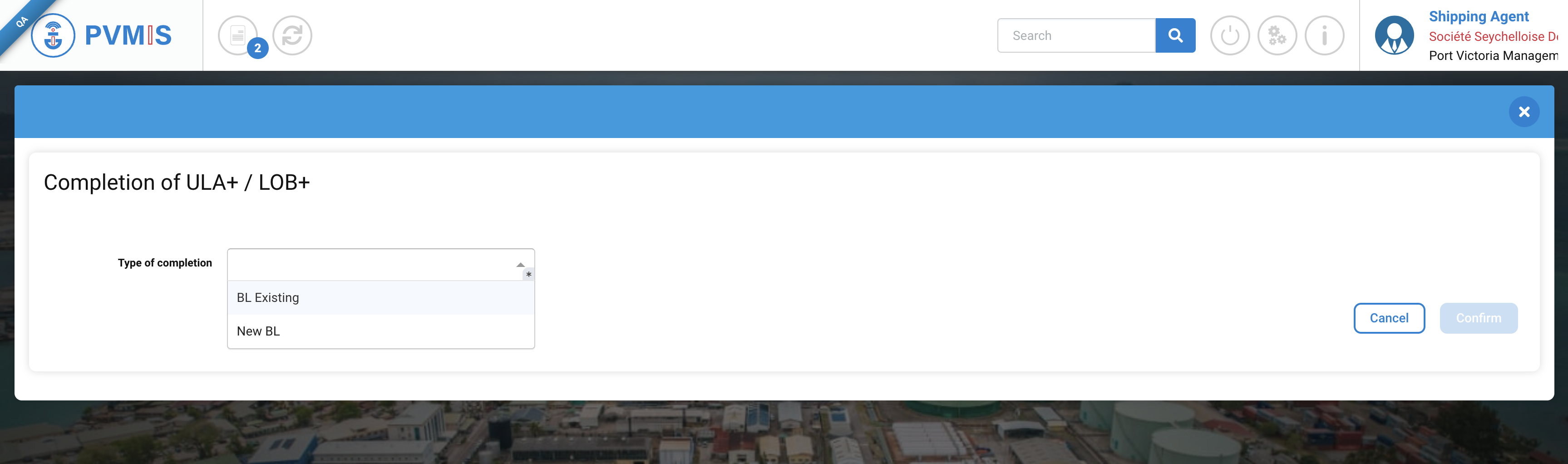
Attach to an existing BL
Select the existing BL and complete the existing number BL in the BL field:
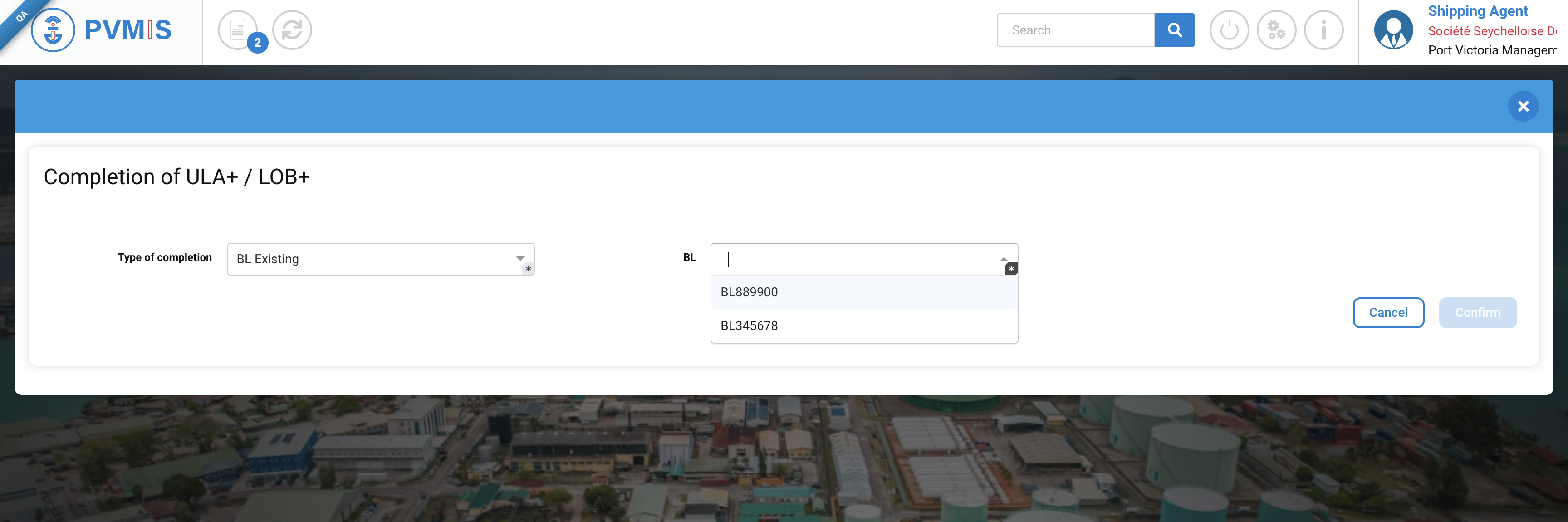
The information of the BL display:
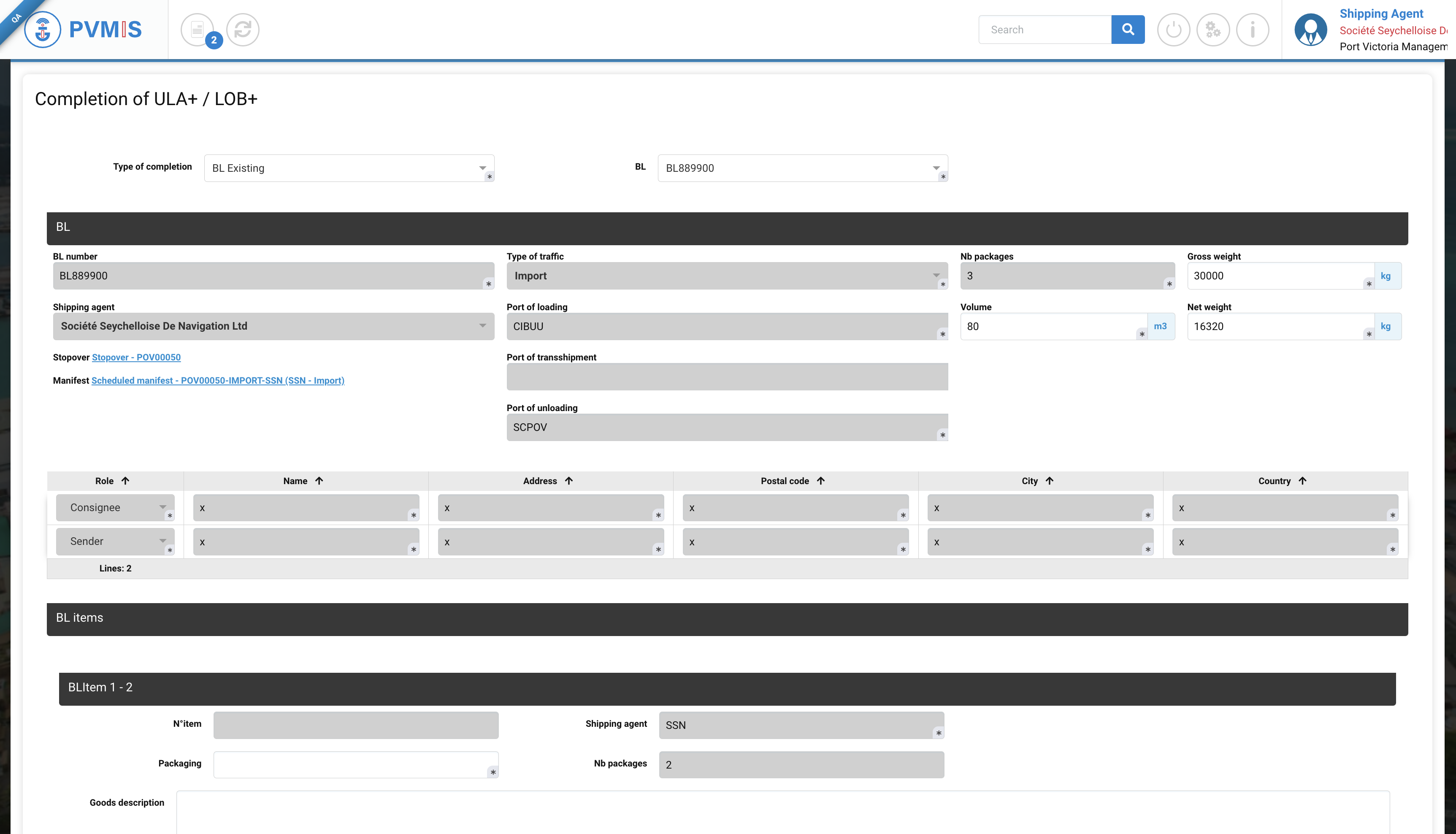
Complete the BLItem section:
Packaging
Goods description
The Splittings section is completed by the CargoUnits which you select in the cart:
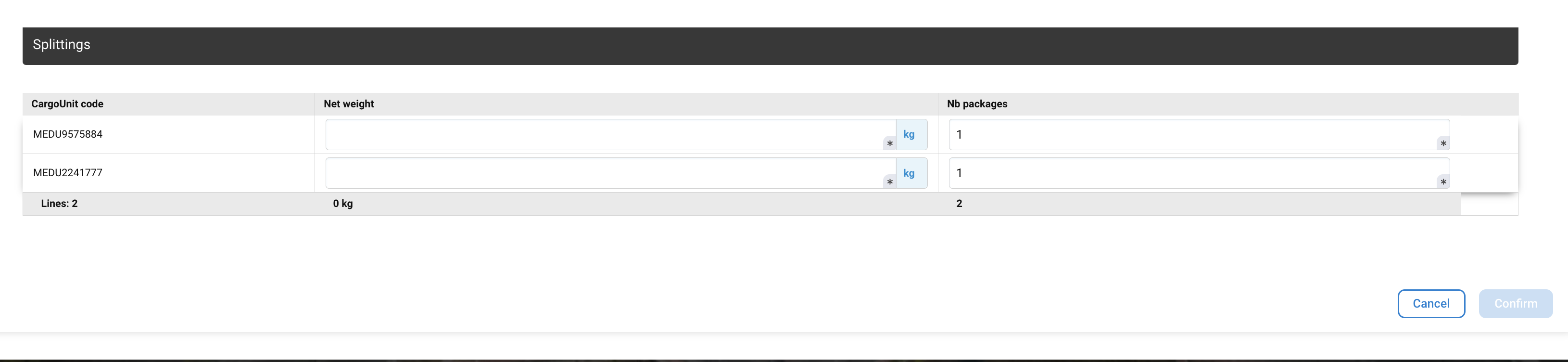
Complete the Net weight for each CargoUnit.
Don't forget to modify the Gross weight, Net weight of the BL. The total Net Weigh and Gross weight of a BL must be consistent.
If the total Net weight of the BL does not correspond to the total sum of the Net weight of each Cargo Unit (Net weigh X Nb package) included in a BL, you will not be able to generate the final manifest.
If the total Gross weight of the BL does not correspond to the sum of the Gross Weight of each CargoUnit (Net weight + Tare) included in a BL you will not be able to generate the final manifest.
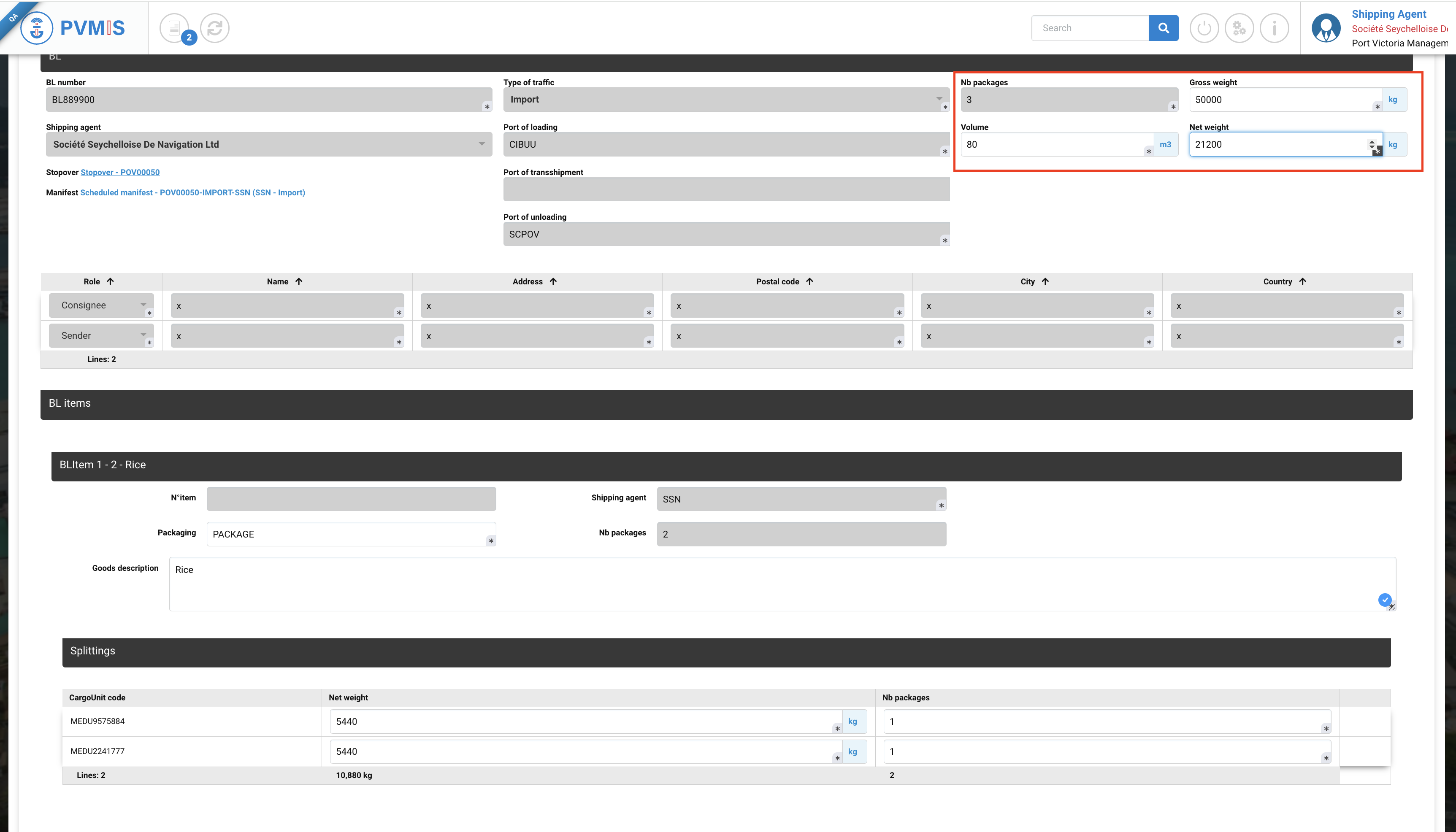
After completing, click on Confirm button to attach these CargoUnits on the existing BL:
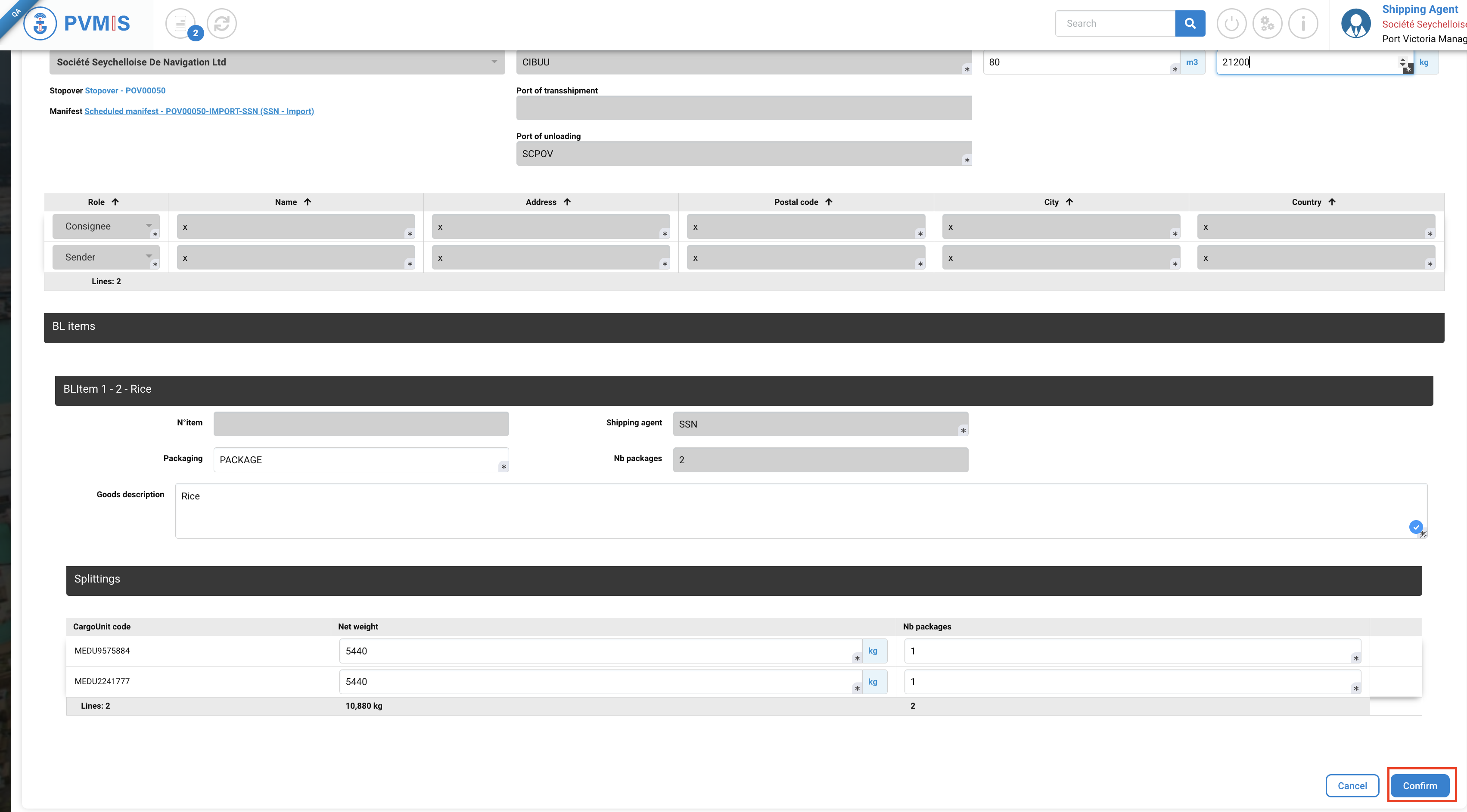
Attach to a new BL
When you select New BL in the Type of completion field, the creation form BL displays:
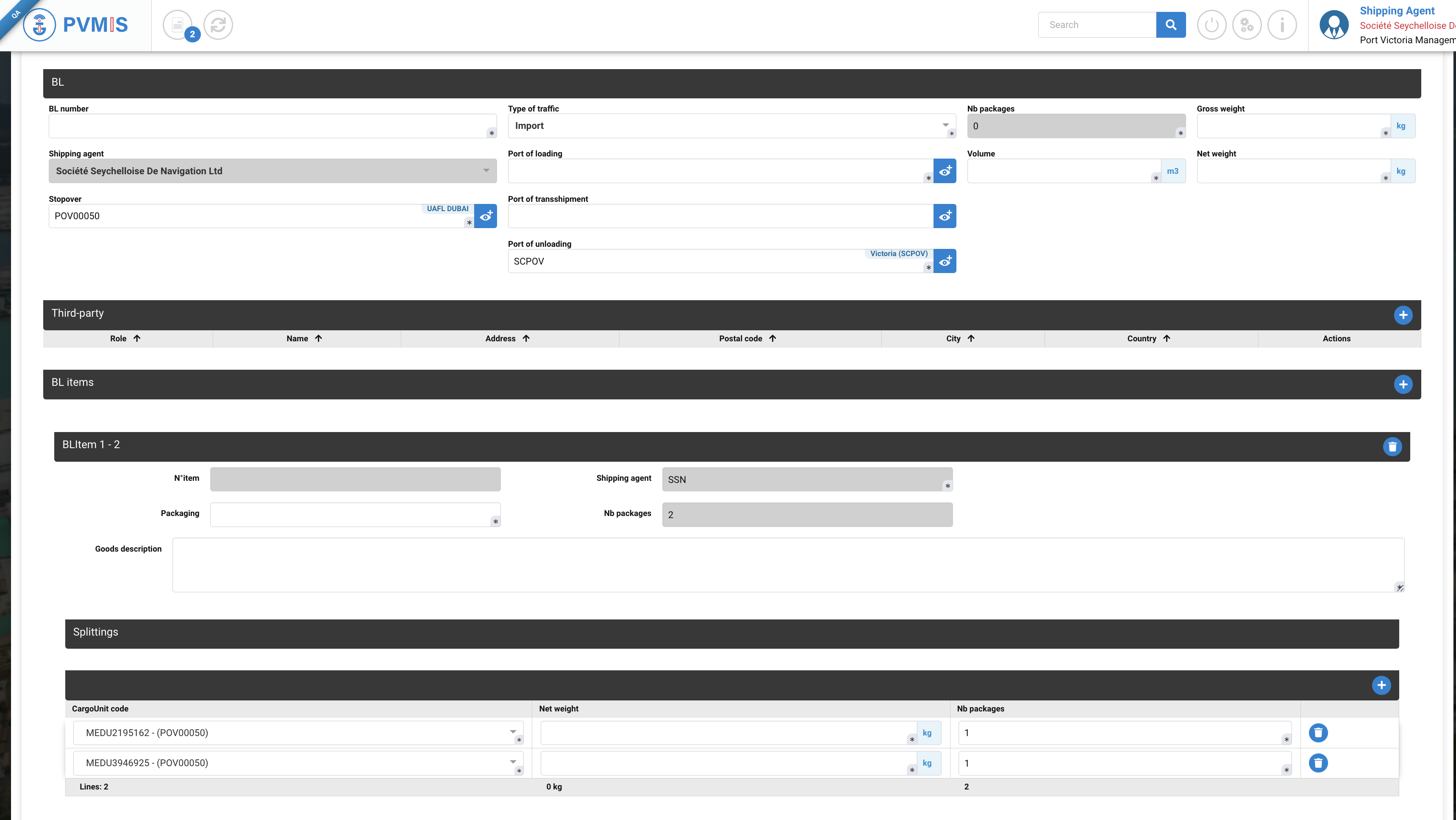
For the BL form you need to enter these fields :
Fields | Description |
|---|---|
BL number* | Corresponds to the code number of the BL. |
Type of traffic* | Pre-filled. |
Nb packages* | Disabled field, it will be completed after the creation of BL items. |
Gross weight (kg)* | Total weight of the BL, calculated as the sum of Net weight and Tare. |
Shipping agent | Pre-filed with the shipping agent information that was entered during the creation of the scheduled manifest. |
Port of unloading* | Port of loading of goods of this BL |
Volume (m3)* | Volume of the BL container. |
Net weight (kg)* | The weight of the goods contained within the container. |
Stopover* | Pre-filled with the stopover code that was associated with the manifest. |
Port of transshipment | This refers to the port through which the goods will pass or transit on their way to another port. |
Port of unloading* | This refers to the port of unloading the goods. |
The Gross weight and Net must be consistent. If the total Net weight of the BL is not also the sum of the net weights of each CargoUnit present in the Bill of lading, you will not able to generate the final manifest.
The Gross weight is the total weight of the container, calculated as the sum of Net Weight and Tare.
For the Third -party, you must complete all information about the Sender and the Consignee.

In optional, you can add a freight forwarder and actual recipient.
You can delete a third-party line by the icon trash.
For the BLItem section, complete two fields:
Packaging
Goods description

The Splittings section is completed by the CargoUnits which you select in the cart. Complete the Net weight for each CargoUnit.

If the total Net weight of the BL does not correspond to the total sum of the Net weight of each Cargo Unit (Net weigh X Nb package) included in a BL, you will not be able to generate the final manifest.
If the total Gross weight of the BL does not correspond to the sum of the Gross Weight of each CargoUnit (Net weight + Tare) included in a BL you will not be able to generate the final manifest.
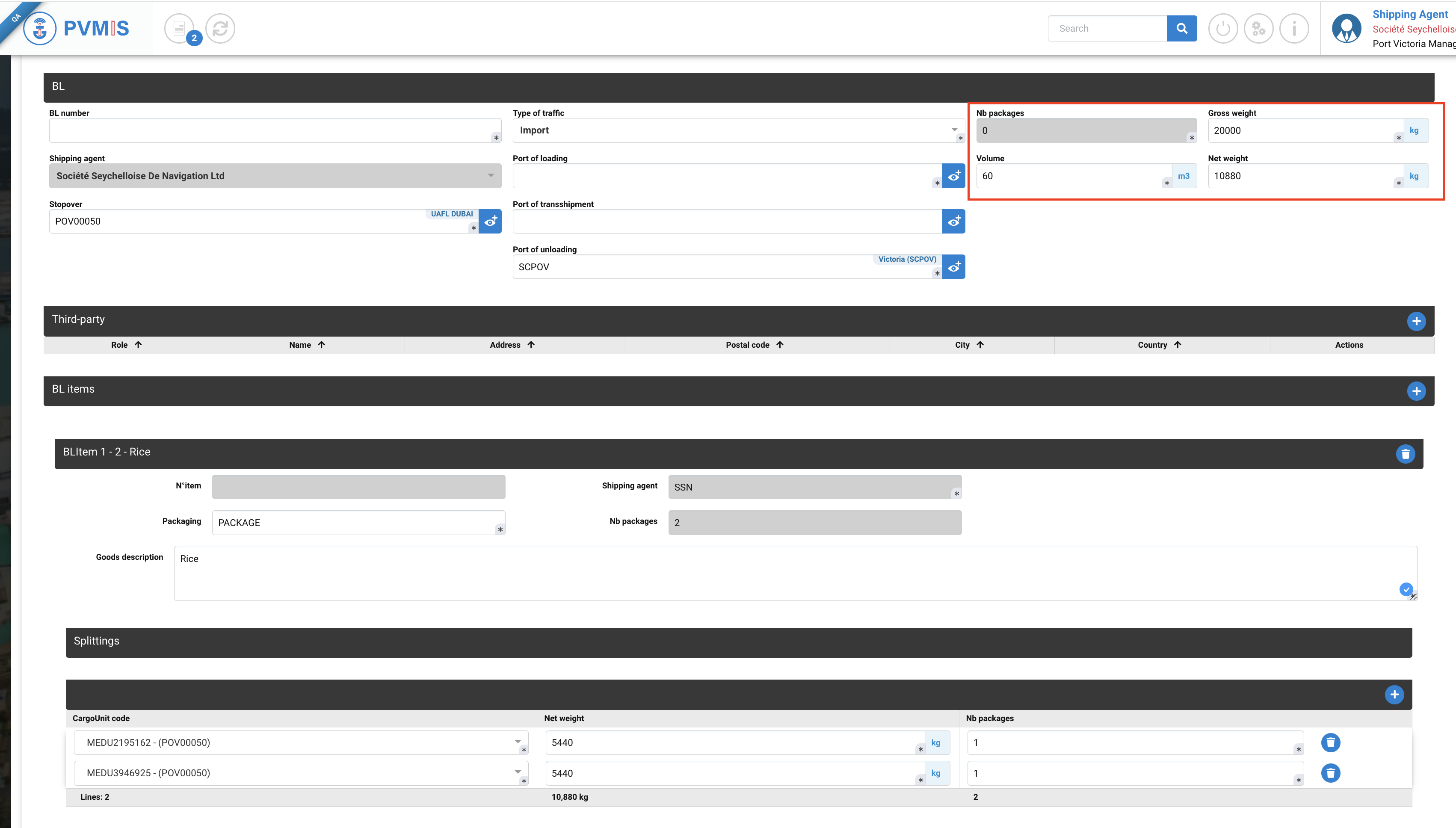
After completing, click on Confirm button to attach these CargoUnits on the existing BL:
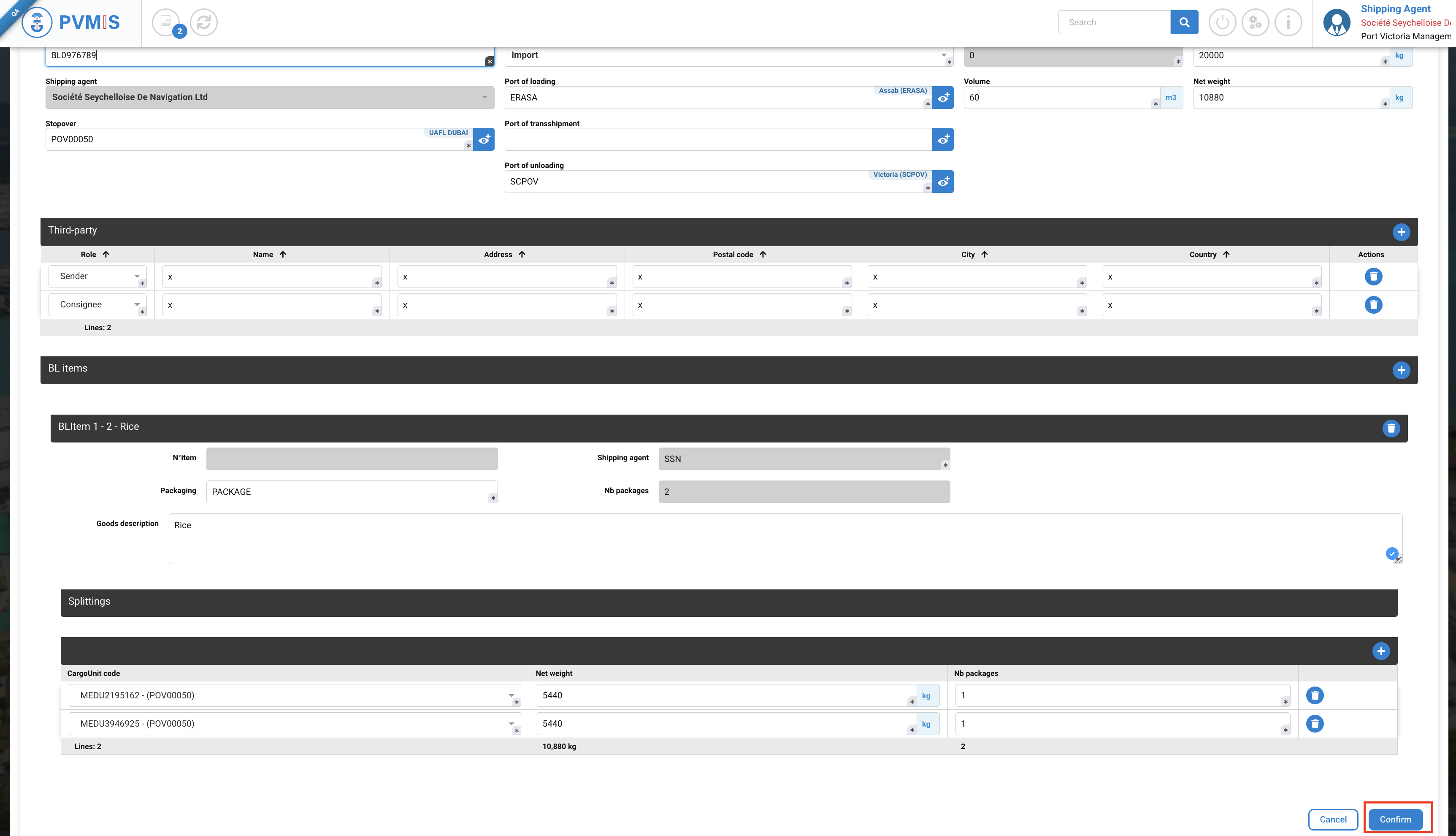
The CargoUnit are included in the final manifest and attach to a BL.
If you consult the difference report, you can see the both CargoUnits are completed and accepted in the difference report:
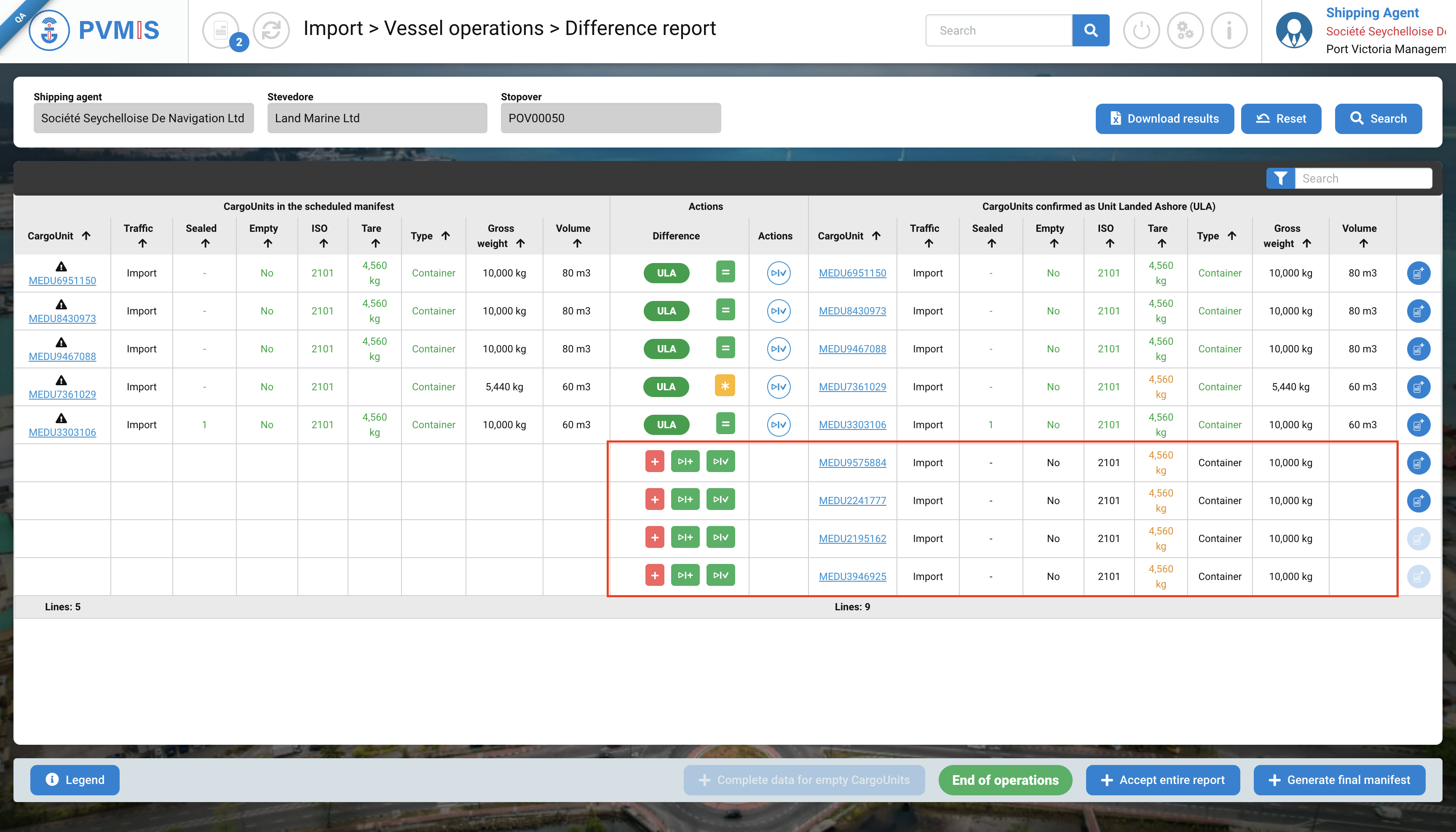
Don't forget to remove your items from the cart if you have finished making your actions.
By clicking on cross icon for each item:

You can delete all items in the cart list by trash icon: