Confirm Unit Landed Ashore (ULA indicator)
Actors | Stevedore |
|---|---|
Description | Stevedore confirms receipt of a cargo unit at the terminal. It clearly indicates the differences observed. |
Visibility rights | Stevedore, Shipping Agent, Administrator. |
To process the unloading operation by stevedore: The arrival of the vessel must be declare by the Pilot and the shipping agent must have authorized the vessel's unloading.
If the Arrival status is’nt green, stevedore will not be able to take action on the difference report.
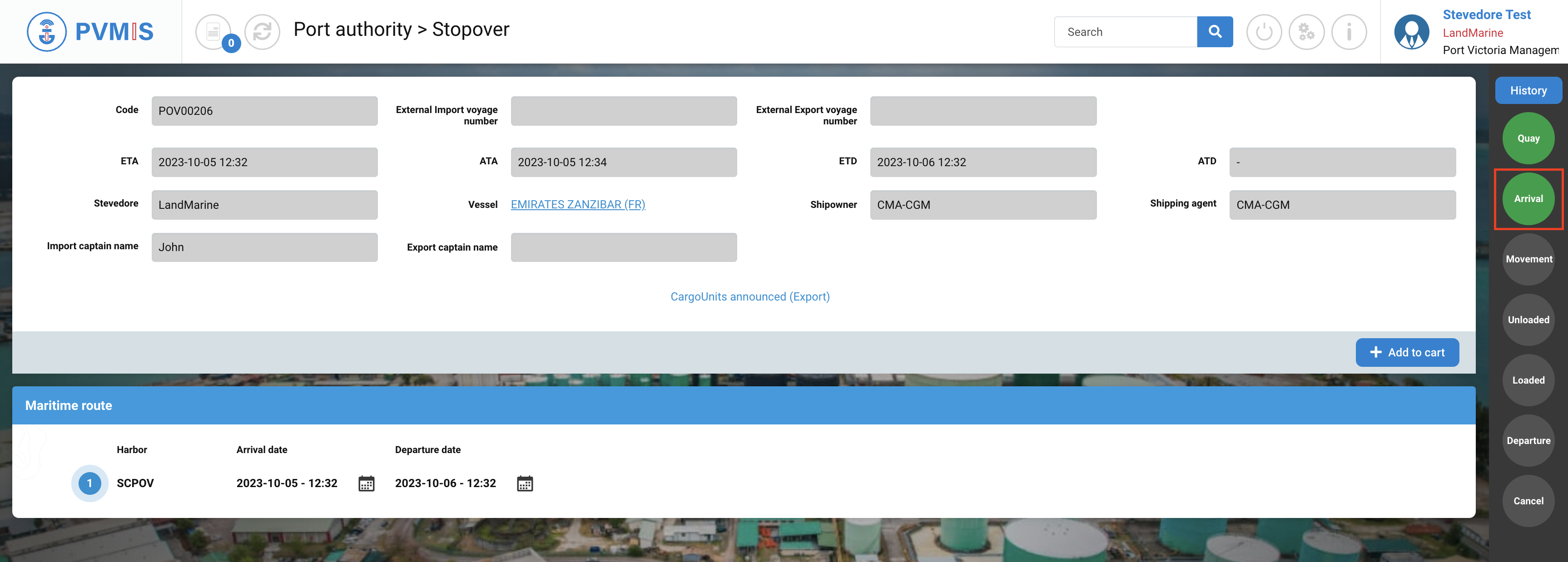
→ Declare the arrival of vessel
Following the process, shipping agent make a request unloading authorization (UAR indicator).
Connected as Shipping Agent, on the Scheduled Manifest, UAR status must be green to authorize the unloading.
→ https://4sh-toolkit.atlassian.net/l/cp/EAo7yTKC

If the shipping agent hasn’t validated this request, stevedore will not be able to take action on the difference report.
If the pilote declared the arrival of the vessel and the shipping agent make a request unloading authorization, stevedore can process the unloading of operation.
Consult the difference report for a stopover
Go to the bill of lading details screen. Click on “Unloading operations” menu in the Import section.
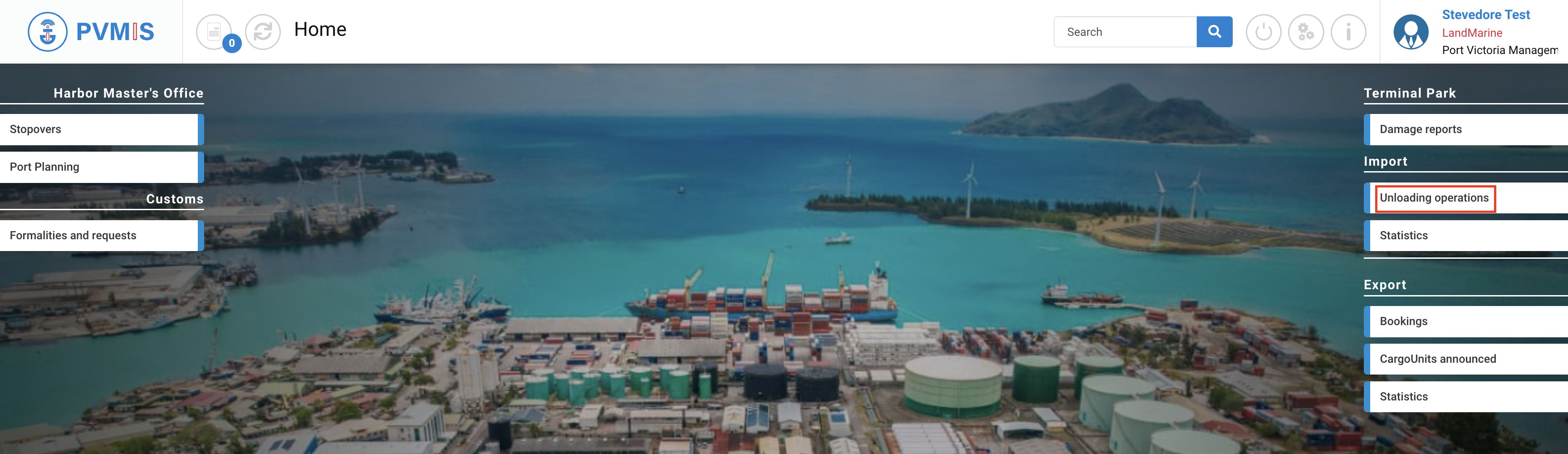
A list of all stopovers that match the specified date range is presented. Click on Difference report on the associated stopover.

You are redirected to the difference report page. As a stevedore, your have to report and indicate what you observe on the dock.
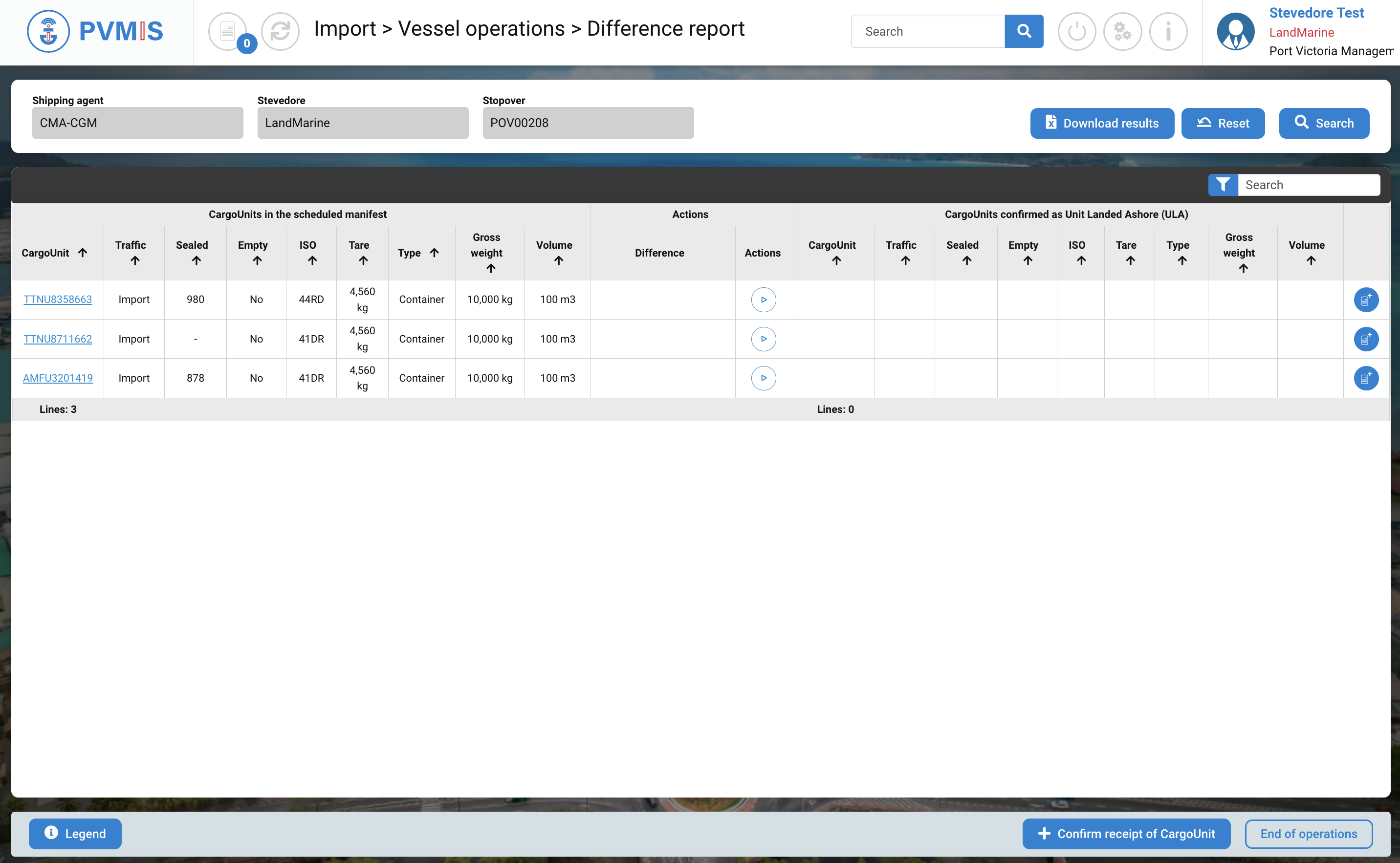
The header

To describe the screen, in header there are three disabled and pre-filed fields:
Shipping agent : The creator of the scheduled manifest
Stevedore : The assigned stevedore
Stopover : Code of stopover associated
Three buttons on the top right:
Download results : You can download on your desk the results in Excel format
Reset : Update of the page
Search : Make a search on the page
The difference table

The table is divided in three main columns:
First column “CargoUnits in the scheduled manifest”
Second column “Actions”
Third column “CargoUnits confirmed as Unit Landed Ashore (ULA)”
CargoUnits in the scheduled manifest
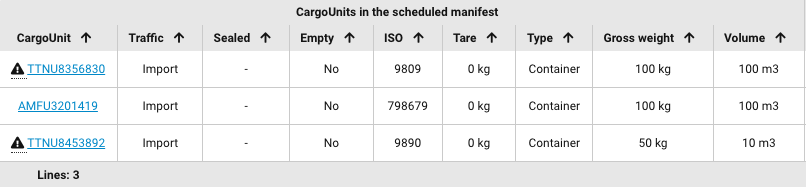
This column is pre-filled with information. Each row corresponds to the description of a CargoUnit that was entered by the shipping agent on the scheduled manifest. The stevedore's role is to compare the differences between what they observe on the dock and the information provided on the scheduled manifest for each CargoUnit :
Code of CargoUnit
Type of traffic
Number of sealed
Empty (Yes or No)
ISO
Tare
Type
Gross weight
Volume
Actions
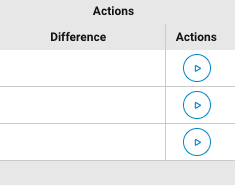
In this section, there are two columns:
Action: If you click on the “Action” button, it signifies that the CargoUnit is visible on a dock, and you will be redirected to a dockside form.
Difference: In this column, various types of icons will appear. These icons represent the status of the differences, the progress of difference processing, and available actions. You can view all the types of icons and their meanings by clicking on the “Legend” button.
CargoUnits confirmed as Unit Landed Ashore (ULA)
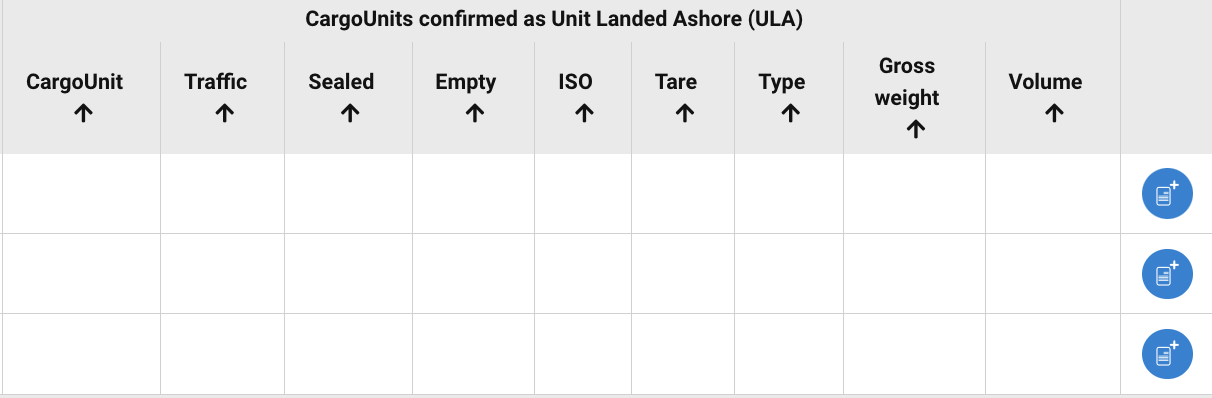
This column is initially empty and contains information from a scheduled manifest for a CargoUnit that needs to be compared with what is observed on the dock. It will be filled in after the stevedore has entered the dockside form for each CargoUnit, reflecting any observed differences or discrepancies.
Footer

Legend button: if you click, a modal will be open. It is a list of all icons which can appear in the difference table.
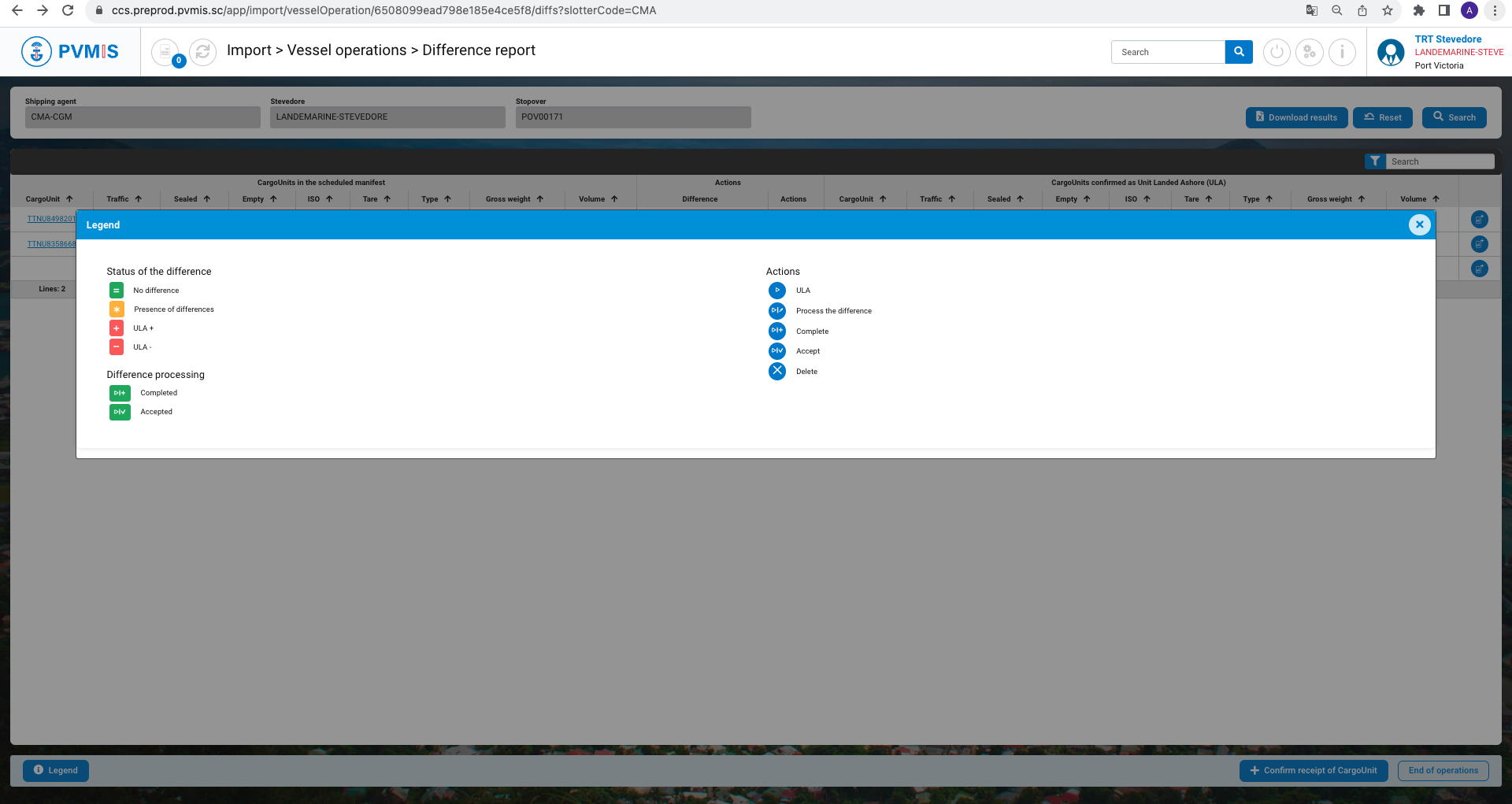
+Confirm receipt of CargoUnit button: If you click on it, it indicates that the stevedore has observed an additional CargoUnit on the dock that was not originally listed in the scheduled manifest.
Confirm receipt of a CargoUnit
CargoUnit was announced in the scheduled manifest
Click on the “Play” action button when unloading the unit.
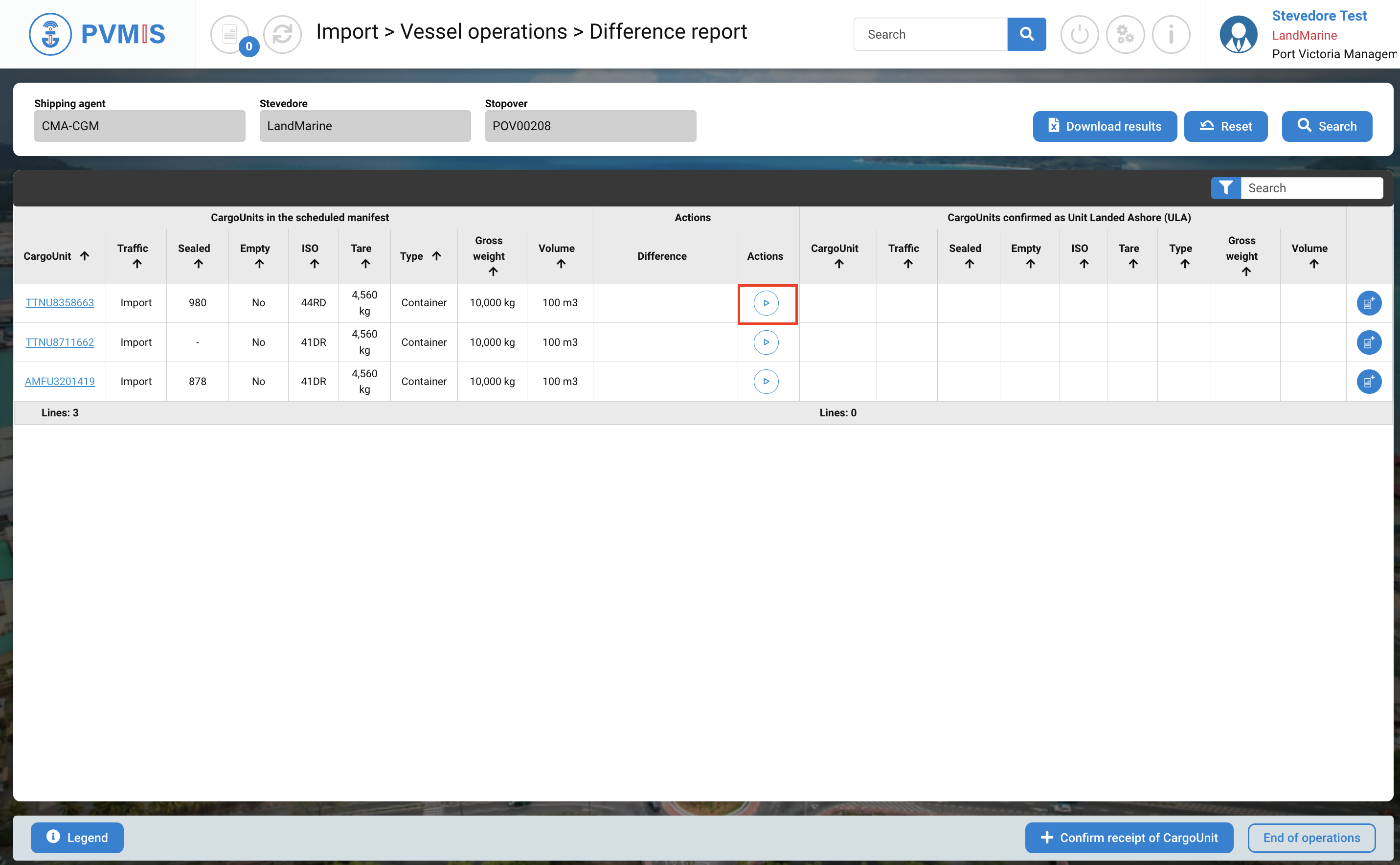
Upon redirection to the Unit Landed Ashore form, all fields will be pre-filled with information from the scheduled manifest. You have to compare this information with what you observe. If differences are noted, the fields can be modified, and after verification, select the storage location for this unit
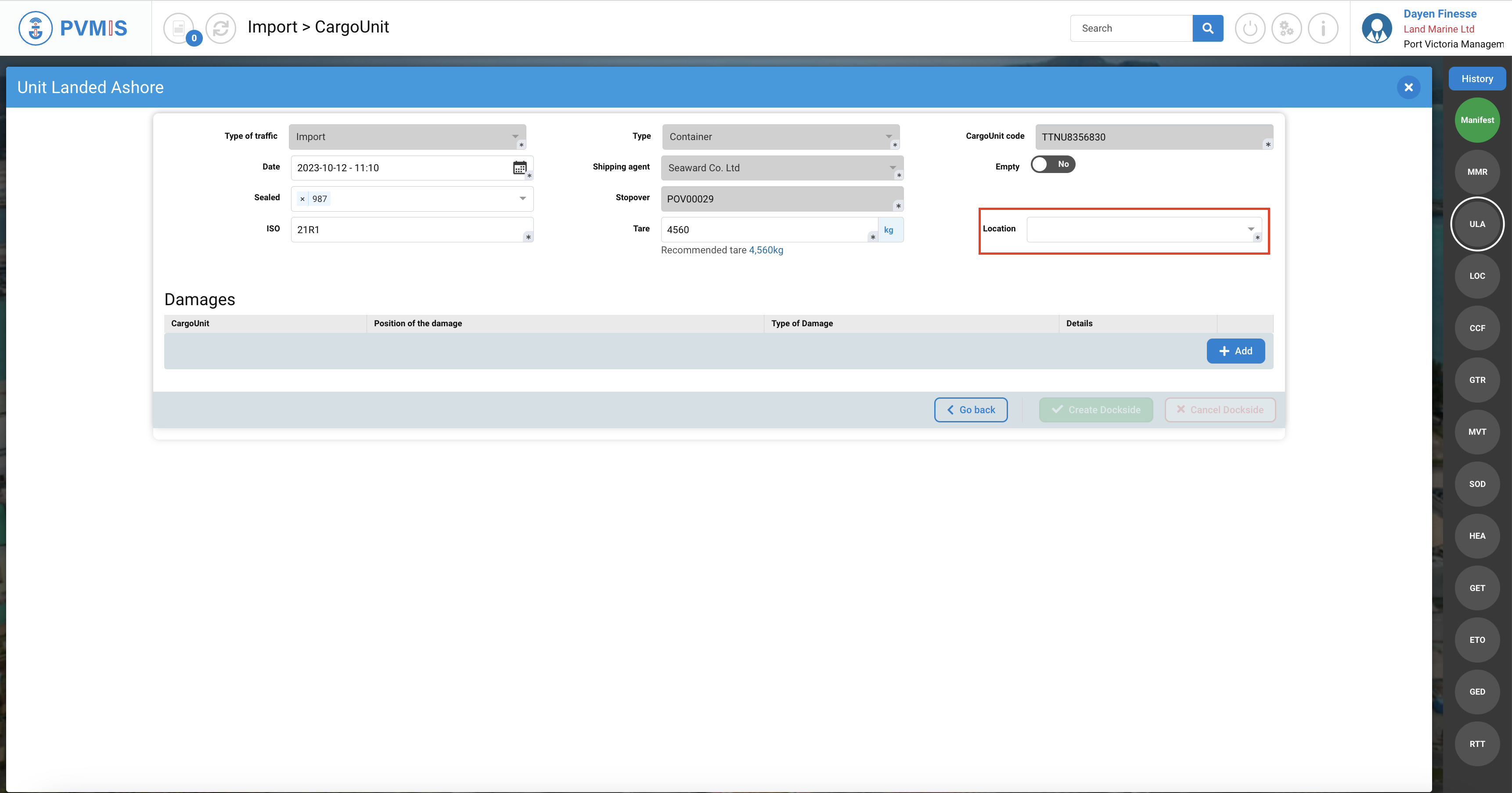
In the first scenario, a difference may be reported on the ISO code, which will be different from what was originally listed in the scheduled manifest. After making the necessary changes, the stevedore can click on "Create Dockside".
On the right side of the interface, you will see the status corresponding to this action in the CargoUnit details, which will be marked as "ULA” (Unit Landed Ashore).
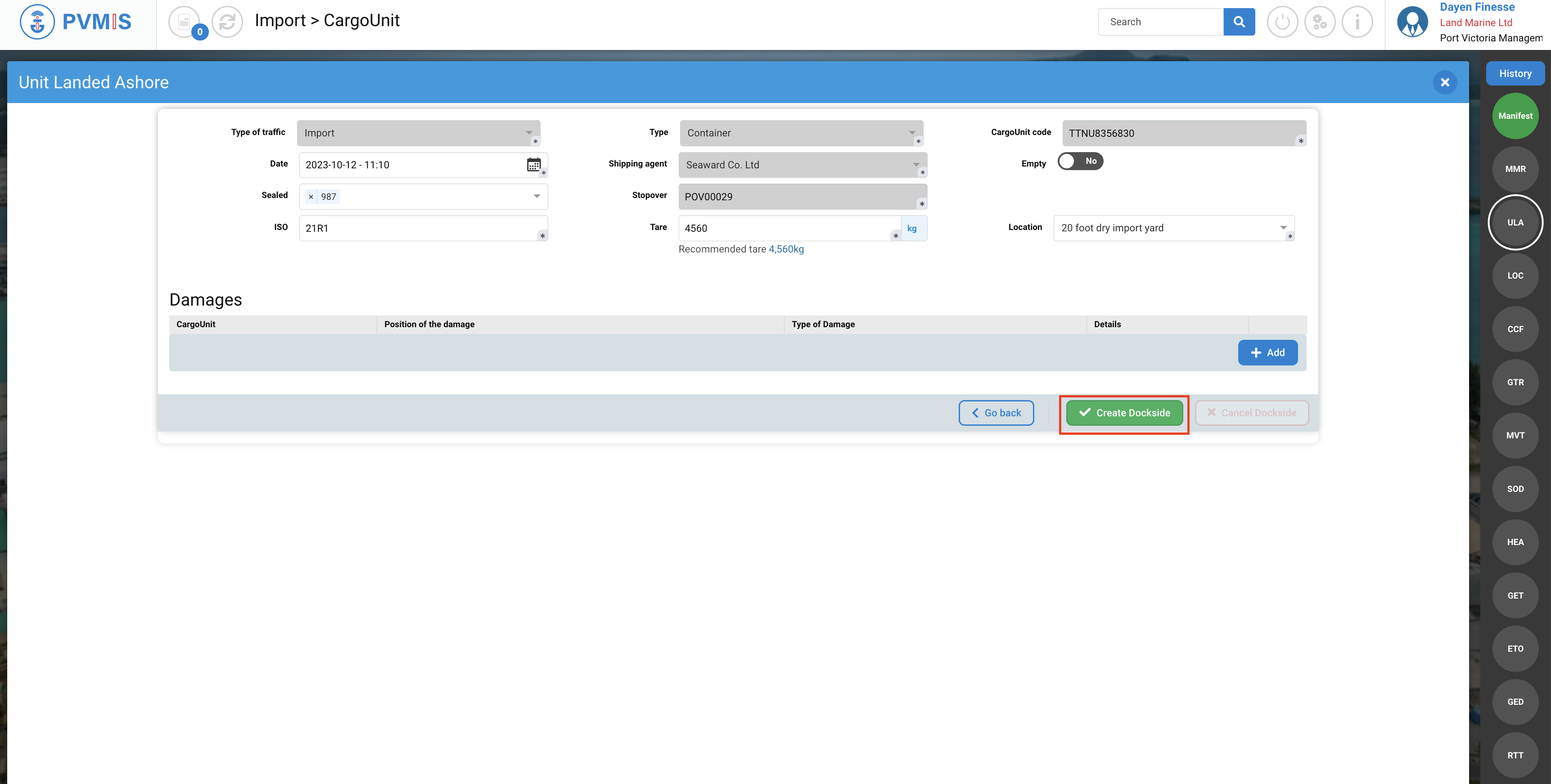
The CargoUnit line is updated as follows:
The "CargoUnits confirmed as Unit Landed Ashore (ULA)" section is populated with the information provided by the stevedore in the Unit Landed Ashore form.
The comparison between the "CargoUnits in the scheduled manifest" (columns on the left of the screen) and the "confirmed goods received" (columns on the right of the screen) is visually highlighted by colors. If it's green, no differences are declared, while orange indicates a difference.
Any discrepancies between the scheduled manifest and the confirmed goods received are highlighted in orange. The agent will need to confirm these differences in a subsequent step before final closure and the generation of the final manifest.
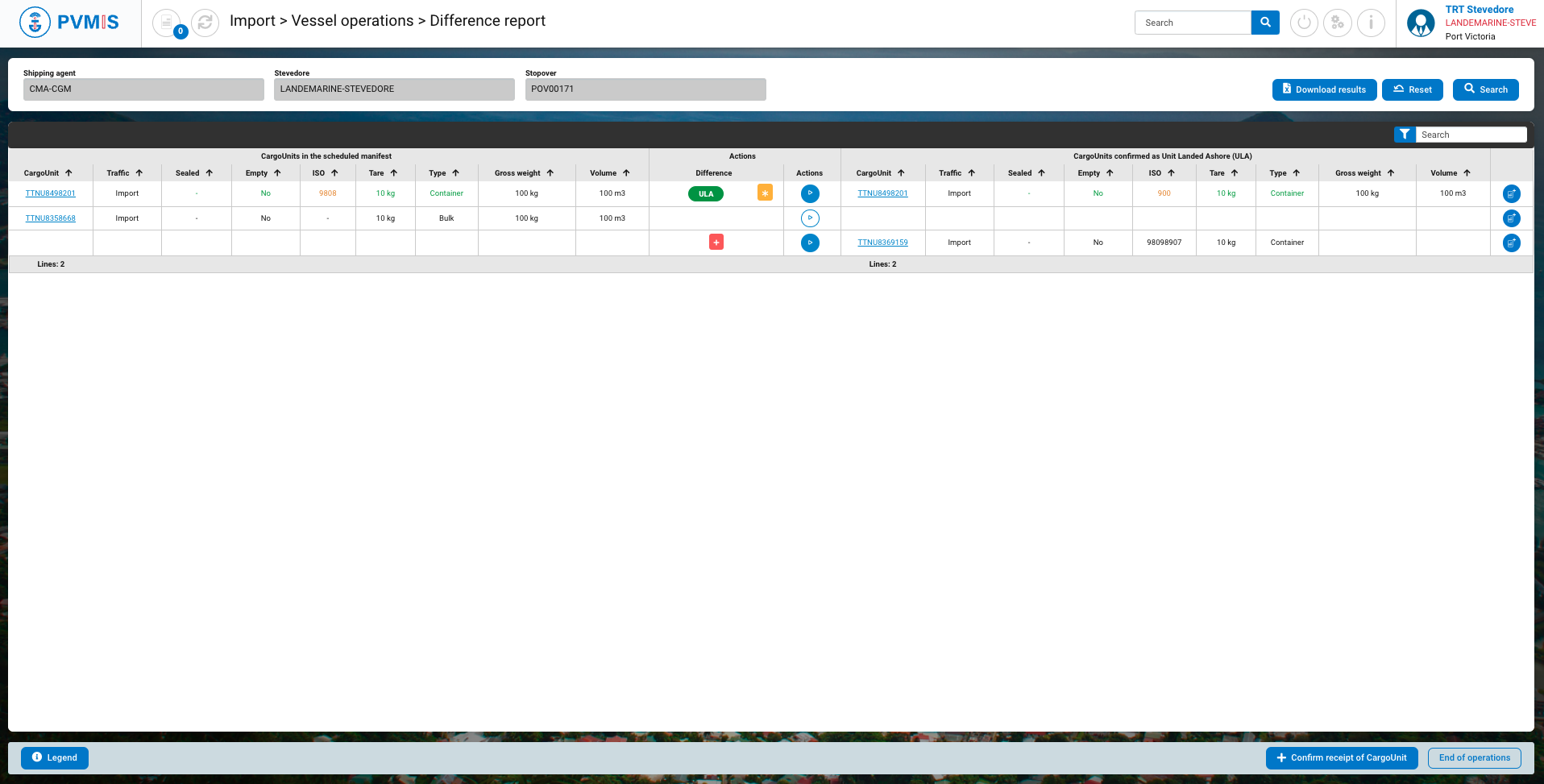
In the Difference column, two icons appear:
UAL icon : Means the confirmation receipt of the CargoUnit
Star icon : Presence of a difference

For the second case, I repeat the action by clicking on the Play icon on the second CargoUnit.

After creating the Dockside form without making any modifications to the fields, the CargoUnit line is updated on the difference tab. On both sides of the comparison, the information is displayed in green. In the Difference column, you will see the “equal” icon, indicating that there is no difference between the information provided in the scheduled manifest and what was confirmed on the dock.

You should repeat the action with all CargoUnits as long as they are present on the dock.
CargoUnit wasn’t announced in the scheduled manifest
In the Difference report page, click on +Confirm receipt of CargoUnit.
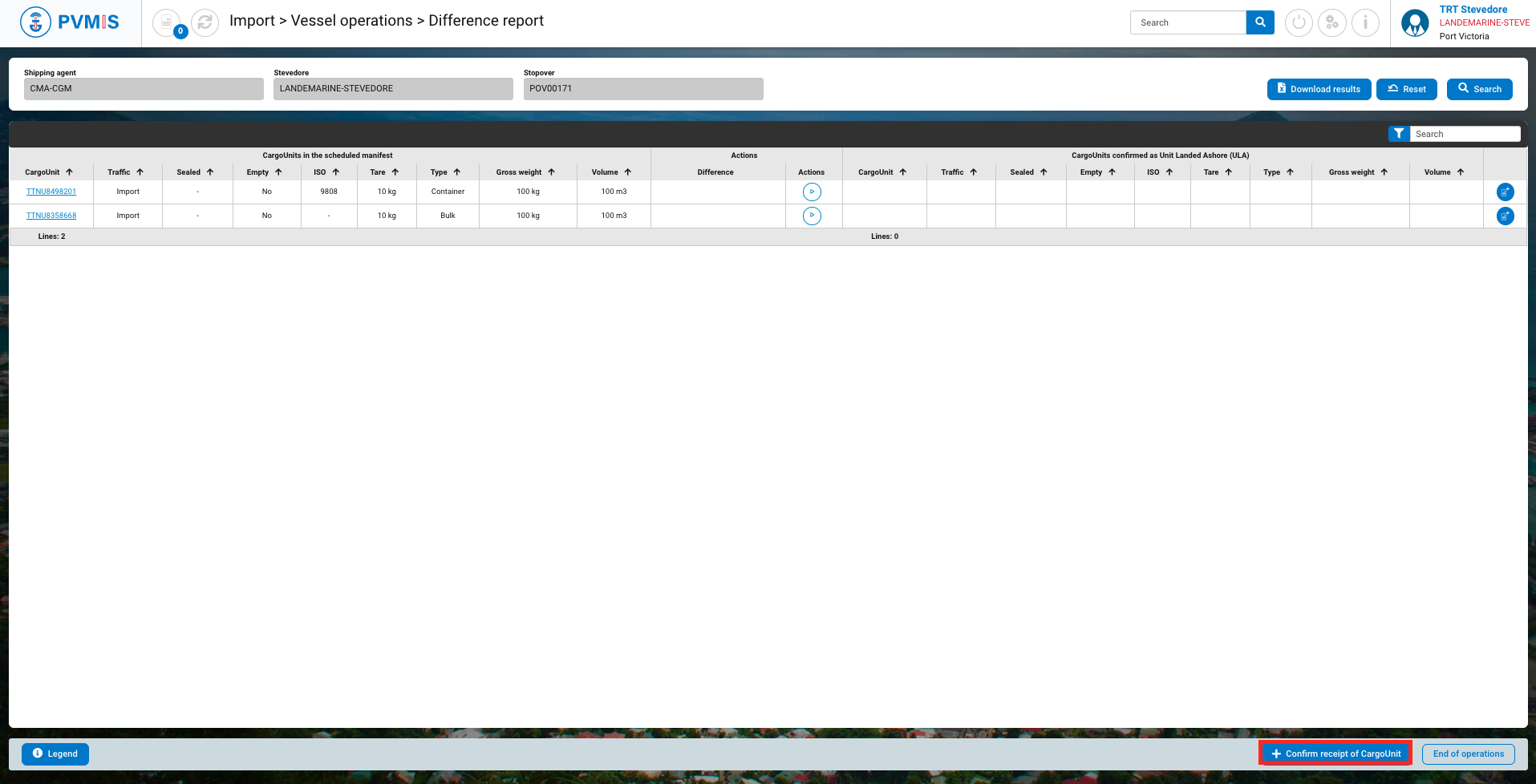
You create ULA+ (Unit Landed Ashore plus) to announce the supplementary unit, complete the form:

Fields | Description |
|---|---|
Type of trafic* | Disabled and pre-filed by informations of scheduled manifest. |
Type* | Type of CargoUnit (Container, Conventional, Vehicle, Bulk). If you select Container, the ISO mandatory field will appear. |
CargoUnit code* | Code of CargoUnit. |
Date* | Pre-filed by actual date. |
Shipping agent* | Disabled and pre-filed by informations of scheduled manifest. |
Empty | Switch of “No” by default. |
Sealed | Number of sealed. |
Stopover | Disabled and pre-filed by informations of scheduled manifest. |
Tare* | Tare of CargoUnit. |
ISO* | If you select Container type, this field appear. |
Location* | Location of the CargoUnit. |
After entering mandatory fields, click on Create Dockside.
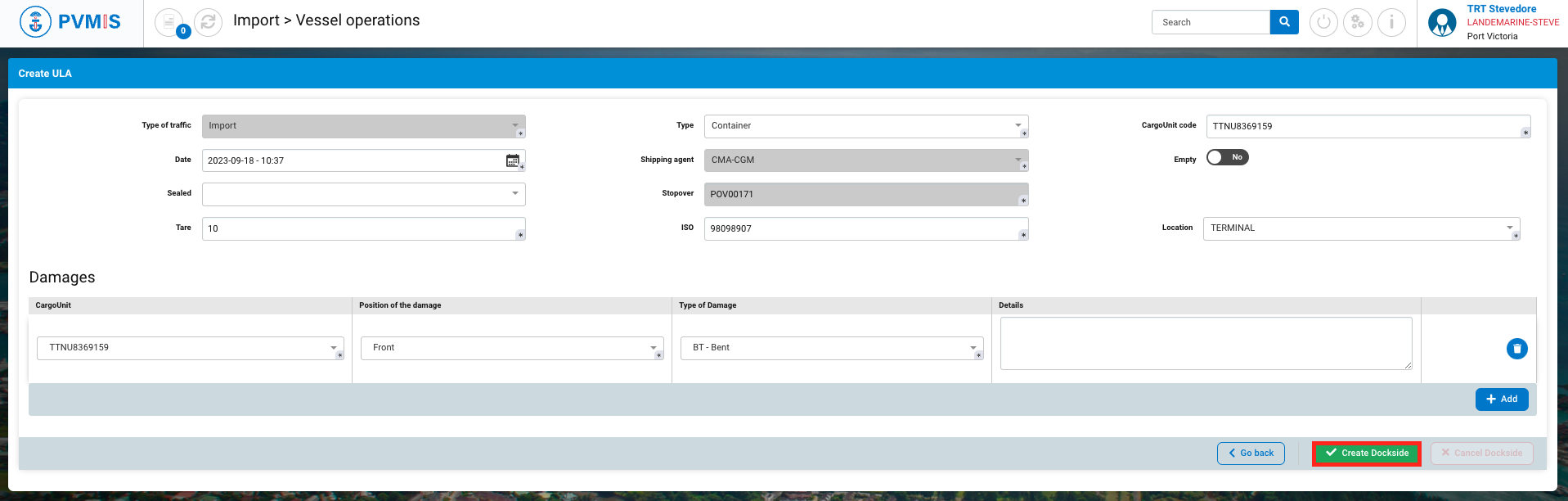
You will be redirected automatically to the difference report screen. You can observe that the cargo unit has been placed in the right section, which is designated for cargo units that have been received and are currently present at the terminal. Also in the Difference column there is a + red icon means that ULA + (Unit Landed Ashore plus).
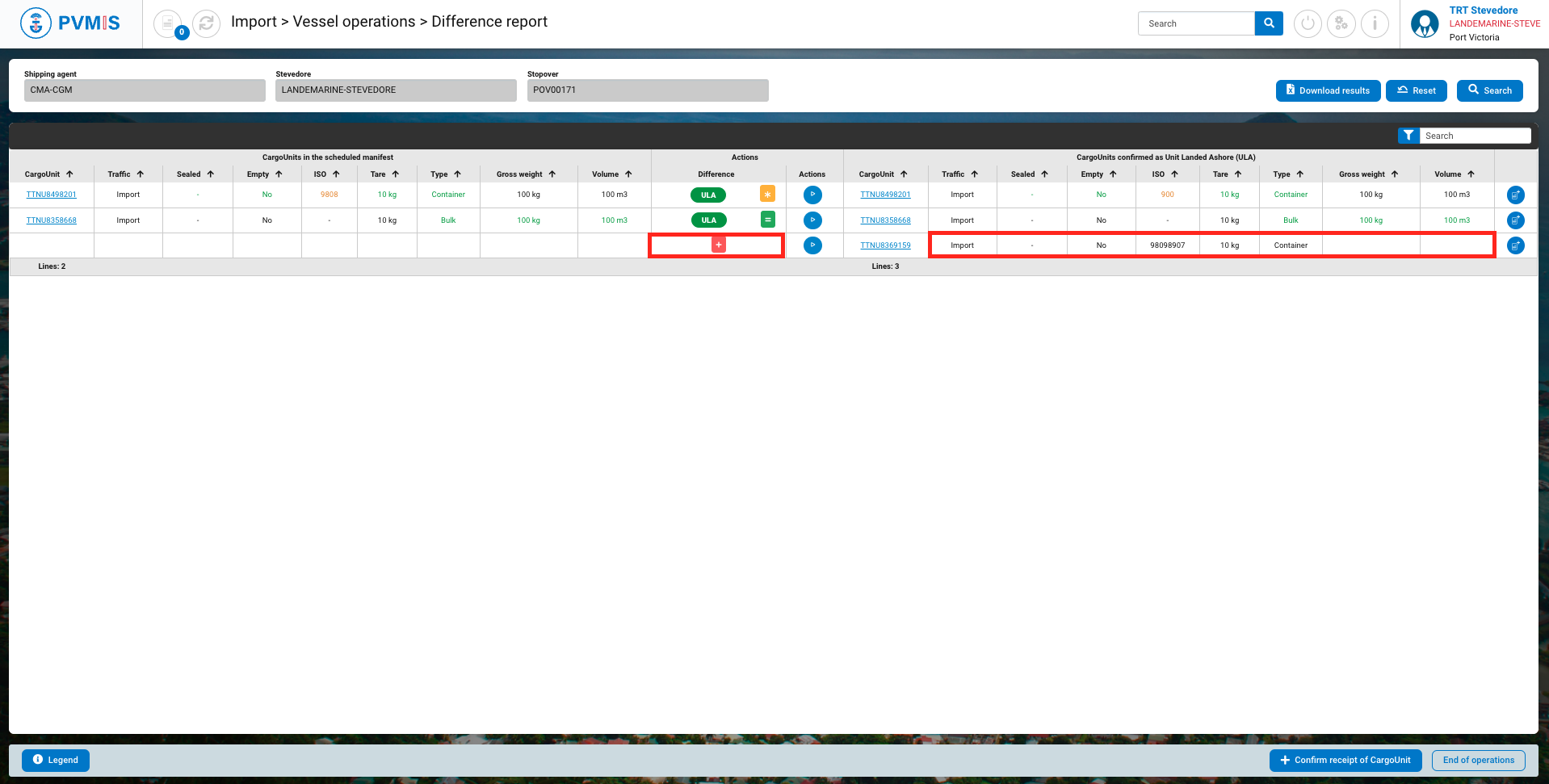
It's possible that there is an additional container not declared in the scheduled manifest, the shipping agent will have to acknowledge this information before final closure and generation of the final manifest.
Missing a cargo unit which was announced in the scheduled manifest
If there are CargoUnits in the list that were expected on the dock but are not present, you do not need to take any action.
When you finish, click on End of operations button, and the table will update. In the Difference column appears the “ULA -” icon, confirmation that it miss a cargo unit. The shipping agent will then take over.
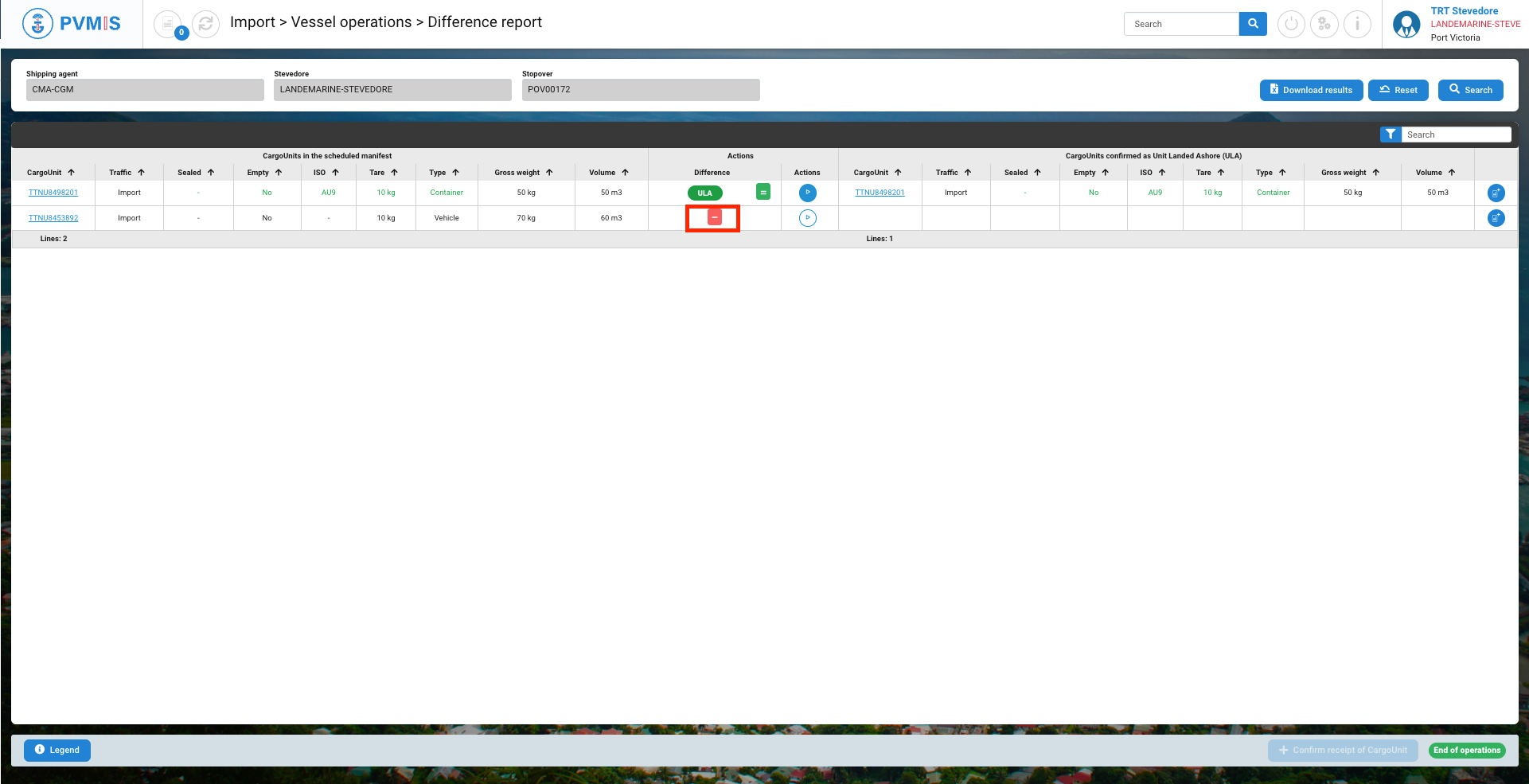
Damages Area
When unloading any unit, you can add damage lines. These lines will be used to generated a damage report.

List of fields:
Fields | Description |
|---|---|
CargoUnit | Pre-filed. You can select another. |
Position of the damage* | Select the position : Front, Font top rail, Floor, Bottom cross members, Corner casting, Left side, Left top side rail, Top, Corner post, Lifting pocket, Rear, Hinges, Locking bar, Rear bottom rail, Locking bar handle, Rightside, Bottom side rail, For lift pocket, Interior. |
Type of damage* | Select the type: C-Cut, H-Holed, CV-Carved In, BT-Bent, D-Dent, R-Rusty, B-Bruised, BLG-Bulged Out, TR-Torn, M-Missing, BK-Broken, Other. |
Details | Add some details, it’s optional. |
Cancel CargoUnit receipt
To cancel a CargoUnit receipt, click on blue Play icon on the corresponds line CargoUnit :
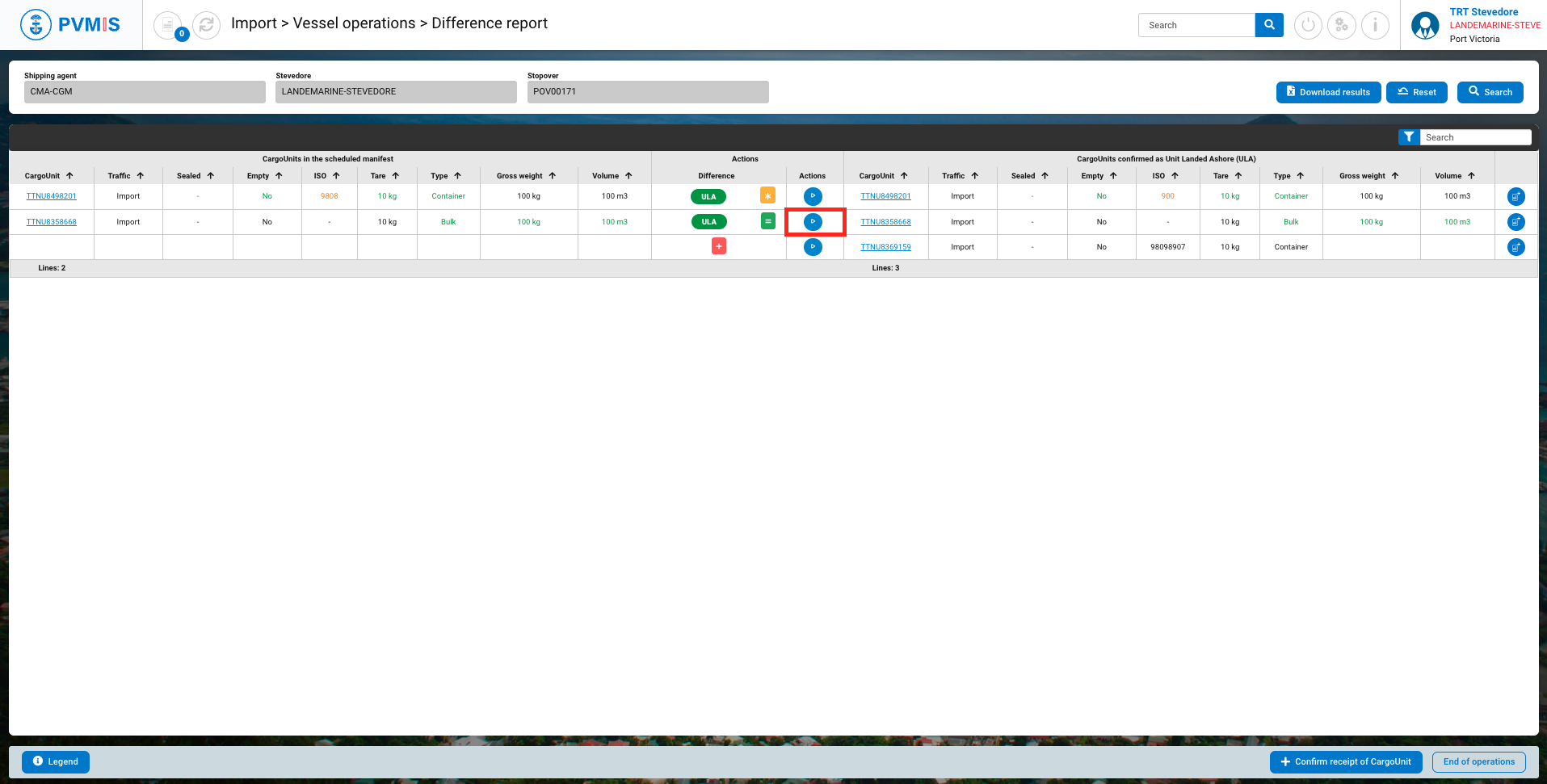
Click on Cancel Dockside button.
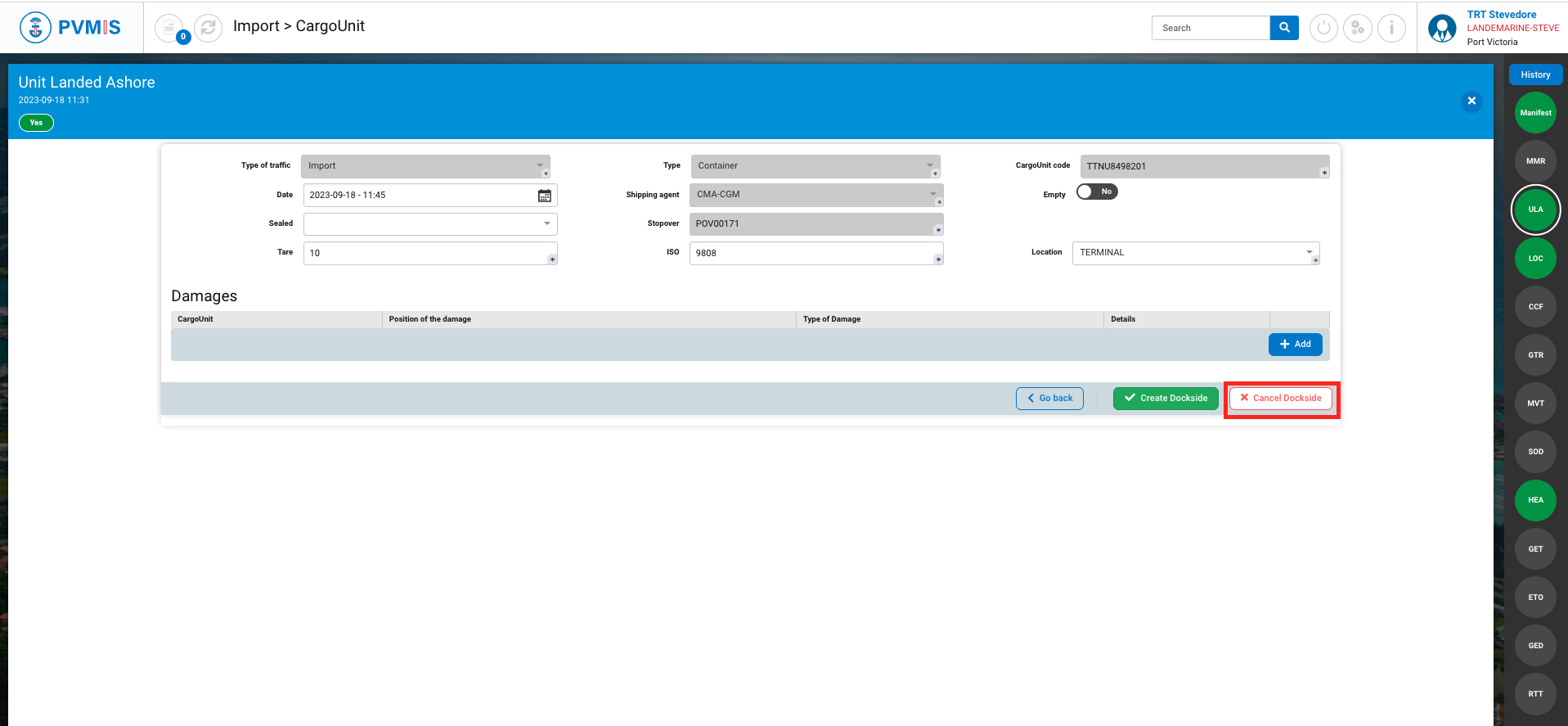
In the Cargo Unit detail page, the ULA status has changed in orange.
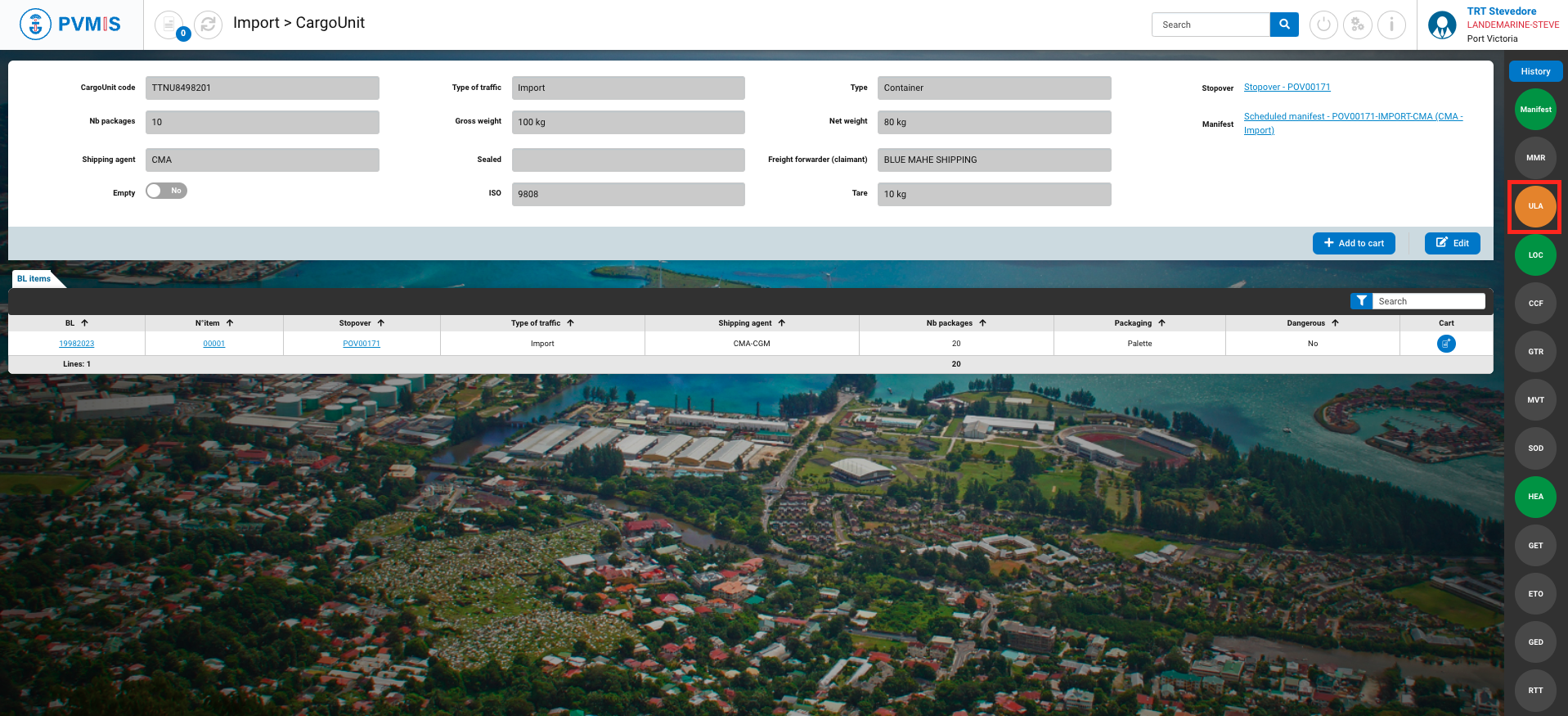
Confirmation of the cancellation of your CargoUnit.
In the difference report, the Play icon reappears on the CargoUnit line which means it is considered to be unseen at dockside.
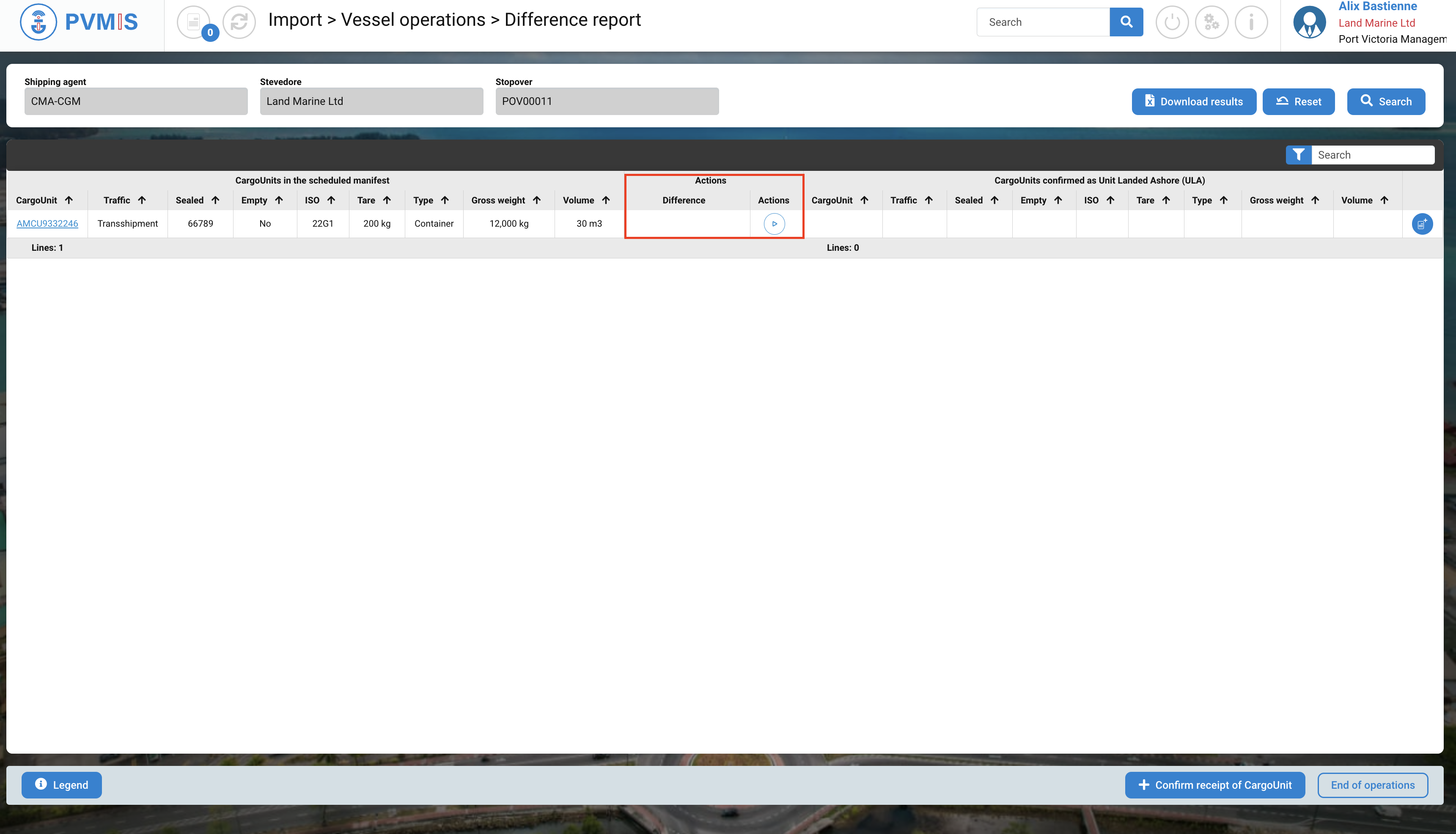
Declaring the end of field operations
Once all the cargo units have been declared as landed ashore, you need to close the stopover unloading process.
On the difference report page, click on the End of field operations button.
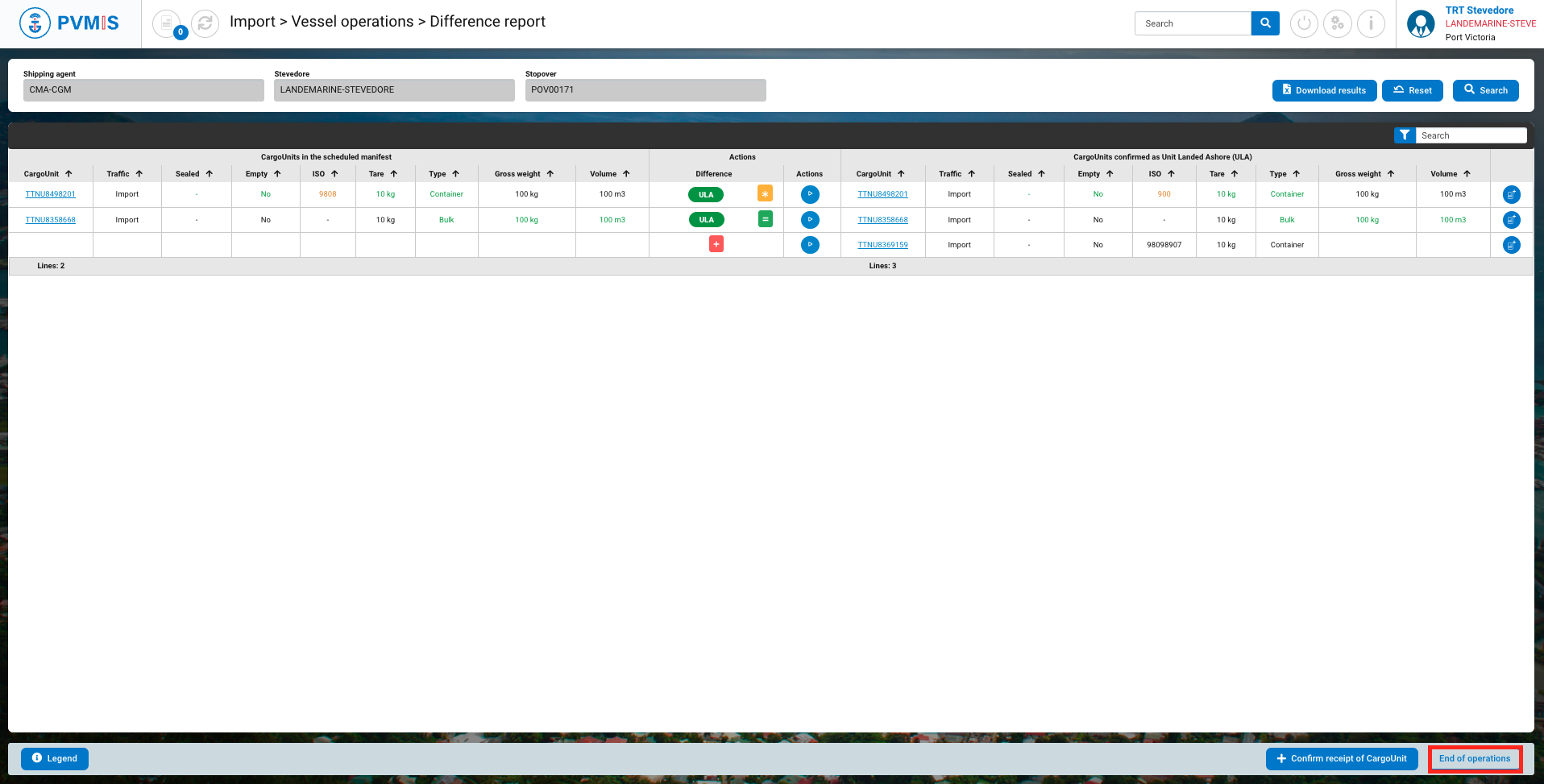
While on the End of operations - Unloading form, you will notice that the Unloaded status on the right is initially displayed in blue, indicating a partial state, which means the unloading process is in progress. To proceed, click on "Accept," and the Unloaded status will change to green, meaning the completion of the unloading process.
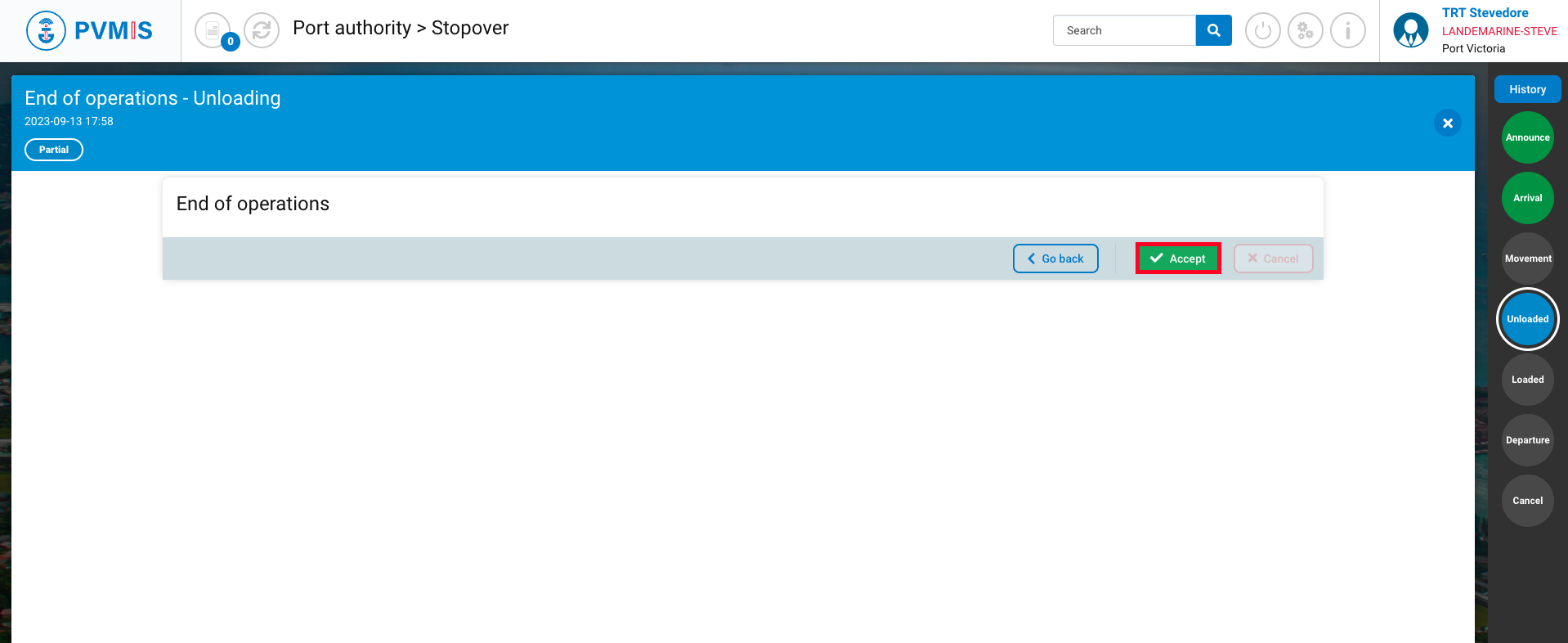
You have noted that the field operations have been concluded. It is now the responsibility of the agent to provide explanations for any discrepancies between the scheduled manifest and the field operations before generating the final manifest.
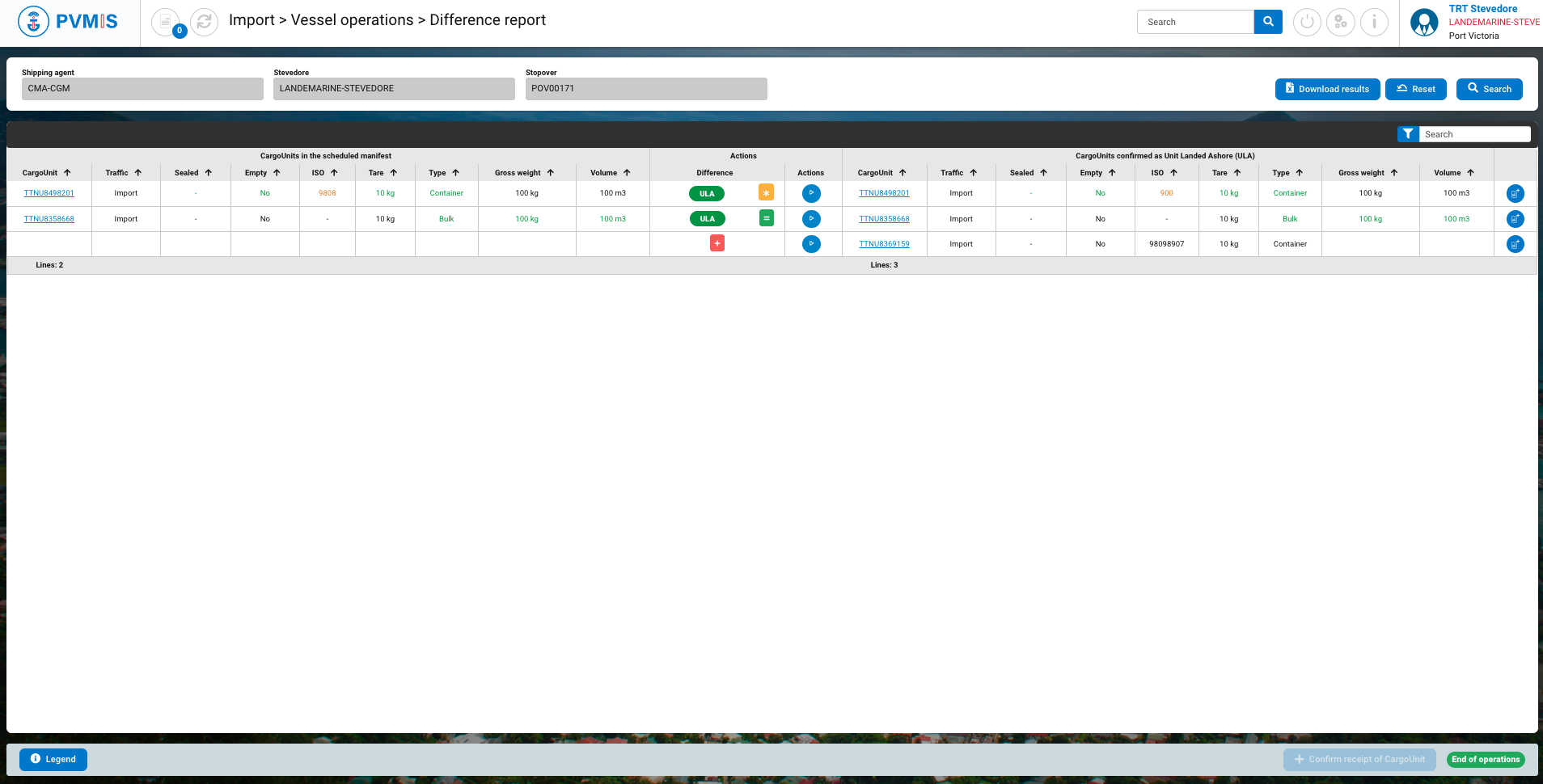
You see the End of operations status on the bottom end of the screen.
