Environment (Environment Indicator)
Actors | Environment department |
|---|---|
Description | Environment department can block the unloading and the loading of a container. |
Visibility rights | Environment department |
For environmental issues reasons, the Environment Department can block the unloading or the loading of a container.
This status applies equally to export and import.
Environmental Lock of a container
Go to the CargoUnit detail, click on Unloading menu, in the Import section.
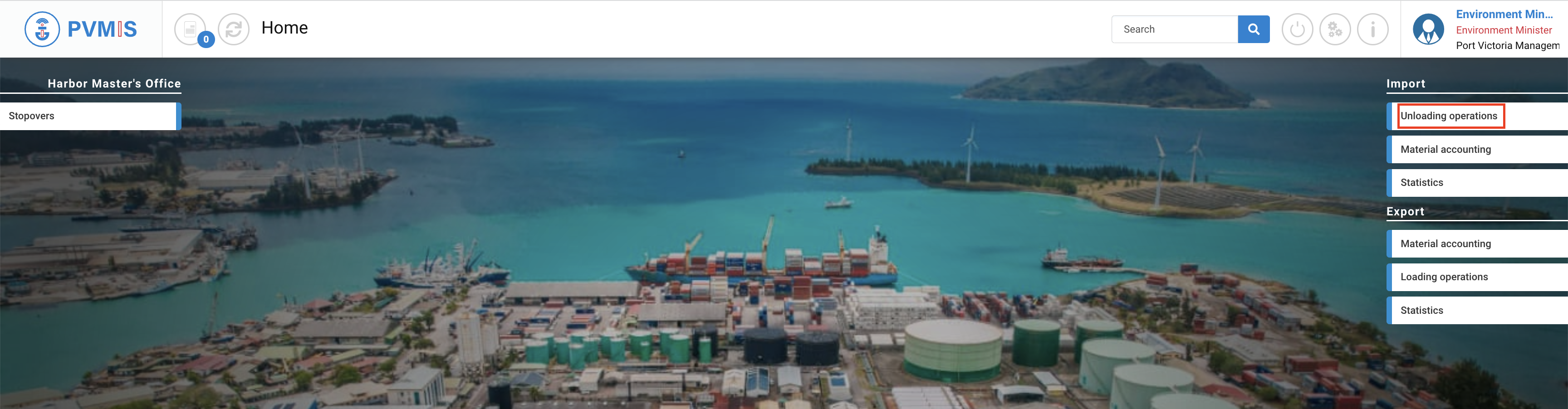
A list of all vessel operation is presented. Click on the code link of the corresponding scheduled manifest.

You can consult information of the Scheduled manifest, select CargoUnits section and click on the container you wish to block before unloading. On the CargoUnit detail screen, scroll the page, and click on Environment status on the right side of the screen:
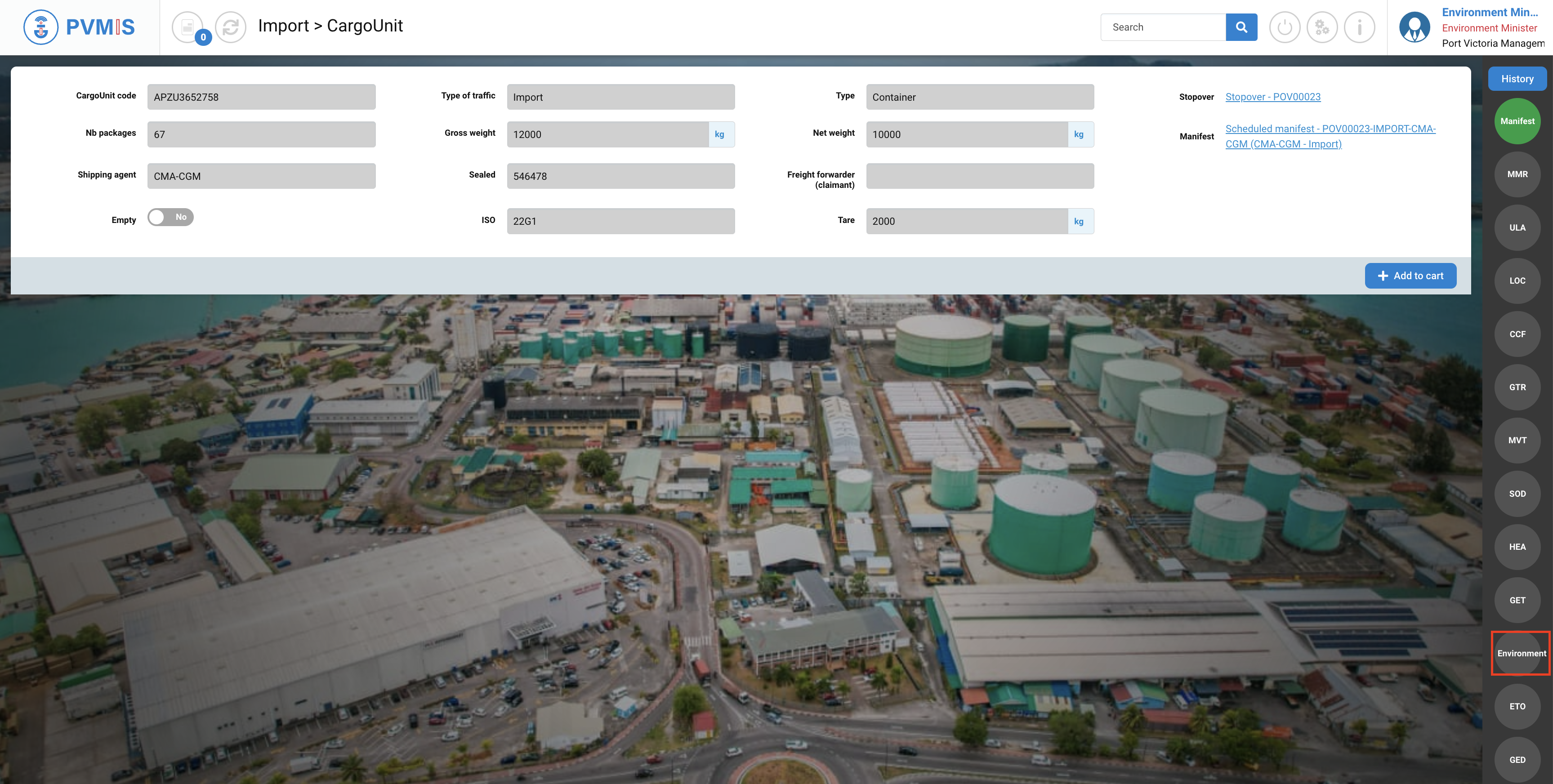
Click on Lock/Unlock button.
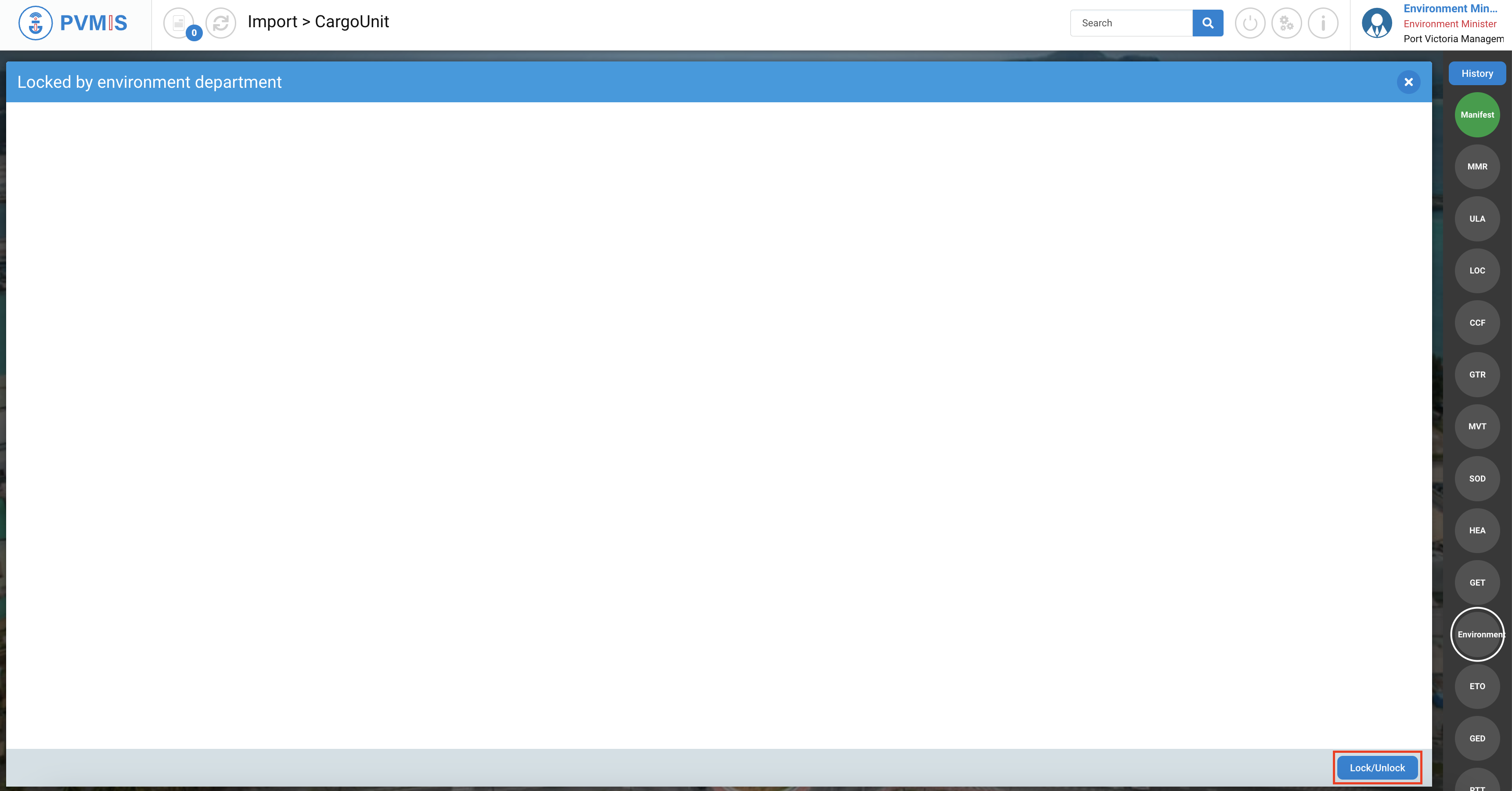
Click on Lock button:
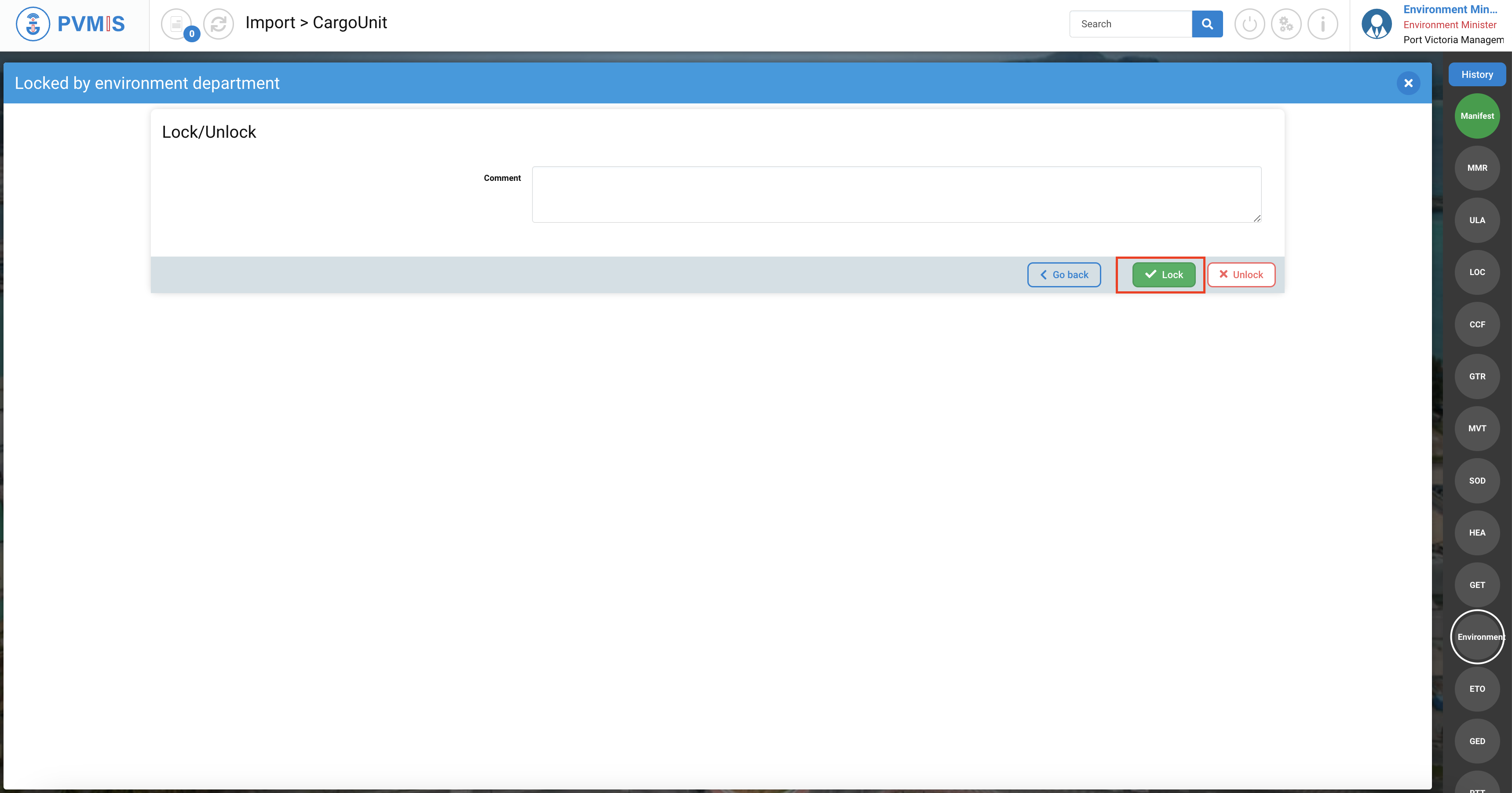
The Environment status has changed to bliking red.
The container is lock. It cannot be unloaded. Or if it is already unloaded it will not be allowed to exit the terminal
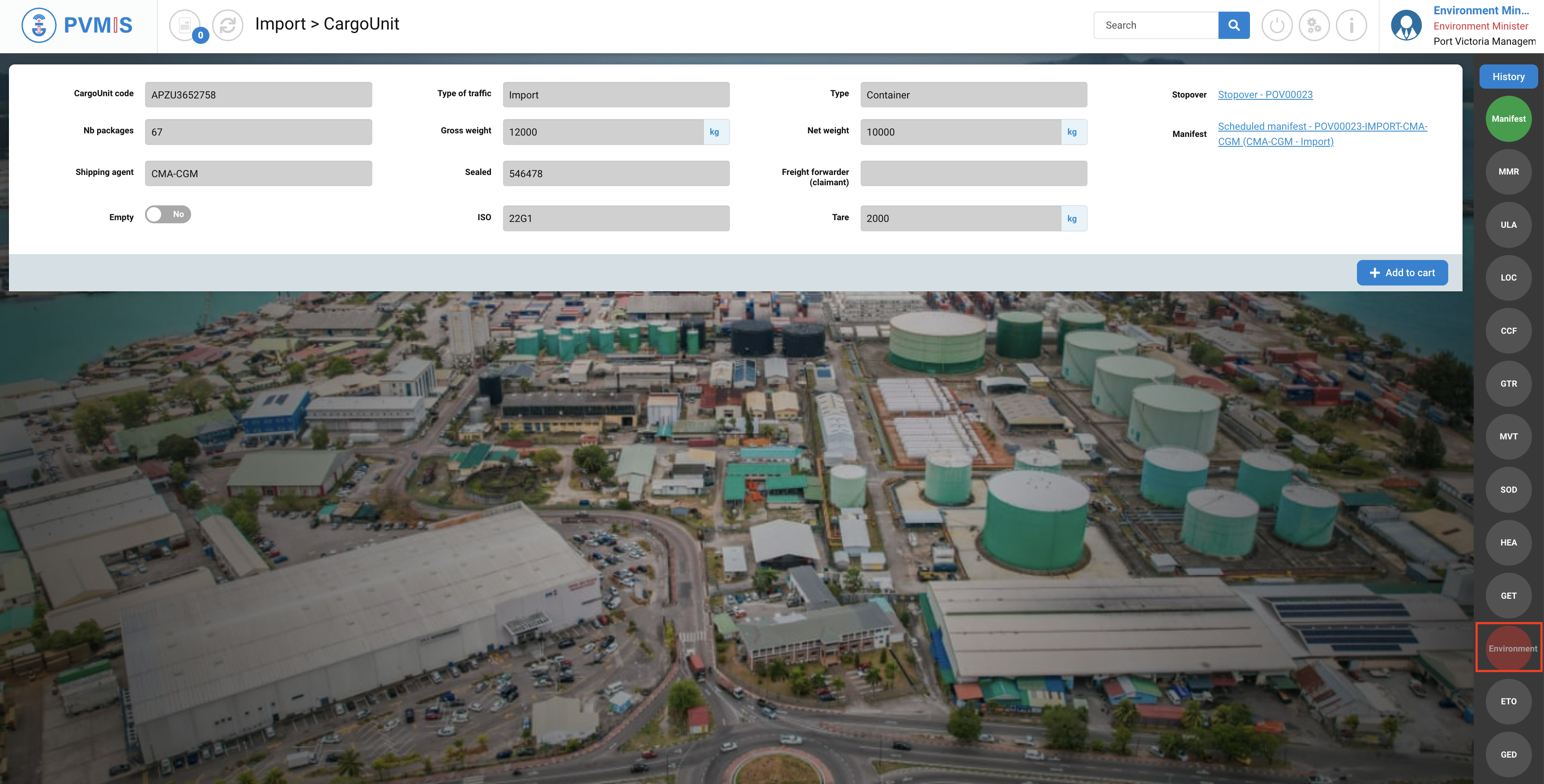
Environmental Unlock of a container
Go to the CargoUnit detail, click on Unloading menu, in the Import section.
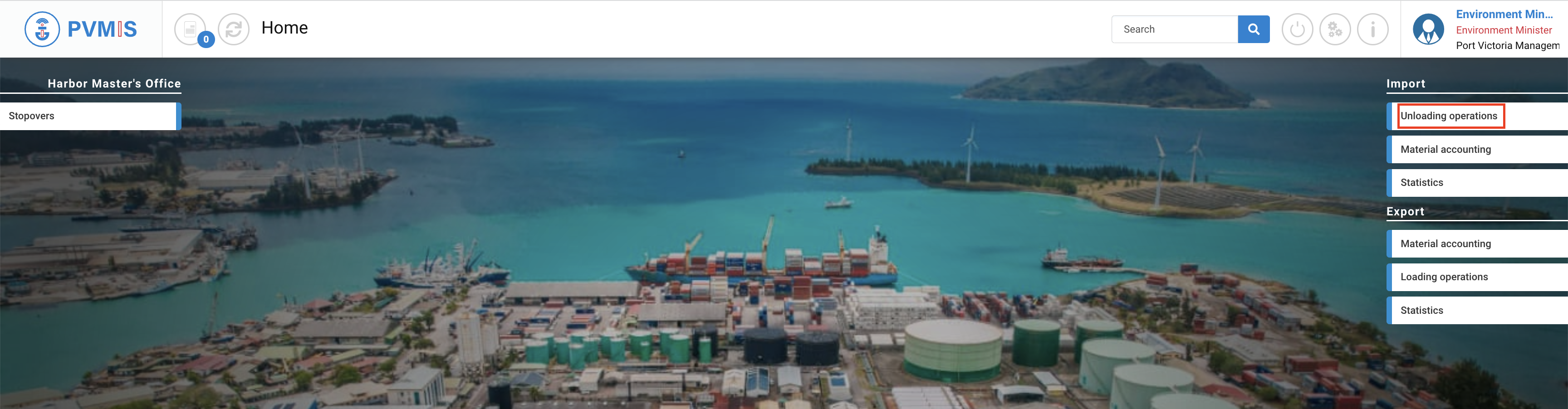
A list of all vessel operation is presented. Click on the code link of the corresponding scheduled manifest.

You can consult information of the Scheduled manifest, select CargoUnits section and click on the container you wish to block before unloading. On the CargoUnit detail screen, scroll the page, and click on Environment red status on the right side of the screen:
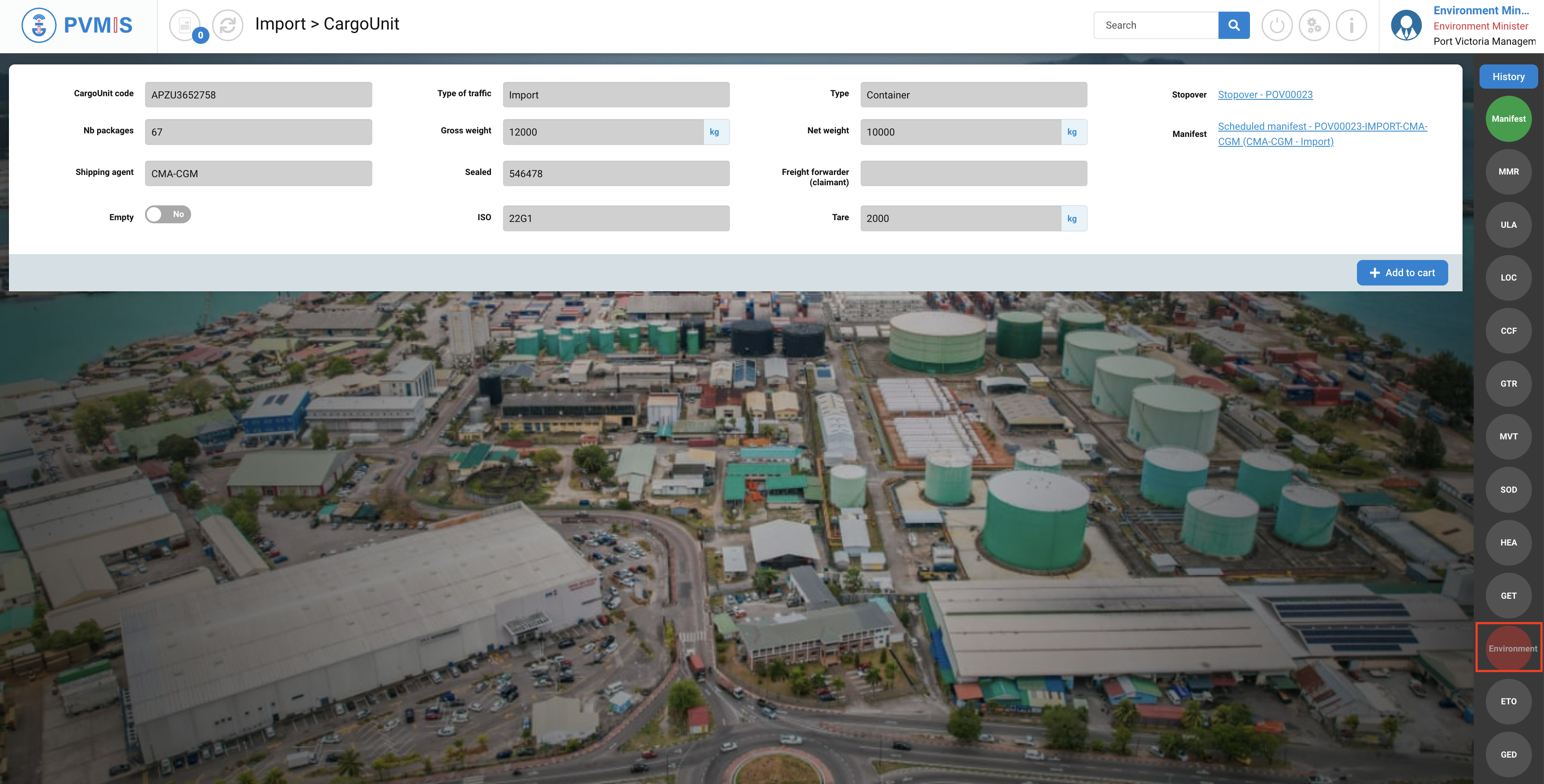
Click on Lock/Unlock button.
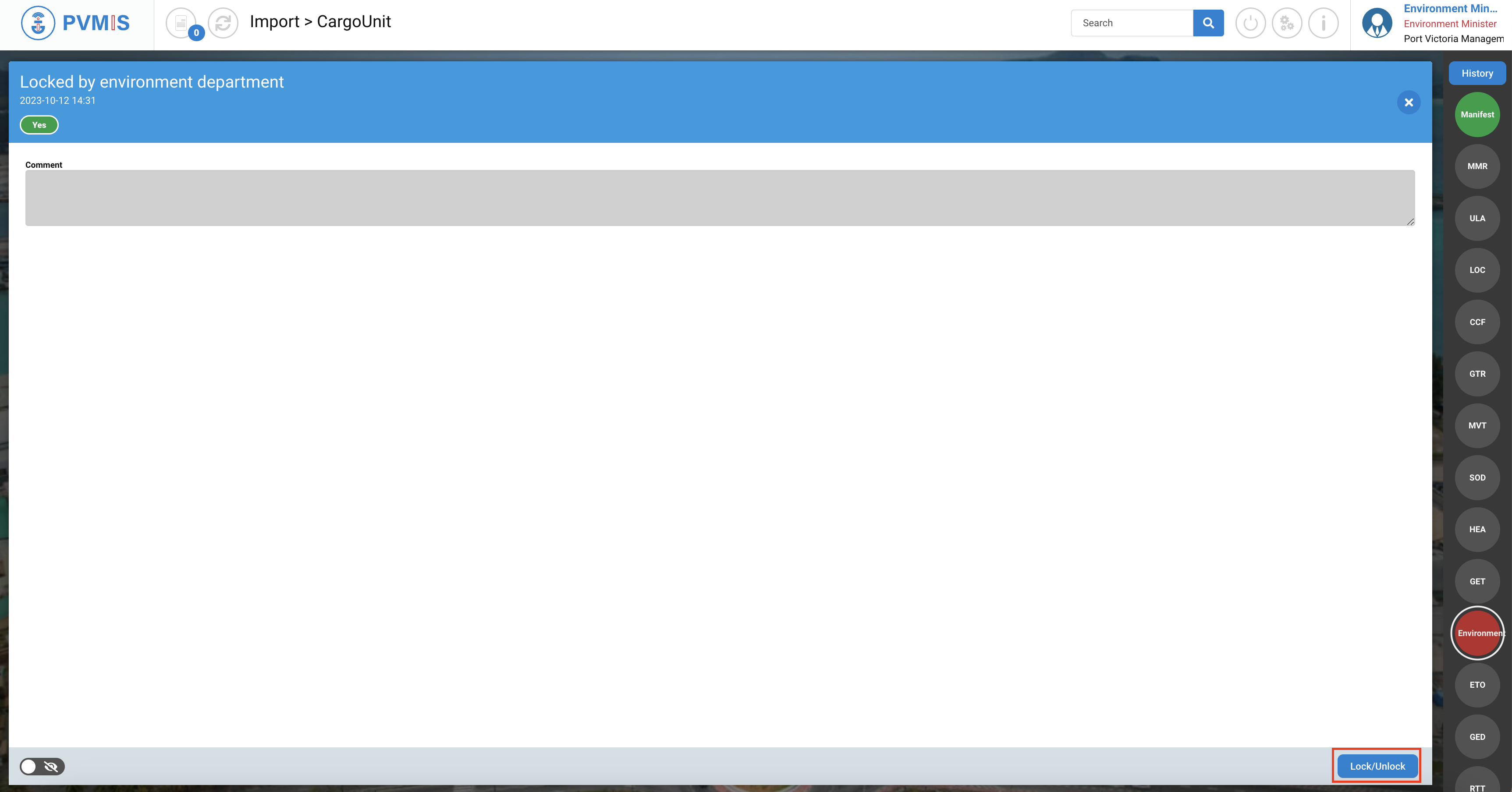
Click on Unlock button.
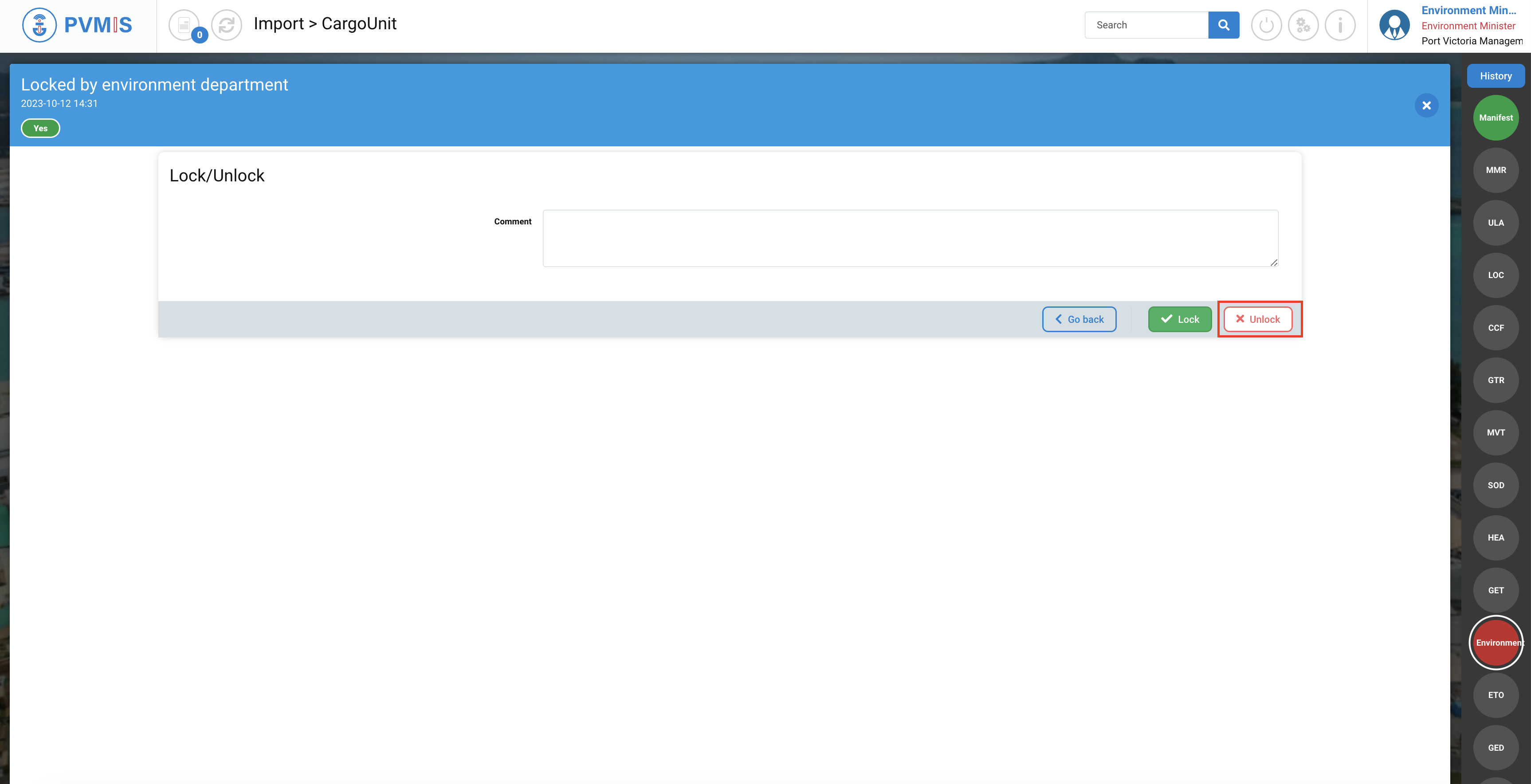
The Lock status has changed from red to green.
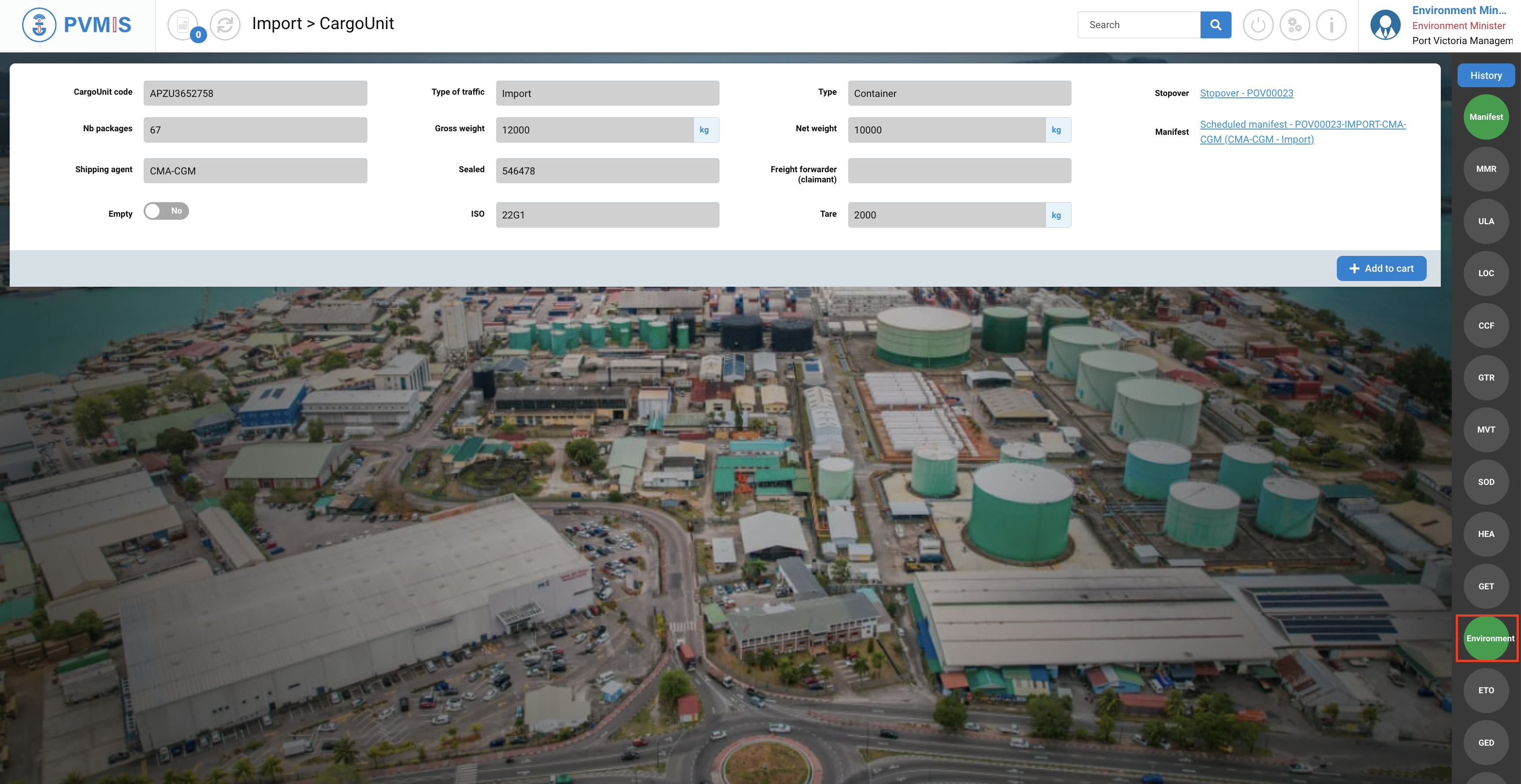
The container is lock. It can be unloaded, or exit the terminal.
