Creating a Customs Clearance Folder (CCF indicator)
Actors | Shipping agent |
|---|---|
Description | Create a Customs Clearance |
Create a folder
To create a custom folder, click on Folder menu in the Transshipment section:

The list of folders is presented, click on +Create Folder button:
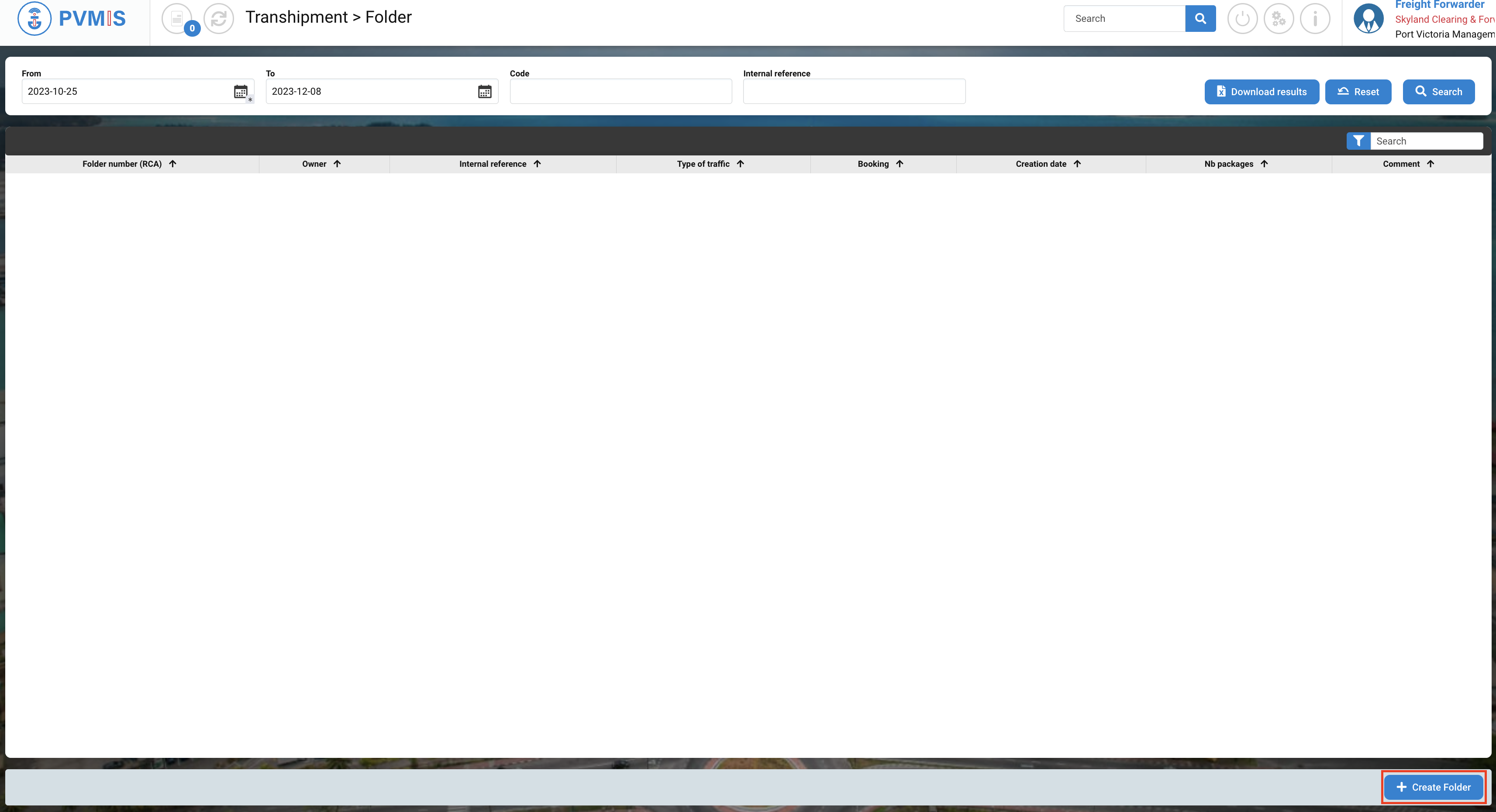
The folder form display, is segmented into two sections :
Folder details
CargoUnits
Folder details
Below here is the list of fields:
Fields | Description |
|---|---|
Owner* | Name of company. The fields are disabled and pre-filled based on the connected customer brokers. |
Internal reference | |
Type of traffic | Disabled and pre-filed. |
Name of the client | |
Internal client folder reference | |
Comment |

CargoUnits section
Add Cargo units to include in the folder by clicking +Add button:
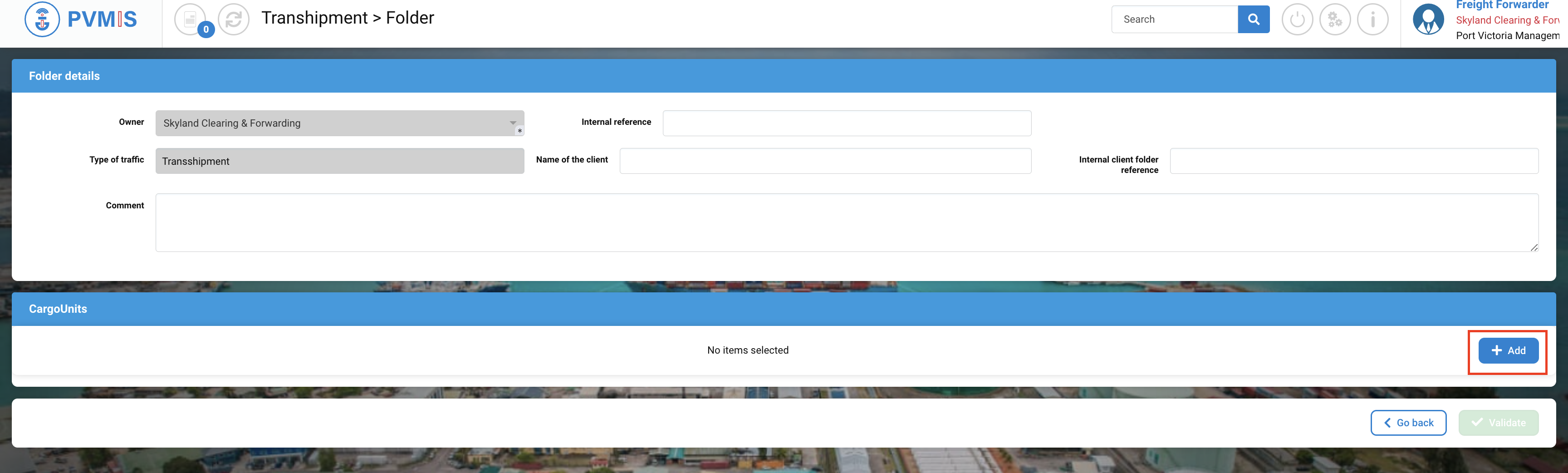
This action gives access to the list of CargoUnits. From there, you can search for the specific CargoUnit you want by using the search bar. You can enter the CargoUnit Code, select the Type of traffic, and input the number of Stopover (mandatory field). After filling in this information, click on the "Search" button.
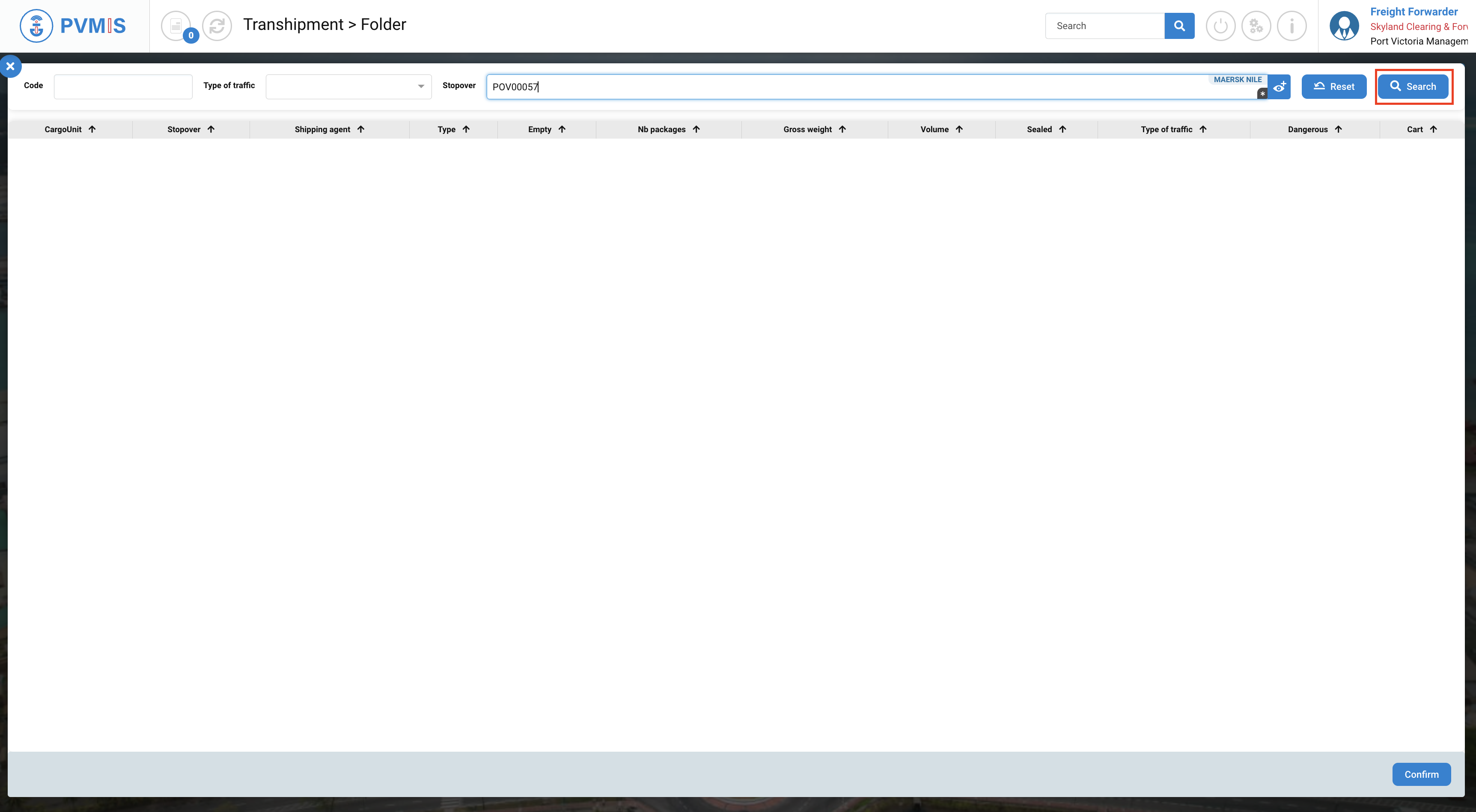
When you finish completing the form, click on Validate button:

The folder is created
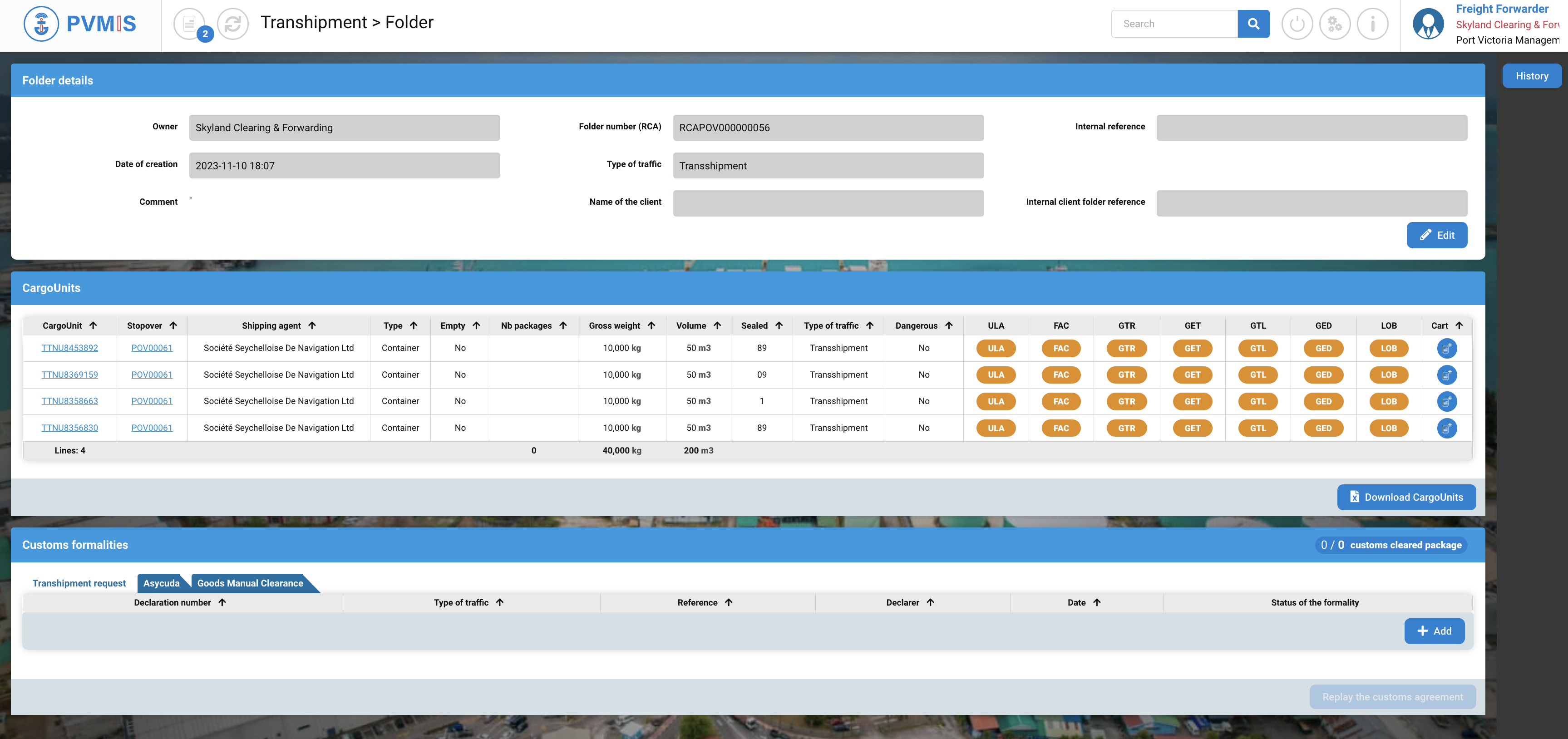
You can process the Transhipment request.
Edit a folder
On the folder detail, click on the “Edit” button to access the folder modification screen.
Edit the fields and click on Validate button to update the folder:
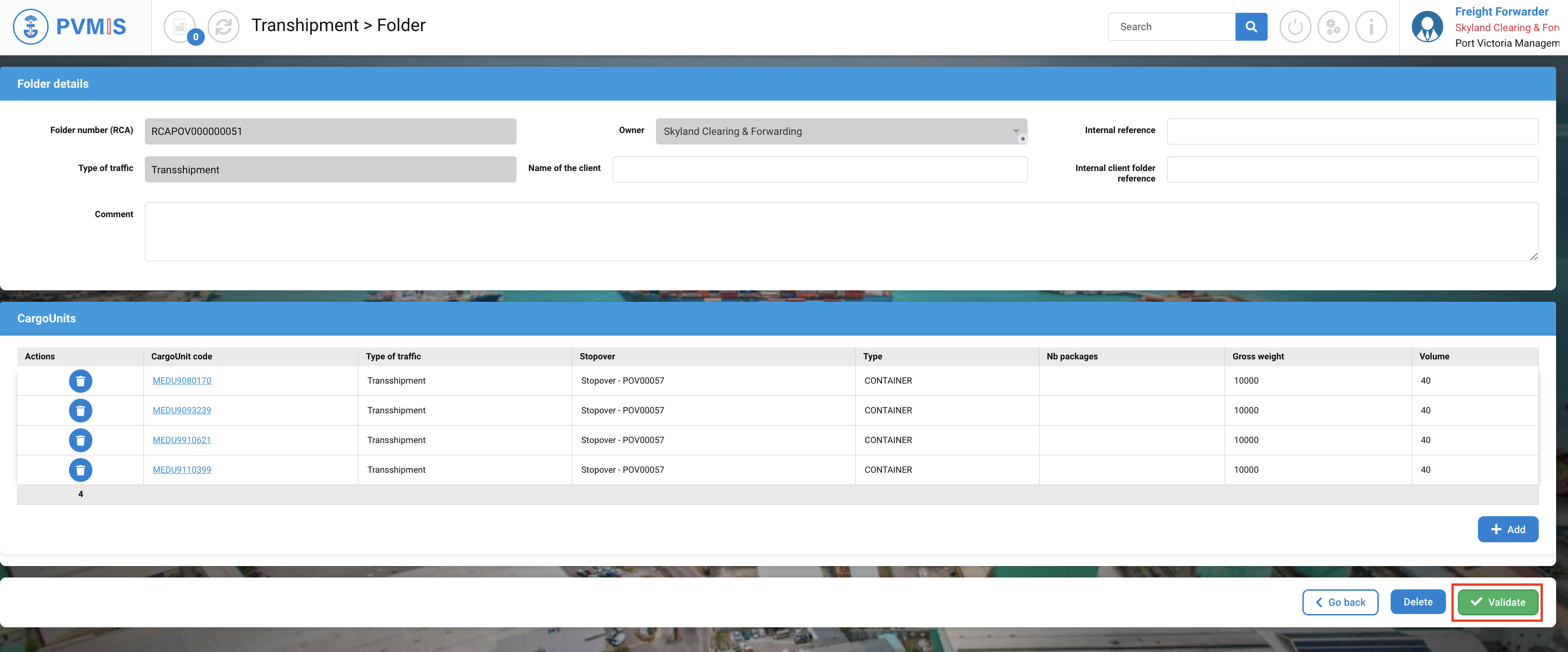
The folder is updated.
Delete a folder
On the folder detail, click on the “Edit” button to access the folder modification screen.
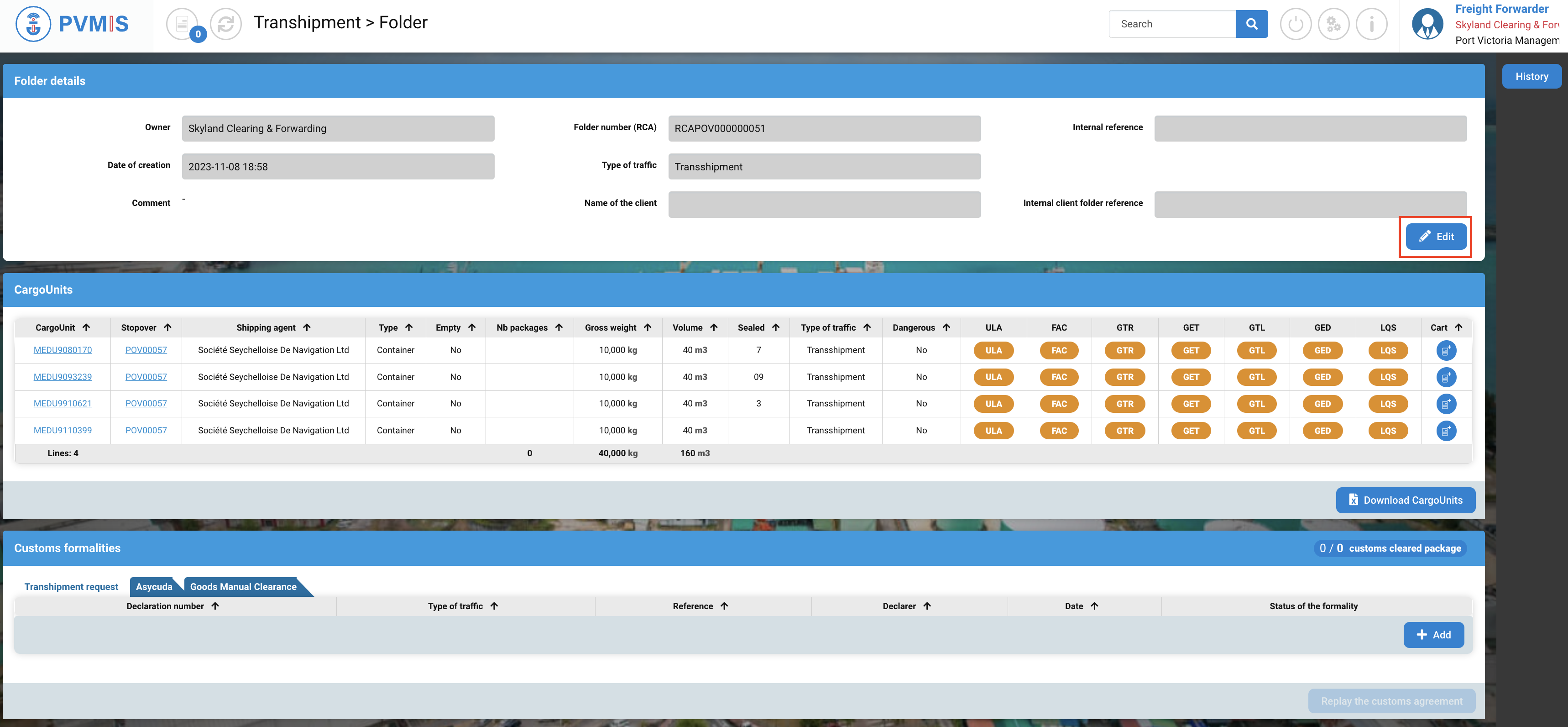
Click on Delete button:
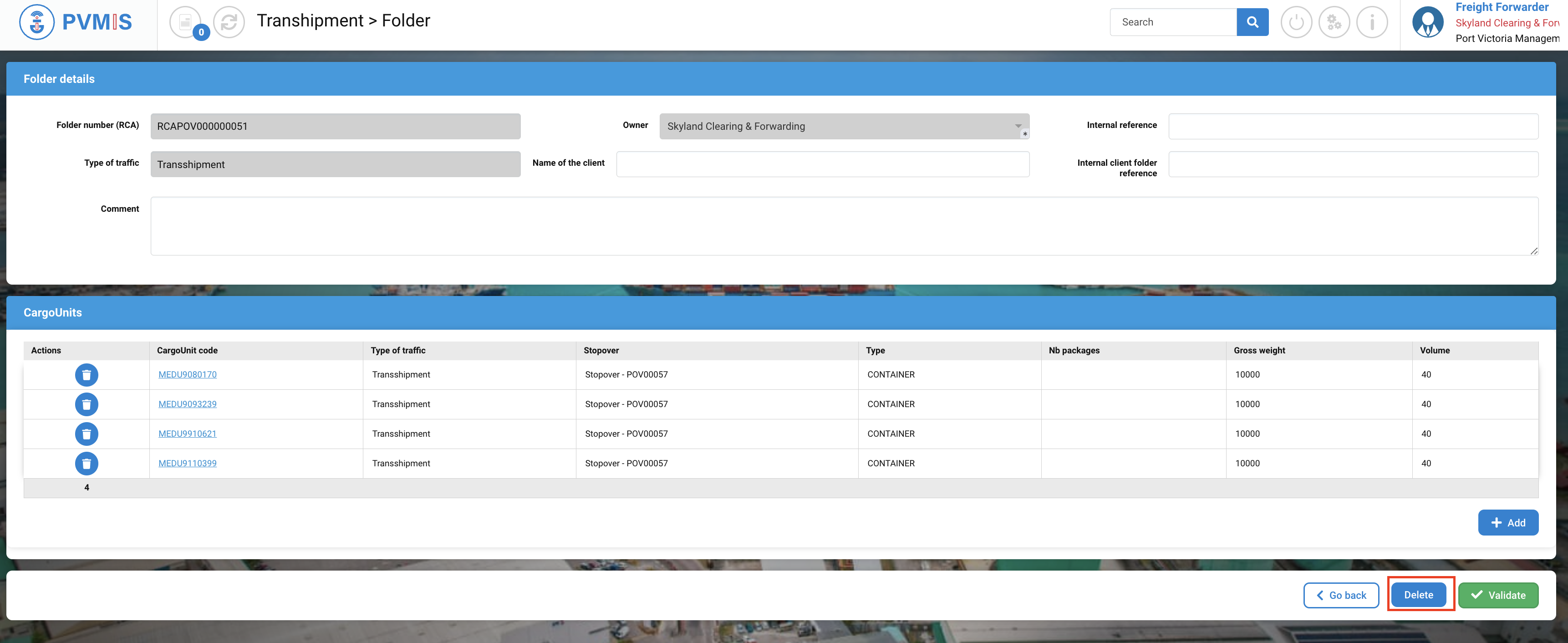
The folder is deleted.
