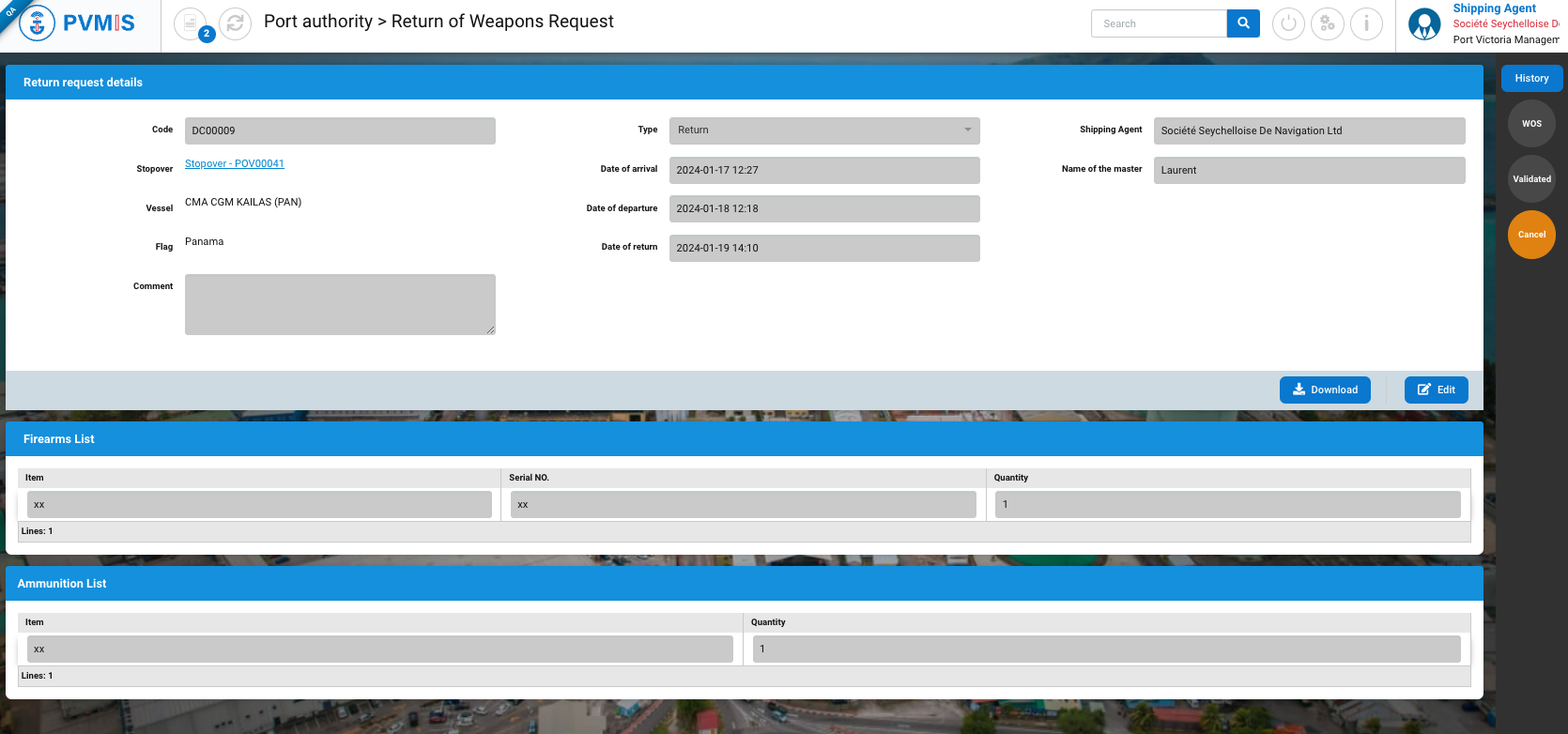Return of weapons request
Actors | Shipping agent |
|---|---|
Description | Before the departure of the vessel, the shipping agent create a return of weapons request. |
Create a Return Of Weapons request from the stopover
Click on Stopover menu in the Harbor Master’s Office section:
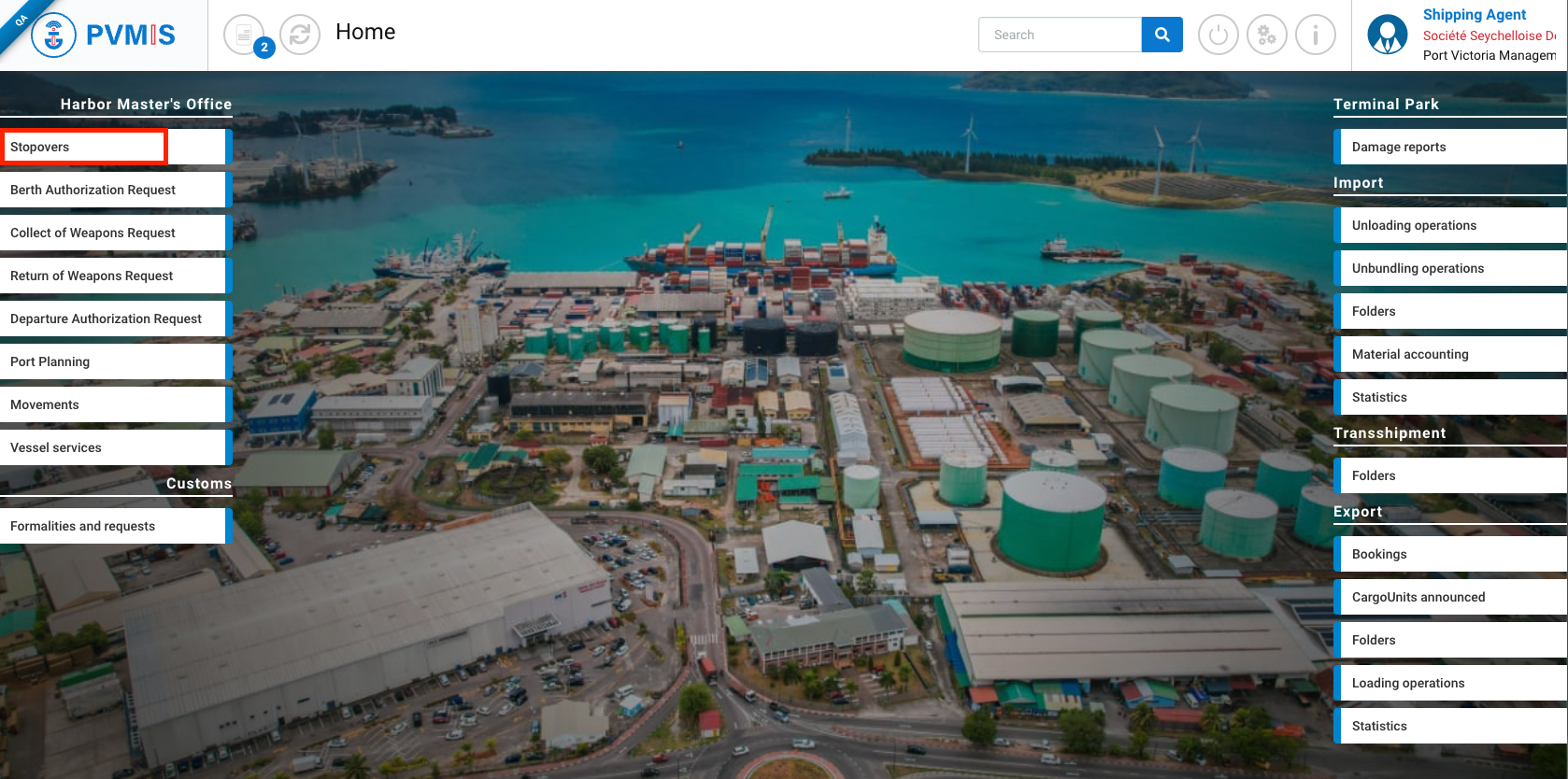
Click on the corresponding stopover:

You can consult the detail of the stopover, then click on ROW status on the right of the screen:
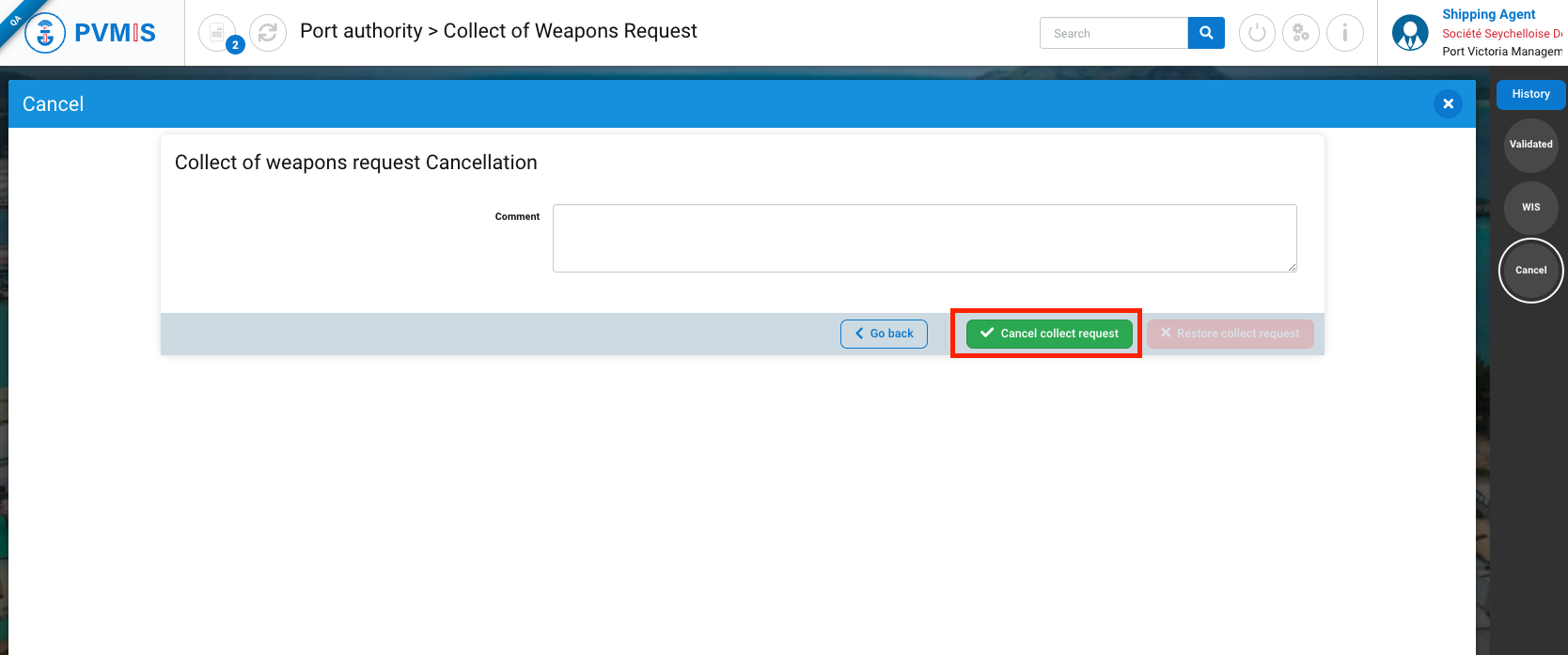
A modal will open, click on Request to return weapons button:
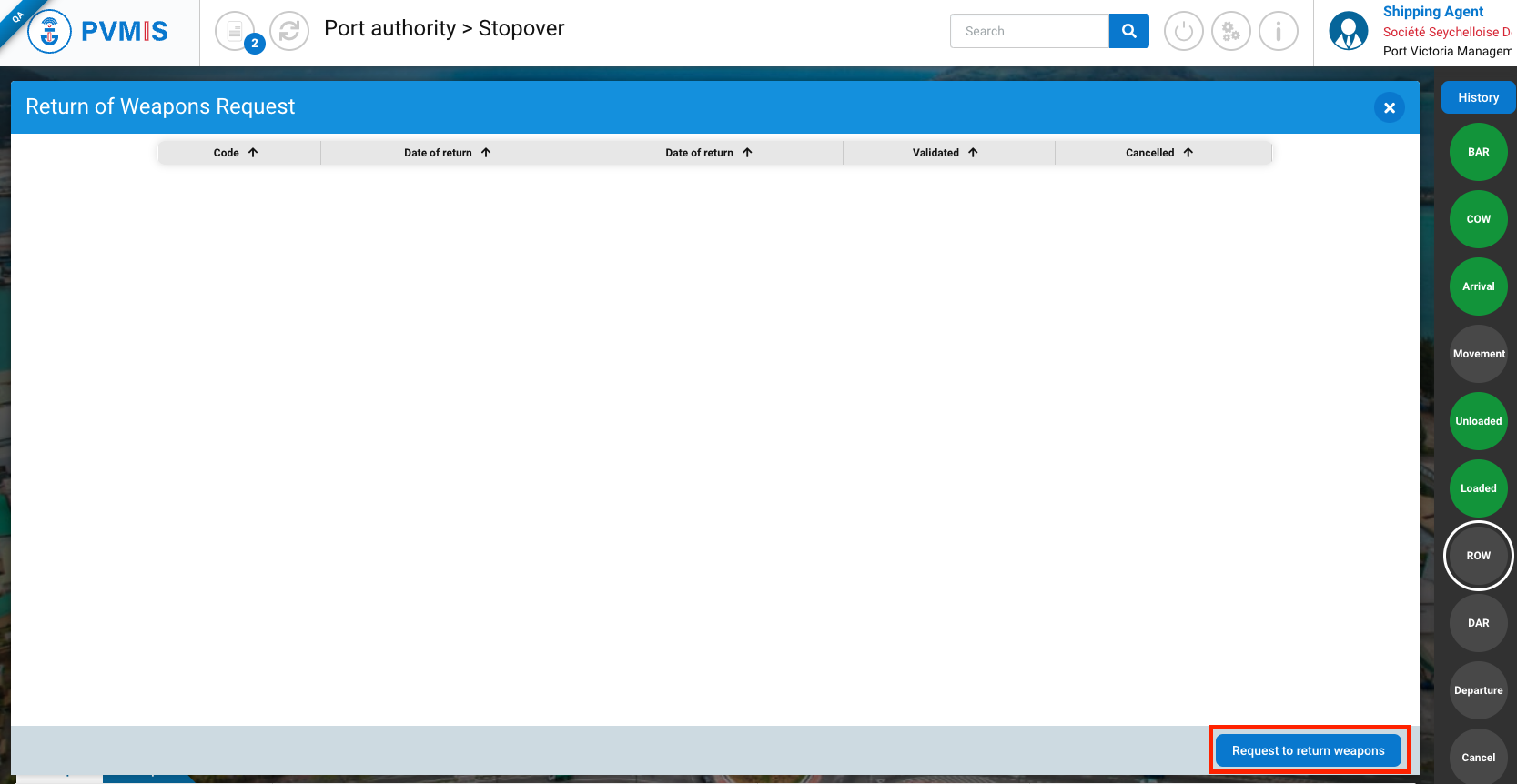
You are redirected on the return request form:
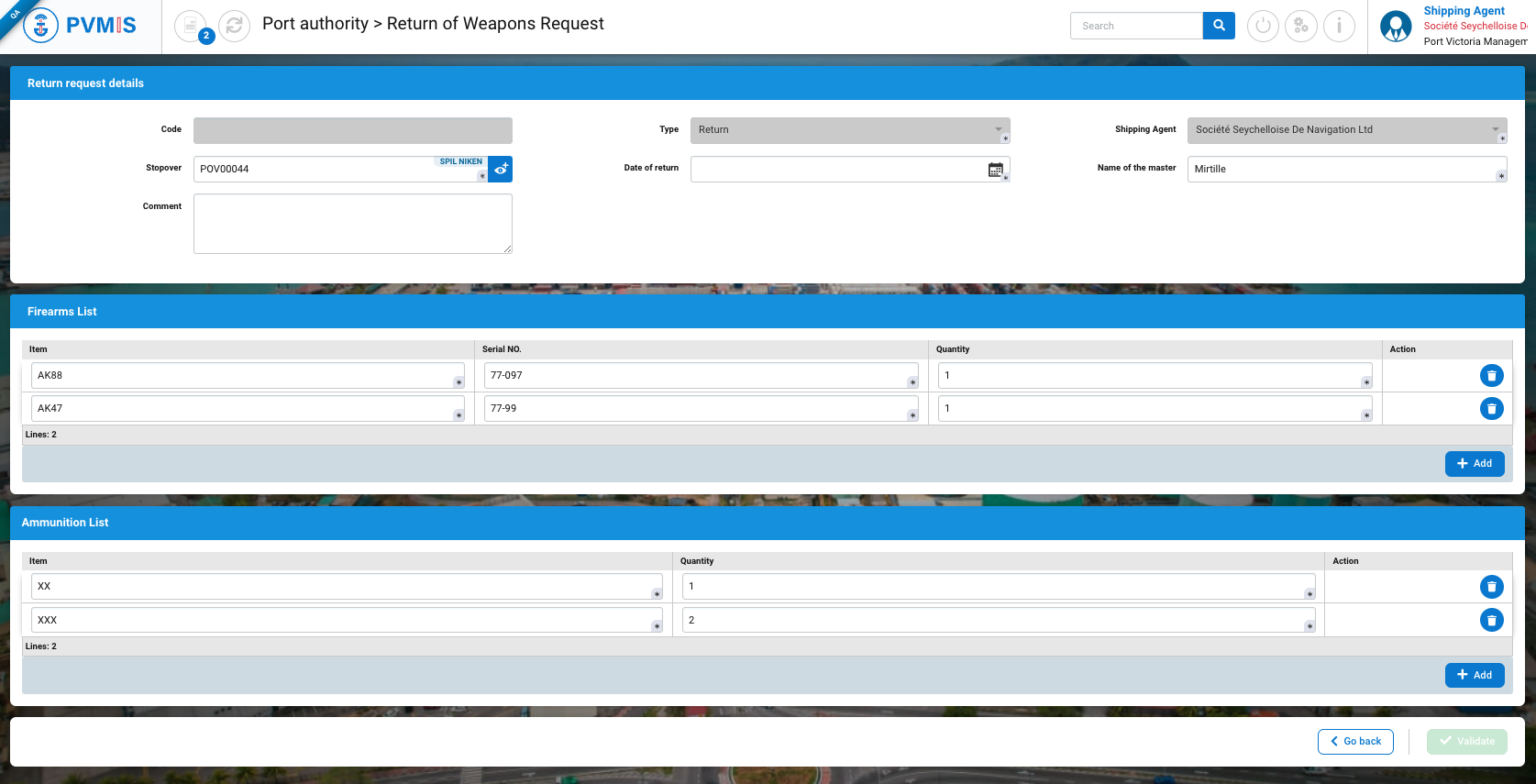
The information in the return request form includes the information from the collect request as Firearms and Ammunitions List.
The creation form is divided into three sections:
Return request details
Firearms List
Ammunition List
Return request details section
As the request is created from the stopover details, most of the fields in the Return request detail section are pre-filled with information from the stopover.
Fields | Description |
|---|---|
Code | Disabled and empty. After validation of the form, a request return code will be generated. |
Type* | Pre-filed and disabled. |
Shipping agent * | Pre-filed and disabled with the connected user. |
Stopover* | Pre-filed. |
Name of the master* | Pre-filed and editable. Take Export captain name from the selected stopover. If it was not entered when the stopover was created, the field is empty and must be completed. |
Proposed date of return YYYY-MM-DD - 00:00* | Picker field type. Indicate a suggestion of the date and time of return of weapons. The date must be consistent with what has been entered in the ETA (Estimate Time of Arrival) and ETD (Estimate Time of Departure) |
Comment | Optional field. The shipping agent can indicate a meeting place. |
*: Mandatory field
Firearms List and Ammunition sections
These sections are pre-filed. You can consult the list of firearms and ammunition. You can edit, add or delete items.
The lists correspond to what was entered in the weapons collection request.
After completing the form and clicking on Validate button:
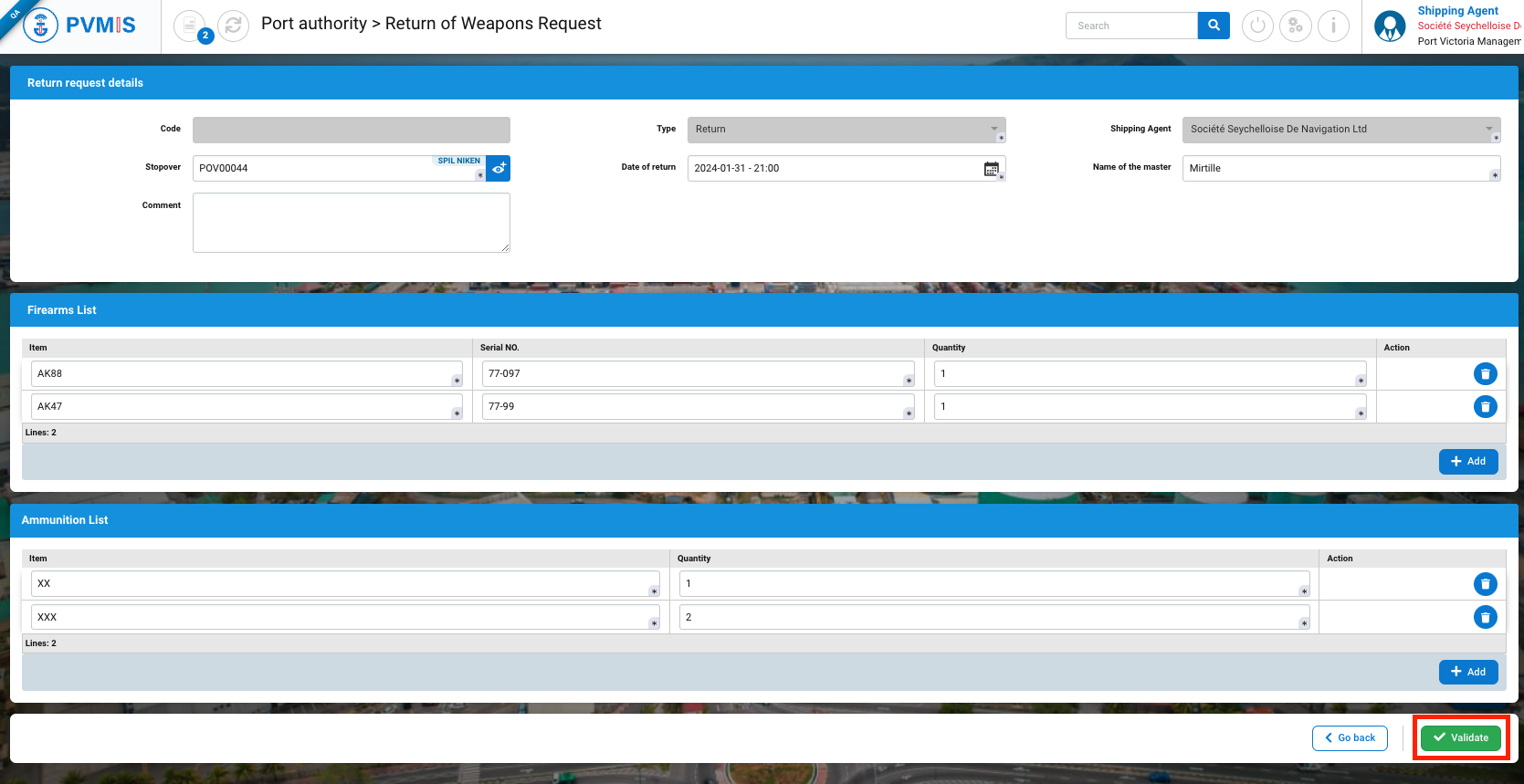
The return of weapons request is created.
Notifications mails will send to SPA, Police, Militarty, Custom and SMSA.
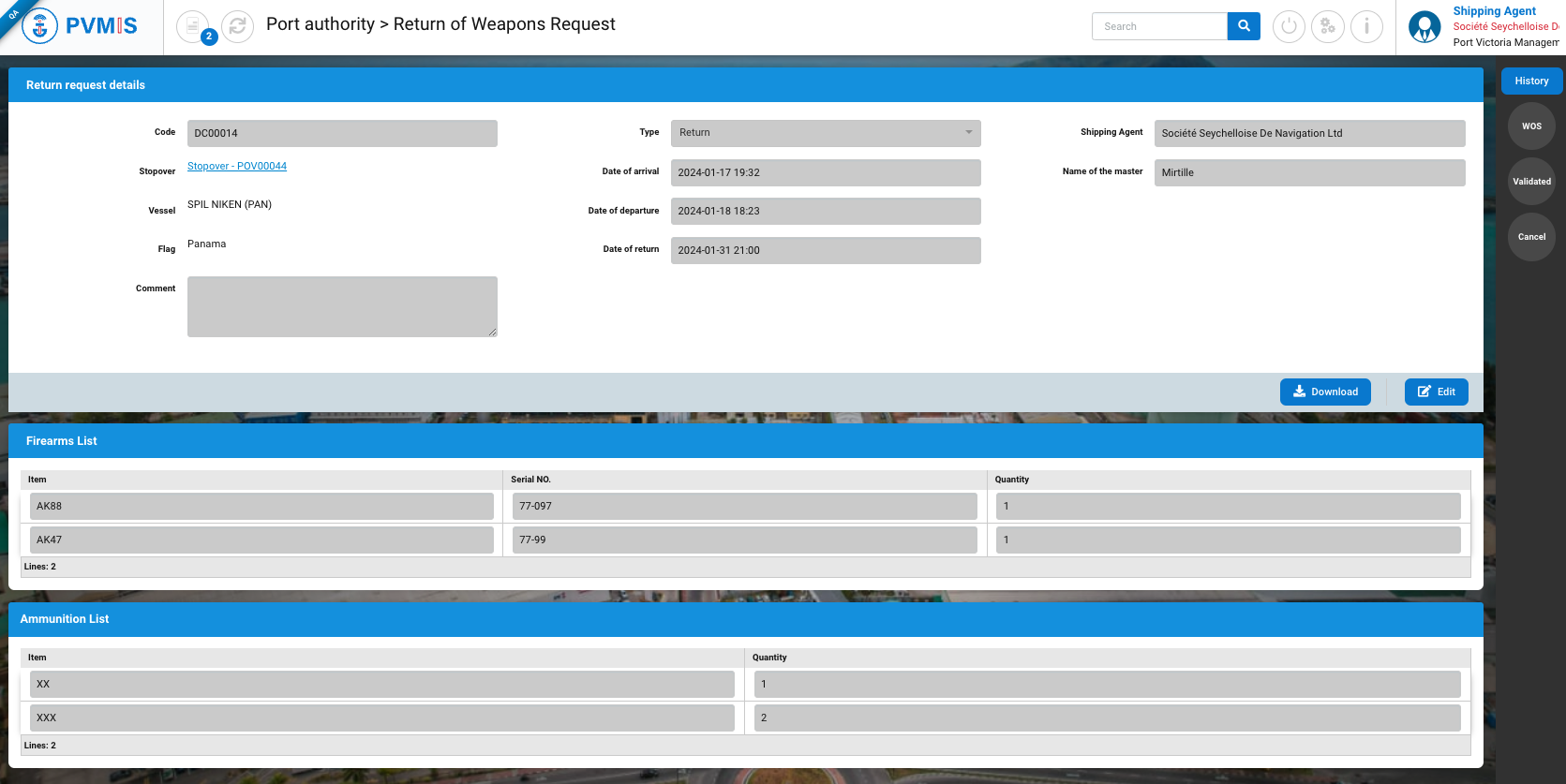
Using the stopover number, on the detail of request there is more information related to the stopover, which must appear on the weapons declaration:
Vessel name
Flag
Date of arrival (ETA Estimated Time of Arrival)
Date of departure (ETD Estimated Time of Departure)
A return of weapons request has three status : WOS (Weapons Out Store), Validated and Cancel.
After creation of the request, shipping agent, police and military roles can download the Declaration of firearms and ammunition in PDF by clicking on Download button.
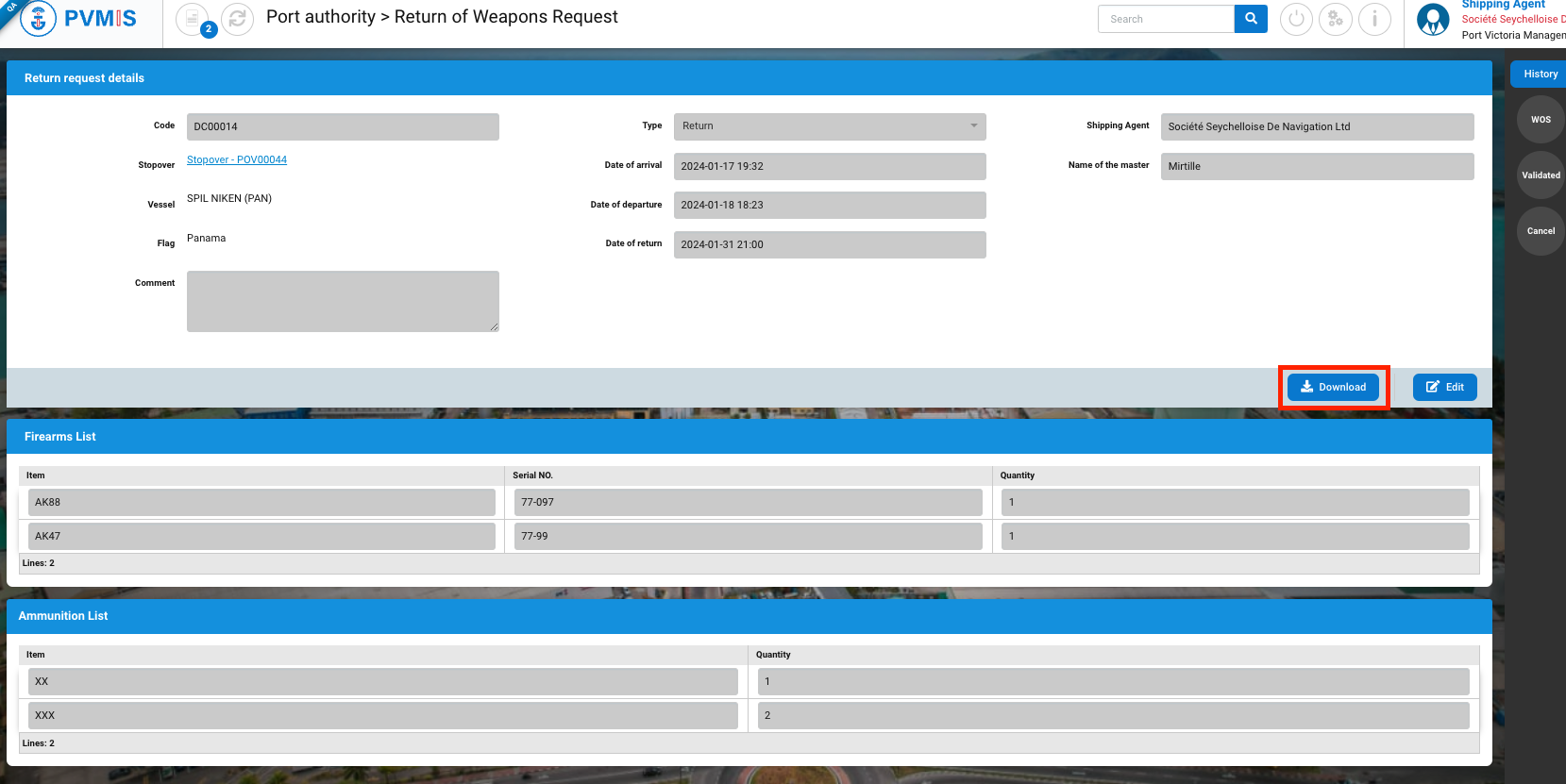
The Declaration of firearms and ammunition document:
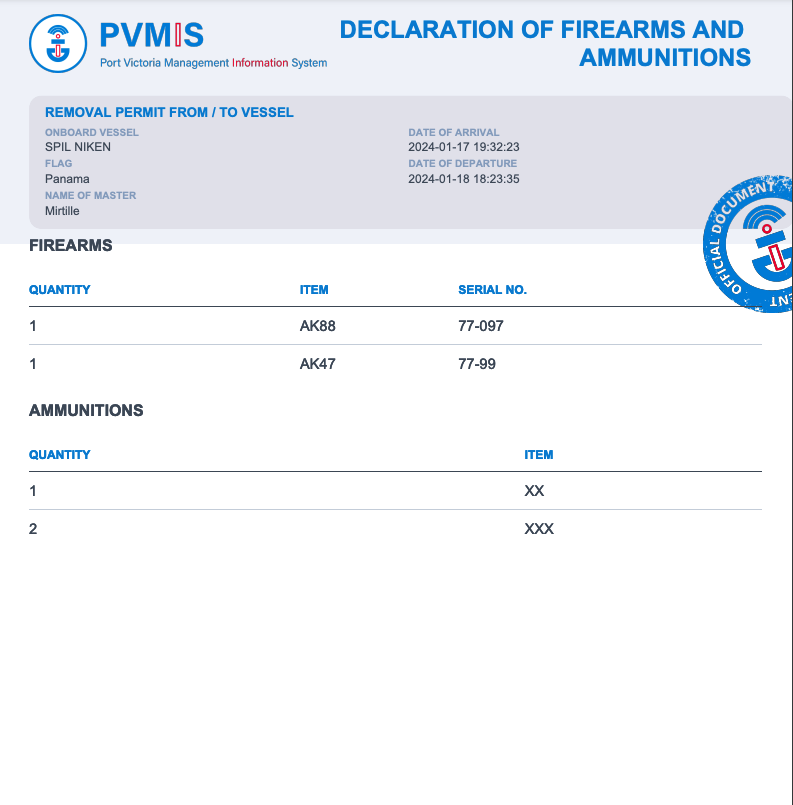
After creation of the request, on the stopover page, the ROW status has turned blue (pending state).
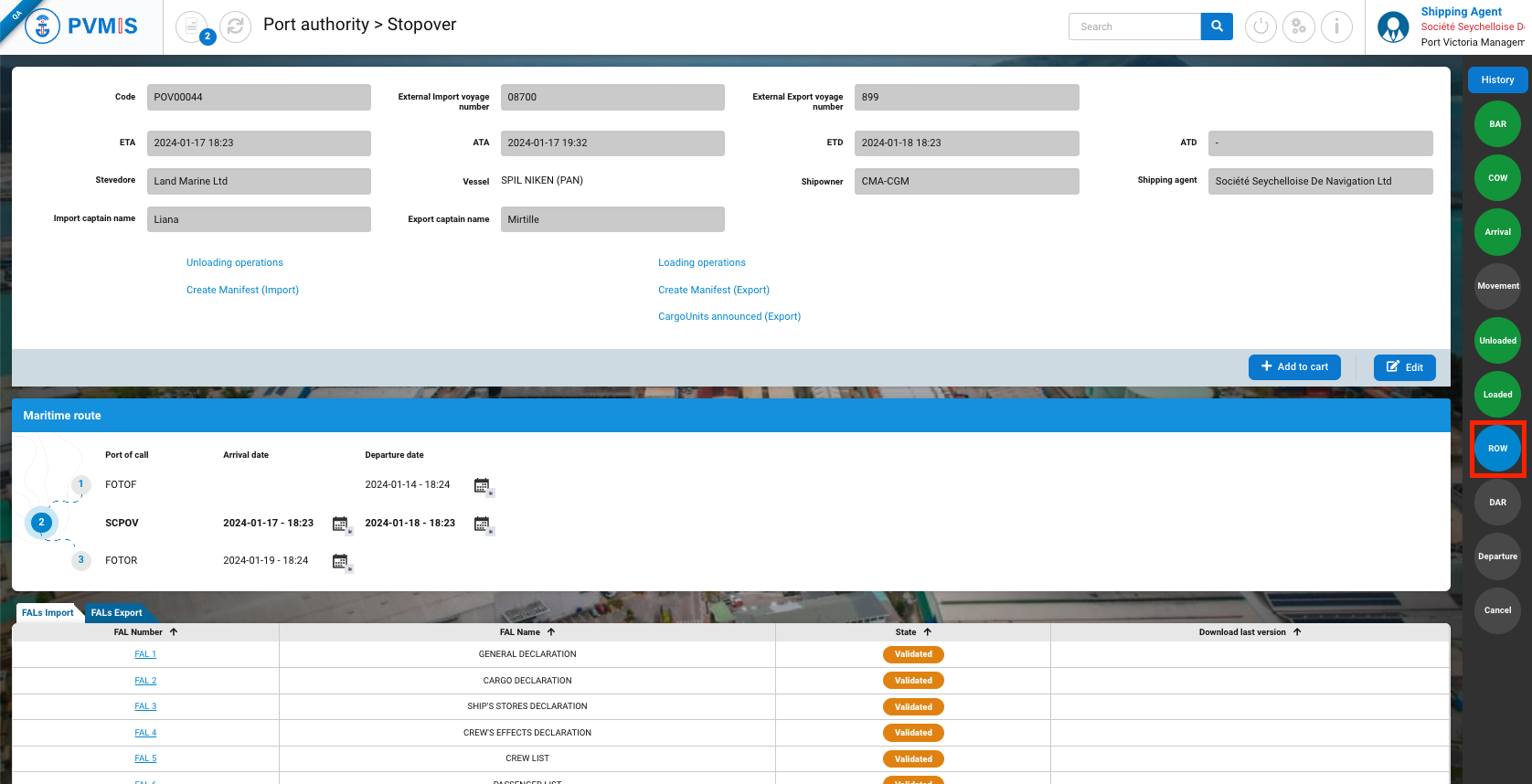
If you click on ROW status, will appear the list of return of weapons request. A table is displayed, one request per line with the Code, Stopover, Vessel, Date of arrival, Date of departure and State information.
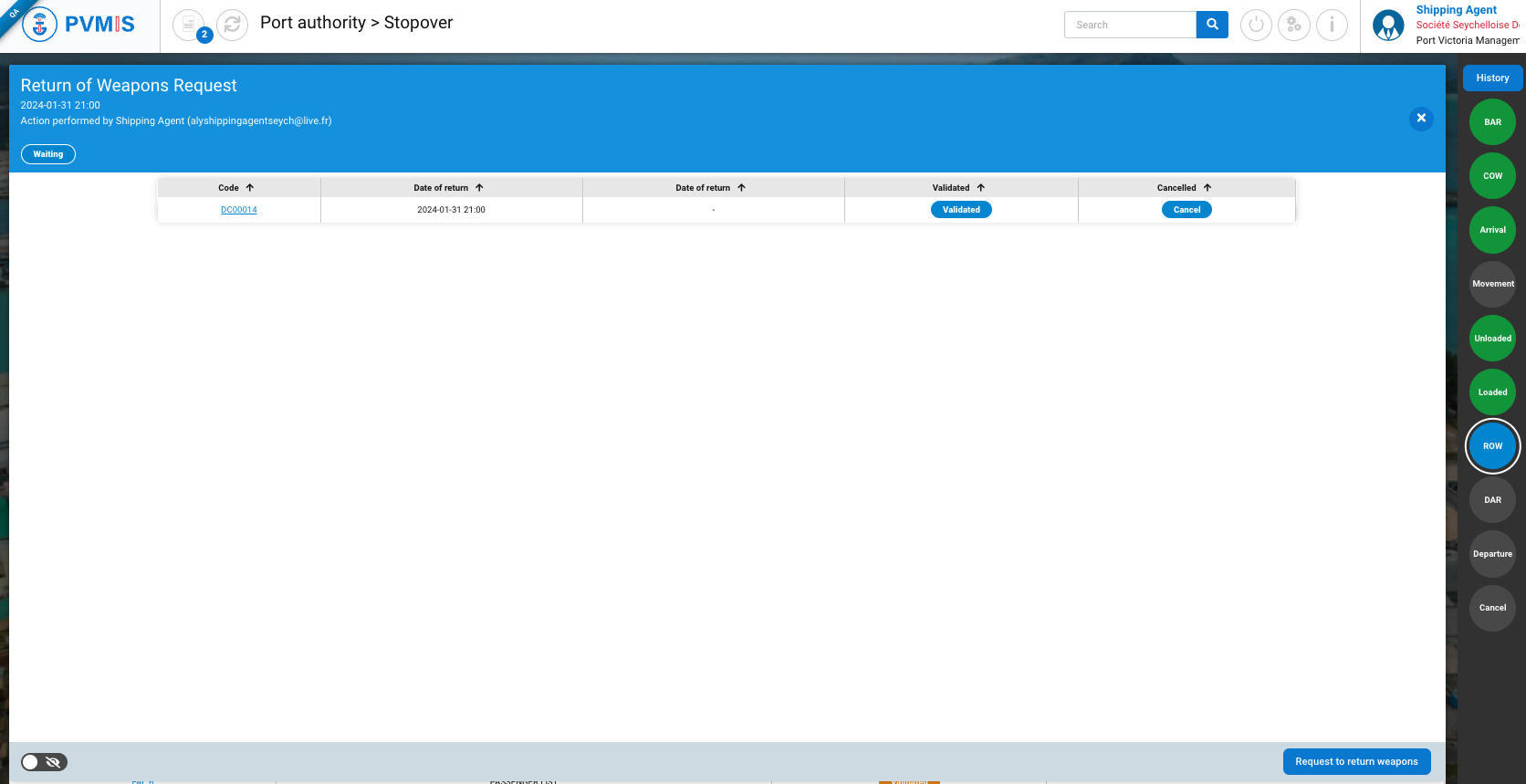
The shipping agent will be able to follow the progress of his request only from the details of his stopover.
Create a return of weapons request from the menu
Click on Return of weapons request menu in the Harbor Master’s Office section:
Shipping agent, Police and Military roles will be access of this menu.

This is the list of return of weapons requests.
The shipping agent will only see the list of requests only for their attached stopover.
Filters can be applied to the list of request:
Date of departure of the vessel
Code of the departure request
Stopover code
Cancelled request apply with a switch
Click on Create return of weapons request button:
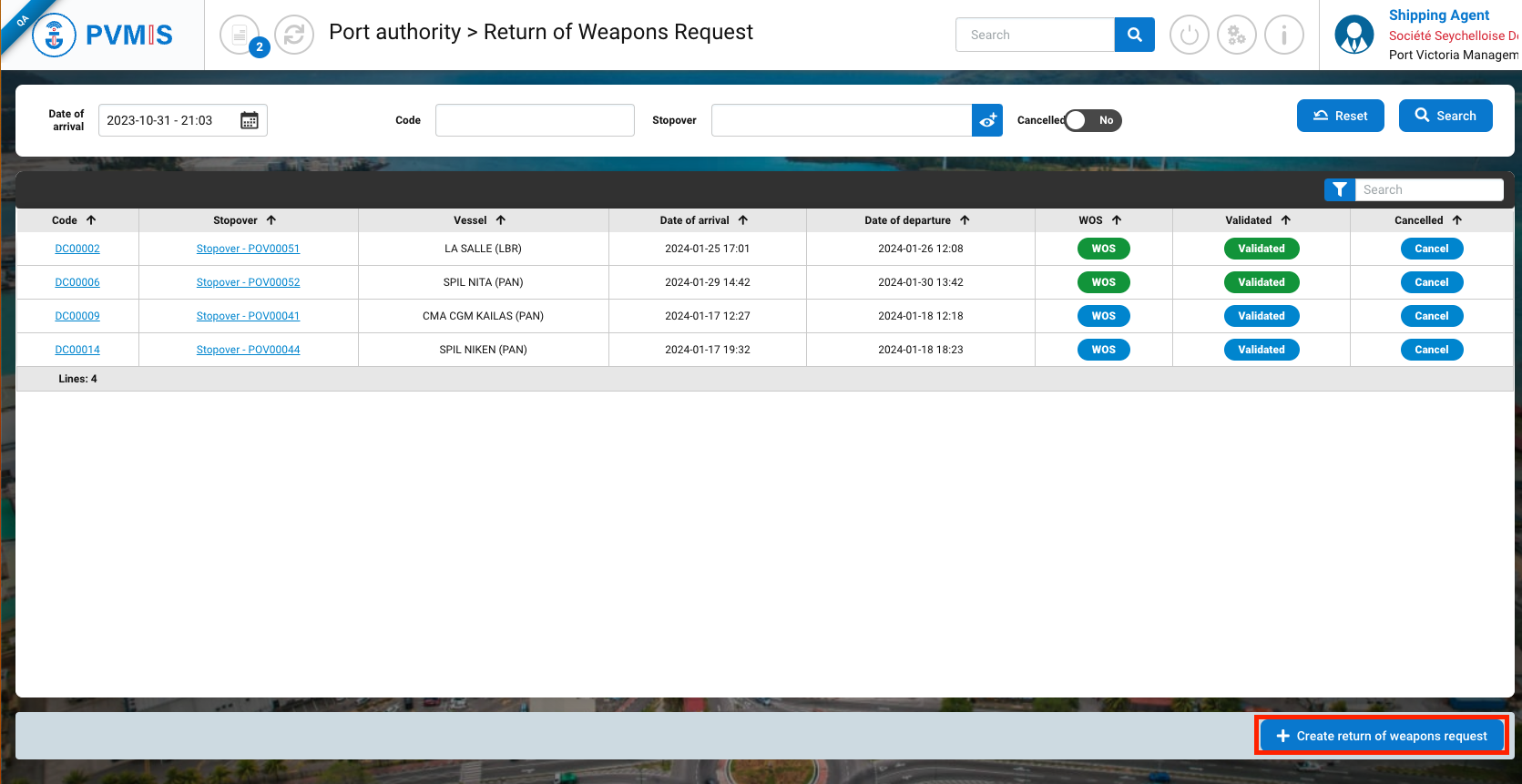
You are on the creation form:
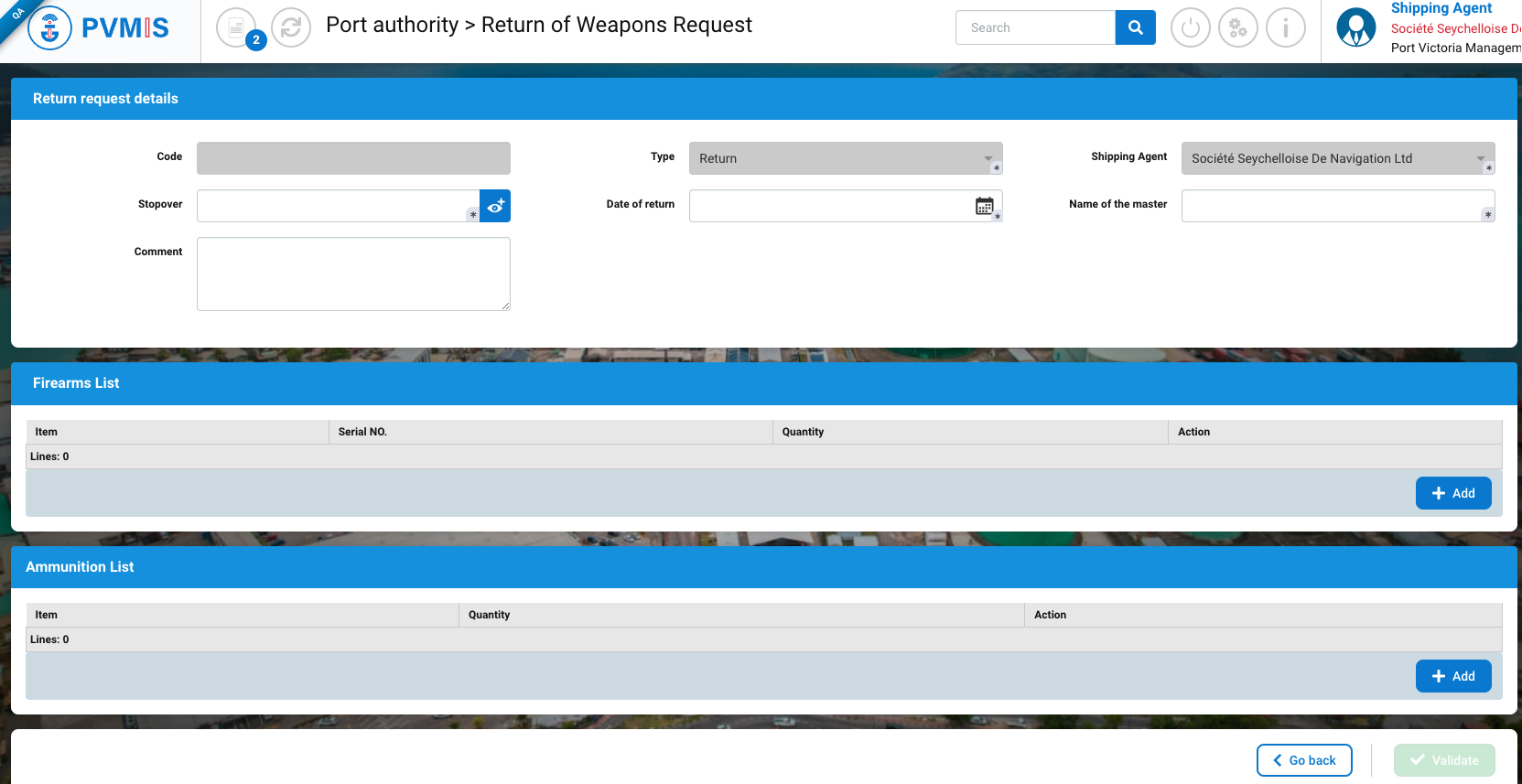
After selecting a stopover, if it has already had a collection request validated, the Firemarms and Ammunition Lists should be filled in automatically. You can add, edit and delete items.
After completing the form, you can click on Validate button and the return of request is created.
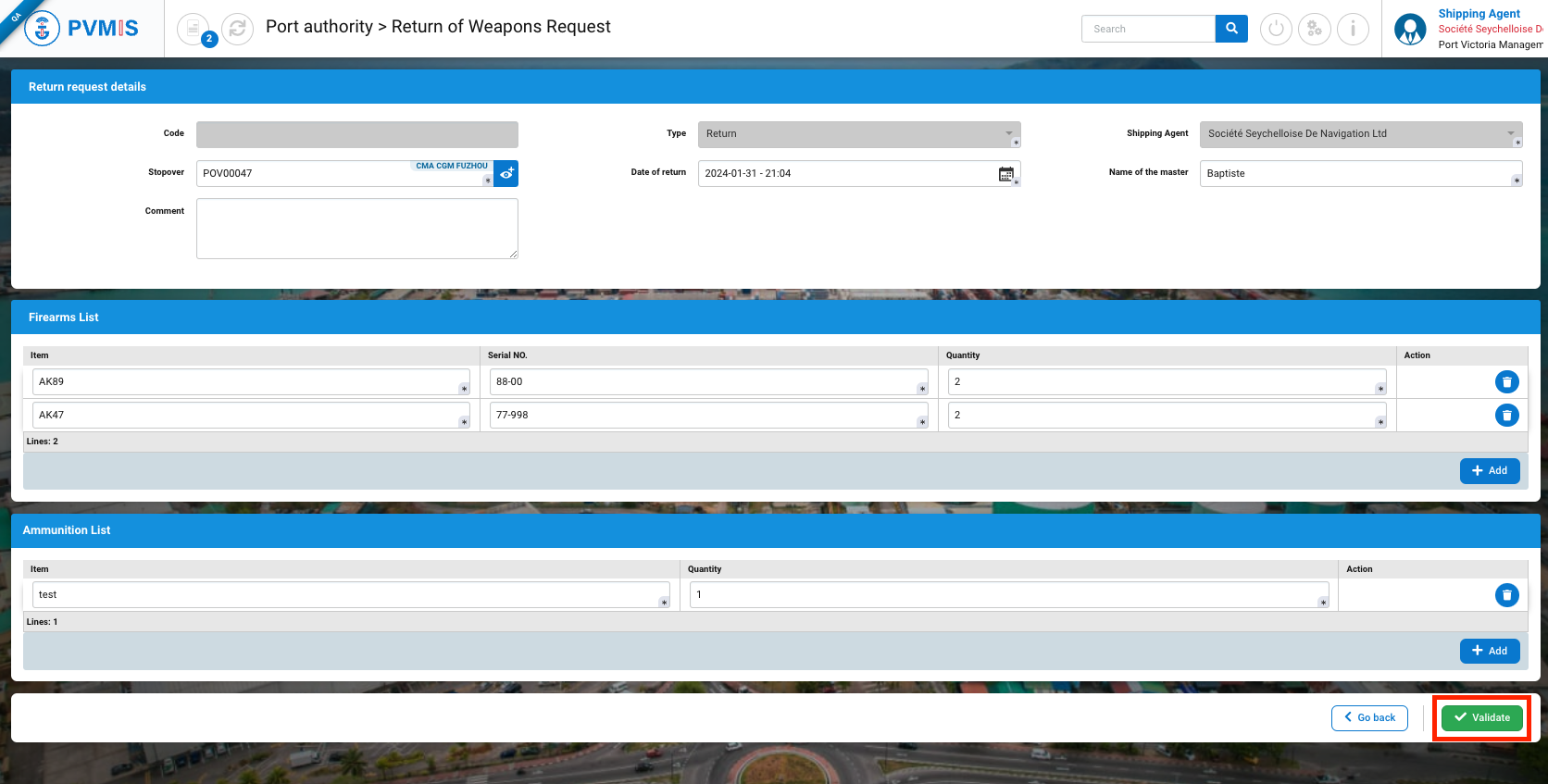
Edit a return of weapons request
The shipping agent can edit the request by clicking on Edit button on the detail of the request.
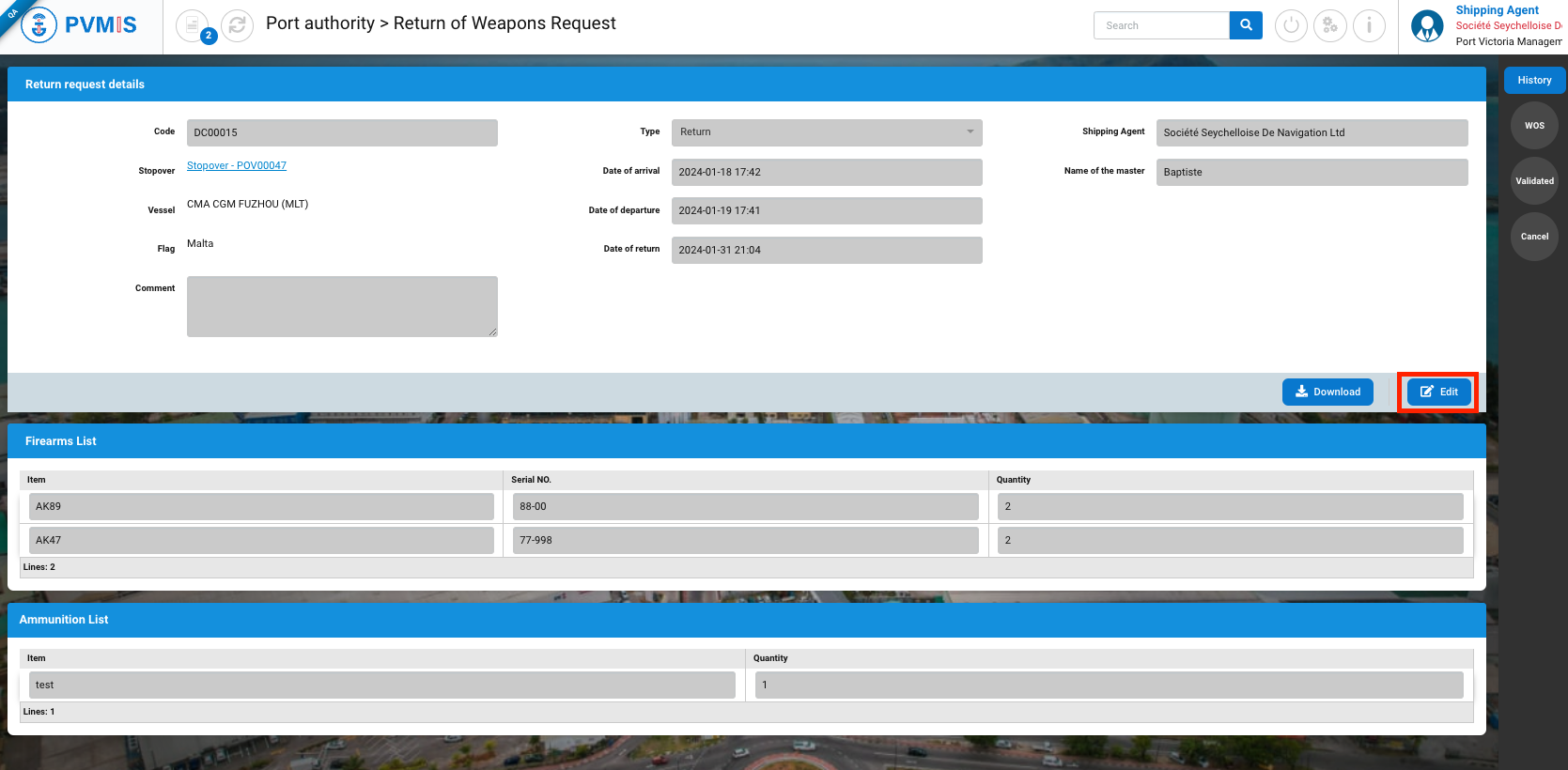
The shipping agent can modify the request only if it has not yet been validated. (Validated indicator)

Cancel a return of weapons request
A return of weapons request can be cancelled by a shipping agent only if the Validated status was not applied.
On the detail of the request, click on Cancel status on the right of the screen:
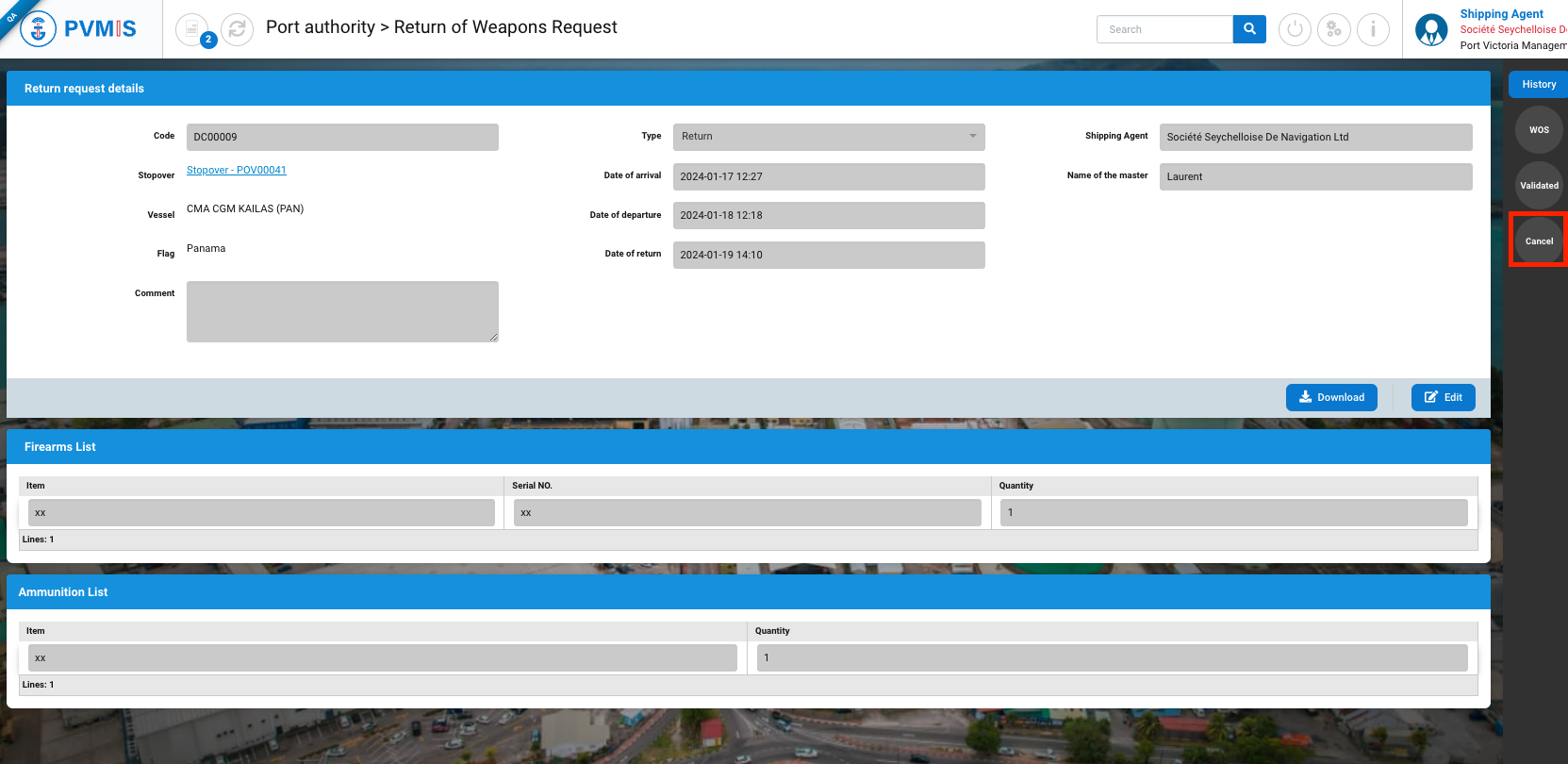
Click on Return request cancellation button:
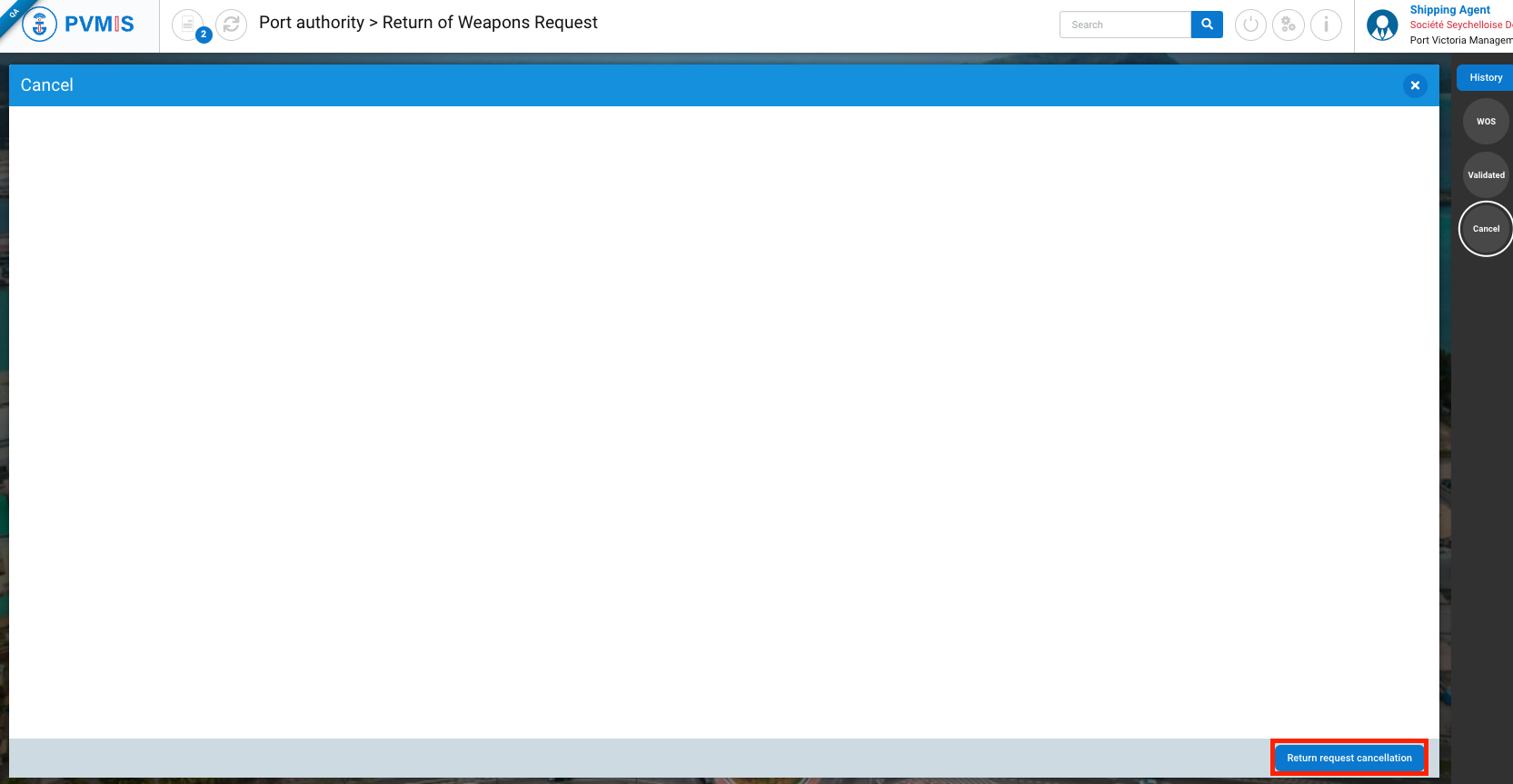
You are redirected to the Cancel form. You can add an optional Comment then click on Cancel return request button.
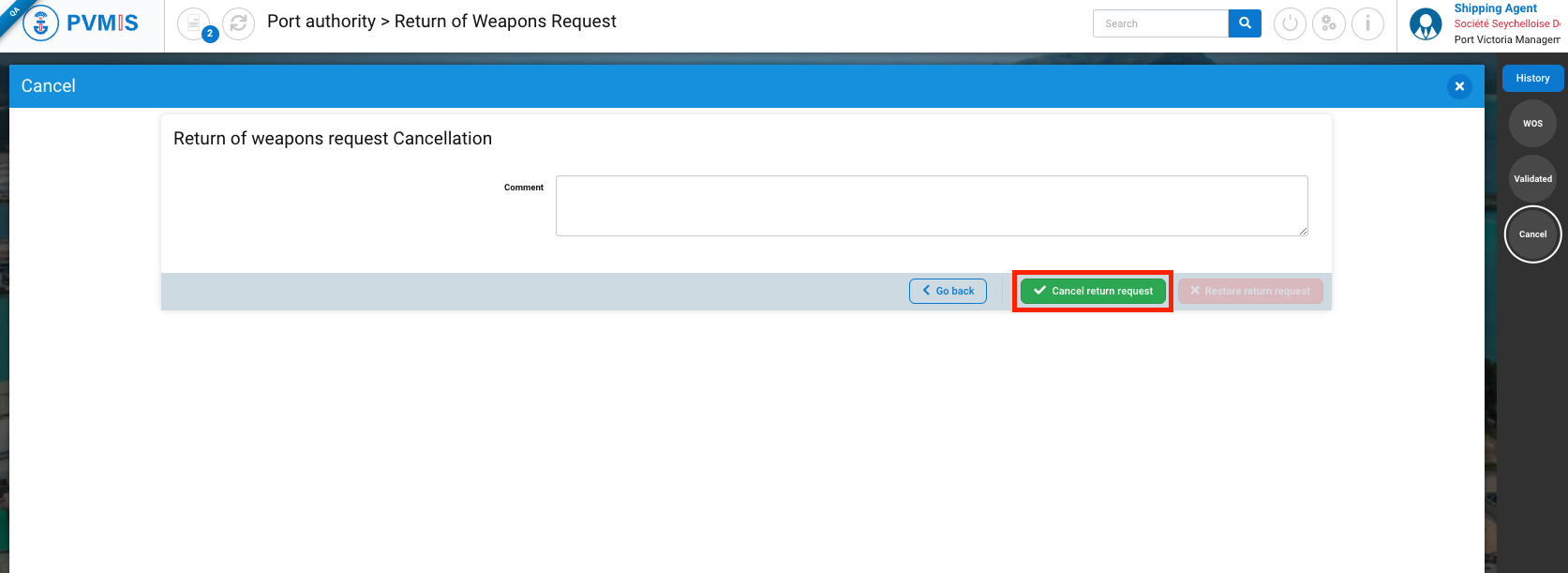
The return of weapons request is cancelled. Cancel status has turned green.
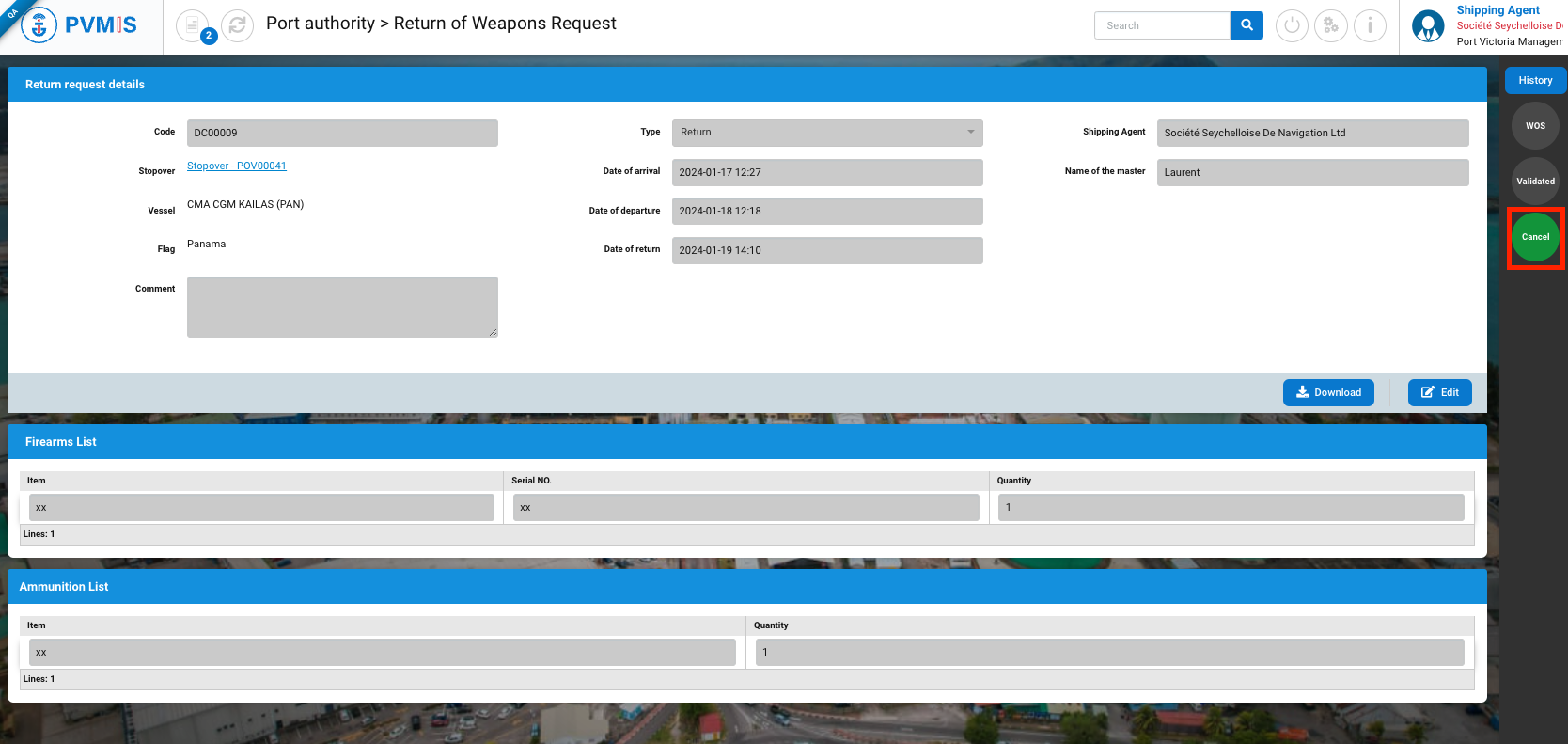
If you want to restore the request, in the detail of Cancel status, click on Return request cancellation button on the bottom.
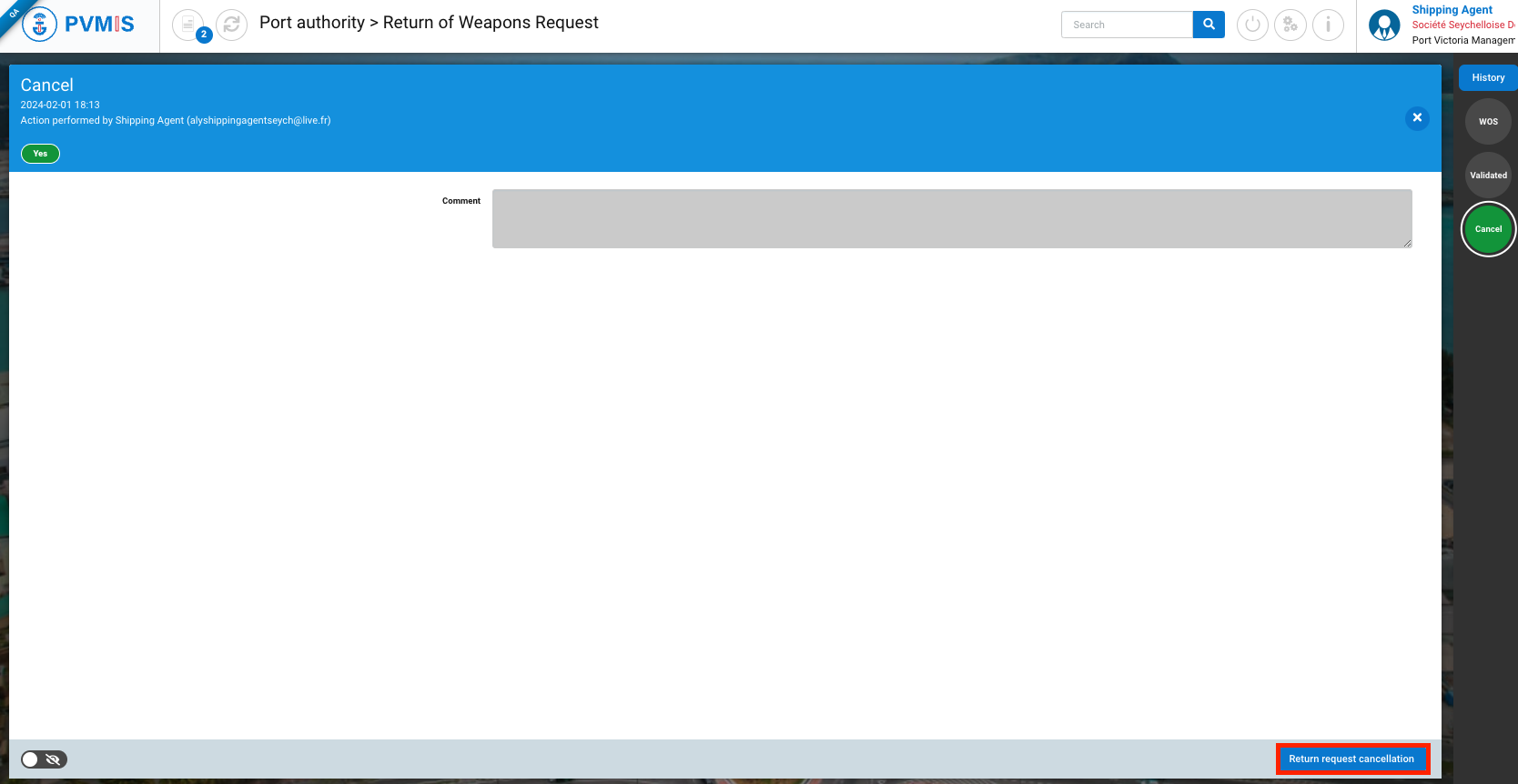
On the Cancel form, click on Restore return request button.
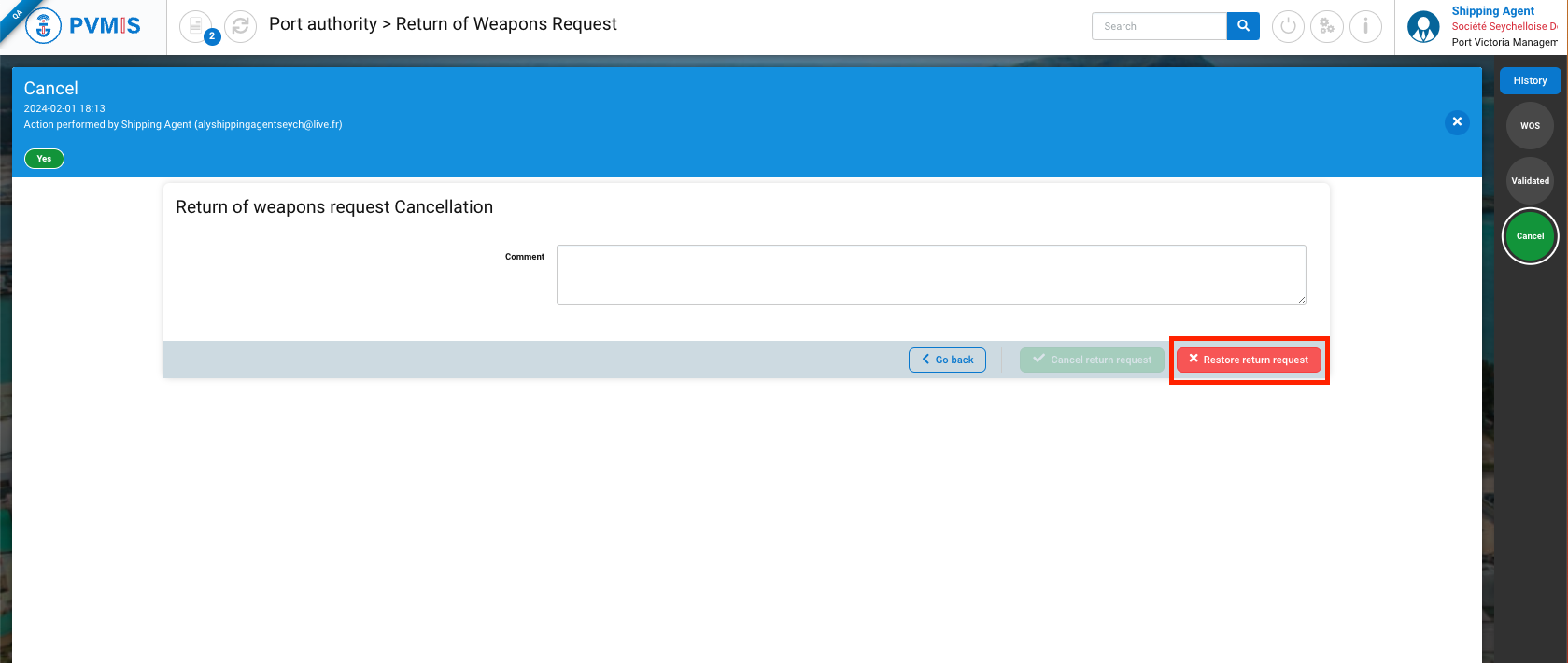
The return of weapons request is restored, Cancel status had changed from green to orange.