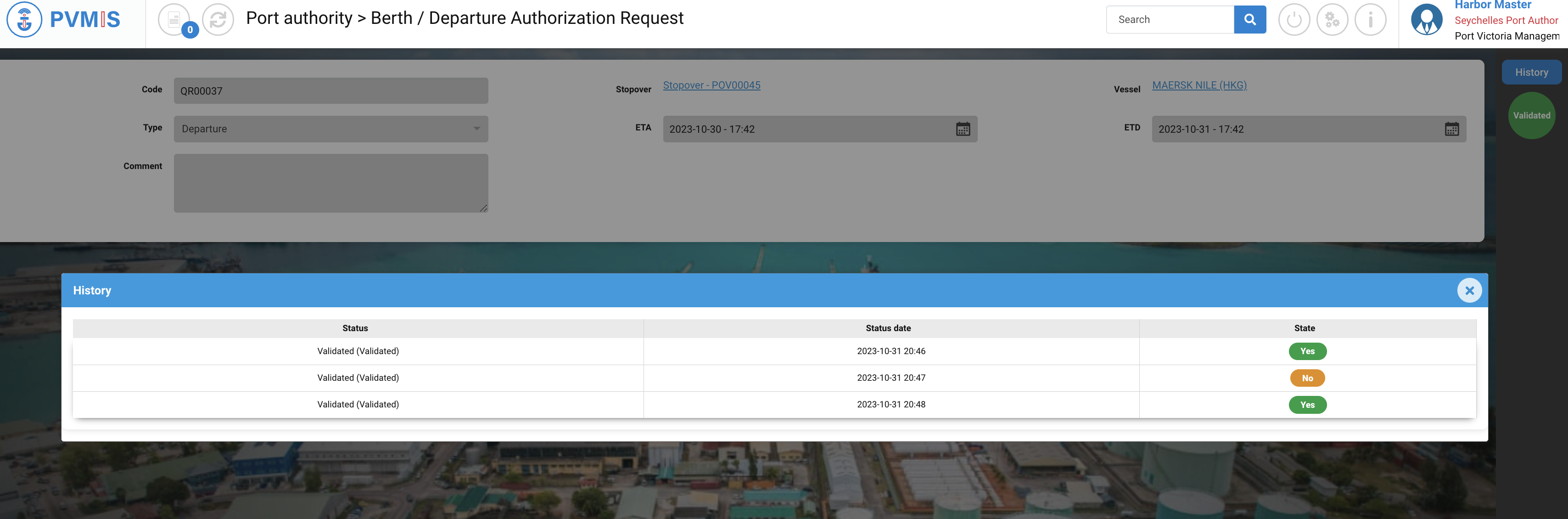Departure Authorization Request
Actors | Harbor Master’s (operation) |
|---|---|
Description | Validation / refuse a departure request by shipping agent |
Validating rights | Harbor Master’s (operation) |
Visibility right | Harbor Master’s (operation), Harbor Master’s (pilot), Harbor Master’s (Tower) Administrator. |
Validation of a departure request
The Departure Request created by the shipping agent can only be validated by the Harbor Master’s (operation).
To validate a departure request, click on the “Departure Authorization Request” menu in the Harbor Master’s Office section :
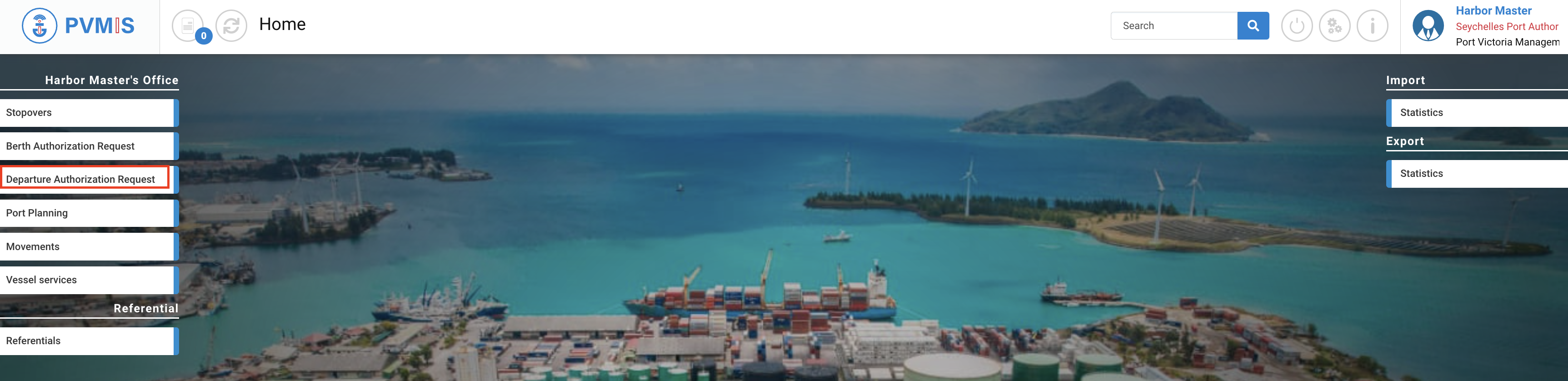
A list of departure requests corresponding to the departure request code is presented. To access the departure request detail page, please click on the correct code in the first column of the table.
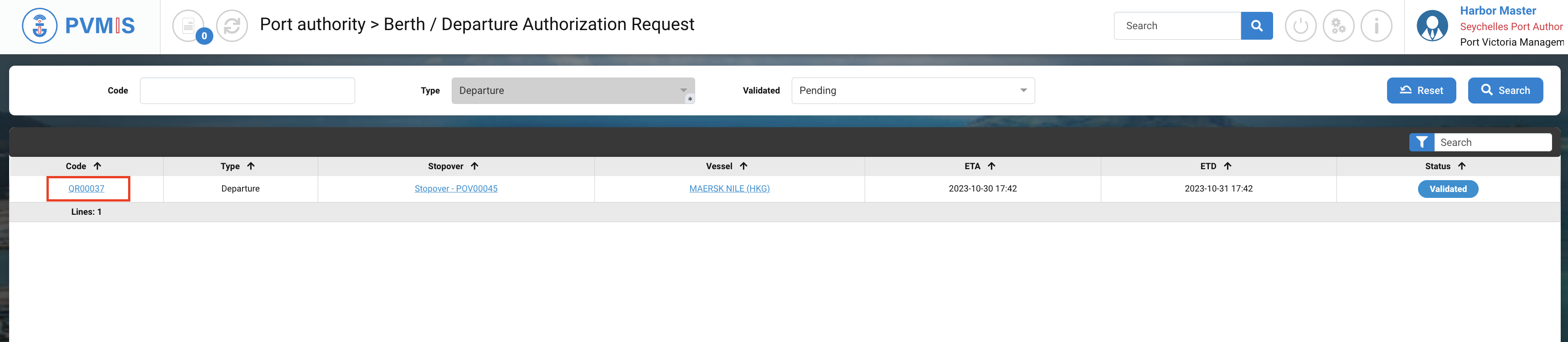
You can access information regarding the departure request by clicking on “Validated” to open the associated status and validate the request.
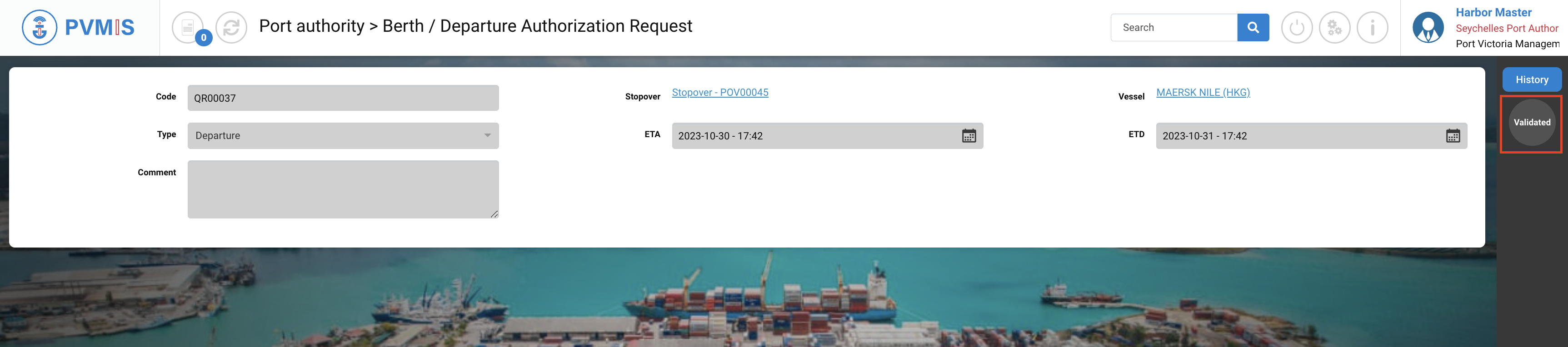
Click on Validate to access the form.
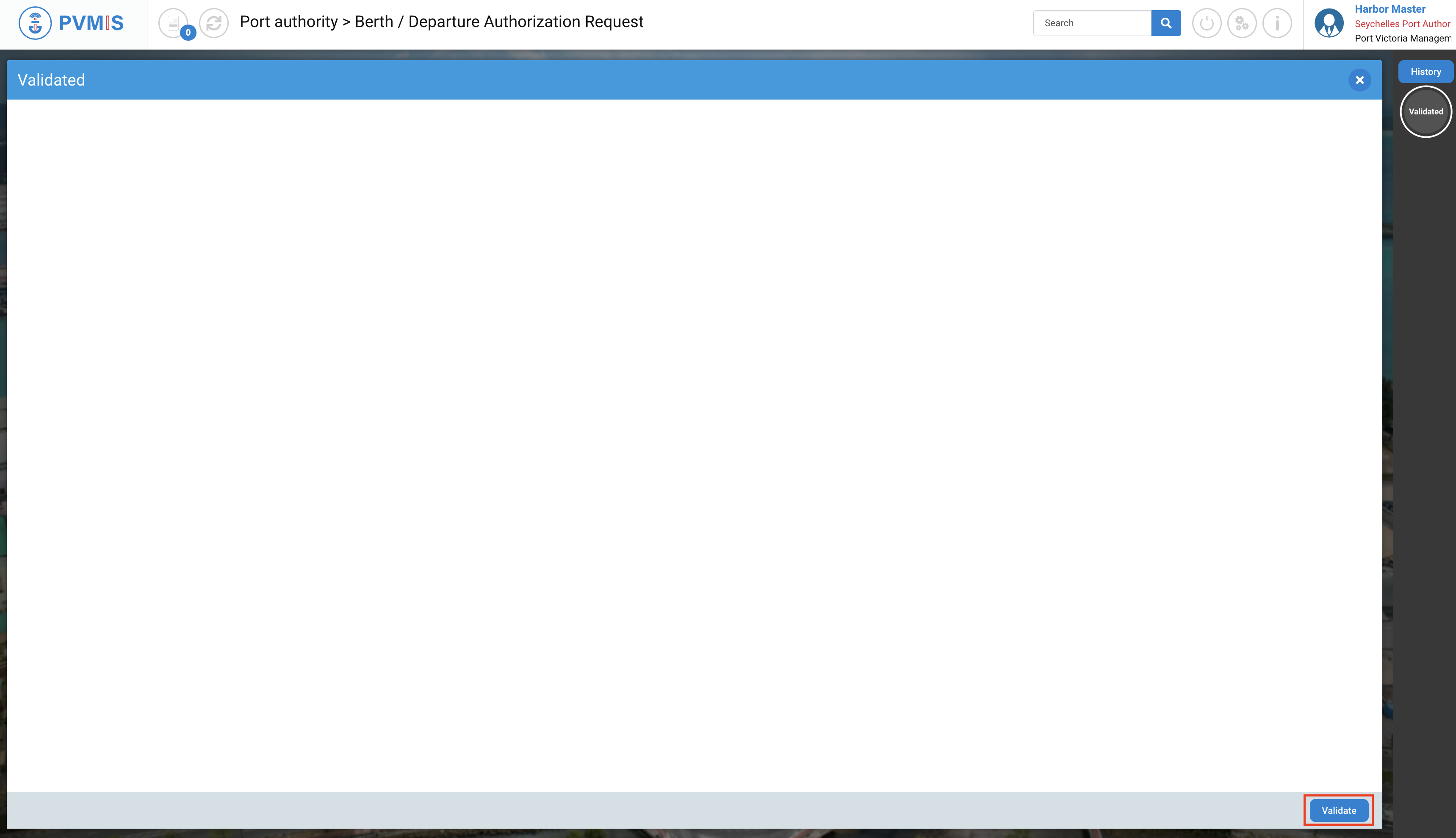
You can add an optional Comment, and click on Validate.
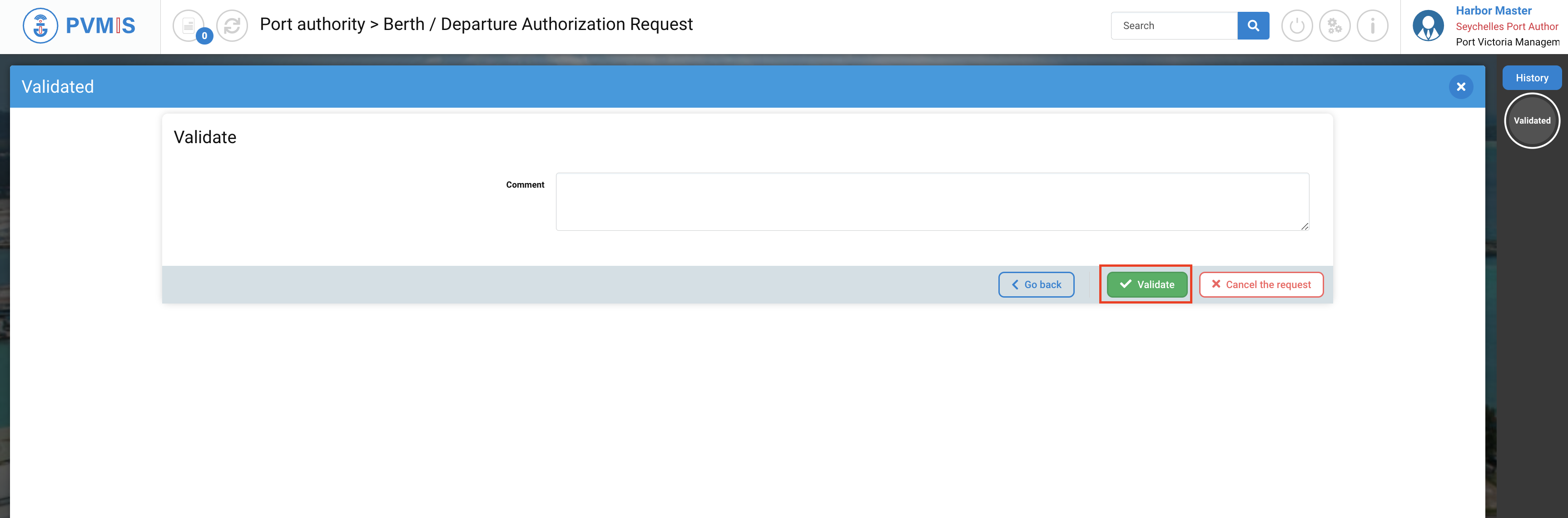
The deparure request is approved.
On the berth request detail screen, the status “Validated” has transitioned from gray to green, the berth request has been officially validated.

If you consult the detail of the stopover, DAR (Departure Authorization Request) status changed from blue to green, indicating validation of departure to the shipping agent.
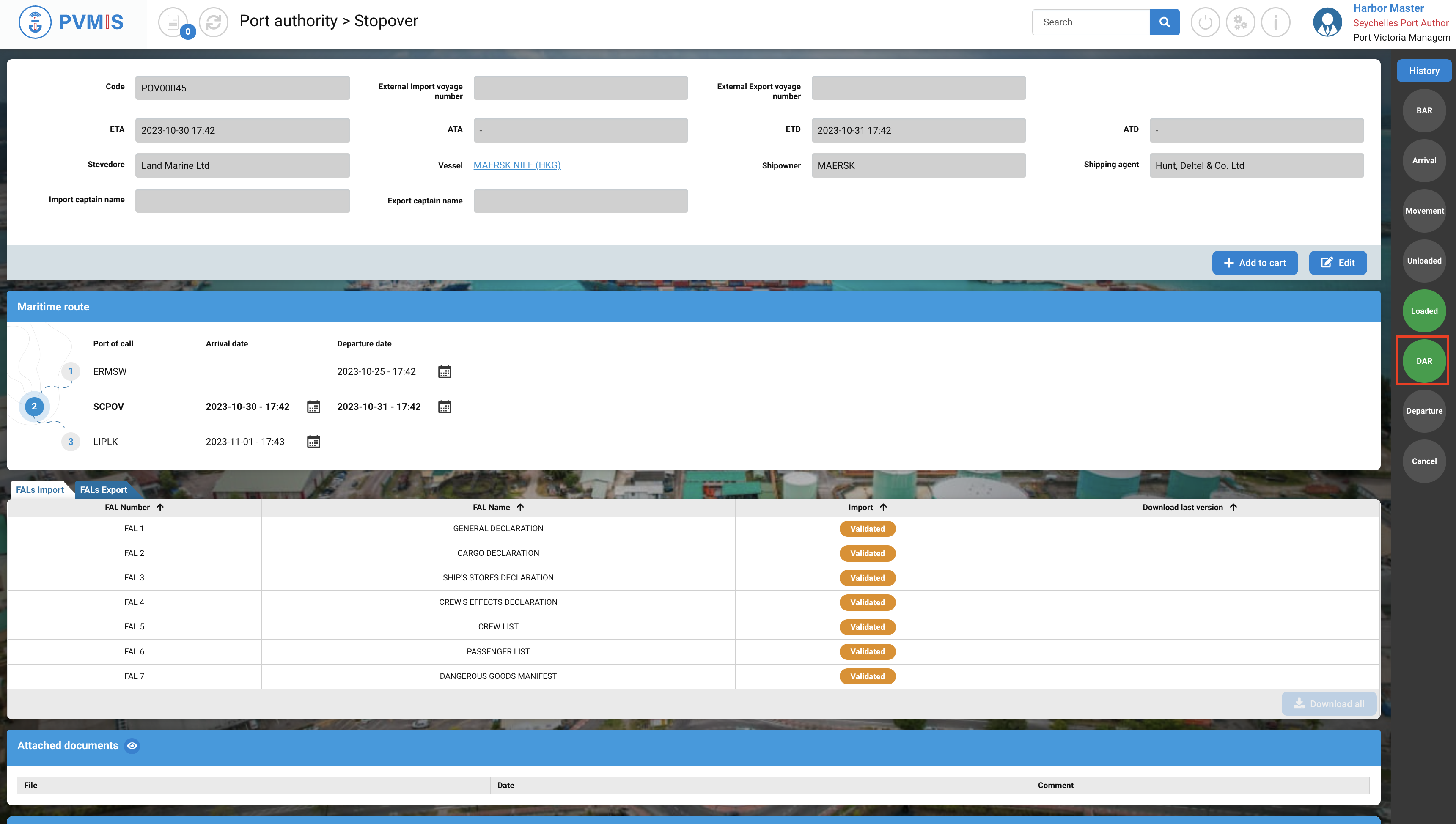
Rejected a berth request
To reject a departure request, click on the “Departure Authorization Request” menu in the Harbor Master’s Office section :
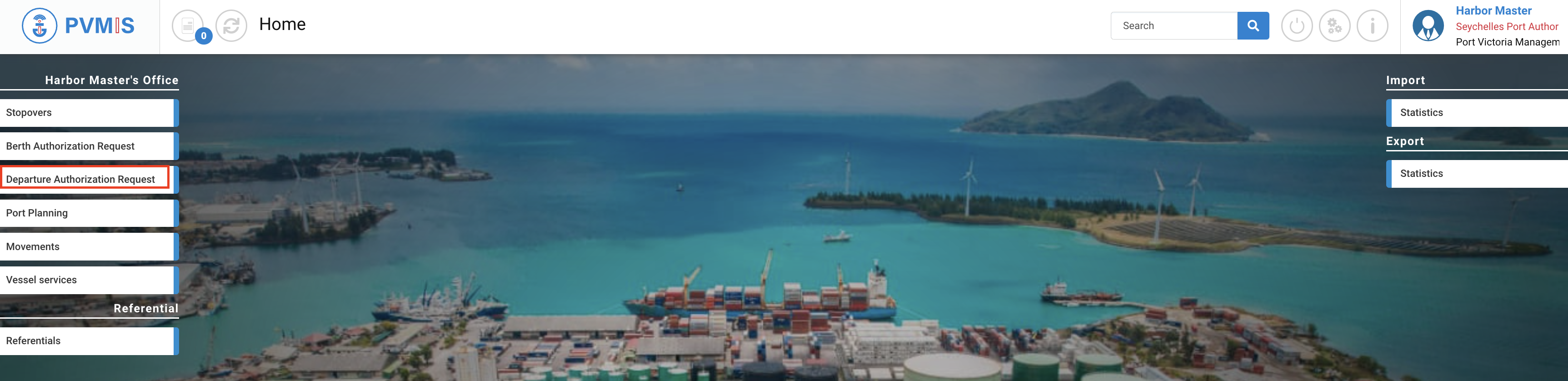
A list of departure requests corresponding to the departure request code is presented. To access the departure request detail page, simply click on the correct code in the first column of the table.
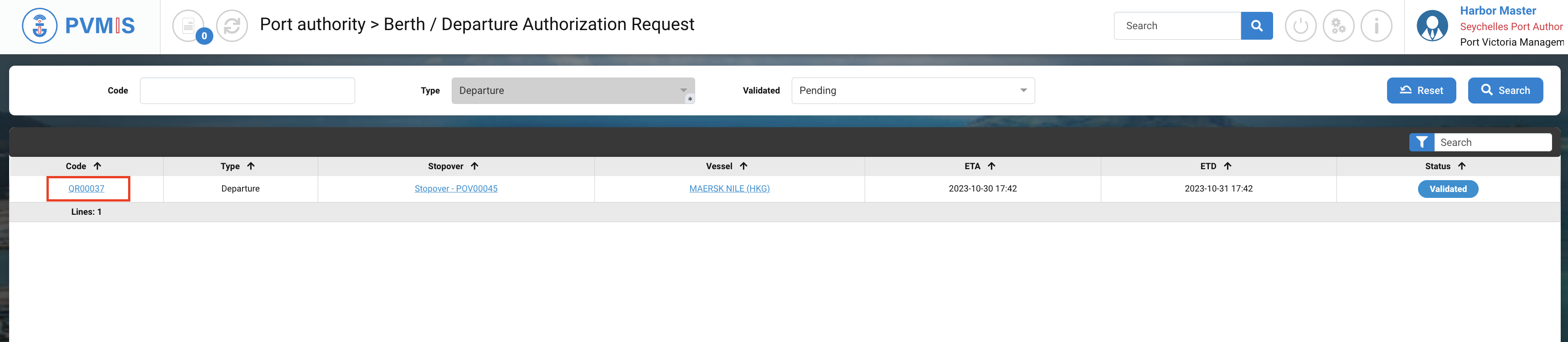
You can consult information about the berth request. Click on the status Validated and a modal will open.
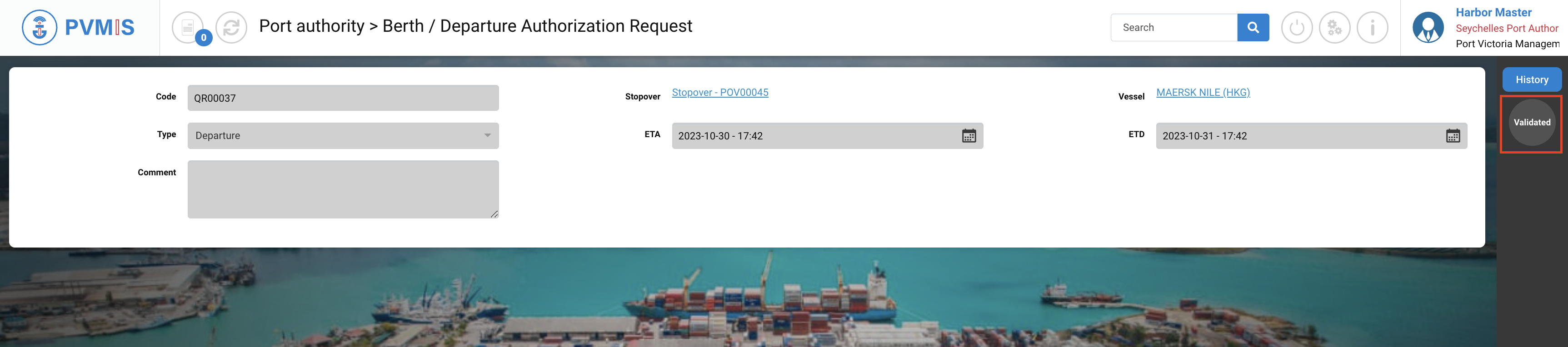
Click on Validate button:
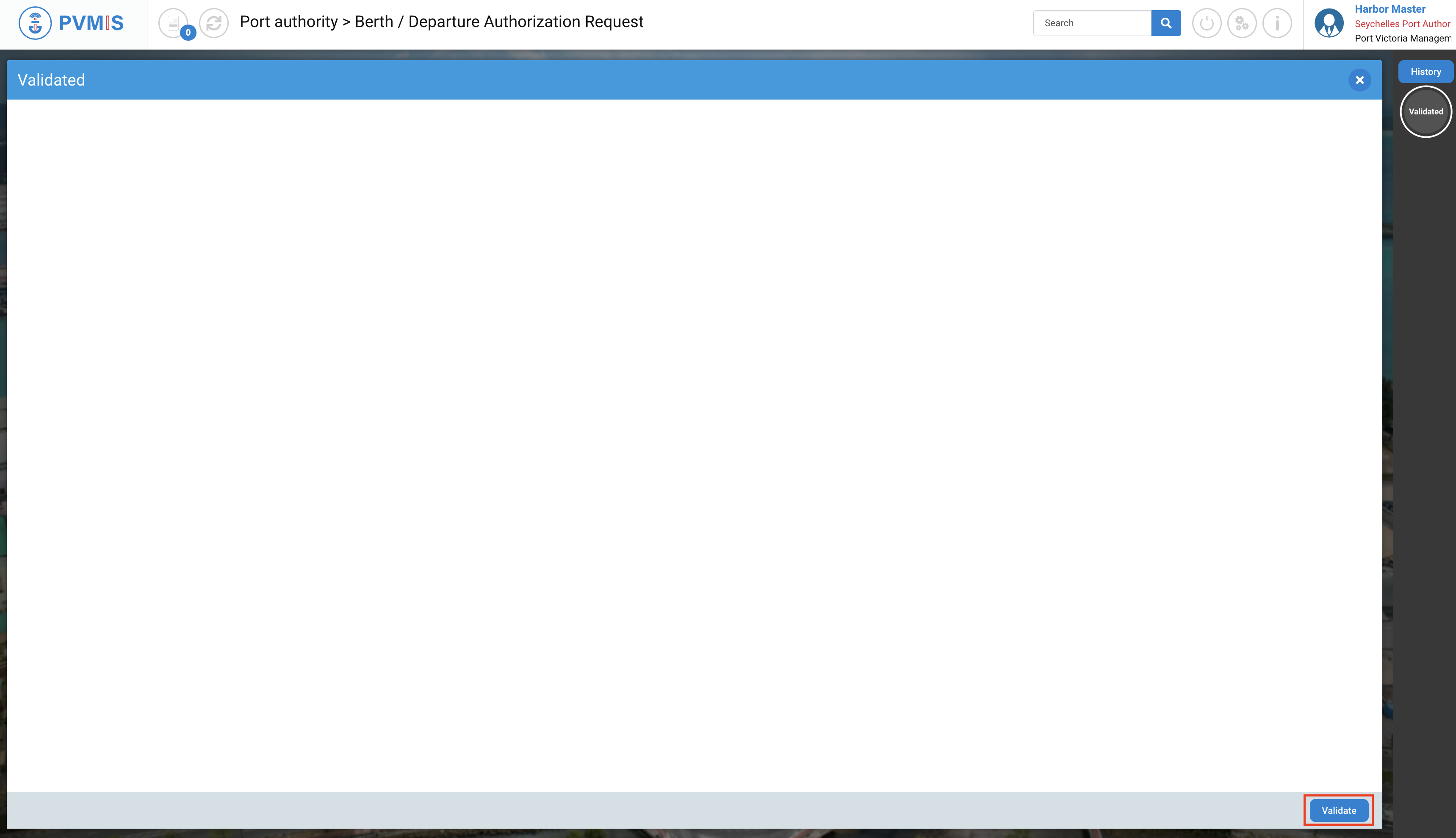
To cancel the request, click on Cancel the request button:
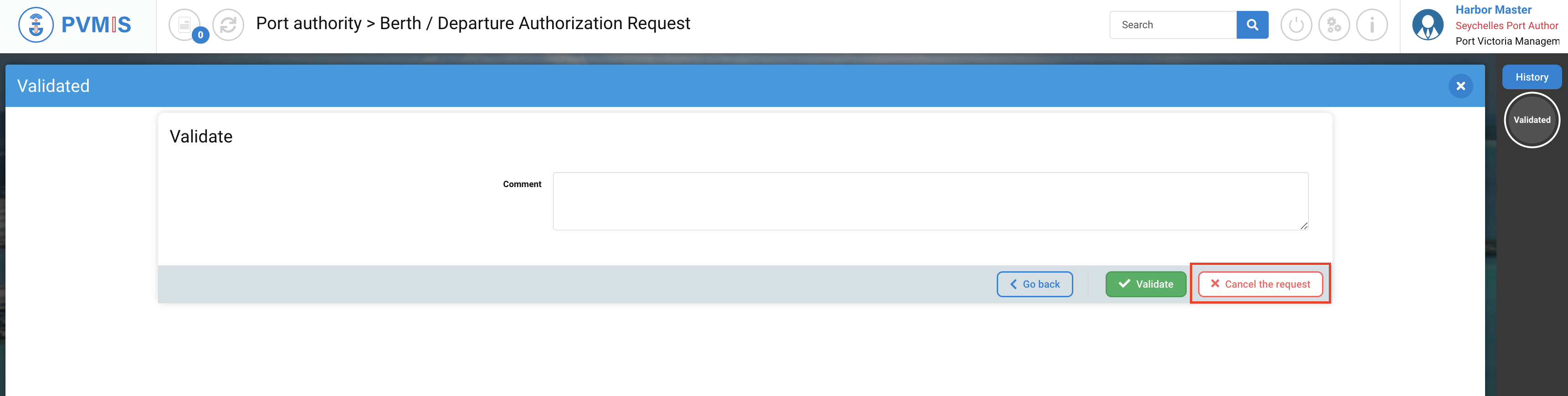
The departure request is rejected.
On the departure request detail page, the Validated status has turned orange. This indicates that the departure request has been declined or rejected.

By clicking on History, you can access the complete history of this departure request, including its status, the date of status changes, and the current state:
Yes if it has been validated
No, if it has been rejected.