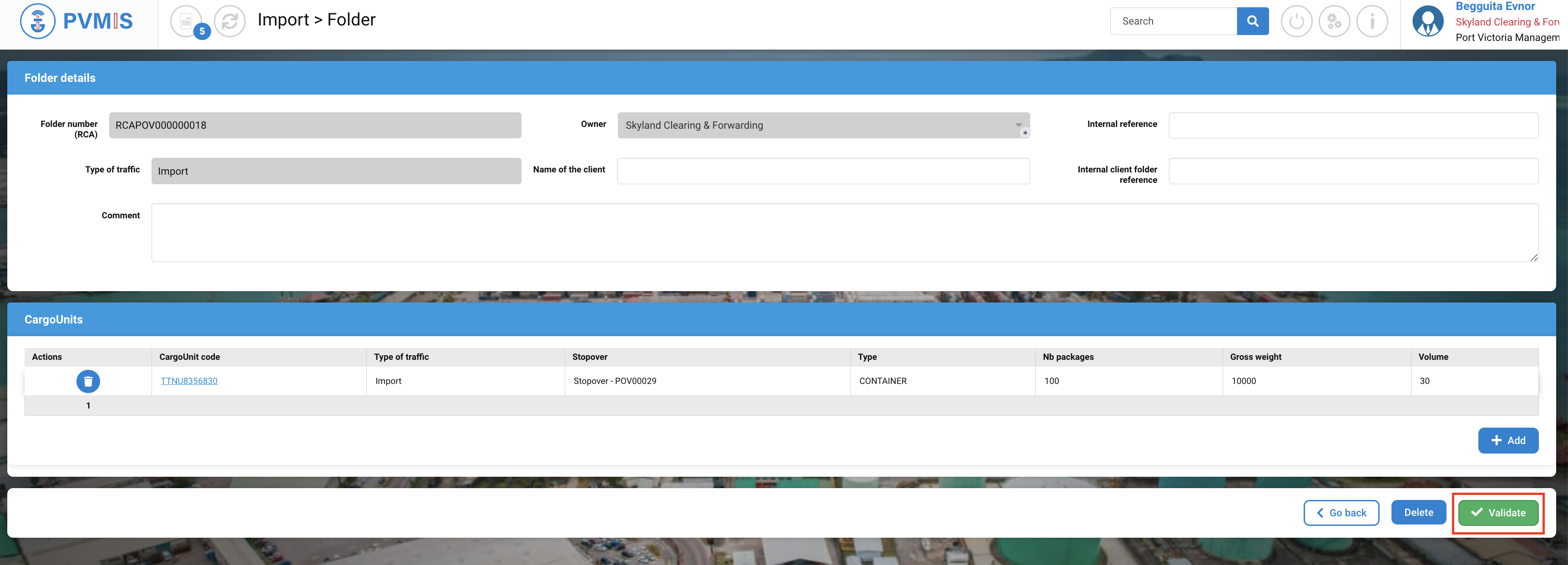Customs Clearance Folder (CCF)
Actors | Custom brokers |
|---|---|
Description | The custom brokers creates a customs clearance folder. |
Visibility rights | Custom brokers, Custom, Administrator. |
Create a custom clearance folder via CCS
To create a custom clearance folder, click on “Folders” menu in the Import section.

A list of folders can be display, click on +Create Folder.
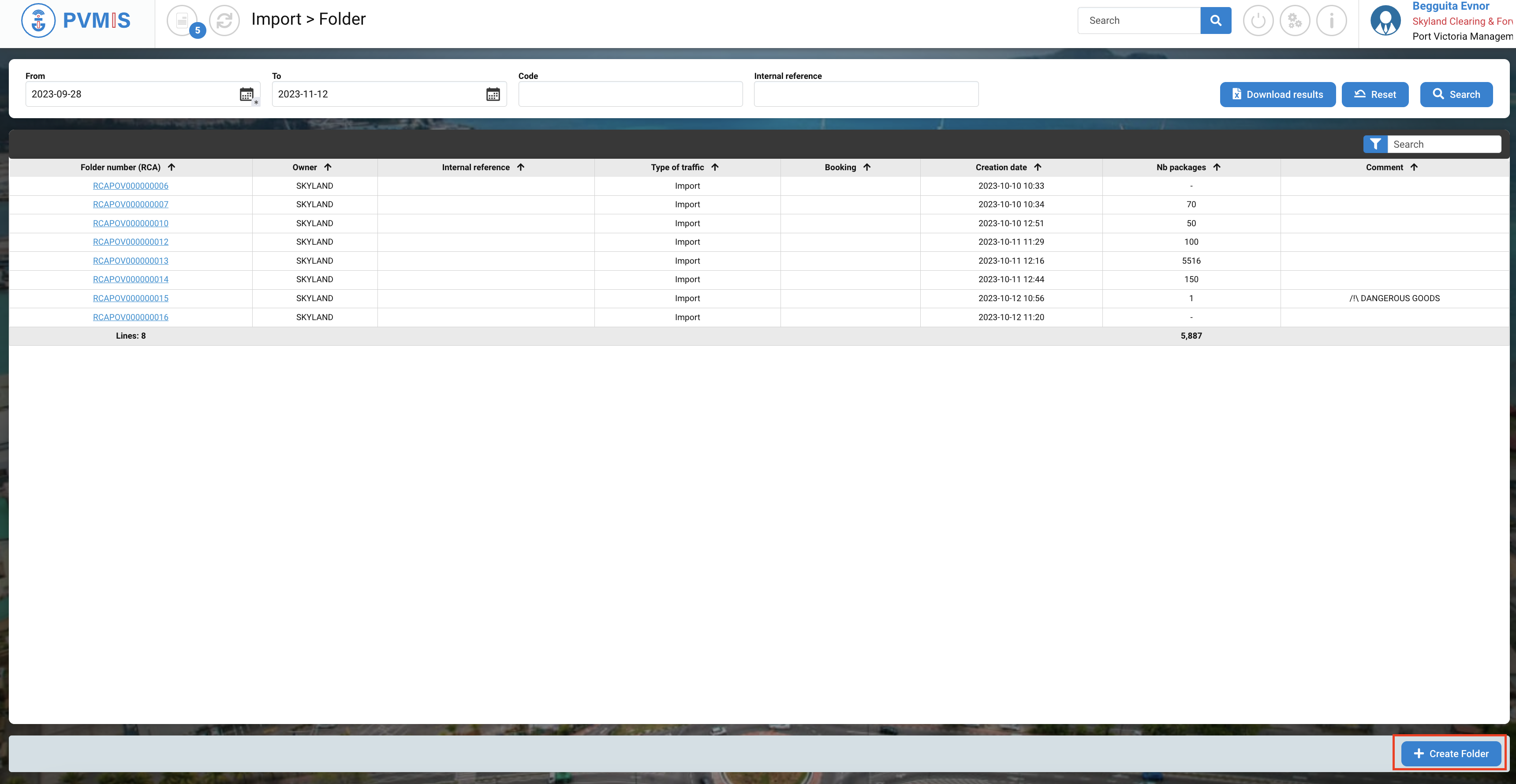
The folder form display, is segmented into two sections :
Folder details
CargoUnits
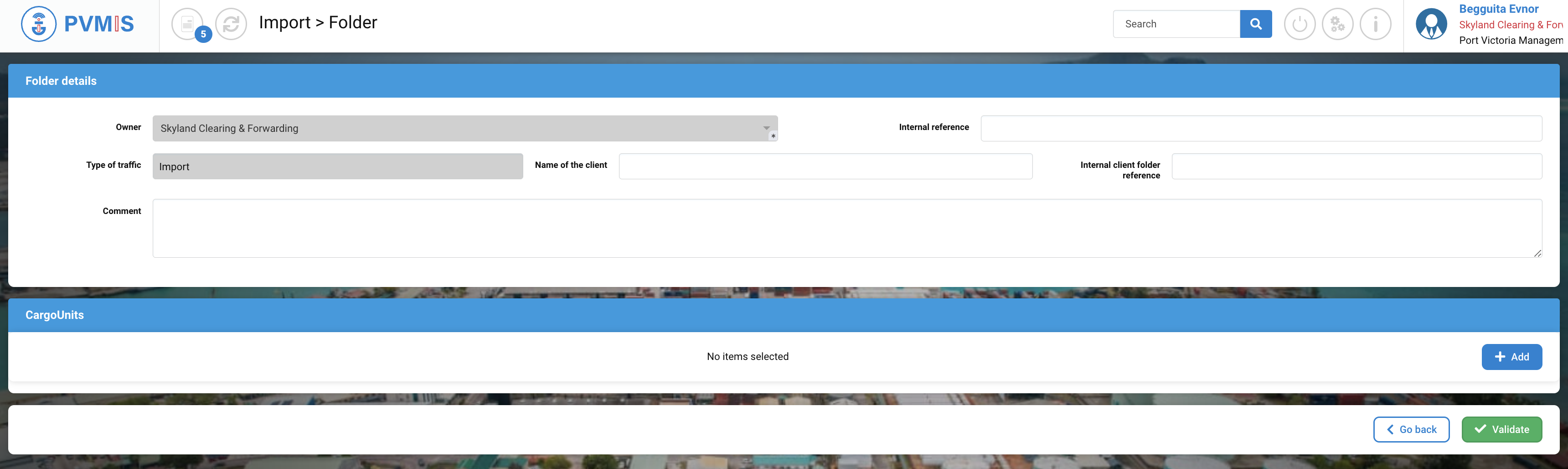
Folder details
Below here is the list of fields:
Fields | Description |
|---|---|
Owner* | Name of company. The fields are disabled and pre-filled based on the connected customer brokers. |
Internal reference | |
Type of traffic | Disabled and pre-filed. |
Name of the client | |
Internal client folder reference | |
Comment |

CargoUnits
After entering the folder details, in the CargoUnits section, you can click on +Add button:
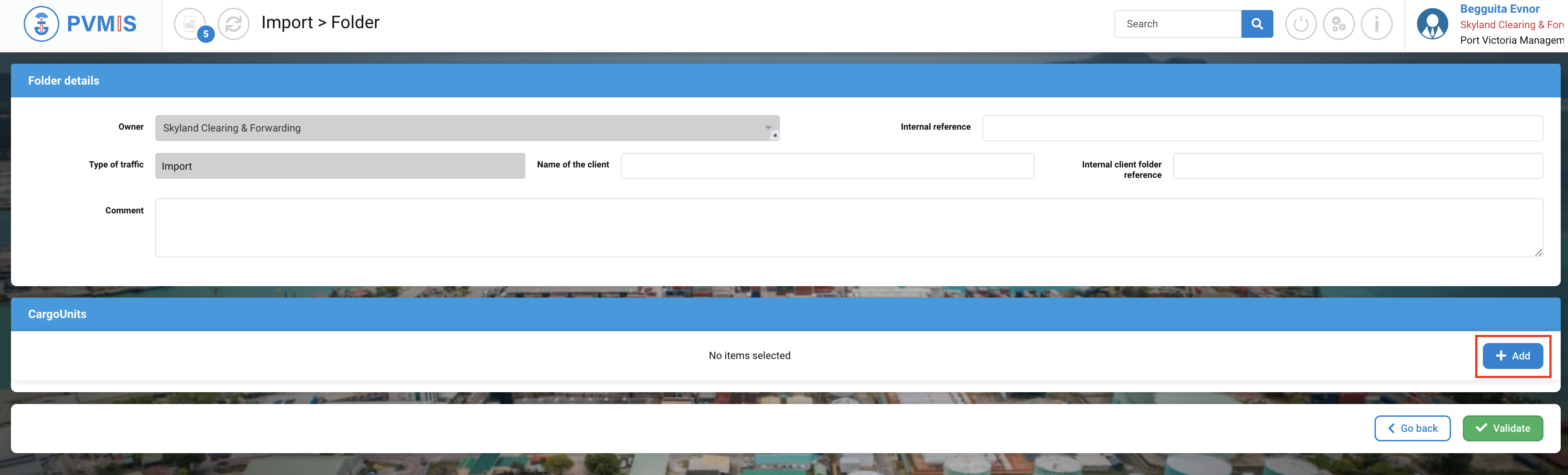
This action will redirect you to a list of CargoUnits. From there, you can search for the specific CargoUnit you want by using the search bar. To locate your CargoUnit, you can enter the Code, select the Type of traffic, and input the number of Stopover (these are mandatory fields). After filling in this information, click on the "Search" button.

Select CargoUnit by clicking on the line and click on Confirm button:
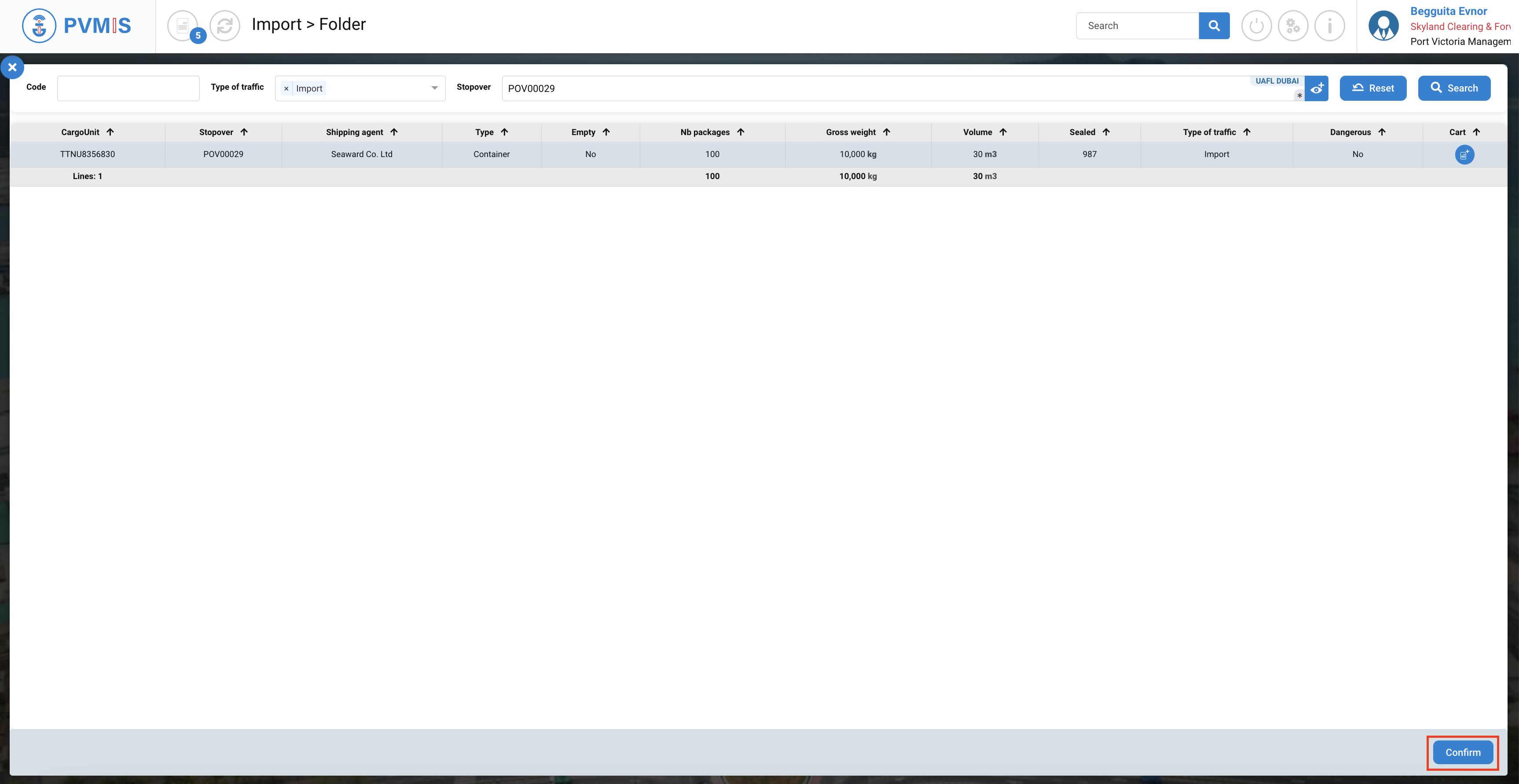
You can review the folder information, which is updated with the selection of CargoUnits. To create the folder, click on "Validated".
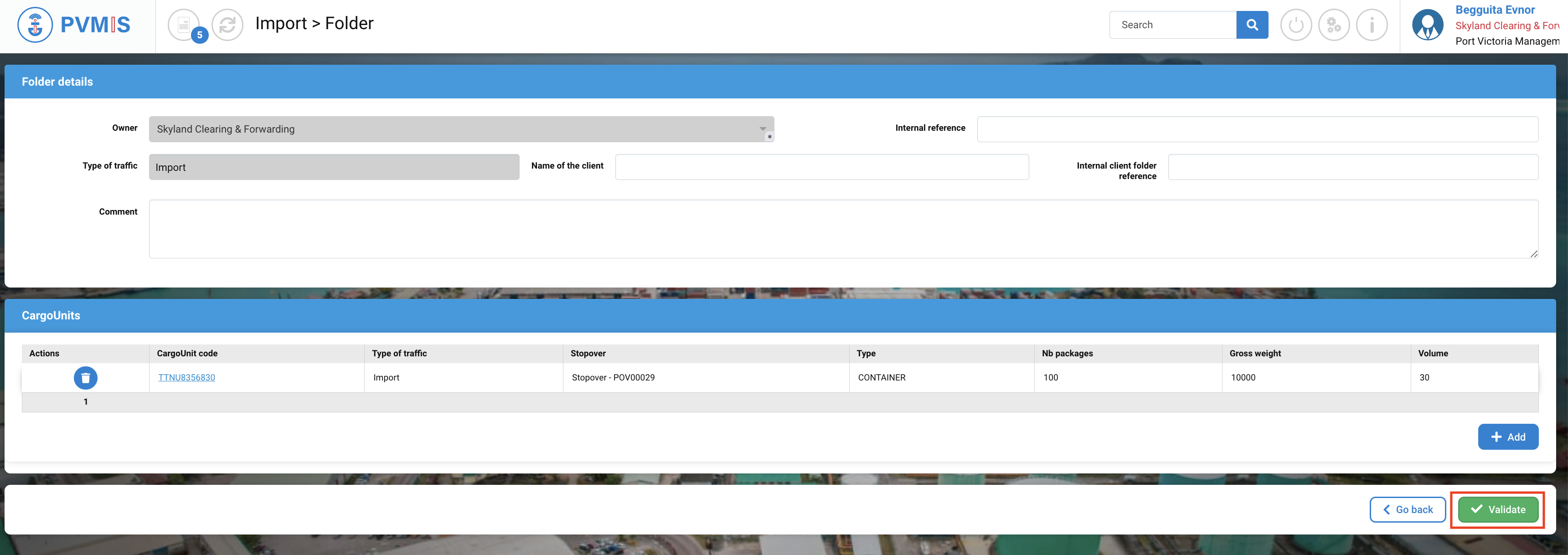
The code generated by the CCS starting with "RCA" is to be indicated when establishing a customs formality. It provides a link between your completed declarations and your digital customs clearance tracking folder contained in the CCS.
The customs clearance folder is now ready to receive formalities attesting of customs clearance.
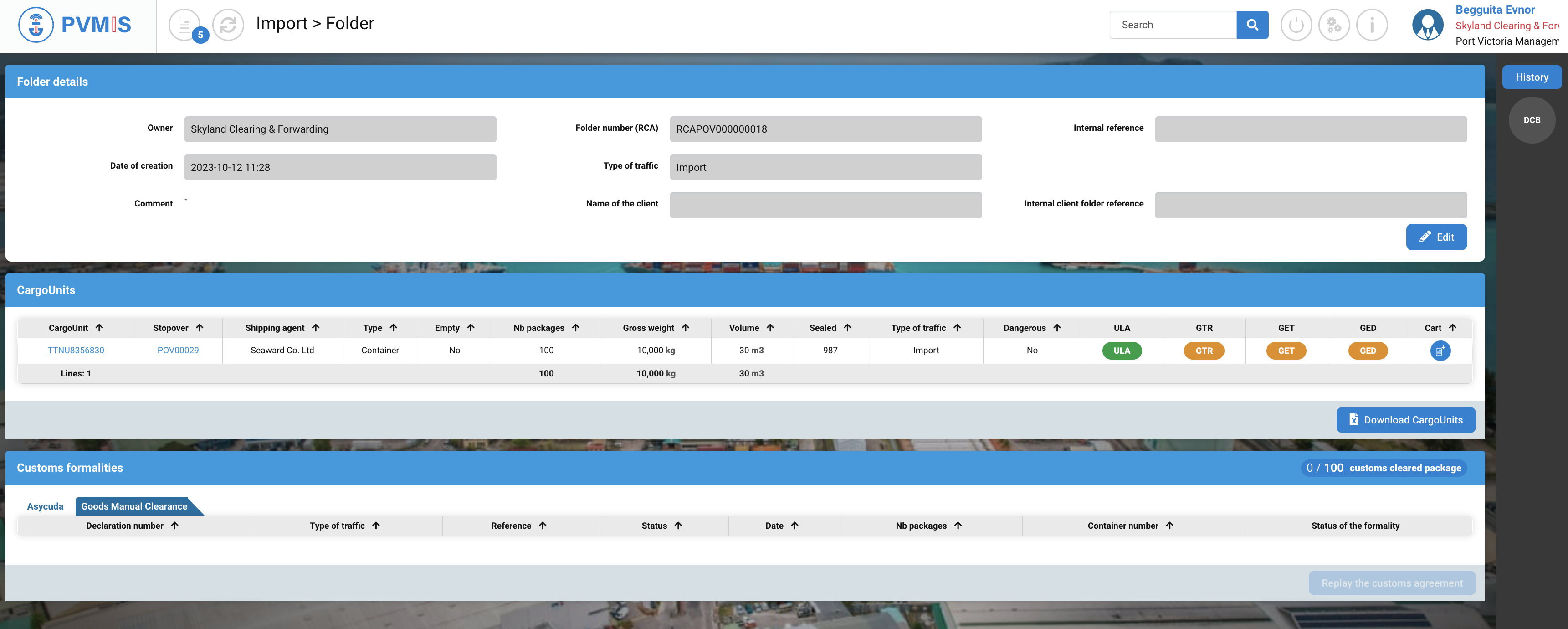
In the CargoUnits section, for each CargoUnit you follow the status:
ULA - Unit Landed Ashore
GTR - Good to Remove
GED - Good Exit Delivery
For example, on the screenshot, this CargoUnit was unloaded and seen at dockside by the, because ULA status is green.
Update a custom clearance folder
On the folder detail, click on the Edit button to access the folder modification screen.
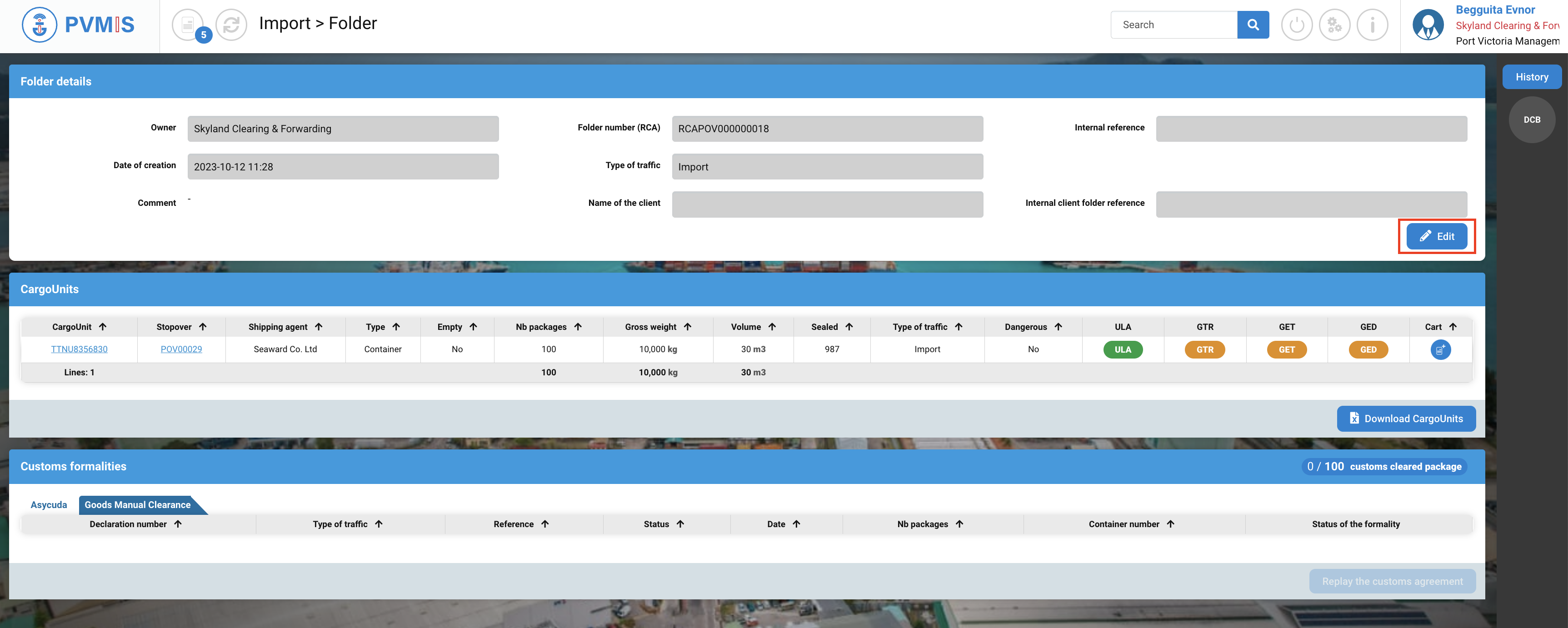
Edit the fields and validate them to edit the folder.