Unloading of Fish and Stuffing
Actors | Stevedores, Handlers |
|---|---|
Description | Unloading process for fishing vessel |
Creation rights | Stevedores, handlers |
Visibility rights | Shipping Agent, Customs, Freight forwarders |
This part of the documentation is a specific for fishing operations. It will focus on the differences with the main PVMIS processes.
Unloading a fishing vessel
There is two possible way of accessing the unloading operations screen for fishing stopover.
When a scheduled manifest exist, then you can go to the unloading operations screen and access it like for any other stopovers.
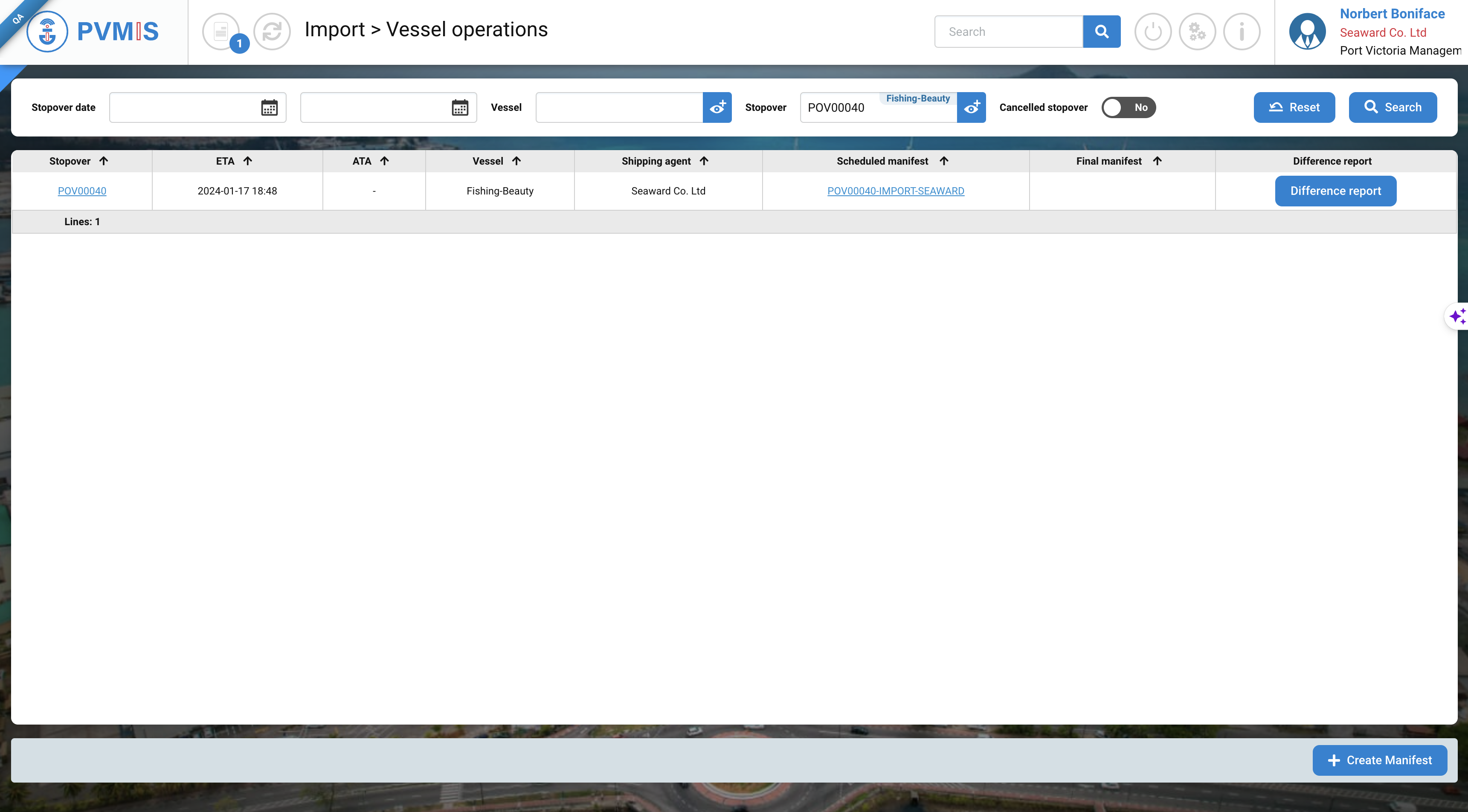
With no scheduled manifest
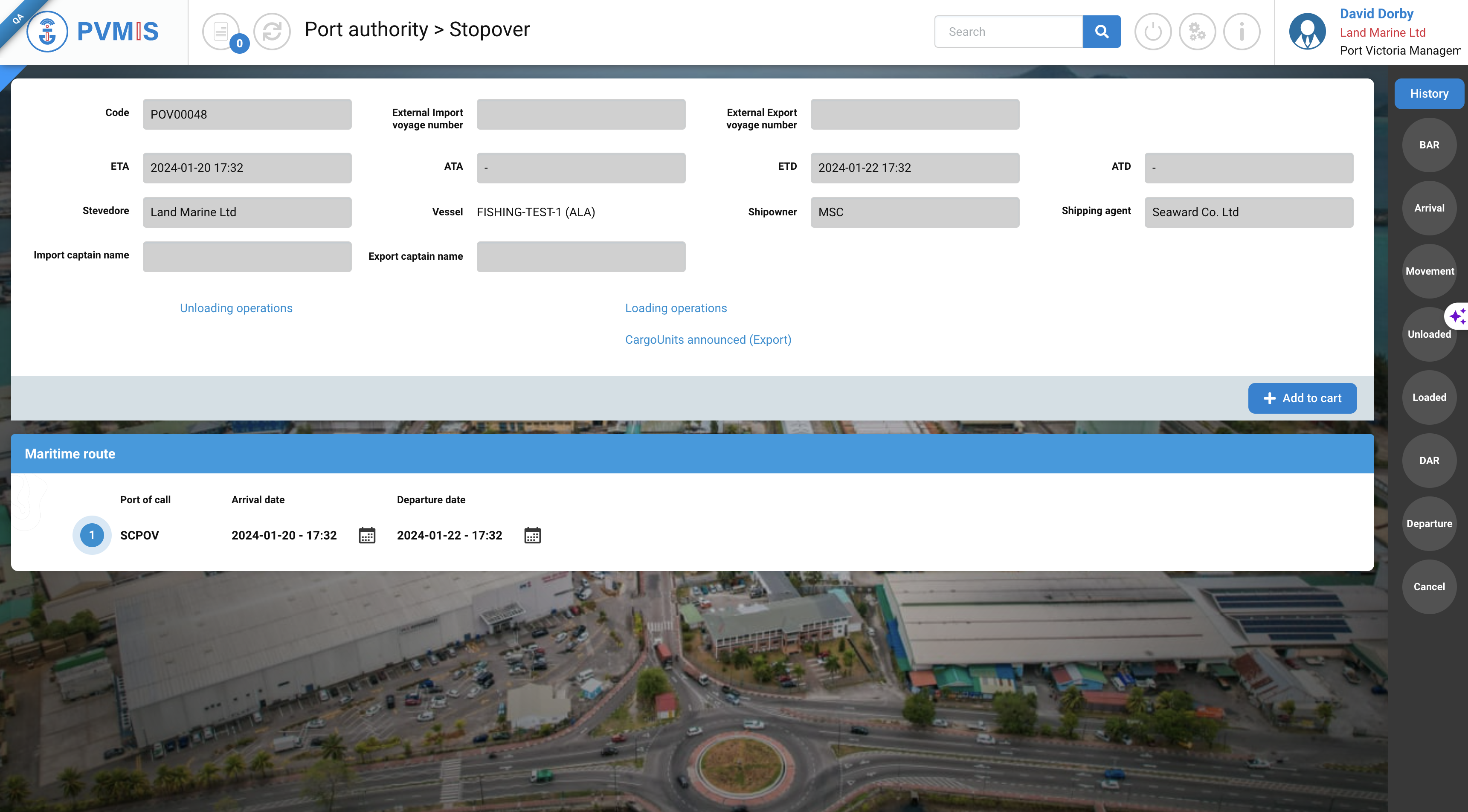
In the eventuality the shipping agent has not created a manifest for the fishing stopover, you can still click on the unloading operations link in the stopover detail screen.
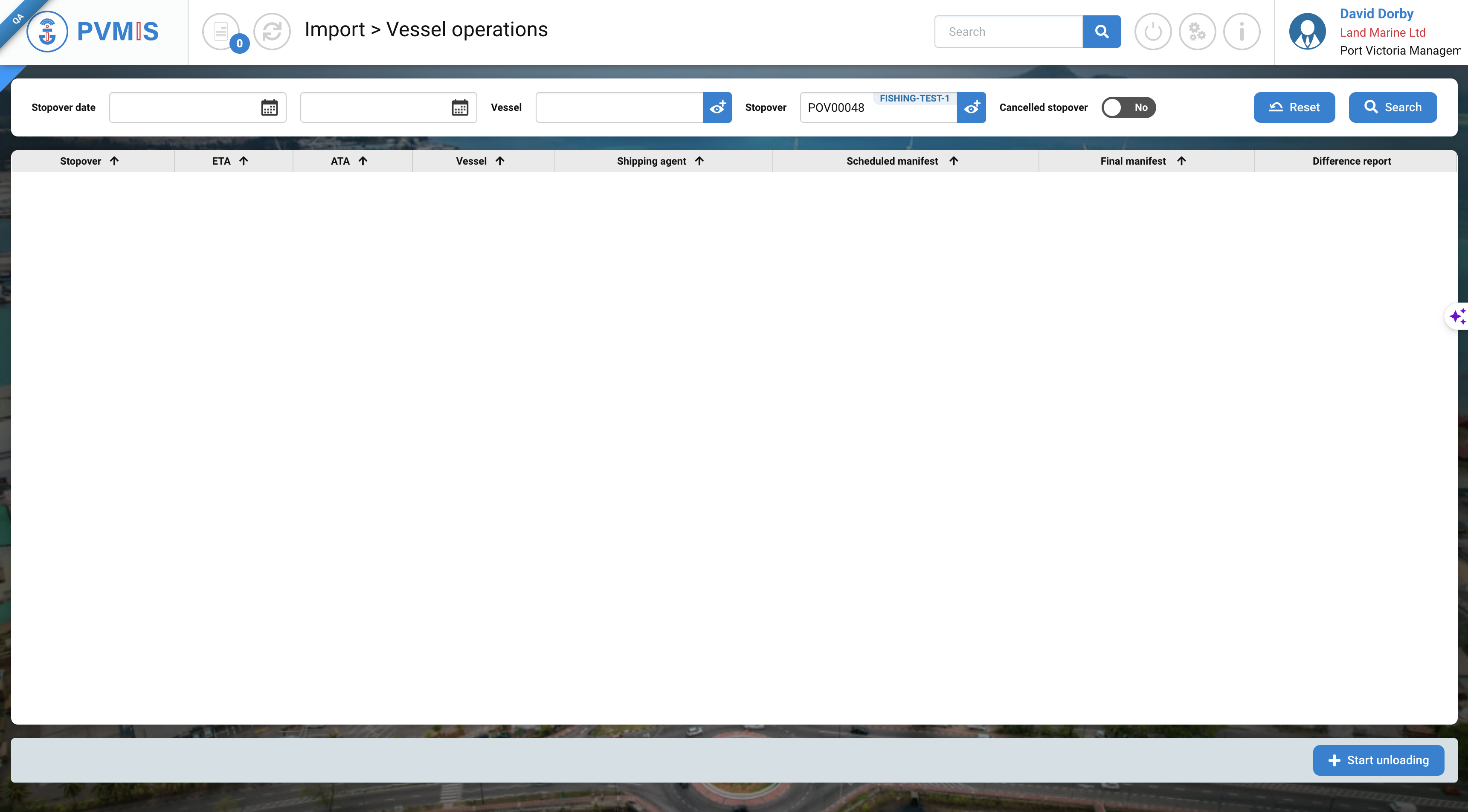
As no manifest is declared, the screen is empty. You can access the unloading screen by clicking on the Start unloading button.
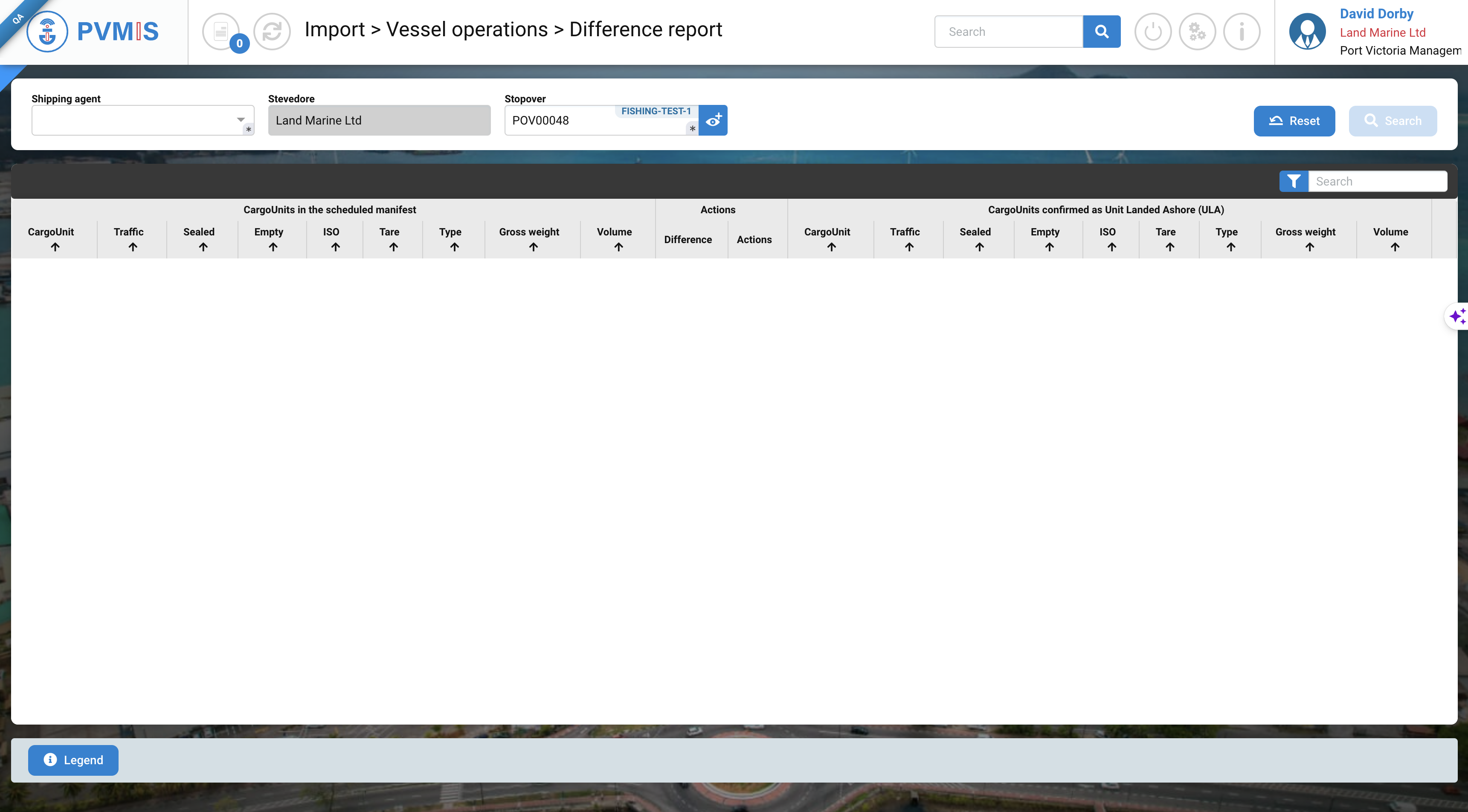
Then you arrive at the difference report screen, where you just have to inform on which shipping agent you are unloading for.
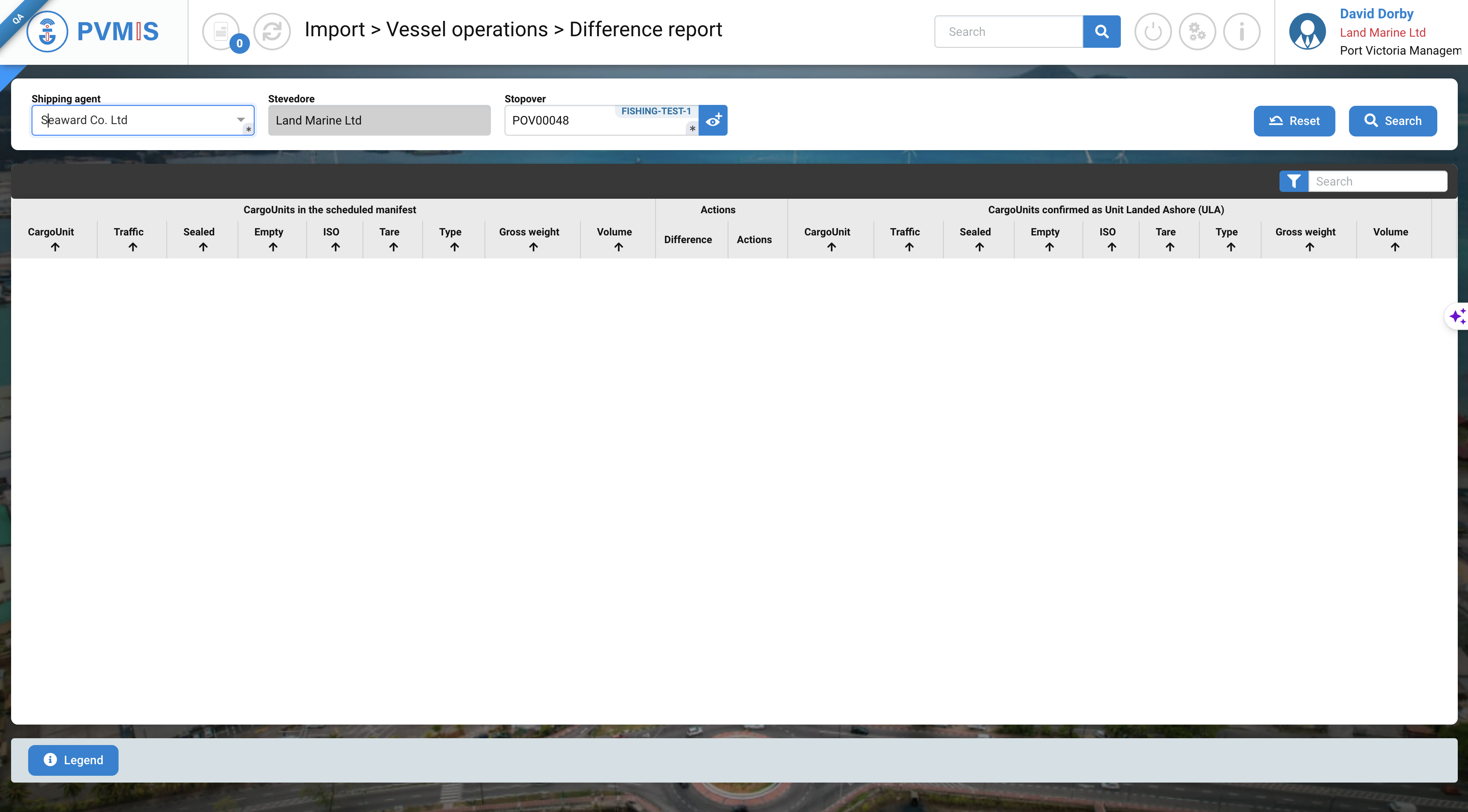
And then click on the search button. This will lock the information at the top and prepare the screen for unloading operations.
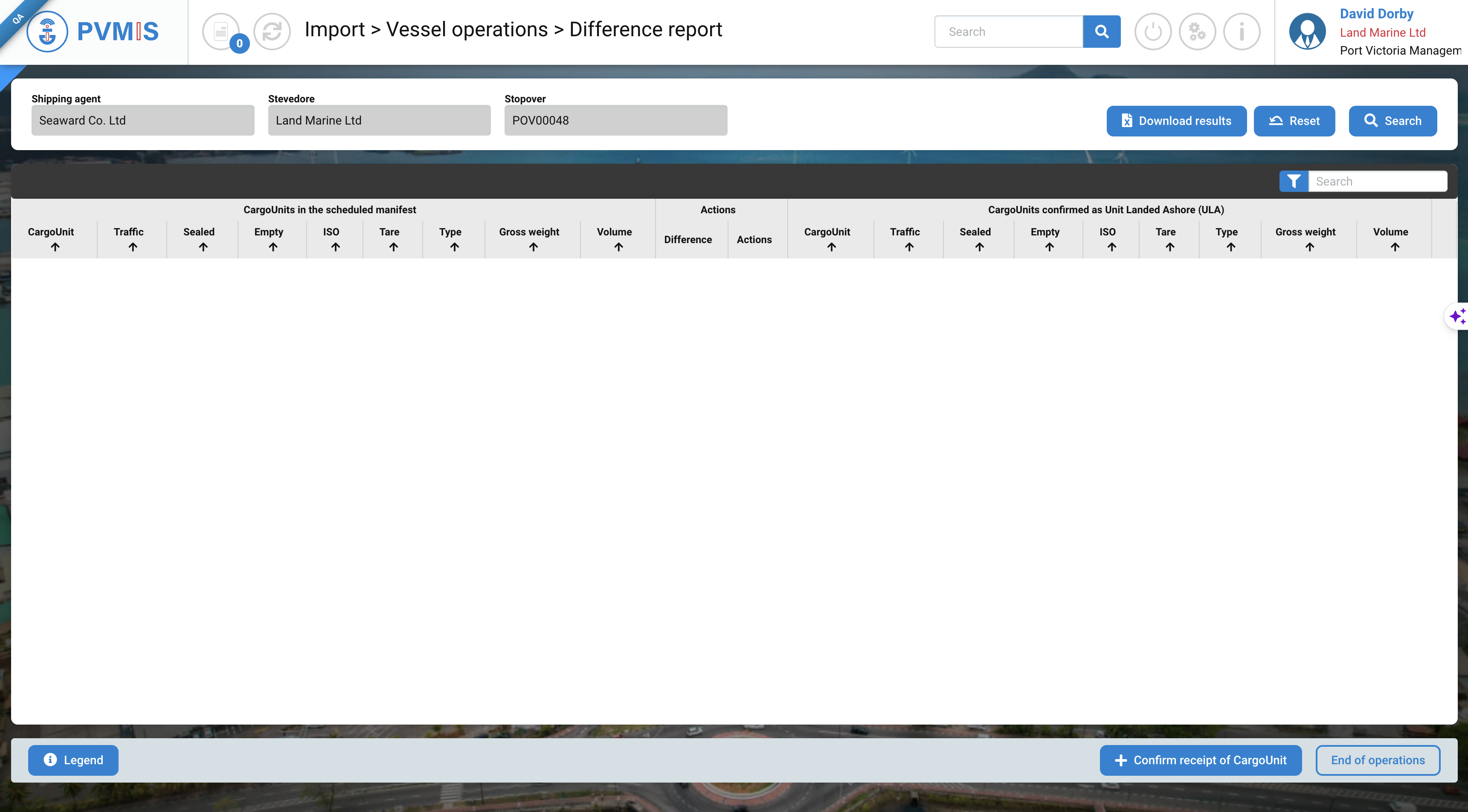
Declaring stuffing of fish (containers)
Then to declare stuffing of fish in empty reefers, you just have to confirm the reception of supplementary units.
Click on the Confirm receipt of Cargo unit button.
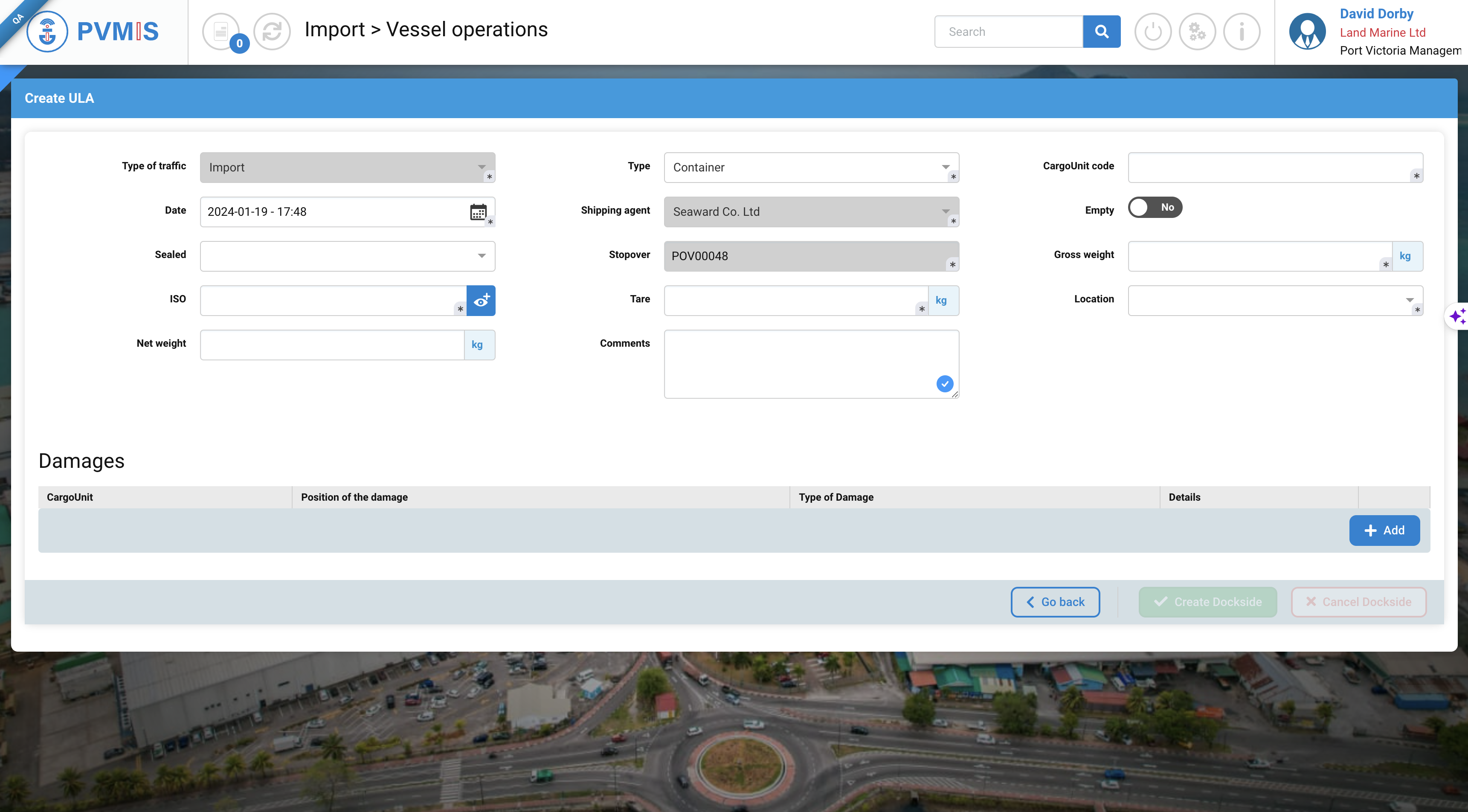
As you are stuffing fish in containers, you can select the Container type. Then you enter all the mandatory information.
Fields | Description |
|---|---|
Type of traffic* | Disabled and pre-filed by information of scheduled manifest. |
Type* | Choose container here |
Cargo Unit code* | Code of Cargo Unit. |
Date* | Pre-filed by actual date. |
Shipping agent* | Disabled and pre-filed by information of scheduled manifest. |
Empty | Switch of “No” by default. |
Sealed | Number of sealed. |
Stopover | Disabled and pre-filed by information of scheduled manifest. |
Tare* | Tare of Cargo Unit. |
ISO* | If you select Container type, this field appears. |
Location* | Location of the Cargo Unit. |
Net weight* | Net weight of fish stuffed inside the container |
Gross weight* | Gross weight |
Tare* | Tare value depending on the container used |
Comments* | In this field, you have to add the description and species of fish to help agents tracking the goods |
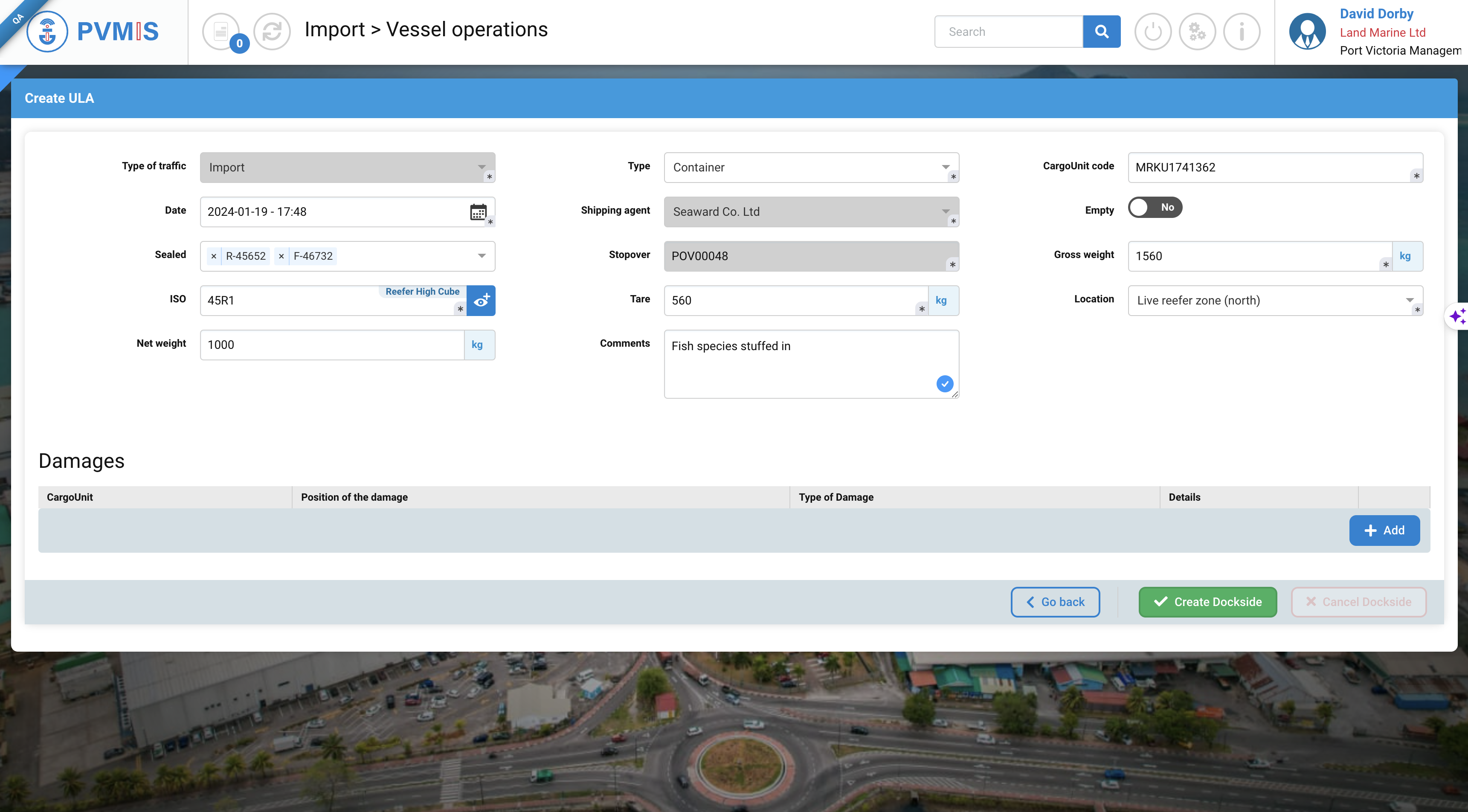
Then click on the Create Dockside button.
Repeat until you’ve declared all the stuff container for this stopover.
Unloading fish (bulk)
In some cases, you might unload bulk fish directly, for example for use in the IOT plant. In that case, access the unloading operations like in the section above. Then when declaring the unloading, chose bulk type of cargo unit rather than container.
For the number of package, you can enter one or a quantity of net unloaded, for example. Then don't forget to declare the gross weight of fish unloaded.
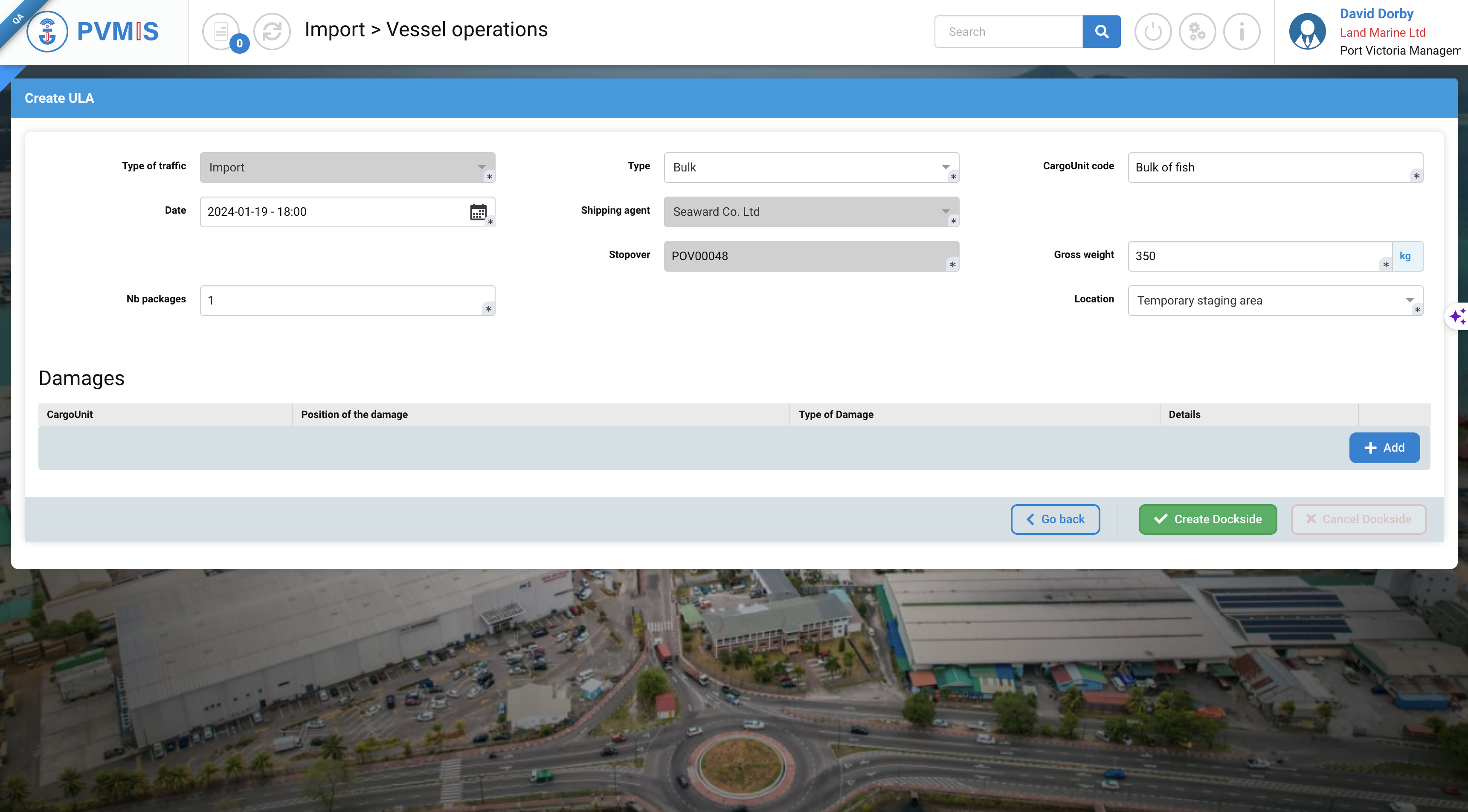
Then click on the Create Dockside button.
When all your unloading is done, you can then click on the End of operations button.
To see more general information on unloading, please see ULA indicator documentation.
