Customs targeting (TGTD indicator)
Actors | Customs |
|---|---|
Description | Lock container |
Visibility rights | Customs |
Customs can lock containers even after the unloading of goods (Import process) to prevent them to exit the terminal. Or they can lock before the load of goods (Export process).
This status applies equally to export and import.
Block a container
Go to the CargoUnit detail, click on Stopovers menu, in the Harbor Master’s Office section.
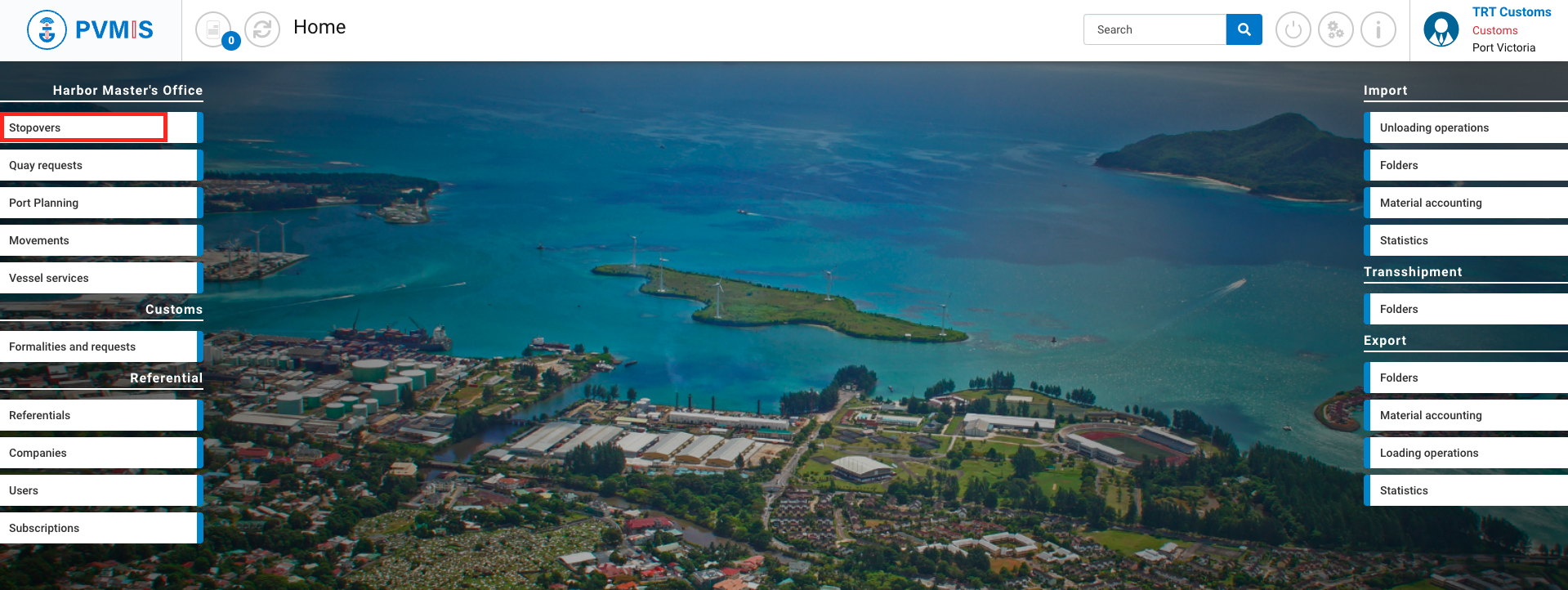
You can consult the information of the stopover, click on Unloading operations.

You are redirected to the Vessel operations screen and click on the Scheduled manifest link.

You can consult information of the Scheduled manifest, select CargoUnits section and click on the container you wish to block before unloading.
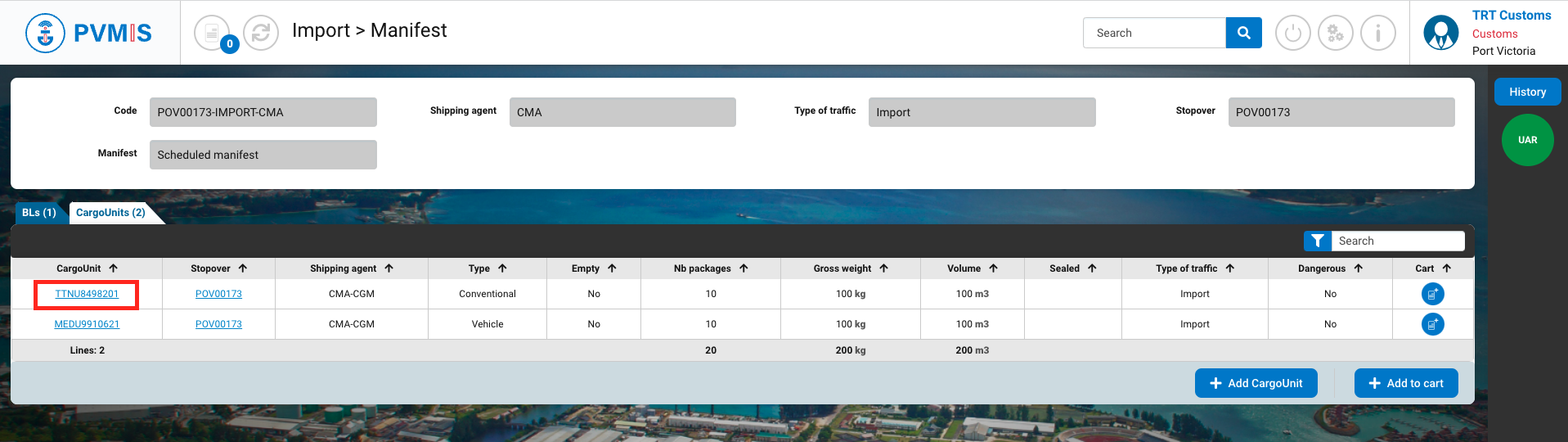
On the CargoUnit detail page, click on TGTD (Customs targeting) status on the right side of the screen:
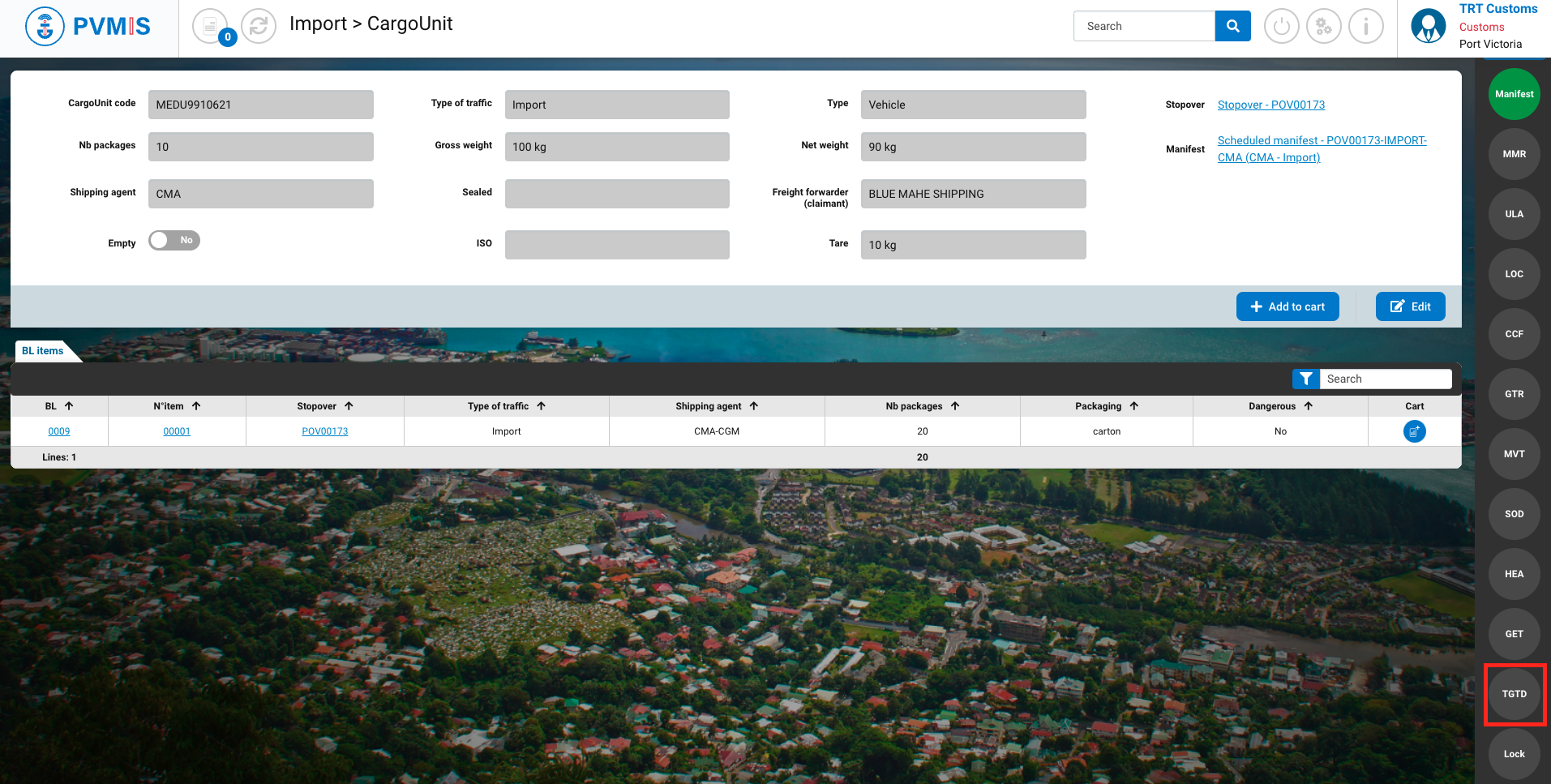
Click on Lock/Unlock the goods.
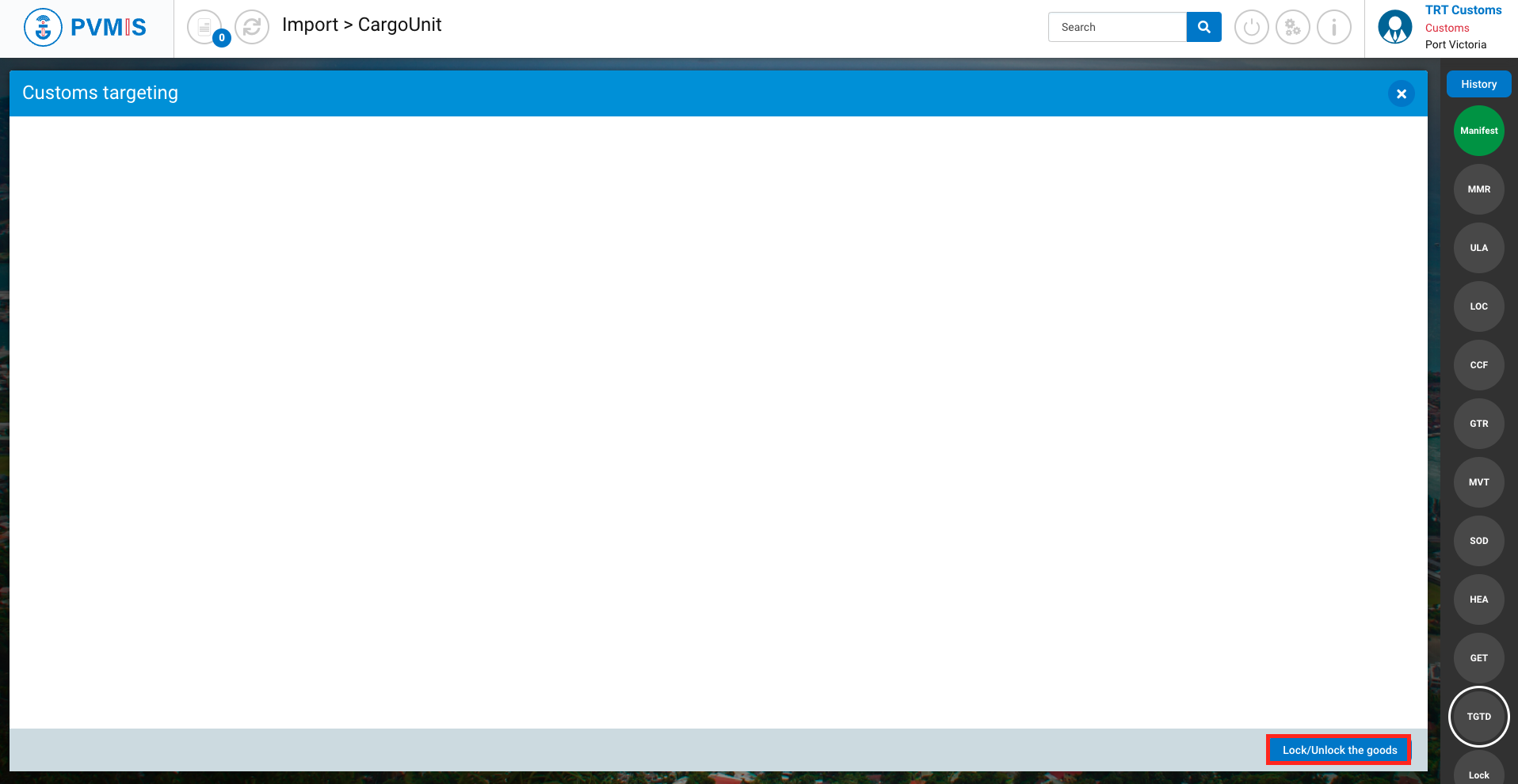
Click on the Lock the goods button.
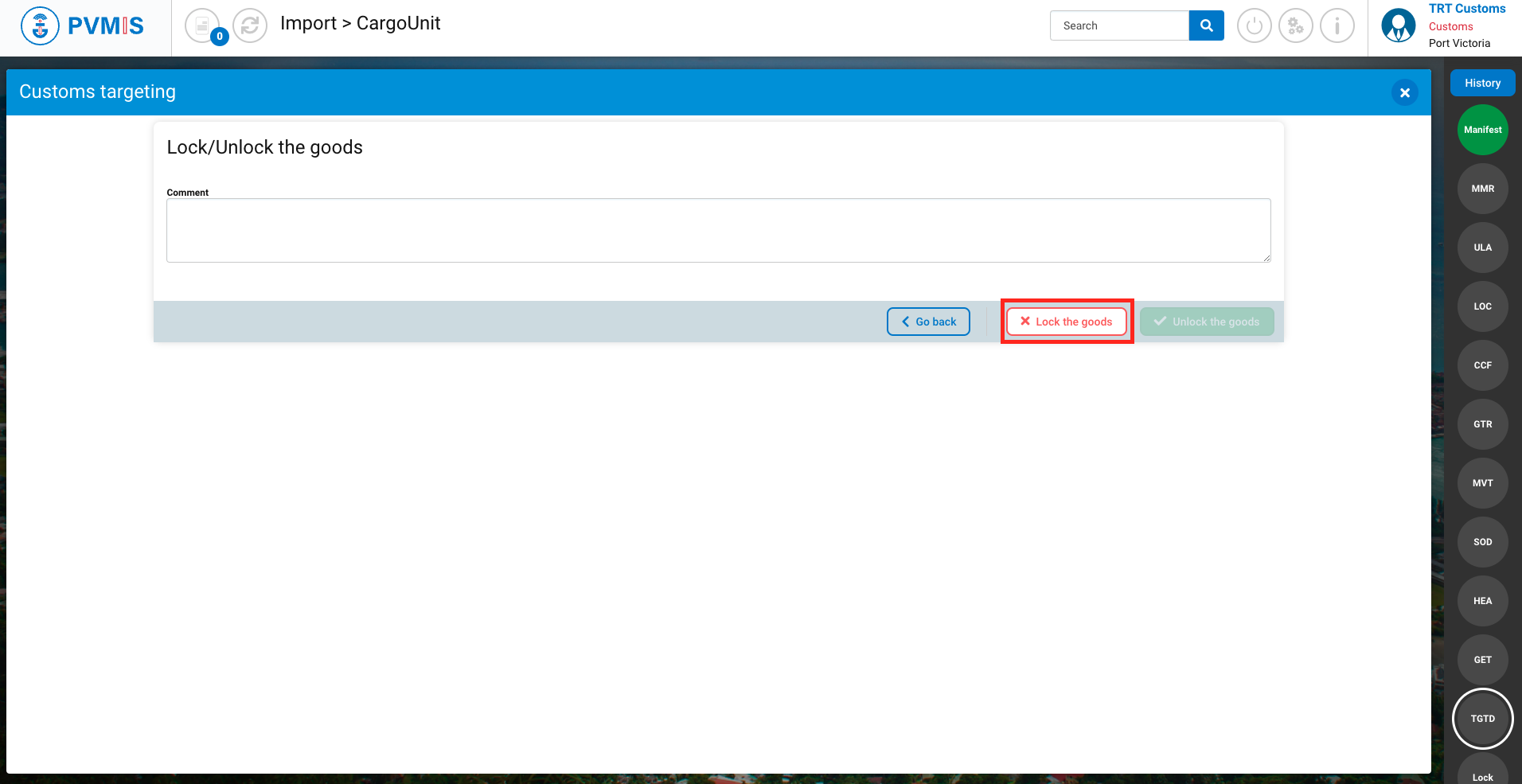
The TGTD status has changed to blinking red
Your goods are locked.
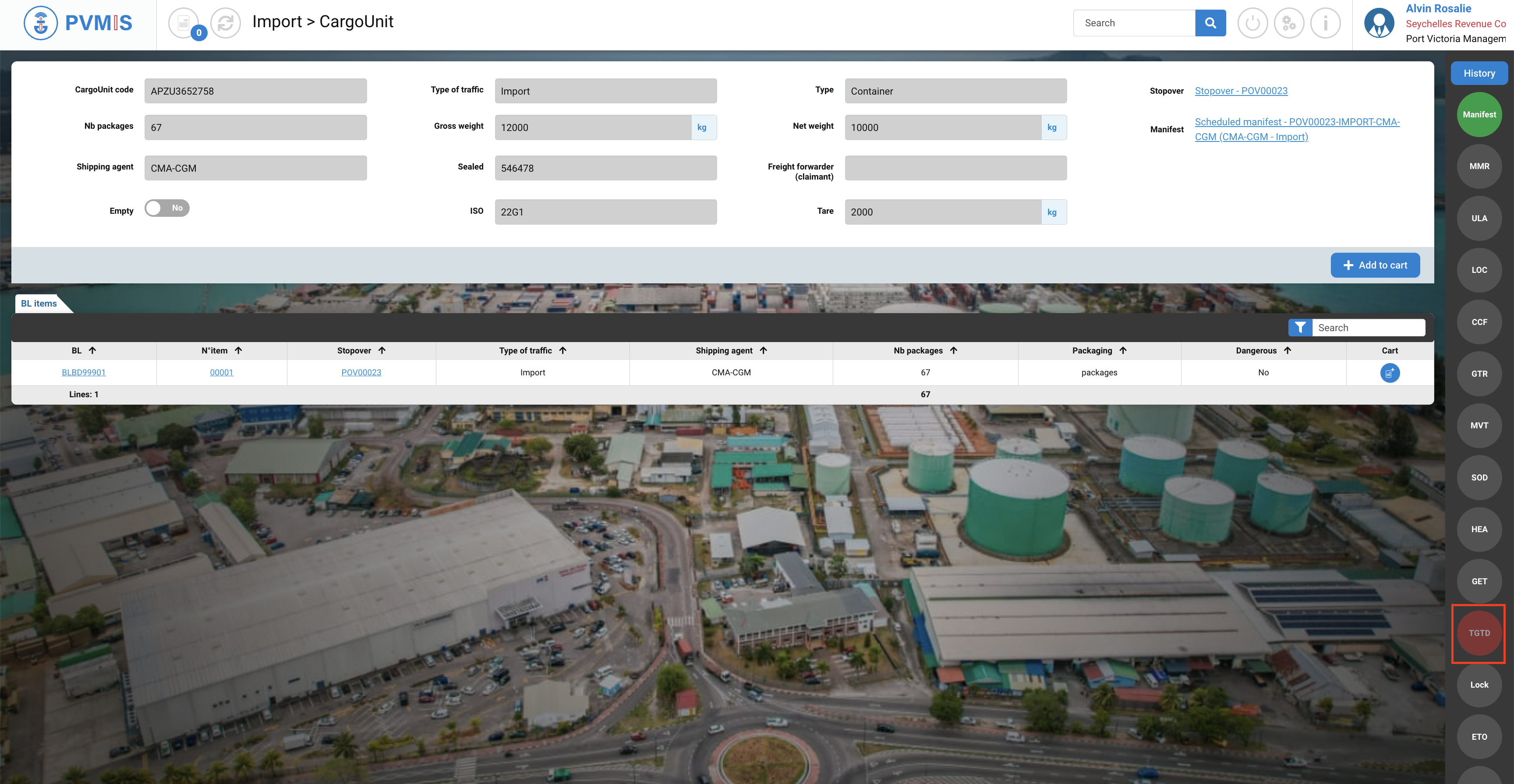
In case if there are:
Validation of Customs Clearance (CCF)
Validation of the GMC (Good Manual Clearance) that led to GTR (Good to Remove from Terminal) status
Creation of transport order (ETO status)
BUT customs blocked the container via TGTD (Customs targeting) status. As a result, the goods can’t leave the terminal and the GET (Good to Exit Terminal) status has not turned green.
Unlock a container
Go to the CargoUnit detail, click on Stopovers menu, in the Harbor Master’s Office section.
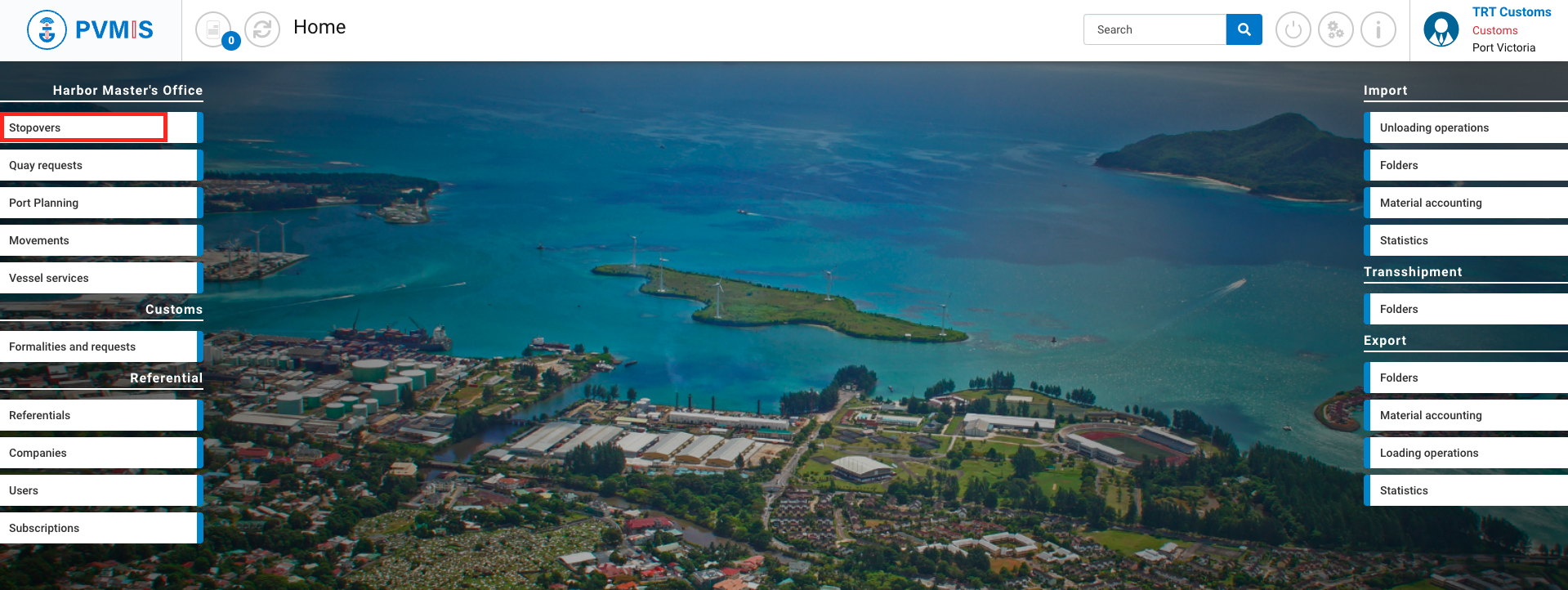
You can consult the information of the stopover, click on Unloading operations.

You are redirected to the Vessel operations screen and click on the Scheduled manifest link.

You can consult information of the Scheduled manifest, select CargoUnits section and click on the container you wish to block before unloading.
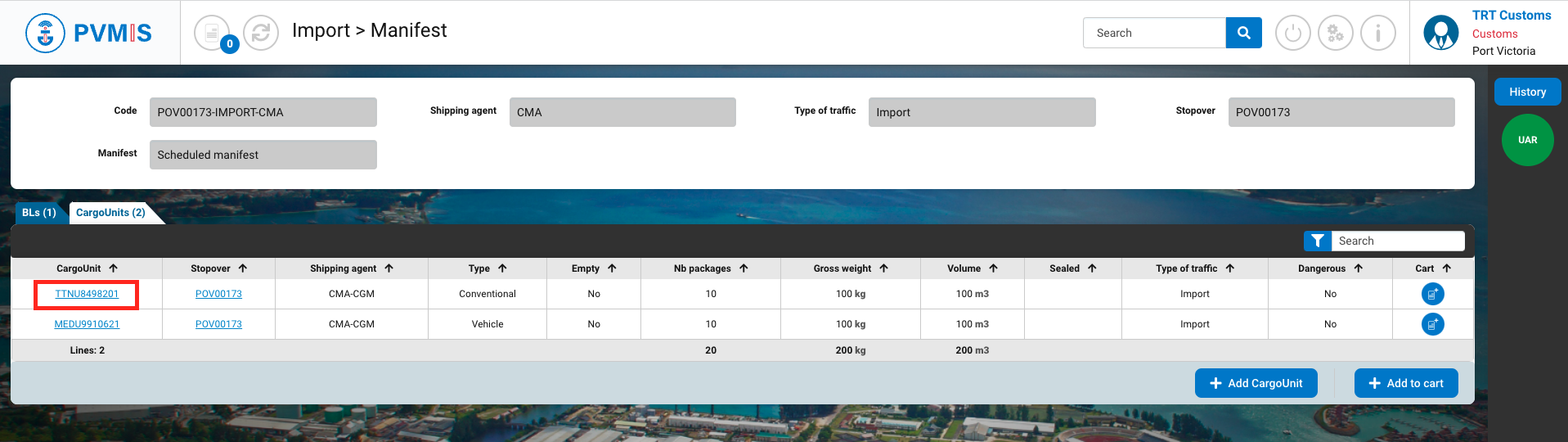
On the CargoUnit detail page, click on the red TGTD (Customs targeting) status on the right side of the screen:
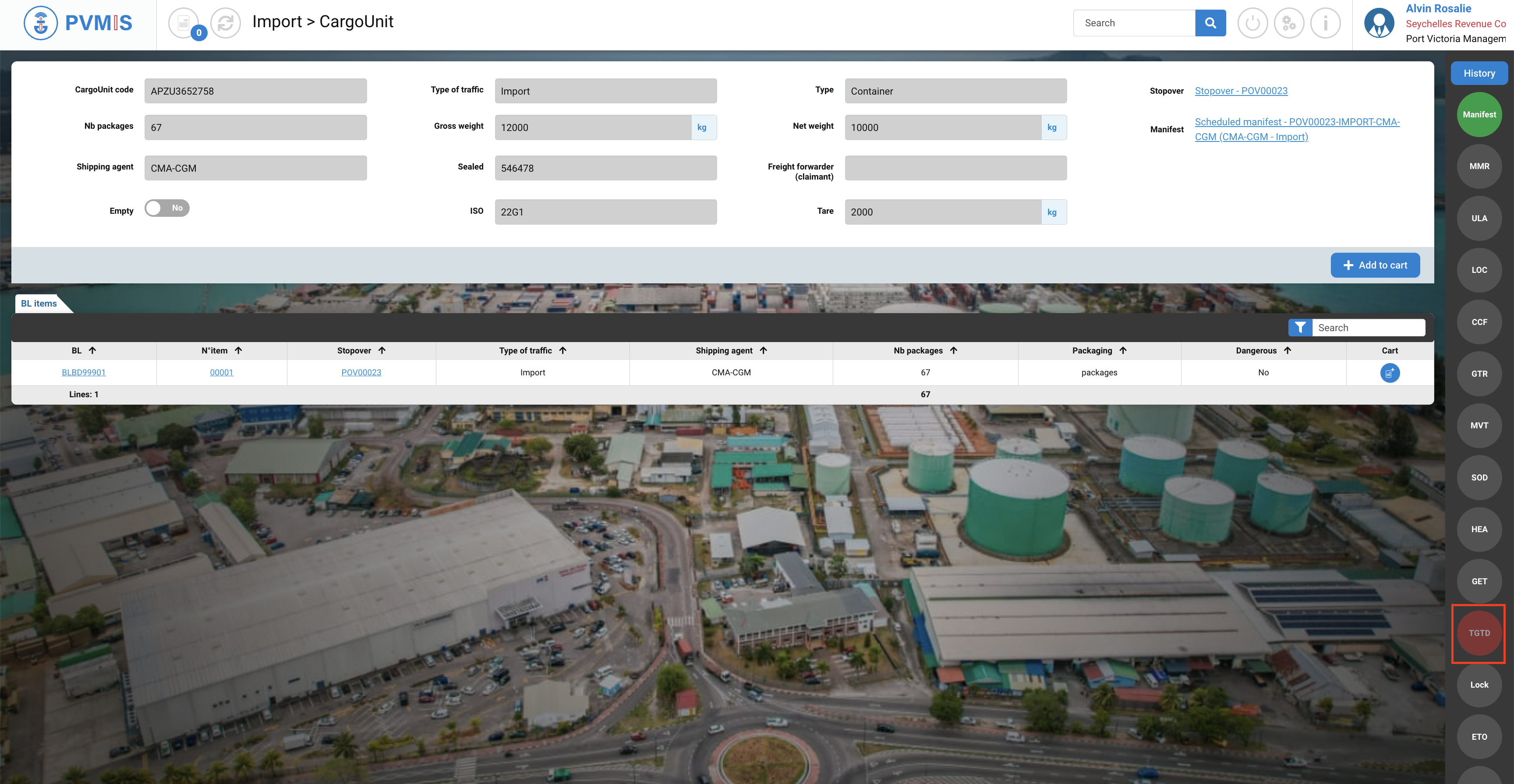
Click on Lock/Unlock the goods button.
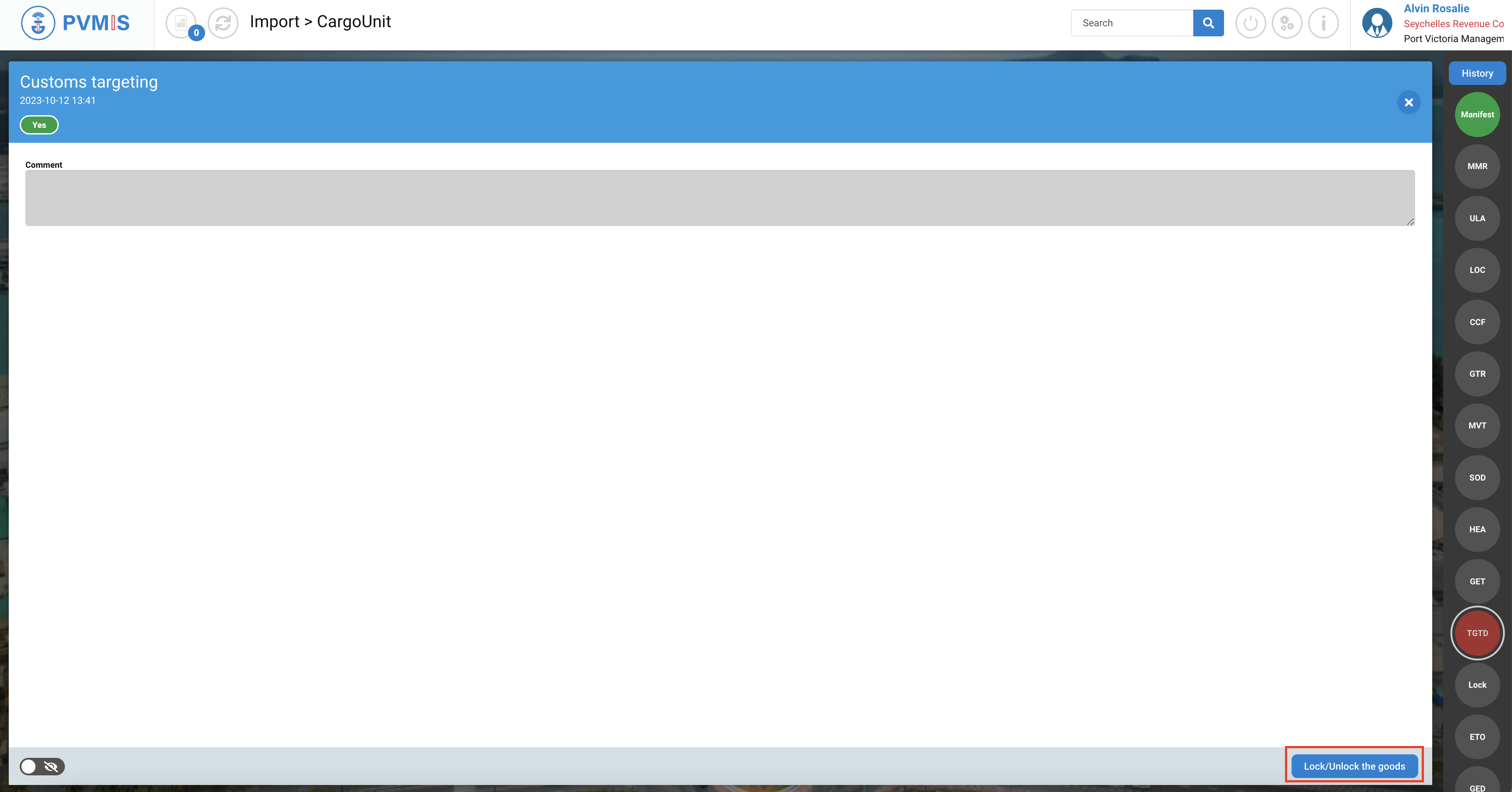
Click on Unlock the goods button.
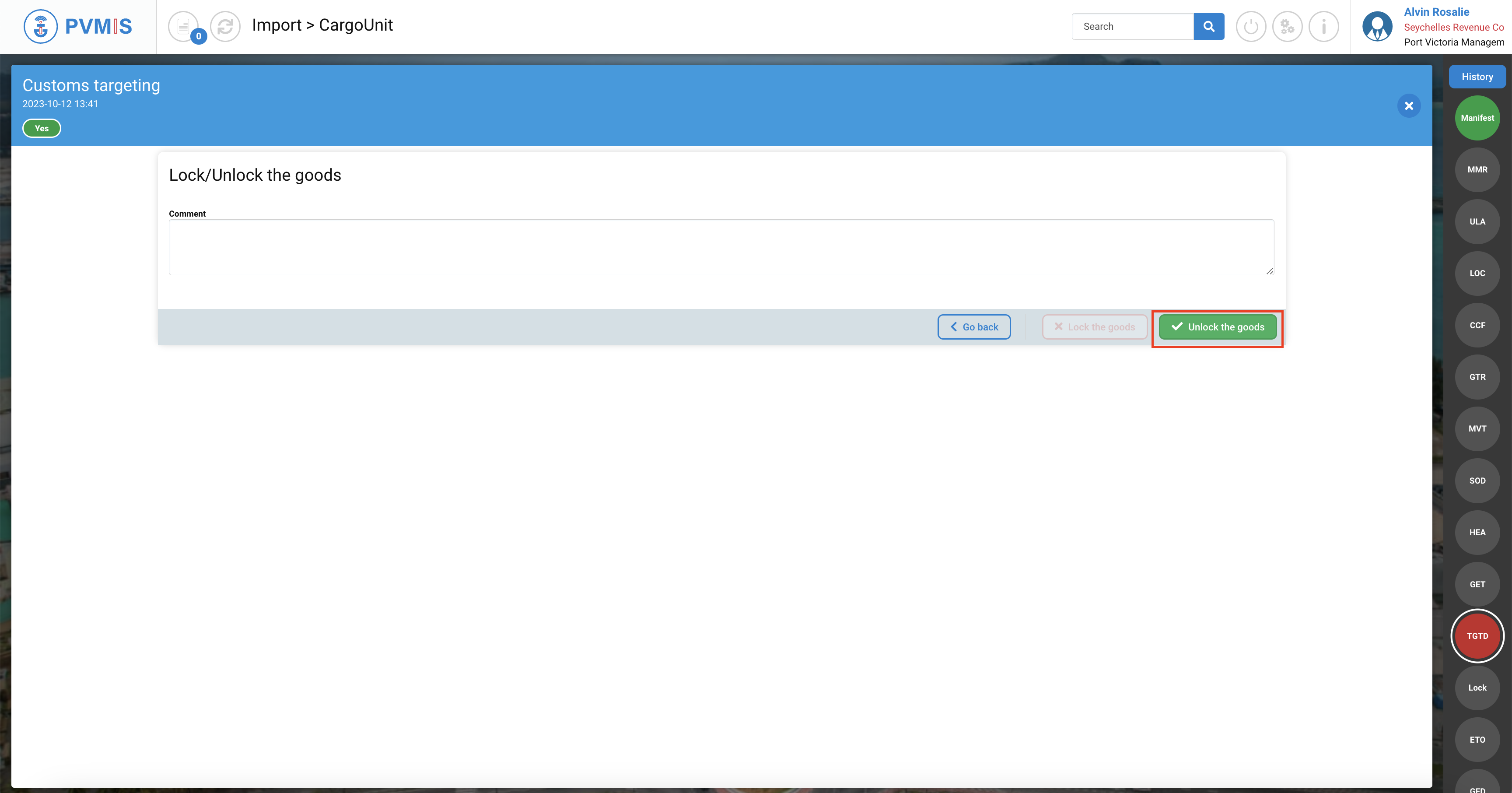
The container is unlocked, the goods can exit the terminal.
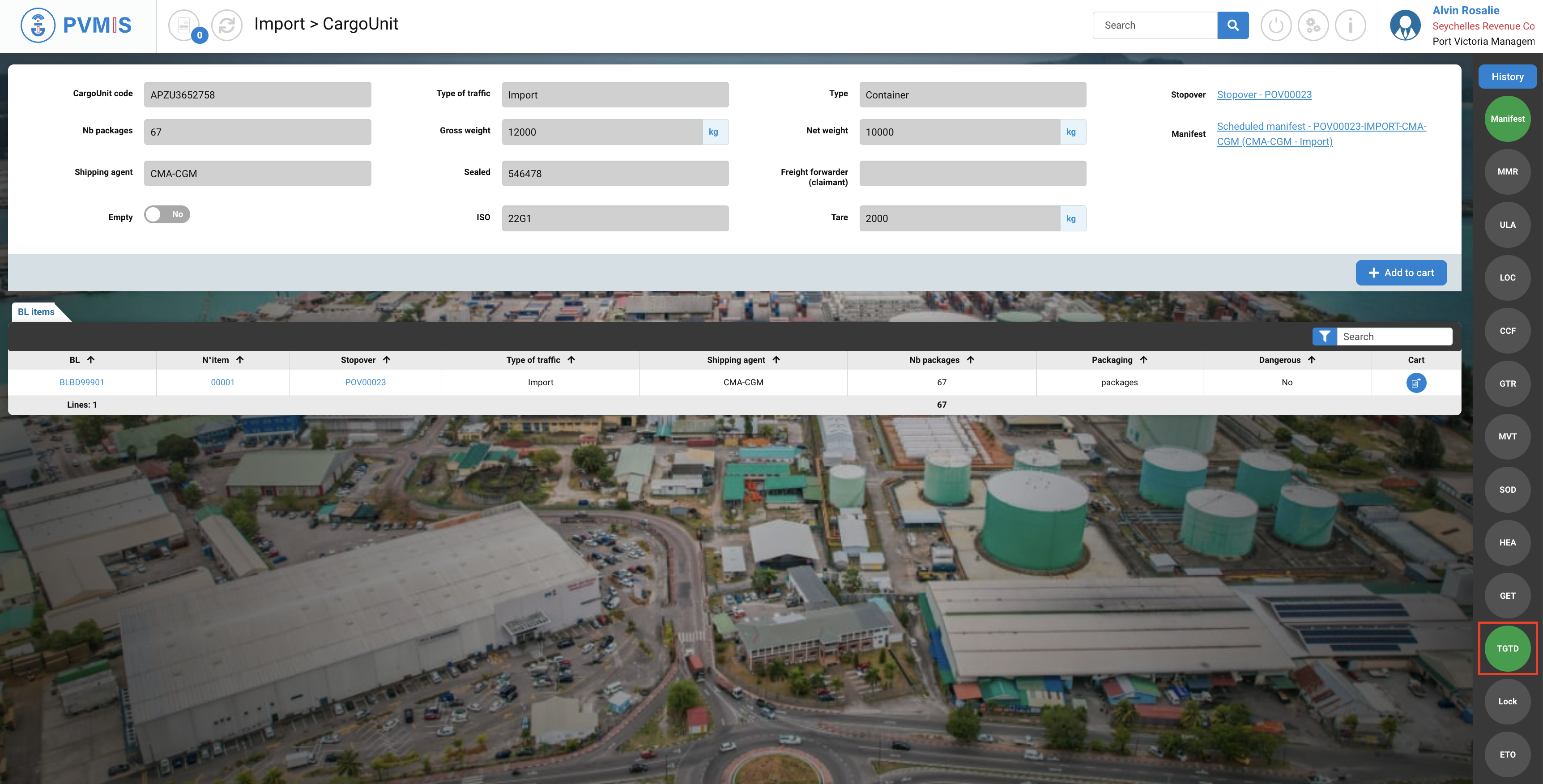
As a result:
Validation of UAL (Unit Landed Ashore)
Validation of Customs Clearance (CCF)
Validation of the GMC (Good Manual Clearance) that led to GTR (Good to Remove from Terminal) status
Creation of transport order (ETO status)
TGTD (Customs targeting) has changed to green
GET (Good to Exit Terminal) has changed to green
