Support - How to make a ticket ?
From the PVMIS application.
To create a help request, the user can click on the "i" in the header from any screen in the application. This will give the support team information about the user's position in the application and their rights.

Once you have clicked on the "i" button, a ticket creation popup will appear.
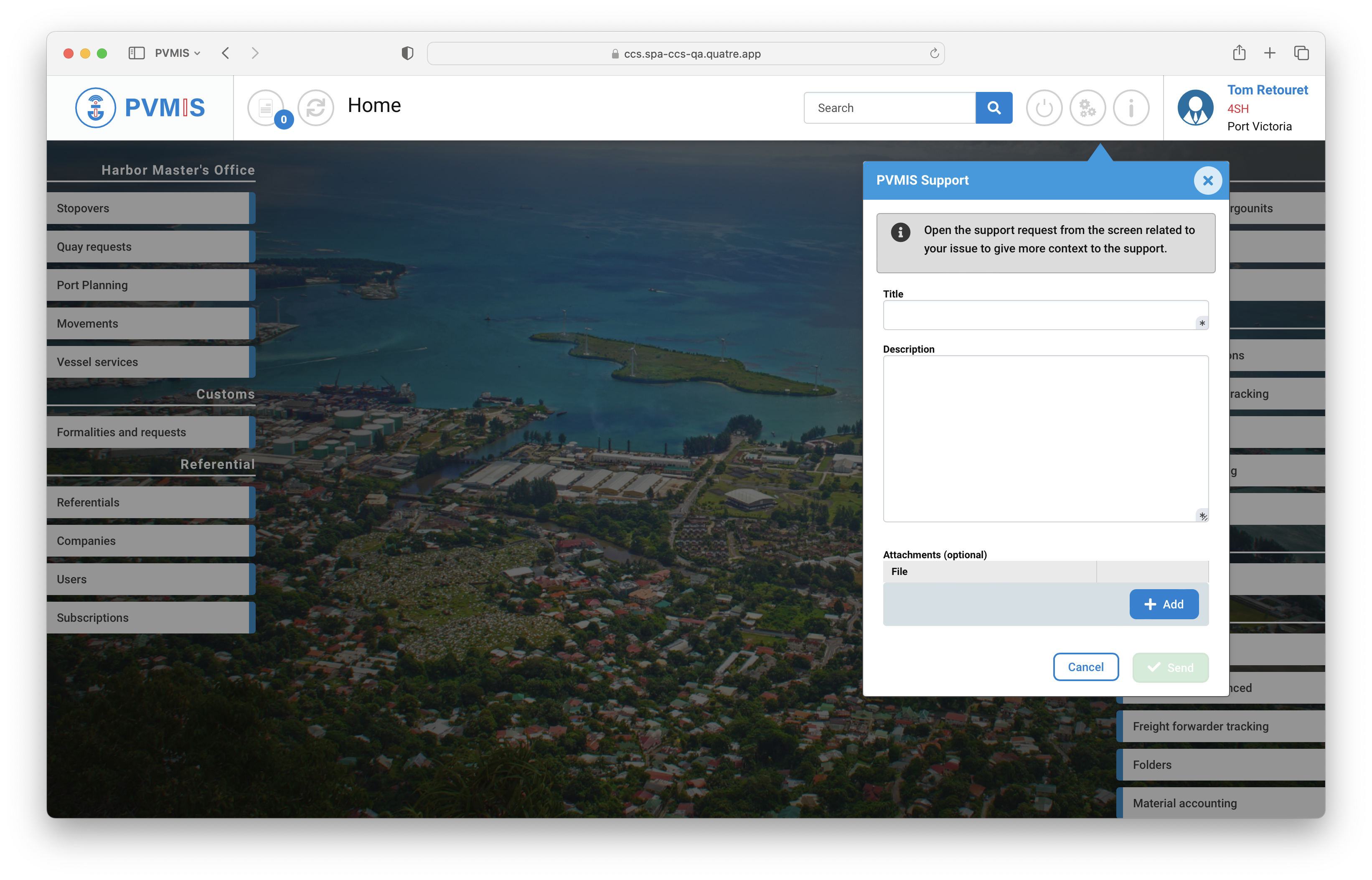
Fill in all the fields, giving as much detail as possible about your problem, then click on “Send”.
When this is done, we receive the support request in the appropriate screen on Service Desk.
From the service desk application
To create a request, the user (or agent) uses the request creation interface to fill in the request subject and content. Once these have been filled in, the request is created and an email confirmation is sent to the requester.
Click on the “New request” button.
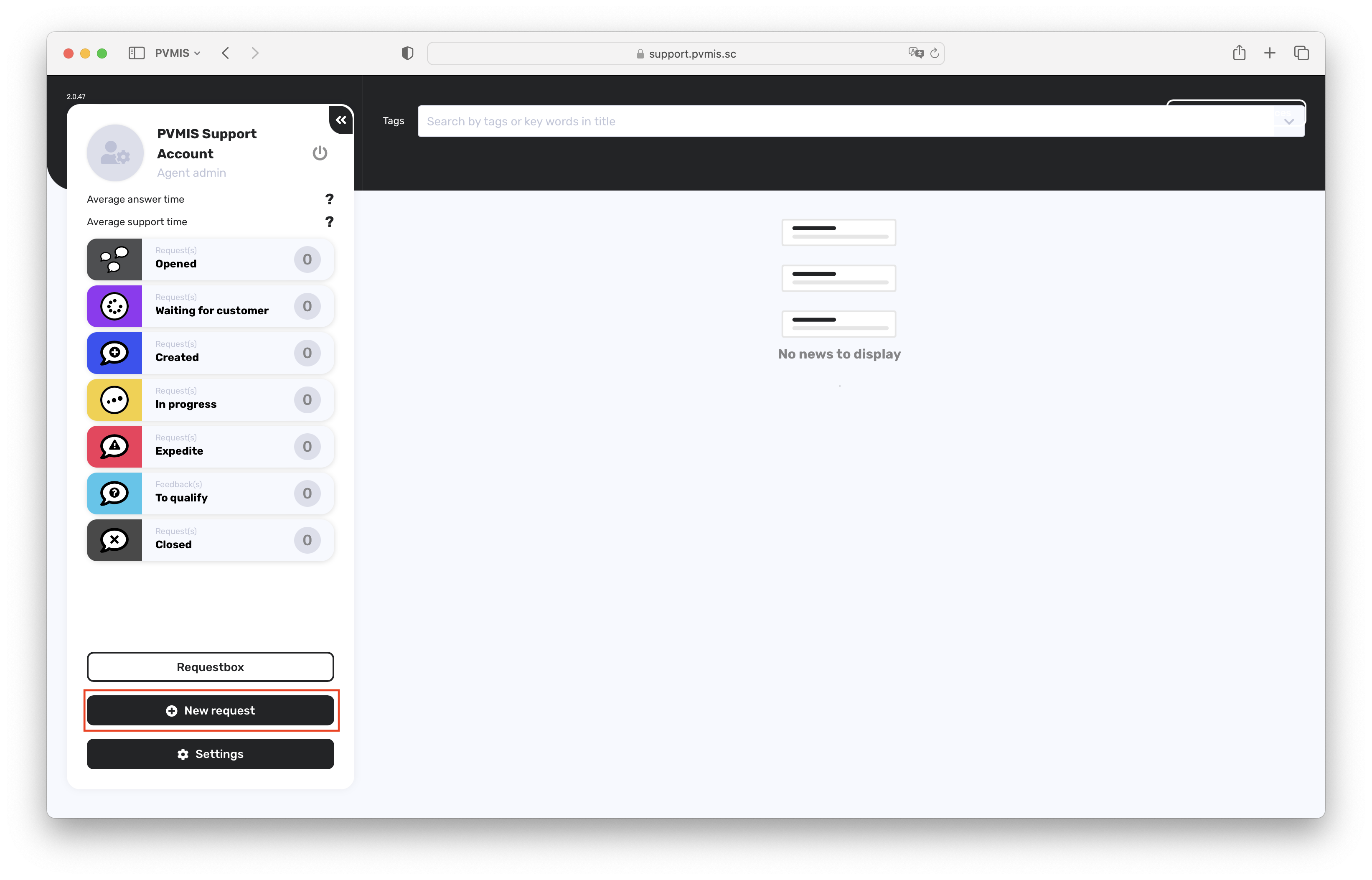
The screen for creating a “New request” appears, with a number of mandatory fields to be entered (symbolised by *).

Topic: This is a mandatory field used to indicate the subject of the request.

Domain and Category: you can qualify the request to specify the subject according to the fields and categories available.

The text of the request: the text in the request is entered in an interface similar to an email inbox (field on the right of your screen).
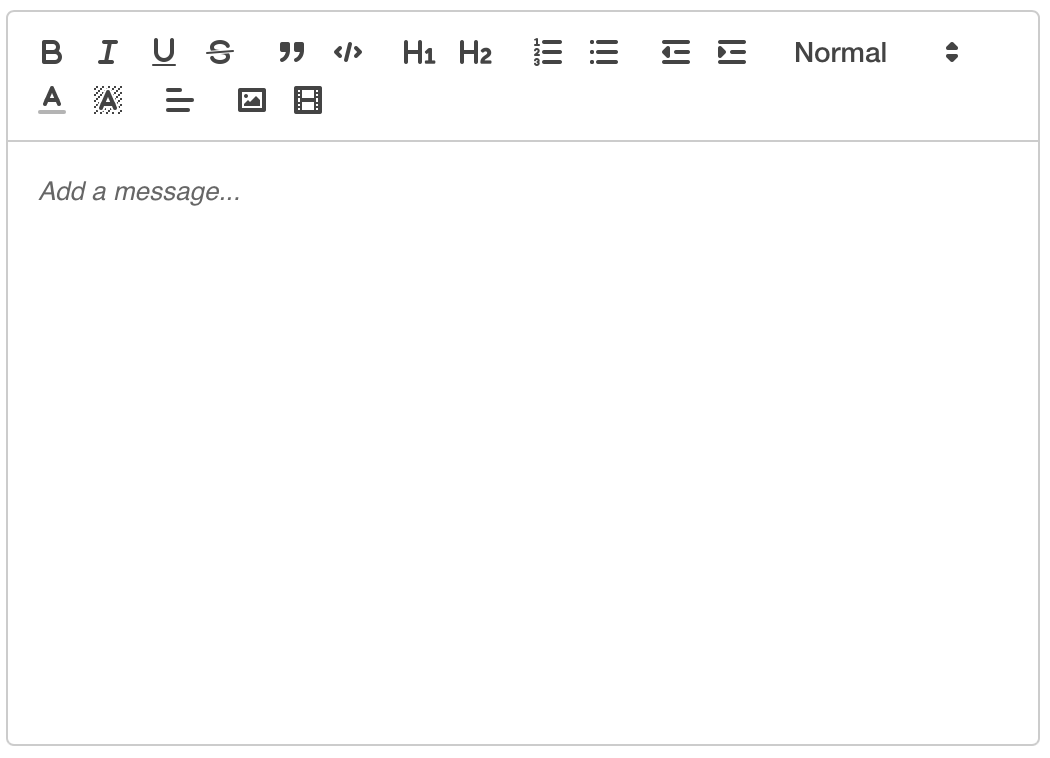
To confirm your request, click on the submit button.
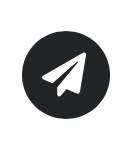
Once your request has been sent, it will appear in the field on the left, and you will then be able to follow the conversation thread.
What’s next ?
Now you can read the following section: Support - First connexion
