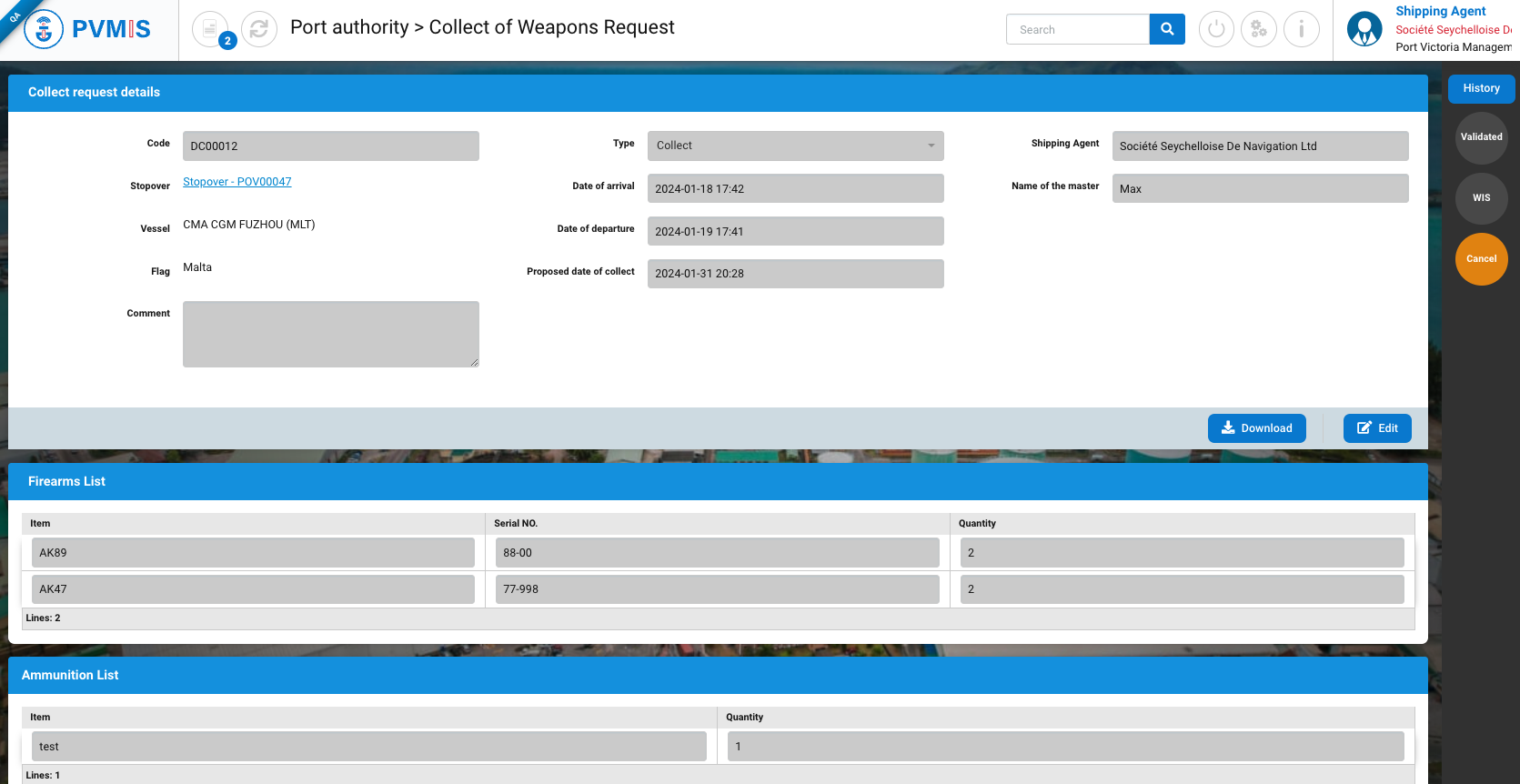Collect of weapons request
Actors | Shipping Agent |
|---|---|
Description | Create a collect of weapons request. |
Create a collect of weapons request from a stopover
Click on Stopover menu in the Harbor Master’s Office section:

Click on the corresponding stopover code:
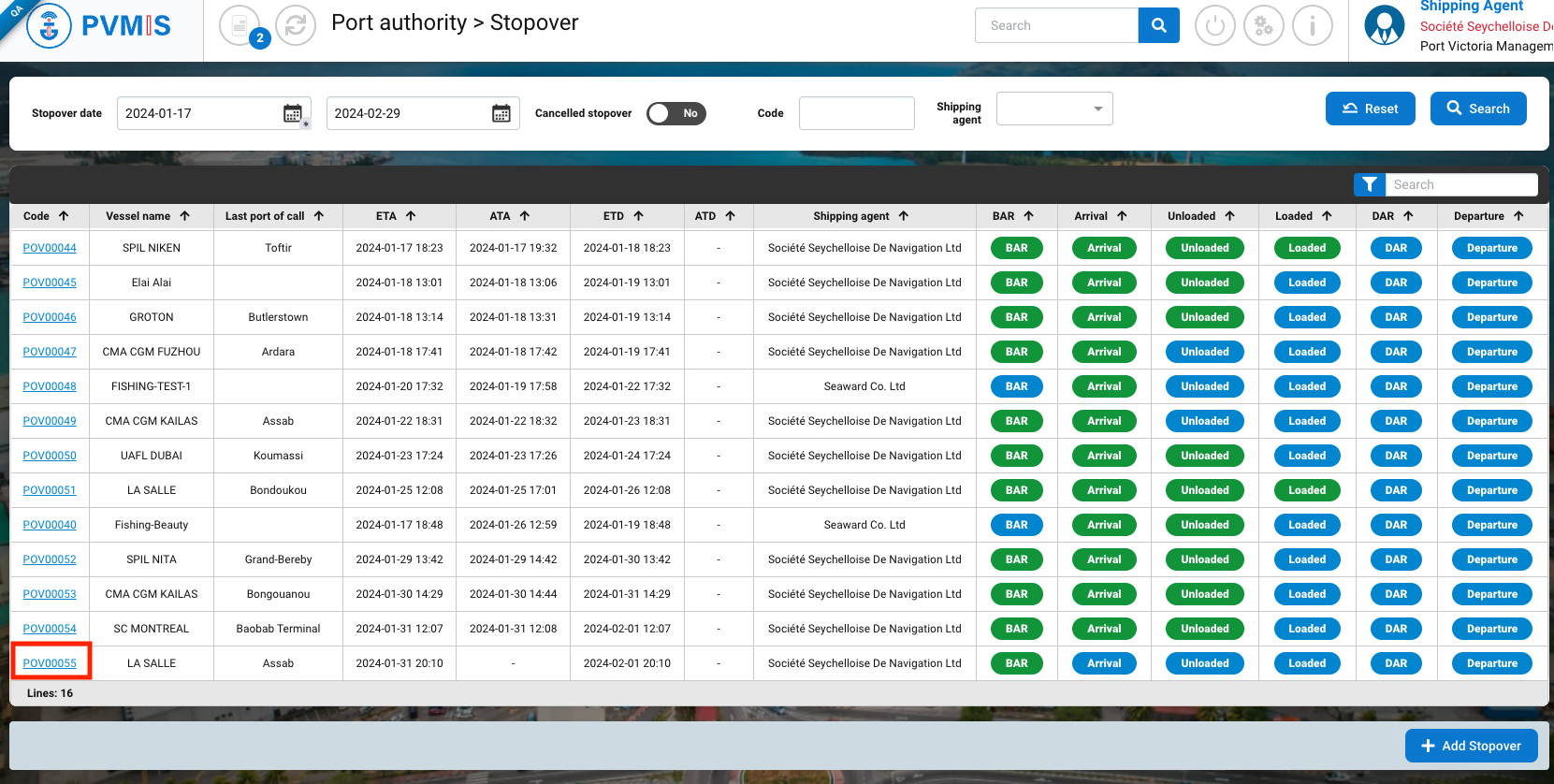
You can consult the detail of the stopover, click on COW status on the right of the screen:
A request collect of weapons can only be created by a shipping agent whose company is assigned to the stopover.
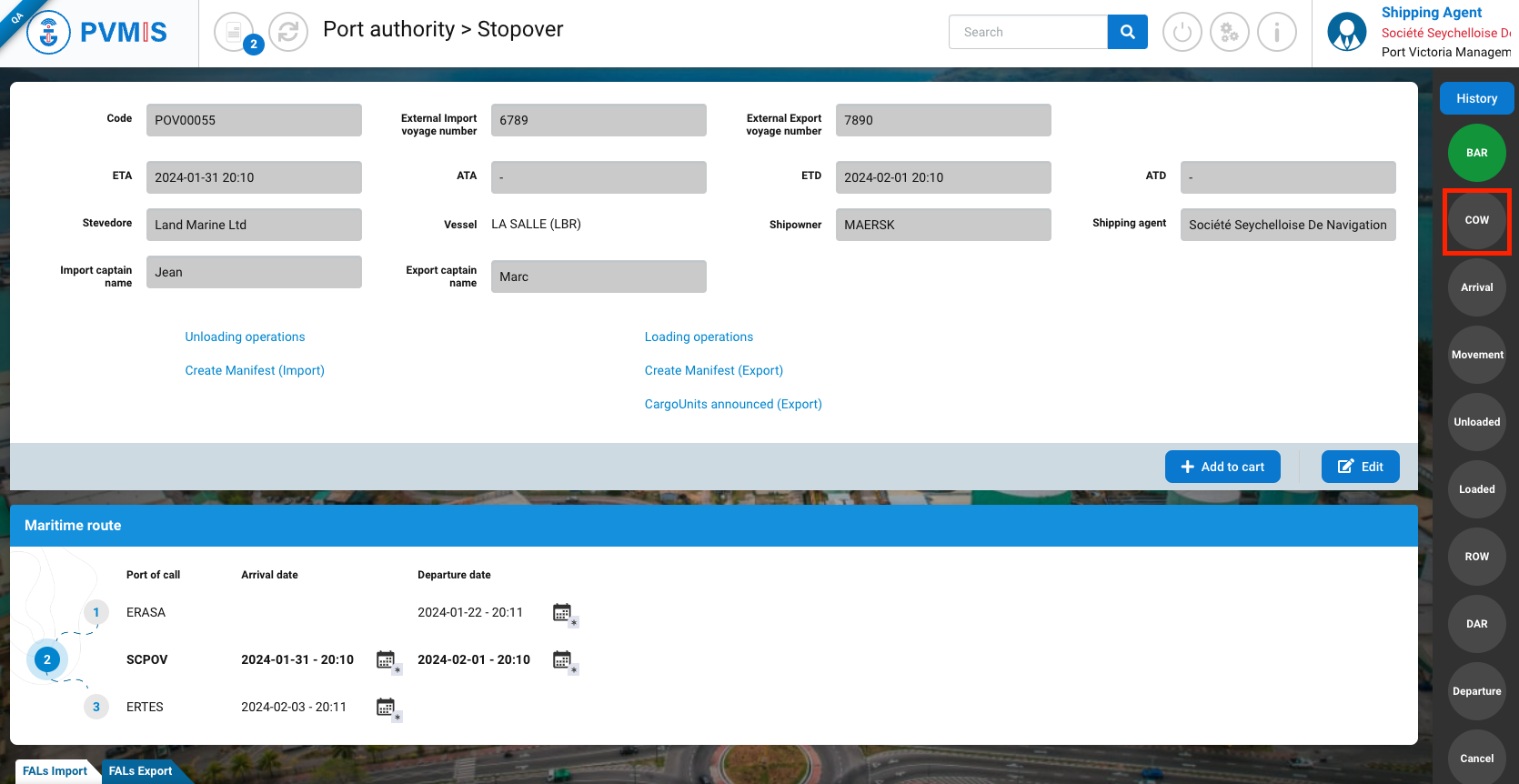
After clicking on COW status, a modal will open, click on Request to collect weapons button:
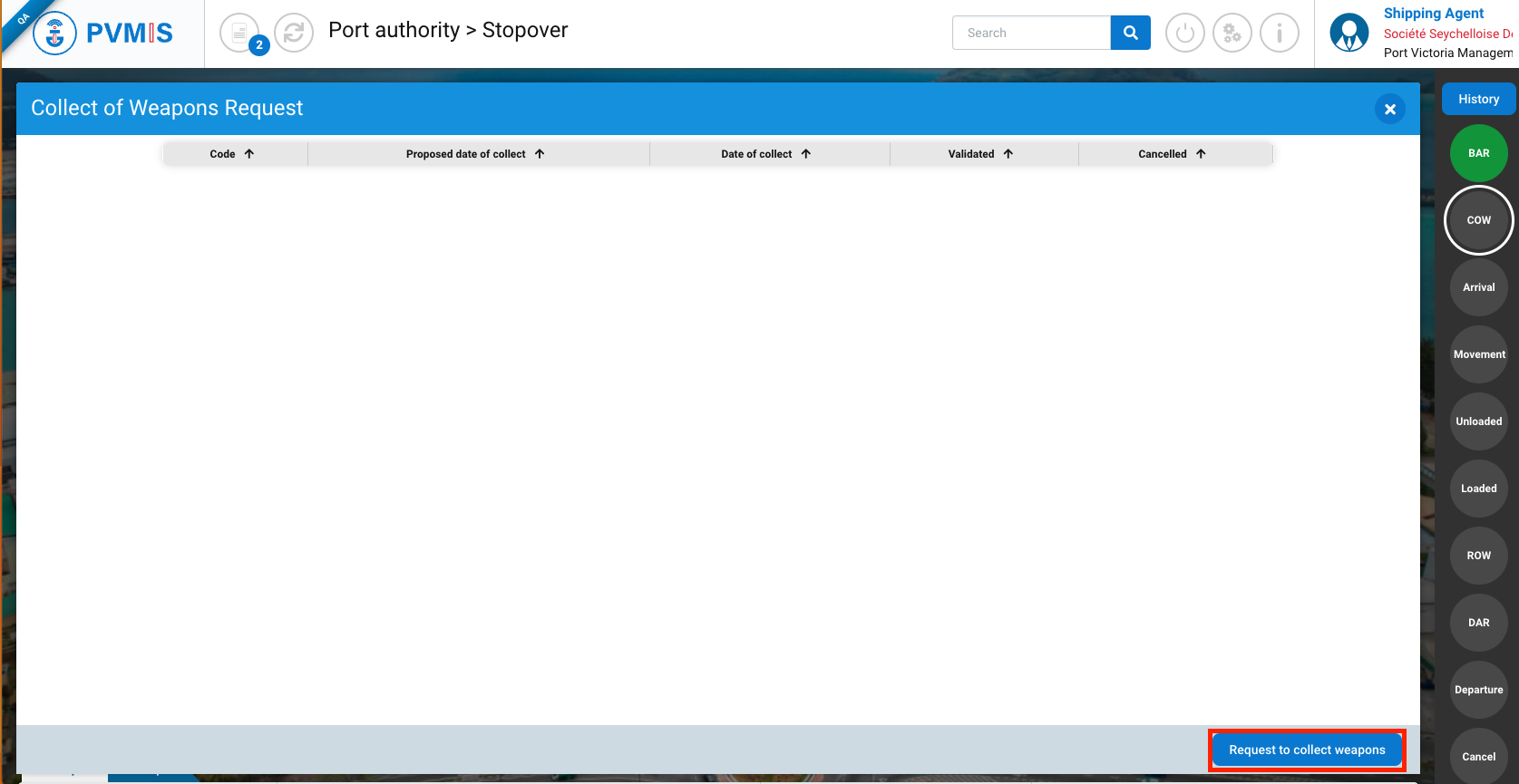
You will be redirected on the creation collect request form:
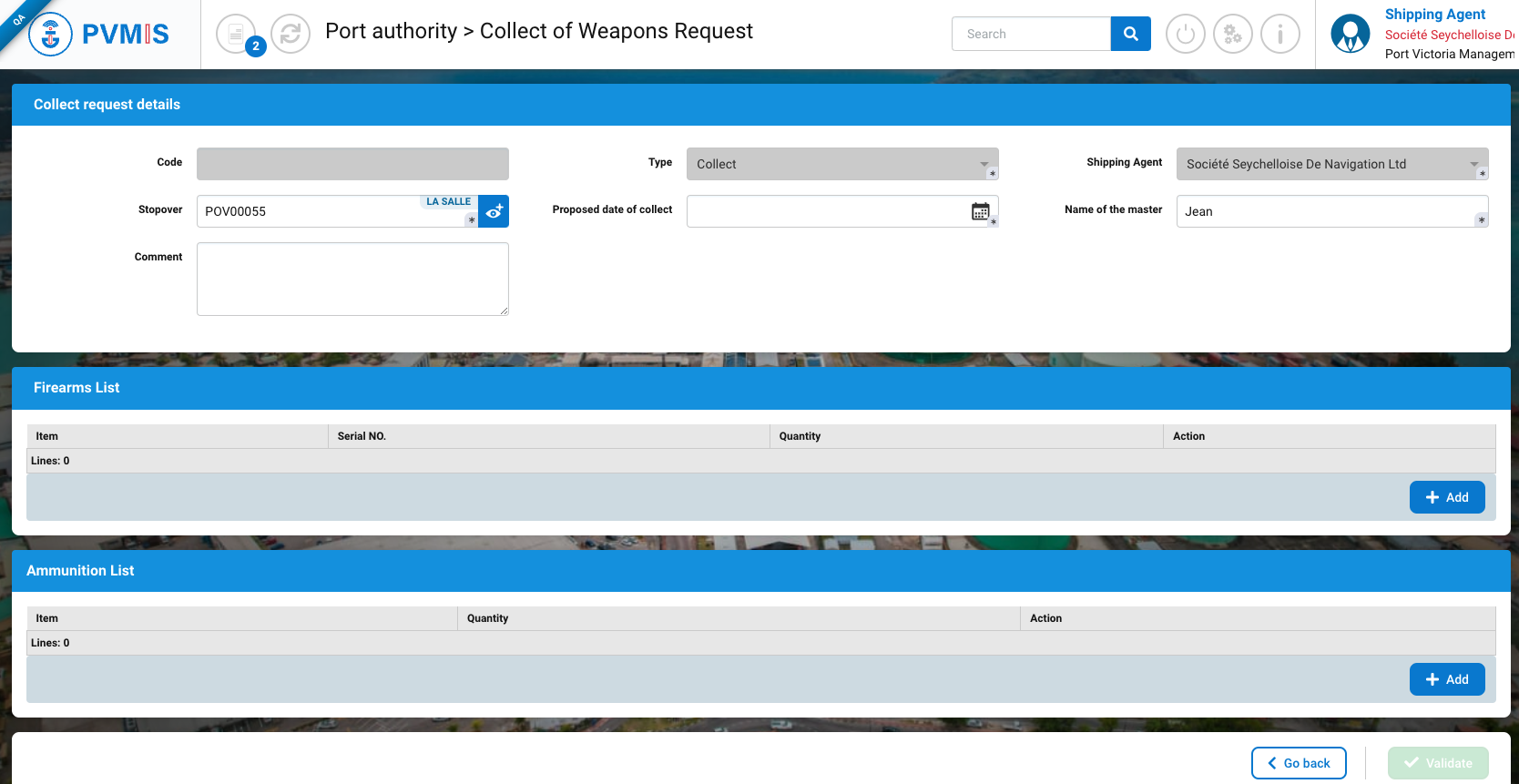
The creation form is divided into three sections:
Collect request details
Firearms List
Ammunition List
Collect request details section
As the request is created from the stopover details, most of the fields in the Collect request detail section are pre-filled with information from the stopover.
Fields | Description |
|---|---|
Code | Disabled and empty. After validation of the form, a request collect code will be generated. |
Type* | Pre-filed and disabled by Collect. |
Shipping agent * | Pre-filed and disabled with the connected user. |
Stopover* | Pre-filed. |
Name of the master* | Pre-filed and editable. Take Import captain name from the selected stopover. If it was not entered when the stopover was created, the field is empty and must be completed. |
Proposed date of collect YYYY-MM-DD - 00:00* | Picker field type. Indicate a suggestion of the date and time of collect of weapons. The date must be consistent with what has been entered in the ETA (Estimate Time of Arrival) and the ETD (Estimate Time of Departure) |
Comment | Optional field. A shipping agent can indicate a meeting place. |
*: Mandatory field
Firearms List section
This section is represented by a table divided in three columns:
Item
Serial NO
Quantity
Action
To add a line of item, click on + icon.

To validate an item line it is mandatory to enter the Serial NO and the quantity. If these fields are not completed, the request creation form cannot be validated.
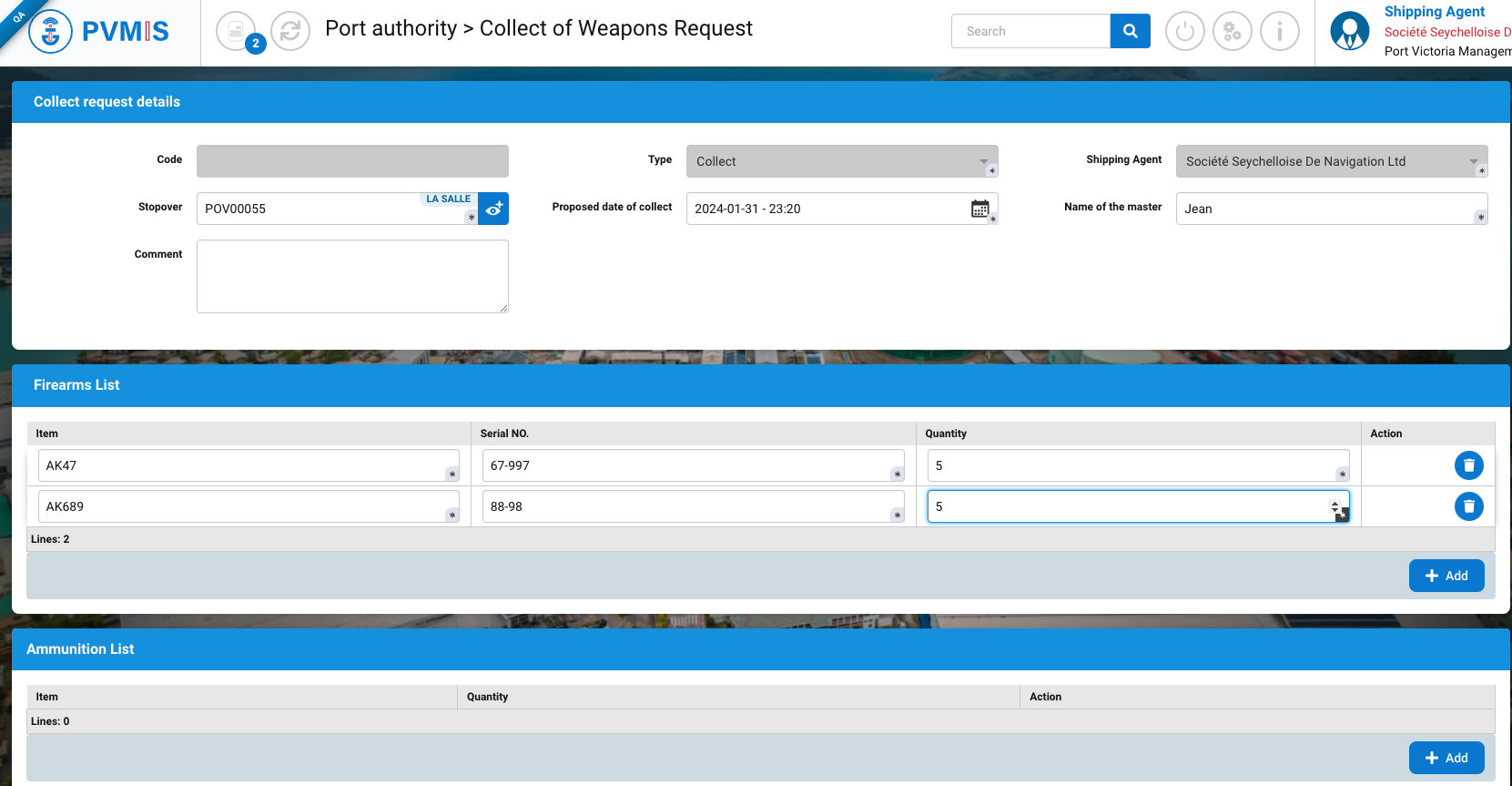
To delete a line, click on trash icon in the Action column.
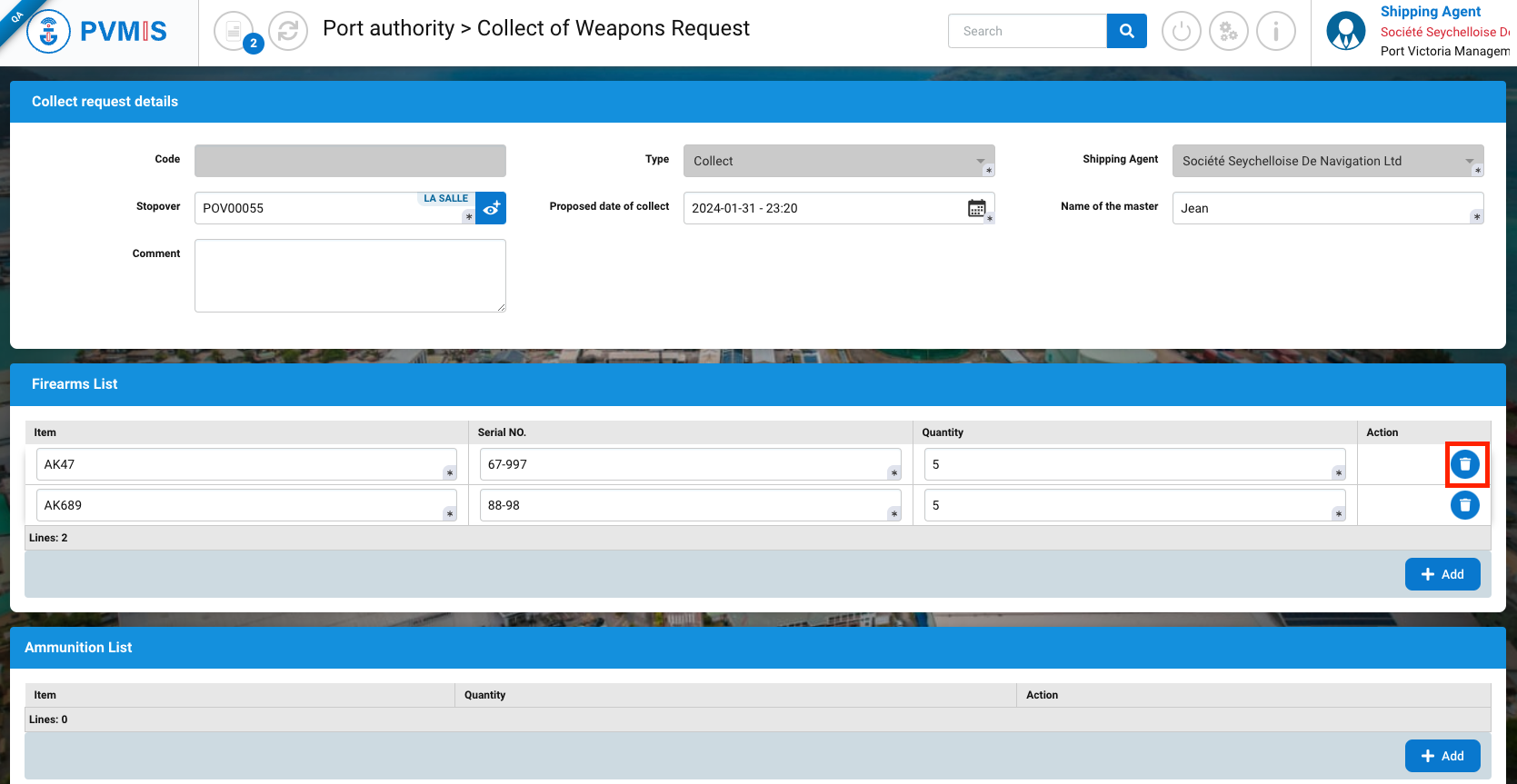
Ammunition List section
This section is represented by a table divided in two columns:
Item
Quantity
To add a line of item, click on + icon.
To validate an item line it is mandatory to enter the quantity. If these fields are not completed, the request creation form cannot be validated.
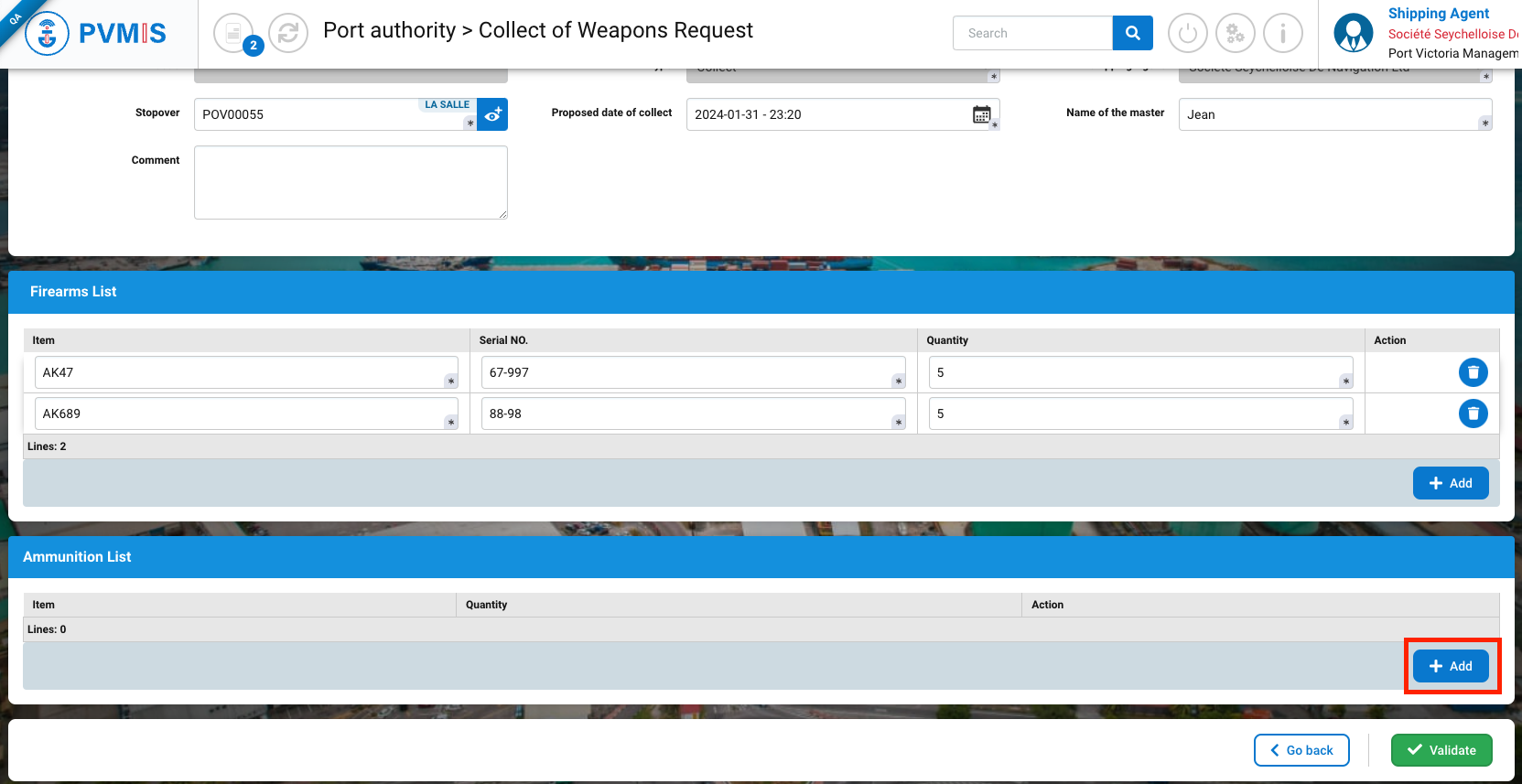
To delete a line, click on trash icon in the Action column.
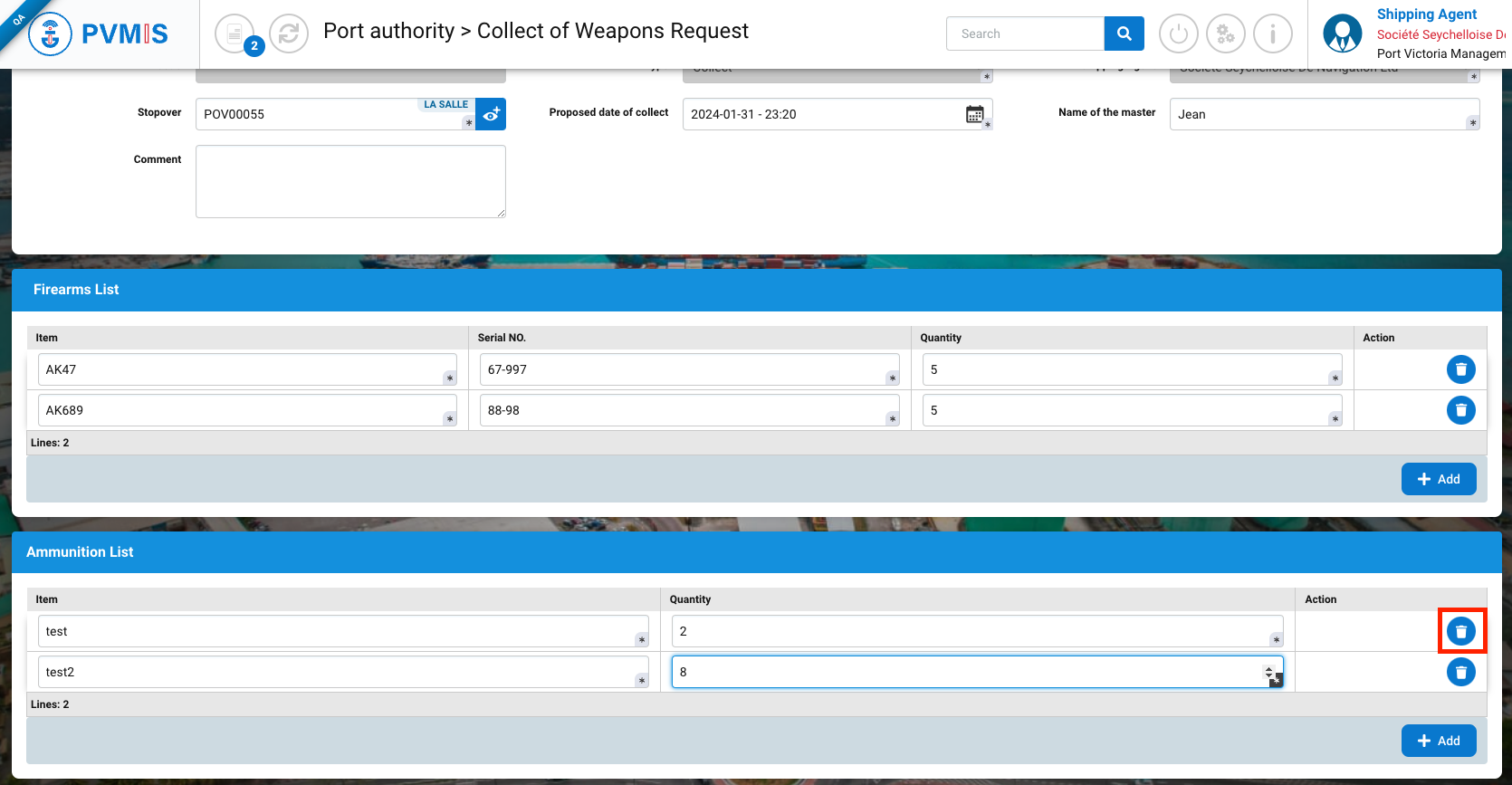
After completing the form and clicking on Validate button:
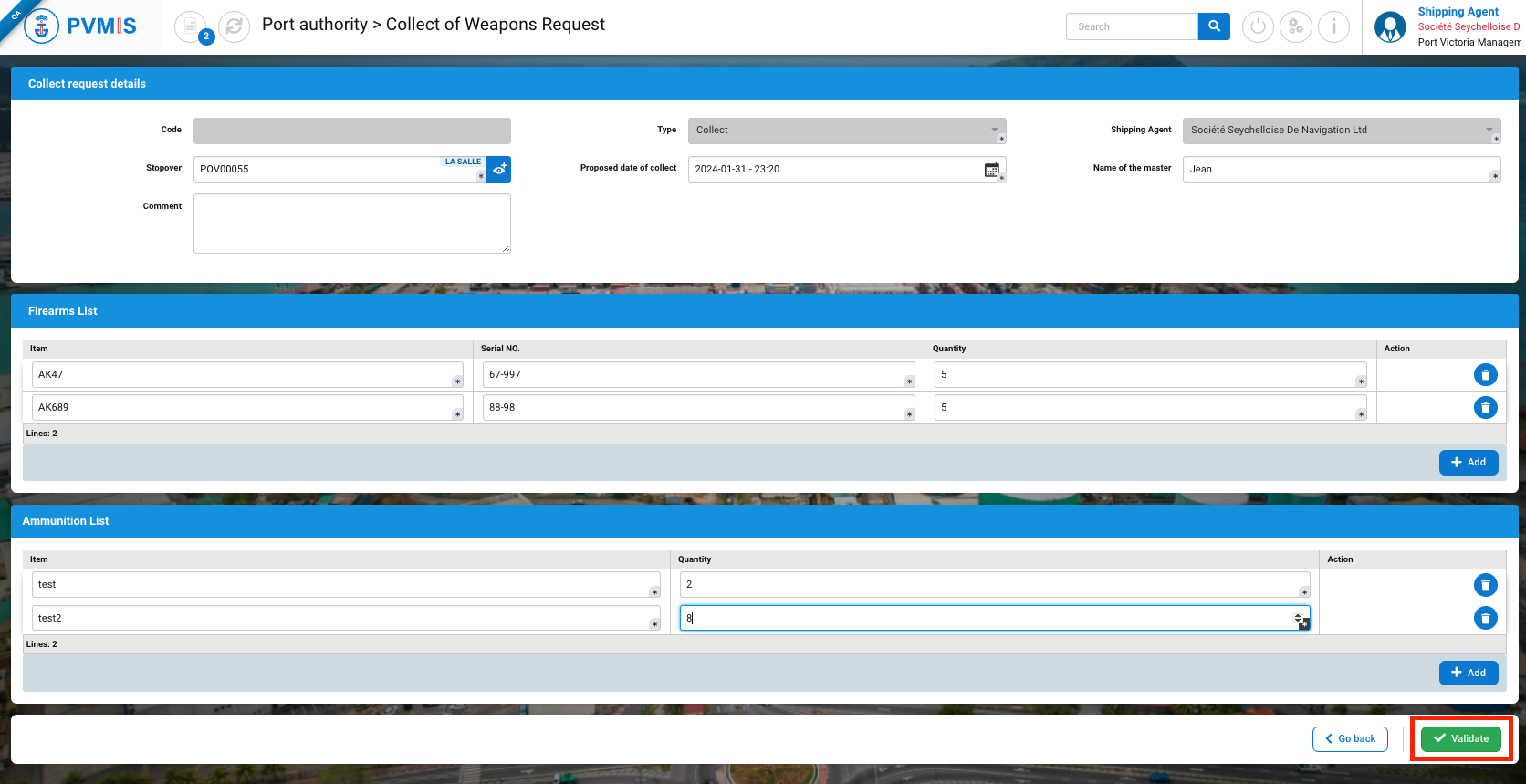
The collect of weapons request is created.
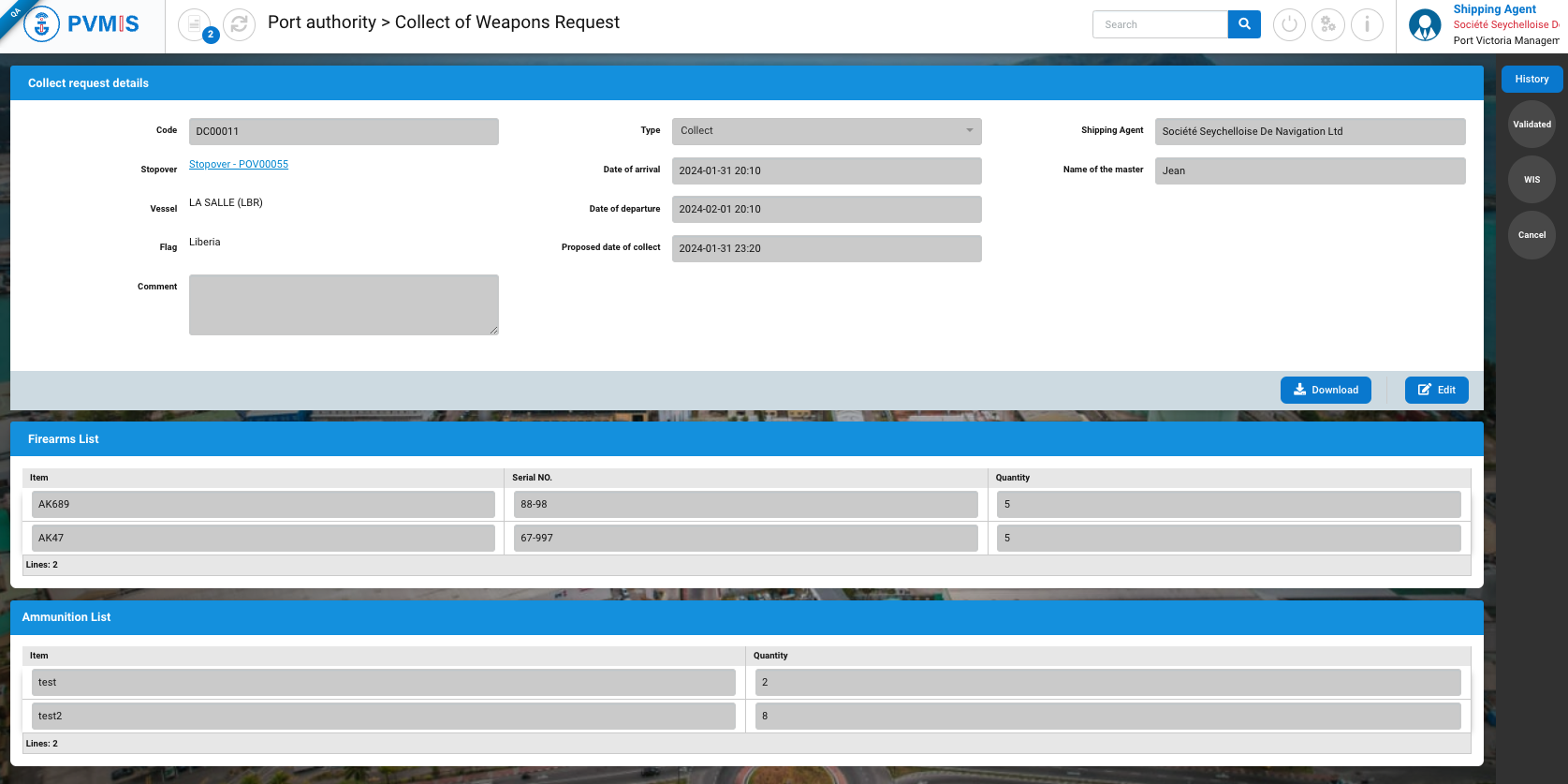
Using the stopover number, you can see more information related to the stopover, which must appear on the weapons declaration:
Vessel name
Flag
Date of arrival (ETA Estimated Time of Arrival)
Date of departure (Estimated Time of Departure)
A collect of weapons request has three status : Validated, WIS (Weapons In Store) and Cancel.
After creation of the request, shipping agent, police and military roles can download the Declaration of firearms and ammunition in PDF by clicking on Download button:
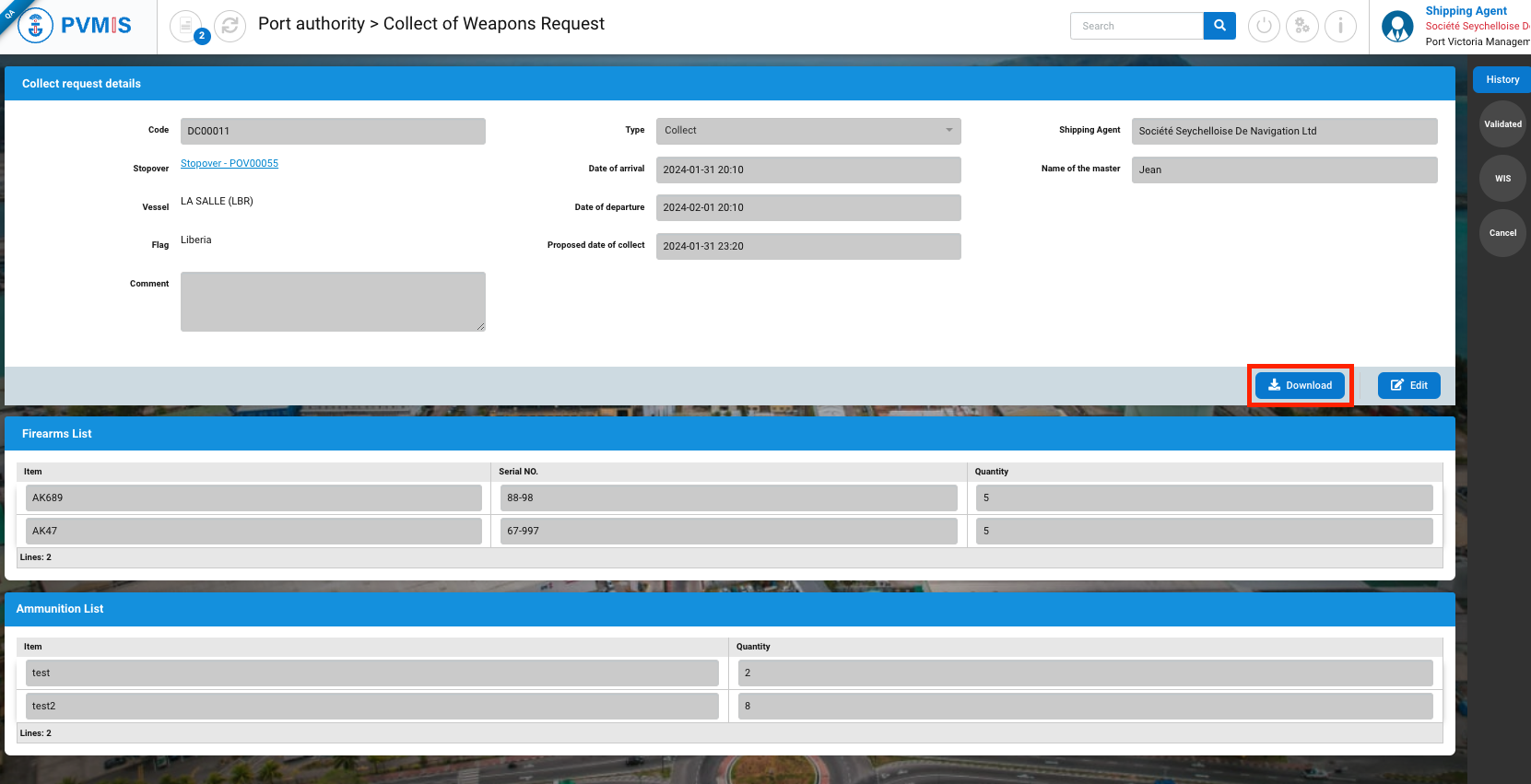
The Declaration of firearms and ammunition document
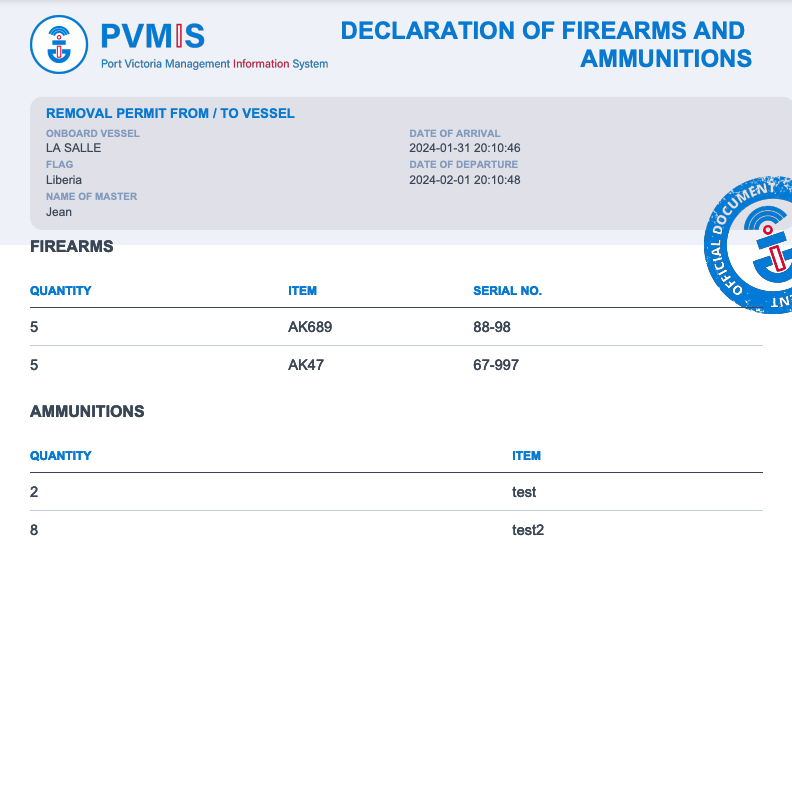
On the stopover page, the COW status has turned blue (pending state).
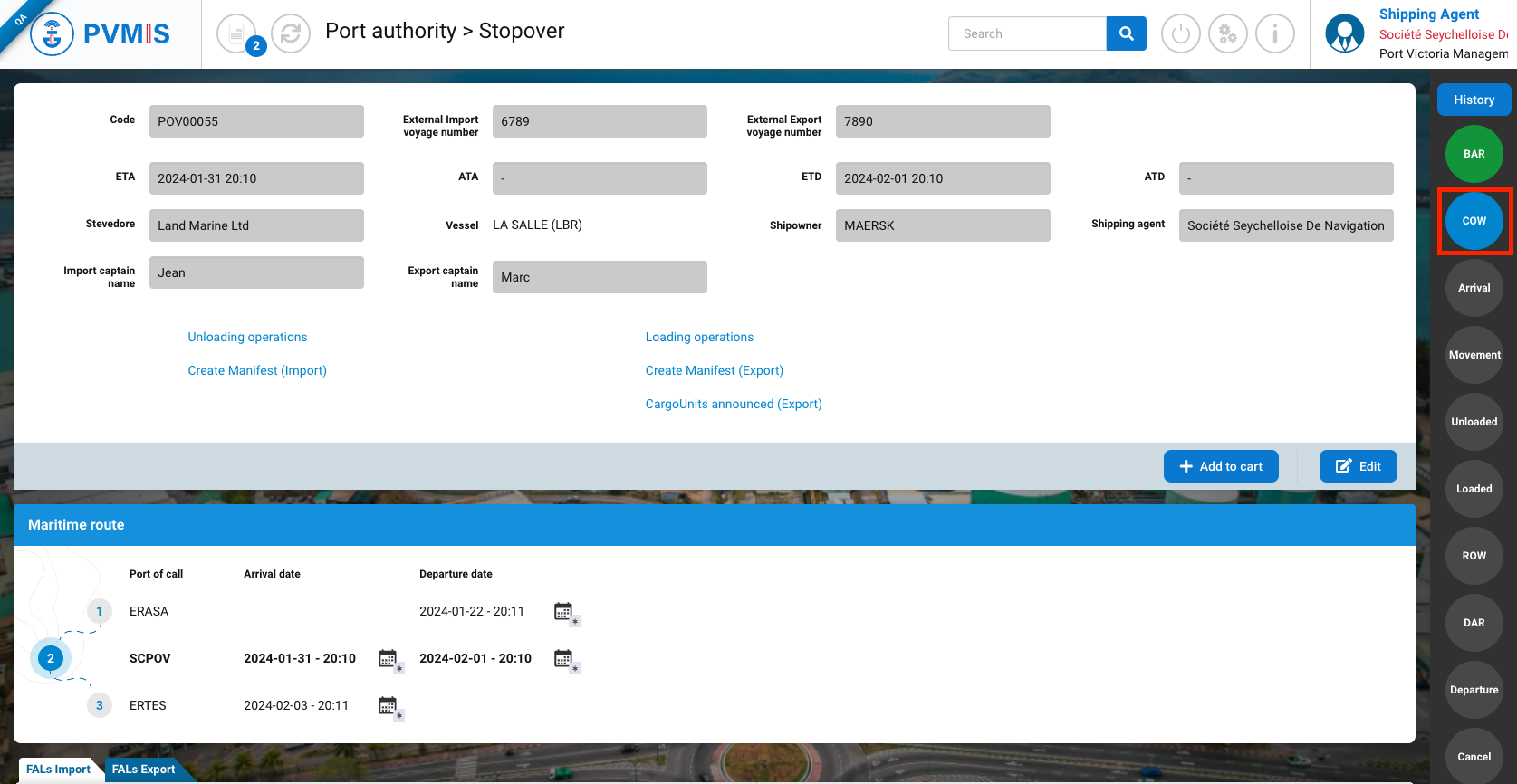
If you click on COW status, will appear the list of collect of weapons request. A table is displayed, one request per line with the Code, Stopover, Vessel, Date of arrival, Date of departure and State information.
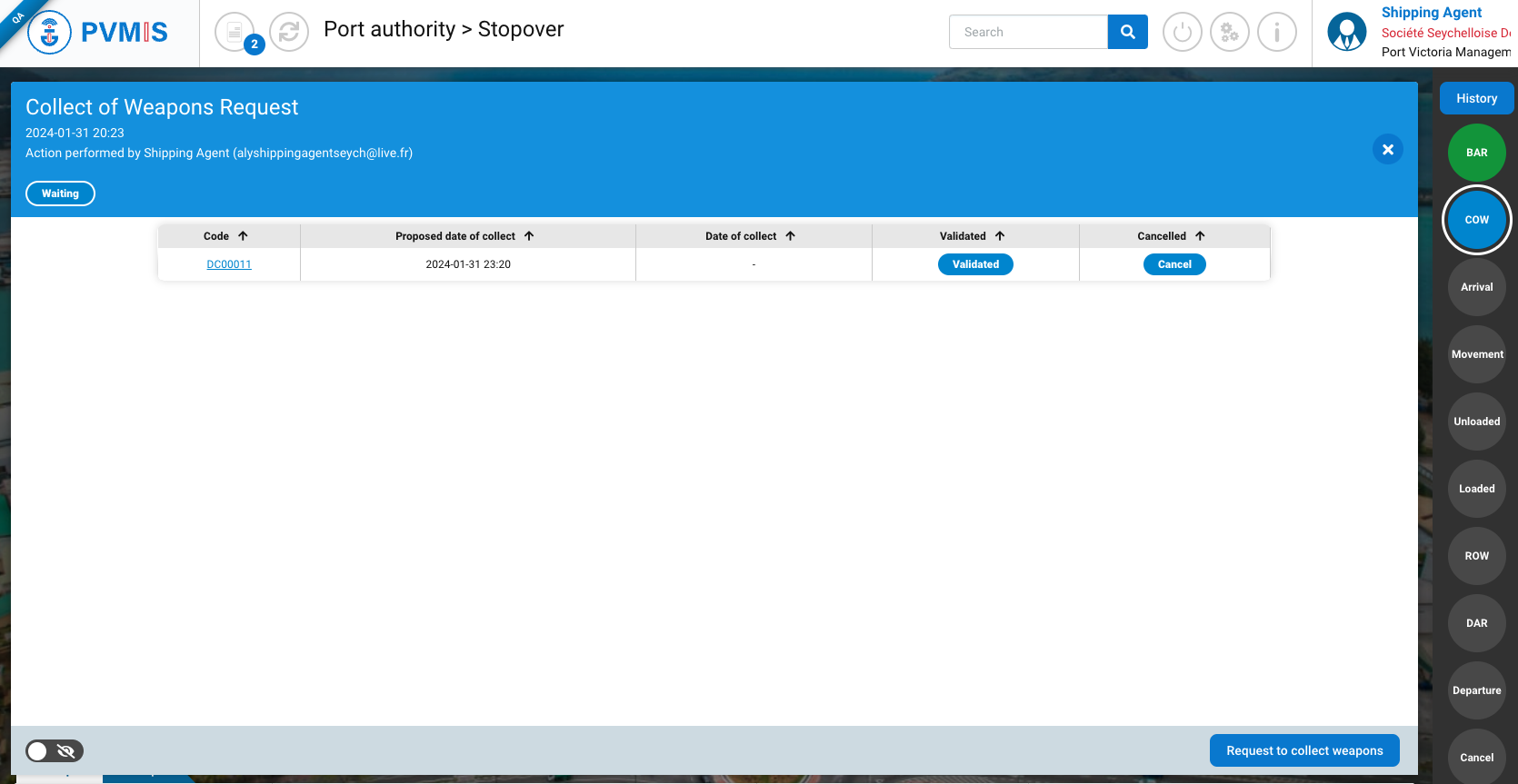
The shipping agent will be able to follow the progress of his request only from the details of the stopover.
Create a collect of weapons request from the menu
Click on Collect of weapons menu in the Harbor Master’s Office section:
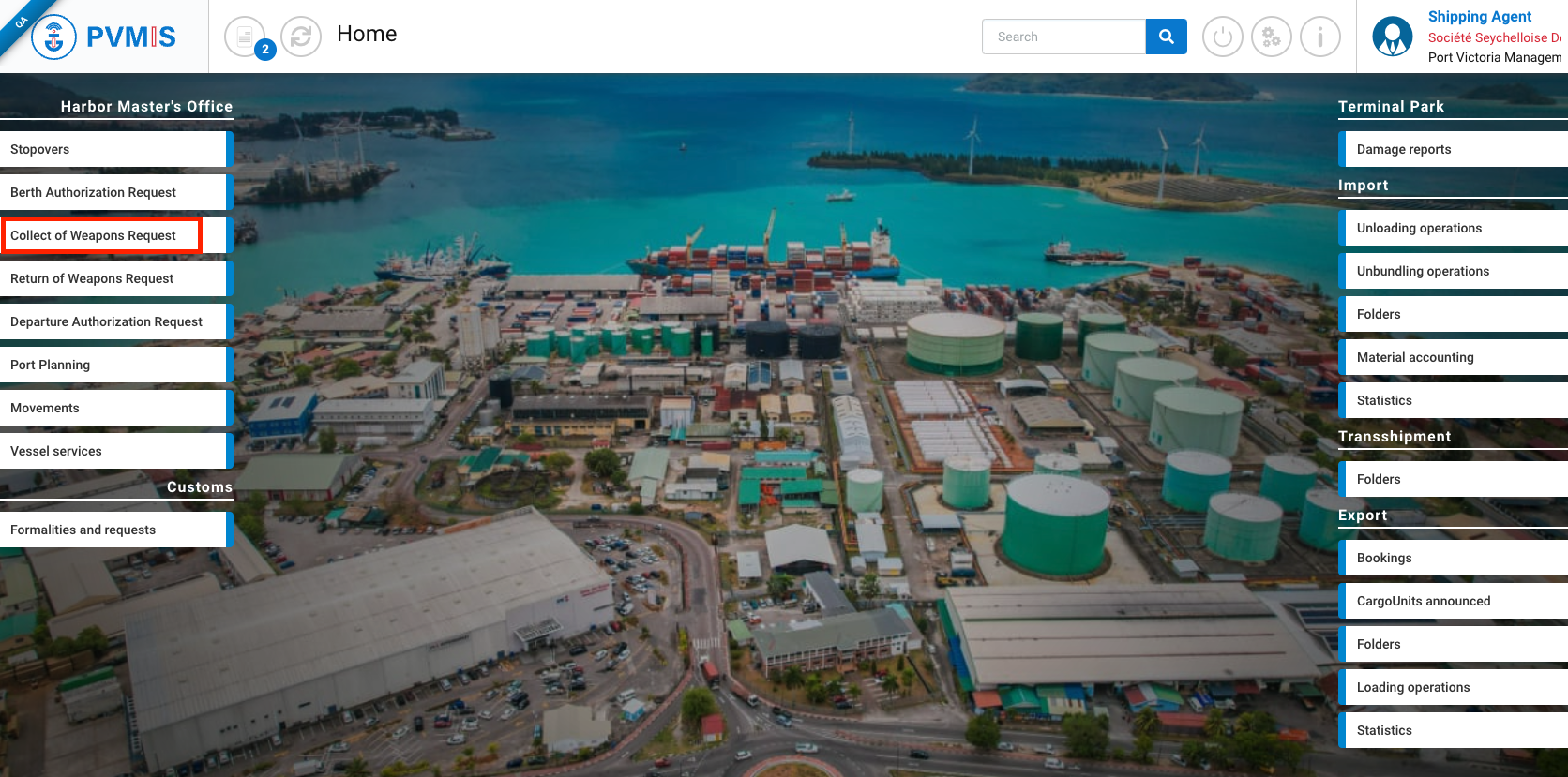
Shipping agent, Police and Military roles will be access of this menu.
This is the list of collect of weapons requests.
The shipping agent will only see the list of requests only for their attached stopover.
Filters can be applied to the list of request:
Date of arrival of the vessel (ETA)
Code of the collect request
Stopover code
Cancelled request apply with a switch
Click on Create collect of weapons request button:
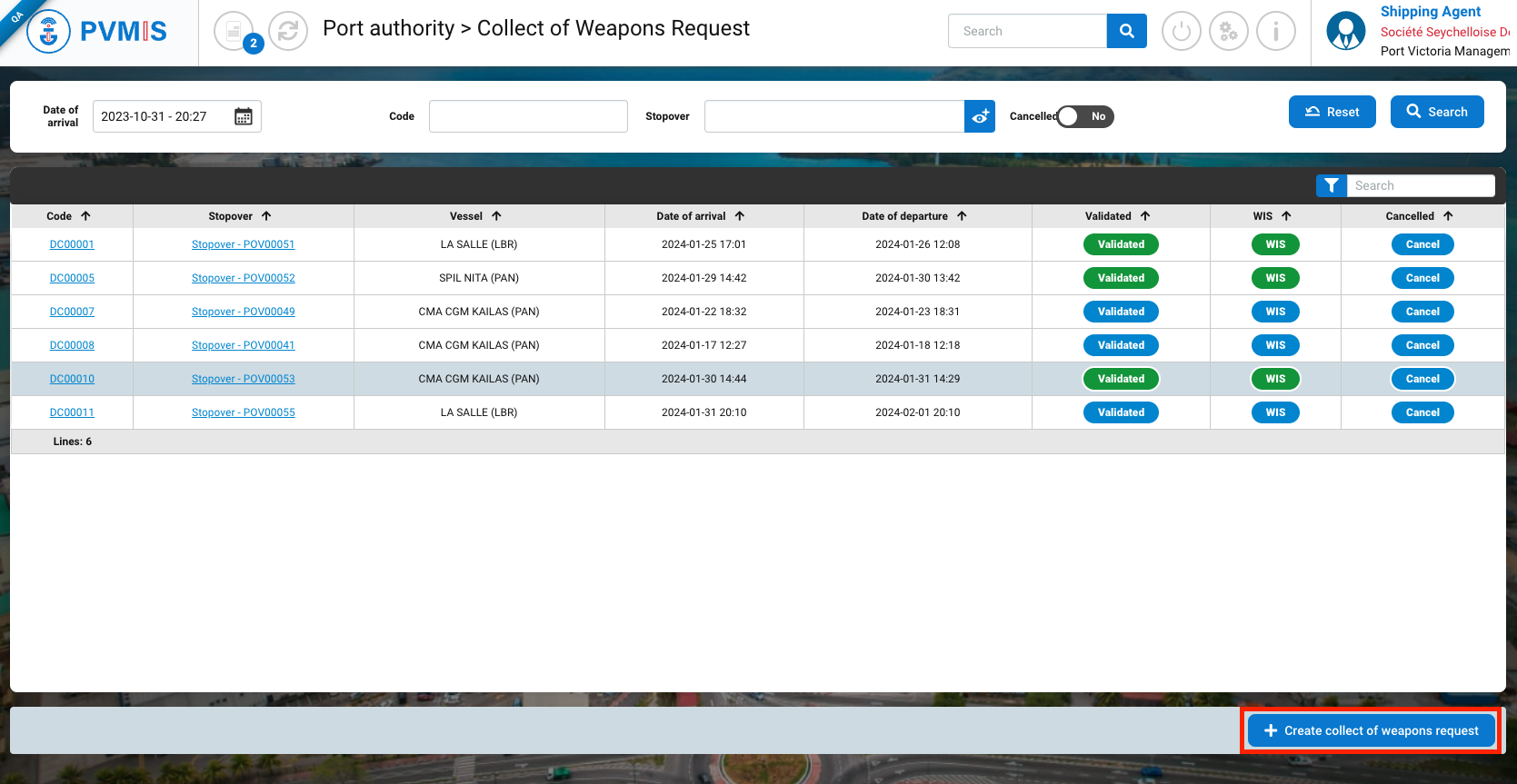
You will be redirected on the creation request collect form:
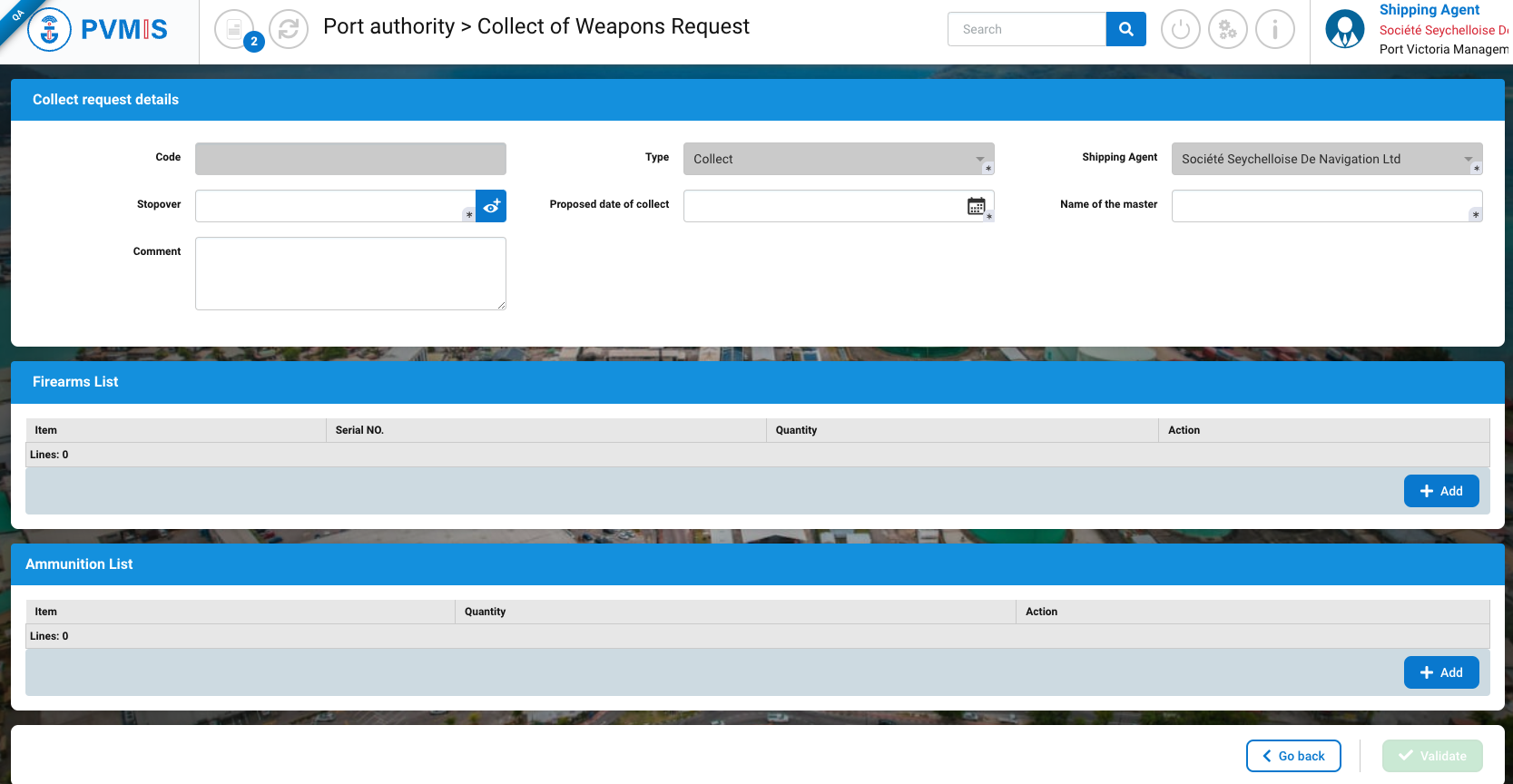
Complete the necessary fields and click on Validate button:
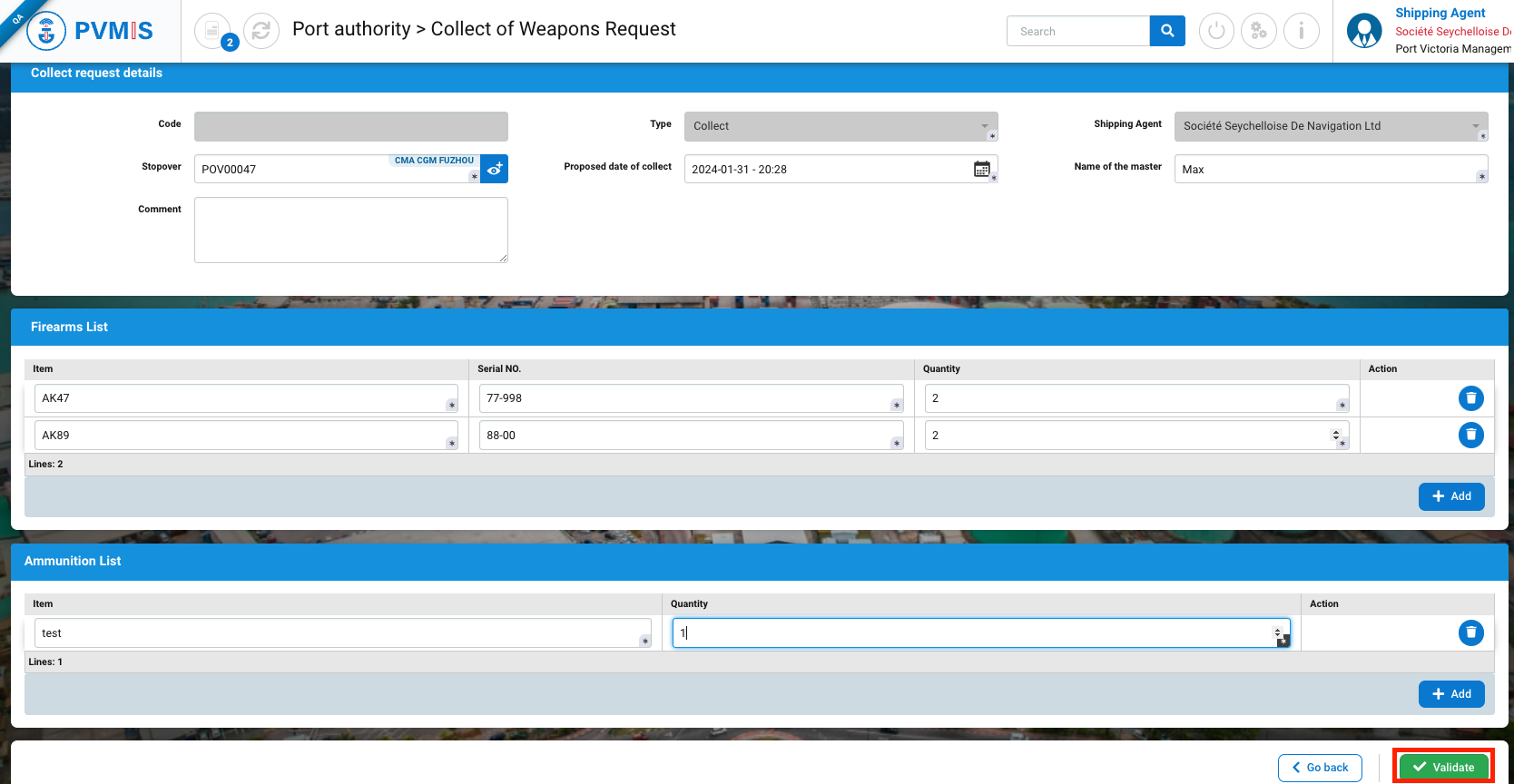
The collect of weapons request is created.
In the Collect Weapons Menu, the collect of weapons request will be present in the list:
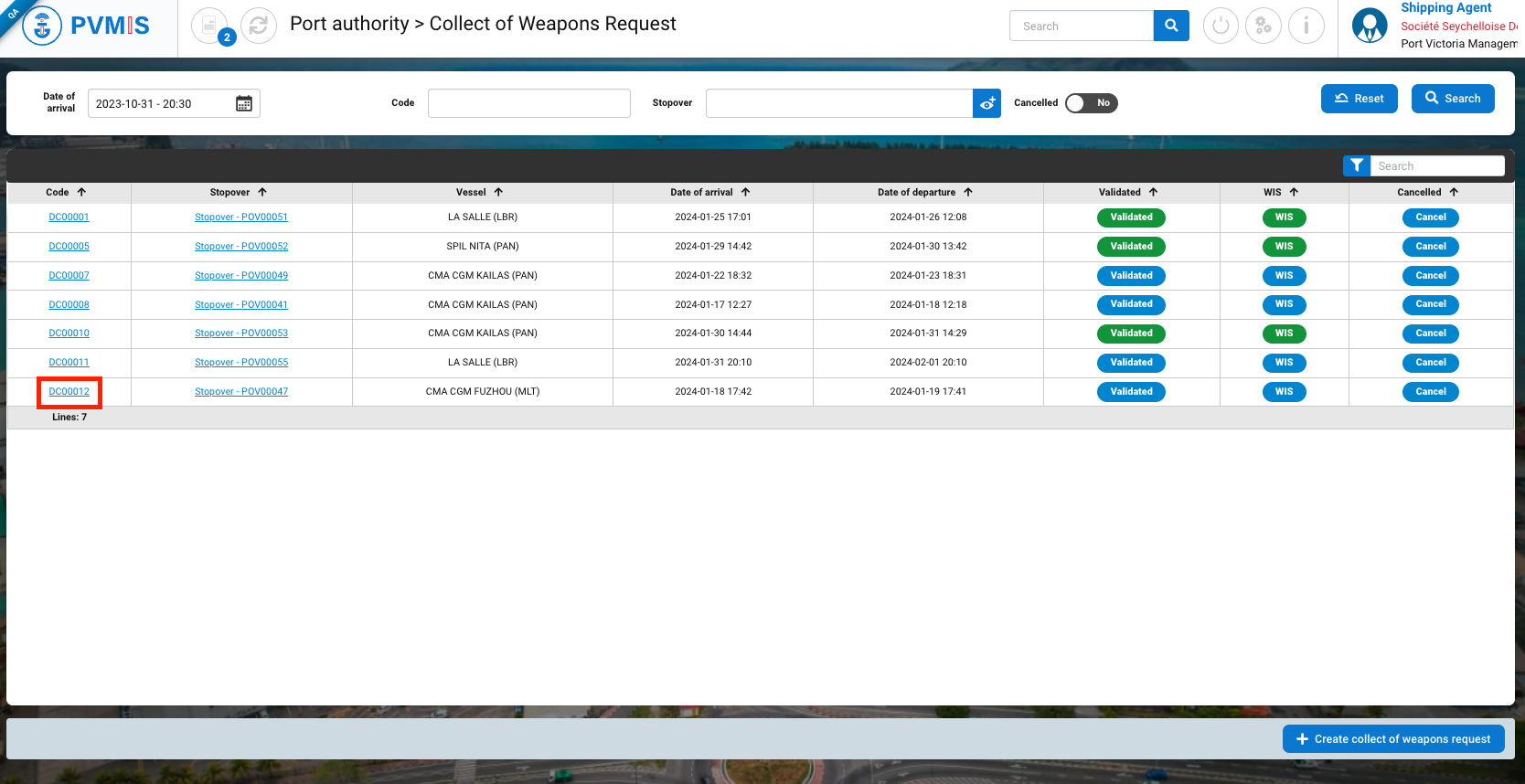
If you click on request code, you will access to the detail of the request.
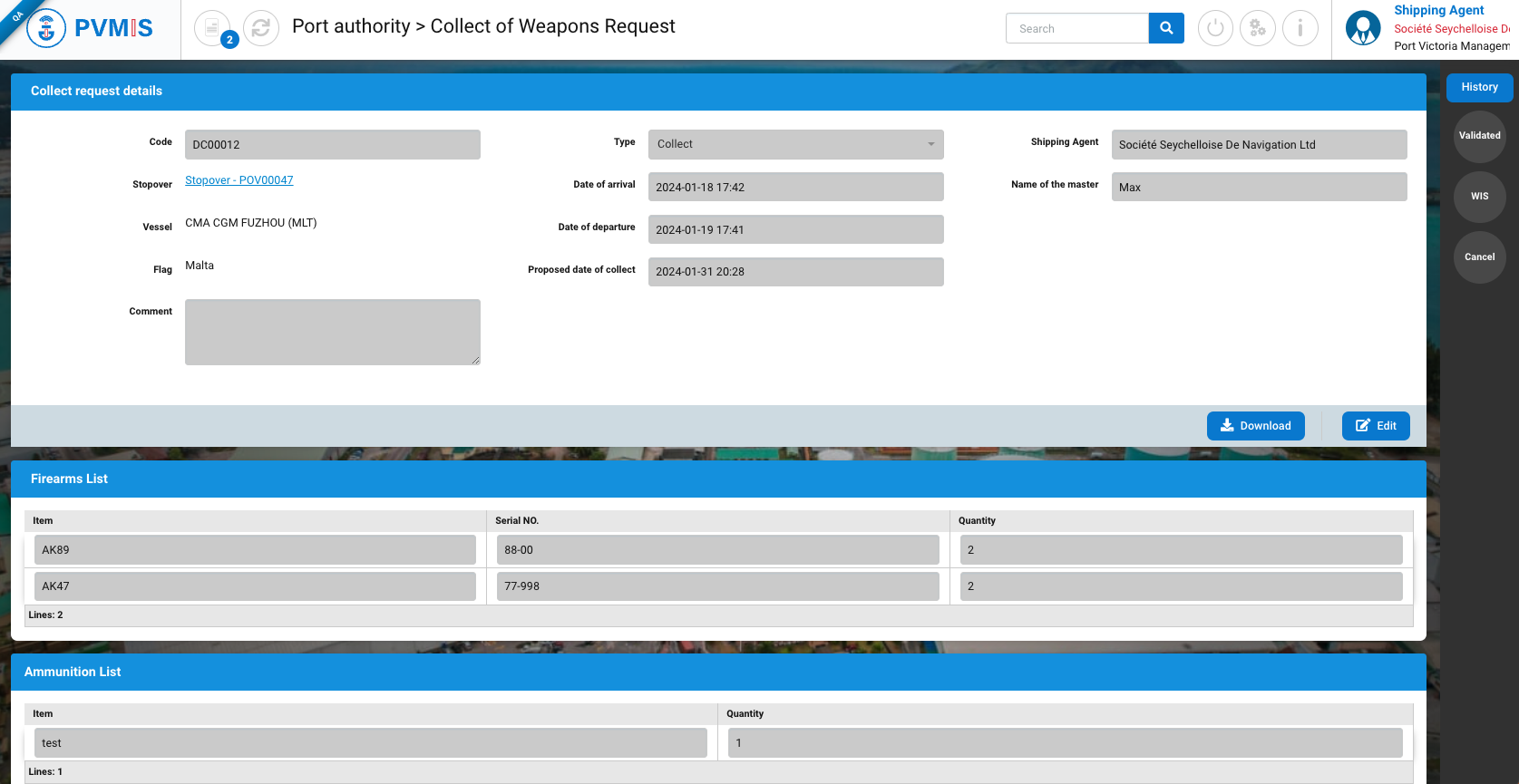
Edit a collect of weapons request
The shipping agent can edit the request by clicking on Edit button on the detail of the request:
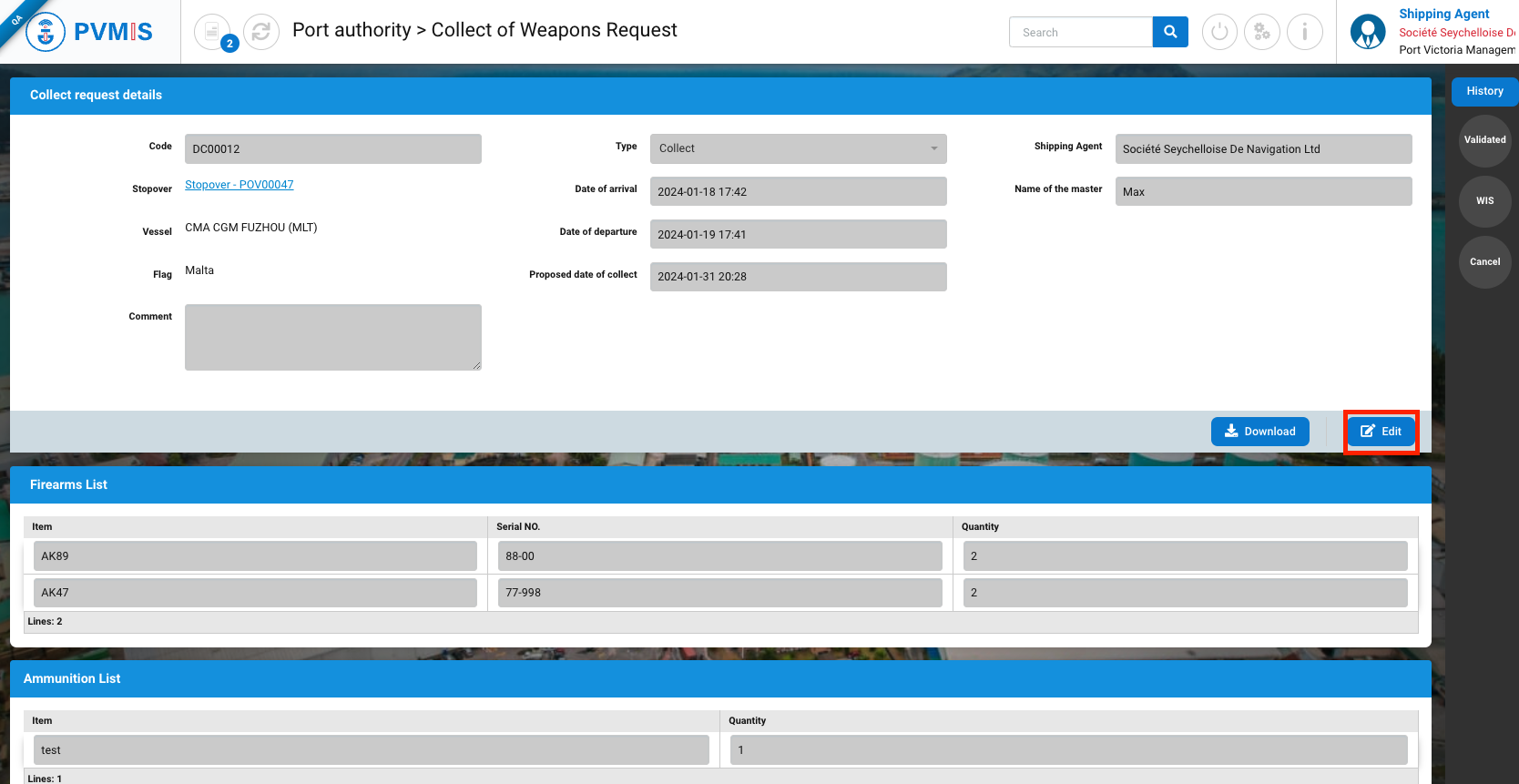
The shipping agent can modify the request only if it has not yet been validated. (Validated indicator)
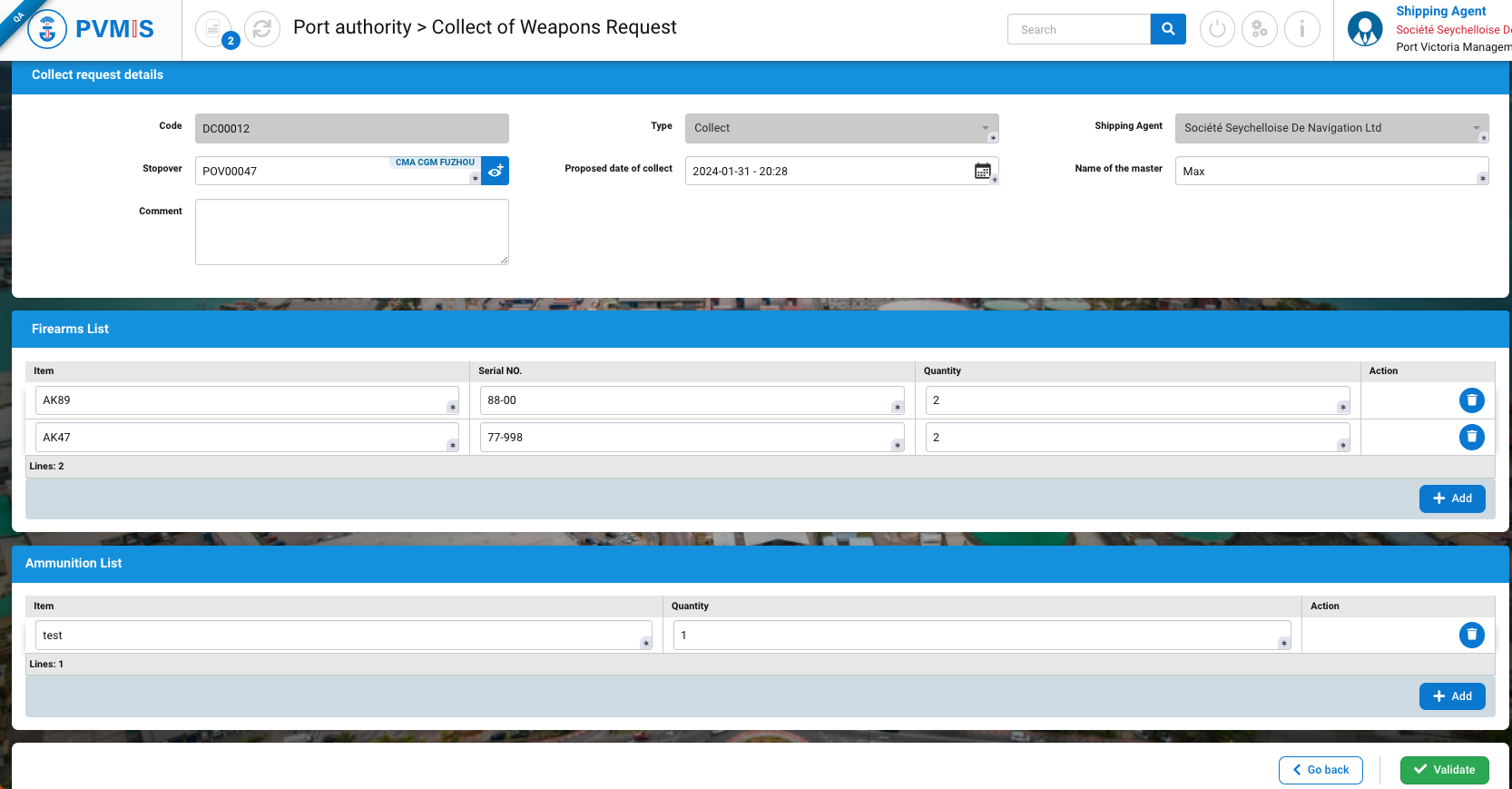
Cancel a collect of weapons request
A collect of weapons request can be cancelled by a shipping agent only if the Validated status was not applied.
On the detail of the request, click on Cancel status:
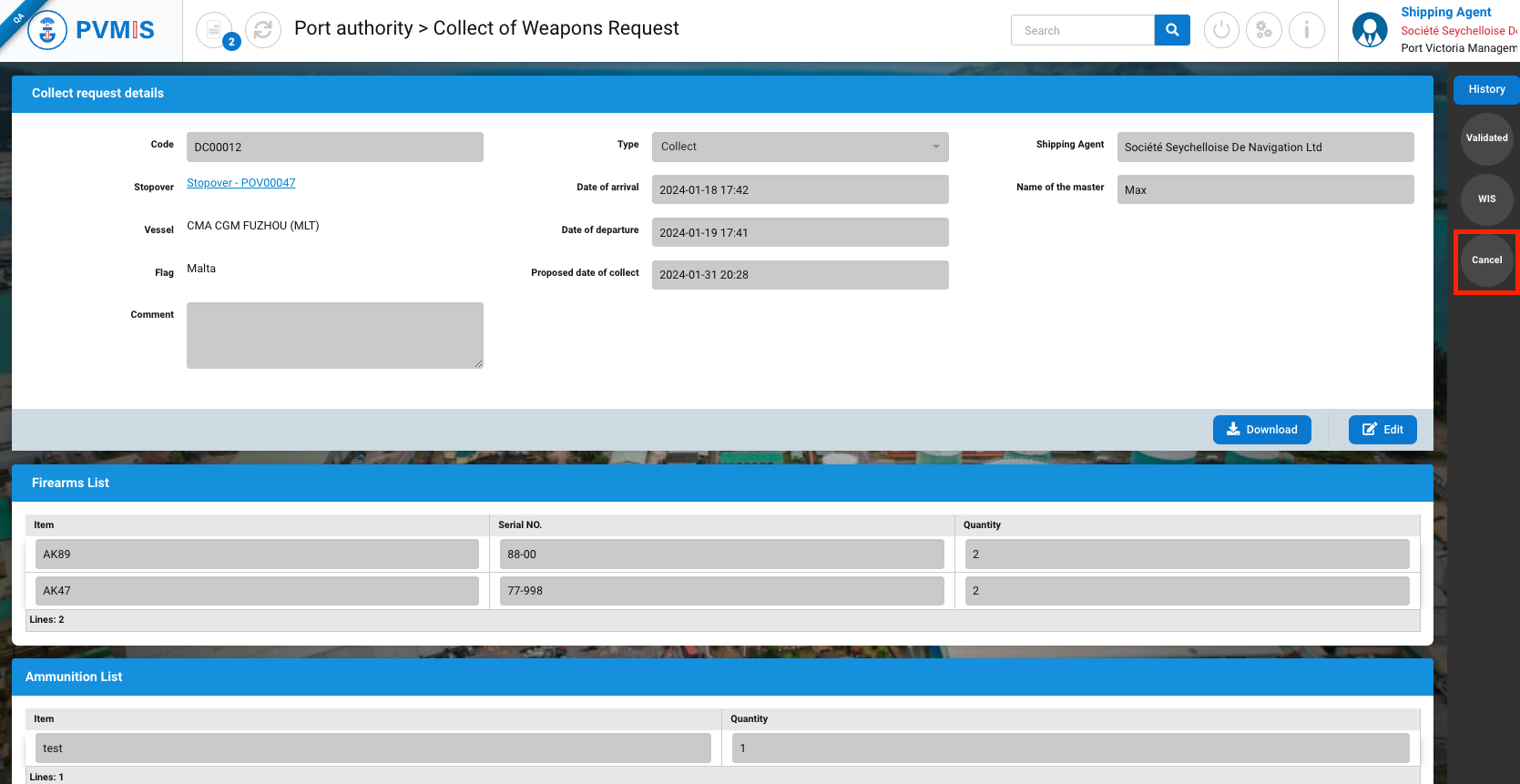
Click on Collect request cancellation button:
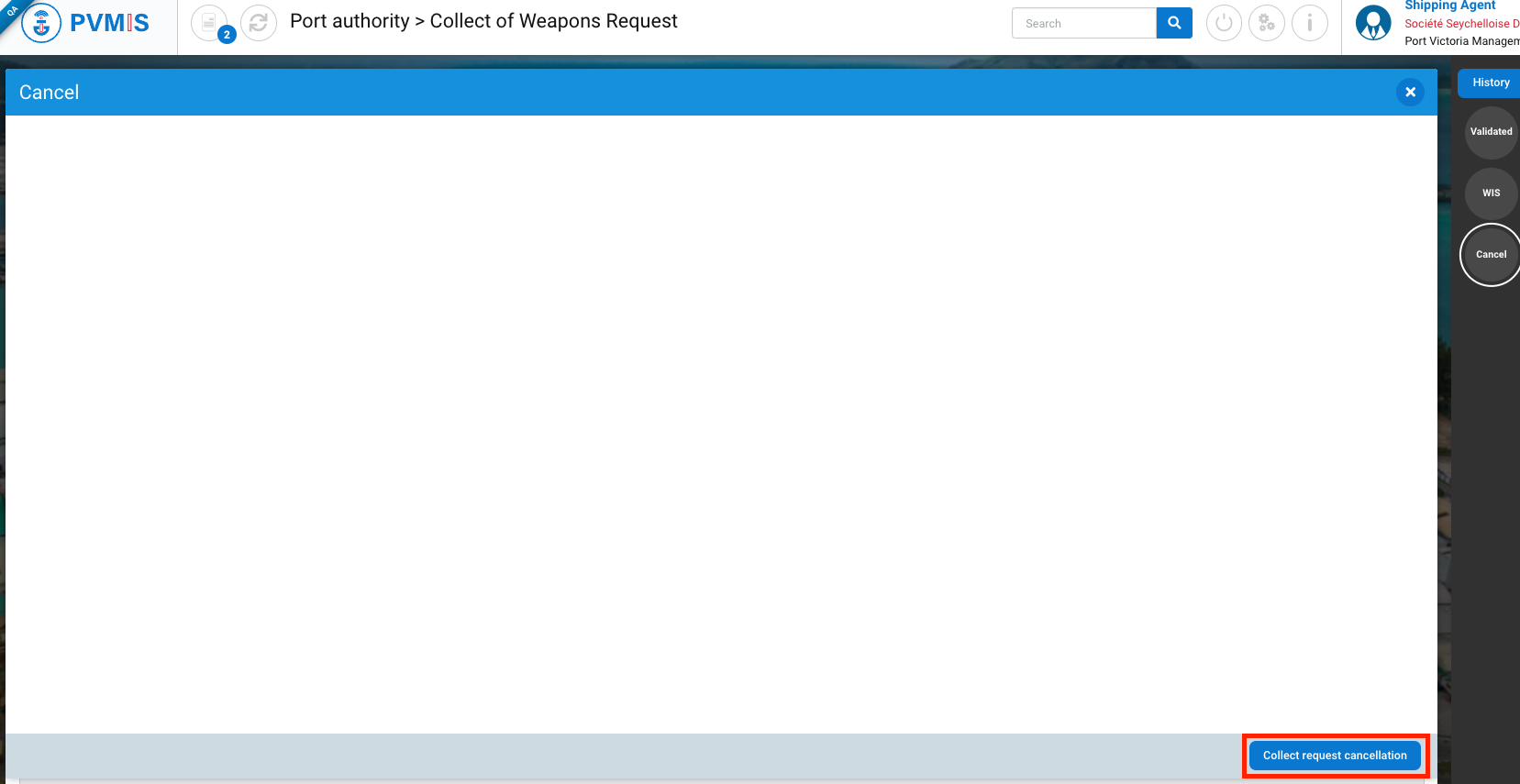
You are redirected on the Cancel form. You can add an optional Comment then click on Cancel collect request button.
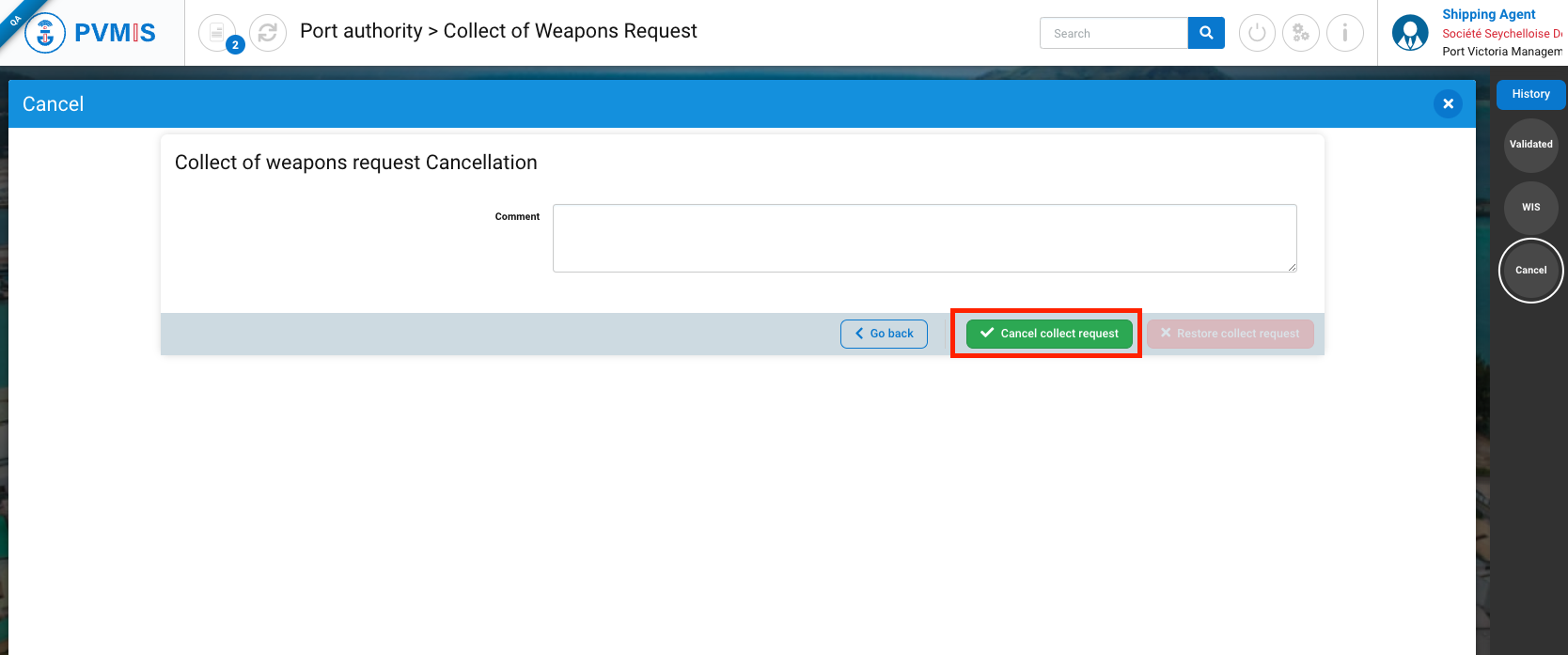
The collect of weapons request is cancelled. Cancel status has turned green.
If you want to restore the request, click on Collect request Cancellation button on the bottom.
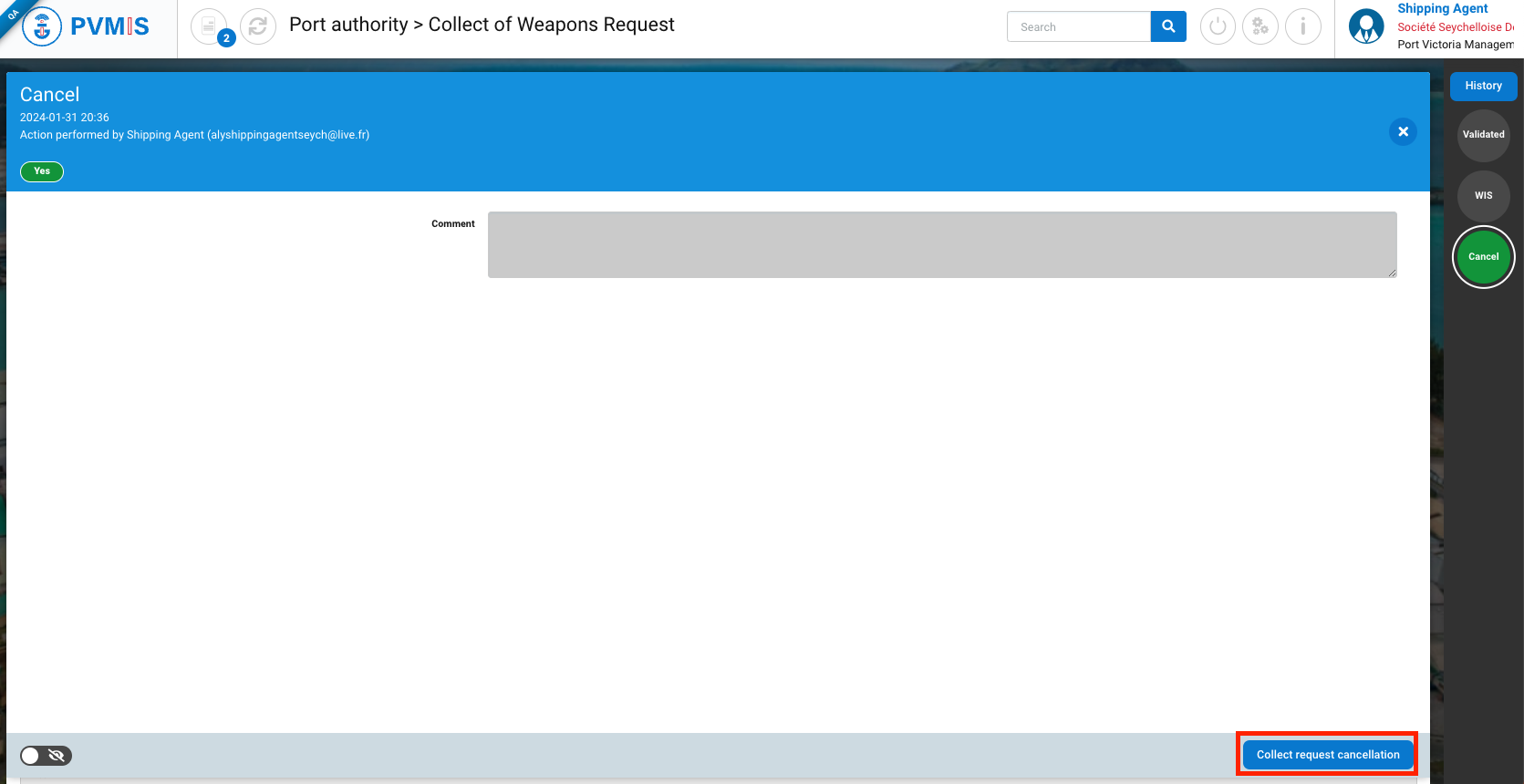
On the Cancel form, click on Restore collect request button.
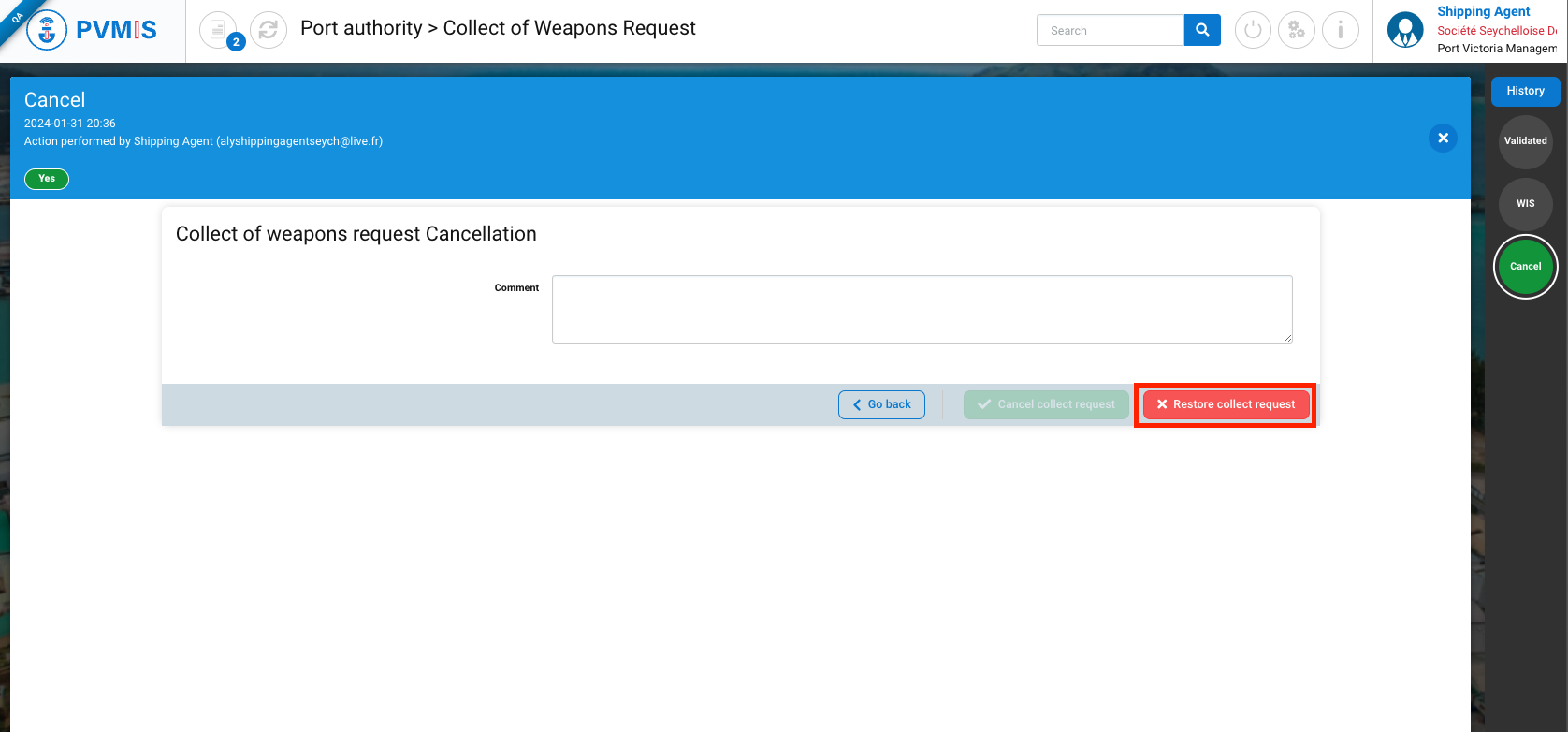
The collect of weapons request is restored, Cancel status had changed from green to orange.