Accept the difference report (Transshipment - Export)
Actors | Shipping Agents |
|---|---|
Description | Confirm all the difference reported by the stevedore and generate the final manifest |
Shipping Agent have to accept even if there is no difference. You also have to accept supplementary or missing cargo unit.
Consult the difference report for a stopover
Click on “Loading operations” menu in Export section:
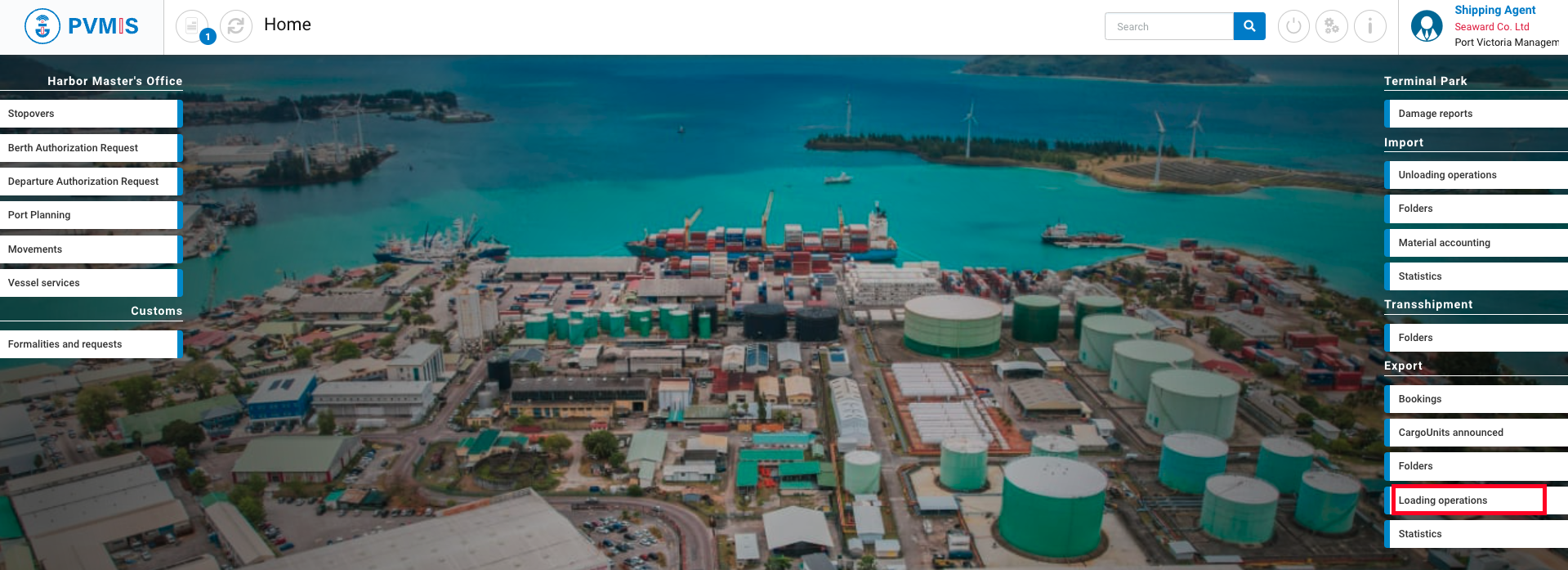
A list of all stopovers corresponding to the date range is displayed. Click on Difference report on the associated stopover.
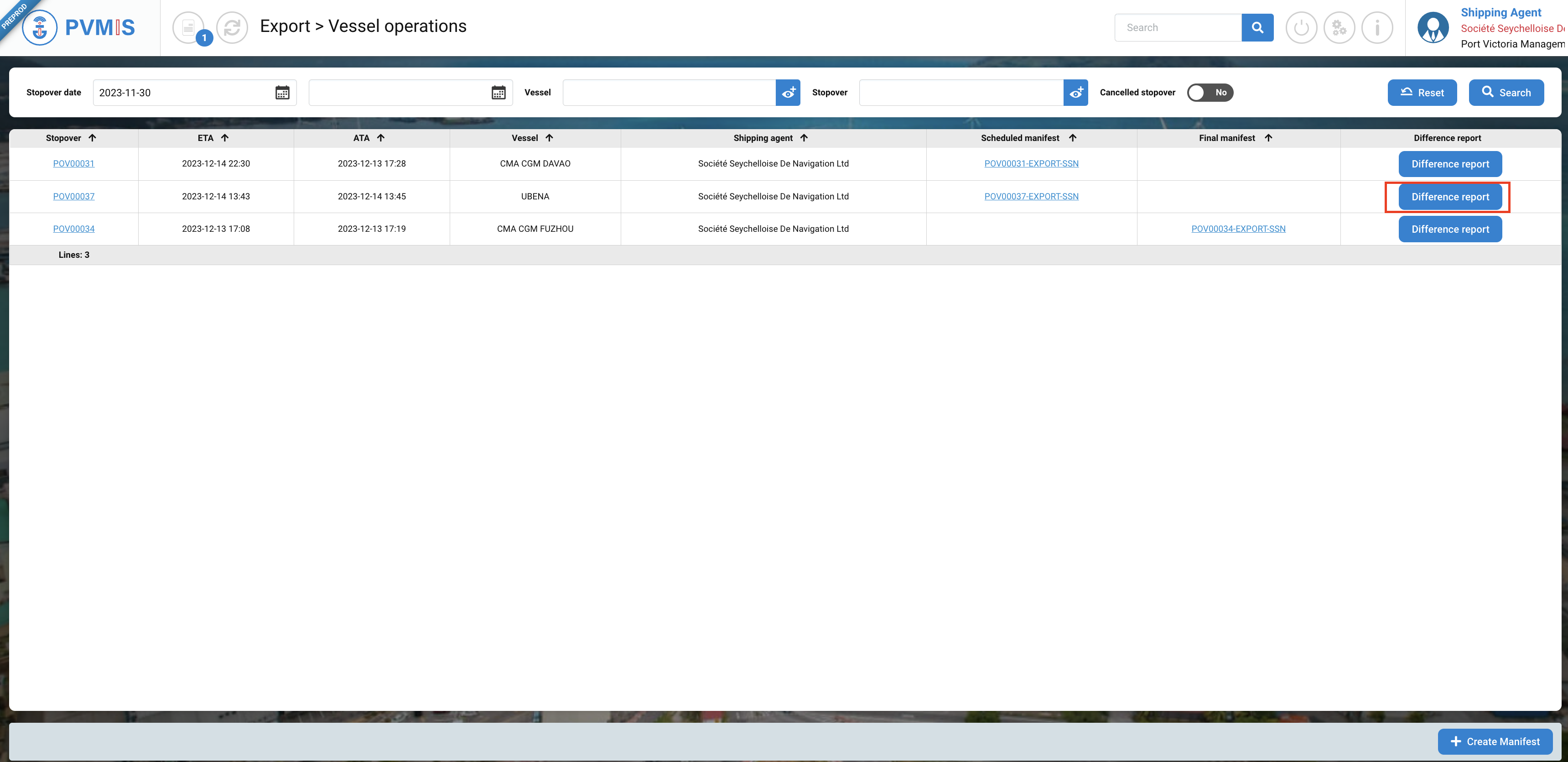
Upon redirection to the difference report as a shipping agent, your task is to accept all differences that have been declared by the stevedores. These differences will be highlighted in orange, while the corresponding information will be displayed in green.
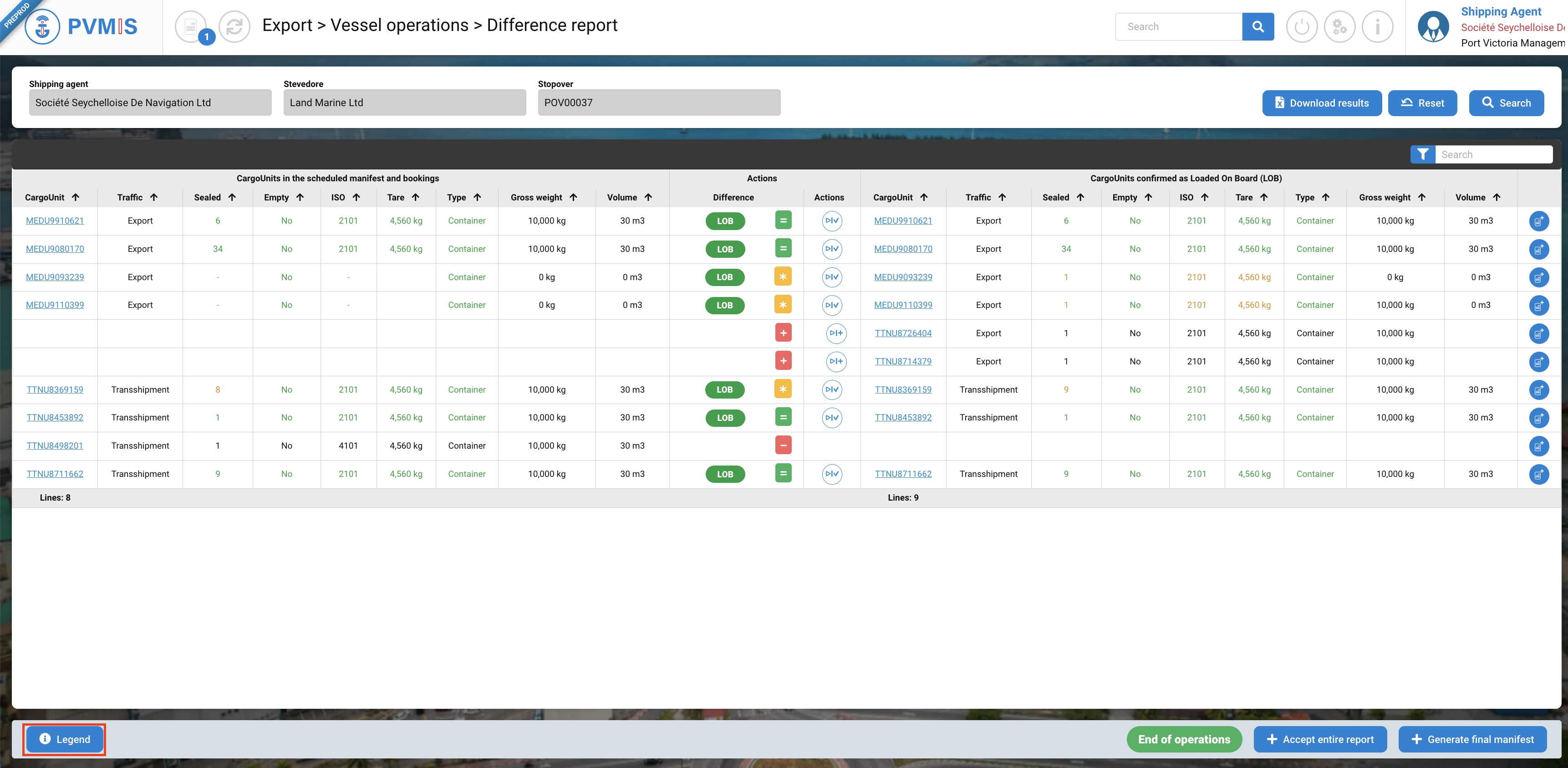
To understand the possible actions to accept differences, you can click on the "Legend" button, which will provide guidance on how to proceed with accepting these differences.

In the Actions column, if you click on the icon labelled “Process of the difference”, it means that you are accepting the reported difference. This action confirms your acknowledgment and approval of the stated discrepancies.
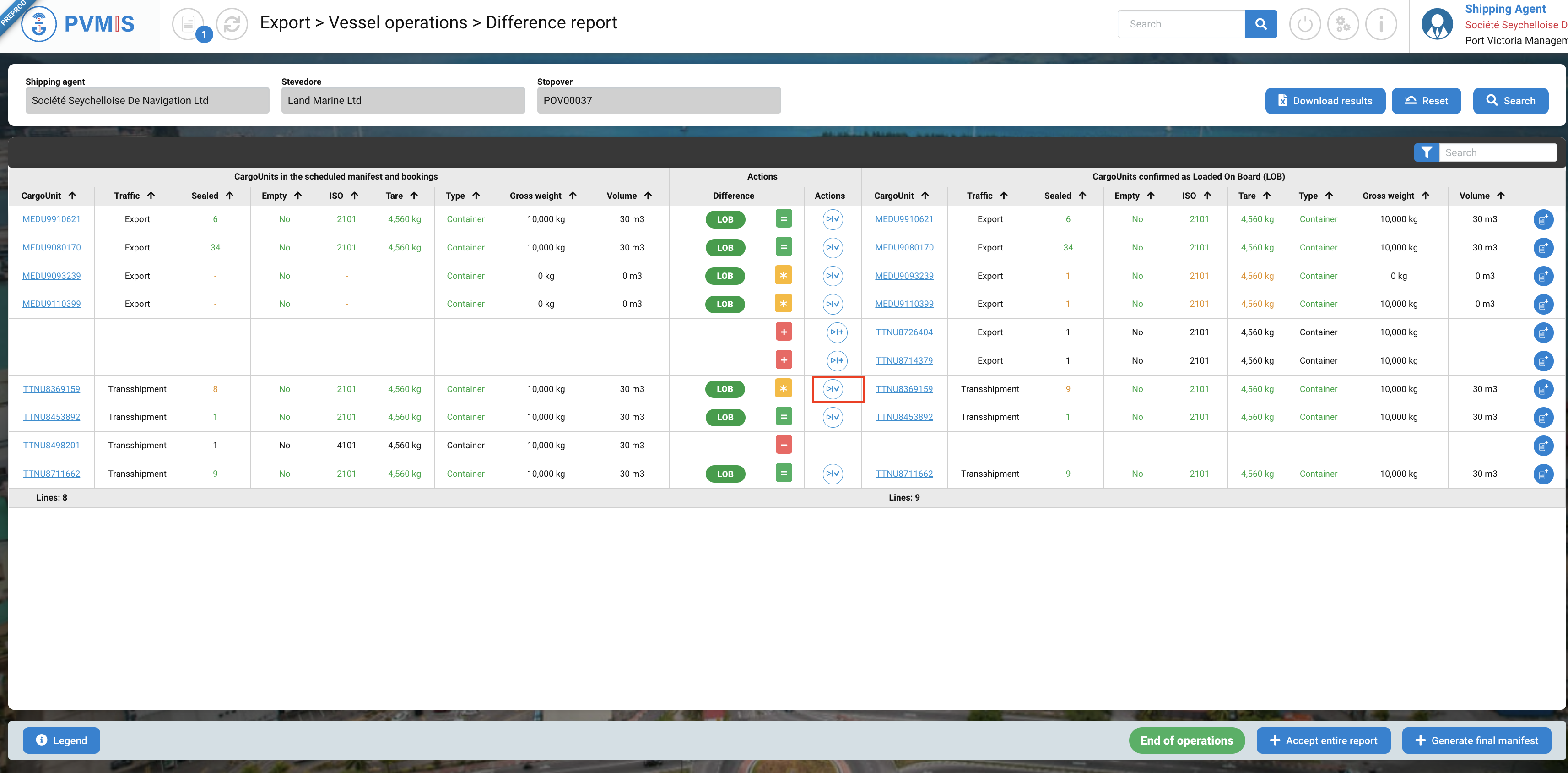
After clicking on these icons, you will be taken to the difference form for each CargoUnit. On the right-hand side of the screen, you can view the statuses of a CargoUnit. You can see that the CargoUnit is marked as Loaded On Board (LOB). This means that it has been correctly loaded.
Click on Accept differences status button:
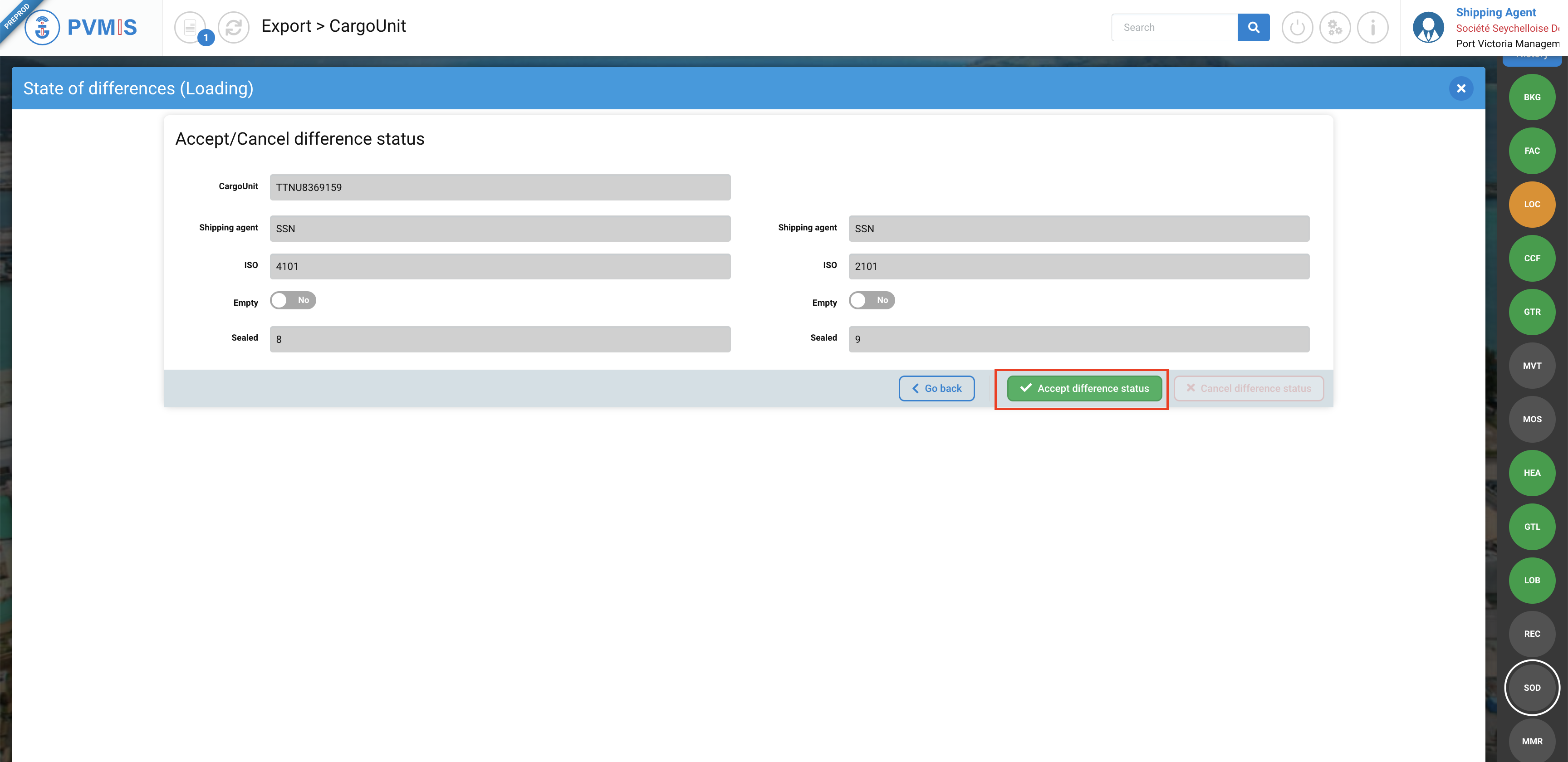
Once you have accepted the difference for a CargoUnit, the table will be updated, and no further actions can be taken on it. In the Difference column, you will see the “Accepted” icon, indicating that the reported difference has been acknowledged and validated.
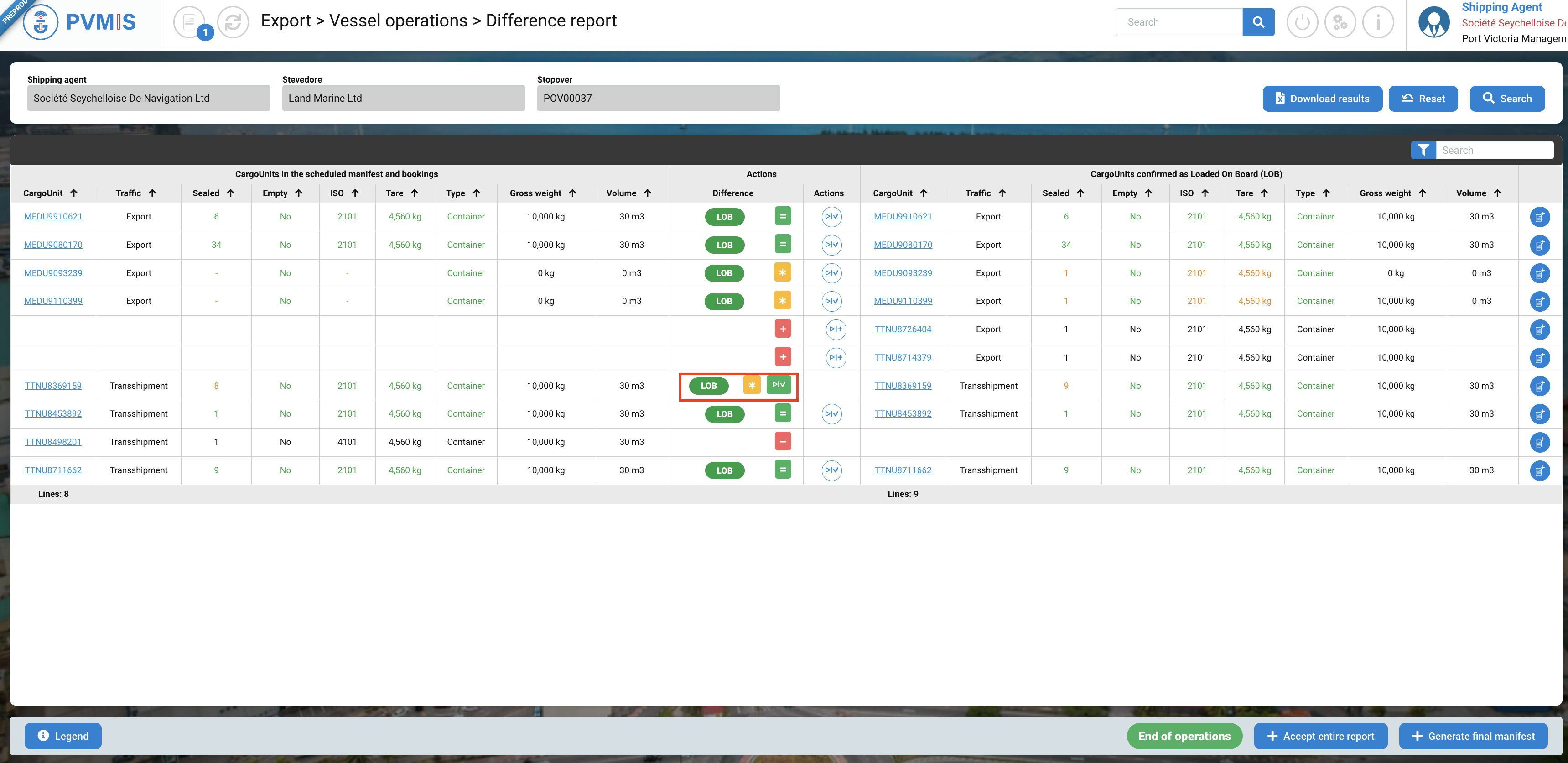
You can accept the differences for each CargoUnit or Accept the entire report by clicking on the button at the bottom of the screen.
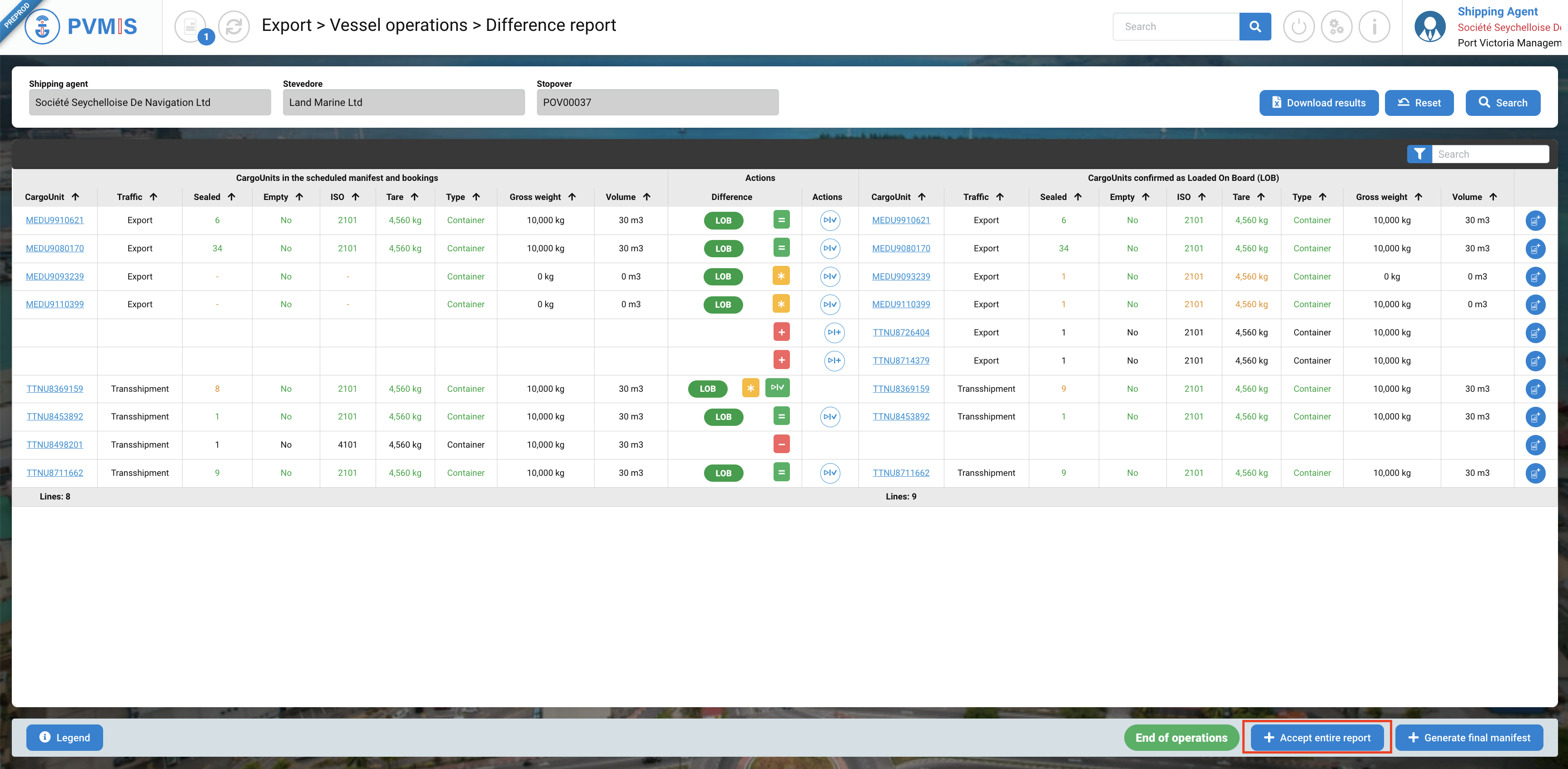
Then click on Confirm.
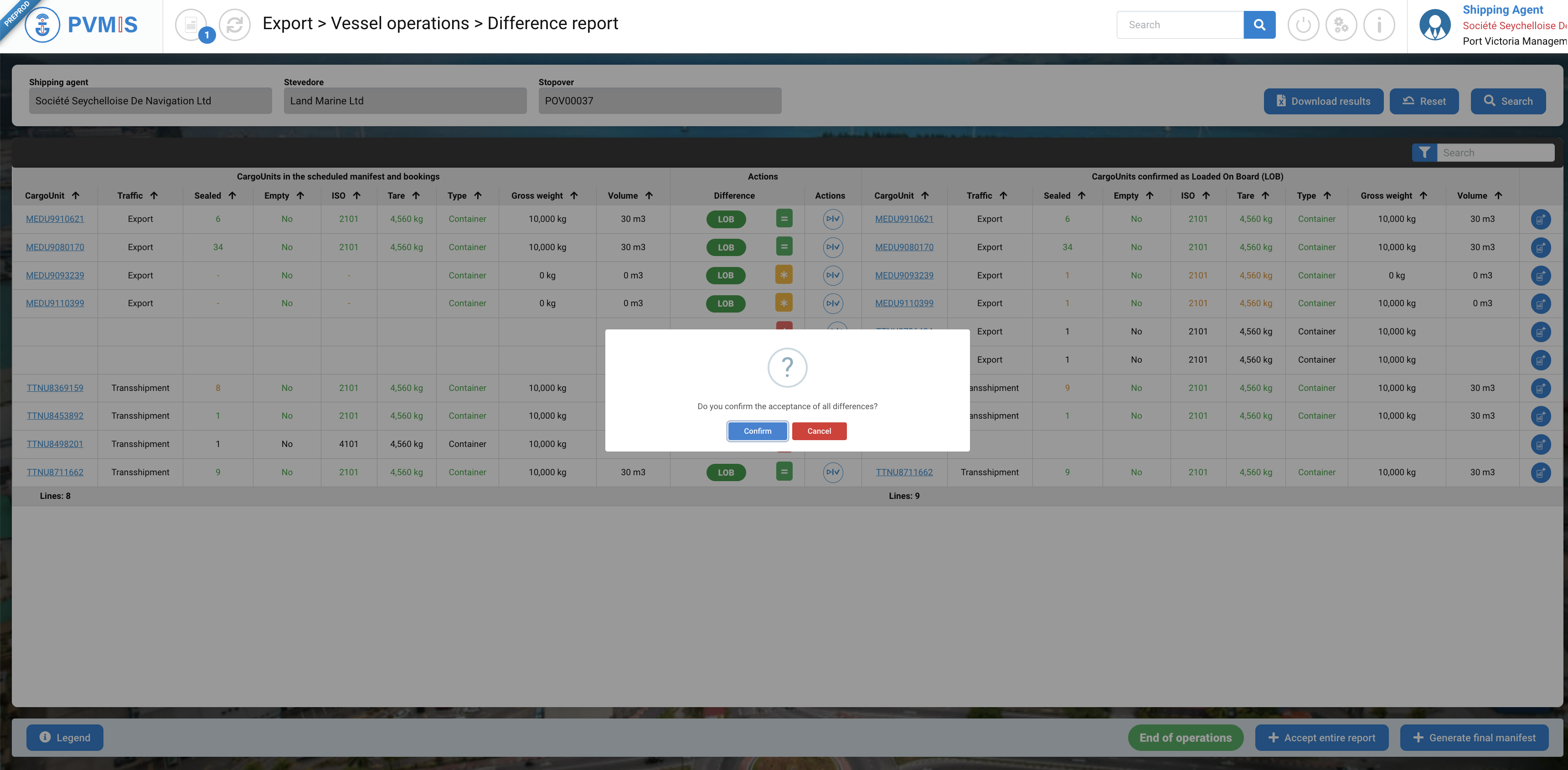
Container not included in the scheduled manifest and bookings
This is represented by a “red plus”, indicating that the cargo unit was not in the scheduled manifest and bookings.
The agent must then indicate which Bill of Lading is linked to this CargoUnit, mainly to inform customs of the contents and third parties linked to this new CargoUnit.
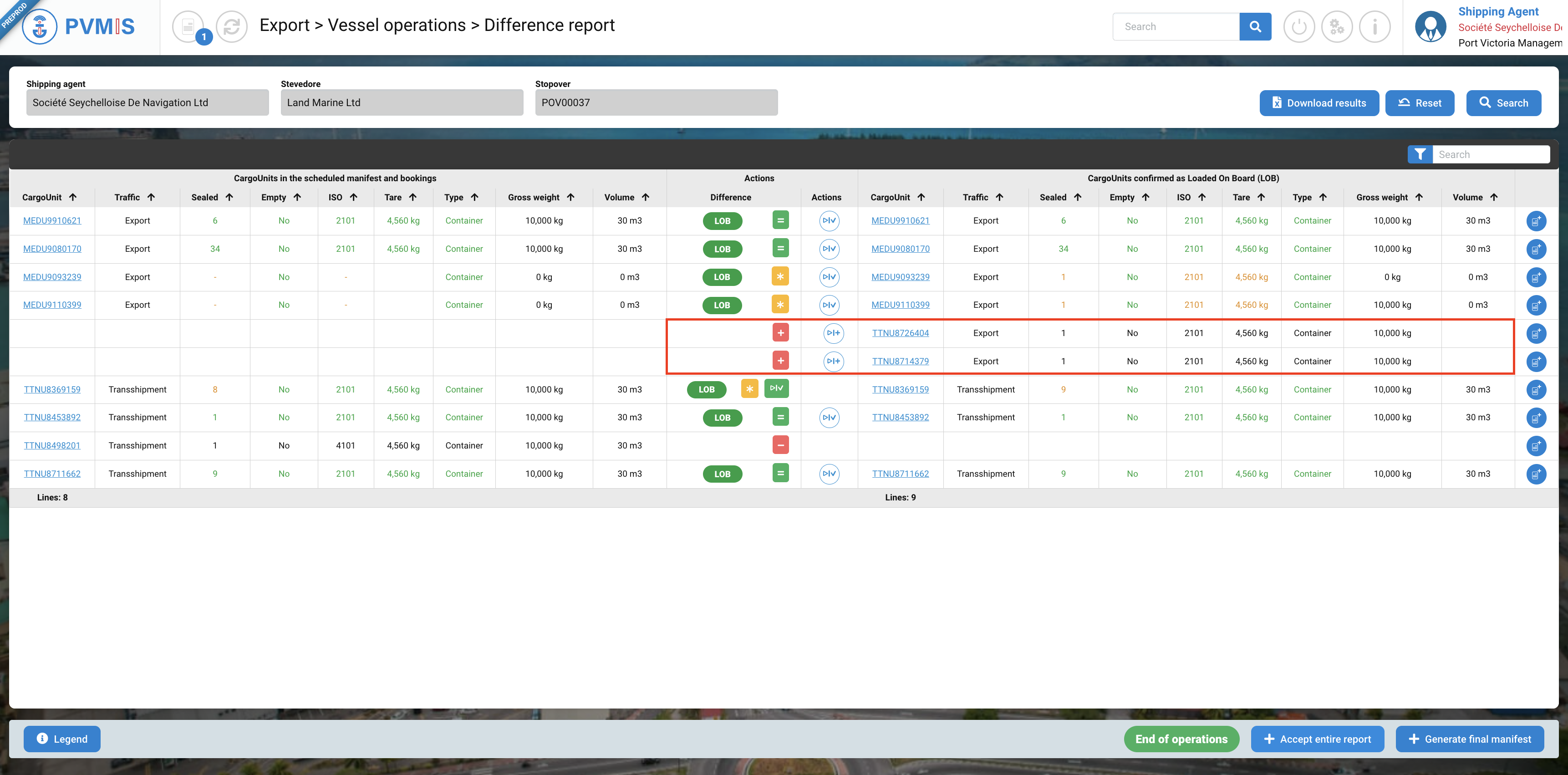
In the screen above, click on the “Accept” button to do the completion on an unannounced CargoUnit. It brings you to the completion screen:
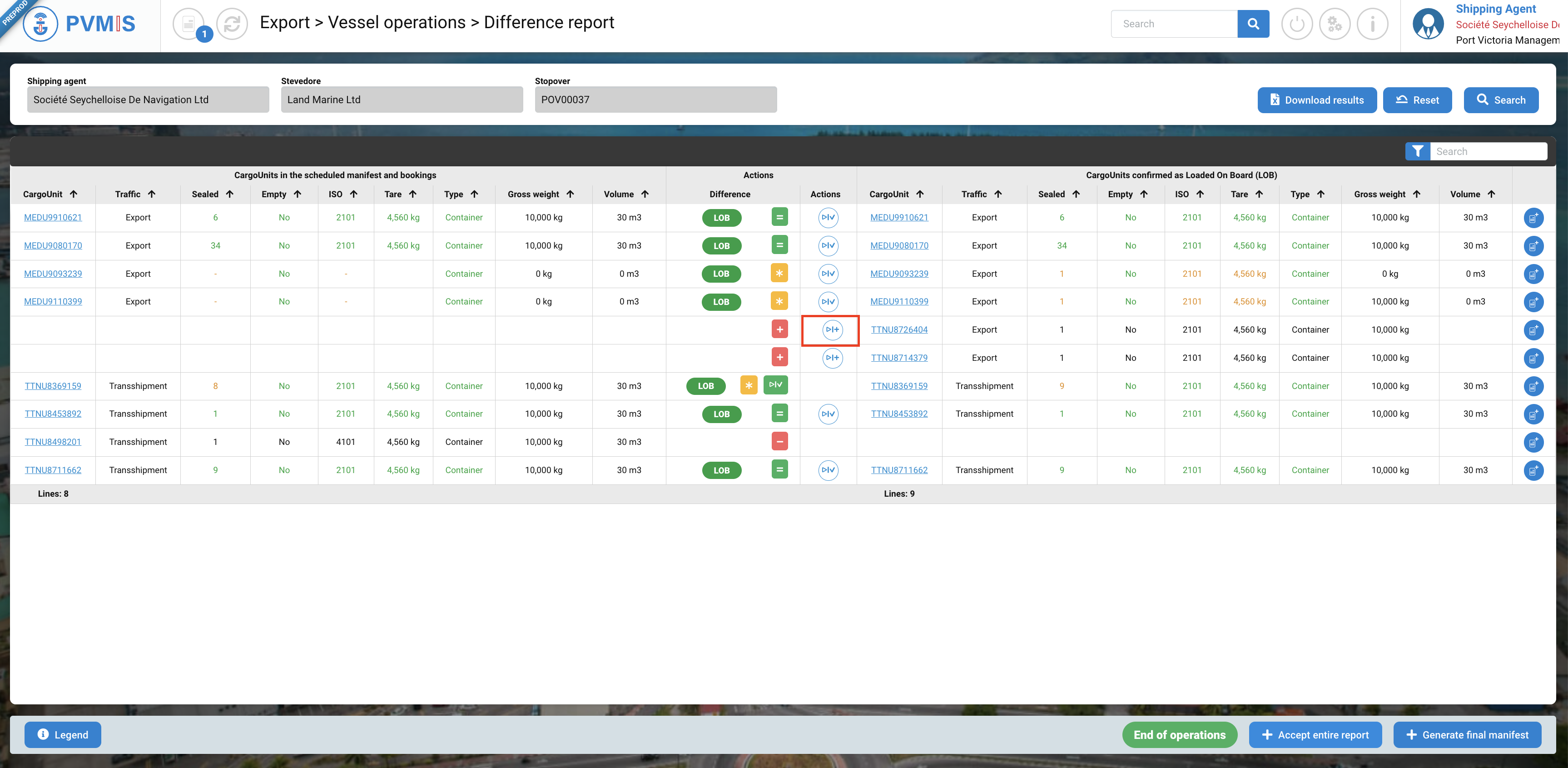
Complete LOB+ : Attach an existing BL
If in this loading operation there were only CargoUnits from Bookings you will not be able to attach them to the existing BLs. So select New BL.
Select BL Existing in the Type of completion field:

Select the corresponding existing BL in the BL field:

The BL information is presented, complete the New splitting section:
Number of packages
Net weight (kg)
Gross weight (kg)
Volume
Goods description
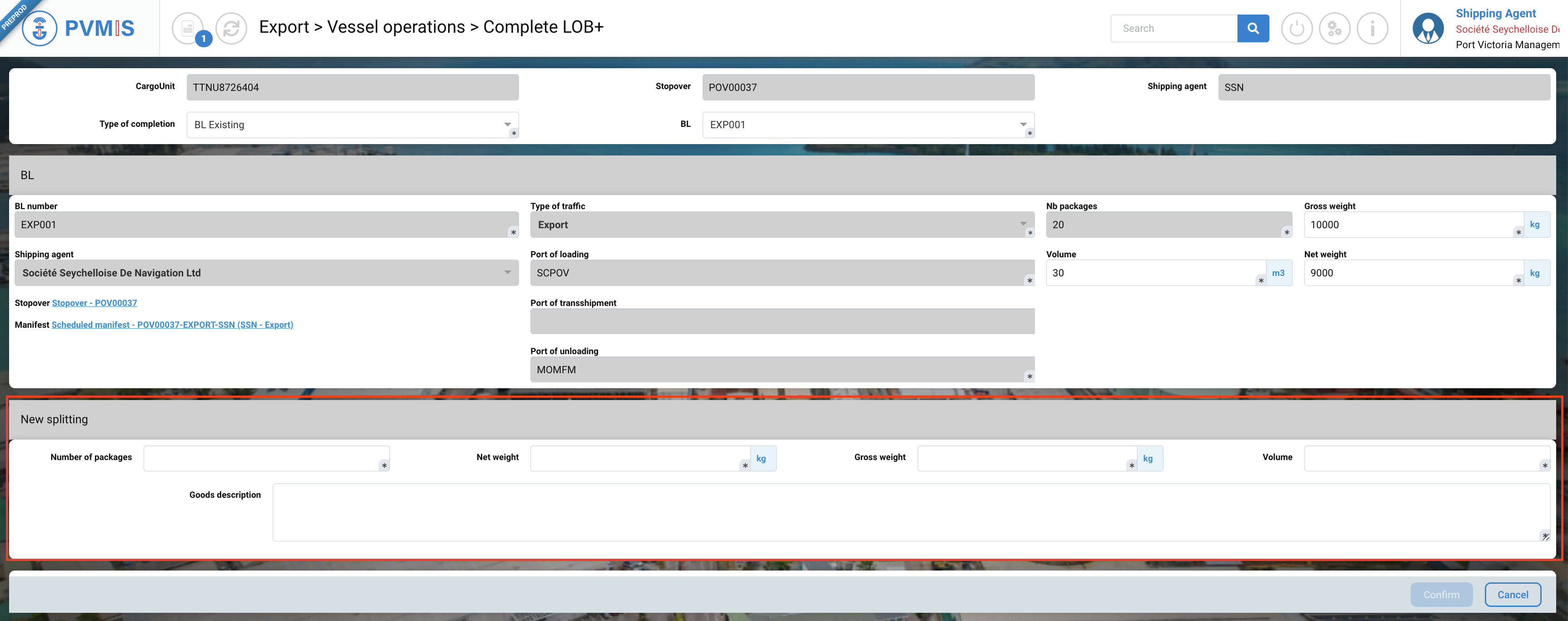
After completing, click on Confirm button:
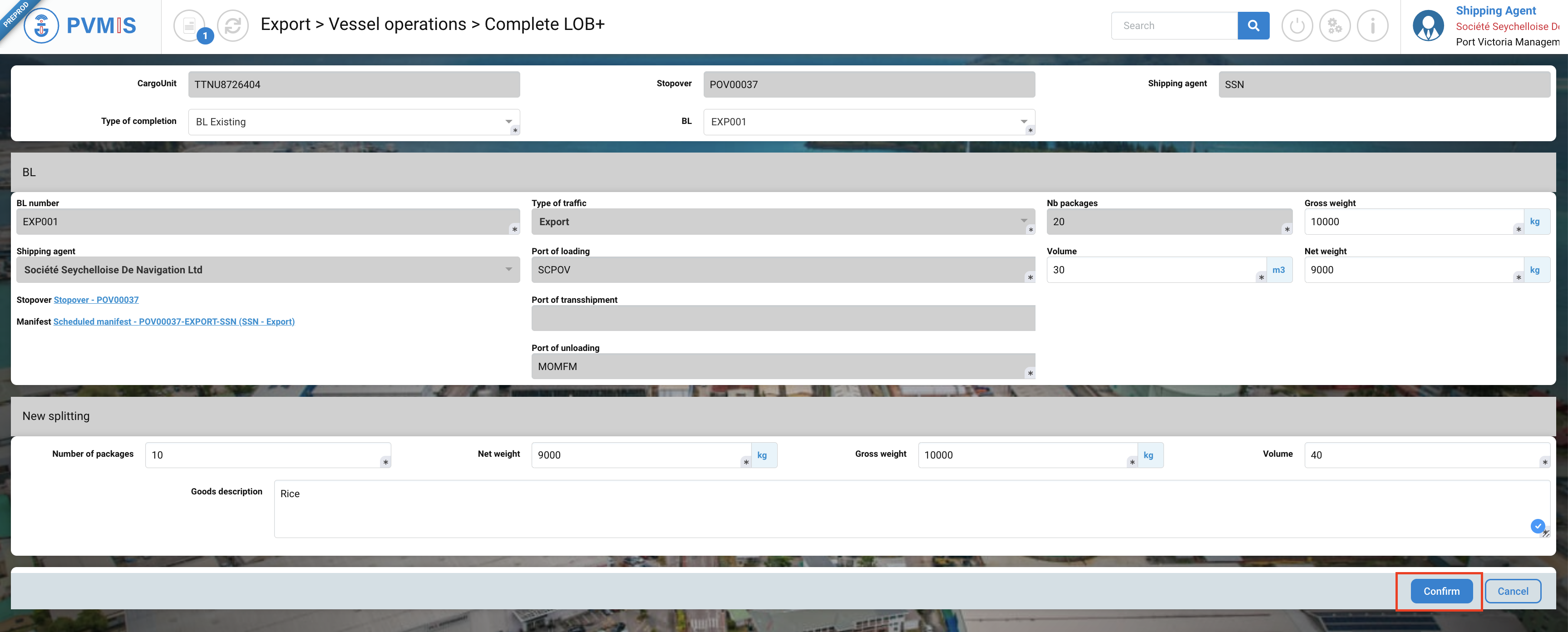
The CargoUnit LOB+ (Loaded On Board) is included in an existing BL.
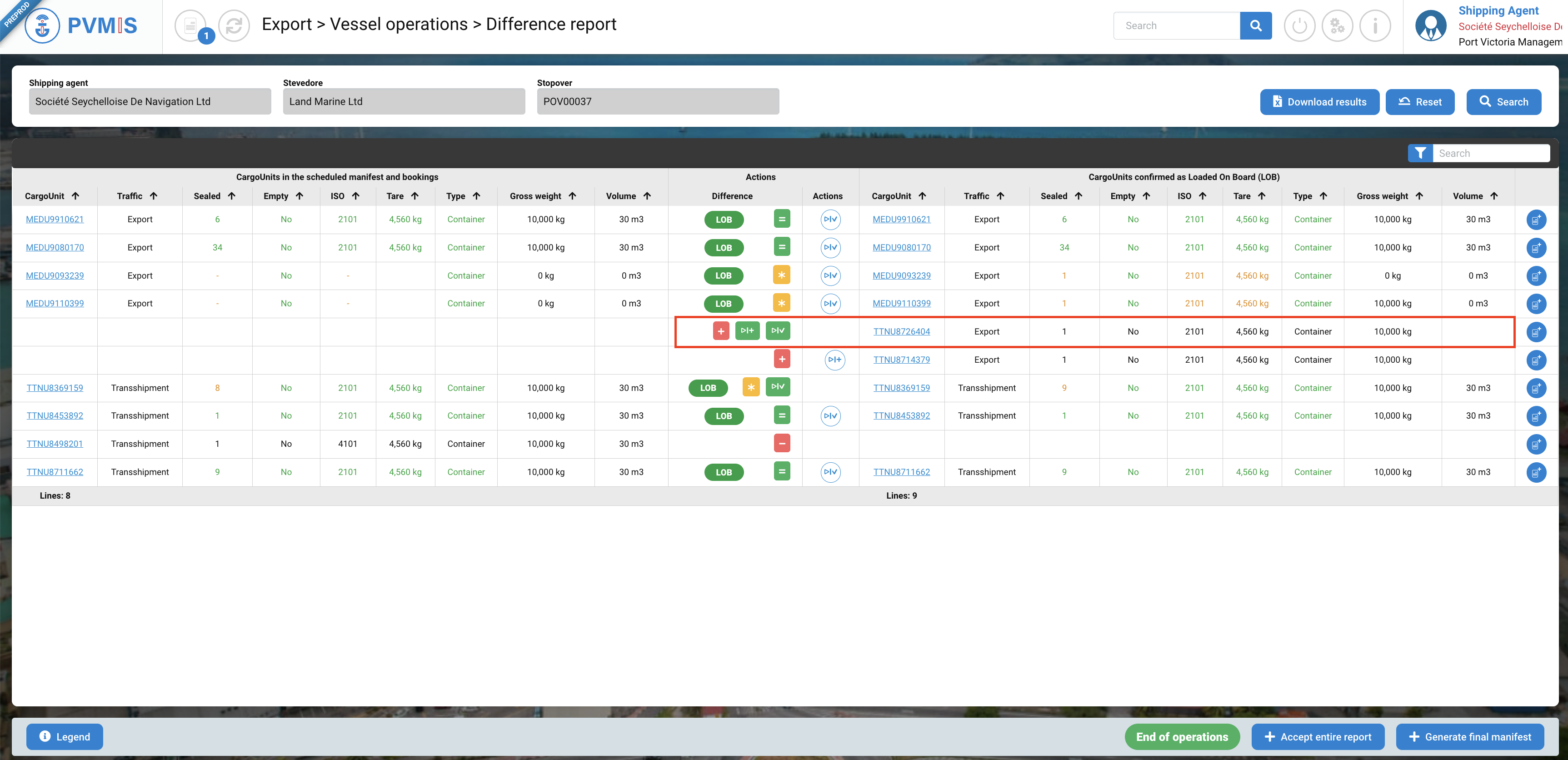
Attach a new BL
Select BL Existing in the Type of completion field:

This is the creation form of a BL, complete it:
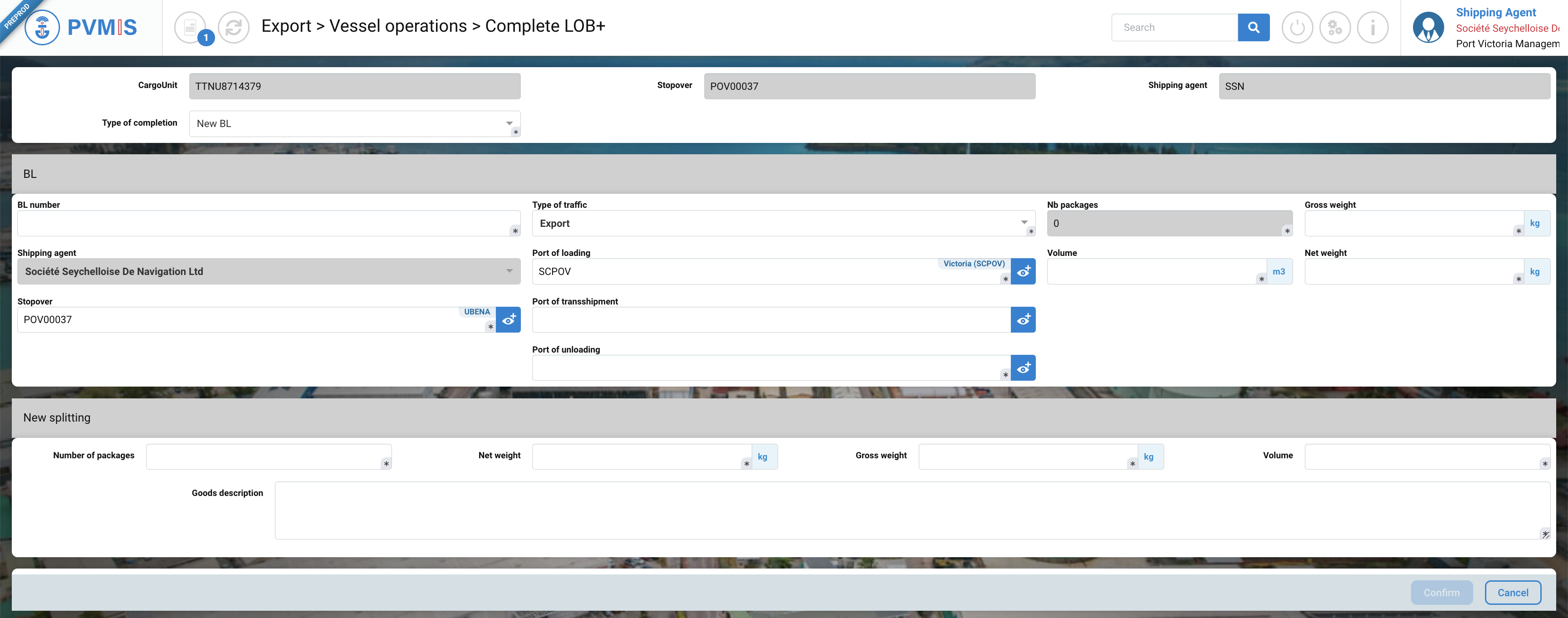
For the BL section, you need to enter these fields:
Fields | Description |
|---|---|
BL number* | Corresponds to the code number of the BL. |
Type of traffic* | Pre-filled by Export, but you have the option to choose Export or Transshipment as well, depending on the specific process. |
Nb packages* | Disabled field. |
Gross weight (kg)* | Gross weight of the BL container. |
Shipping agent | Pre-filed with the shipping agent information that was entered during the creation of the scheduled manifest. |
Port of loading* | Pre-filed by SCPOV. Port of loading of goods of this BL. |
Volume (m3)* | Volume of the BL container. |
Net weight (kg)* | Net weight of the BL container. |
Stopover* | Pre-filled with the stopover code that was associated with the manifest. |
Port of transshipment | This refers to the port through which the goods will pass or transit on their way to another port. |
Port of unloading* | Pre-filled by SCPOV, in the Import process, Victoria port is the port of unloading. |
For the New splitting section, enter these fields:
Fields | Description |
|---|---|
Number of packages* | Corresponds to the number of packages into the CargoUnit. |
Net weight (kg) * | Net weight of the CargoUnit. |
Gross weight (kg) * | Gross weight of the CargoUnit. |
Volume (m3) * | Vomume of the CargoUnit. |
Goods description | Description of the goods. |
When you complete, click on Confirm button:
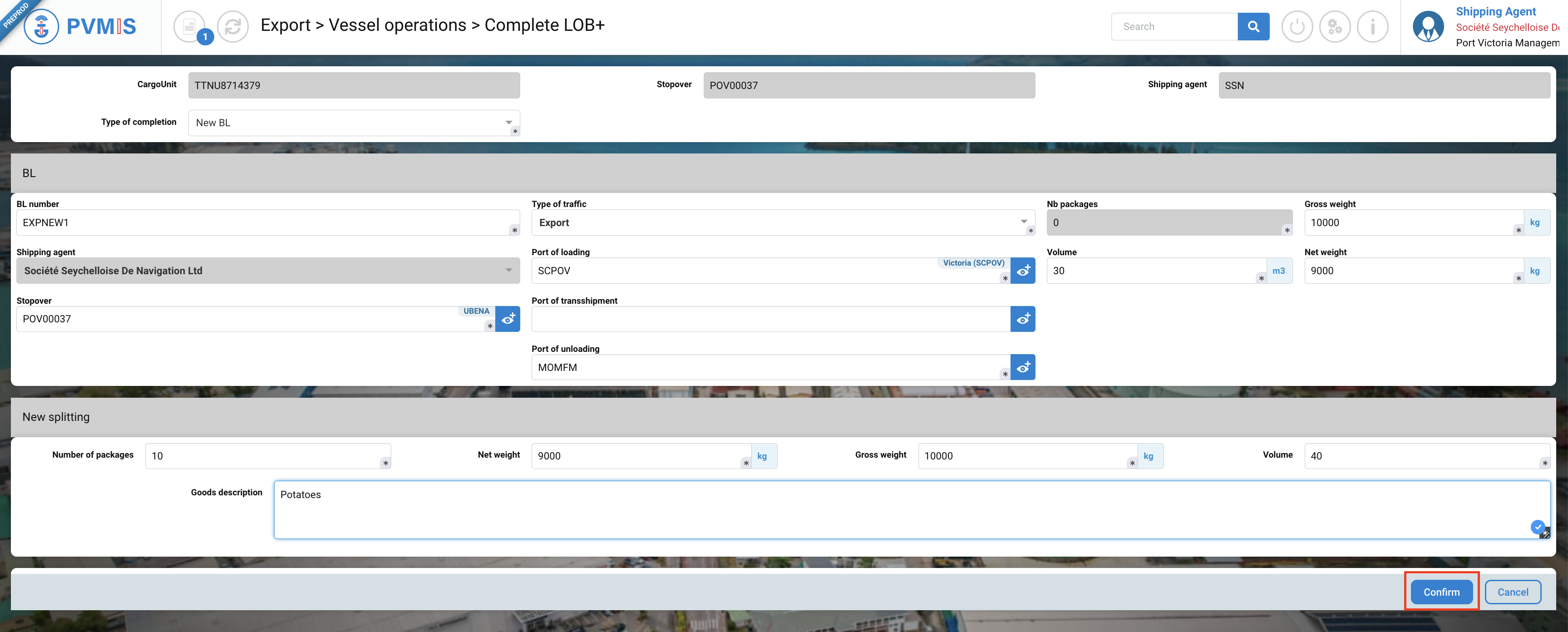
The CargoUnit LOB+ (Loaded On Board) is included in a new BL.
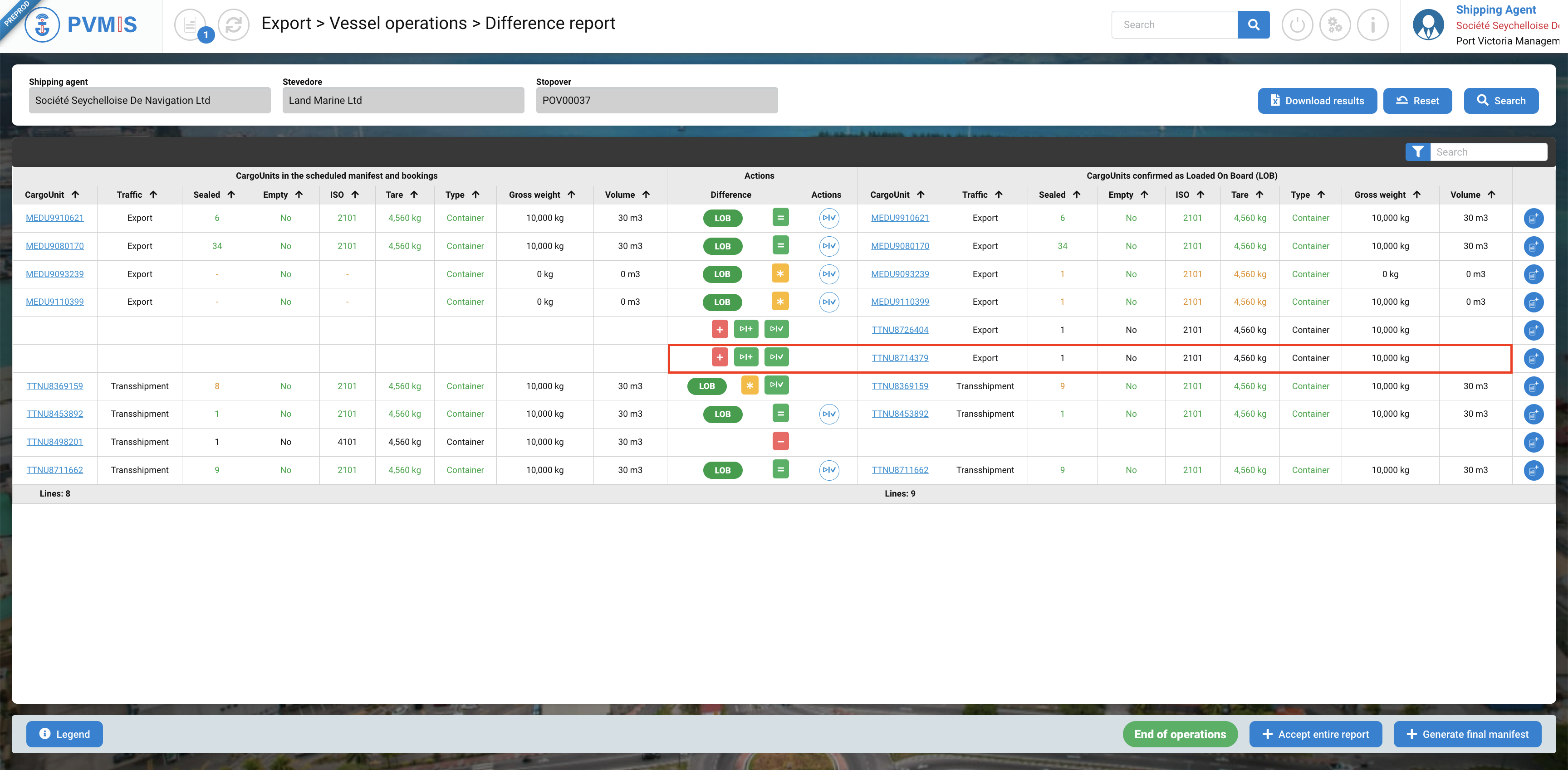
If you want to attach several CargoUnits to the same BL at the same time, you can use the Cart action 👉 Completion of ULA+ / LOB+ from the Cart
Missing container
If a container has been declared missing according to the stevedore, don’t take any action. It won’t appear in the definitive manifest.
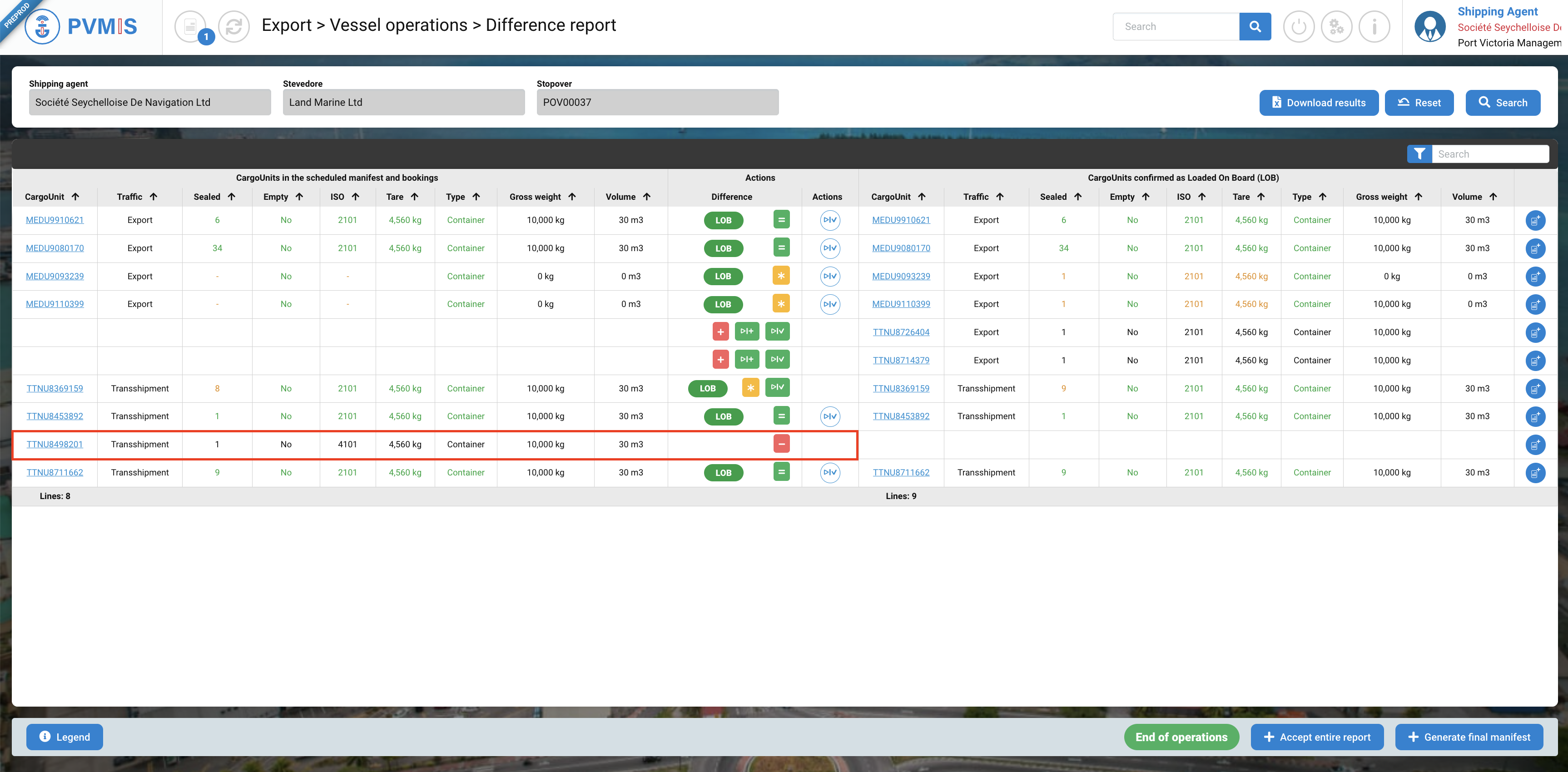
When you accept all difference for each line of CargoUnit, the Action column will be empty.
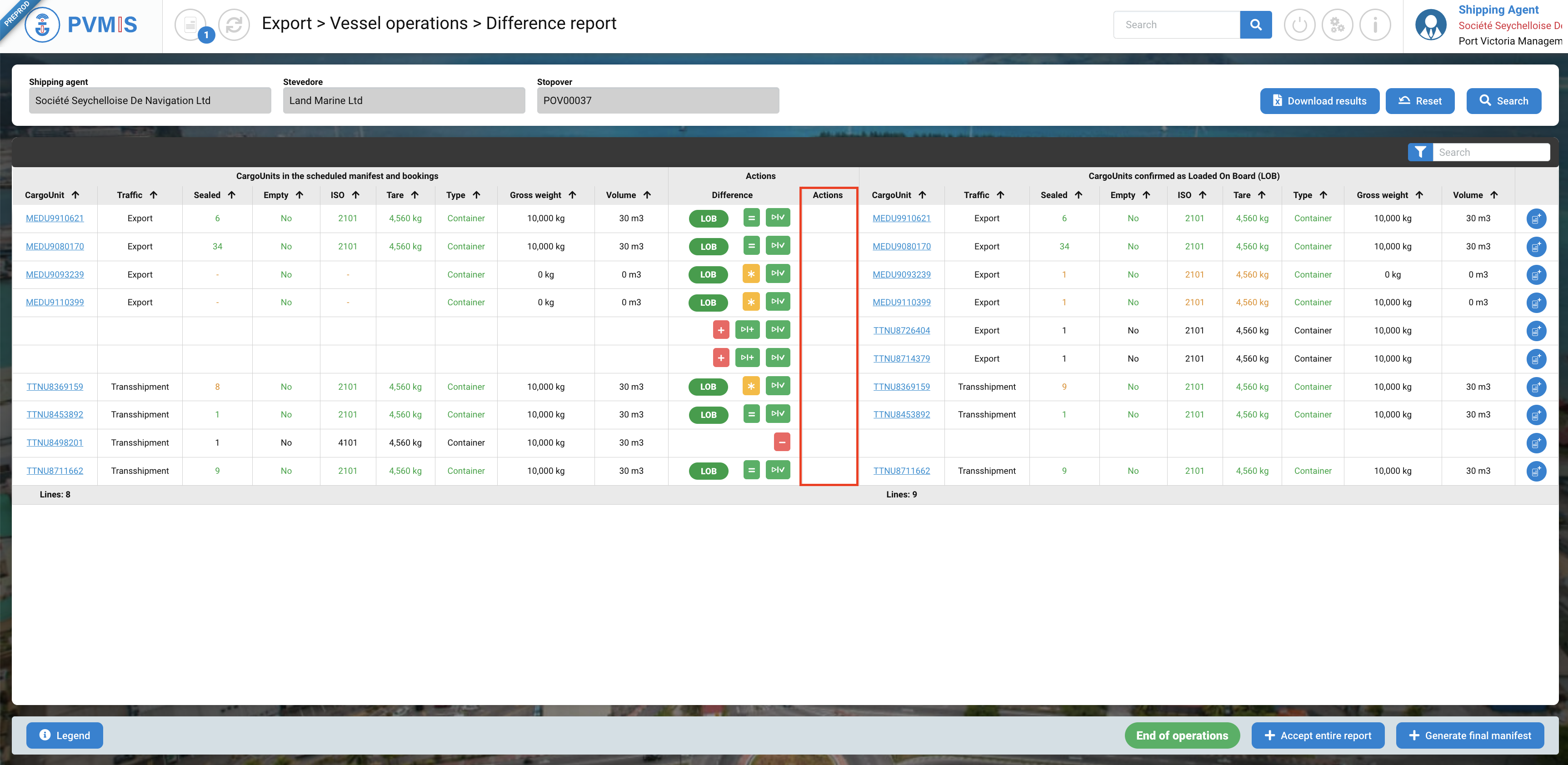
NEXT STEP → Generate the final manifest (Transshipment - Export)
