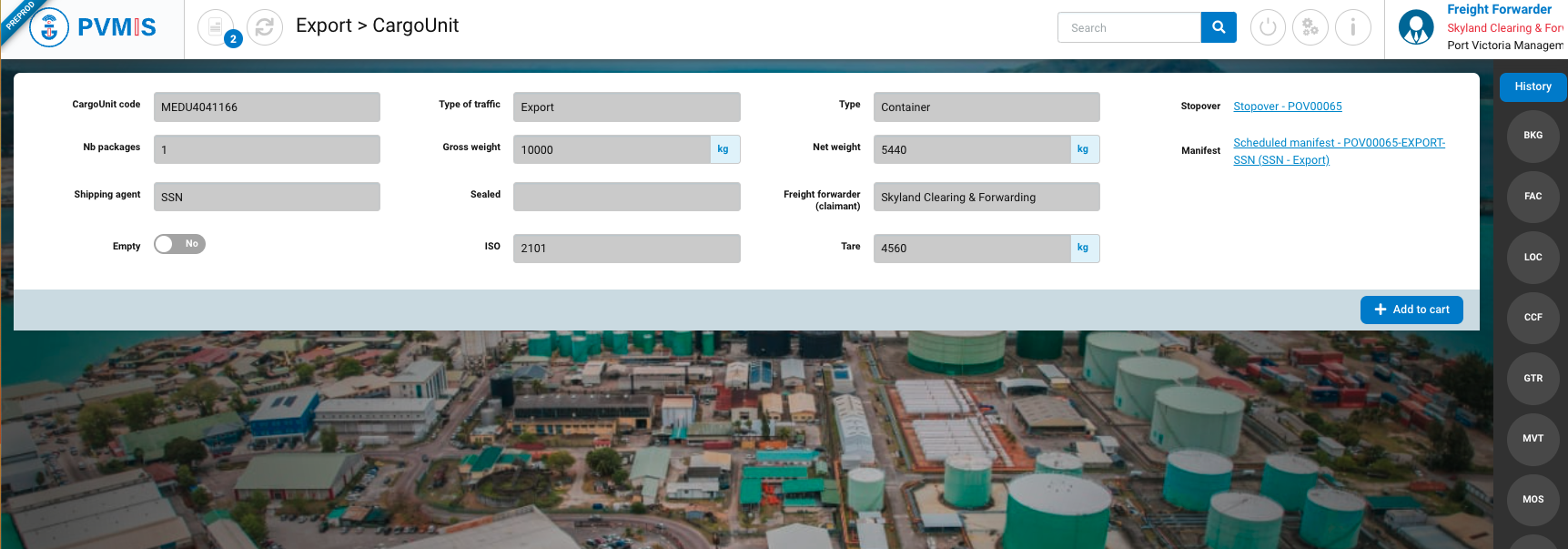Claim a Booking, Bill Of Lading and Cargo Unit
Actors | Freight Forwarder (Claimant) |
|---|---|
Description | Claim the responsibility of a Booking, Bill Of Lading or a CargoUnit belonging to a specific stopover |
Visibility rights | Claimant, Administrator |
Claim a Booking
To claim a BL, click on “Freight Forwarder Tracking” menu in the Export section
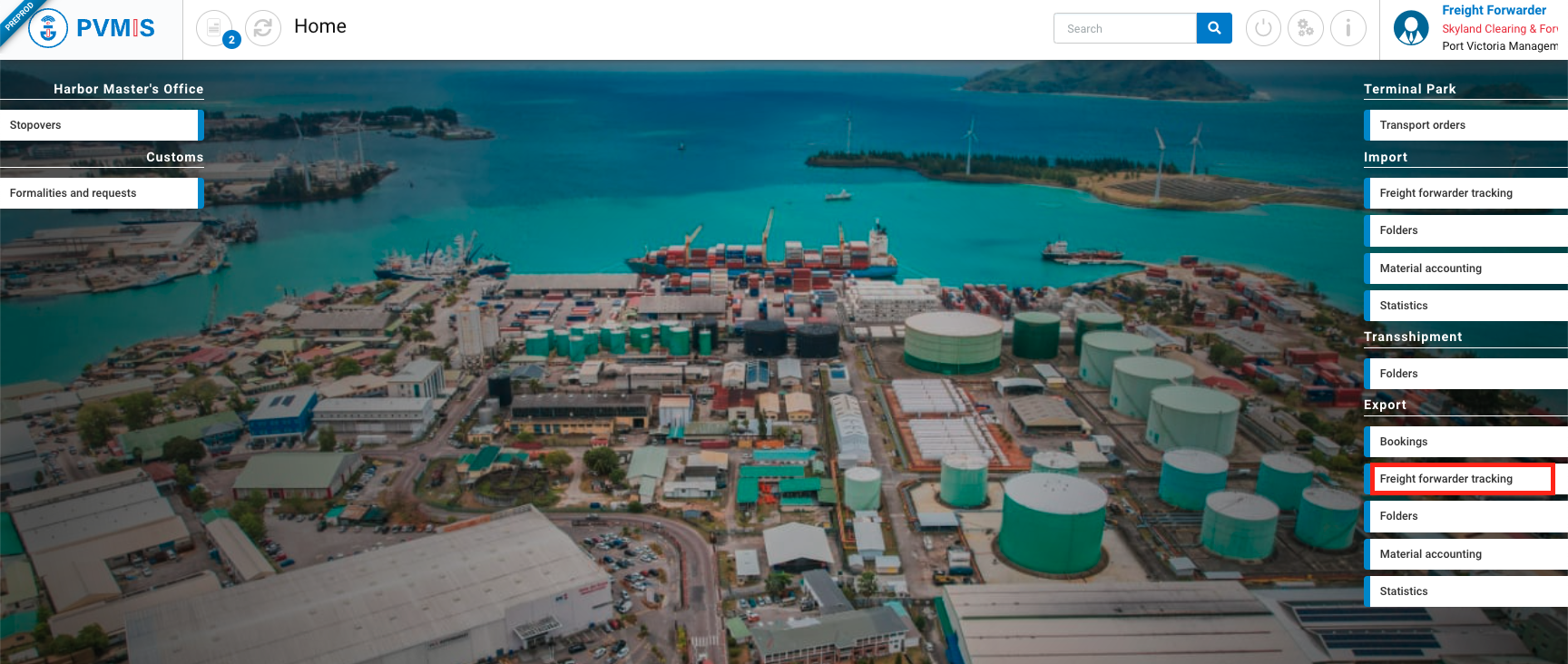
The Freight Forwarder tracking screen is displayed. Click on the “Claiming” tab:
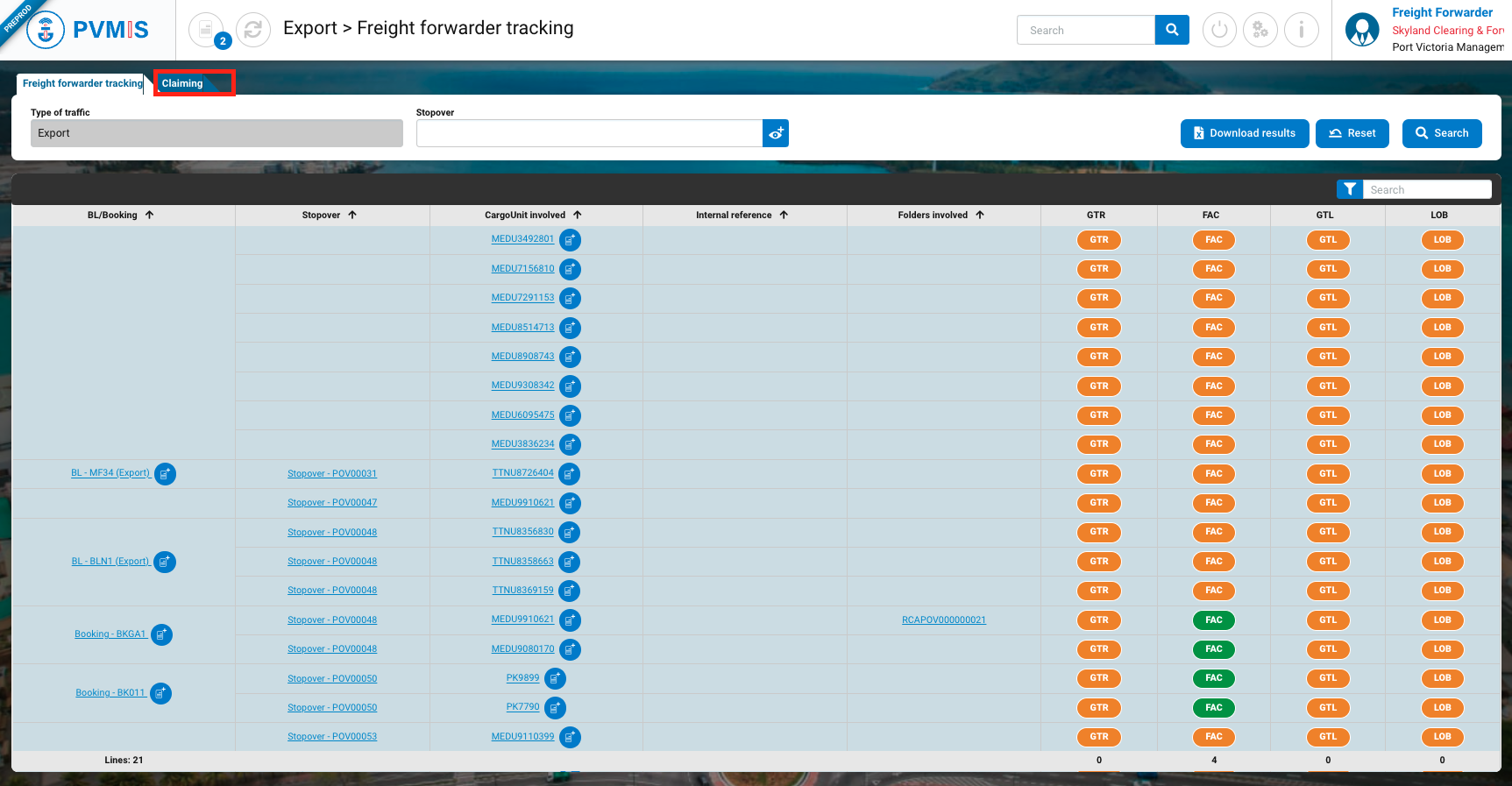
The claiming screen is displayed. In Level field, select “Booking”, enter the Booking code, select the Shipping Agent. In option, you can complete the stopover code:

After completing, click on Search button:
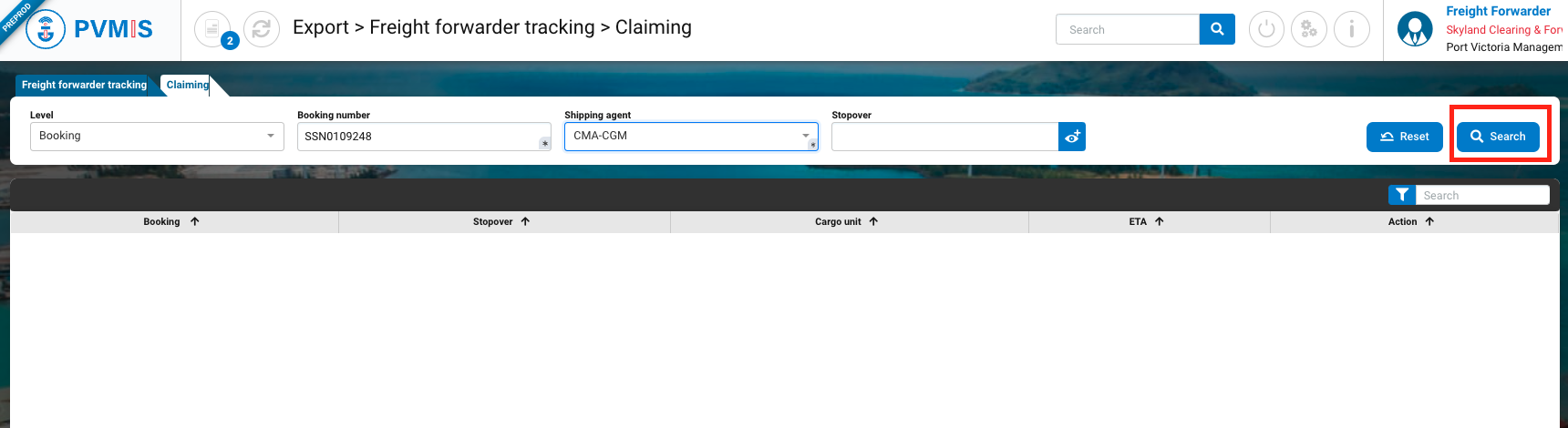
The corresponding Booking is displayed, click on Claim button:
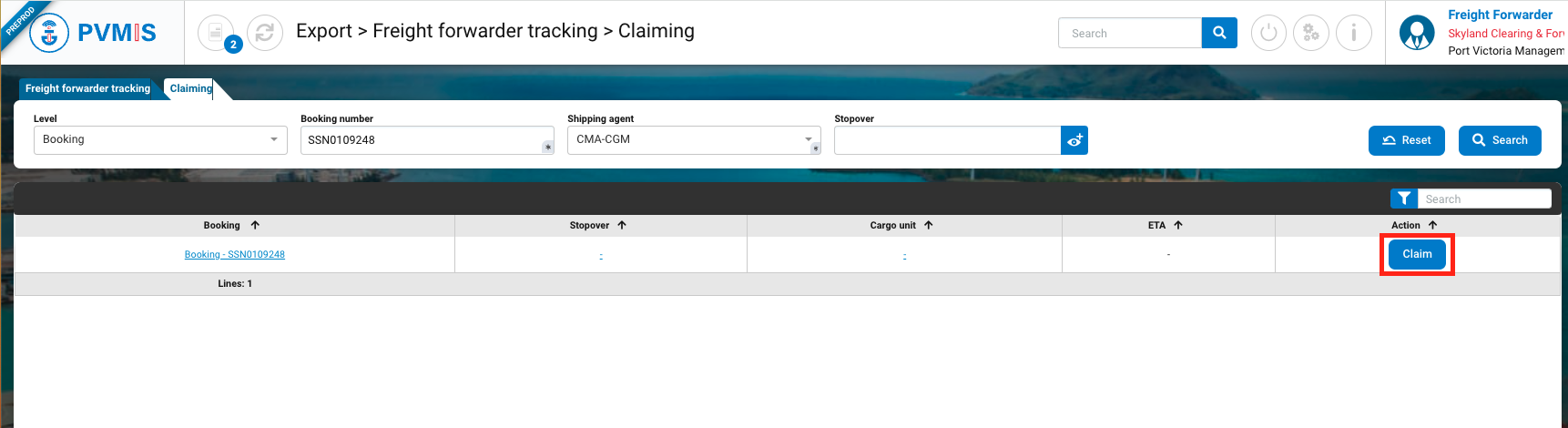
The confirmation pop-up is displayed. Click on Confirm button:
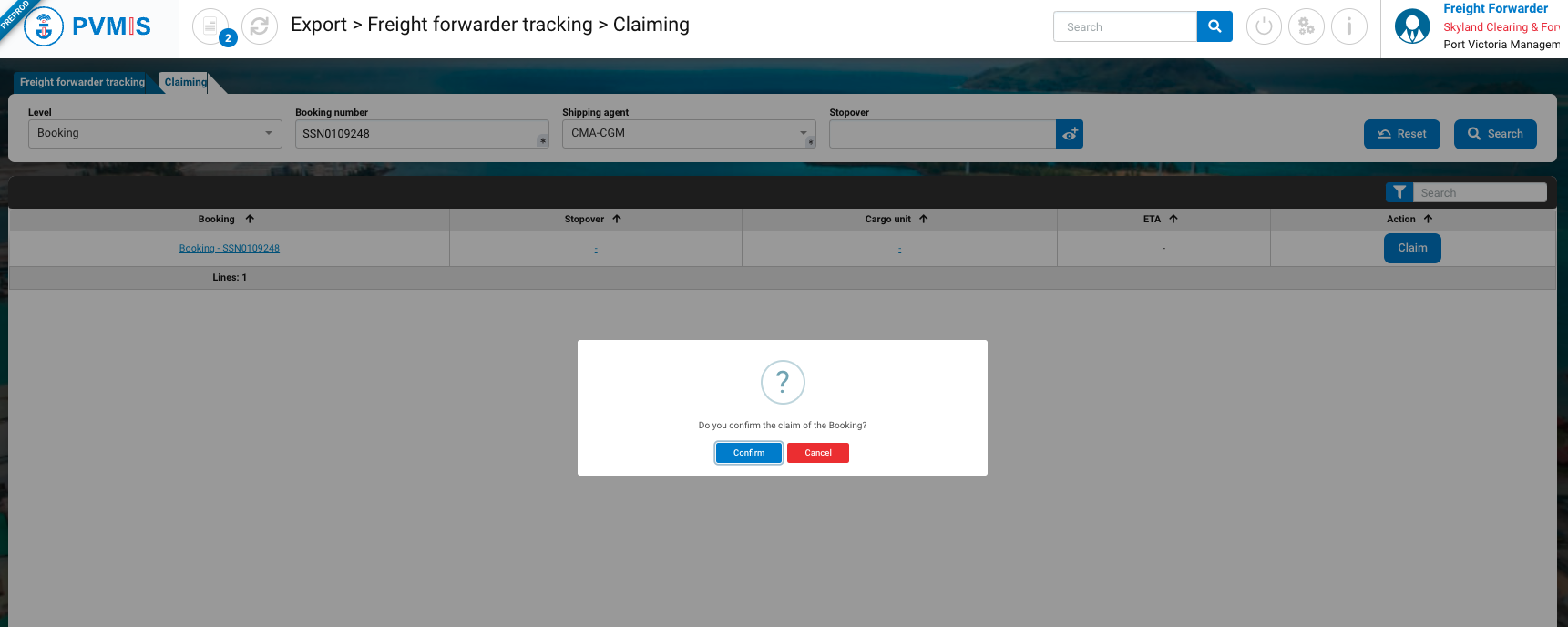
You are brought to the corresponding Booking screen, you can continue the Export flow:
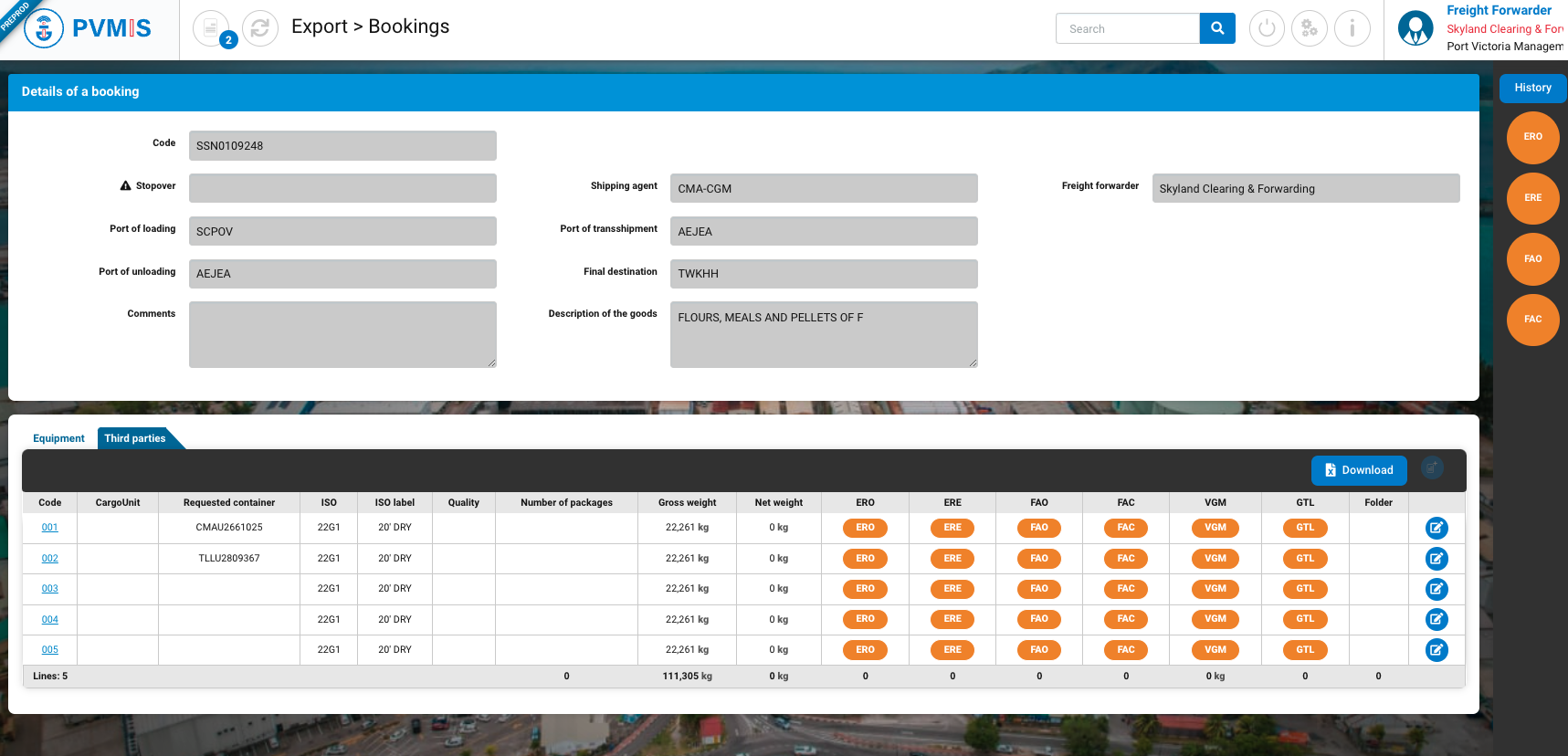
Claim a Bill Of Lading (BL)
In Claiming section of the Freight forwarder menu (Export). In Level field, select “BL”, enter the BL number, select the Shipping Agent. In option, you can complete the stopover code:
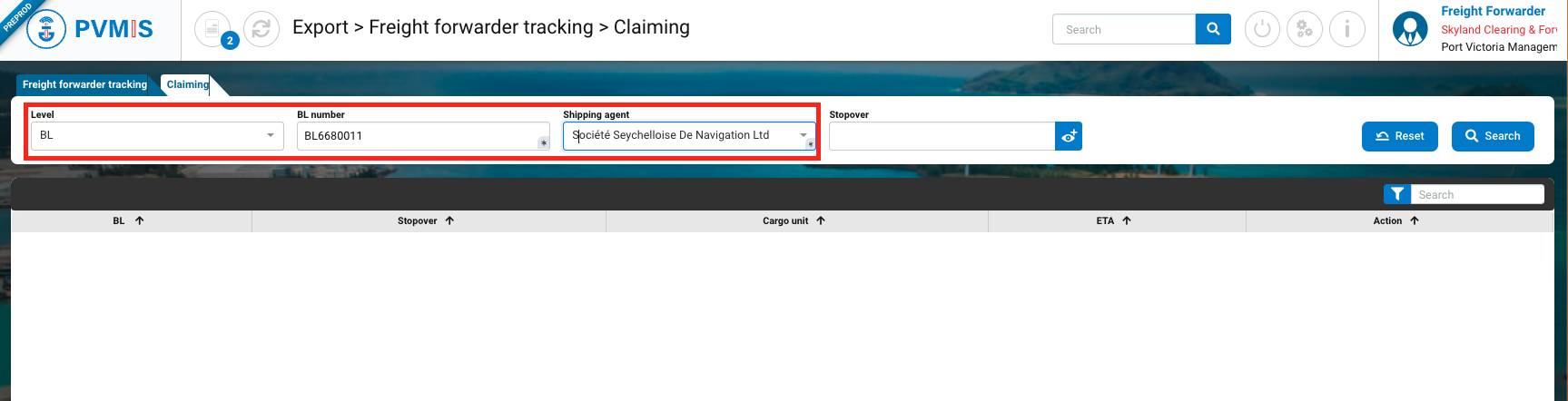
After completing, click on Search button:
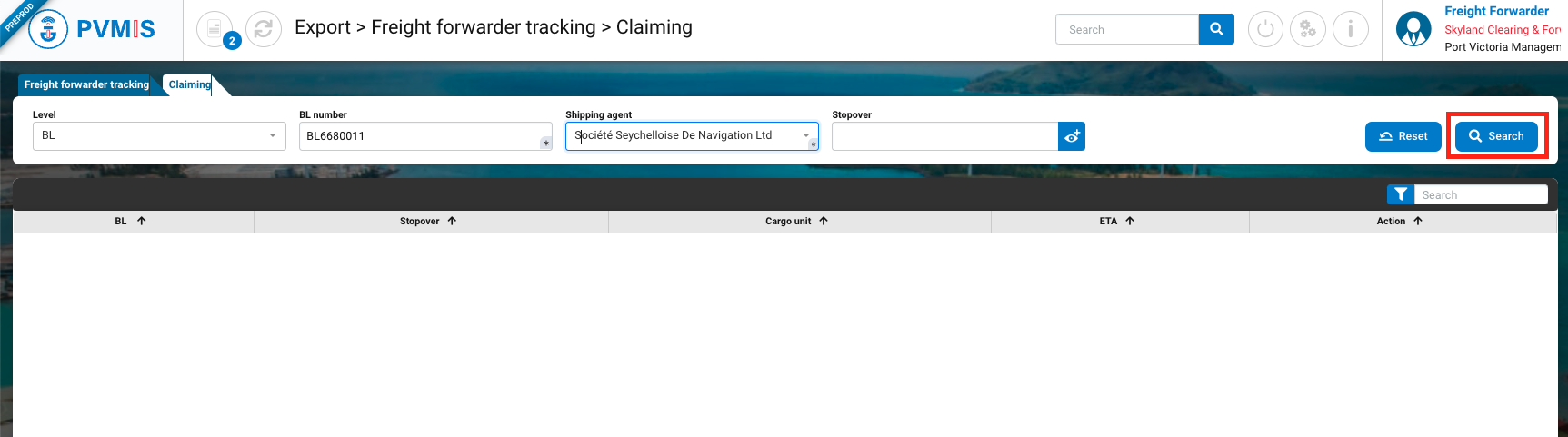
The corresponding BL is displayed. Check the information (i.e. stopover, Cargo unit) and if it is the right BL, click on Claim button:

The confirmation pop-up is displayed. Click on Confirm button:

You are brought to the corresponding BL screen, you can continue the Export flow:
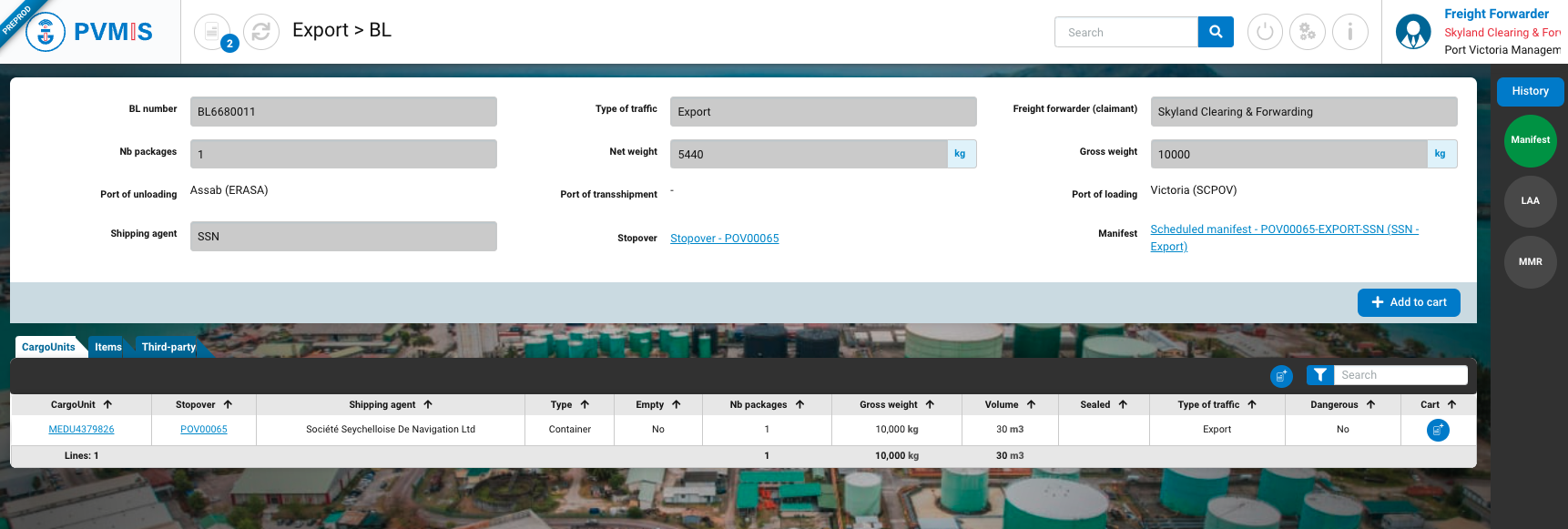
Claim a Cargo Unit (CU)
In Claiming section of the Freight forwarder menu (Export). In Level field, select “CargoUnit”, enter the CargoUnit code, and select the Shipping Agent. In option, you can complete the stopover code:
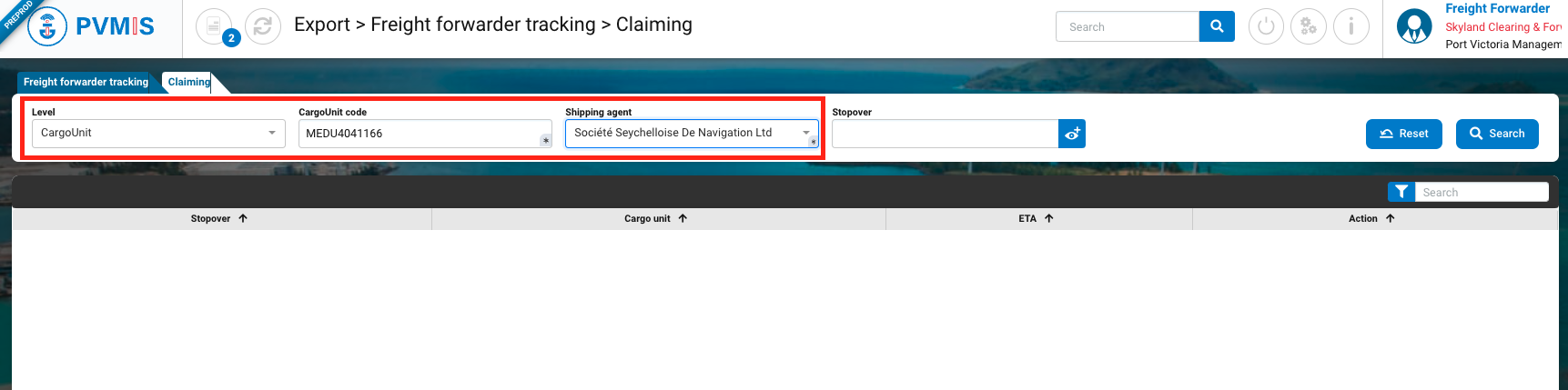
After completing, click on Search button:
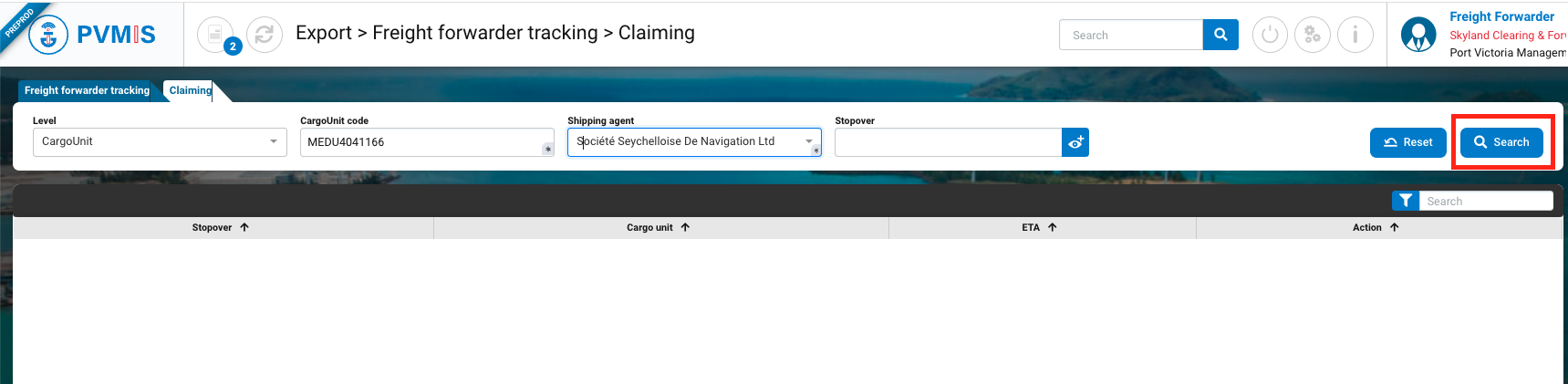
The corresponding CargoUnit is displayed. Check the information (i.e. stopover, Cargo unit, ETA) and if it is the right CU, click on Claim button:
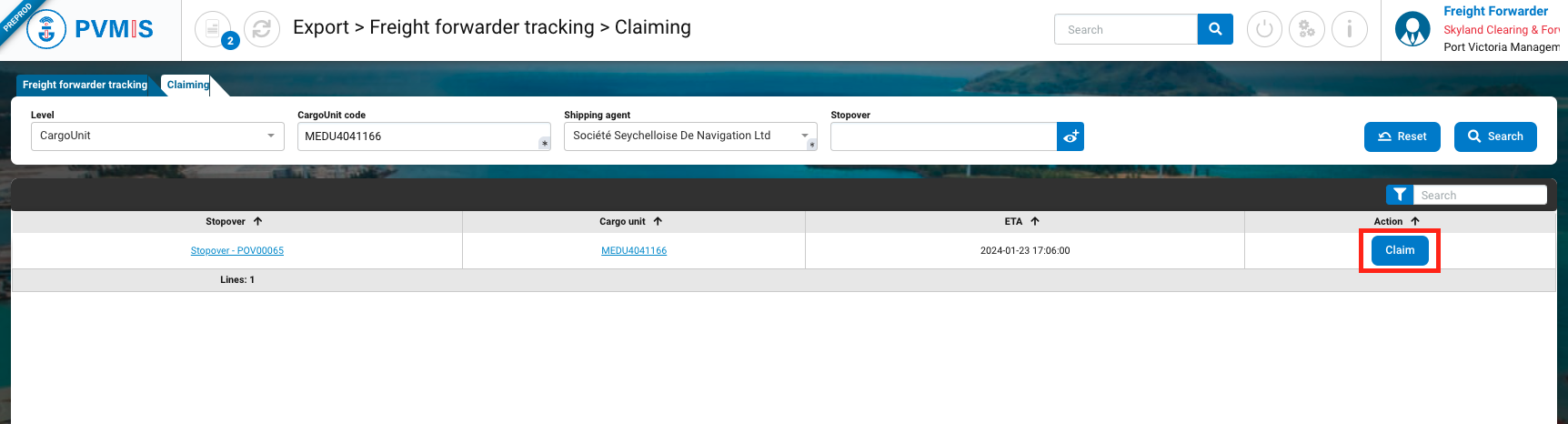
The confirmation pop-up is displayed. Click on Confirm button:
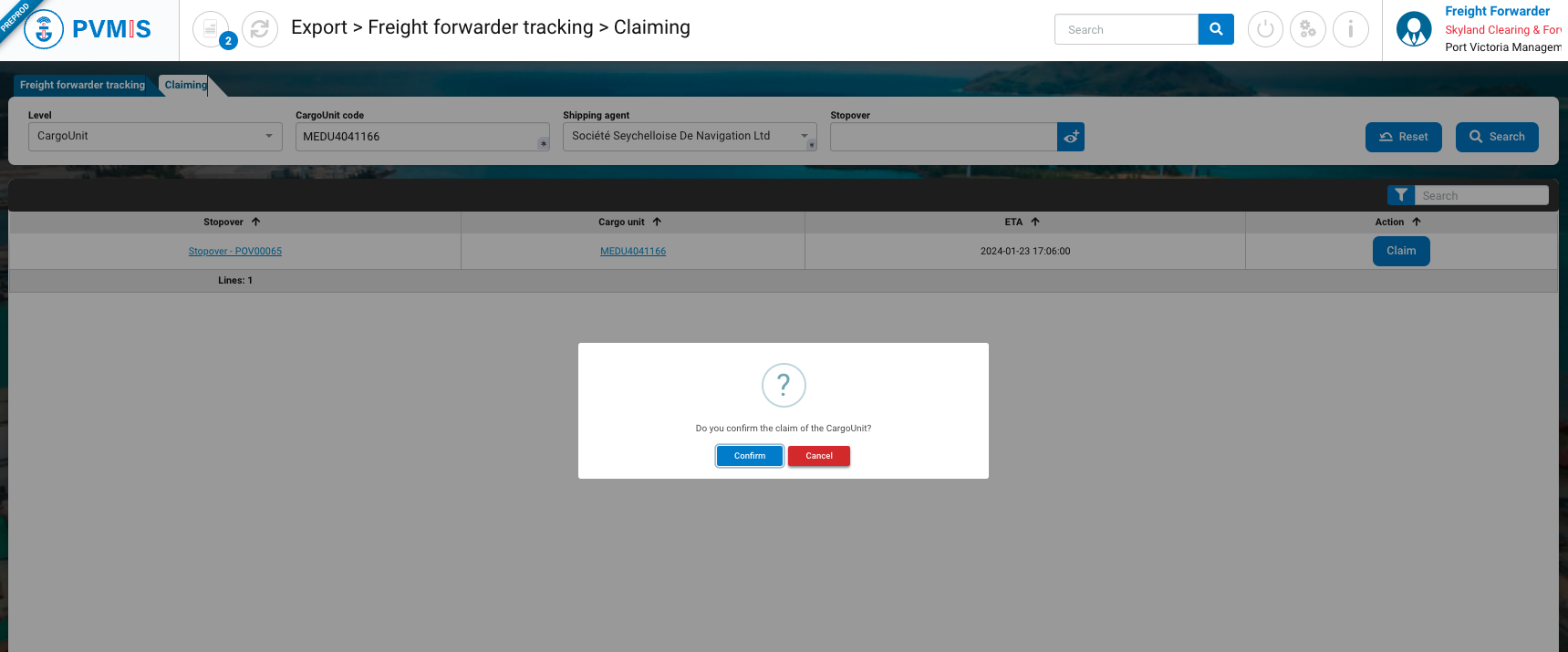
You are brought to the corresponding CargoUnit screen, you can continue the Export flow: