Berth Request
Actors | |
|---|---|
Description | Creating/editing/deleting a berth request |
Creation rights | Shipping Agents |
Visibility right | Shipping Agents, Harbor Master’s (operation), Harbor Master’s (pilot), Administrator. |
This step means the vessel is arriving and is essential to notify the Harbor Master that your planned stopover is indeed arriving.
Creation of berth request
Access to the berth request from Berth Authorization Request menu
To create a berth request, click on the “Berth Request” menu in the Harbor Master’s office section :
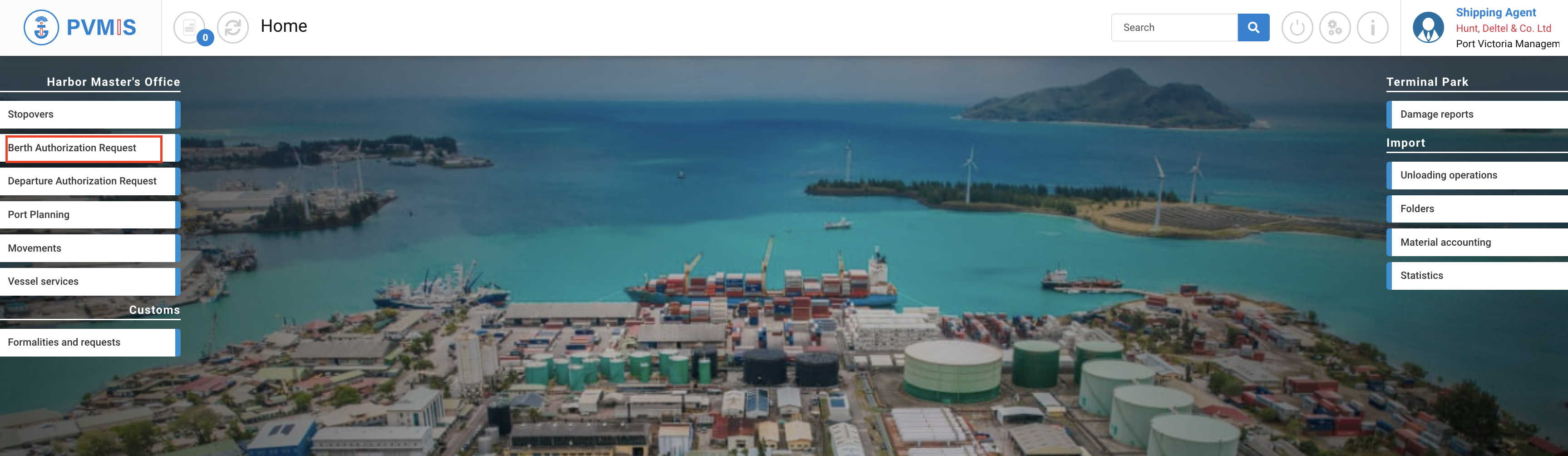
A list of quay requests corresponding to the berth request code is presented. Click on + Create berth request.
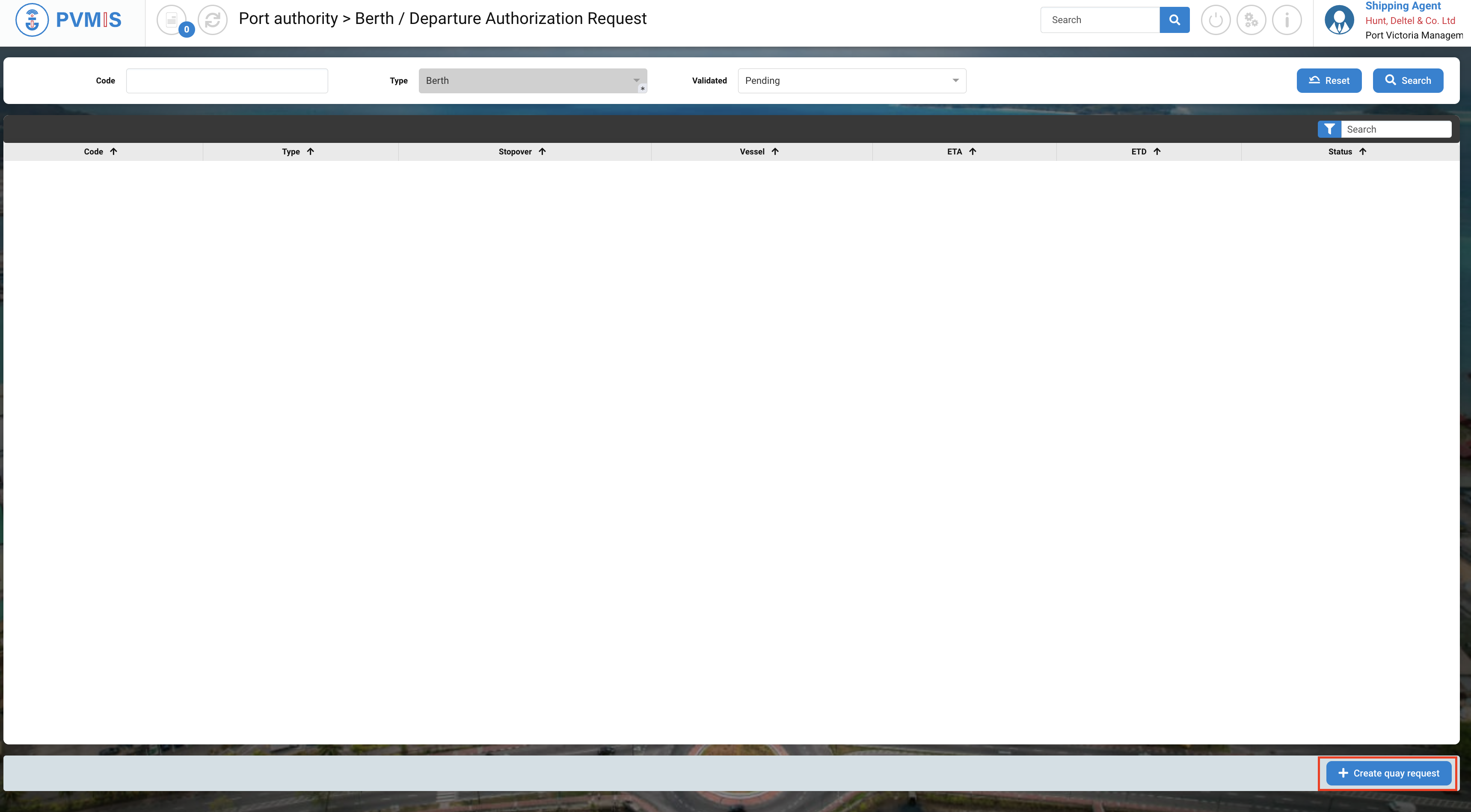
Berth request form

After clicking + Create berth request you are redirected to the Harbor Master’s Office > Berth Authorization Request. To confirm the creation of your berth request, please complete the form:
Quay request details
Fields | Description |
|---|---|
Stopover* | This corresponds to the stopover number for which you wish to make a quay request. You can either enter the stopover code or perform a search. |
Type* | Berth / Departure. Select the type of the request. |
Comment | Provide a comment to the berth request. |
After selecting the type “Berth”, two will appear:
Proposed quay
Attached documents
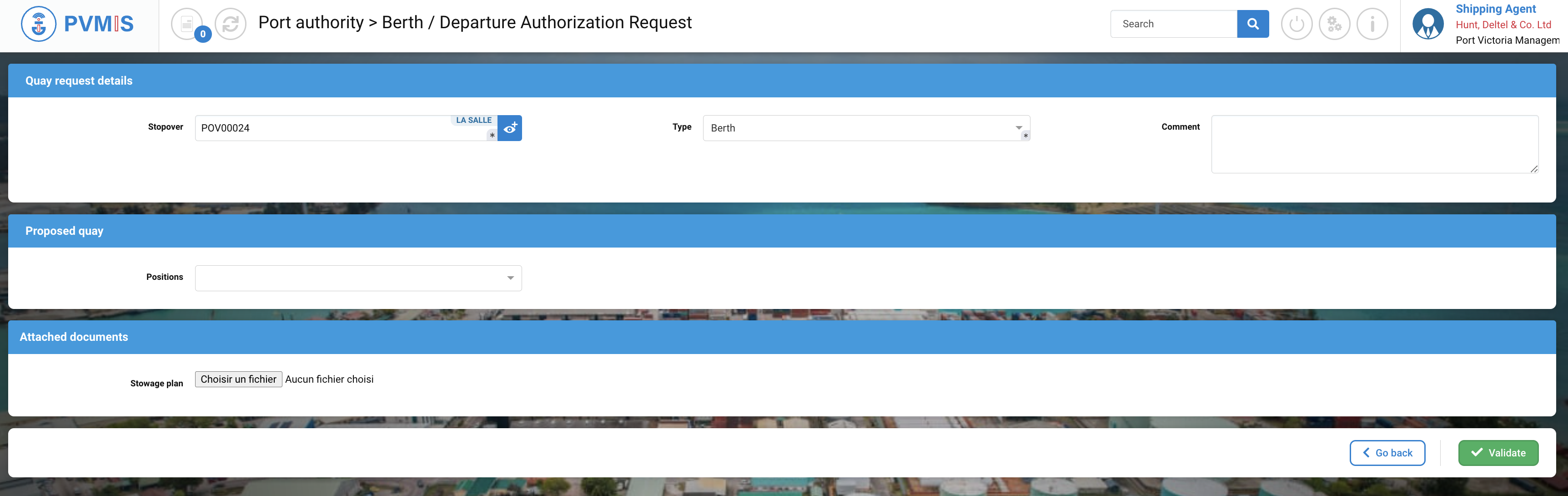
Proposed quay
Select a suggestion of quay.
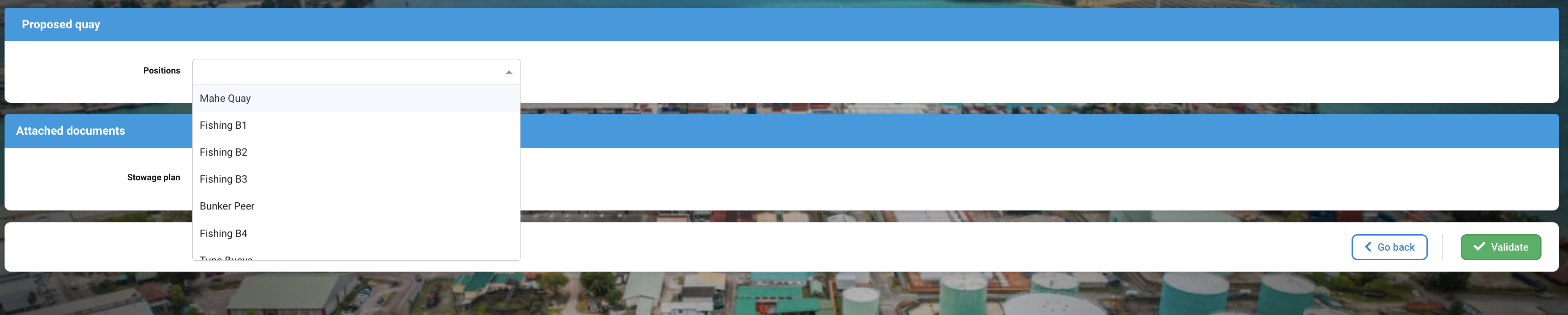
Attached documents
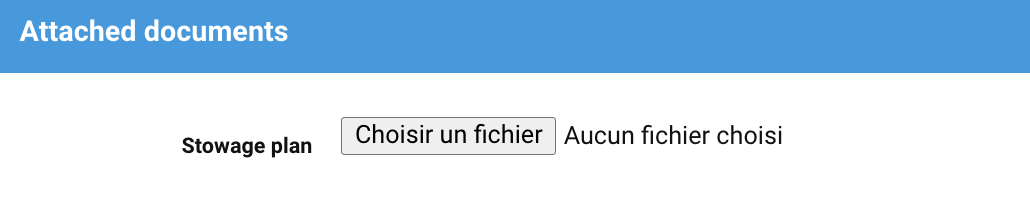
To add storage plan (optional), click on Choose a file button.
Fields | Description |
|---|---|
File | Choose a file from your desktop or simply drag and drop your file into the designated column. The attached document must correspond to the stowage plan. |
Once you have entered the required fields, please click on "Validate" to initiate the creation of the berth request in the system.
You can also create this request directly from your stopover. Clicking on the Berth status, and then on the Request for a berth button.
Details of a berth request
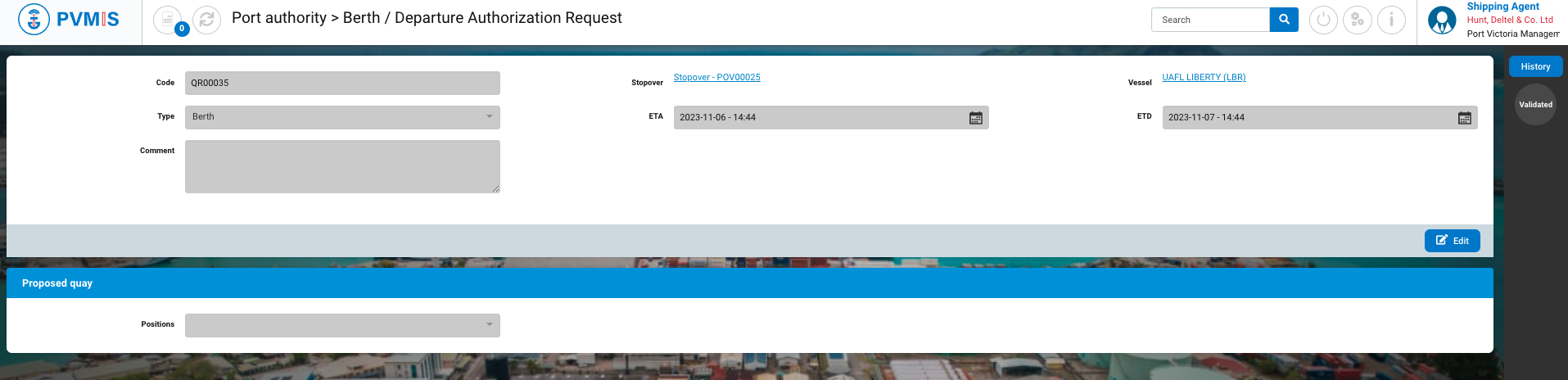
On the details of your berth request, you can see :
Fields | Description |
|---|---|
Code | This is the code of your berth request, which was automatically generated. |
Stopover | This is the link to the associated stopover, which you can click to access its detailed information. |
Vessel | Name of the vessel. |
ETA | Estimated ship arrival date associated to the details of the stopover. |
ETD | Estimated ship departure date associated to the details of the stopover. |
Comment | Provide a comment to the berth request. |
Attached documents | Here is the link to the attached document (Stowage plan). |
Access to the berth request from the stopover detail
To create a berth request from the detail page of the stopover, click on the “Stopover” menu in the Harbor Master’s office section :

The list of the stopover displays, choose the corresponding stopover by clicking on the stopover code:
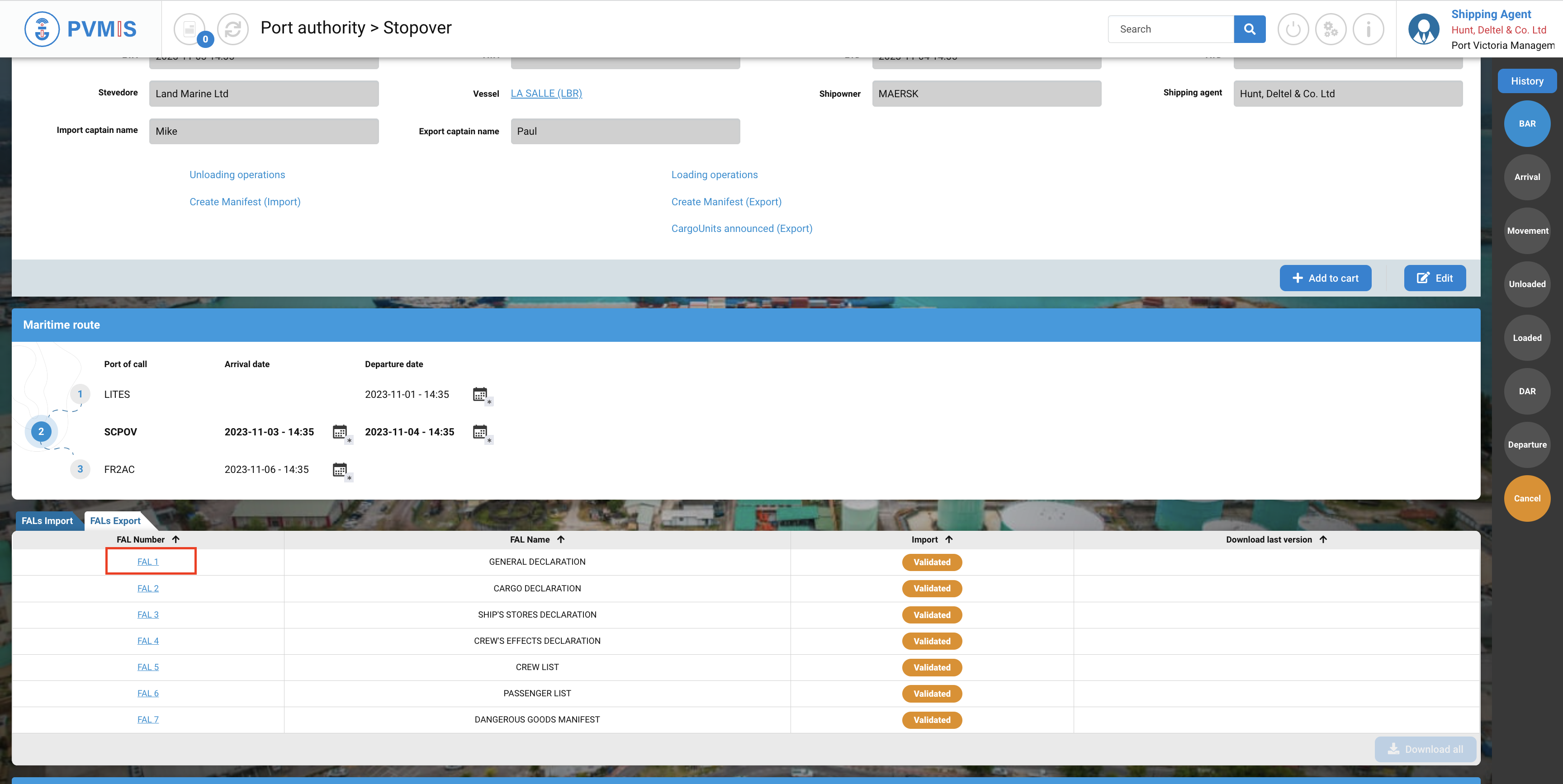
Click on Request authorization for berth button :
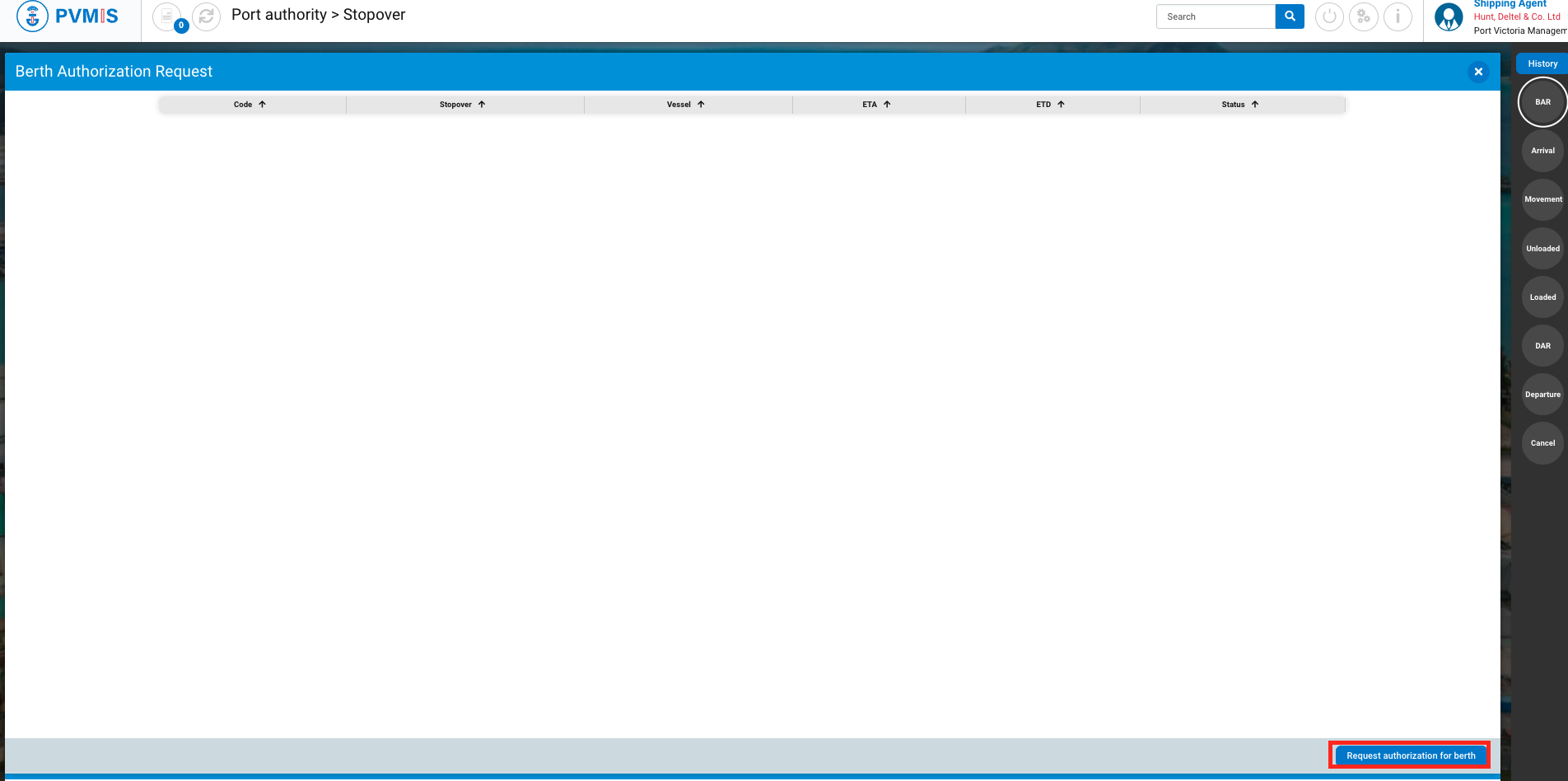
Complete the creation form of a berth request. The Stopover filed is pre-filed, you can add optional Comment, suggest a quay proposition and attach the Stowage plan document. Then click on Validate button.
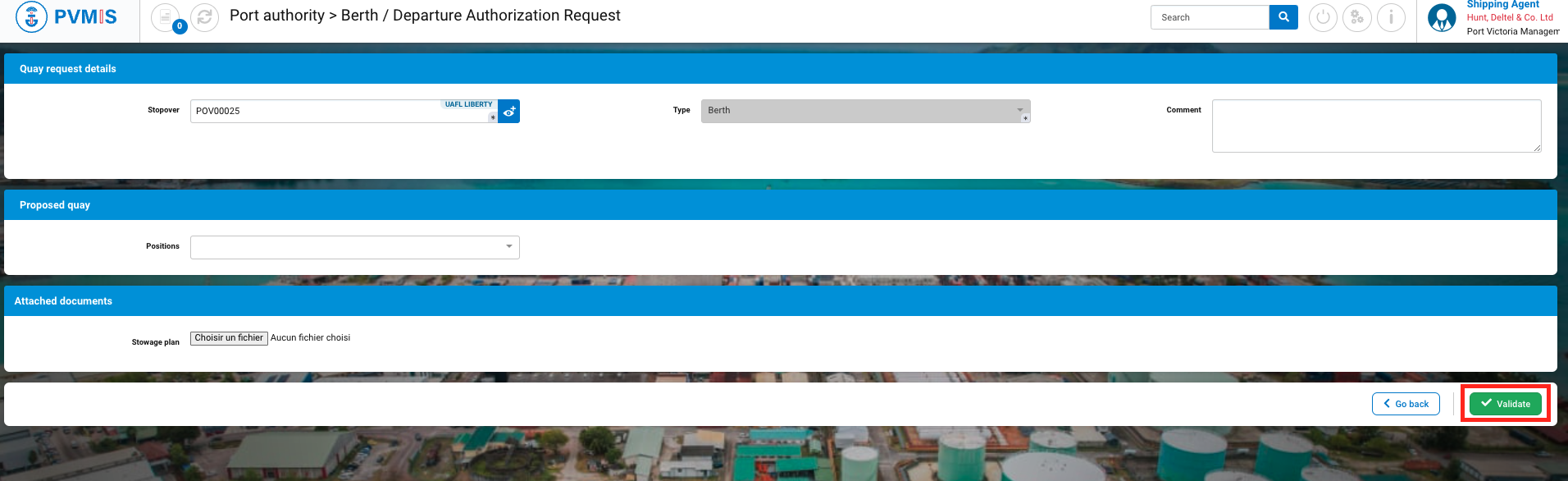
The berth request is created and wait the approval of the harbor master's (operation)

If you go back to the stopover details, you can see that the BAR (Berth Authorization Request) status has changed to blue, meaning that an action is in progress.
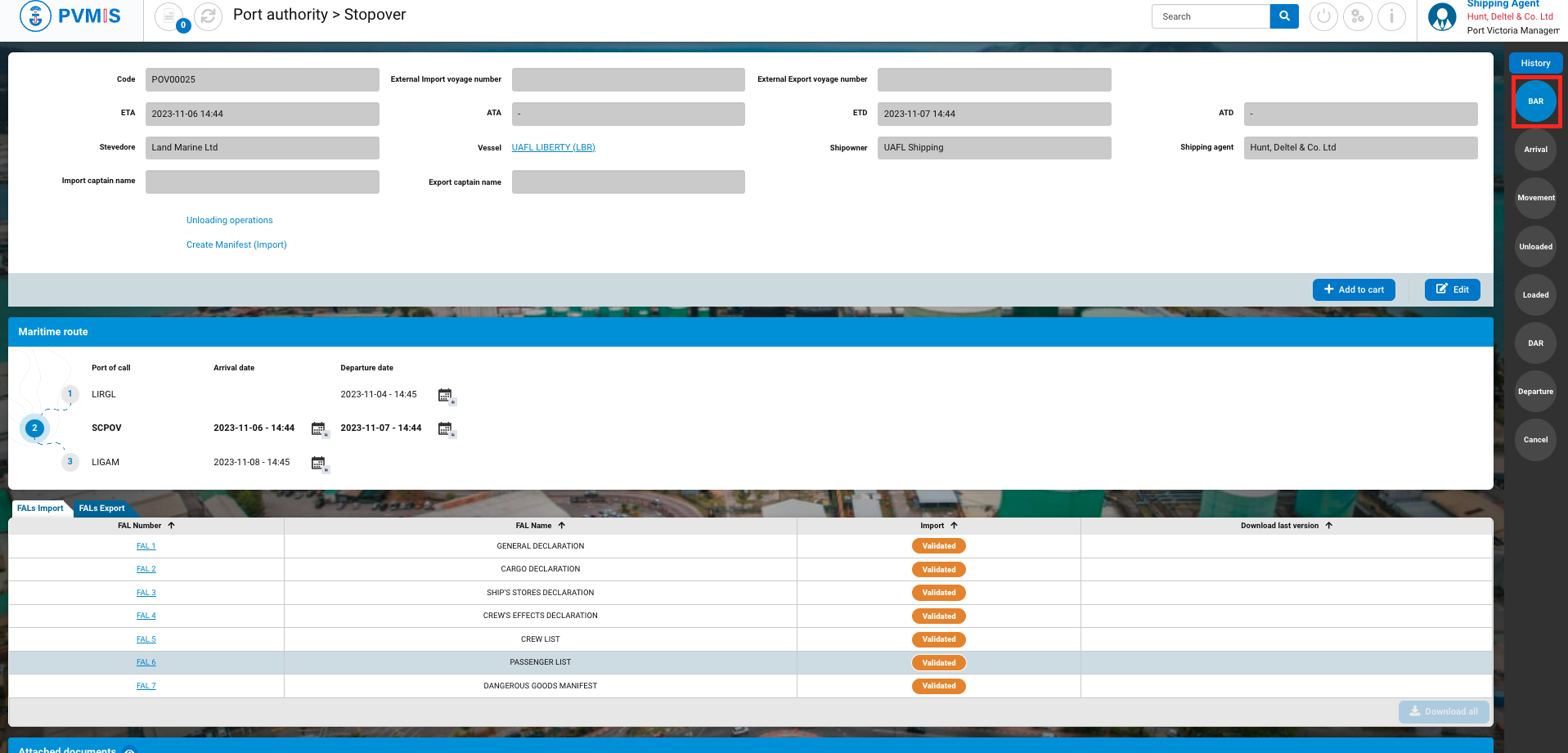
Edition of a berth request
To update a stopover, click on “Berth Authorization Request” menu in the Harbor Master’s office section:

A list of quay requests corresponding to the berth request code is presented. To access the berth request detail page, simply click on the correct code in the first column of the table:
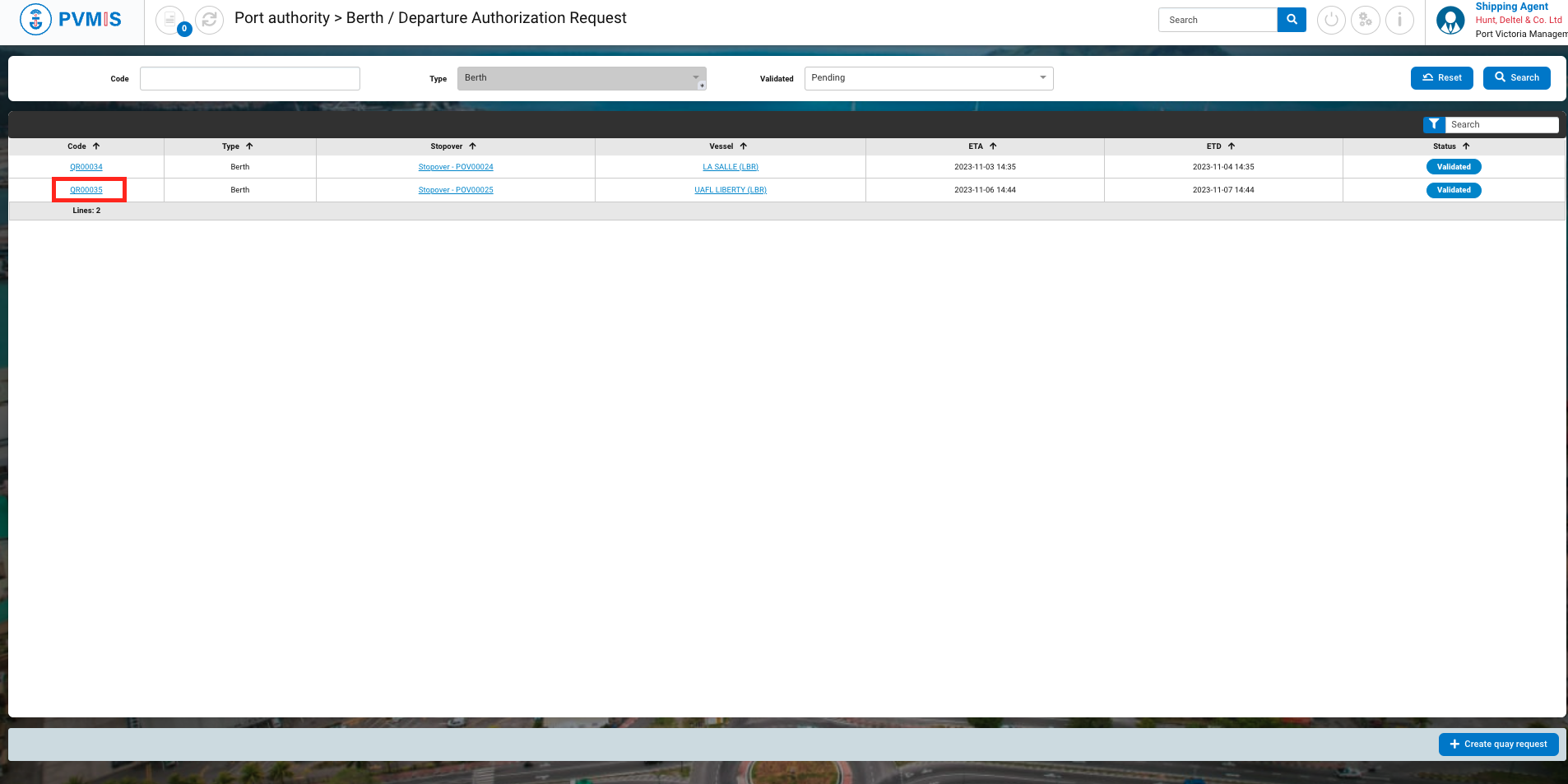
You can consult information about the berth request. Click on Edit.
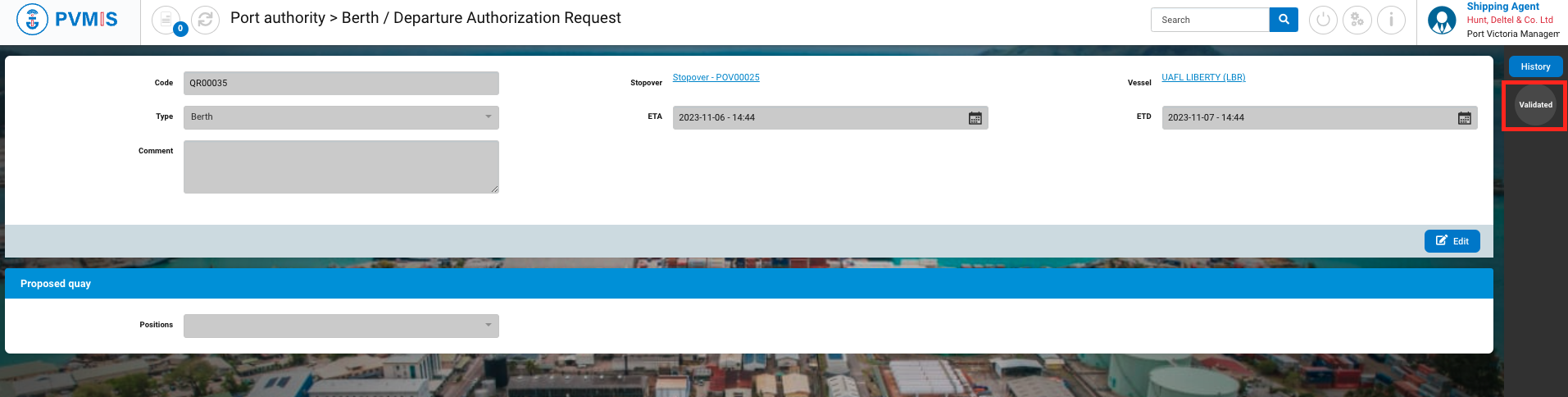
Please update the necessary fields and then confirm your changes, then click on Validate button to confirm the edition.
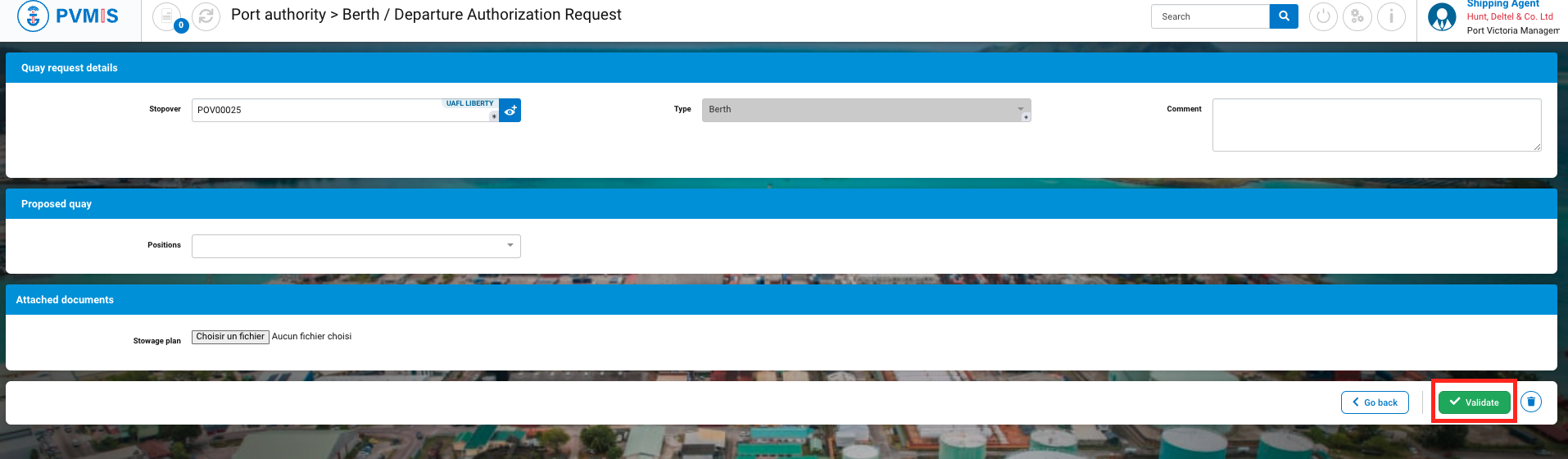
Delation of a berth request
To delete a stopover, click on “Berth requests” menu in the Harbor Master’s office section.

The screen displaying the list of berth requests is shown. To access the berth request detail page, click on the appropriate code in the first column of the table.
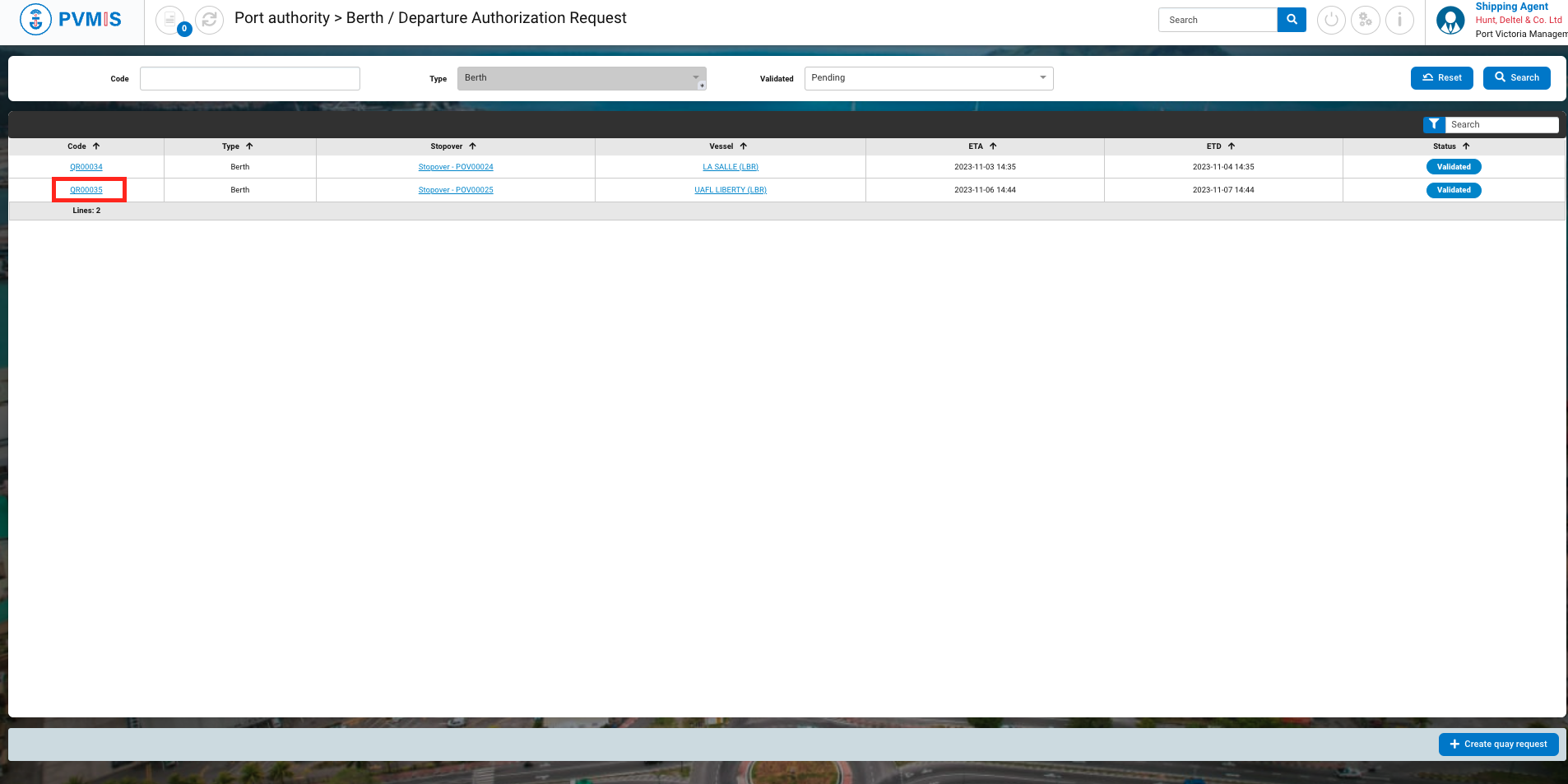
You can view information about the stopover. Click on Edit button:
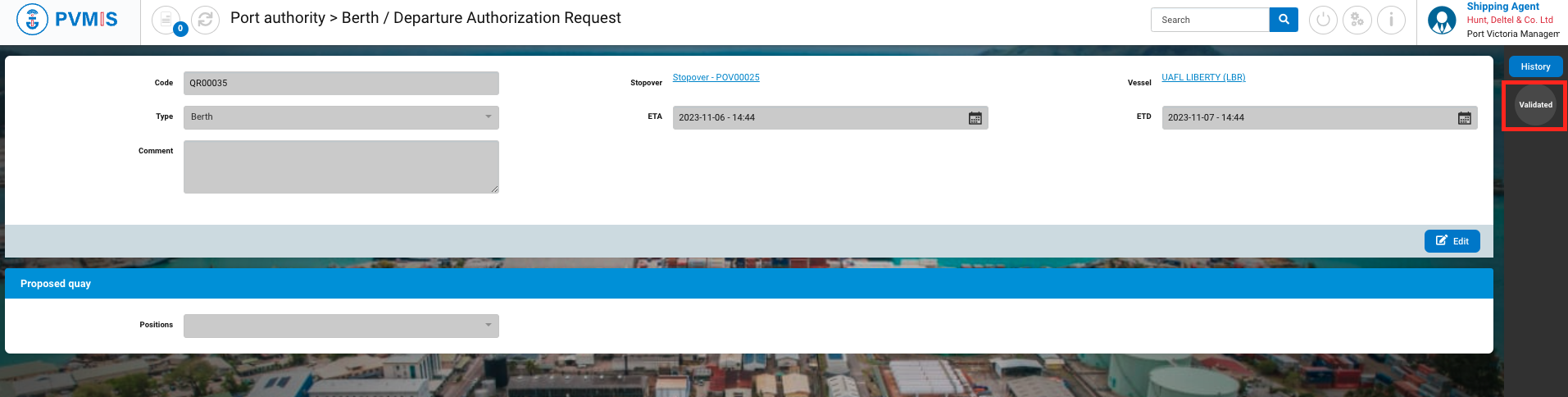
Click on trash icon button to delete:
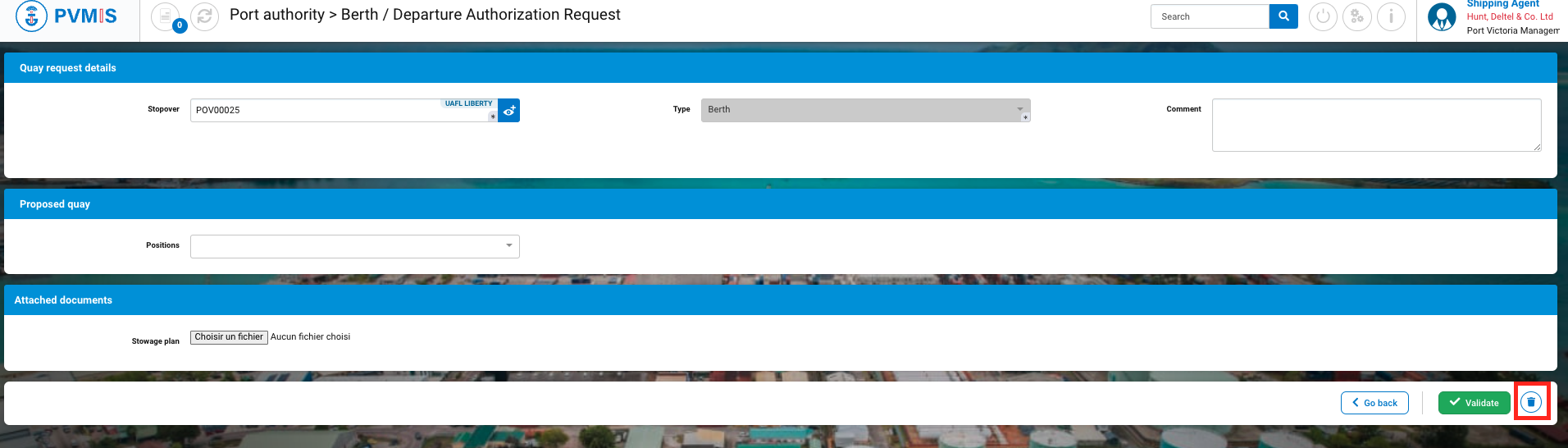
The berth request is deleted.
