Fishing Stopover
Actors | Shipping Agent |
|---|---|
Description | |
Creation rights | Shipping Agent |
Visibility rights | Shipping Agent, Customs, Harbor Master’s (Operation / Pilot / Tower) |
This part of the documentation is a specific for fishing operations. It will focus on the differences with the main PVMIS processes.
Creating a fishing stopover
For more information on the full stopover creation process, please visit stopover declaration.
To create a fishing stopover, the steps are the same as for a classic stopover.
The main difference comes from the selected Vessel, you have to pick a fishing type vessel for your stopover.
You also don’t have to enter the maritime route for your vessel, as it might not come directly from a foreign port.
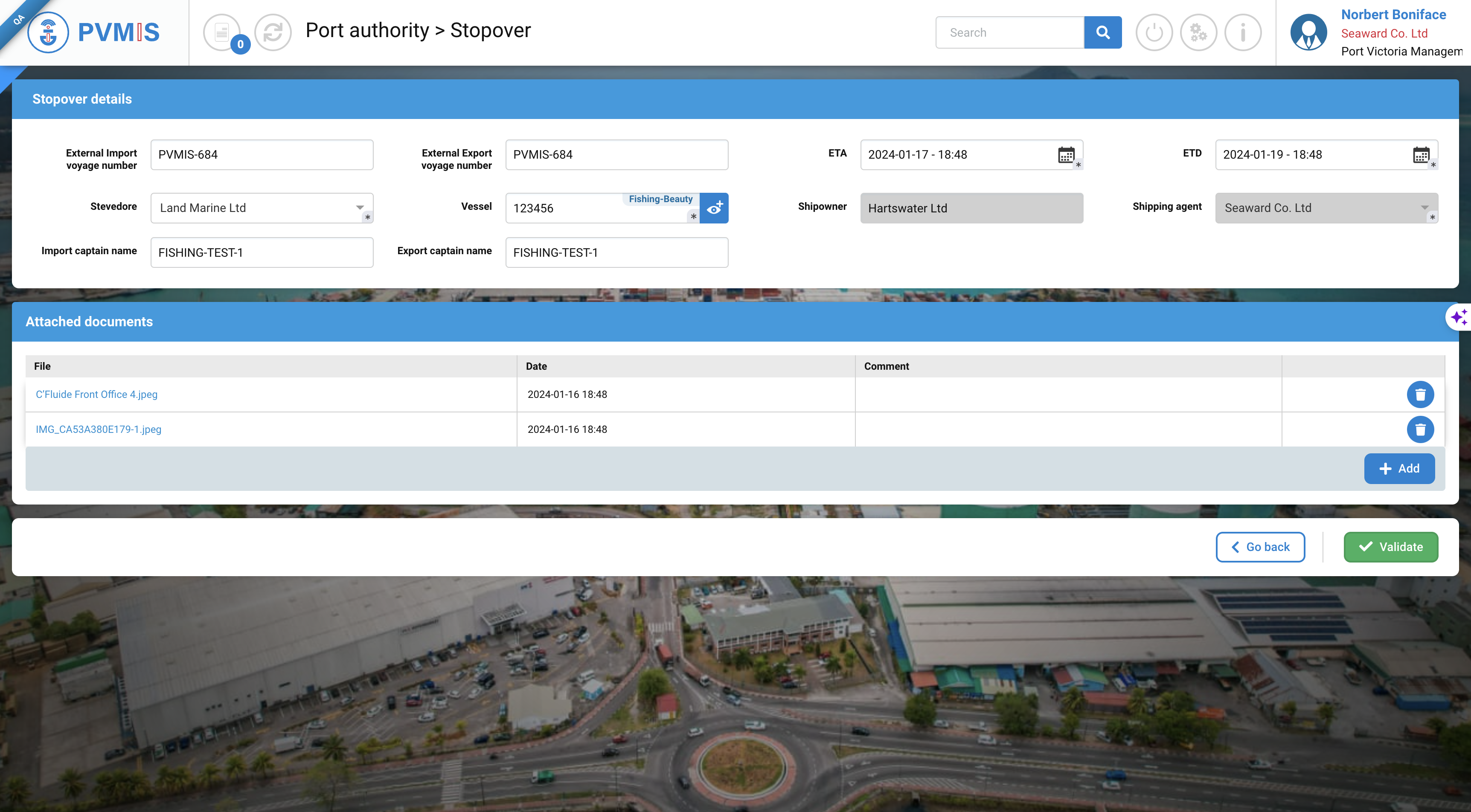
The fishing stopover creation screen
Fields | Description |
|---|---|
ETA* | Estimated Time of Arrival |
ETD* | Estimated Time of Departure |
Stevedore* | Stevedores company responsible for all the logistics operation in the process. |
Vessel* | Name of the vessel. Possibility of searching in the vessel referential by click on eye button on the right of the fields. Must be a fishing vessel. |
Shipping agent* | The shipping agents are the shipping company representative in the port. |
Import captain name | Name of captain when coming in port. |
Export captain name | Name of the captain when leaving port. |
A stopover number is generated. It begins with the port code, i.e. "POV", followed by a series of digits. This will be displayed or indicated for all future processes.
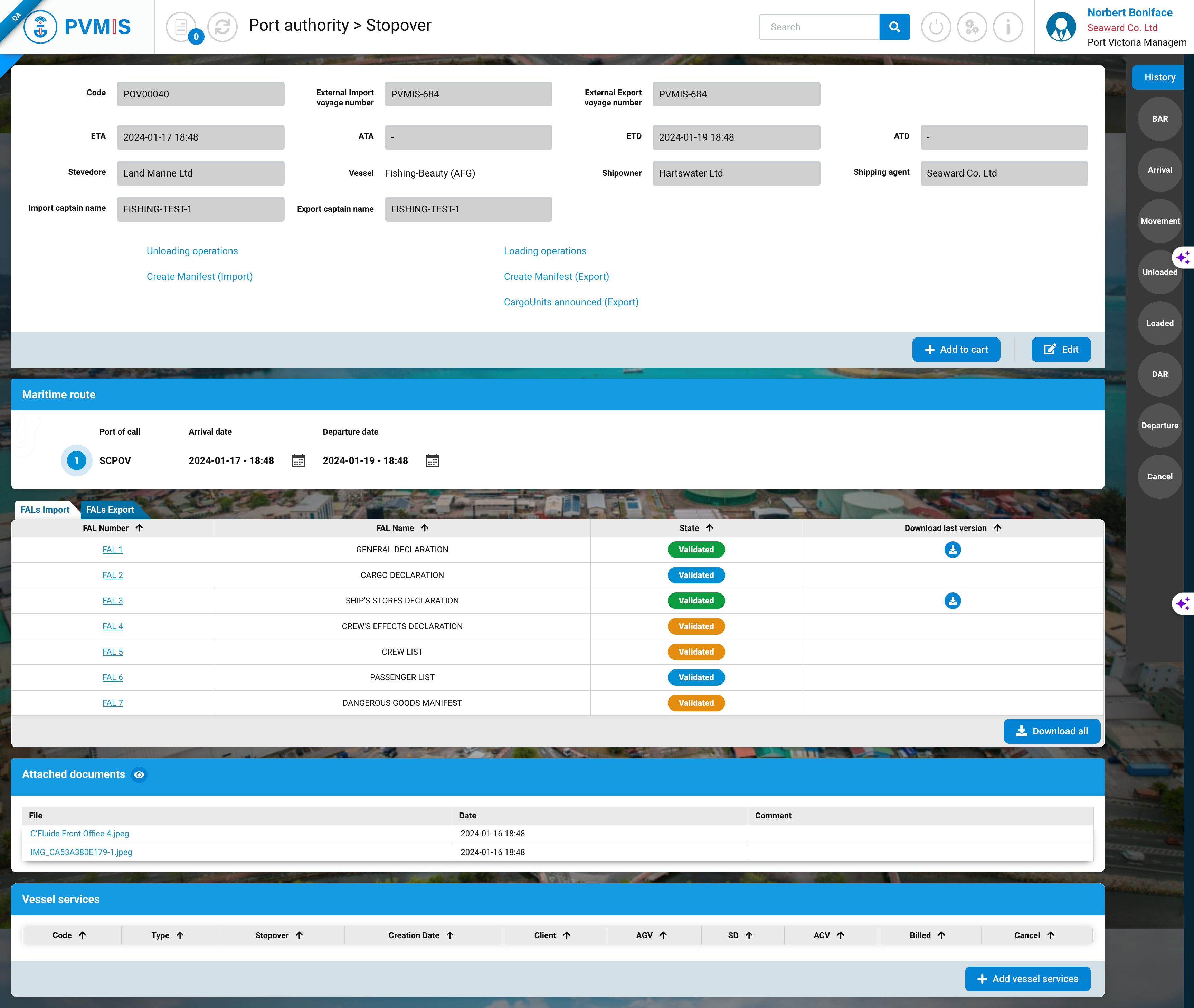
Fishing stopover detail screen
The fishing stopover is composed of the following sections :
Details
Maritime route (with SCPOV only)
Attached documents
Services (see vessel services)
Adding a fishing vessel
When clicking the eye button on the vessel field on the stopover creation screen, you can access the vessel referential.
You can click on the Create Vessel button to add a new fishing vessel or pick one from the list.
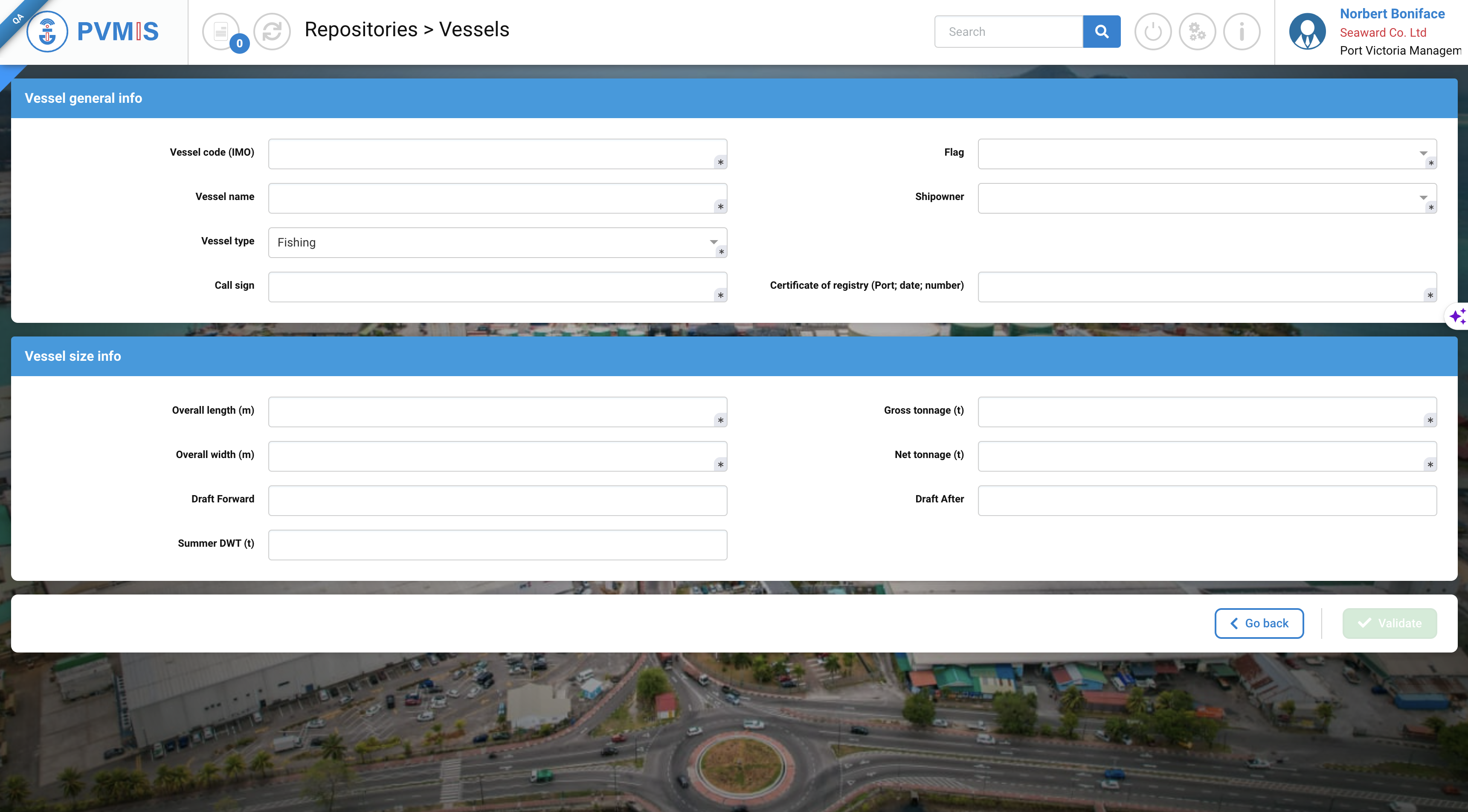
On this vessel creation screen, you can enter all the vessel information.
Fields | Description |
|---|---|
Vessel code (IMO)* | The IMO standard international vessel ID |
Flag* | The vessel country flag |
Vessel name* | The name of the ship |
Shipowner* | The shipping agent company owning the Vessel. |
Vessel type* | The type of the vessel. In the Vessel type field, you must select Fishing |
Certificate of registry* | The certificate of registry with port date and code for the vessel |
Overall length* | Vessel length in meters |
Gross tonnage* | The gross weight of the vessel in tons |
Overall width* | Vessel width in meters |
Net tonnage* | The capacity of the vessel in tons |
Draft Forward | The forward draft of the ship for berth management |
Draft After | The after draft of the ship for berth management |
Summer DWT | The summer draught of the vessel in tons |
Create a fishing vessel and select it in a stopover to make it a fishing stopover !
Creating FAL Forms
Some differences are also present when filling the FAL form documents. As the maritime route is not declared during the stopover creation, you have to enter the last and next port of call manually in the different FALs.
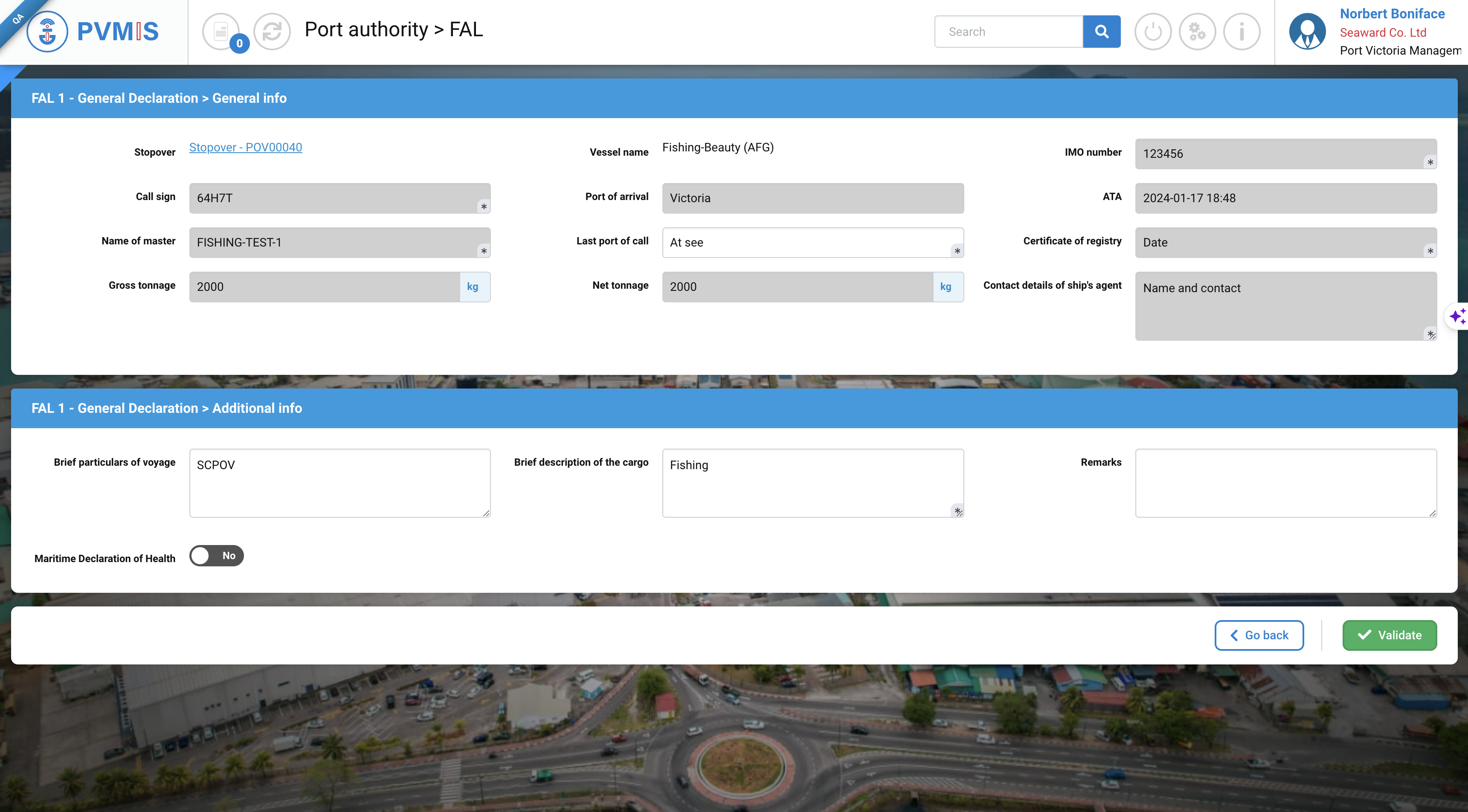
During the FAL edition, just enter the desired value in either the Last port of call or Next port of call fields.
Here the field is a free text so you can either enter a normative 5 character port code or a desired description for any other location.
For more information on FAL form filling for stopover, see FAL documentation.
