Vessel services
Actors | Shipping Agents, Finance |
|---|---|
Description | Services provided to the vessels can be requested and tracked in PVMIS |
Visibility rights | Shipping Agents, Finance department, Field operators, Administrator. |
Creation of a service request
To create a service request, click on “Vessel services” menu in the Port authority section.
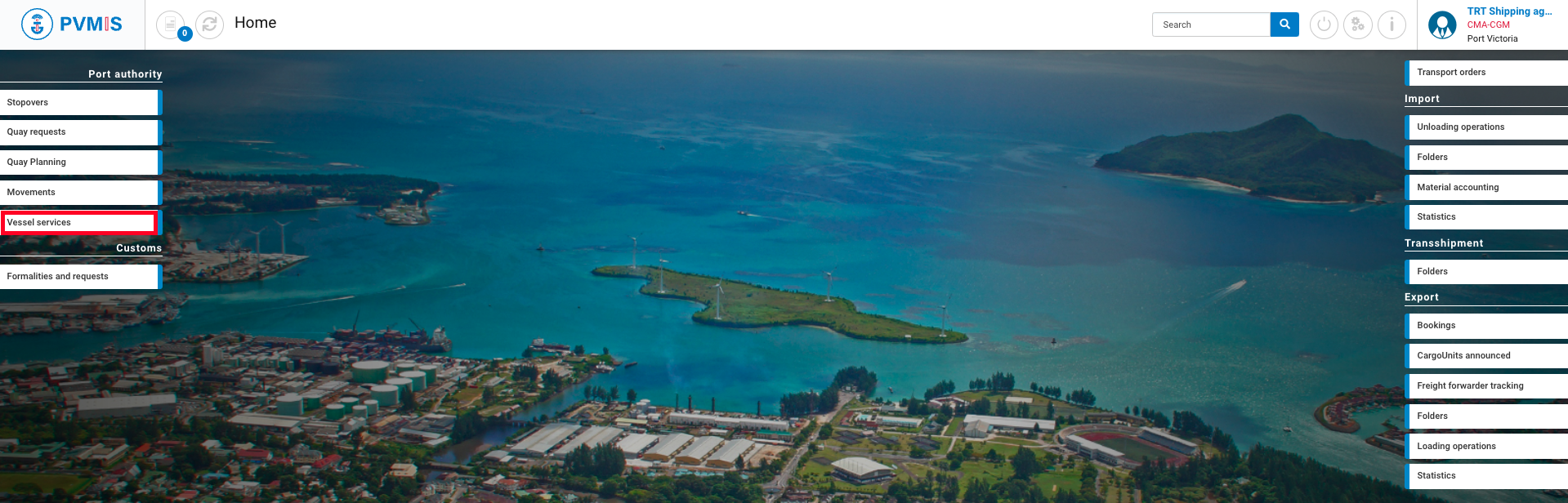
On this screen, there is a list of vessel services.
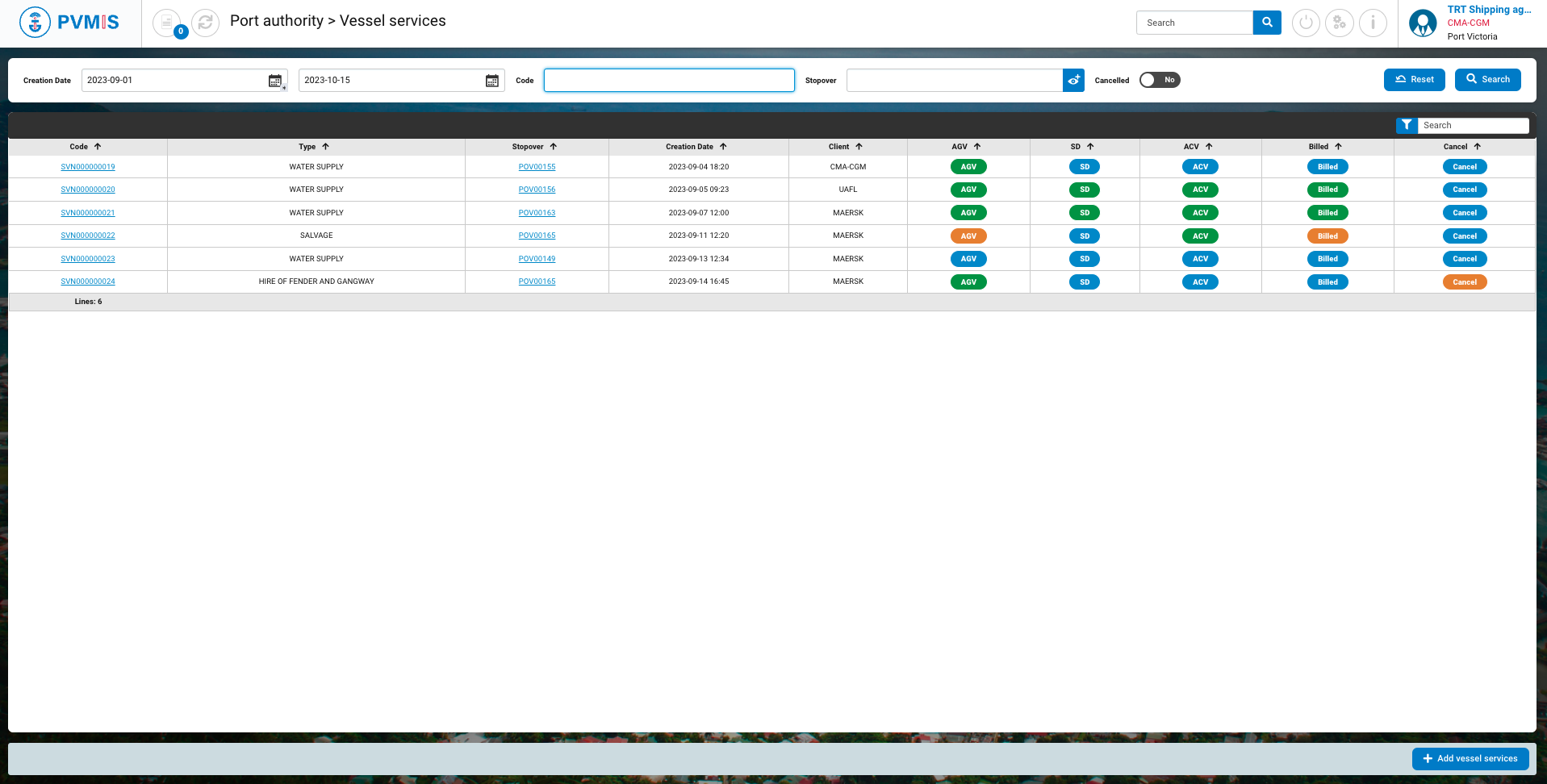
Search area
The search area gives the possibility to search by:
Date of creation
Number code of service
Number of stopover (mandatory field to search)
A user can also click on the reset button to reset all the search field to their default value.
Then, clicking the search button, the user filters the application vessel service list and sees the result in the result area.

Results area
The result area is composed of an array containing information relatives to the filtered service notes. We find the following data:
Service notes code
Service note type
Linked stopover
Creation date
Client
Agent validation status
Service done status
Accounting service validation status
Billing status
Cancel status

Click on +Add vessel services to create a new service note.
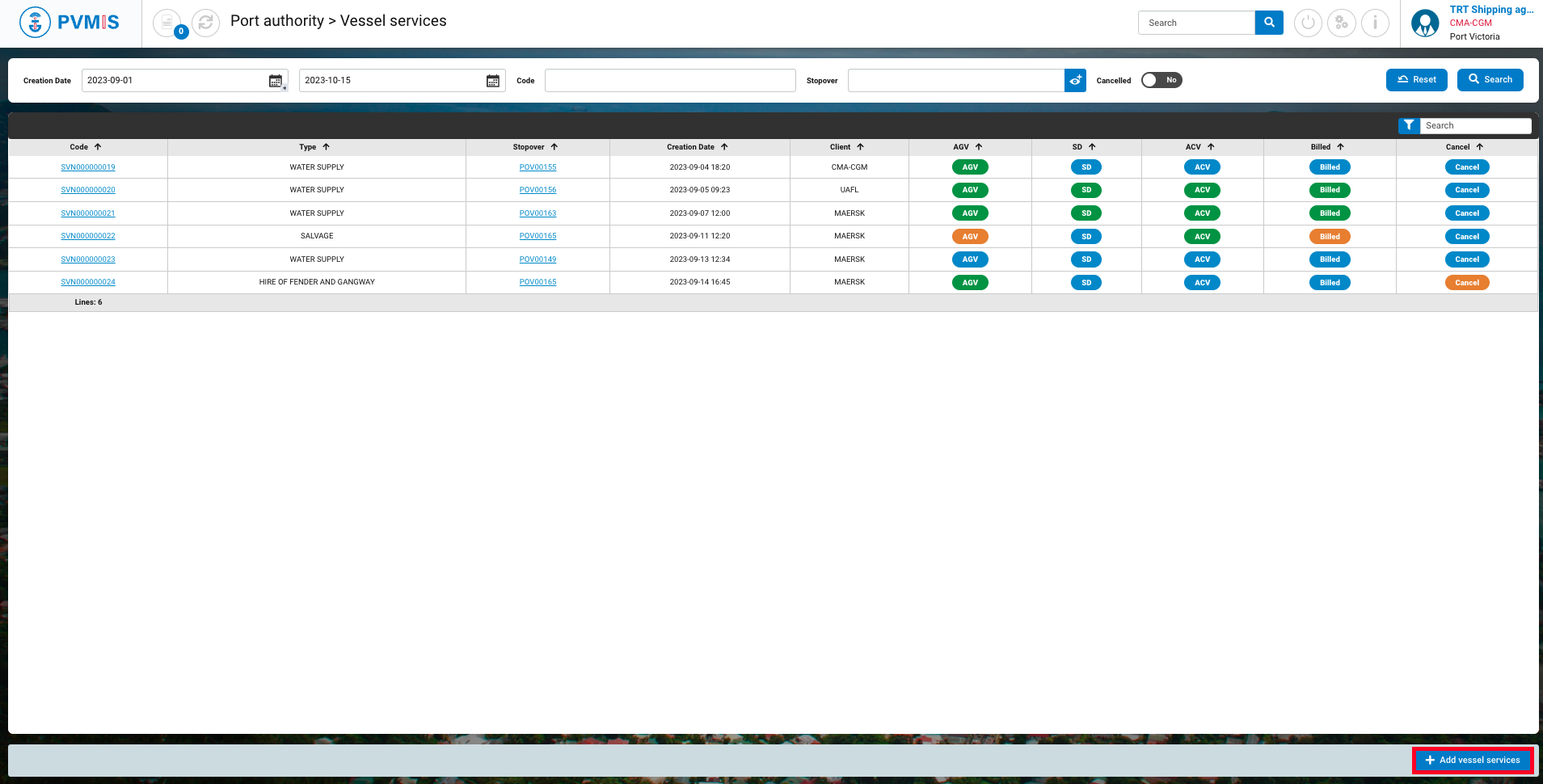
The service note form is divided into three sections :
Vessel services request details
Billed services list
Attached documents
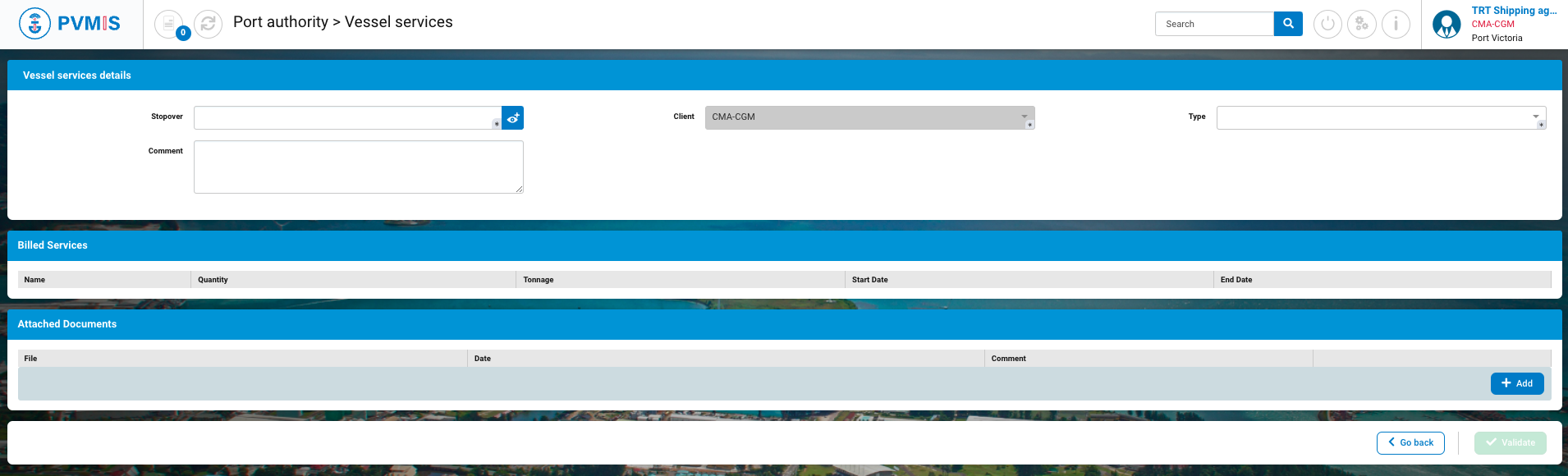
Vessel services request details area

Below is the list of fields to enter:
Fields | Description |
|---|---|
Stopover* | Stopover code |
Client | Disabled and pre-filed, depending on the shipping agent logged into the session. |
Type* | Select the type of service note: Water supply, Hire of fender and gangway, Net repair, Port dues, Transshipment, Salvage) |
Comment | Optional. |
Billed Services area
Click on +Add.

Billing varies depending on the type of service you've chosen, and the required fields for input differ accordingly.

Fields | Description |
|---|---|
Name* | Select from the list of services |
Quantity* | Quantity of net. |
Tonnage | Volume of net |
Start Date | Start of repair. |
End Date | End of repair. |
Depending on the type of selected services, you will need to fill in only the quantity, or tonnage and possibly a time span.
Attached Documents area
This field is required. Pick your document and attached it, you can add an optional comment.

After completing your service note, click on Validate.
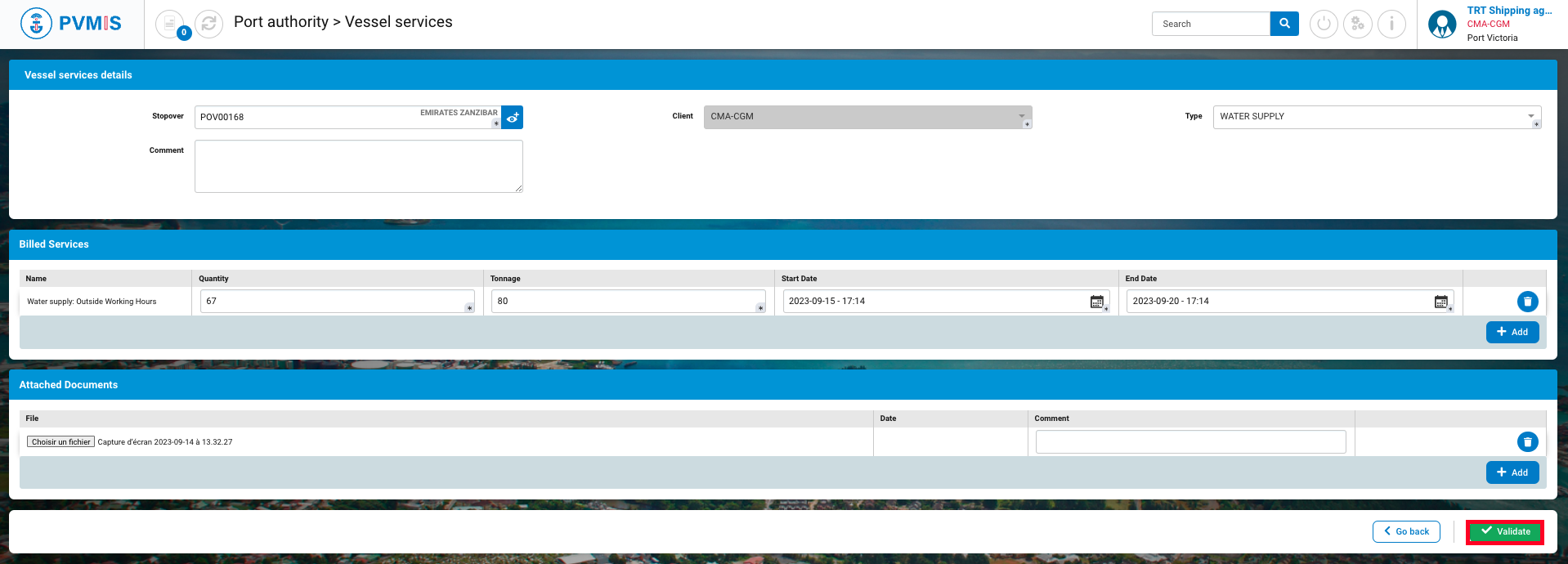
The service note is created, It now needs to be validated by an agent (AGV status).
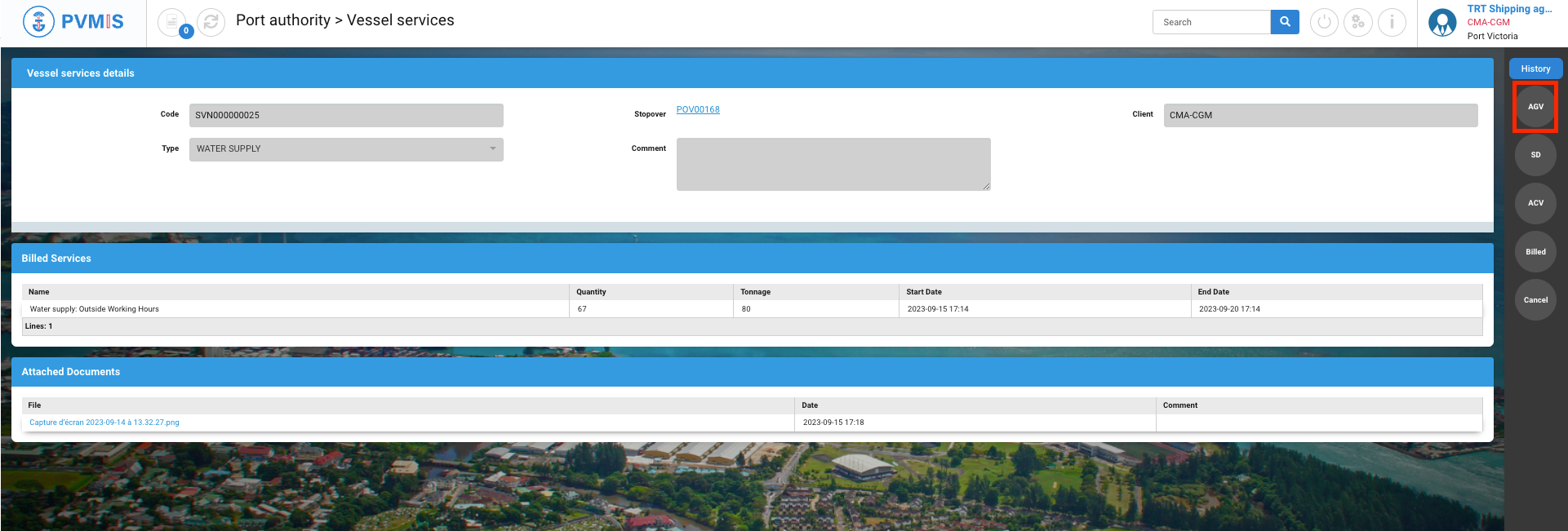
Validation of a service note
To validate a service note, click on “Vessel services” menu in the Port authority section.
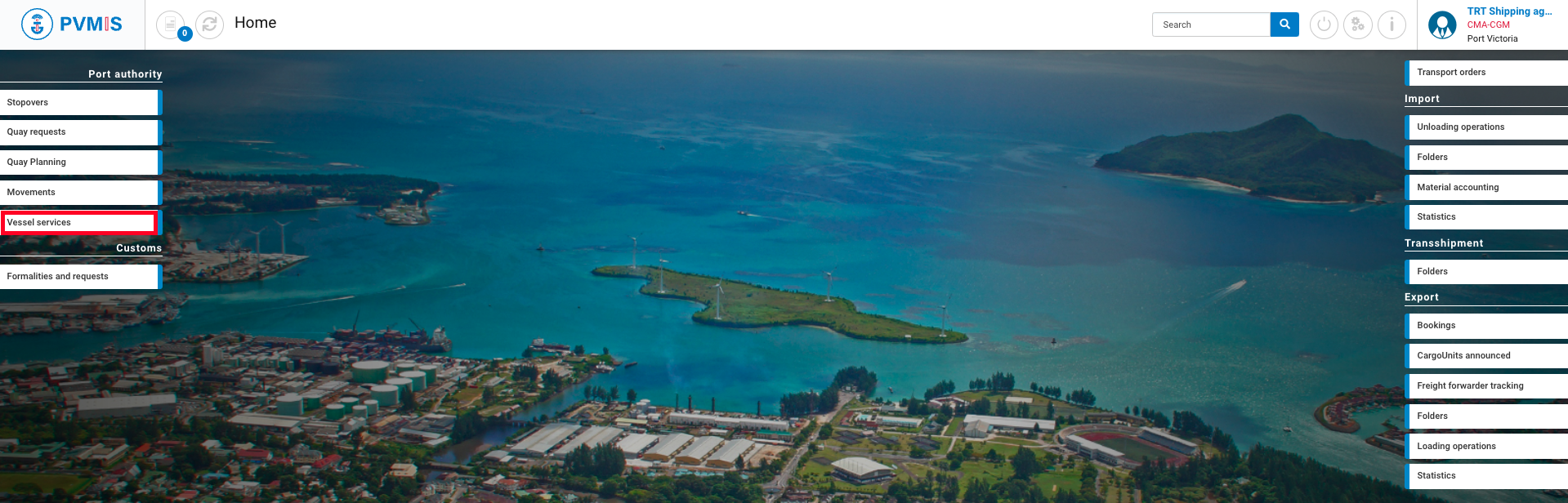
On this screen, there is a list of vessel services. It's noticeable that the associated service note is pending action in all statuses, highlighted in blue. Click on the service note code.
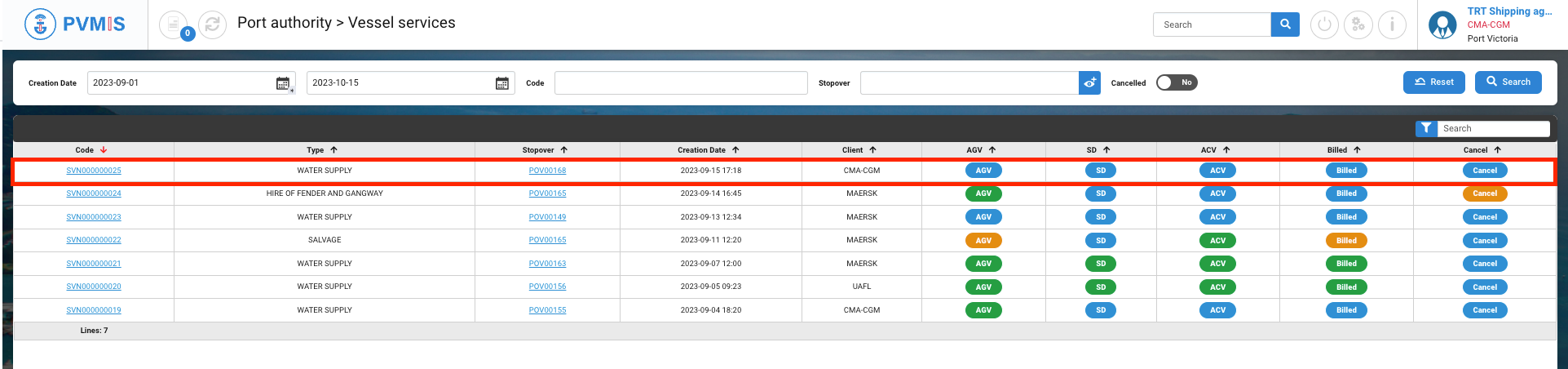
You can consult information of the service note. Click on AGV status on the right side of the screen.
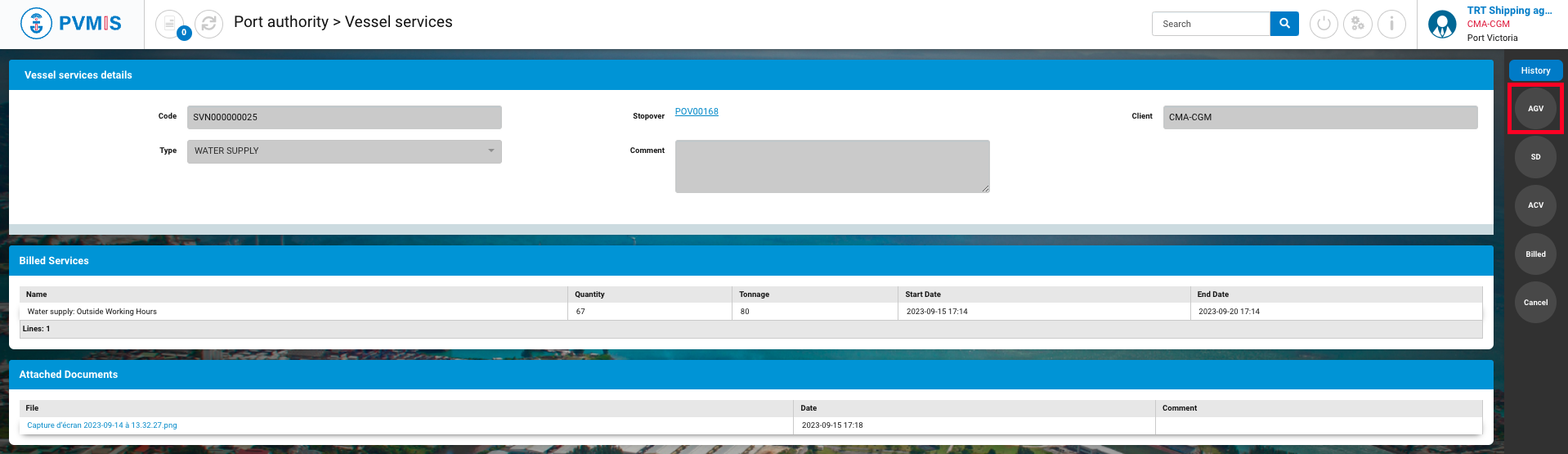
Click on Validate.
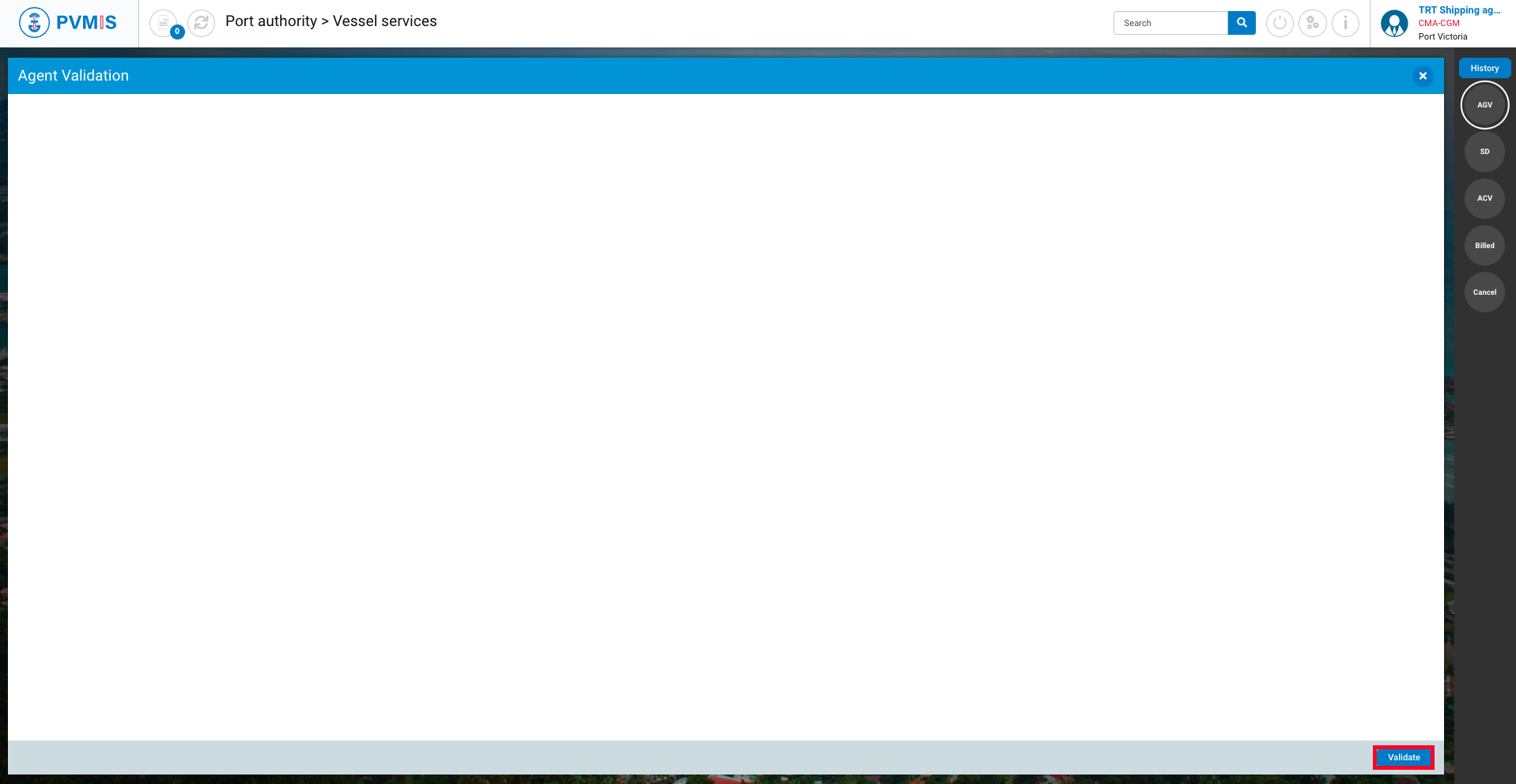
This is a visual of the service note to be validated, click on Validated.
You still can edit the list of requested services before you validate them. Then vessel service request will be changed accordingly
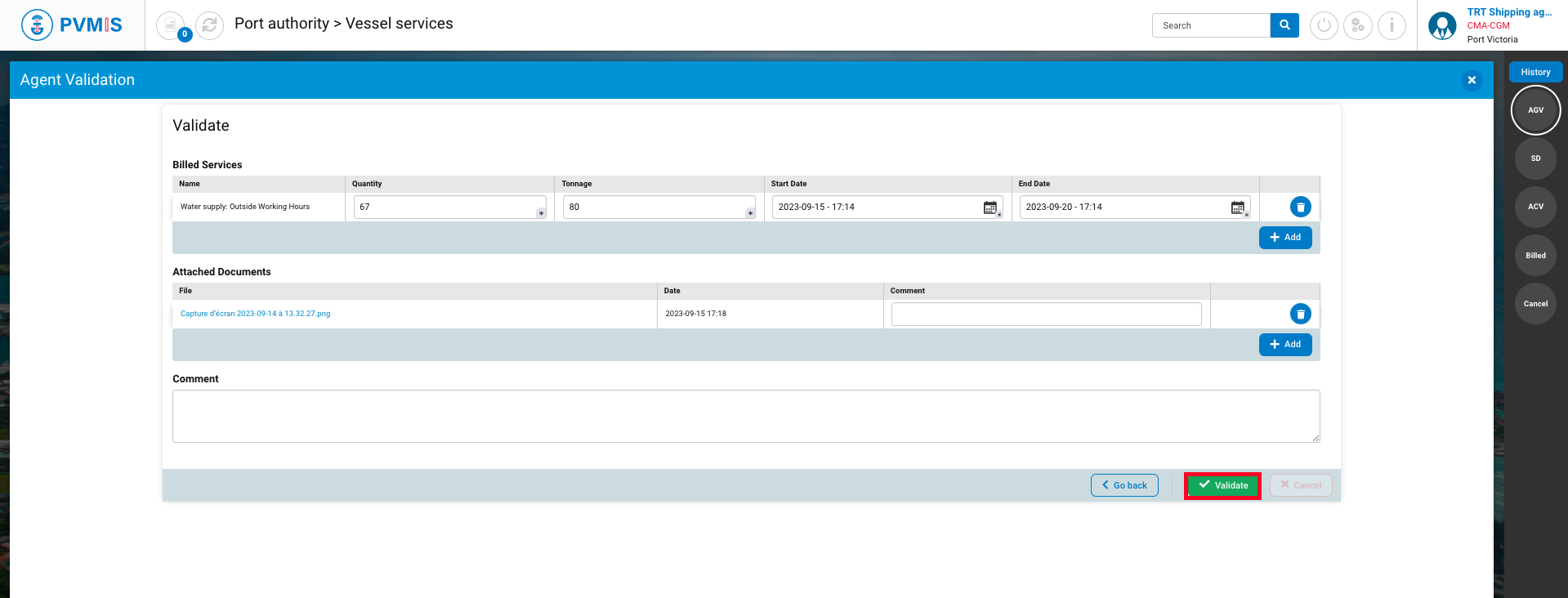
You have a validation by an agent for this service note. The AGV status has changes in green.
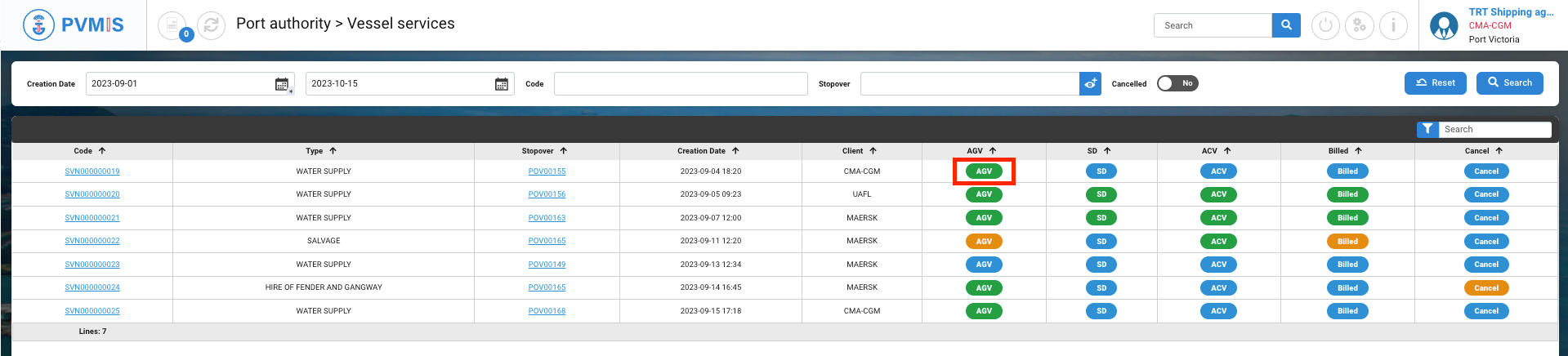
Service completed
To report that the service has been done, click on “Vessel services” menu in the Port authority section.
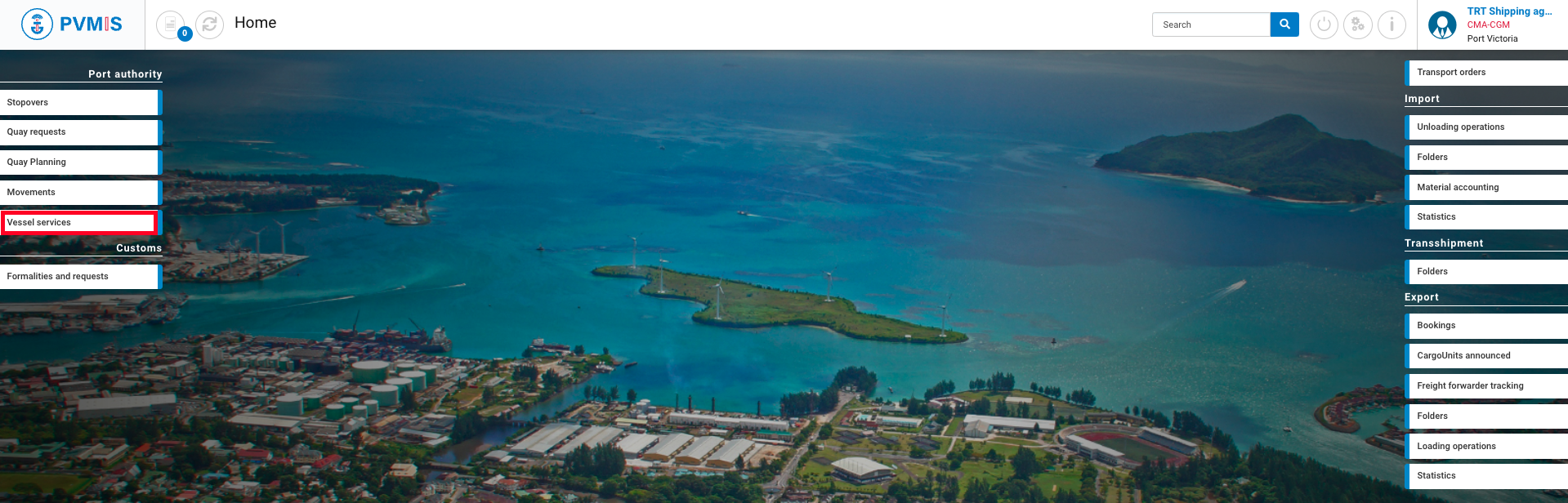
On this screen, there is a list of vessel services. Click on the service note code.
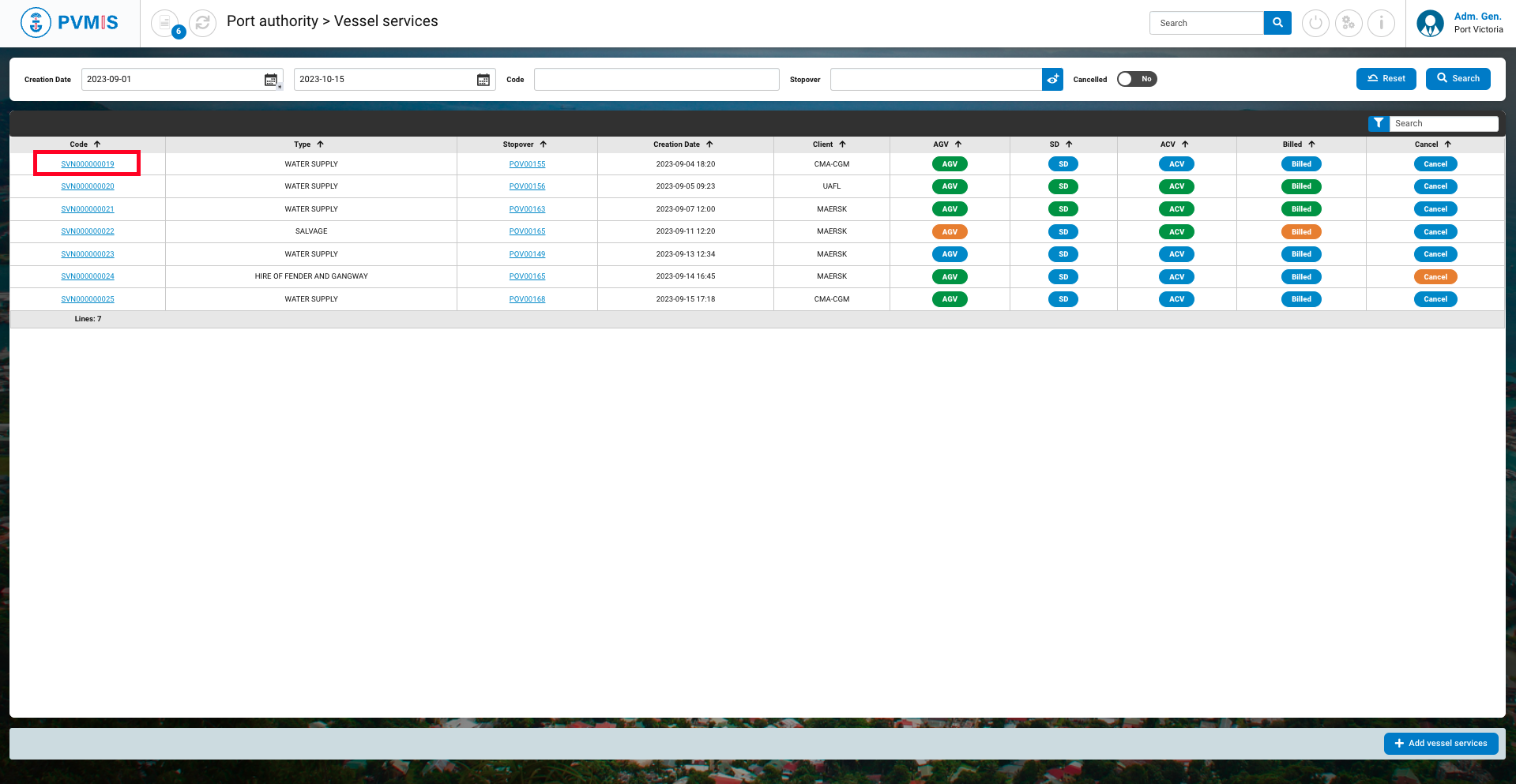
You can consult information of the service note. When the field agent confirms that the service has been done, click on SD (Service Done) status on the right side of the screen.
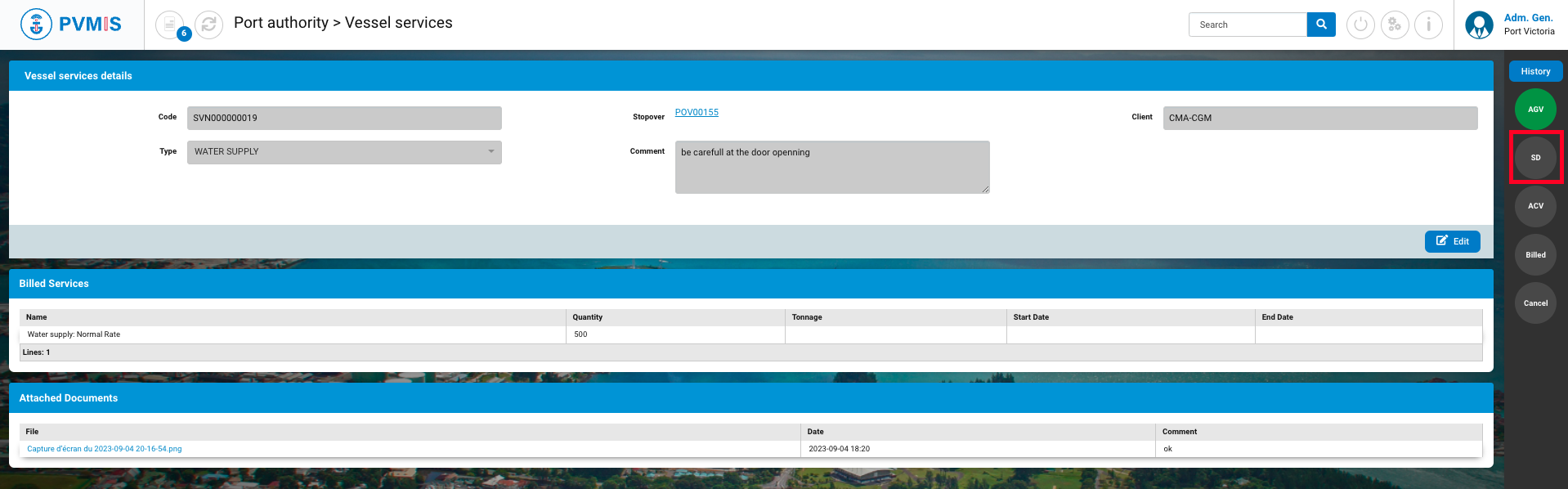
Click on Done.
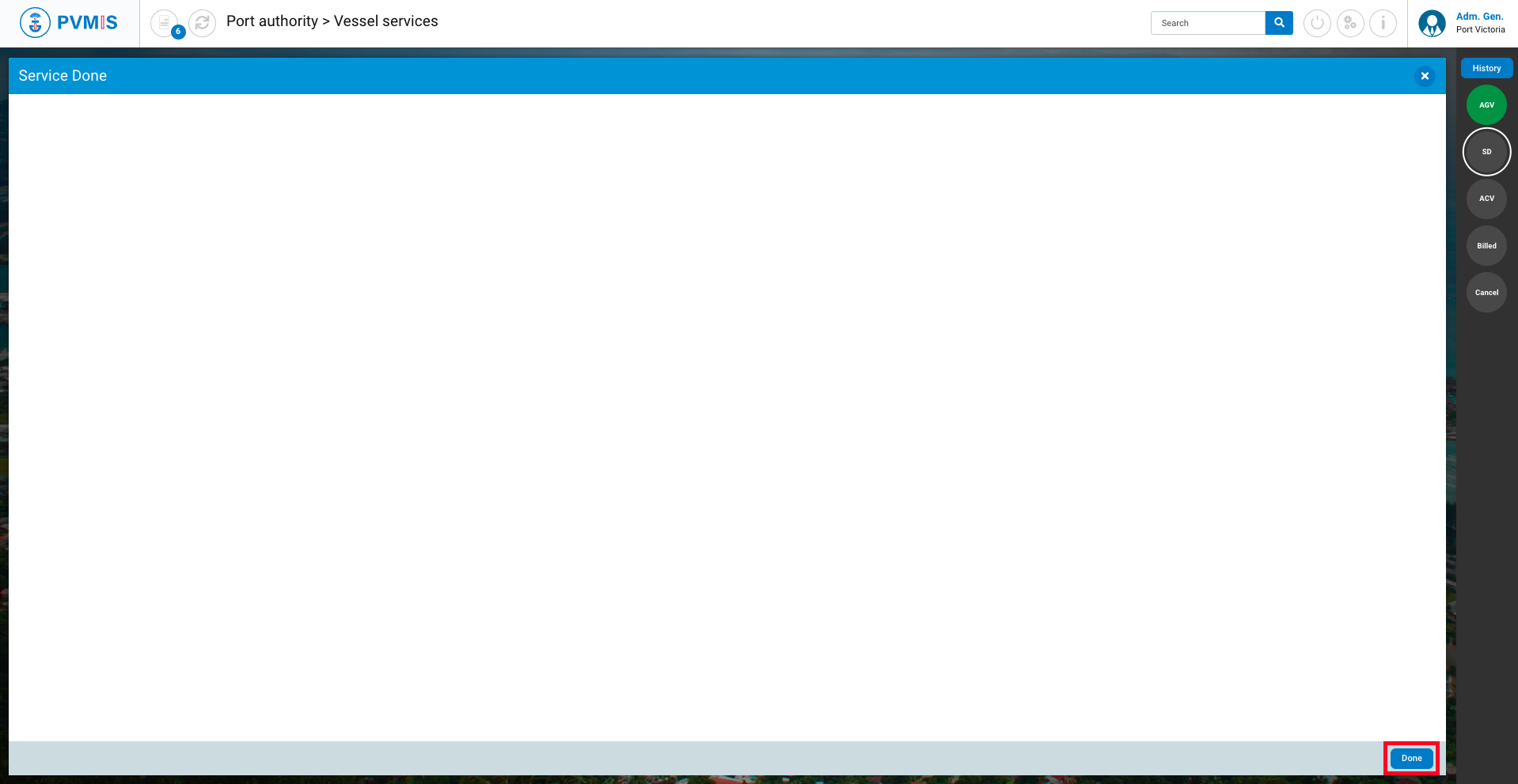
In case the provided services differs from the original request. The field operator can change the list of provided services to reflect the actual services done during the vessel operations before validating.
Click on Validate.
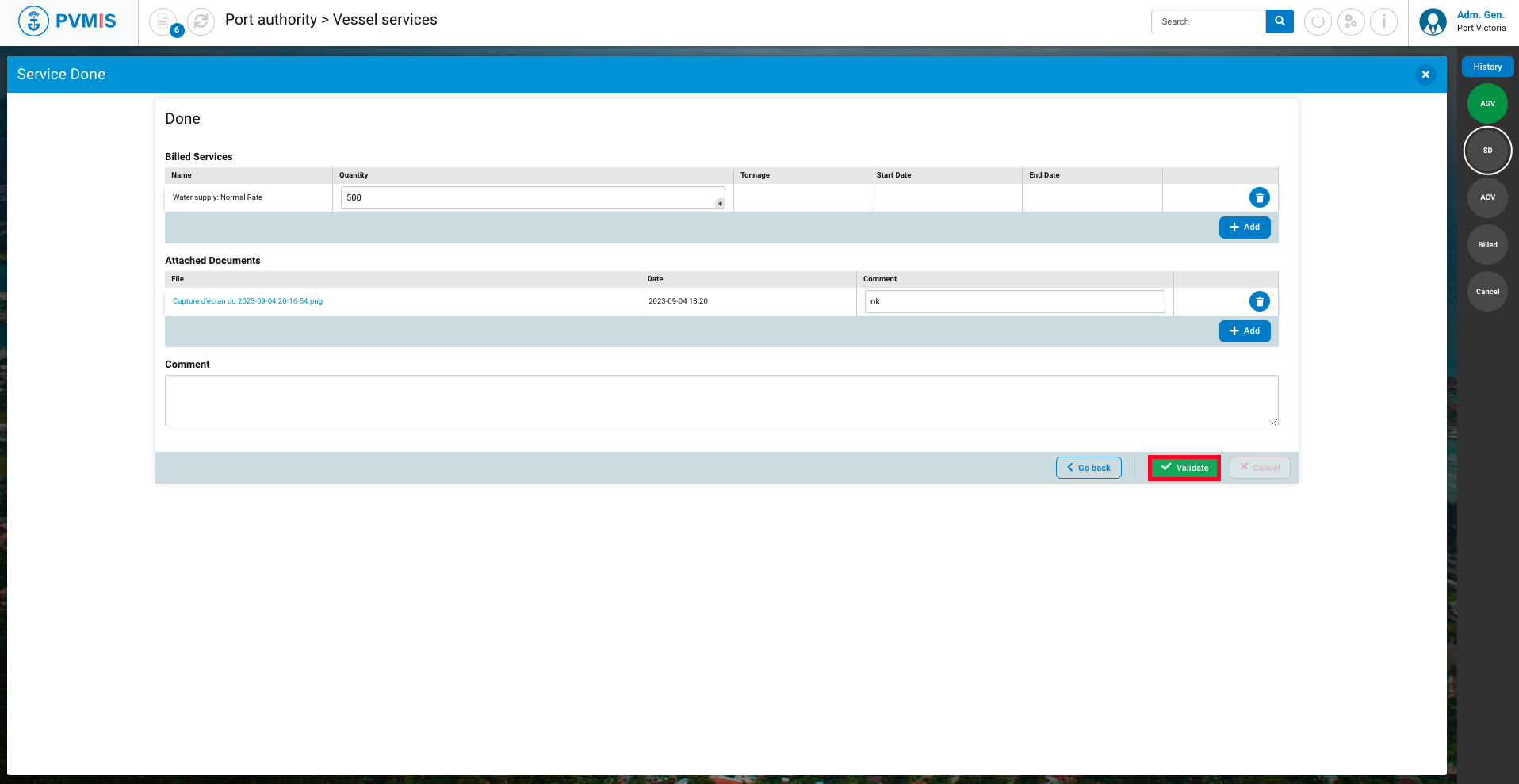
The field agent announced that the service was done
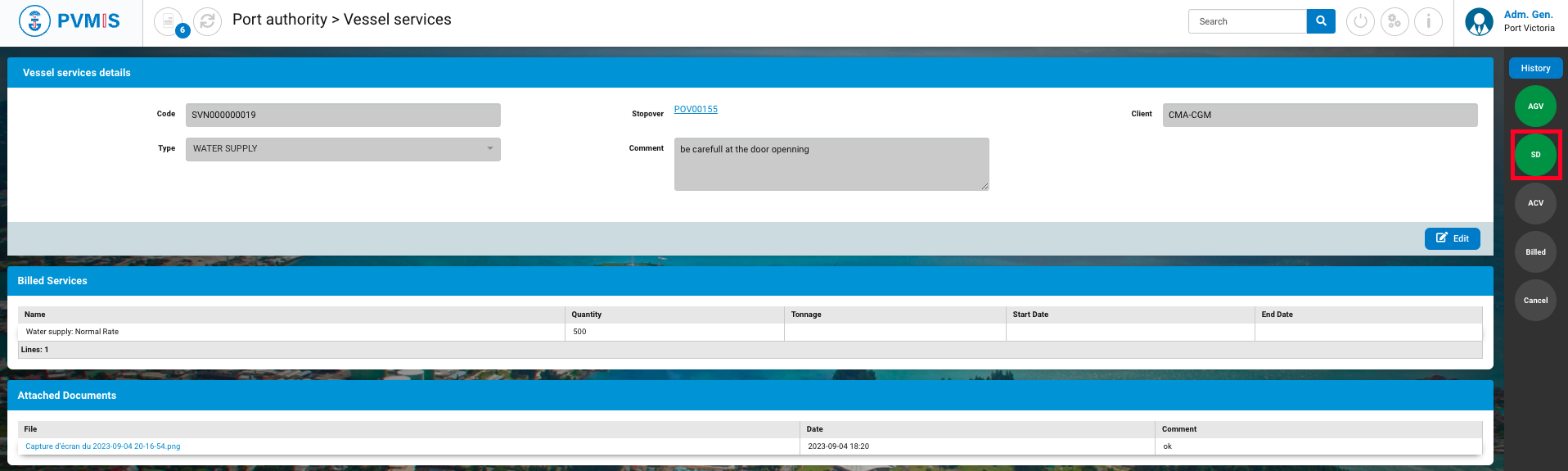
Validation of service note by the accounting
As the accountant, go to validate a service note. Click on “Vessel services” menu in the Port authority section.
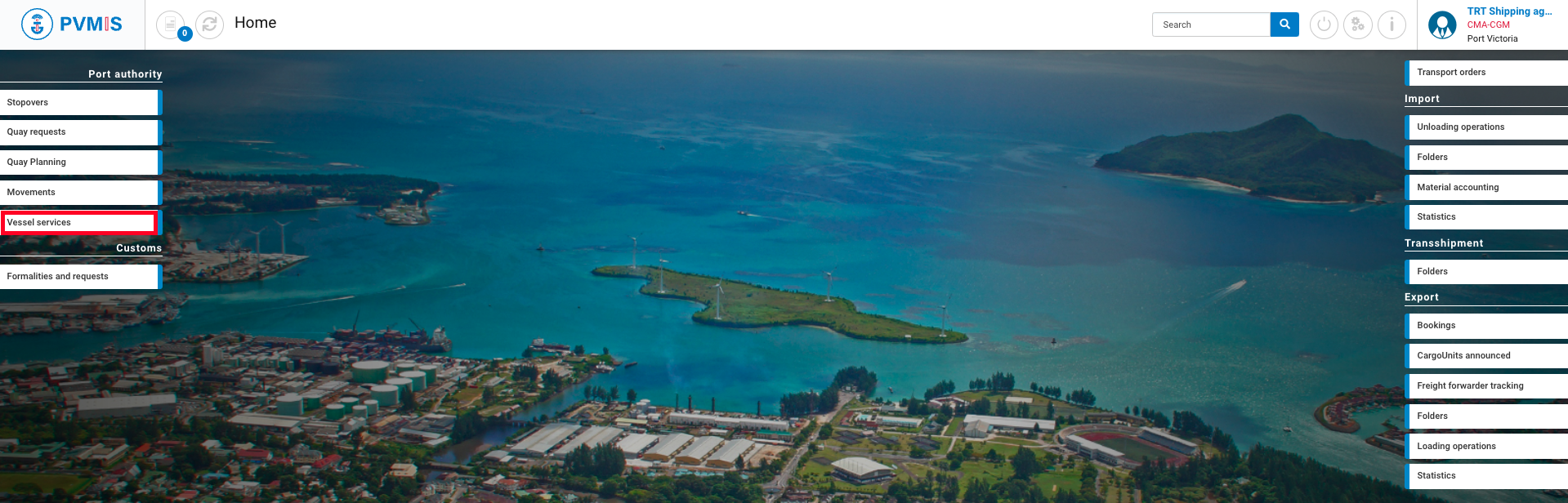
On this screen, there is a list of vessel services. Click on the service note code.
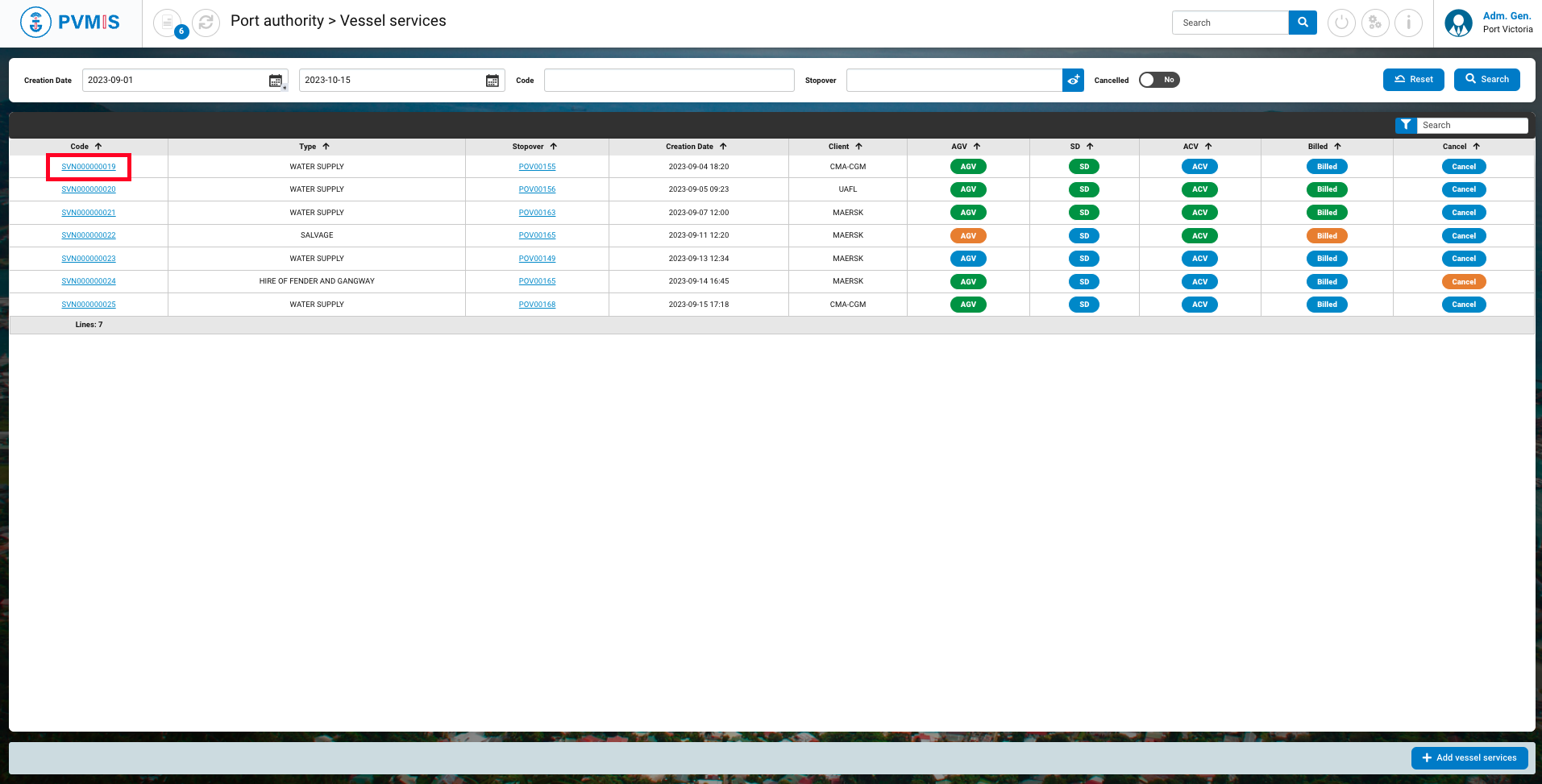
You can consult information of the service note. When the financial department validates the service note, click on ACV (Accounting Service Validation) status on the right side of the screen.
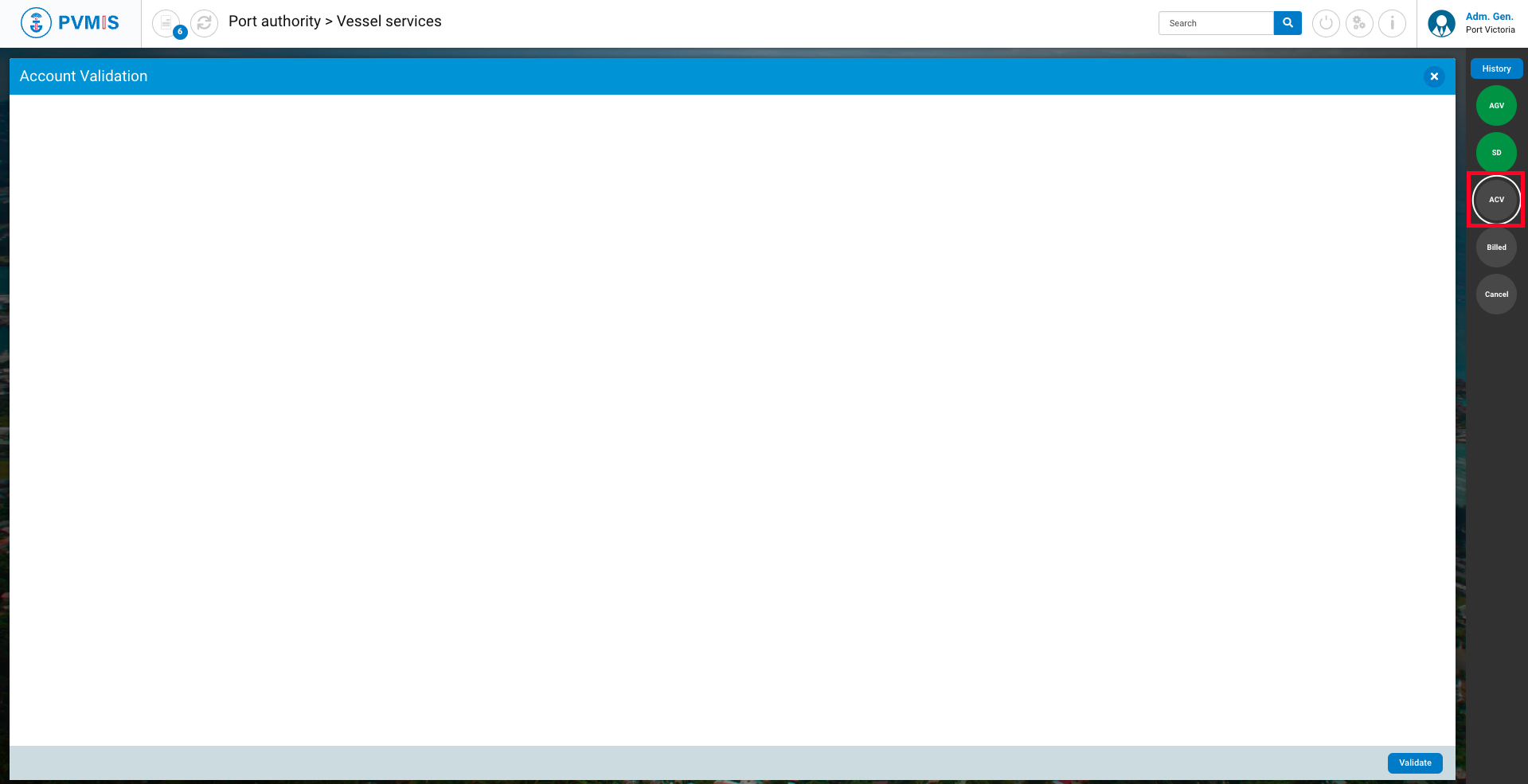
Click on Validate.
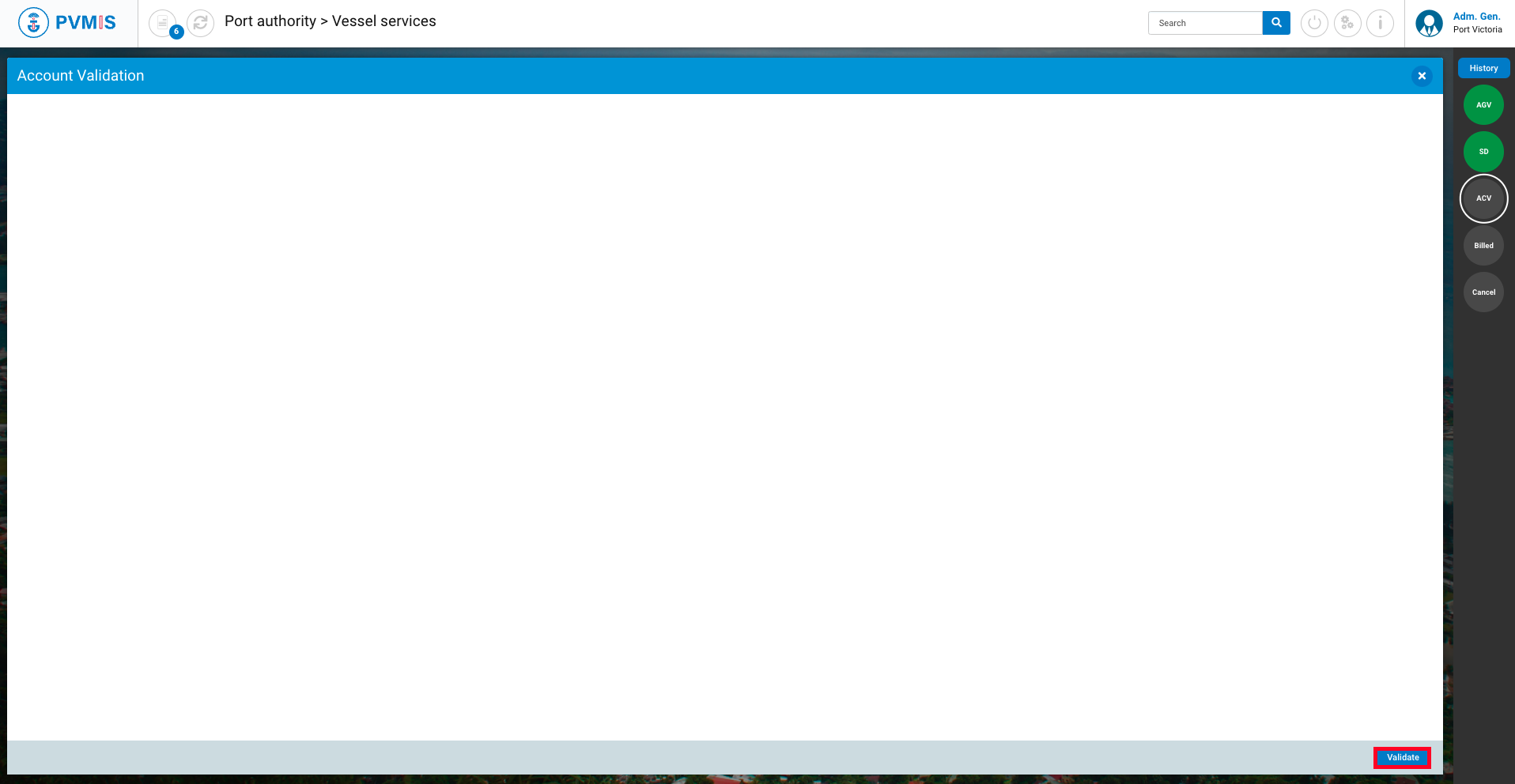
The list of provided services can be amended if need be. The changes will automatically be done on the vessel service request.
Click on Validate.
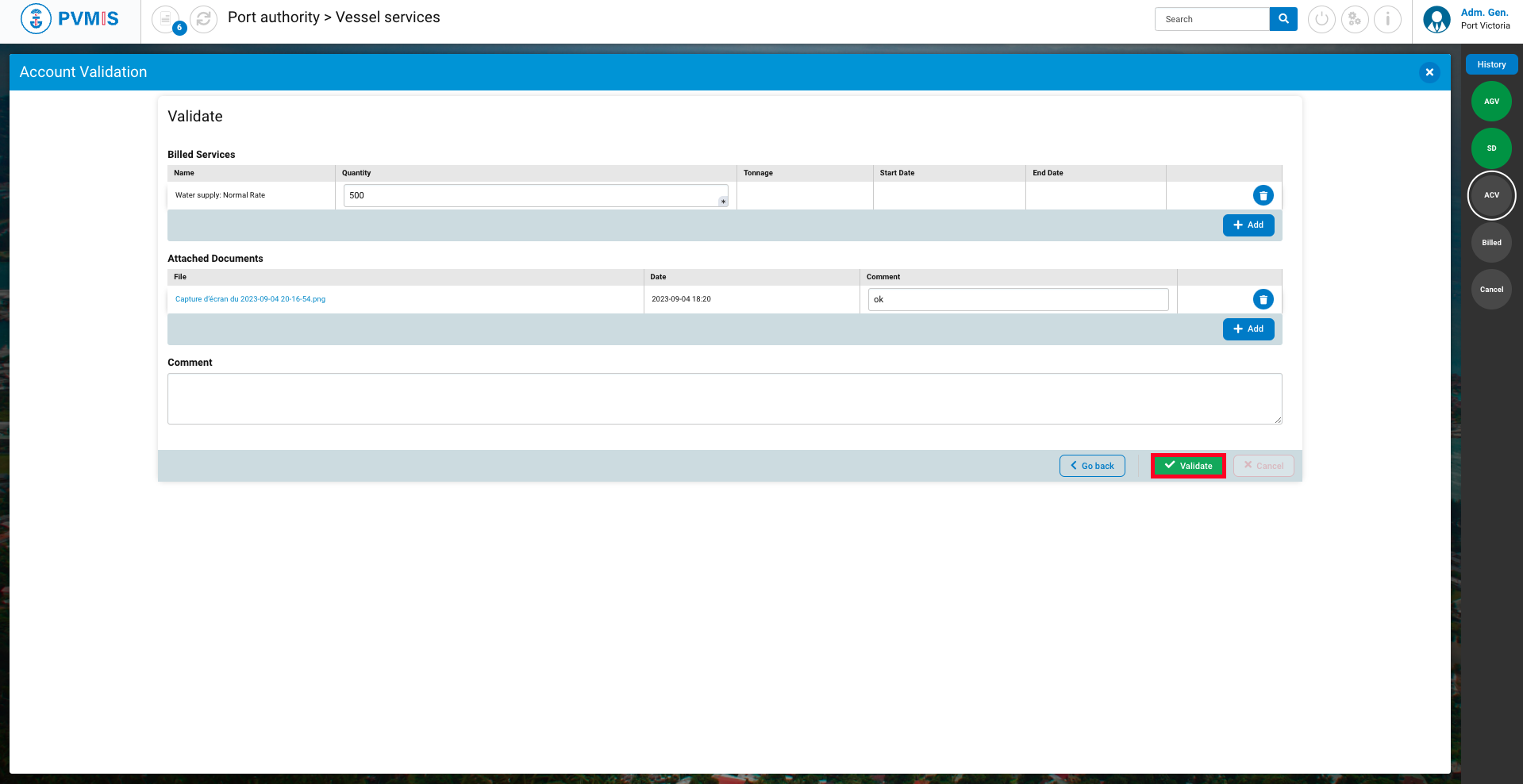
The accounting has validated the service note.
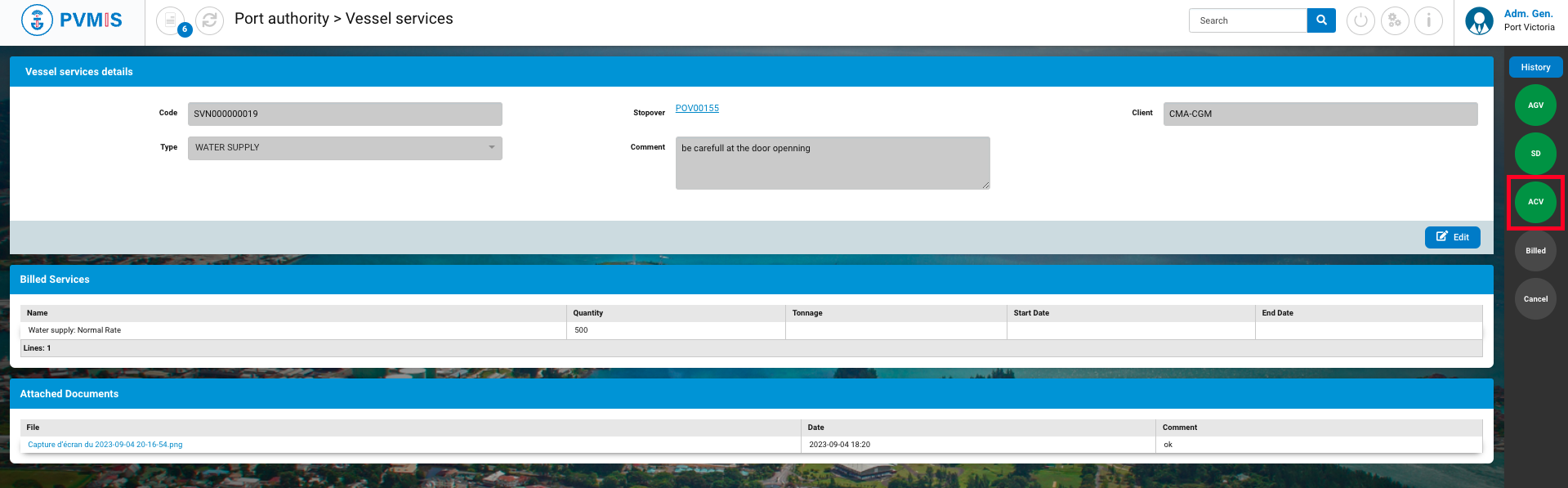
Billing the service note
The accounting department can inform that the service note has been billed. To do it, click on “Vessel services” menu in the Port authority section.
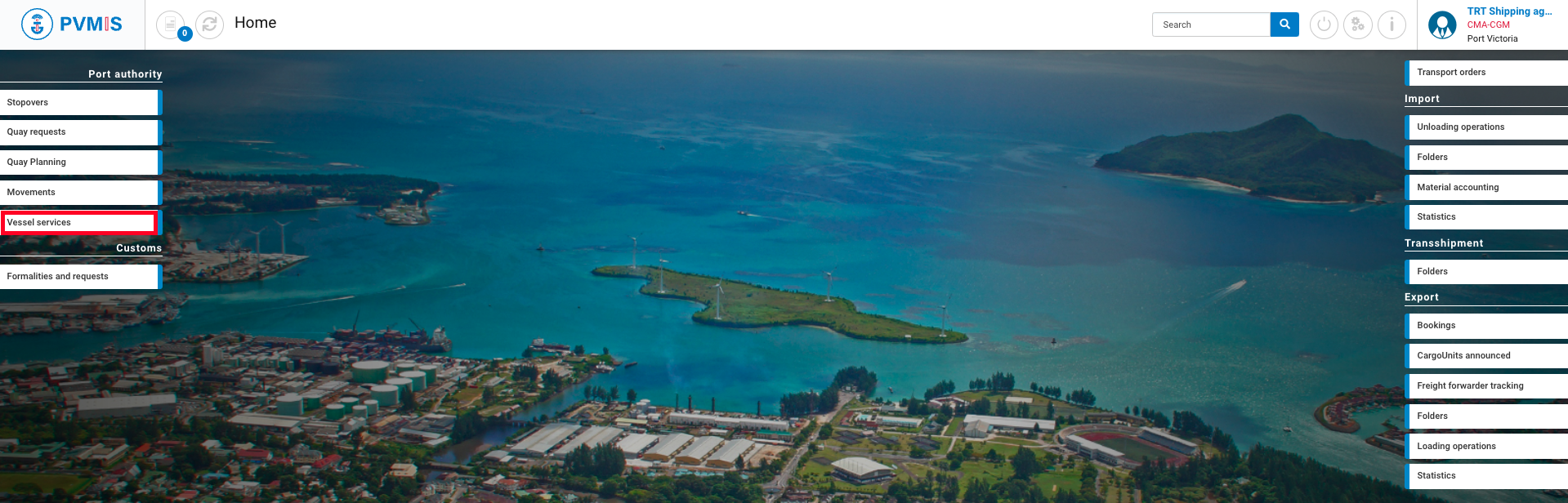
On this screen, there is a list of vessel services. Click on the vessel service request code.
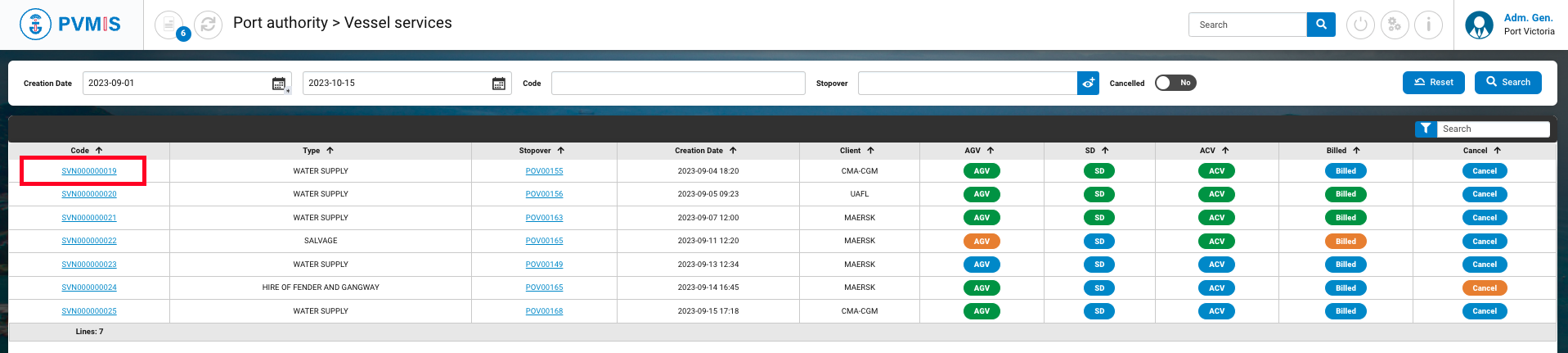
You can consult information of the service note. When the accountant confirms the billing, click on Billed status on the right side of the screen.
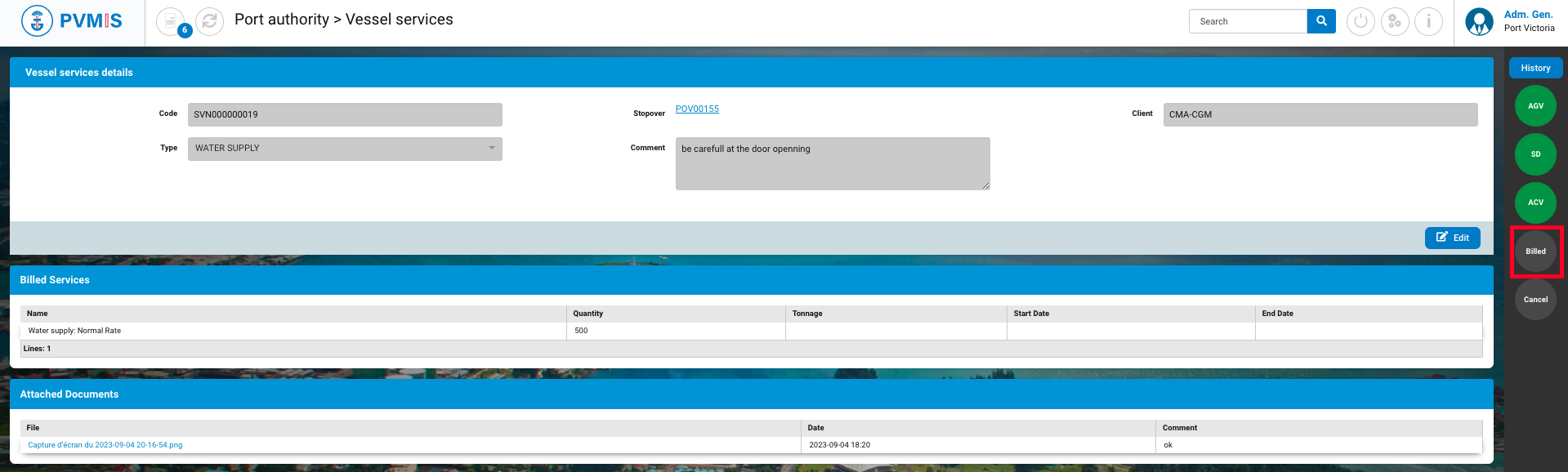
Click on Validate service.
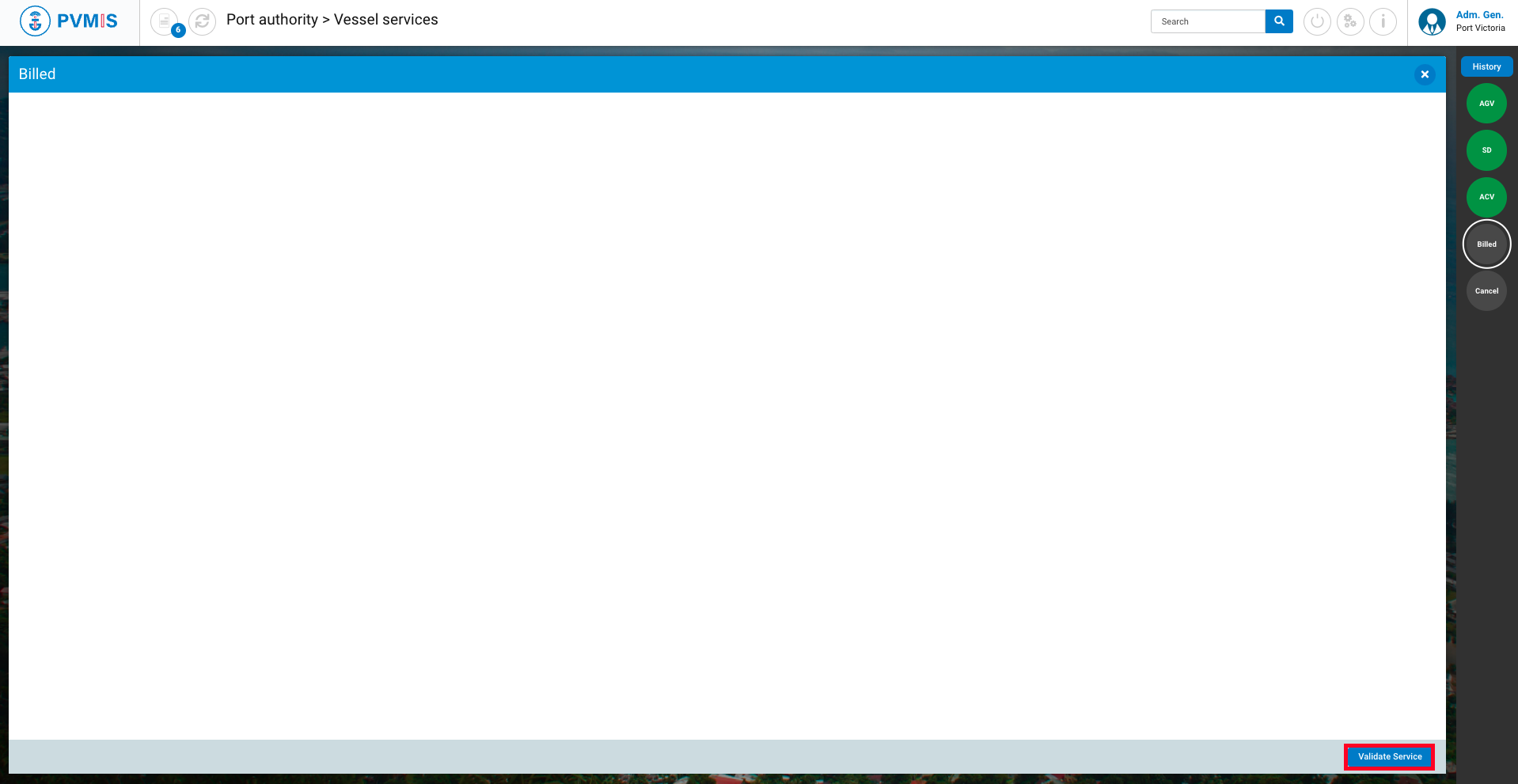
You can add an optional Comment, click on Validate.
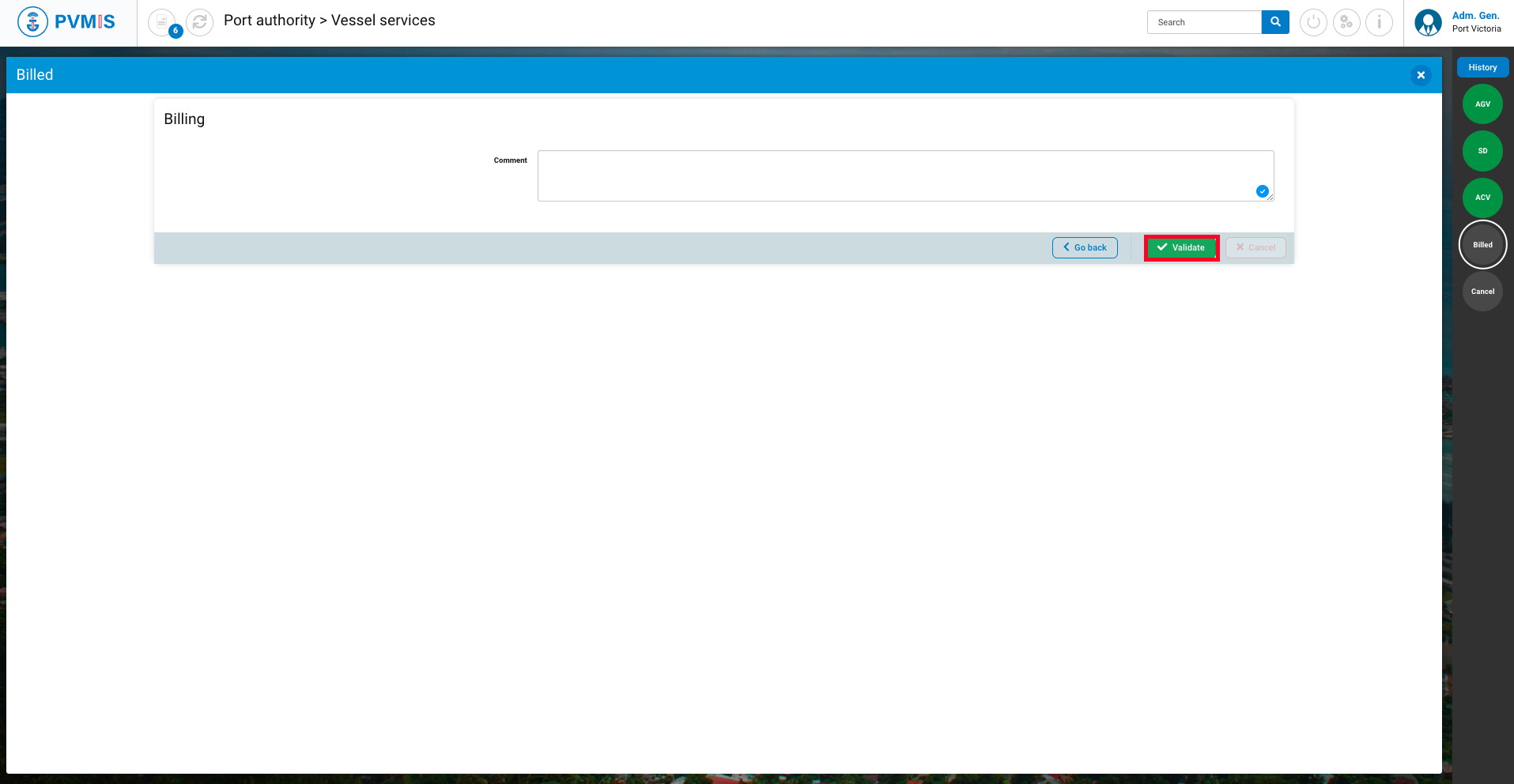
The service note is billed.
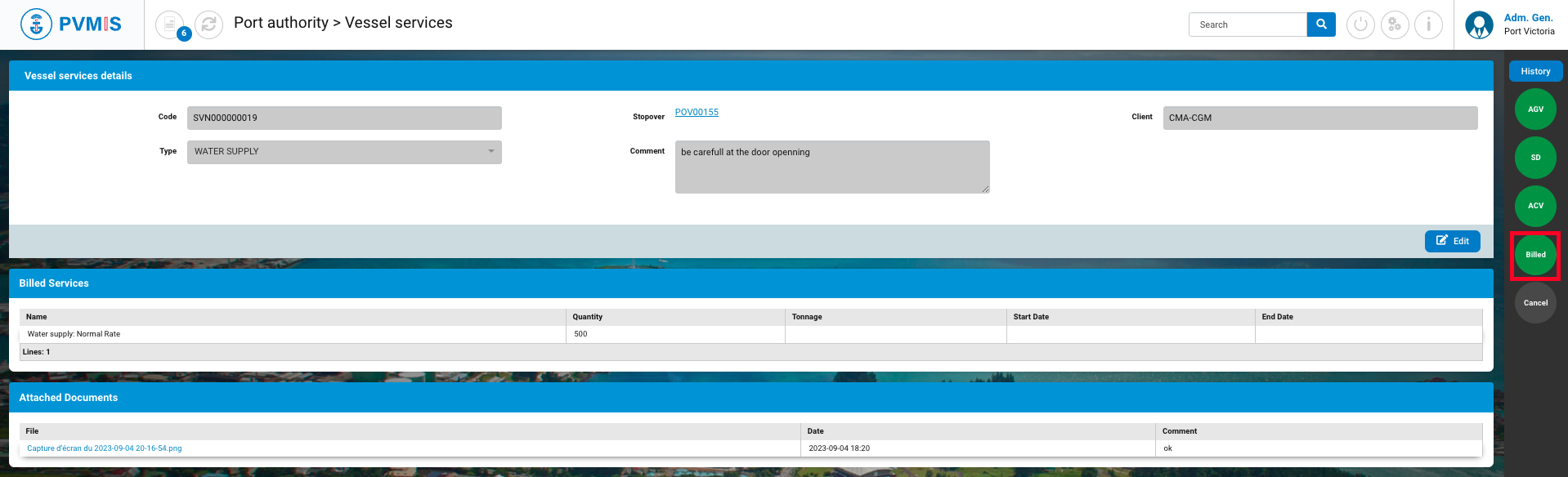
Cancel a vessel service request
At anytime, you can cancel a vessel service request. To do this, go in “Vessel services” menu in the Port authority section. And select the desired service request.
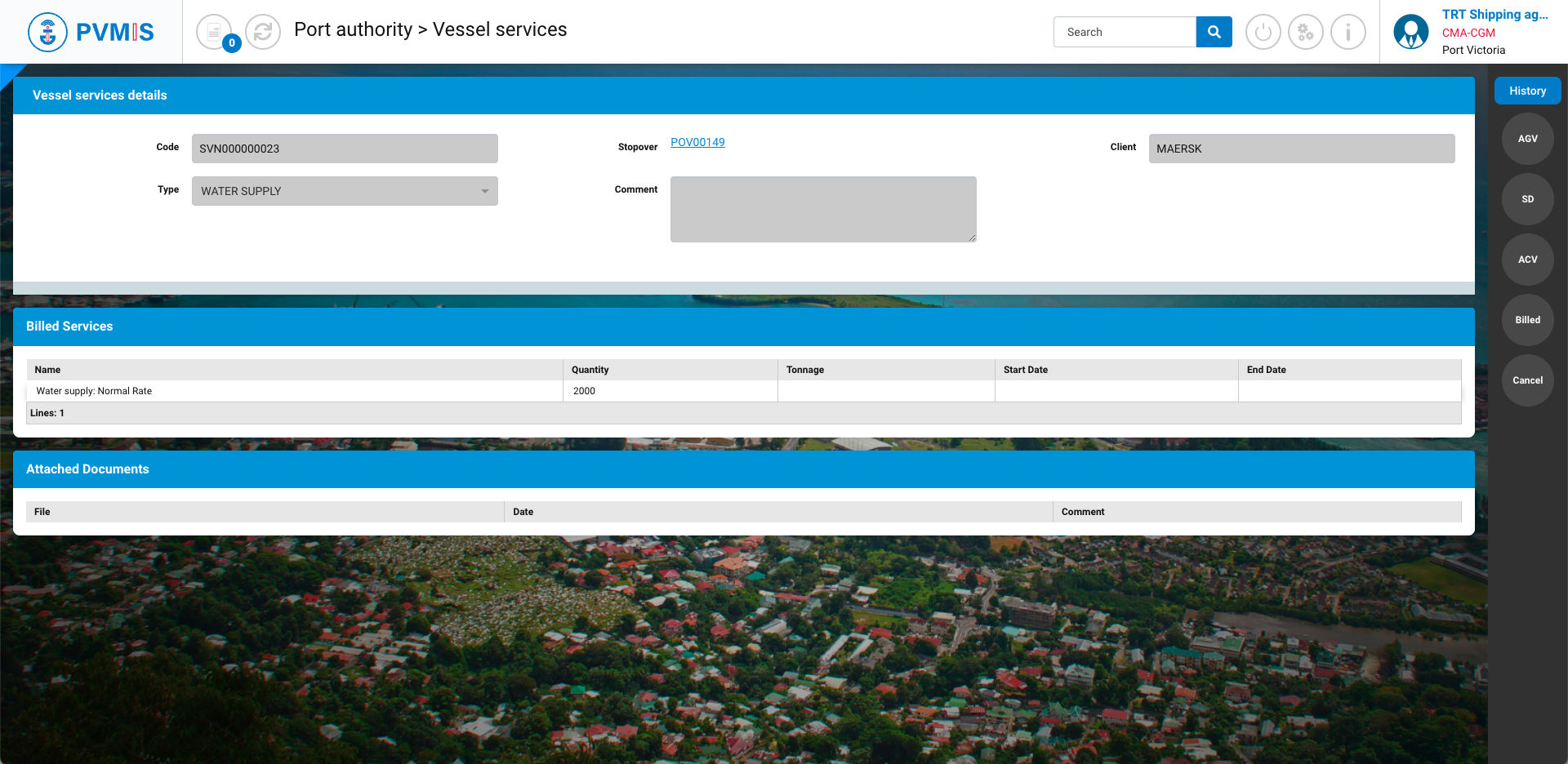
Once on the service request detail, click on the Cancel status in the right status bar.
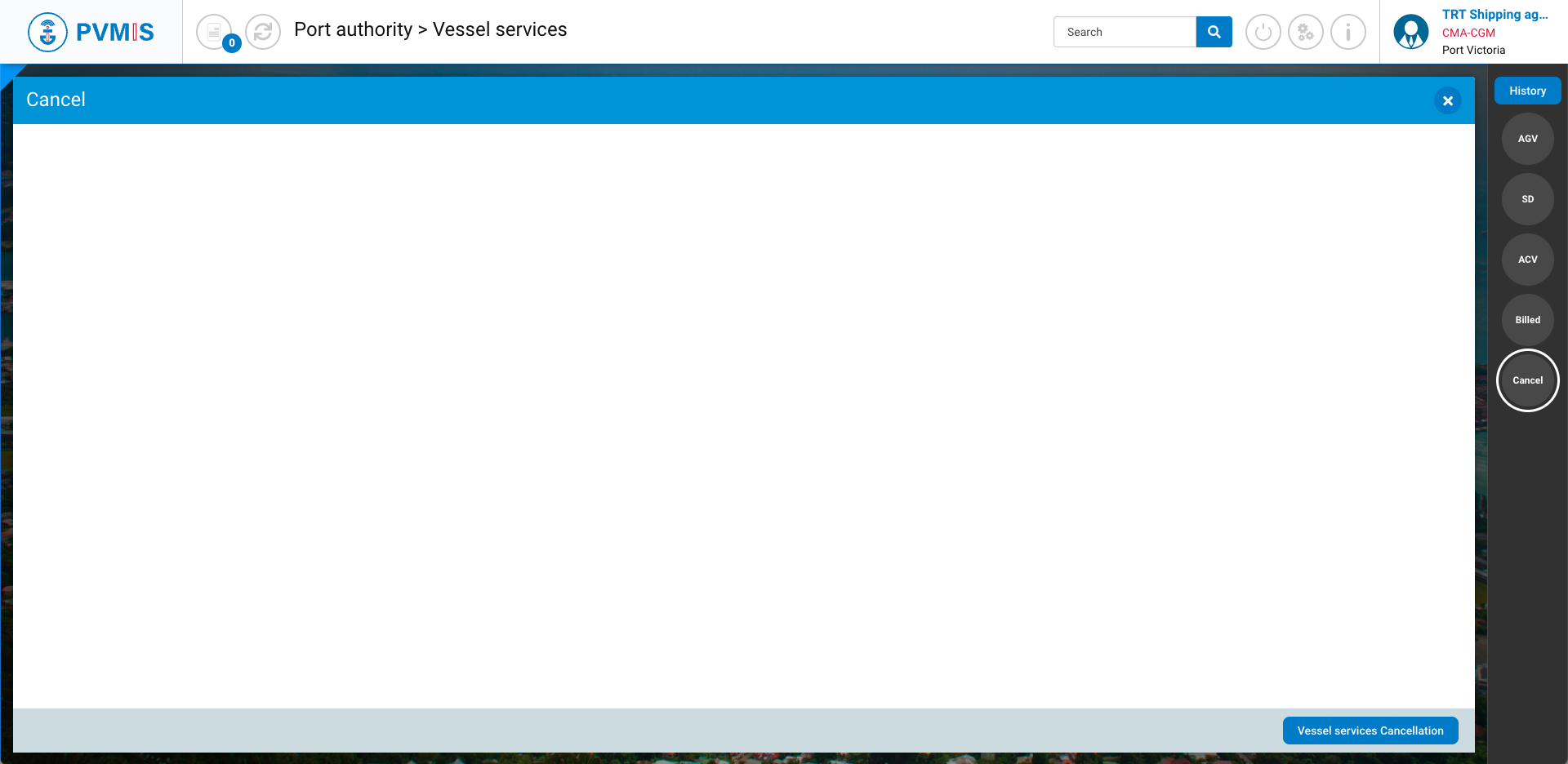
Click on the Vessel services Cancellation.

You can add a comment if you want. And then click on Cancel vessel services. The request is no longer valid.
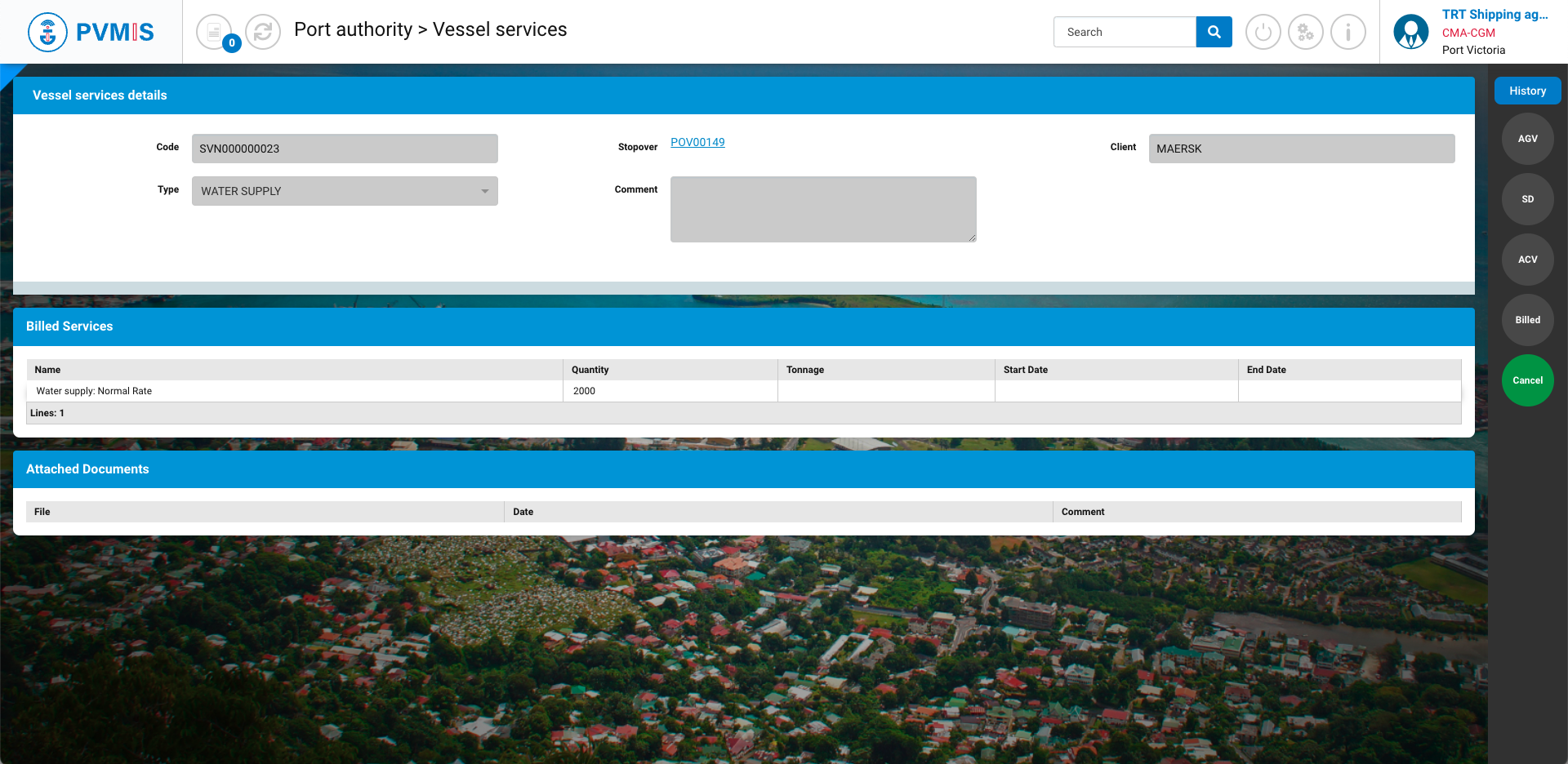
The cancel status turns green. The vessel service request is properly cancelled.
