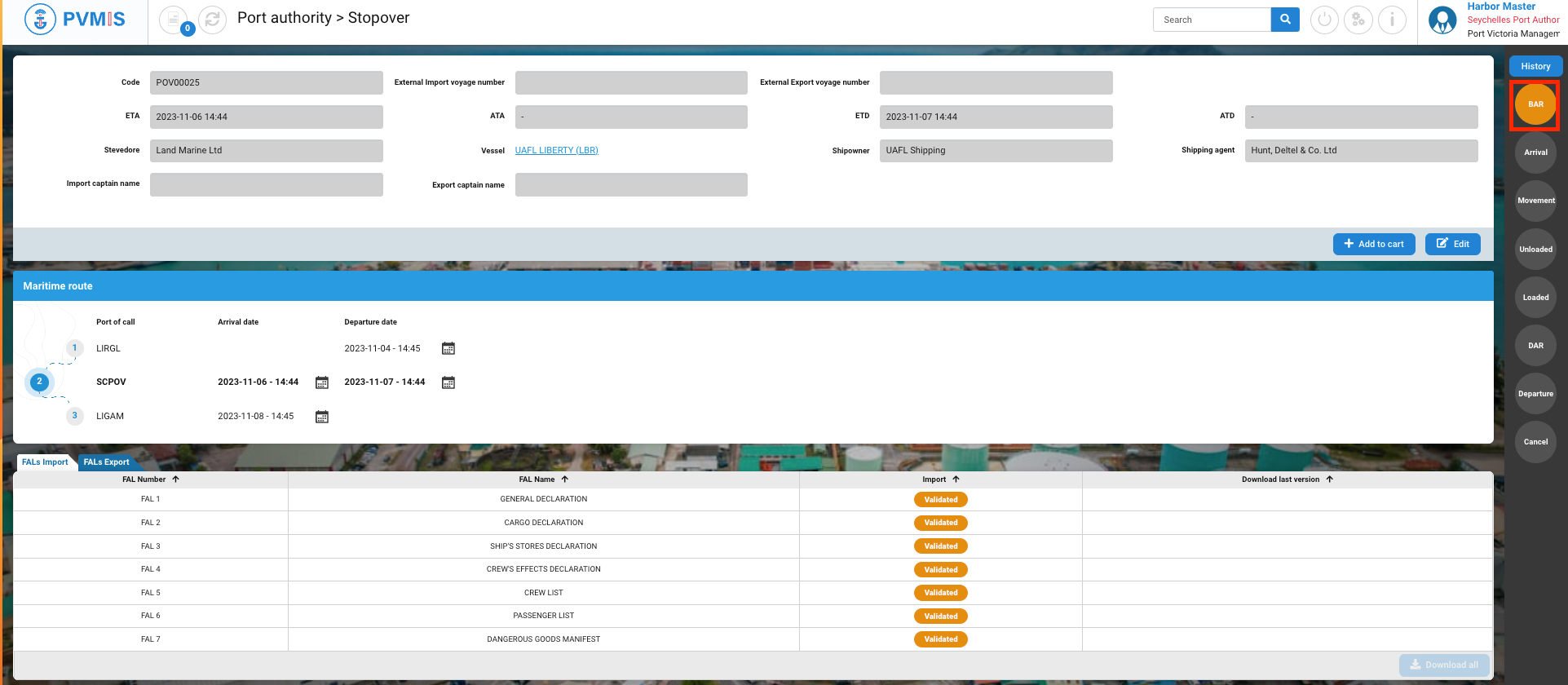Berth Authorization Request
Actors | Harbor Master’s (operation) |
|---|---|
Description | When a berth request is created and wait the aproval. |
Validating rights | Harbor Master’s (operation) |
Visibility right | Harbor Master’s (operation), Harbor Master’s (pilot), Harbor Master’s (tower), Administrator. |
This assignation is shown in the quay planning screen.
Validation of a berth request
The berth request created by the shipping agent can only be validated by the Harbor Master’s (operation).
To validate a berth request, click on the “Berth Authorization Request” menu in the Harbor Master’s Office section :
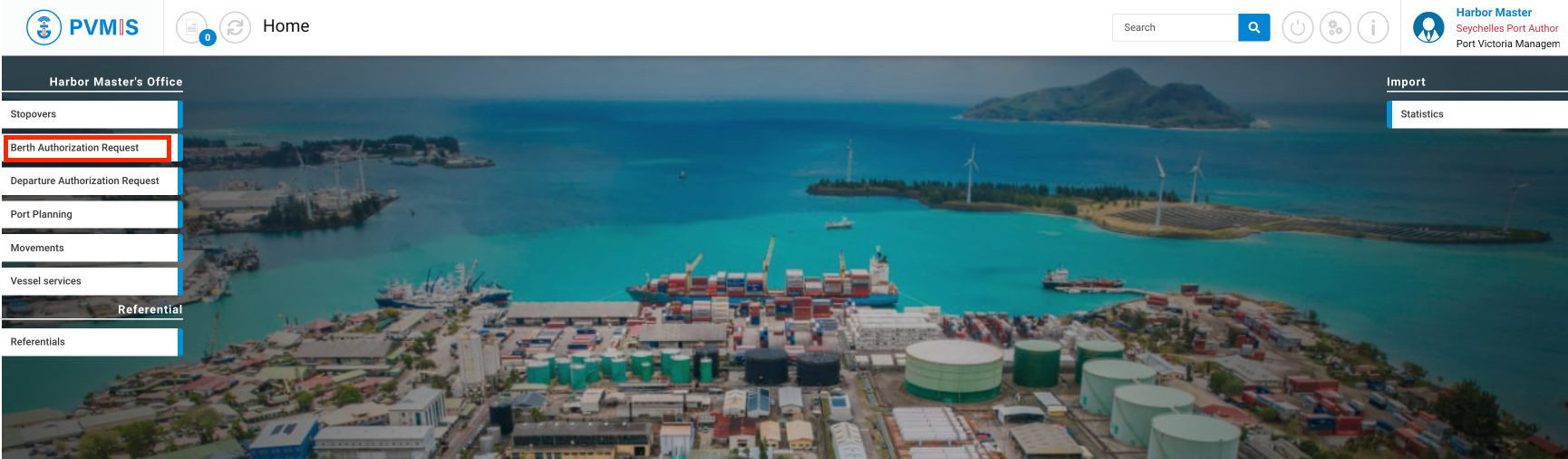
A list of berth requests corresponding to the berth request code is presented. To access the berth request detail page, please click on the correct code in the first column of the table.
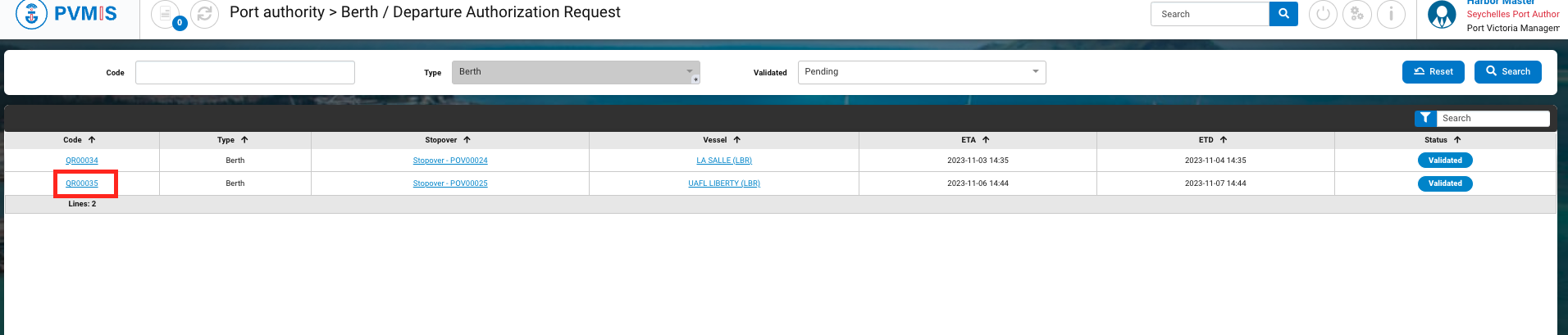
You can access information regarding the berth request, click on Validated status on the right of the screen:
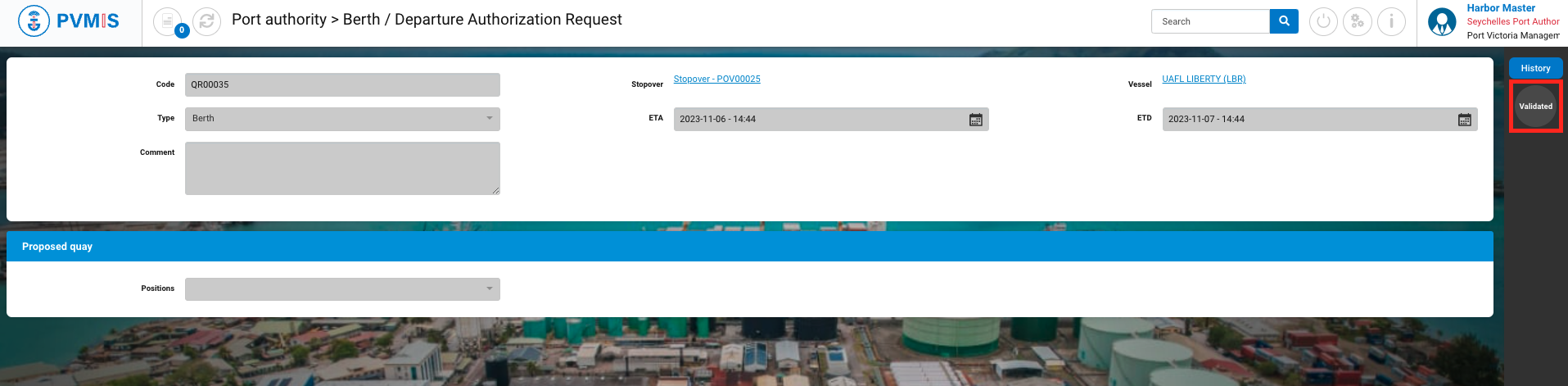
Click on Validate to access the form.
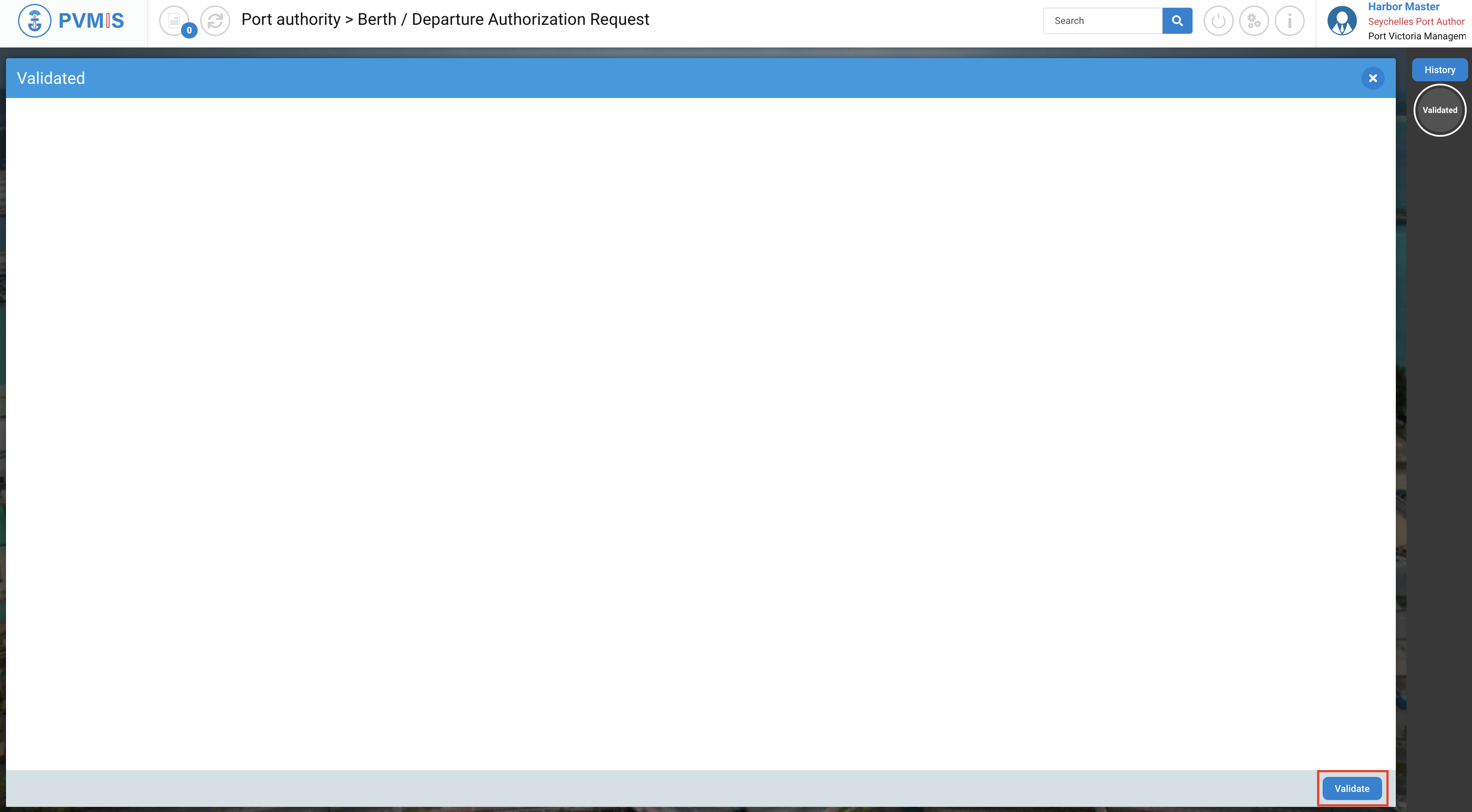
The “Quay” field is disabled. You can add an optional Comment, click on Validate.
The quay field can already be filled with an agent proposal.
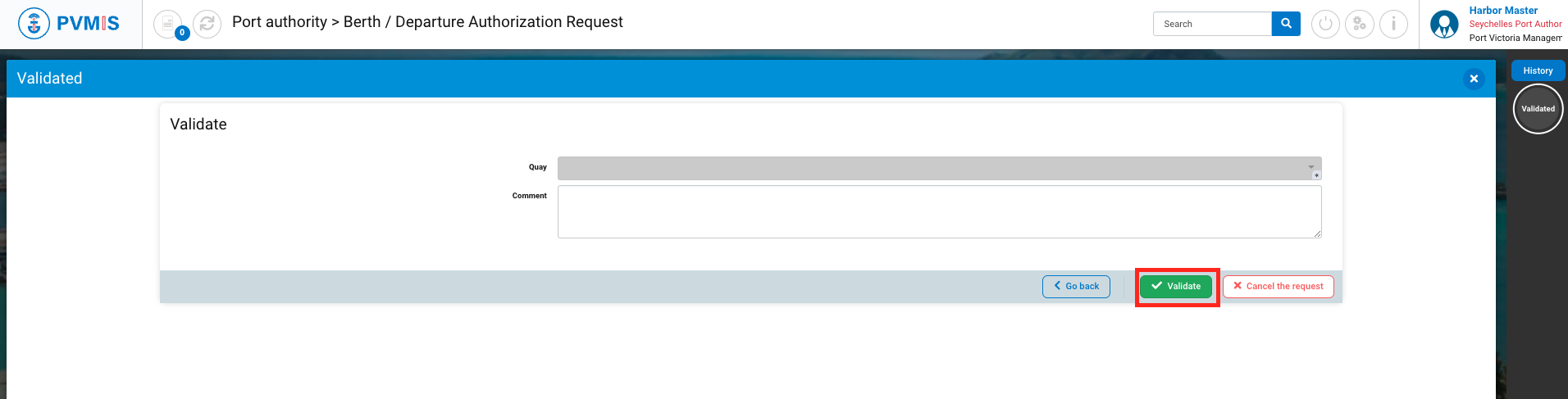
The berth request is approved.
On the berth request detail screen, the status “Validated” has transitioned from grey to green, the berth request has been officially validated.
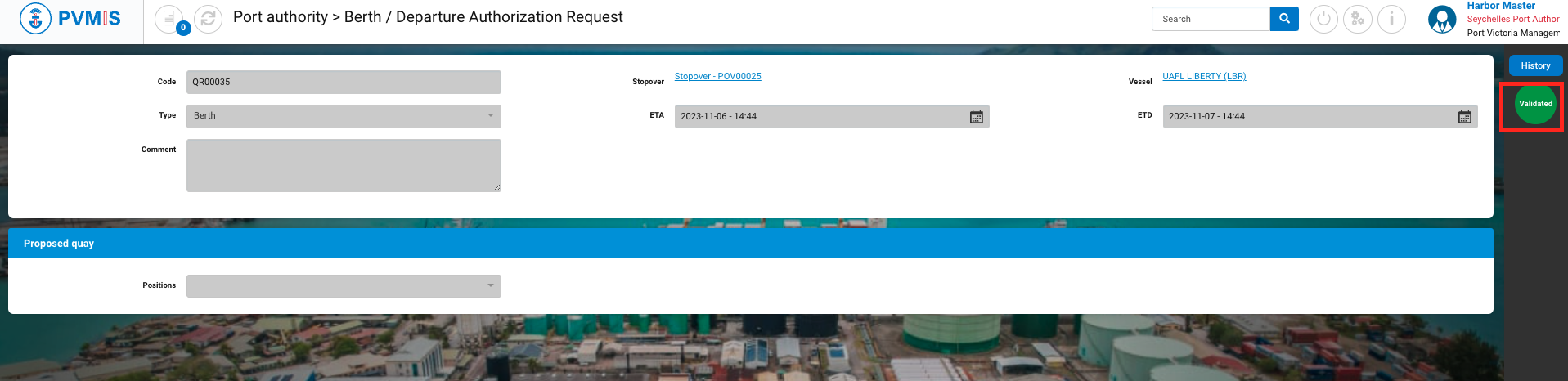
By clicking on History, you can access the complete history of this berth request, including its status, the date of status changes, and the current state:
Yes if it has been validated
No, if it has been rejected.
You can consult the stopover detail, and see the BAR status turned green.

Rejected a berth request
To reject a berth request, click on the “Berth Authorization request” menu in the Harbor Master’s Office section :

A list of berth requests corresponding to the berth request code is presented. To access the berth request detail page, simply click on the correct code in the first column of the table.
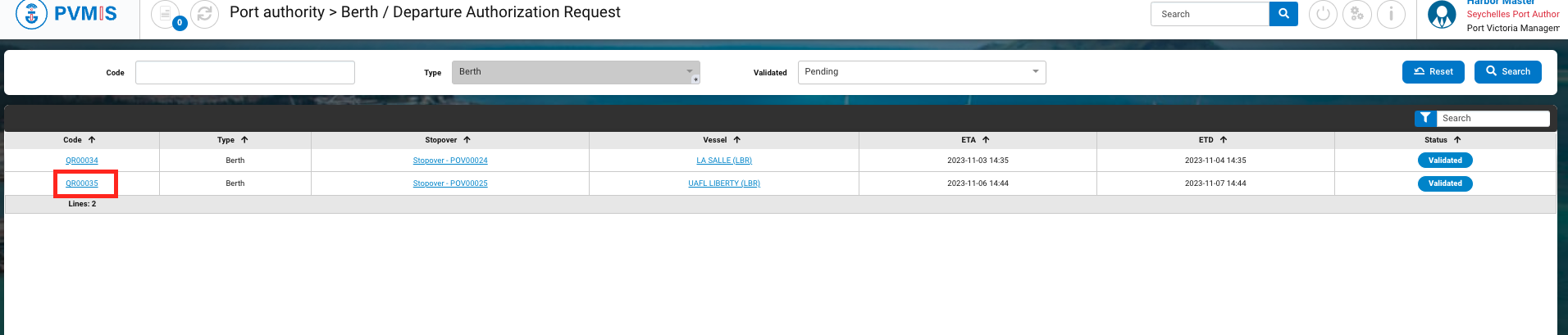
You can consult information about the berth request. Click on the Validated status and a modal will open.
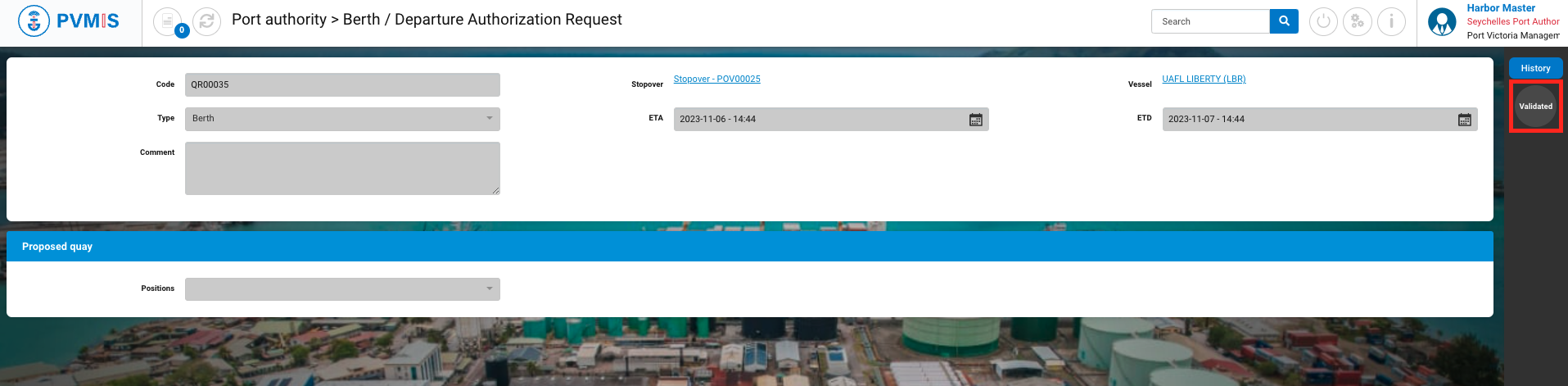
The validation modal will open, displaying the details of what was entered, including the Quay (disabled field) and Comment, click on Validate button.
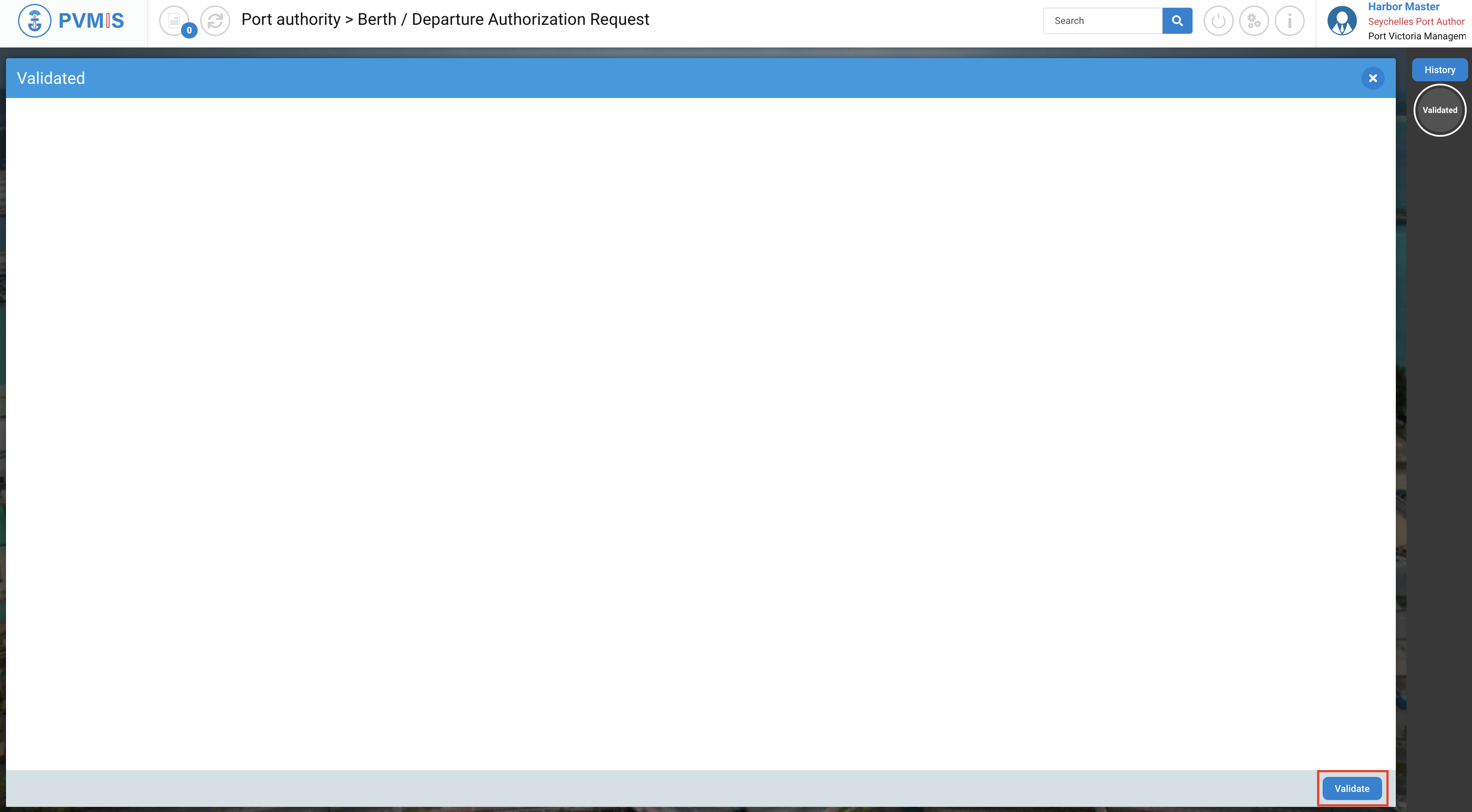
To cancel the request, click on Cancel the request button:
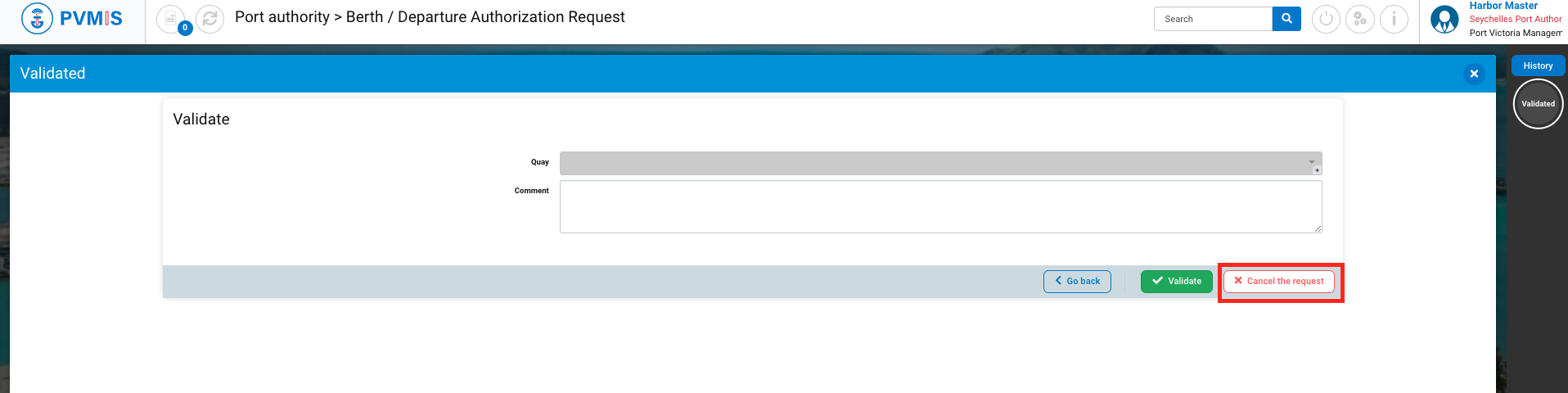
The berth request is rejected.
On the berth request detail page, the Validated status has turned orange.
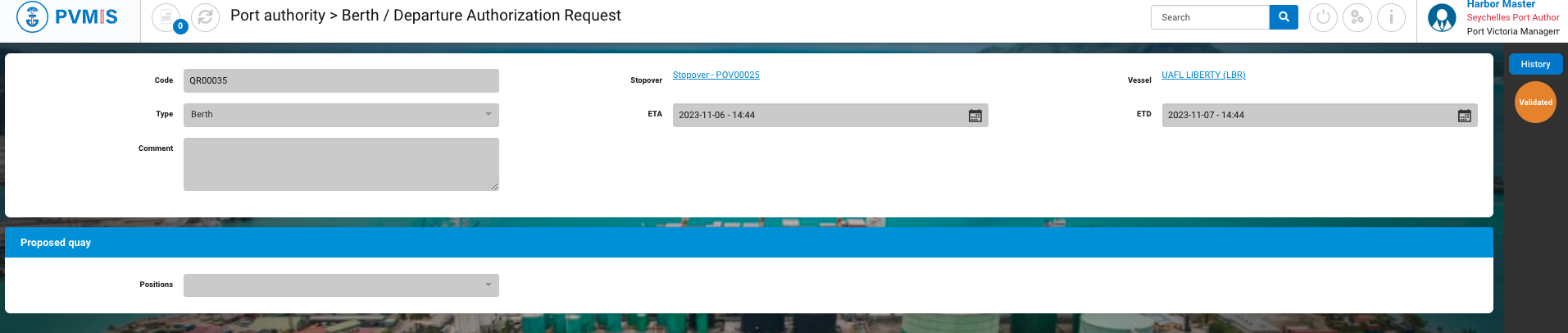
On the stopover page, BAR status has turned orange, this indicates that the berth request has been declined or rejected.