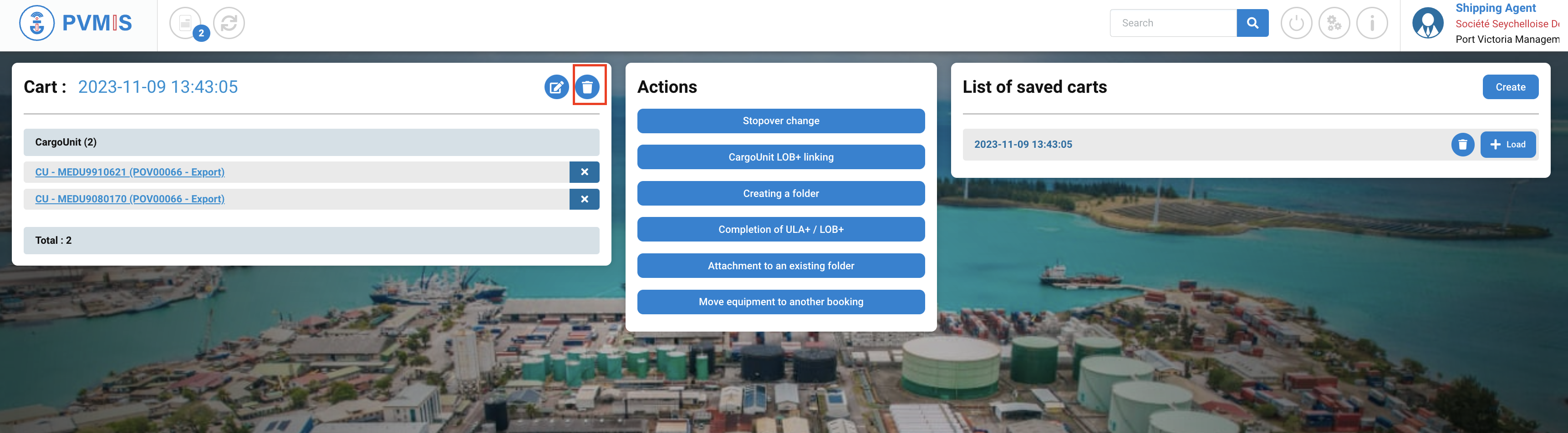Move equipment to another booking from the Cart
Actors | Shipping Agent / Claimant |
|---|---|
Description | Move equipment to another booking from the cart. |
Visibility rights |
The cart action aims to move several equipments from a booking to another at the same time.
Select equipment
Chose the equipment in a booking, click on Bookings menu in the Export section:

The list of bookings is presented, click on the corresponding booking code:
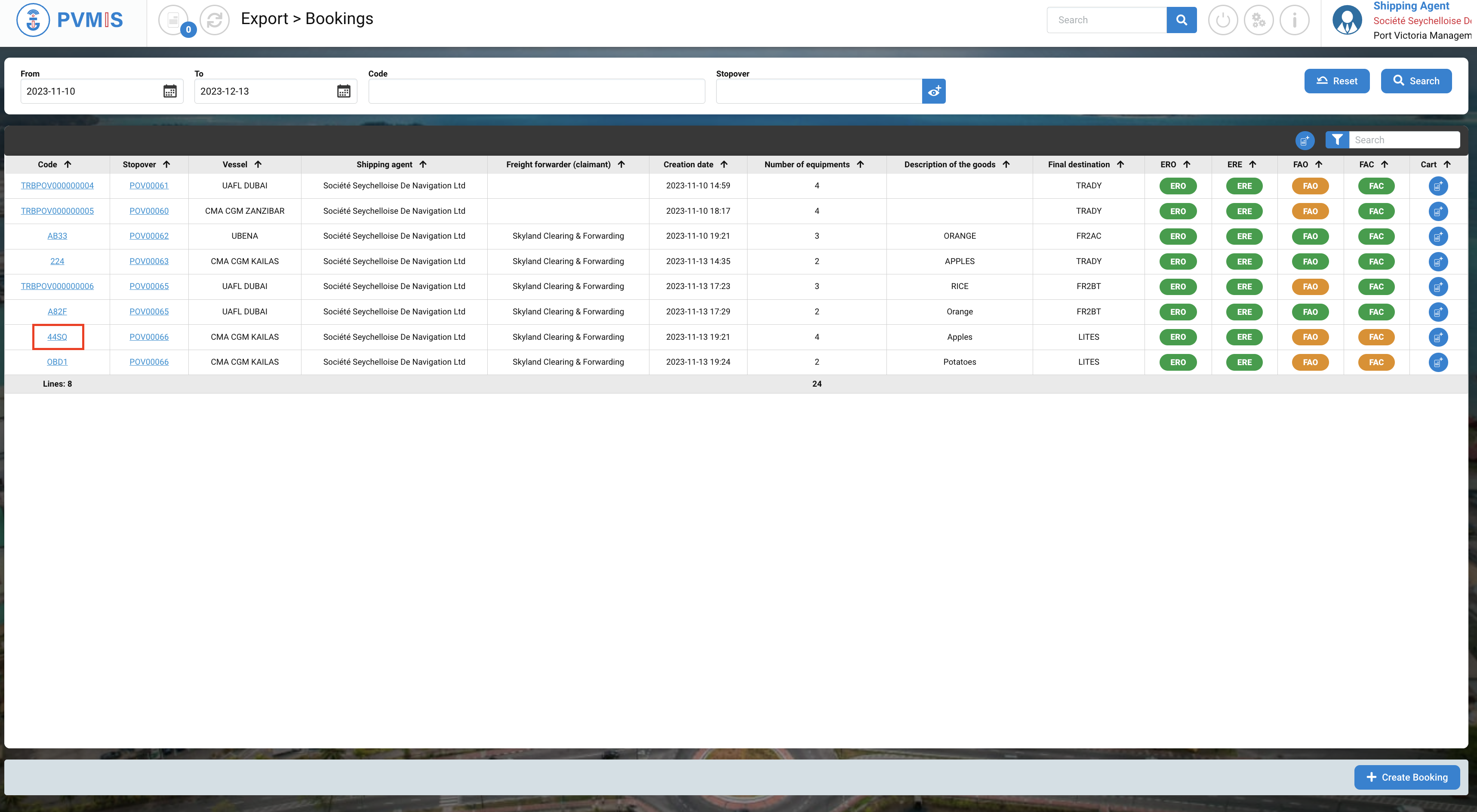
You can consult the detail of the booking. In the Equipment section, select each equipment that has to be moved to another booking by clicking on the Cart icon:
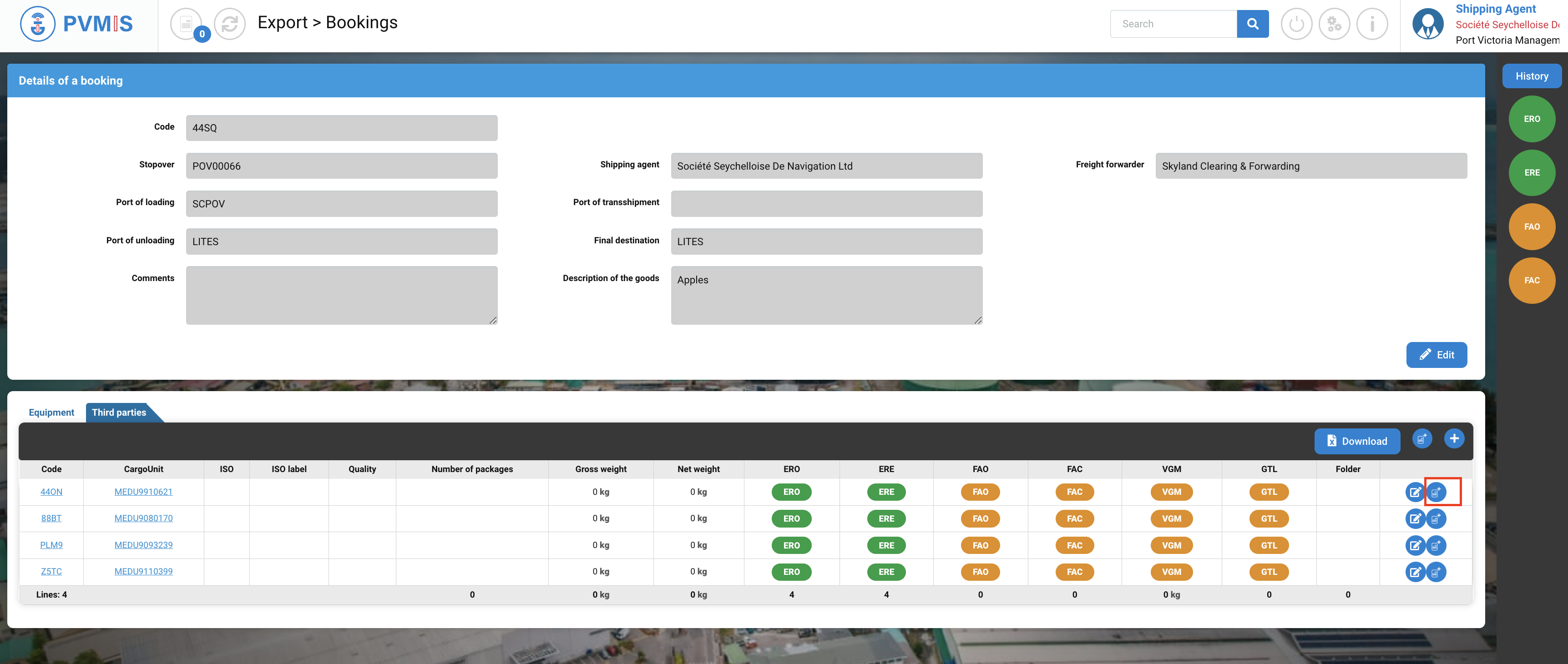
The entity Equipment is added in the cart.
After clicking on Cart icon, at the right bottom a message will appear to confirm the selection of the entity:
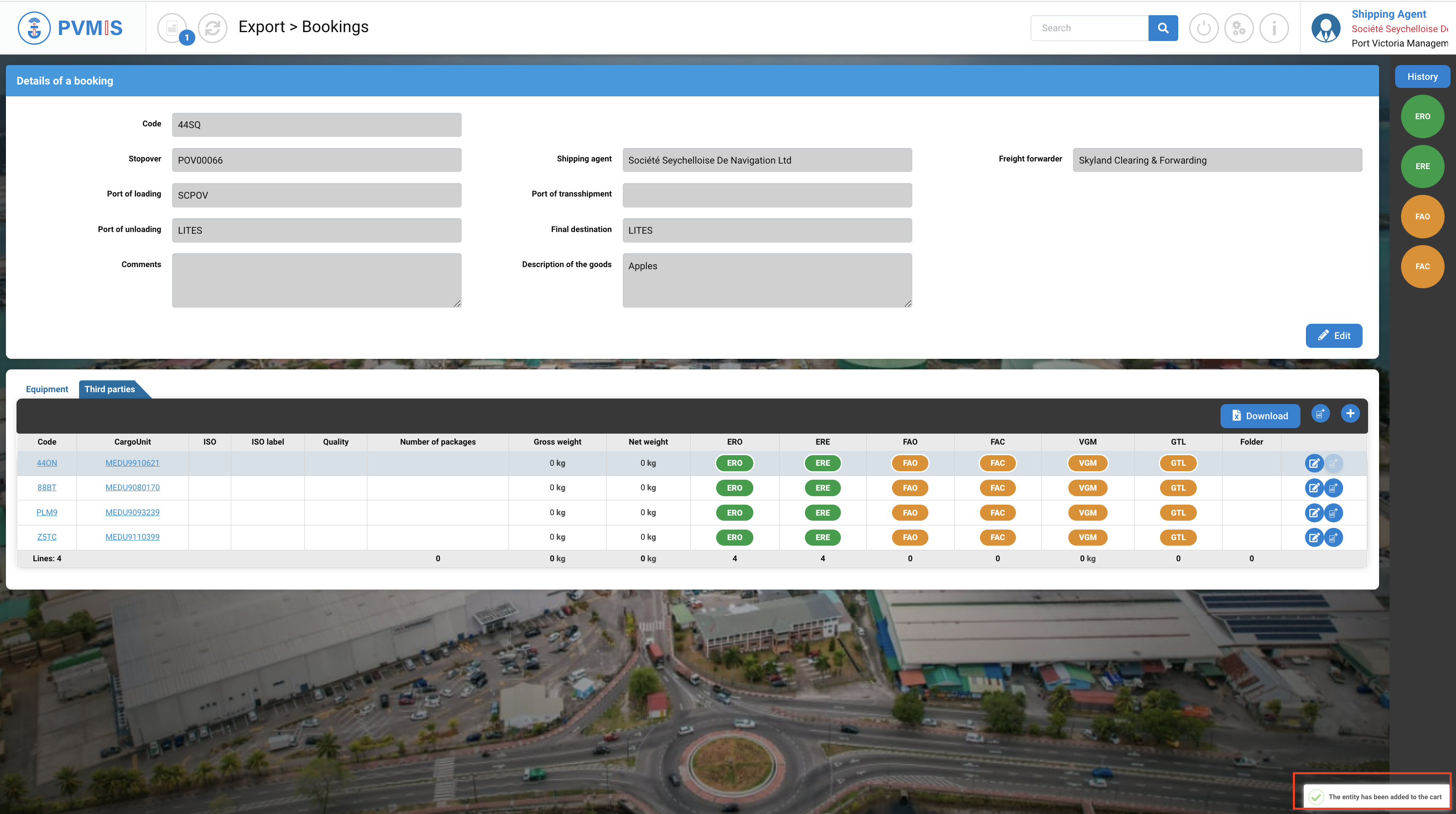
At the top, you can see the figure 1 on the Cart icon, means that there is one entity presents in the cart.
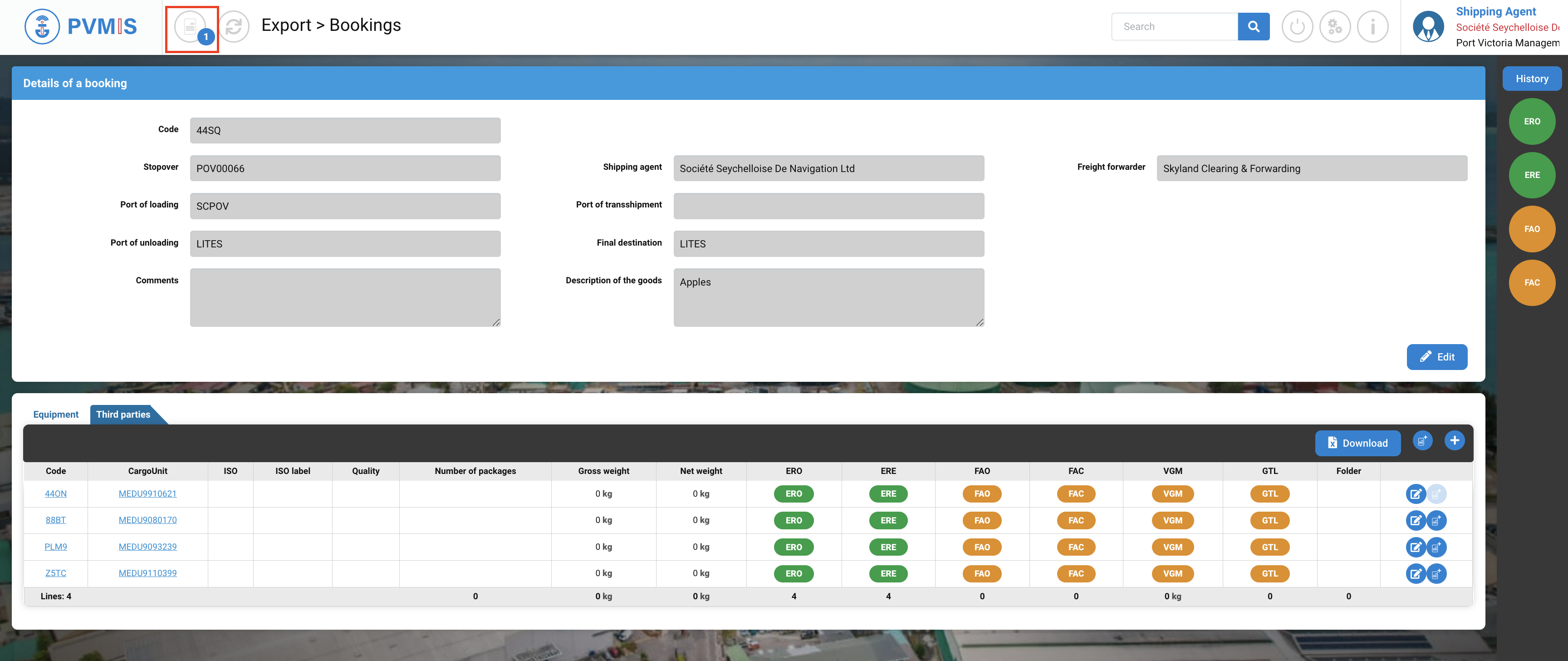
Repeat the same operation for all the desired equipment:
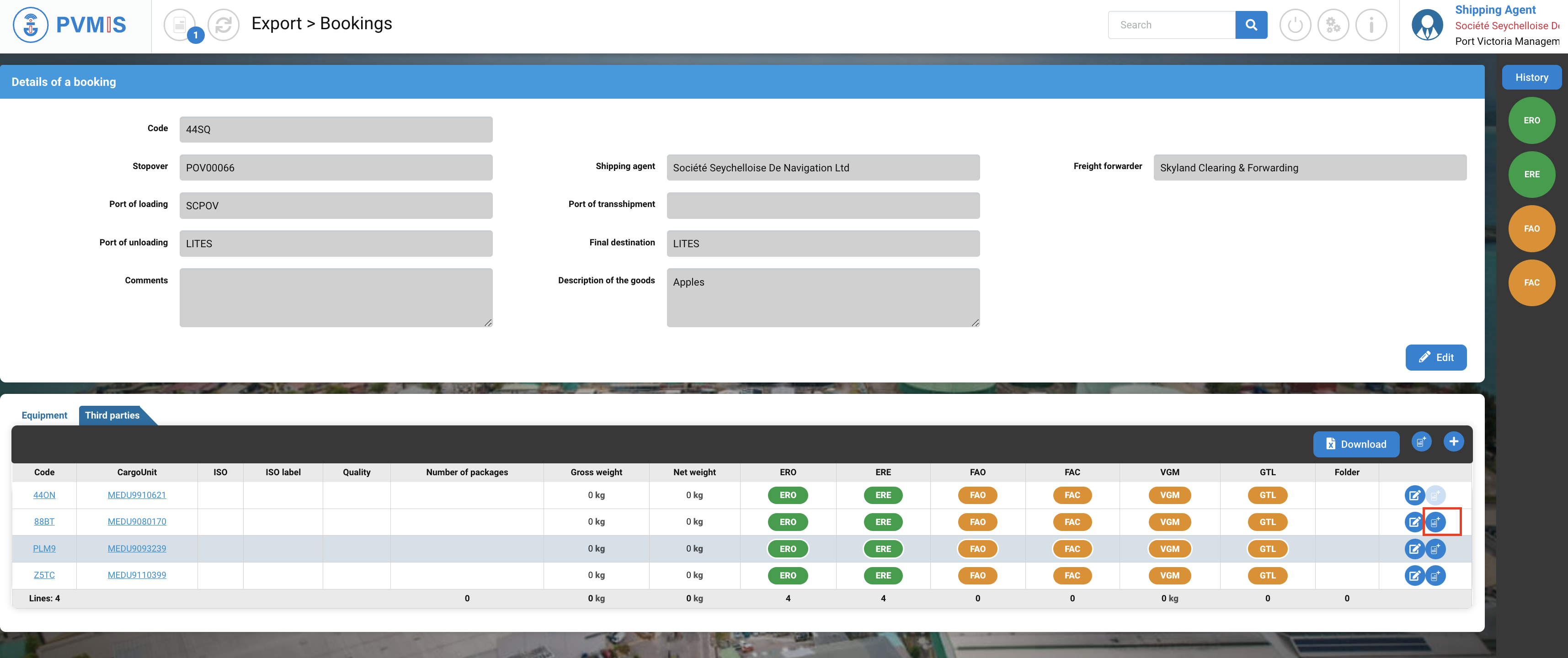
A second entity is added in the cart.
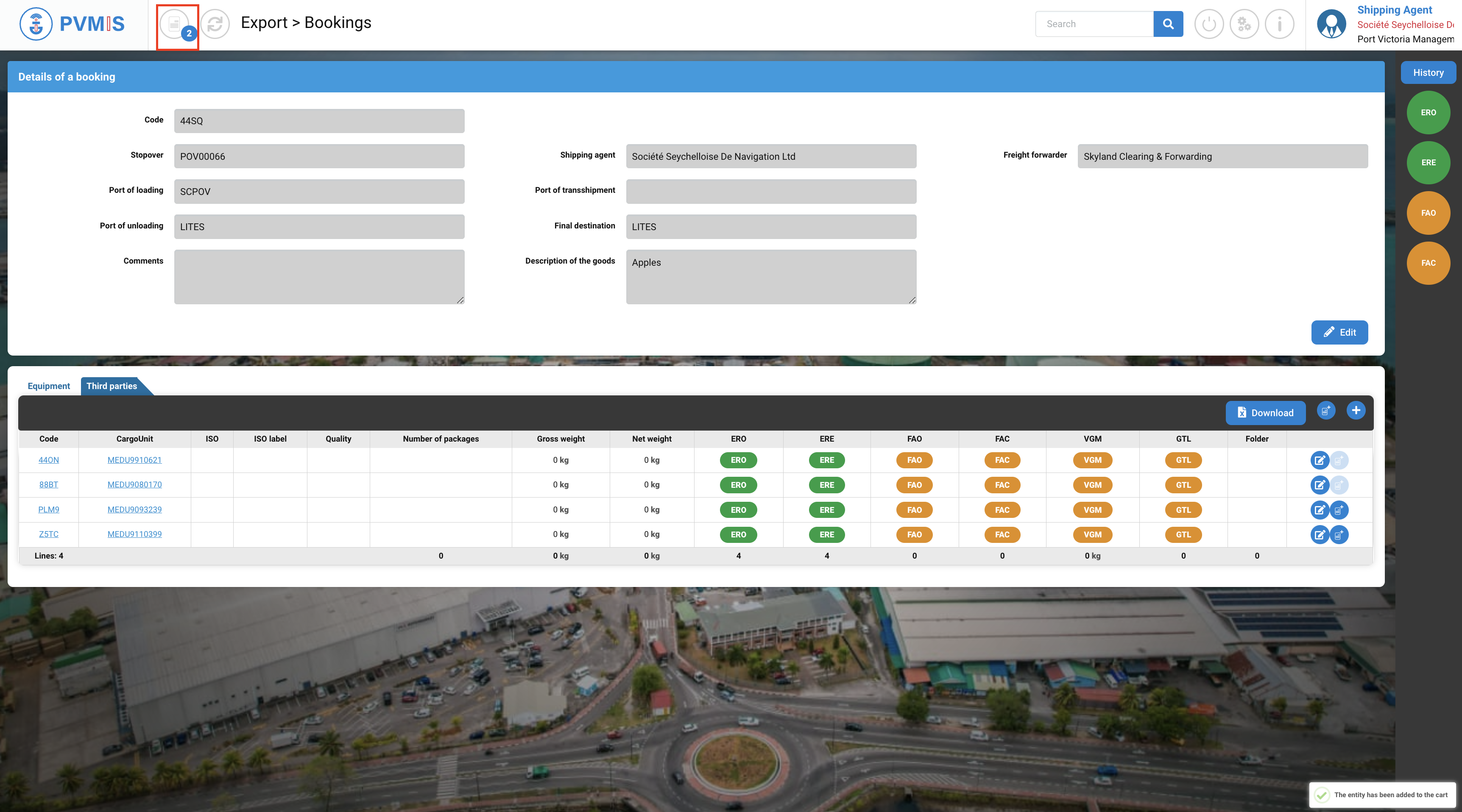
Move equipment to another booking
After selecting Equipments, click on Cart icon at the top:
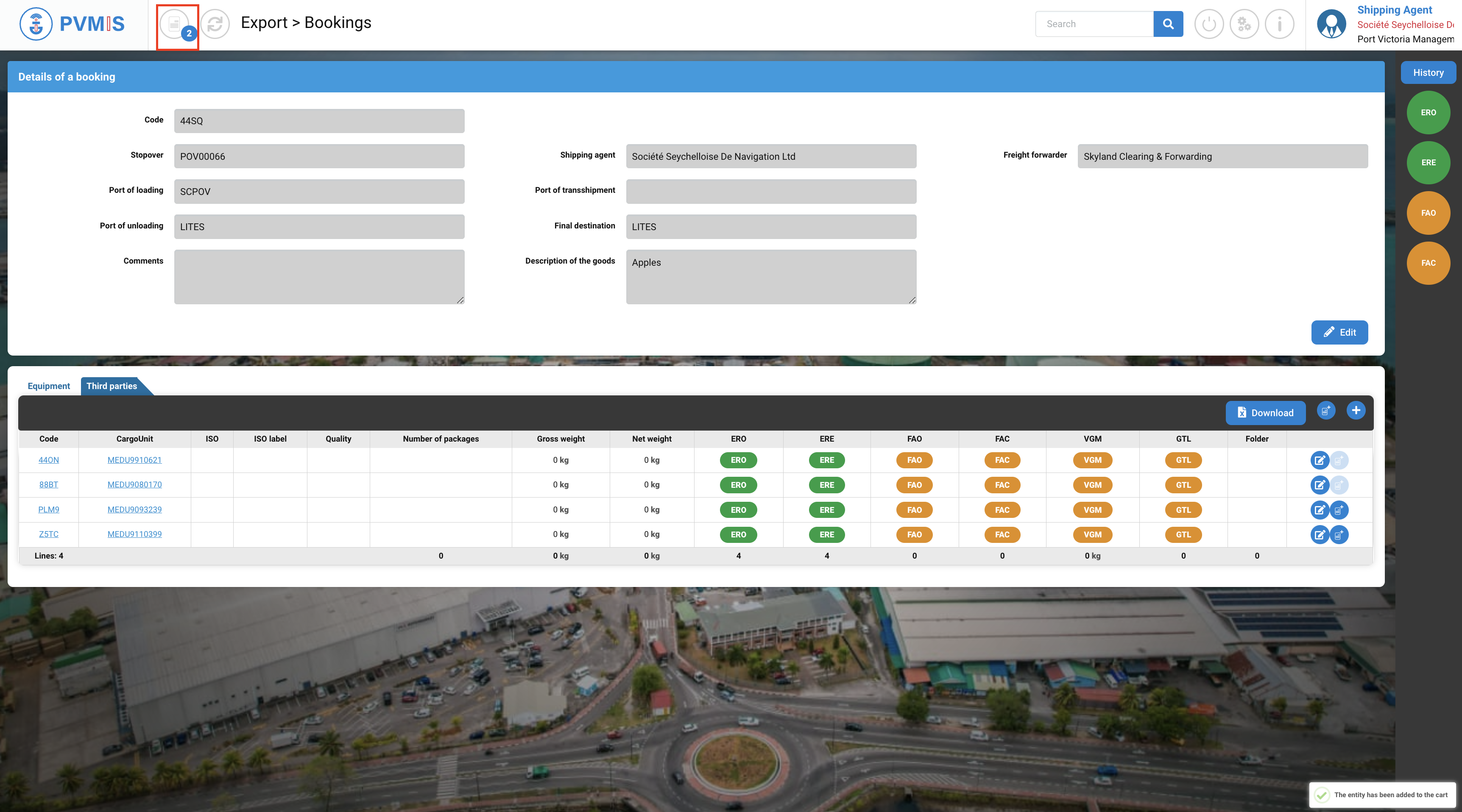
In the Cart, you can see in the left column the presence of the both Equipment entities, and on the Actions column click on Move equipment to another booking button:
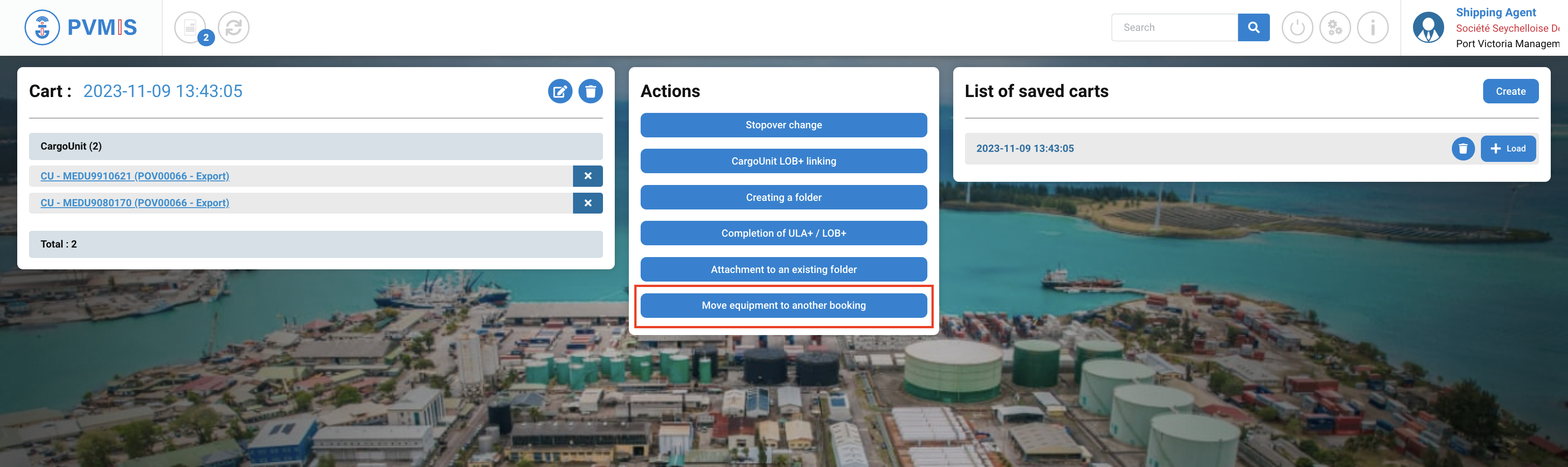
Indicate the booking code on which you wish to integrate the equipment, you can search the corresponding booking by click on eye icon:
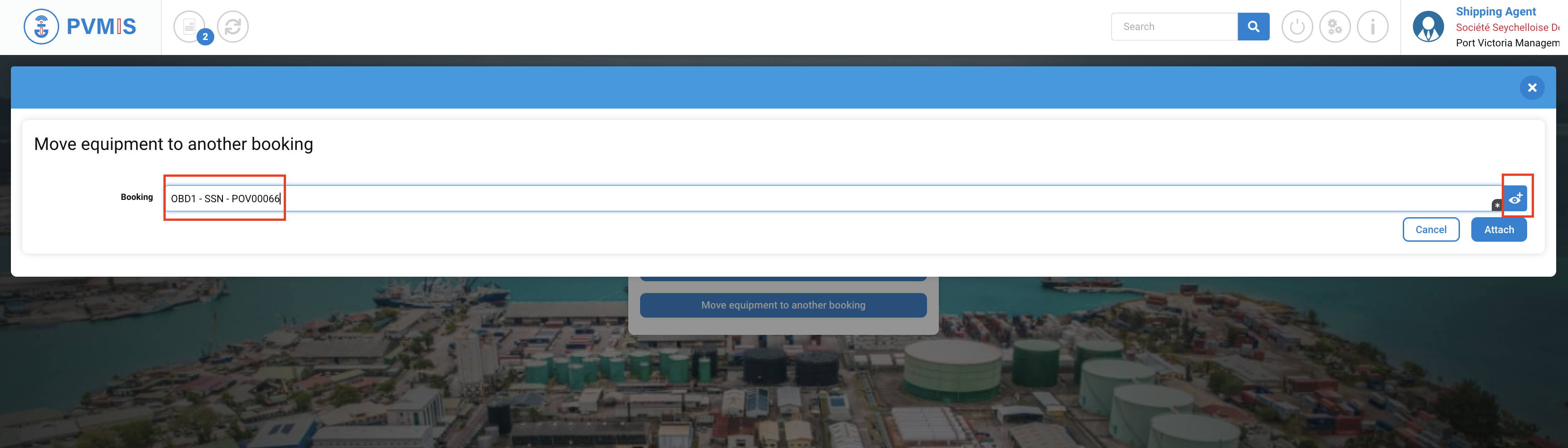
Click on Attach button:

The equipment has been integrated into another booking.
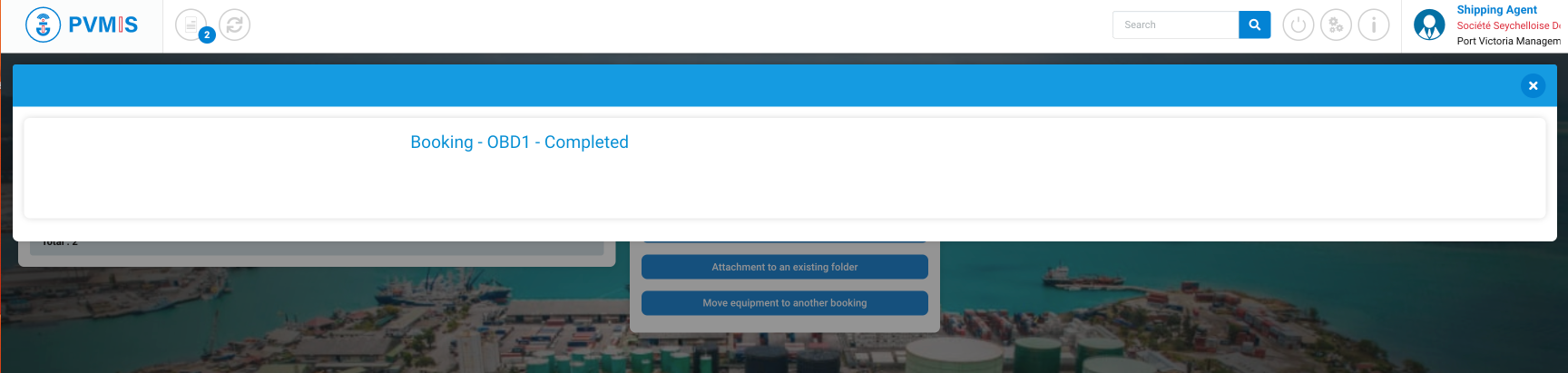
If you go in the booking in which the equipment was initially announced, you will see that the equipment is no longer visible:
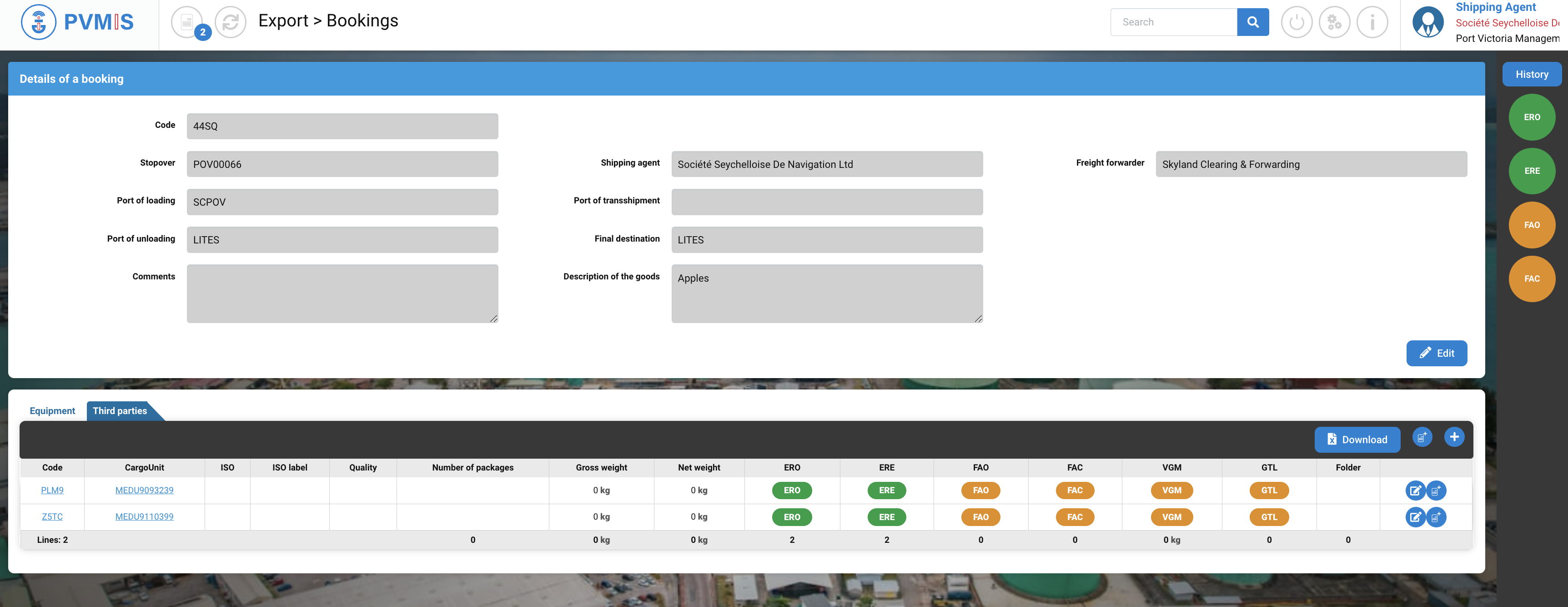
They are therefore visible in the booking to which they were allocated:
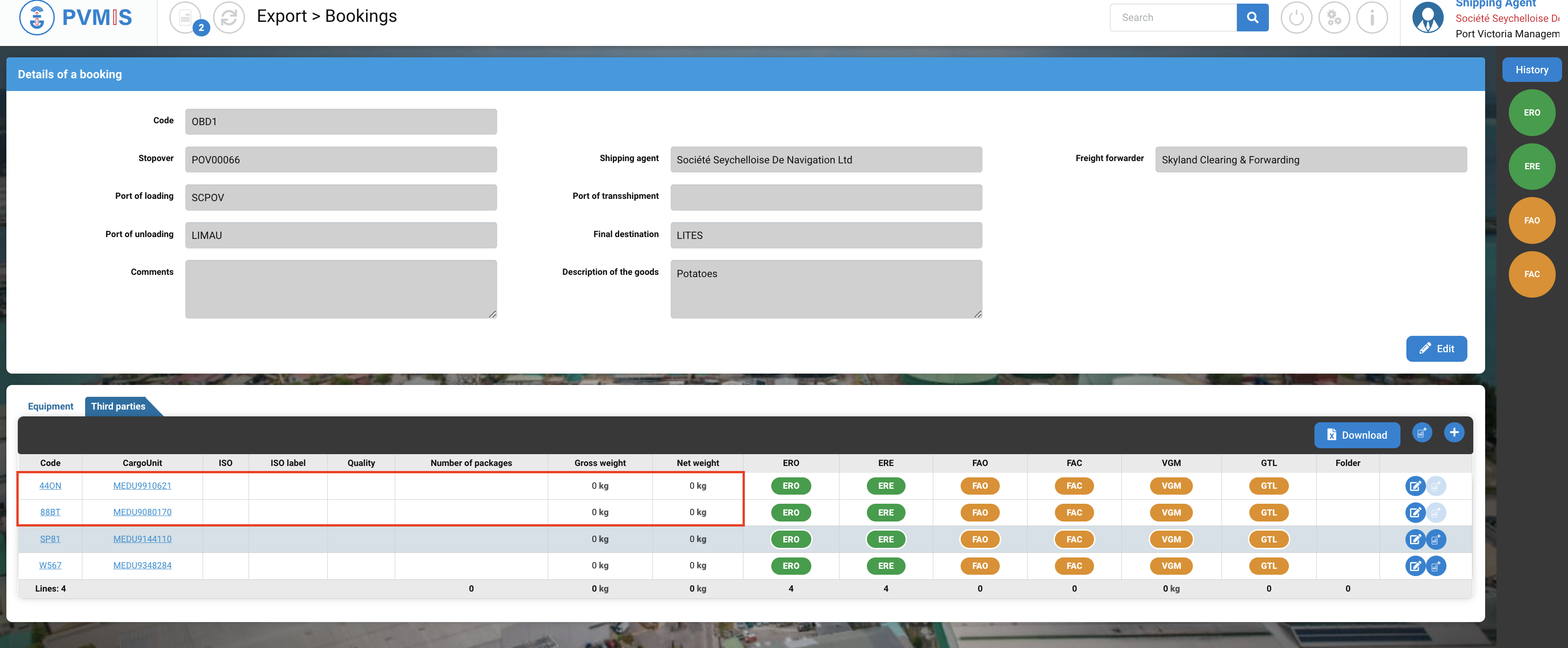
In the detail of a CargoUnit, if you click on Booking status:

The booking link on which the CargoUnit is announced is indicated:
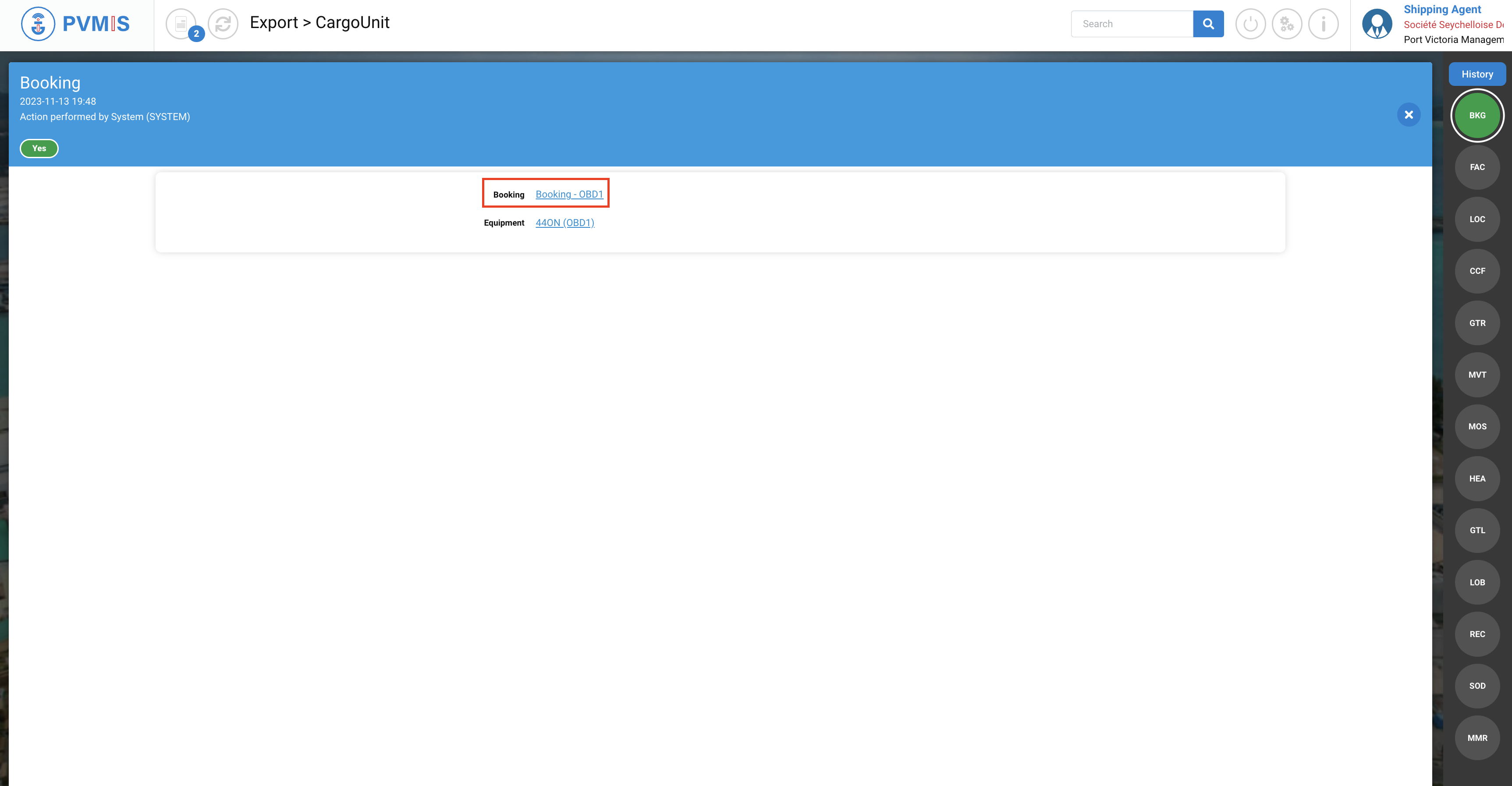
Don't forget to remove your items from the cart if you have finished making your actions.
By clicking on cross icon for each item:
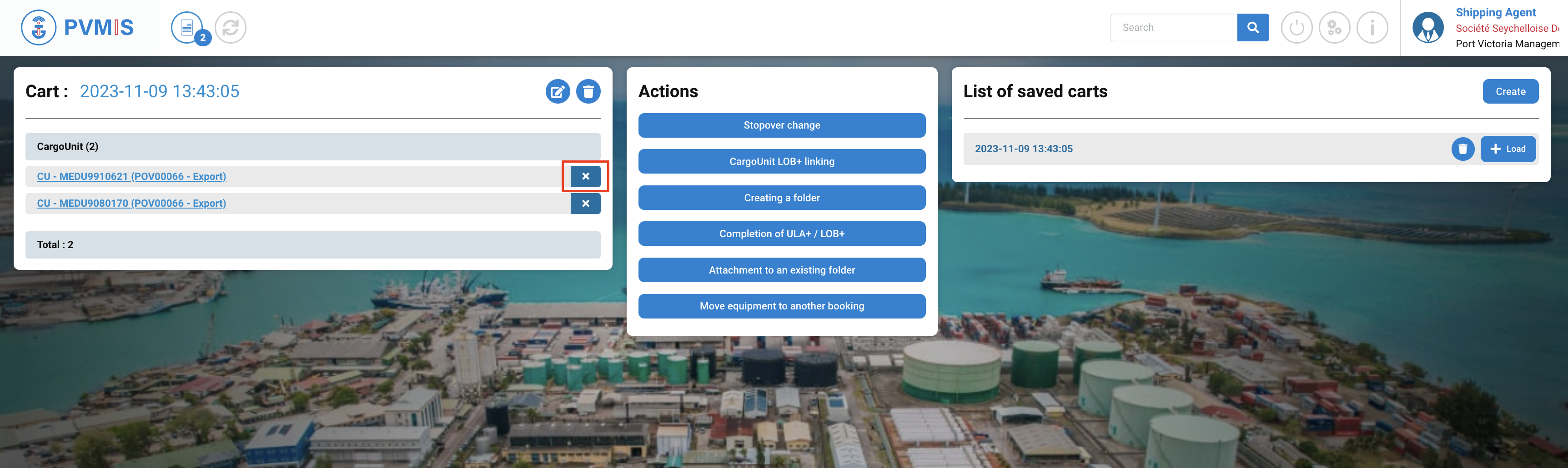
You can delete all items in the cart list by trash icon: