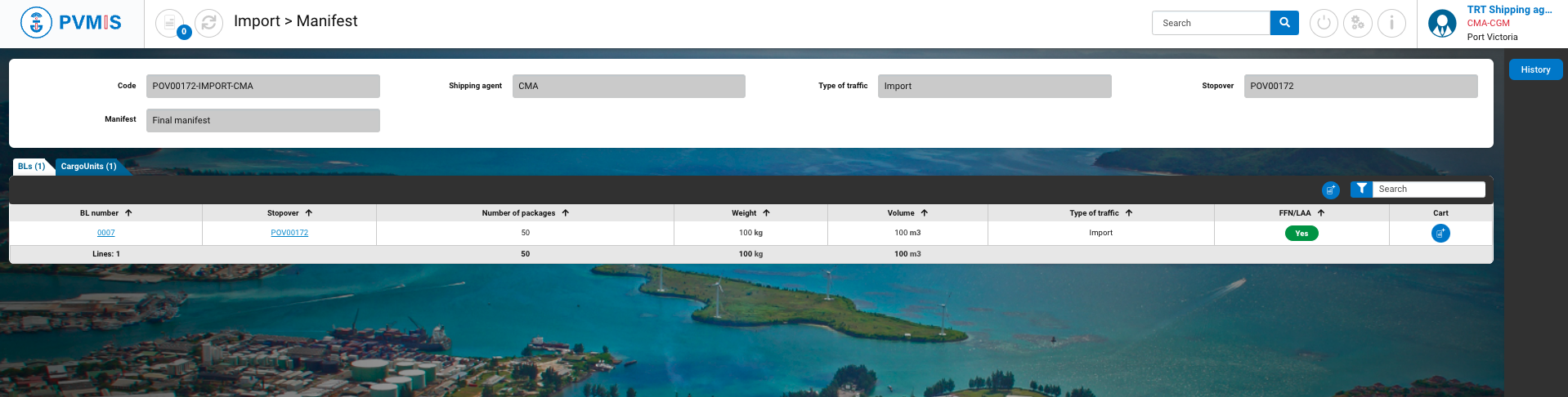Accept the difference report (SOD)
Actors | Shipping Agents |
|---|---|
Description | Accept all differences declared by Stevedores. |
Visibility rights | Shipping Agents, Administrator. |
Shipping Agent have to accept even if there is no difference. You also have to accept supplementary or missing cargo unit.
Consult the difference report for a stopover
Go to the bill of lading details screen. Click on “Unloading operations” menu in Import section:
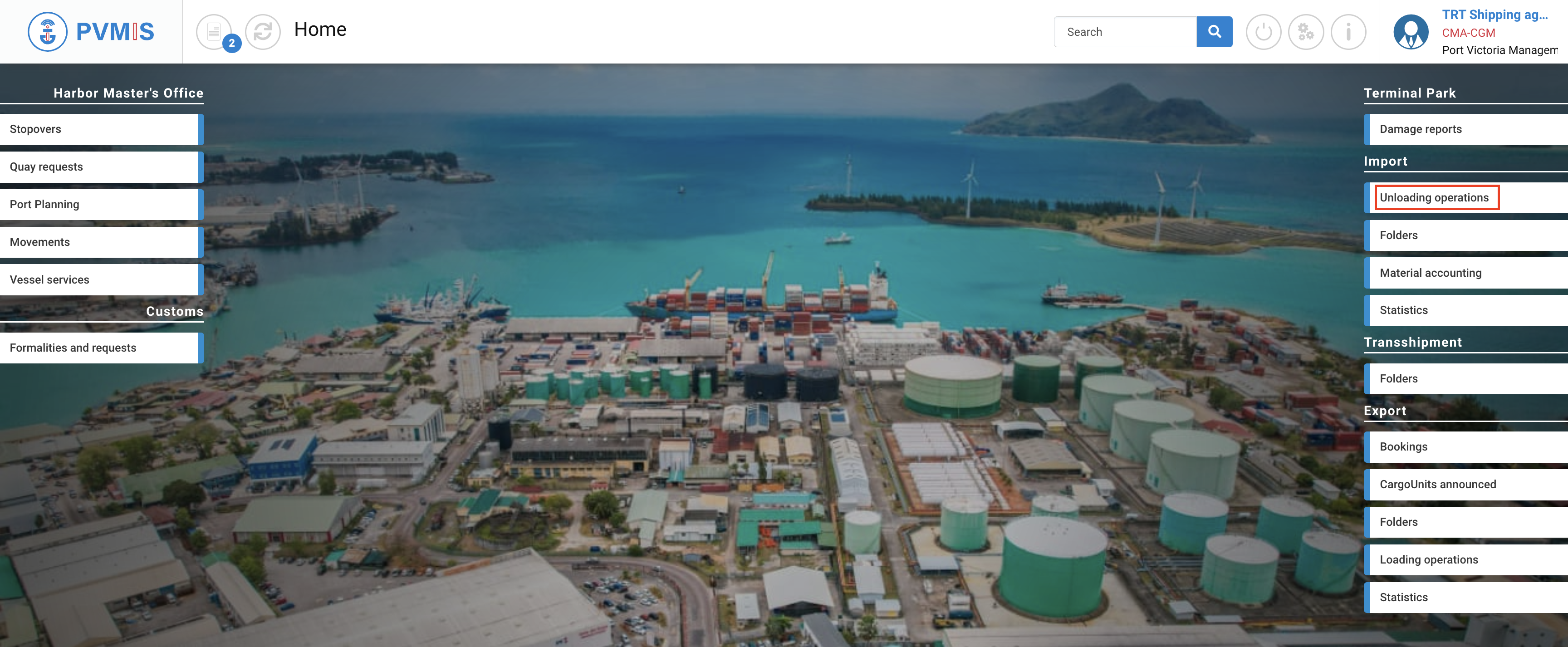
A list of all stopovers corresponding to the date range is displayed. Click on Difference report on the associated stopover.

Upon redirection to the difference report as a shipping agent, your task is to accept all differences that have been declared by the stevedores. These differences will be highlighted in orange, while the corresponding information will be displayed in green. To understand the possible actions to accept differences, you can click on the "Legend" button, which will provide guidance on how to proceed with accepting these differences.

In the Actions column, if you click on the icon labelled “Accept”, it means that you are accepting the reported difference. This action confirms your acknowledgment and approval of the stated discrepancies.
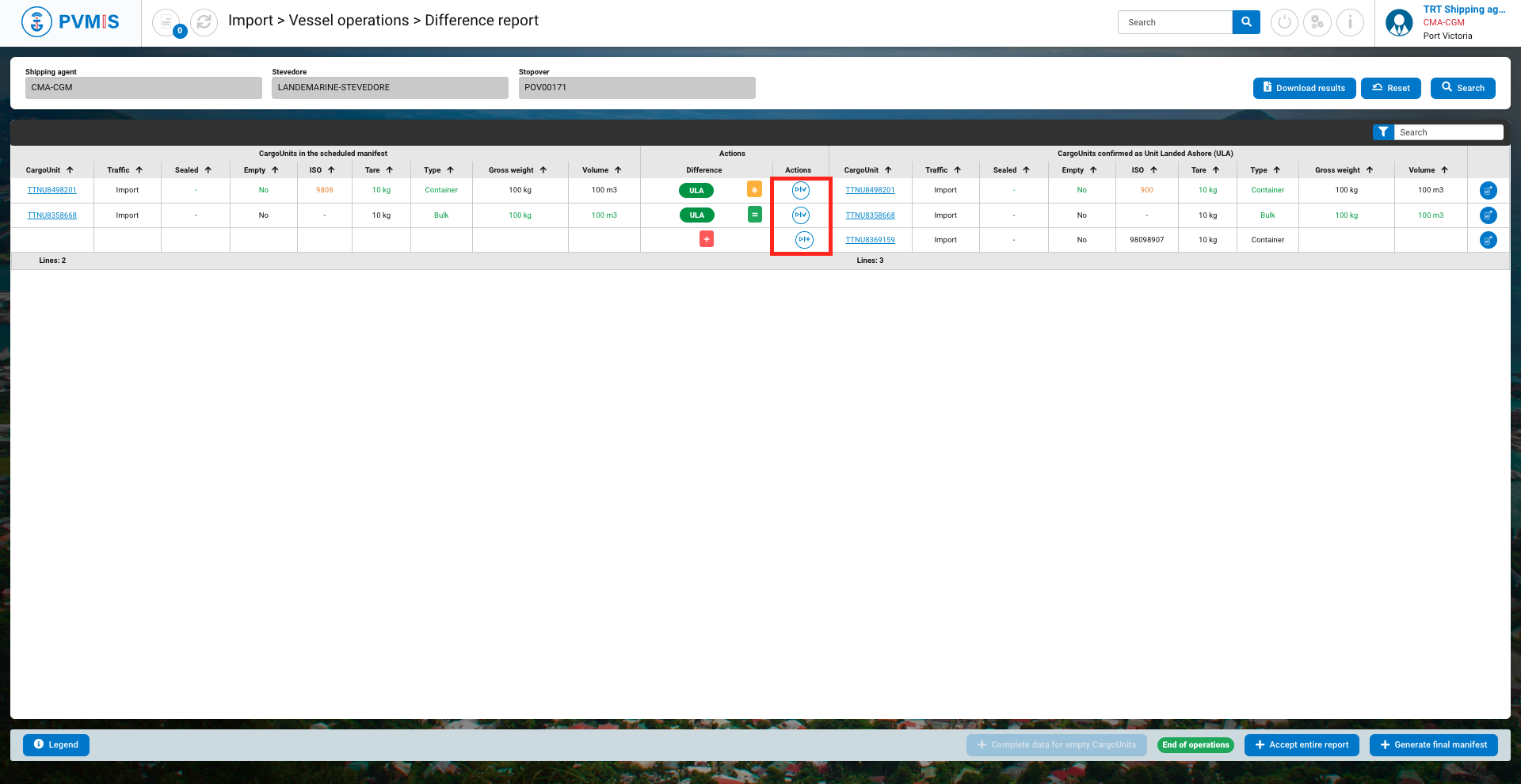
After clicking on these icons, you will be taken to the difference form for each CargoUnit. On the right-hand side of the screen, you can view the statuses of a CargoUnit. You can see that the cargo unit is marked as landed ashore (ULA). This means that it has been correctly unloaded.
Click on Accept differences status.
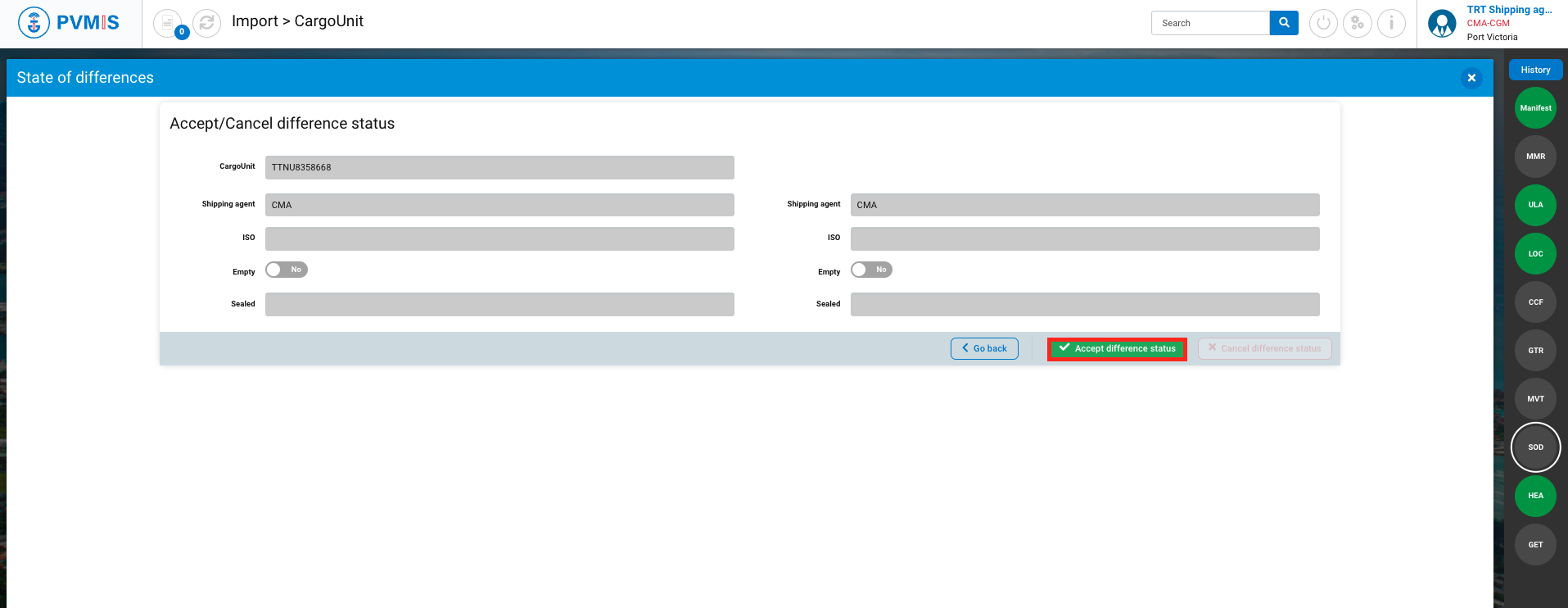
Once you have accepted the difference for a CargoUnit, the table will be updated, and no further actions can be taken on it. In the Difference column, you will see the “Accepted” icon, indicating that the reported difference has been acknowledged and validated.
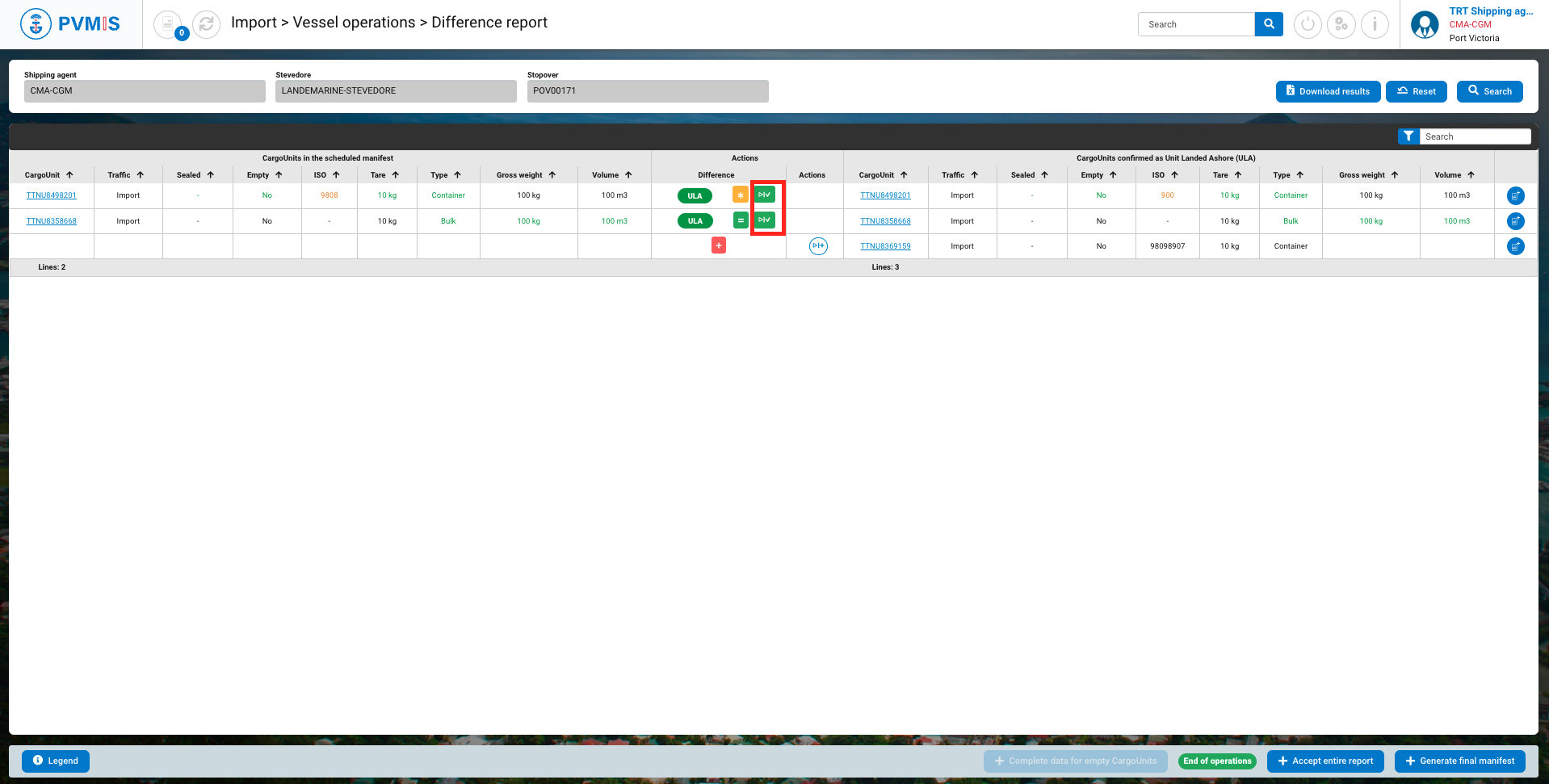
You can accept the differences for each CargoUnit or Accept the entire report by clicking on the button at the bottom of the screen.
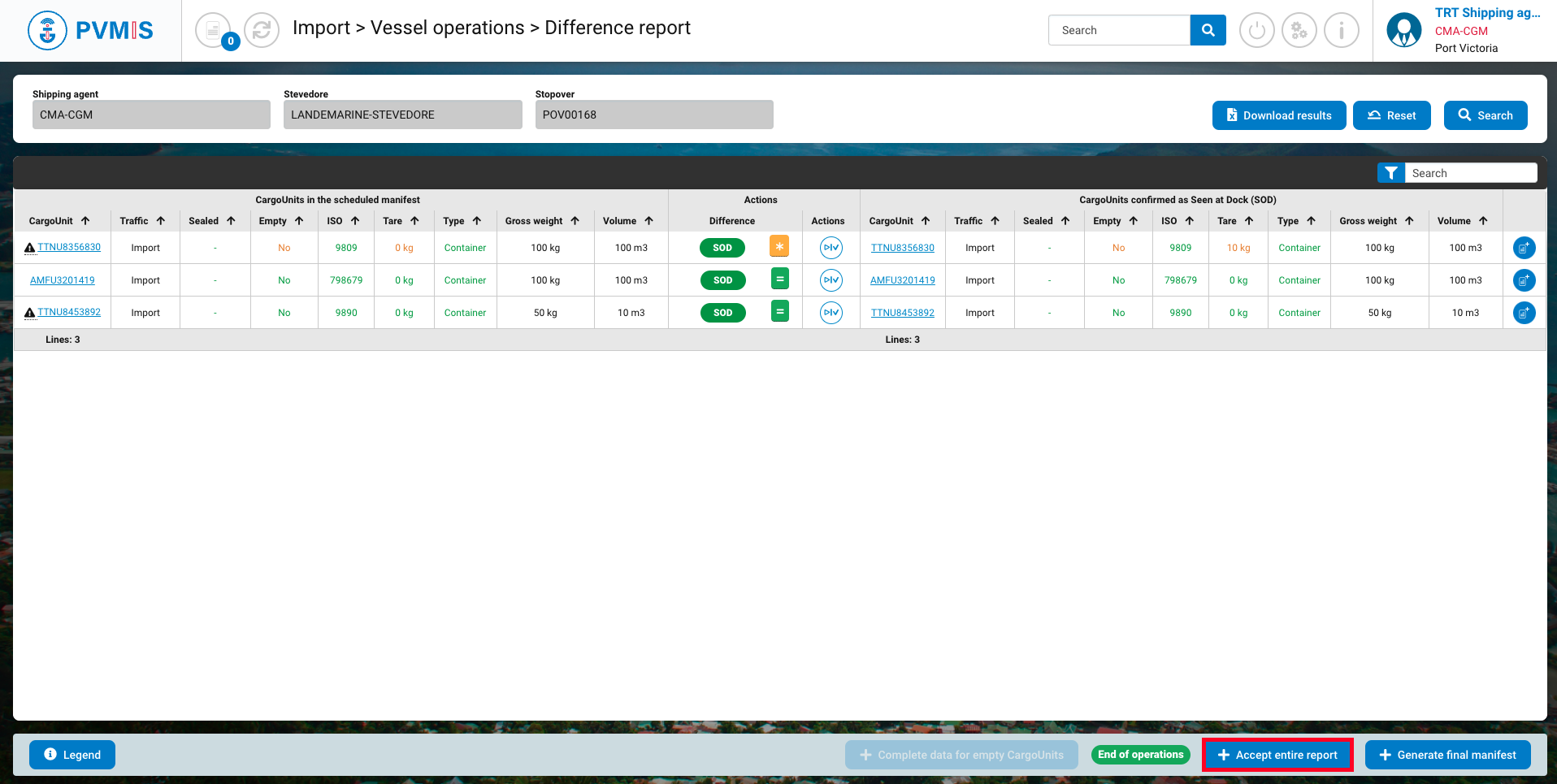
Then click on Confirm.
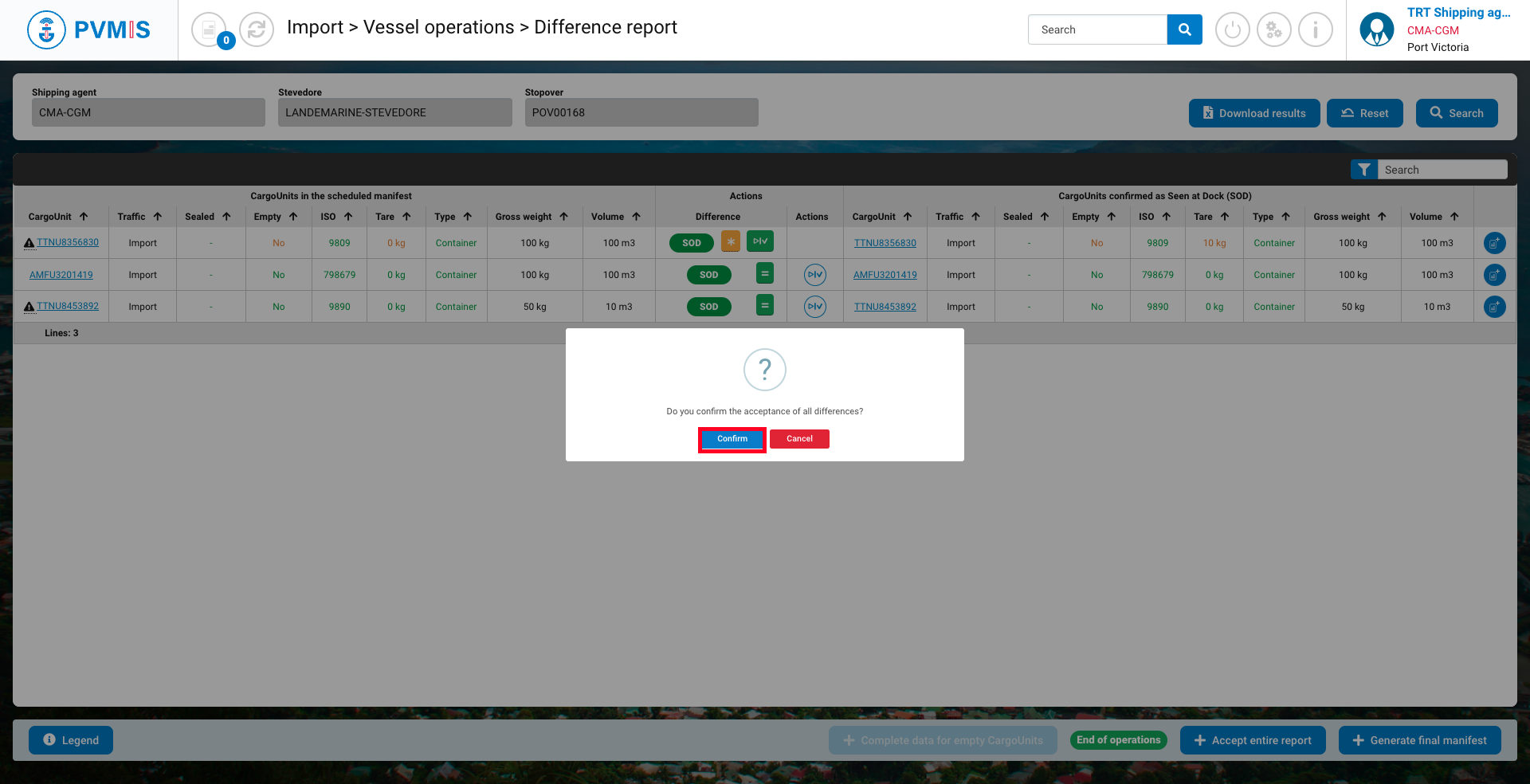
Container not included in scheduled manifest
This is represented by a “red plus”, indicating that the cargo unit was not in the scheduled manifest.
The agent must then indicate which Bill of Lading is linked to this cargo unit, mainly to inform customs of the contents and third parties linked to this new cargo unit.

In the screen above, click on the “Complete” button to do the completion on an unmanifested cargo unit. It brings you to the completion screen:

Indicate if the unplanned cargo unit needs to be attached to a new or an existing B/L.

Attached to an existing B/L
Select BL Existing in the Type of completion field:
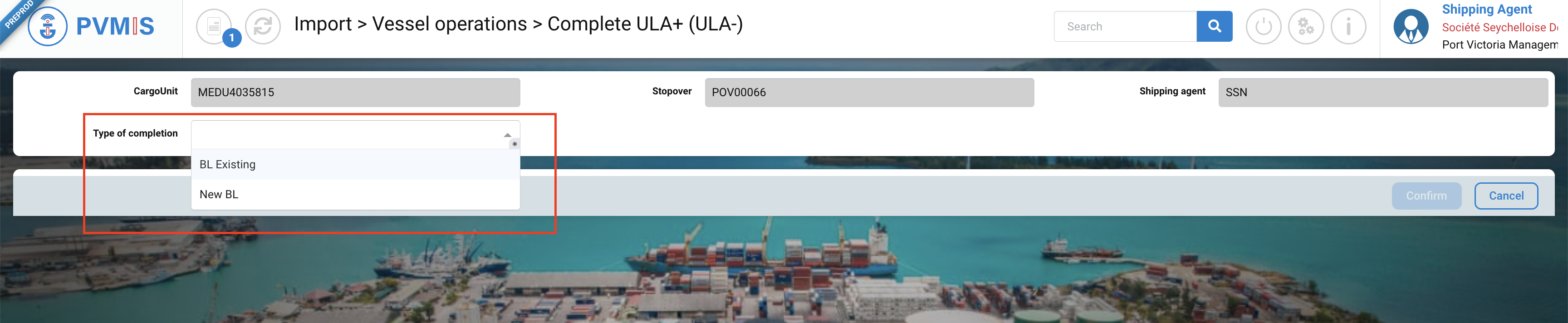
Select the corresponding existing BL in the BL field:
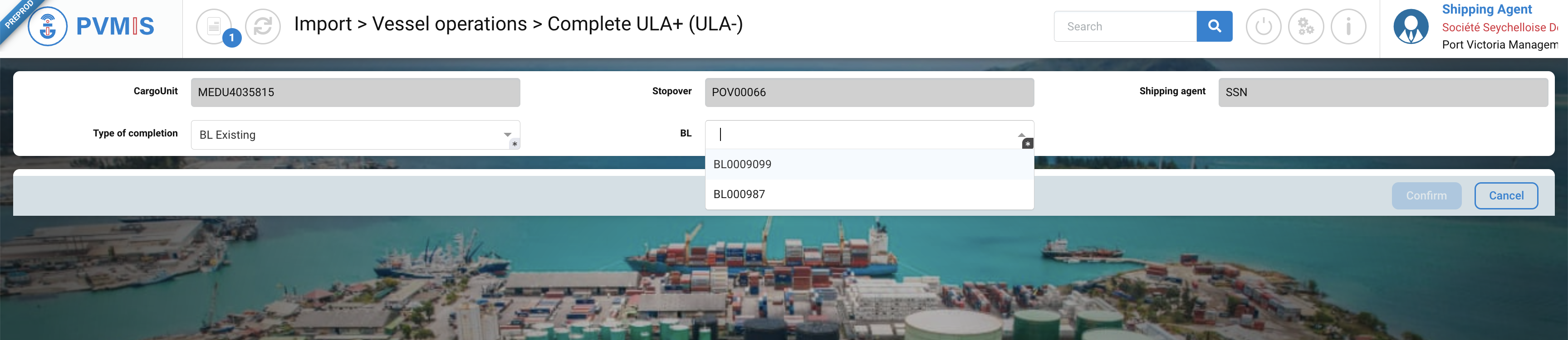
The BL information is presented, complete the New splitting section:
Number of packages
Net weight (kg)
Volume
Goods description
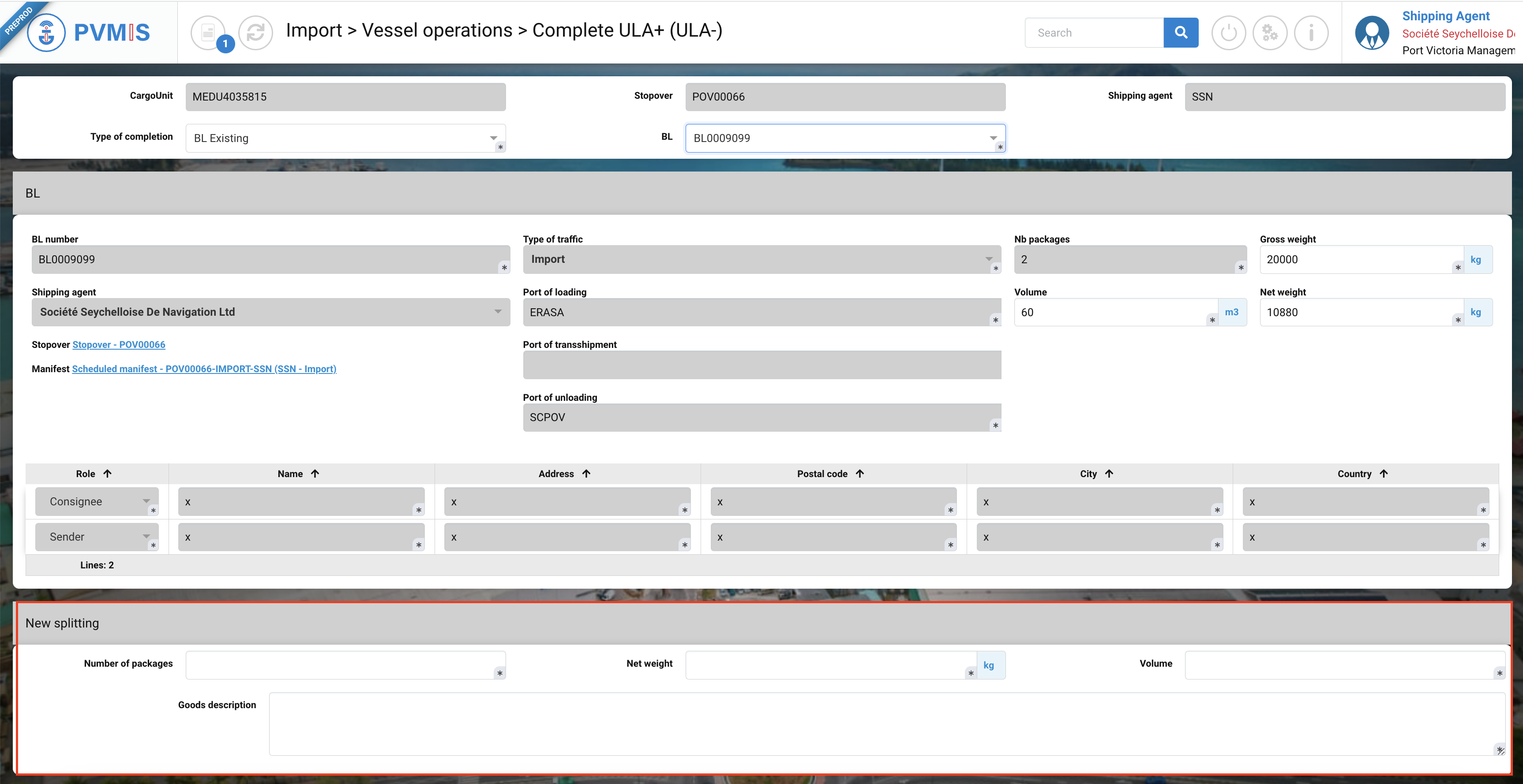
When adding a new CargoUnit to an existing BL, don't forget to modify the Gross weight, Net weight of the BL. The total Net Weigh and Gross weight of a BL must be consistent.
If the total Net weight of the BL does not correspond to the total sum of the Net weight of each Cargo Unit (Net weigh X Nb package) included in a BL, you will not be able to generate the final manifest.
If the total Gross weight of the BL does not correspond to the sum of the Gross Weight of each CargoUnit (Net weight + Tare) included in a BL you will not be able to generate the final manifest.
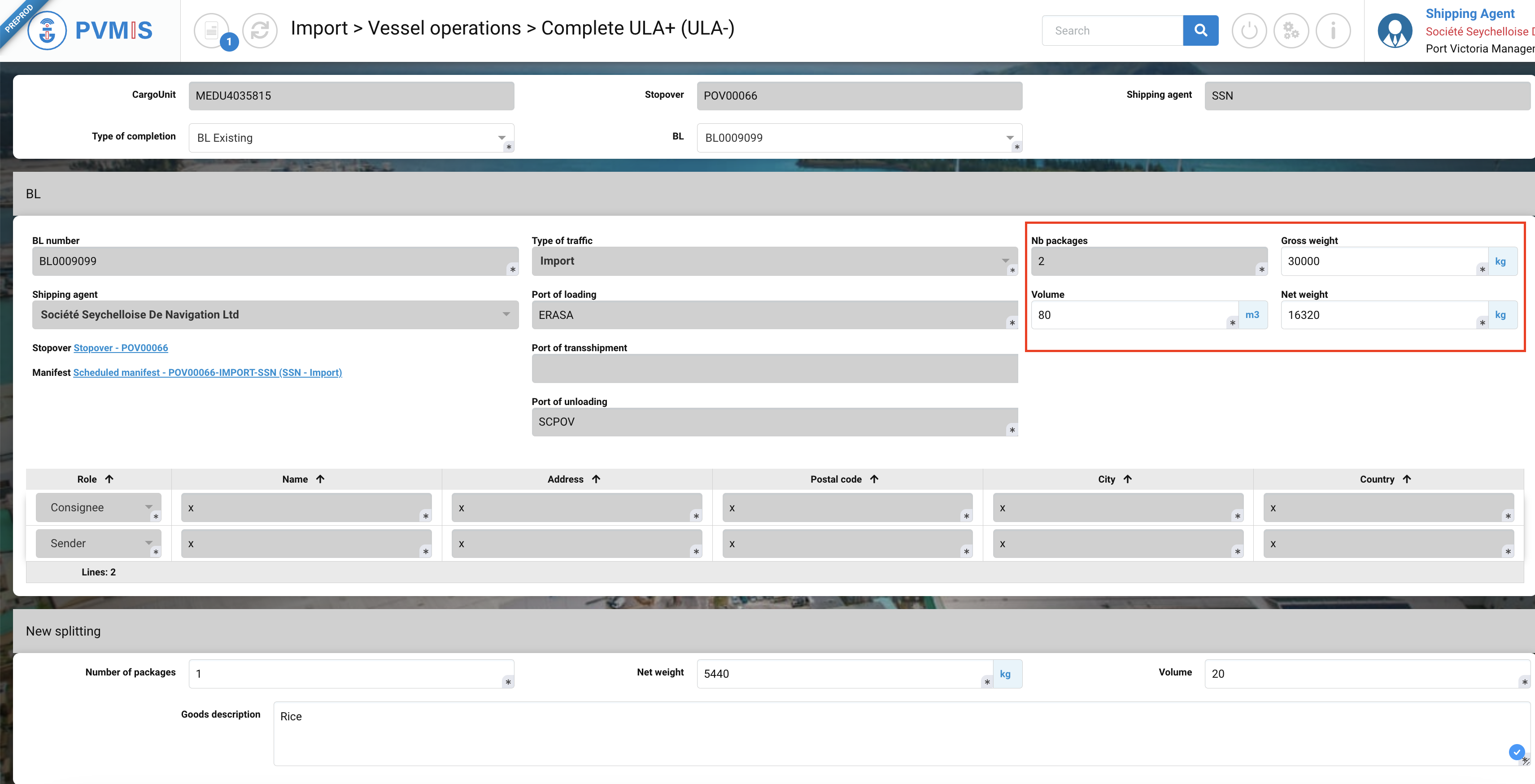
After completing, click on Confirm button:
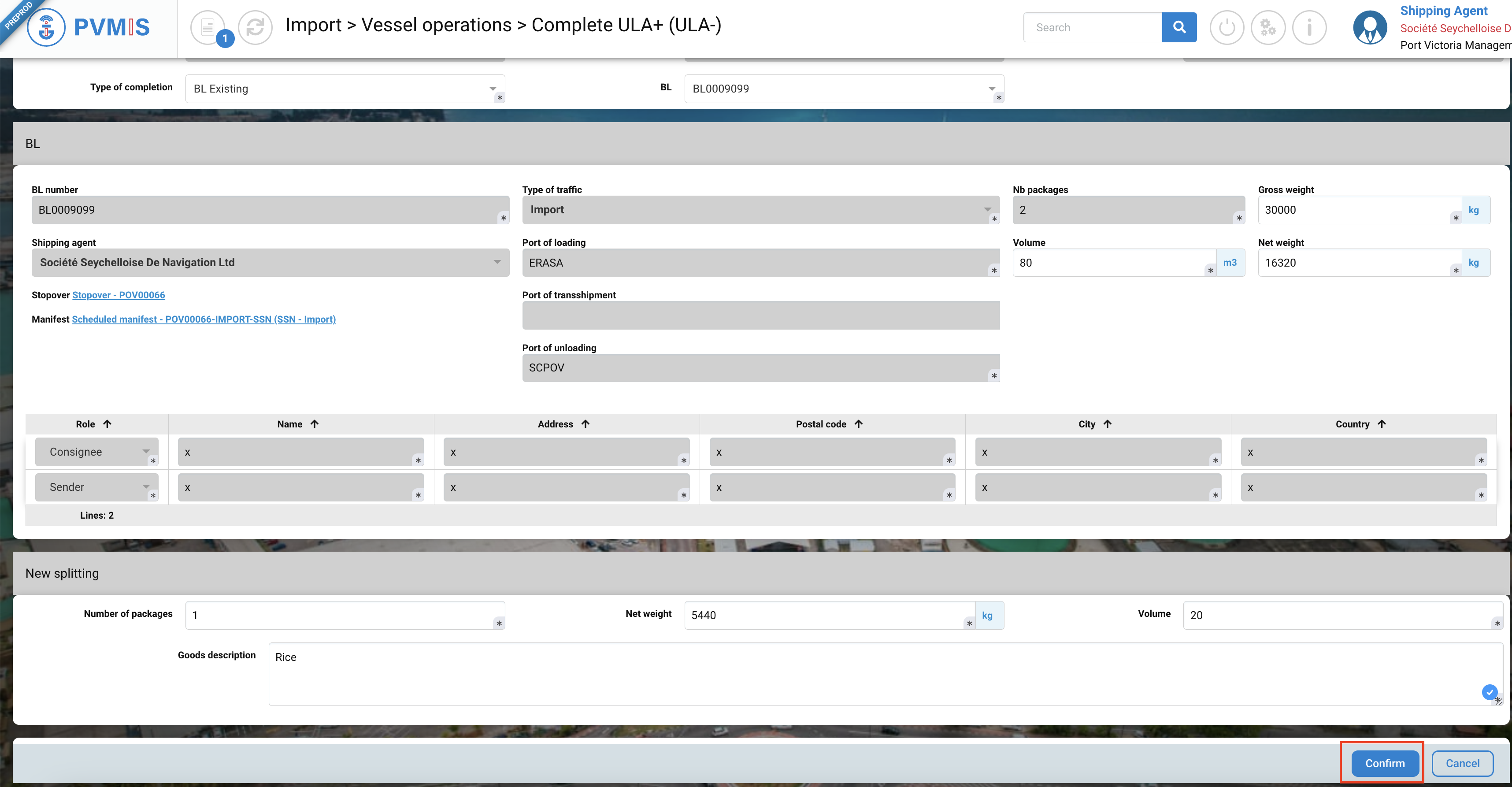
The CargoUnit ULA+ (Unit Landed Ashore) is included in an existing BL.
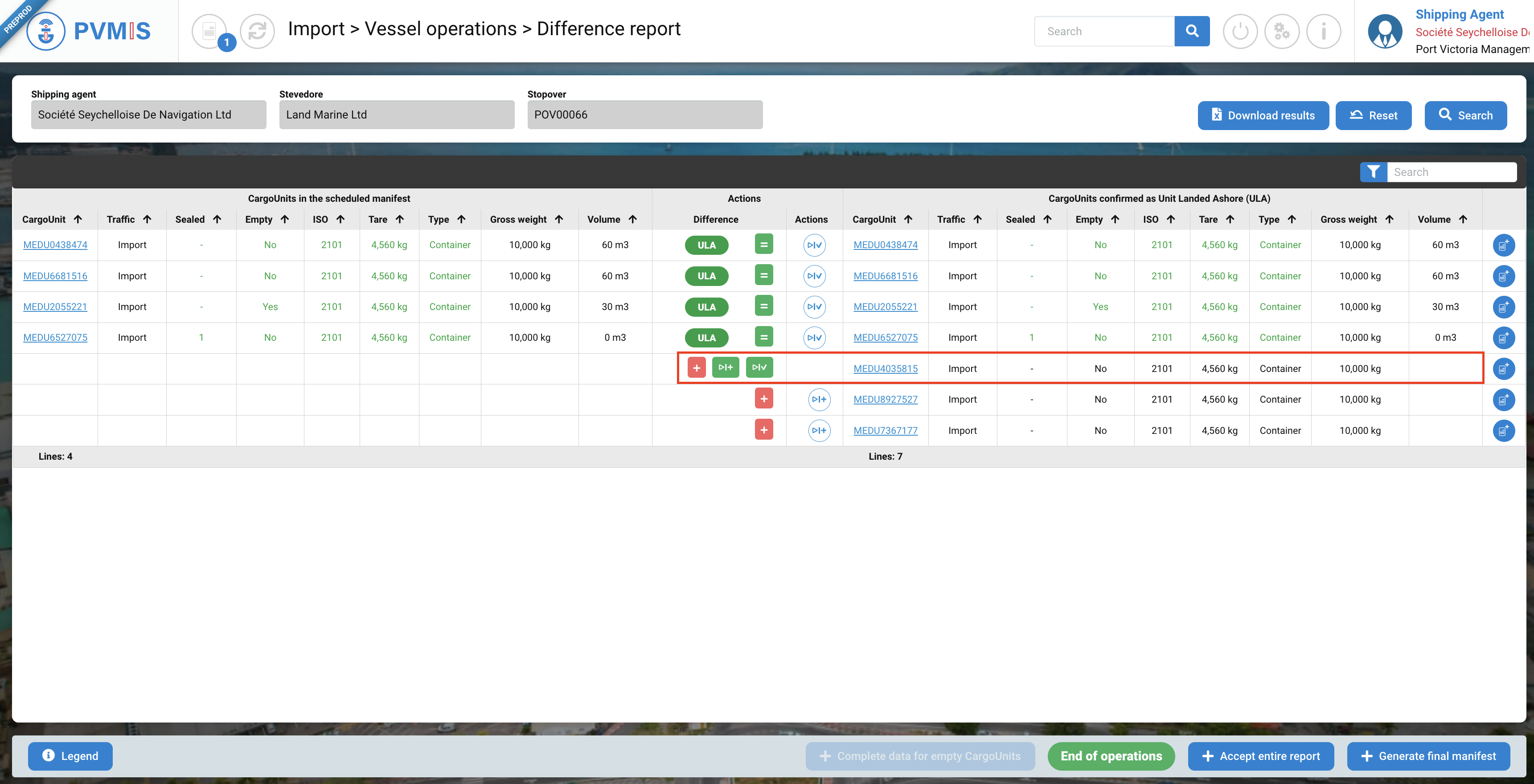
The BL changes have been updated and incorporated a new CargoUnit.
For each addition of CargoUnit subject to a ULA+, remember to modify the BL information each time.
Attach a new BL
Select BL Existing in the Type of completion field:

This is the creation form of a BL, complete it:
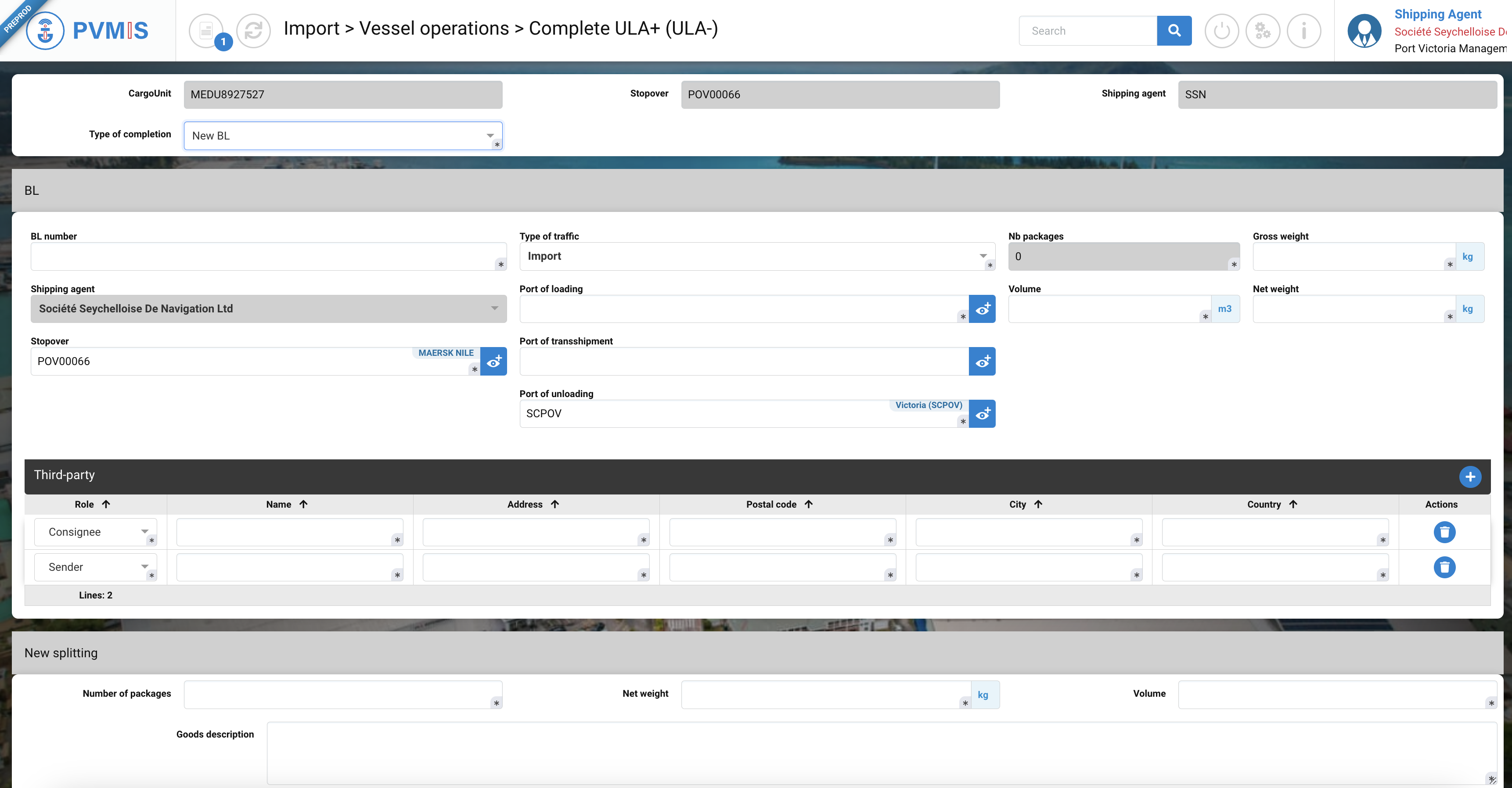
For the BL section, you need to enter these fields:
Fields | Description |
|---|---|
BL number* | Corresponds to the code number of the BL. |
Type of traffic* | Pre-filled by Export, but you have the option to choose Export or Transshipment as well, depending on the specific process. |
Nb packages* | Disabled field. |
Gross weight (kg)* | Total weight of the BL, calculated as the sum of Net weight and Tare. |
Shipping agent | Pre-filed with the shipping agent information that was entered during the creation of the scheduled manifest. |
Port of loading* | Pre-filed by SCPOV. Port of loading of goods of this BL. |
Volume (m3)* | Volume of the BL container. |
Net weight (kg)* | The weight of the goods contained within the container. |
Stopover* | Pre-filled with the stopover code that was associated with the manifest. |
Port of transshipment | This refers to the port through which the goods will pass or transit on their way to another port. |
Port of unloading* | Pre-filled by SCPOV, in the Import process, Victoria port is the port of unloading. |
For the New splitting section, enter these fields:
Fields | Description |
|---|---|
Number of packages* | Corresponds to the number of packages into the CargoUnit. |
Net weight (kg) * | Net weight of the CargoUnit. |
Volume (m3) * | Volume of the CargoUnit. |
Goods description | Description of the goods. |
The Gross weight and Net must be consistent. If the total Net weight of the BL is not also the sum of the net weights of each CargoUnit present in the Bill of lading, you will not able to generate the final manifest.
The Gross weight is the total weight of the container, calculated as the sum of Net Weight and Tare.
Cargo Unit types
Container
→ Gross Weight = Net Weight + Tare
Considering both Net Weight and Tare is essential to calculate the Gross Weight for containers.
Vehicle
→ Gross Weight = Net Weight
Since vehicles are typically not packaged, there is no additional structure around them, and therefore, no tare. The quantity is always 1 to represent a single vehicle.
Bulk Cargo
→ Gross Weigh = Net Weight
The emphasis here is on the weight, not the quantity. For example, receiving a bulk cargo unit representing 1000 tons of fuel or 1000 tons of grain; the focus is on the weight, and we don't count the individual grains in each cereal.
Conventional Cargo
→ Gross Weight = Net Weight
In contrast to bulk cargo, the focus is on quantity. For instance, if the cargo consists of 2 wind turbines, the crucial aspect is the quantity, not necessarily the weight. This distinction is crucial, especially when declaring to customs, as indicating a different quantity may lead to significant issues (2 wind turbines vs 1 wind turbine).
When you complete, click on Confirm button:
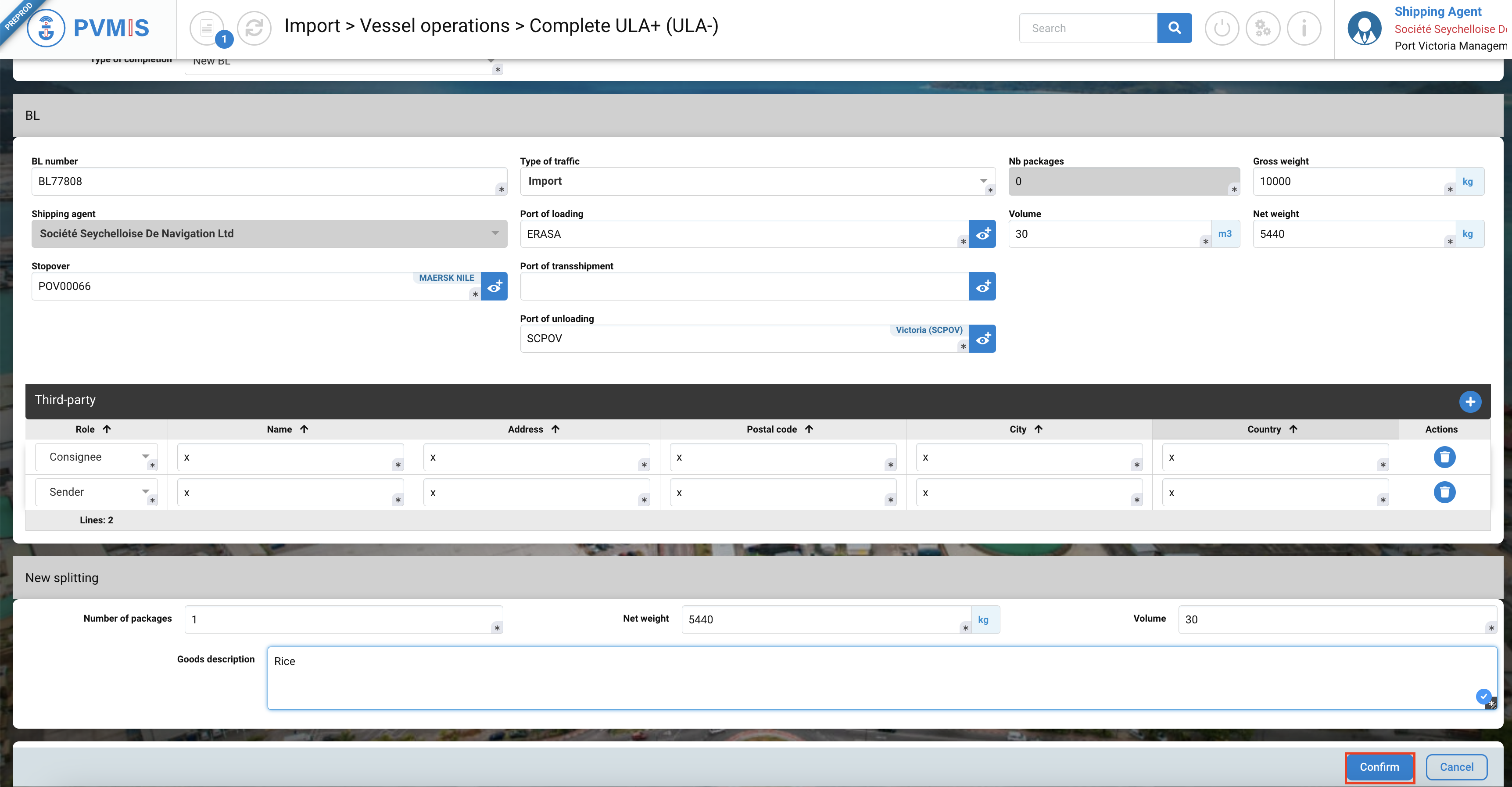
The CargoUnit ULA+ (Unit Landed Ashore) is included in a new BL.

If you want to attach several CargoUnits to the same BL at the same time, you can use the Cart action 👉 Completion of ULA+ / LOB+ from the Cart
Missing container
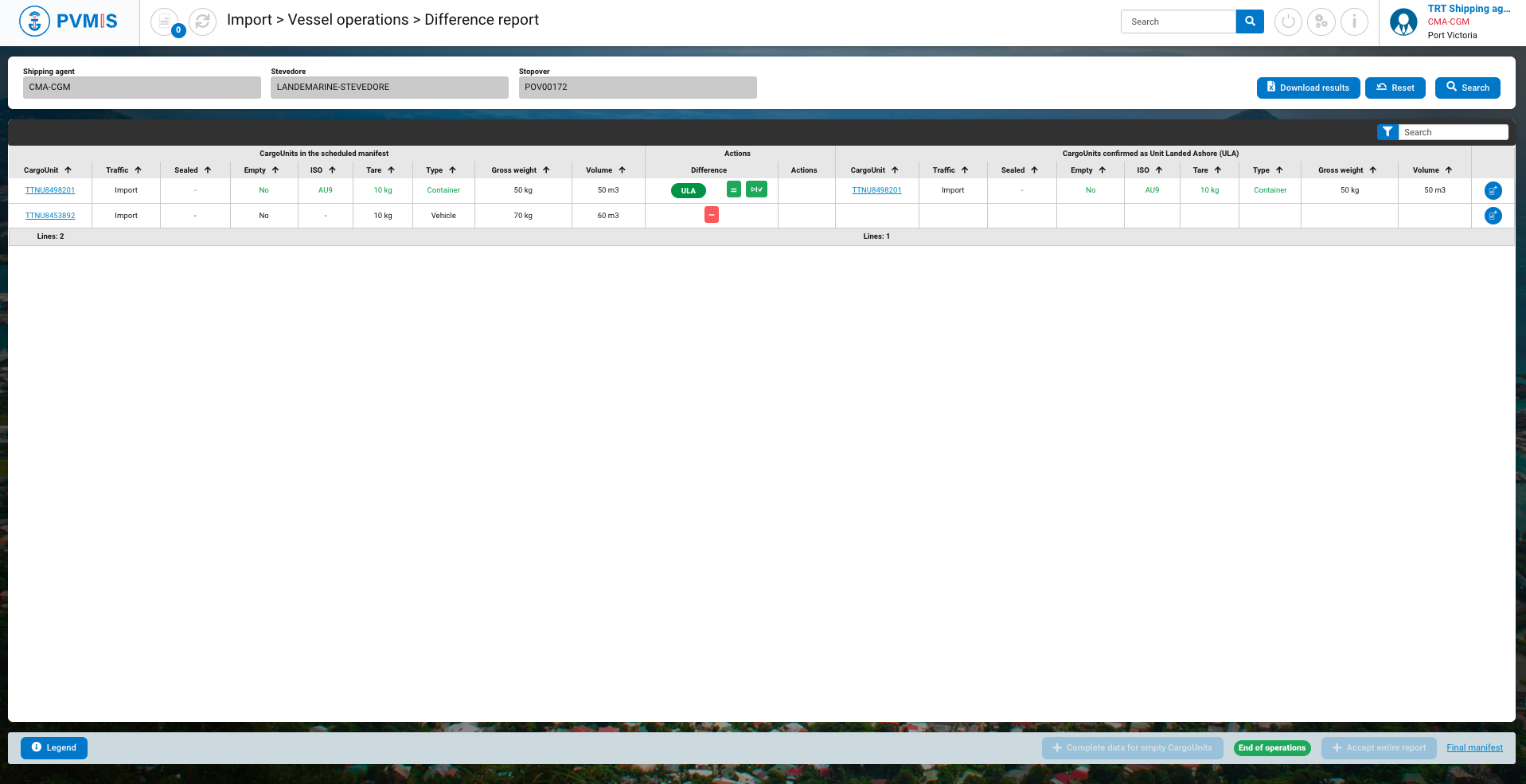
If a container has been declared missing according to the stevedore, don’t take any action, just click on Generate final manifest. It won’t appear in the definitive manifest.