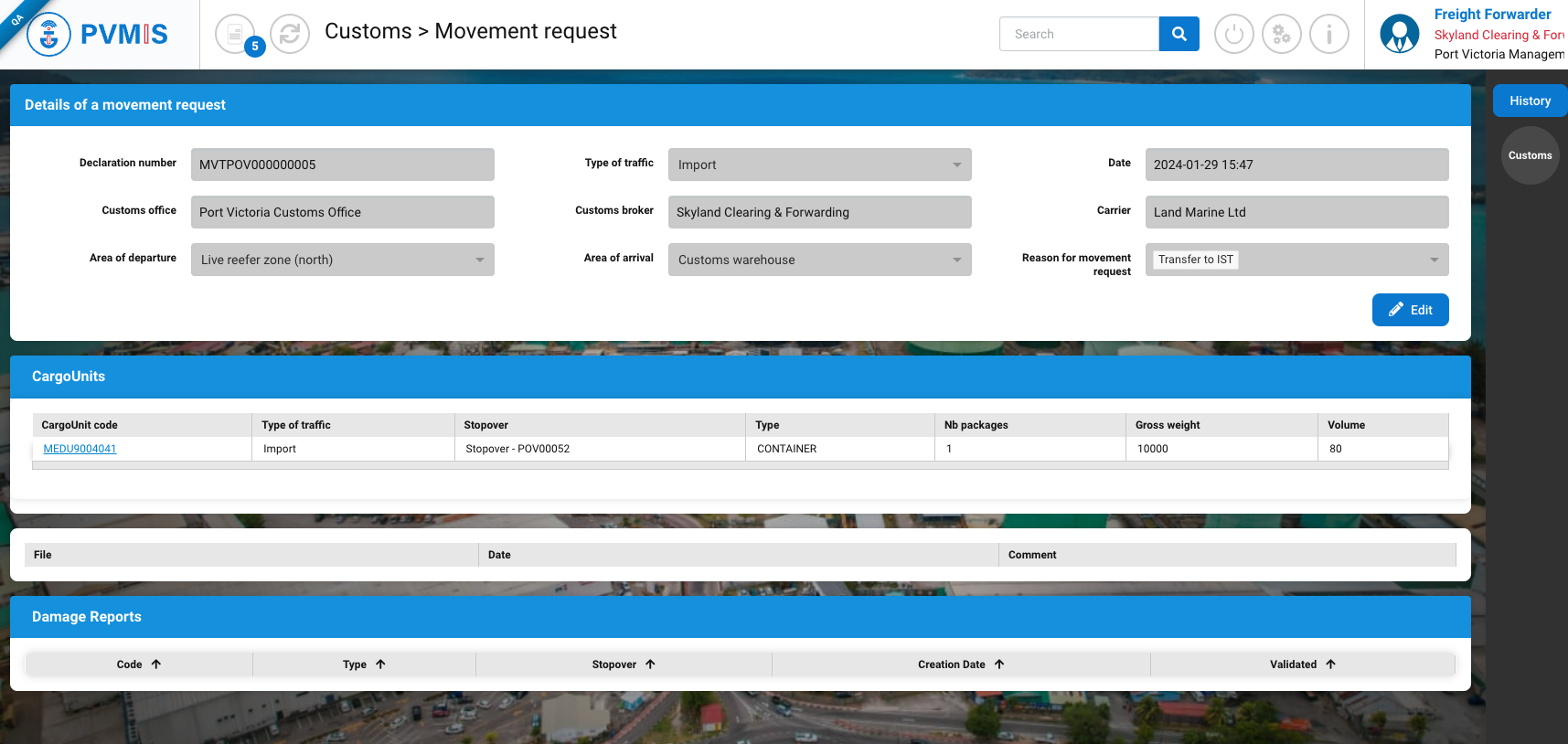Create CargoUnit External movement request
Actors | Handler, Shipping agent, Claimant, Stevedore, Customs |
|---|---|
Description | Create an external terminal movement request. |
Visibility rights | Handler, Stevedore, Customs, Shipping Agent, Freight Forwarder, Administrator. |
Access detail of CargoUnit
By quick search
To access the detail page of a CargoUnit in one click, in the search bar, enter the code of the desired CargoUnit and press the enter key.
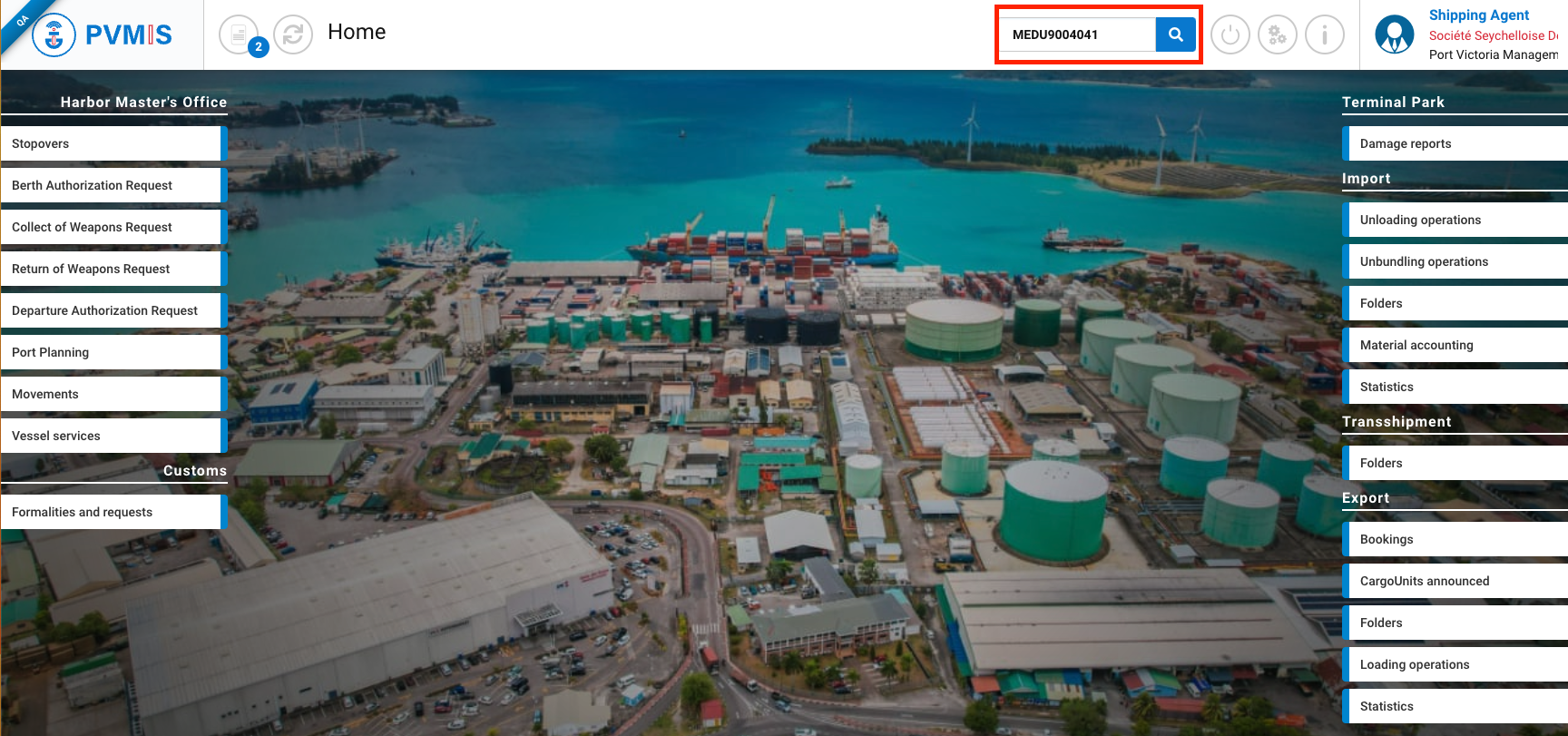
You will be redirected on the detail page of the CargoUnit and click on MVT indicator on the righ of the screen:
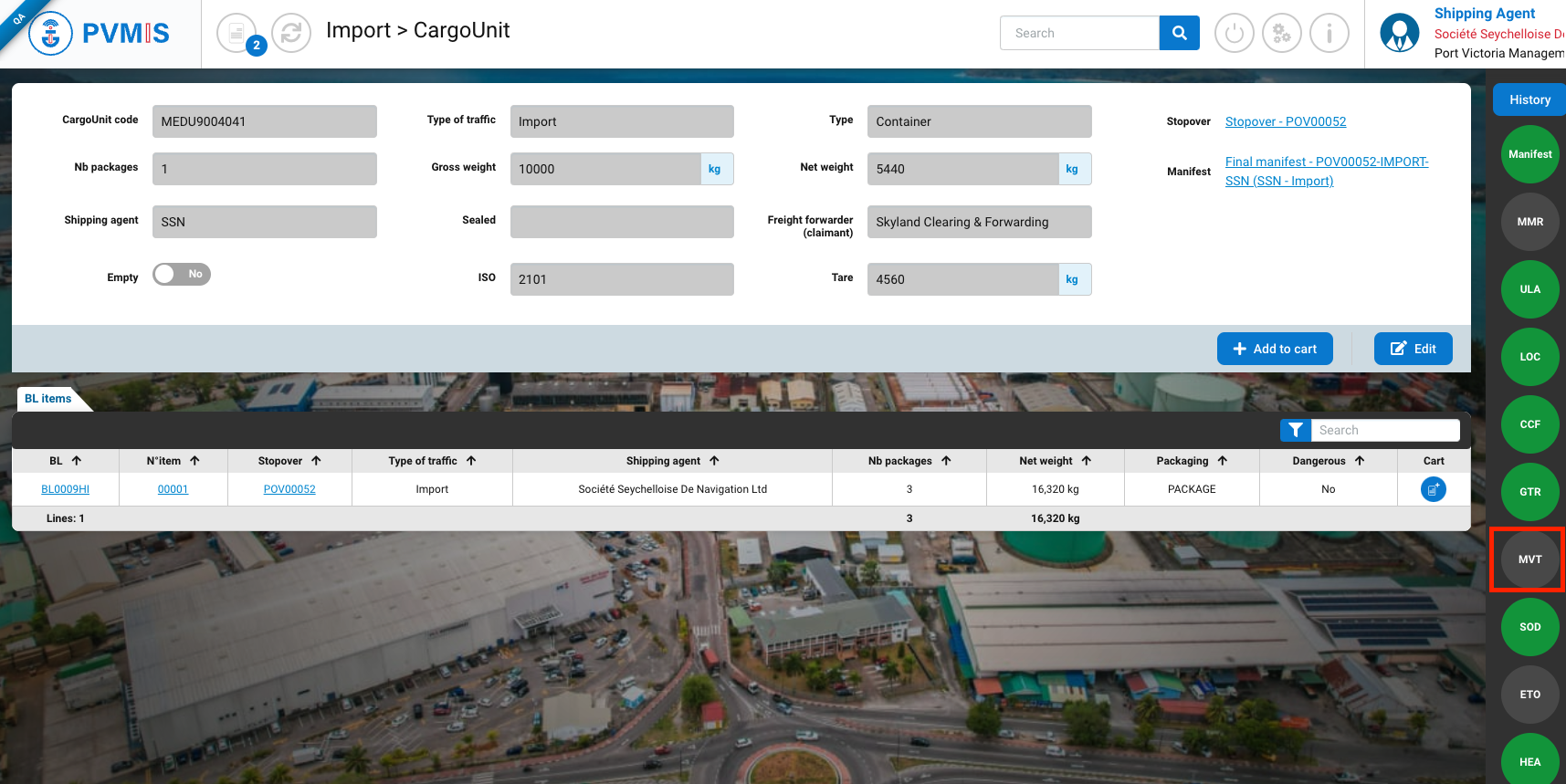
By Freight forwarder tracking menu
As a freigh forwarder, to move a CargoUnit, go to the detail of CargoUnit, click on Freight forwarder tracking menu in the Import or Export section :
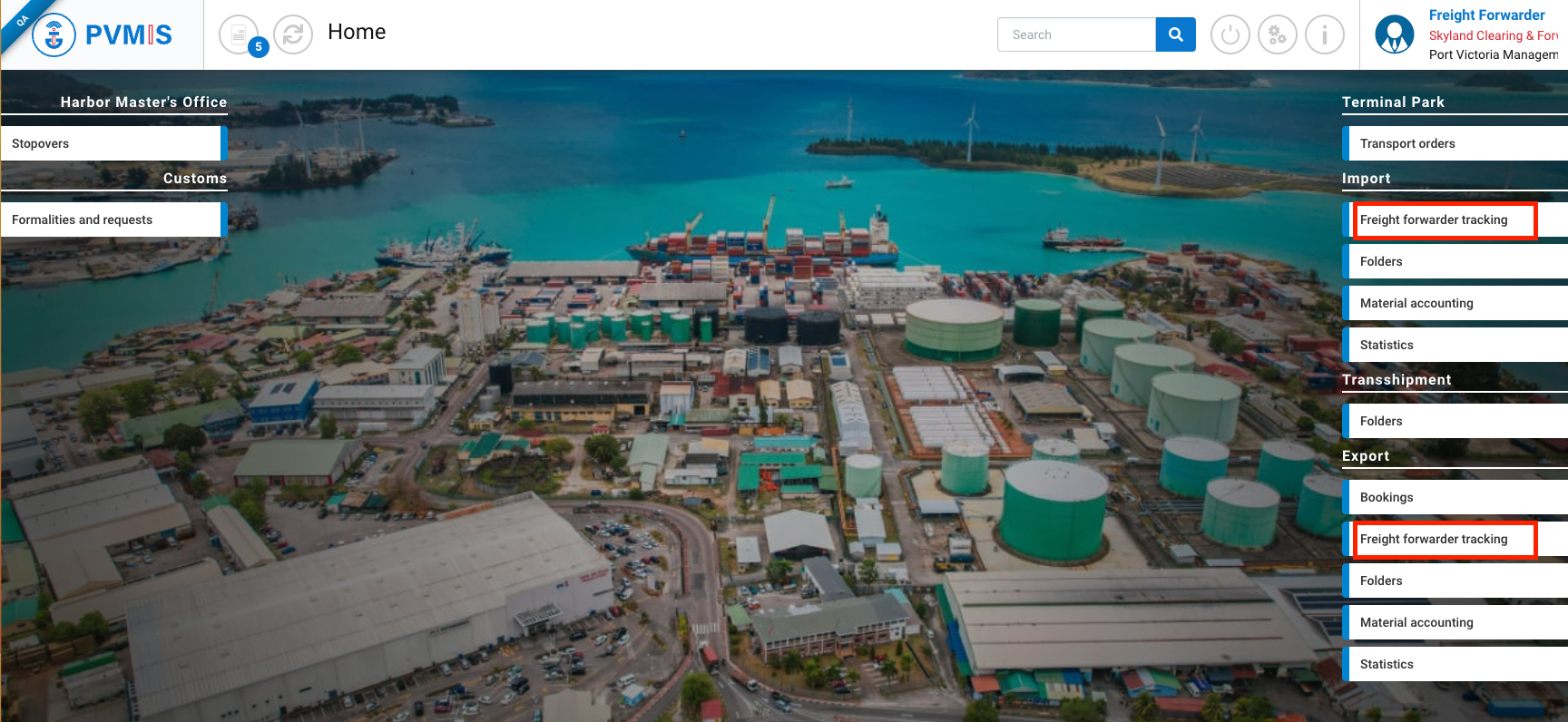
The list or CargoUnit located in the terminal and assigned to the freight forwarder company is presented, you can filter by stopover. After entering the stopover, click on Search button:
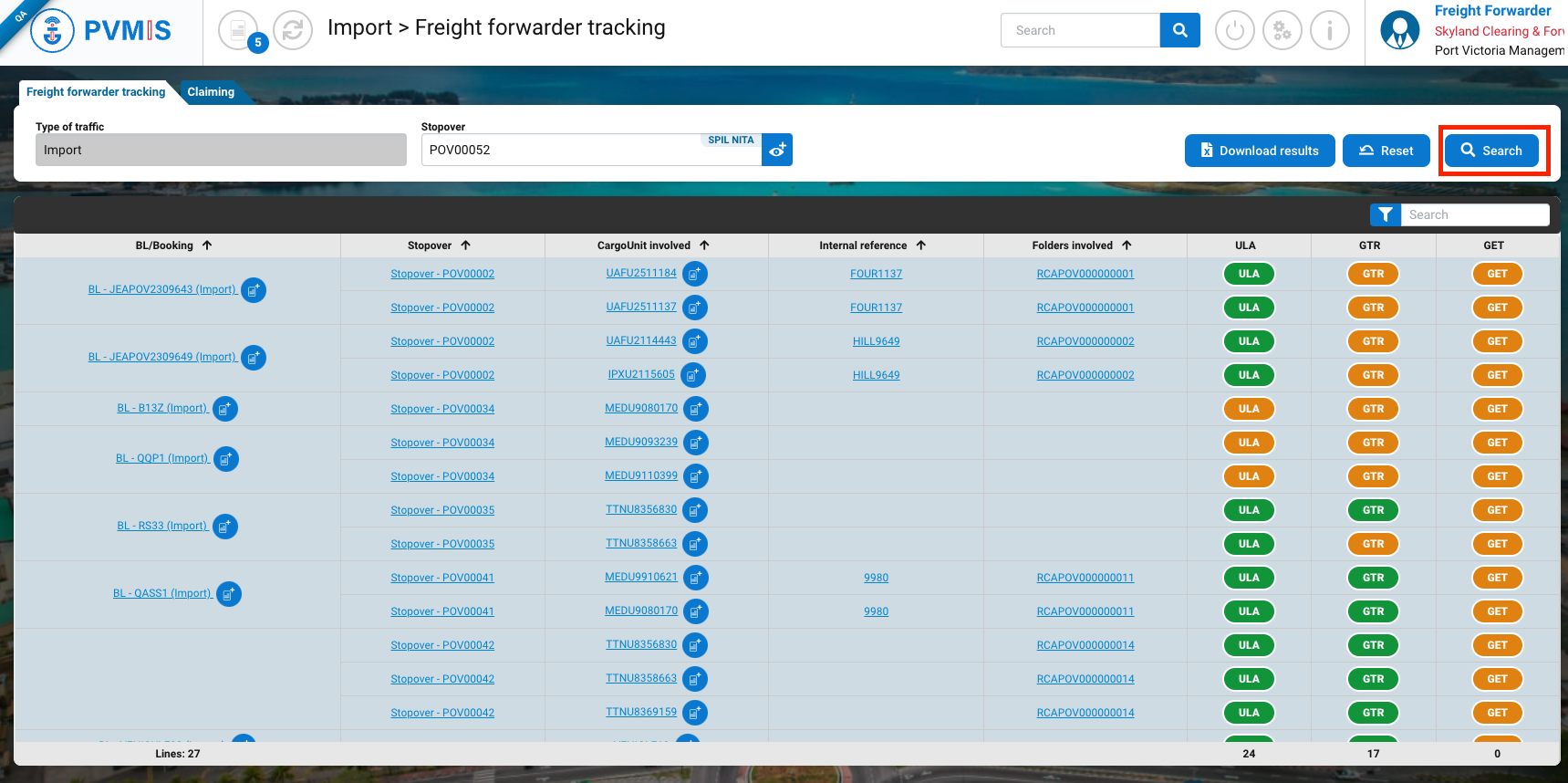
Click on the CargoUnit code that you desire:
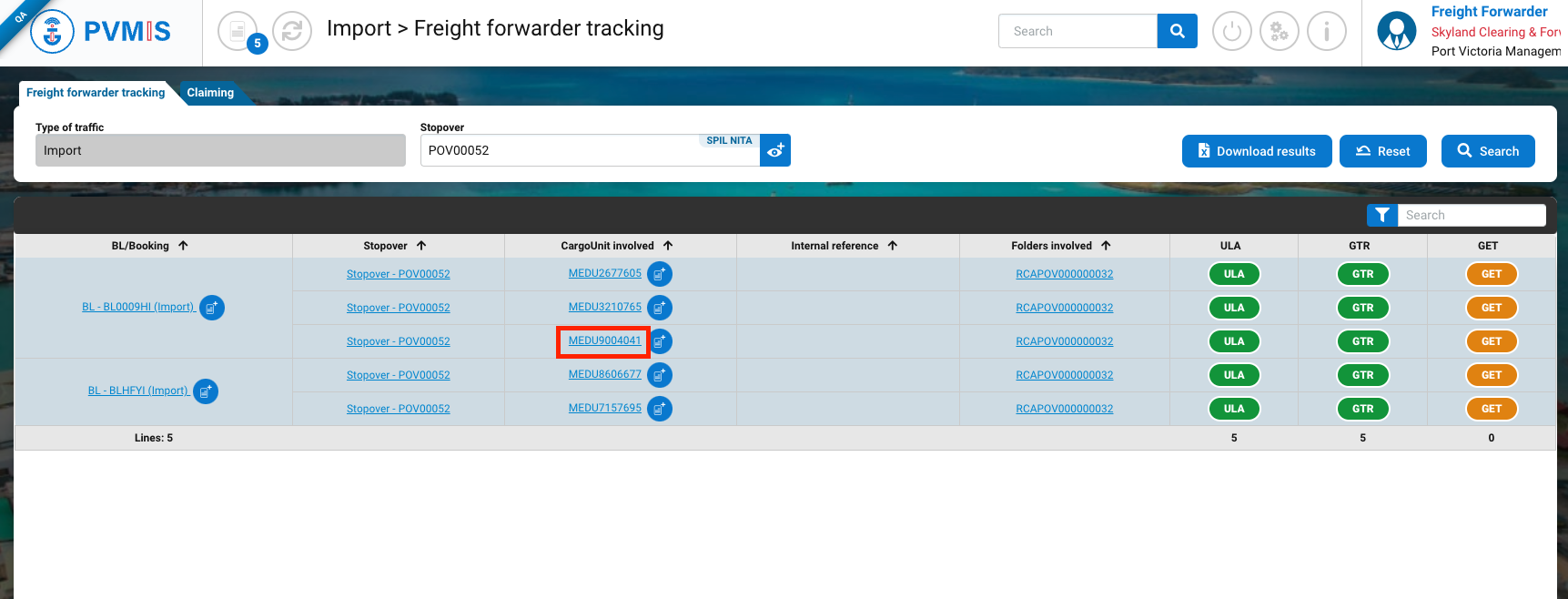
You are on the detail page of the CargoUni, click on MVT indicator on the righ on the screen:

Create an internal terminal movement
On the detail page of a Cargouni, you can consult the information, then click on MVT status on the right of the screen:
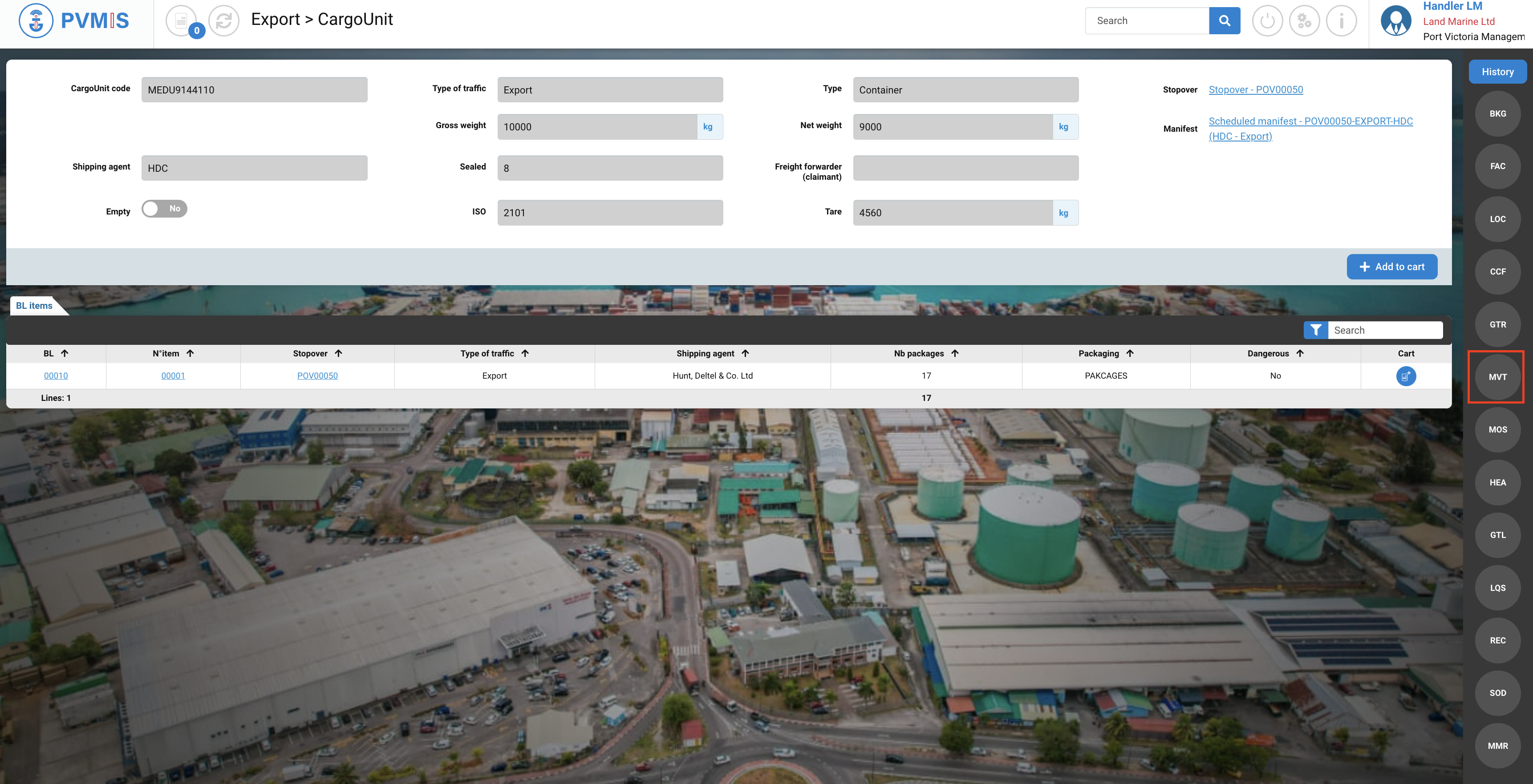
Click on Create owner movement request button:
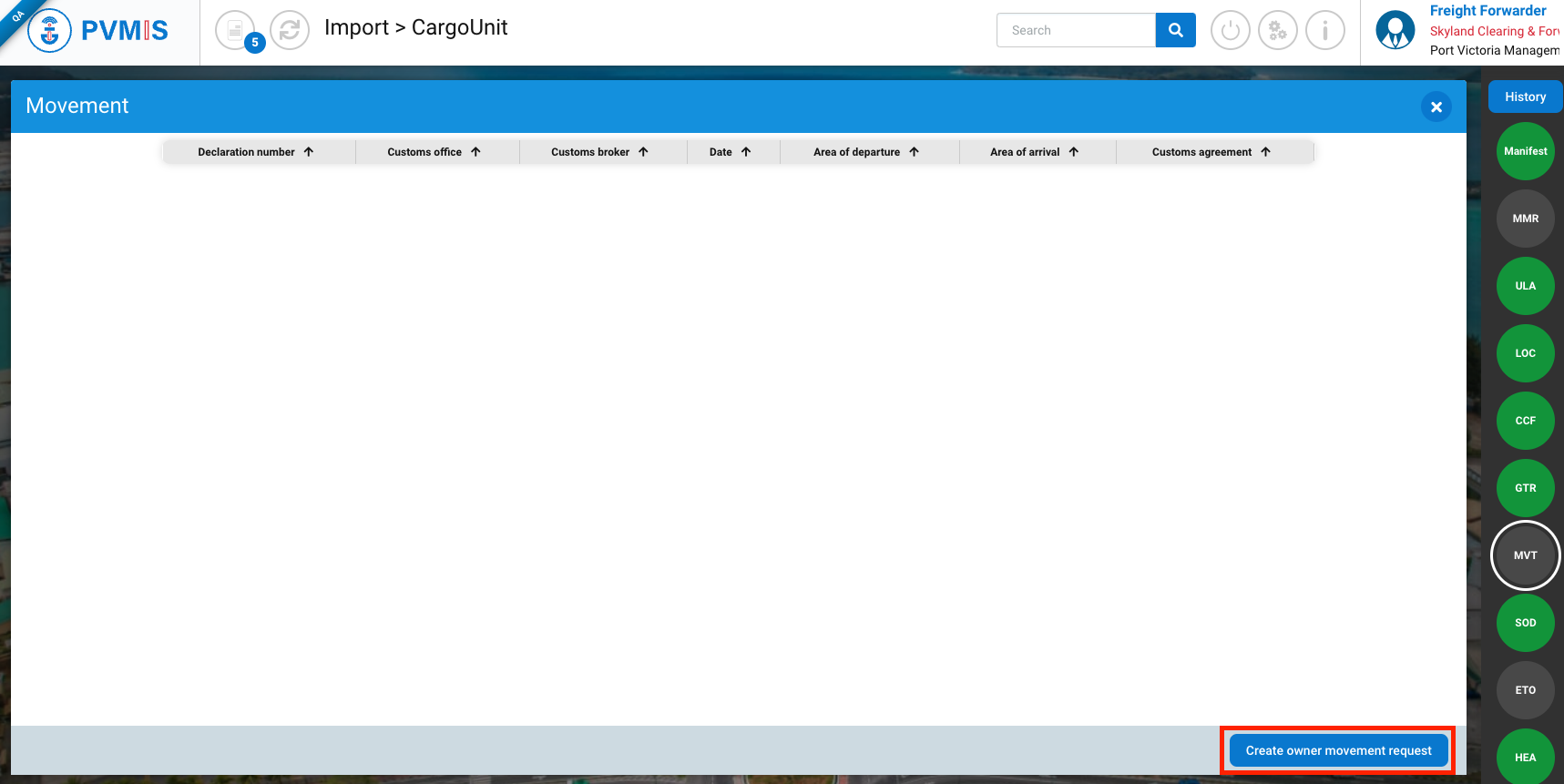
You are on the Movement request form divided in four section:
Details of a movement request
CargoUnits
Related files
Damages (optional)
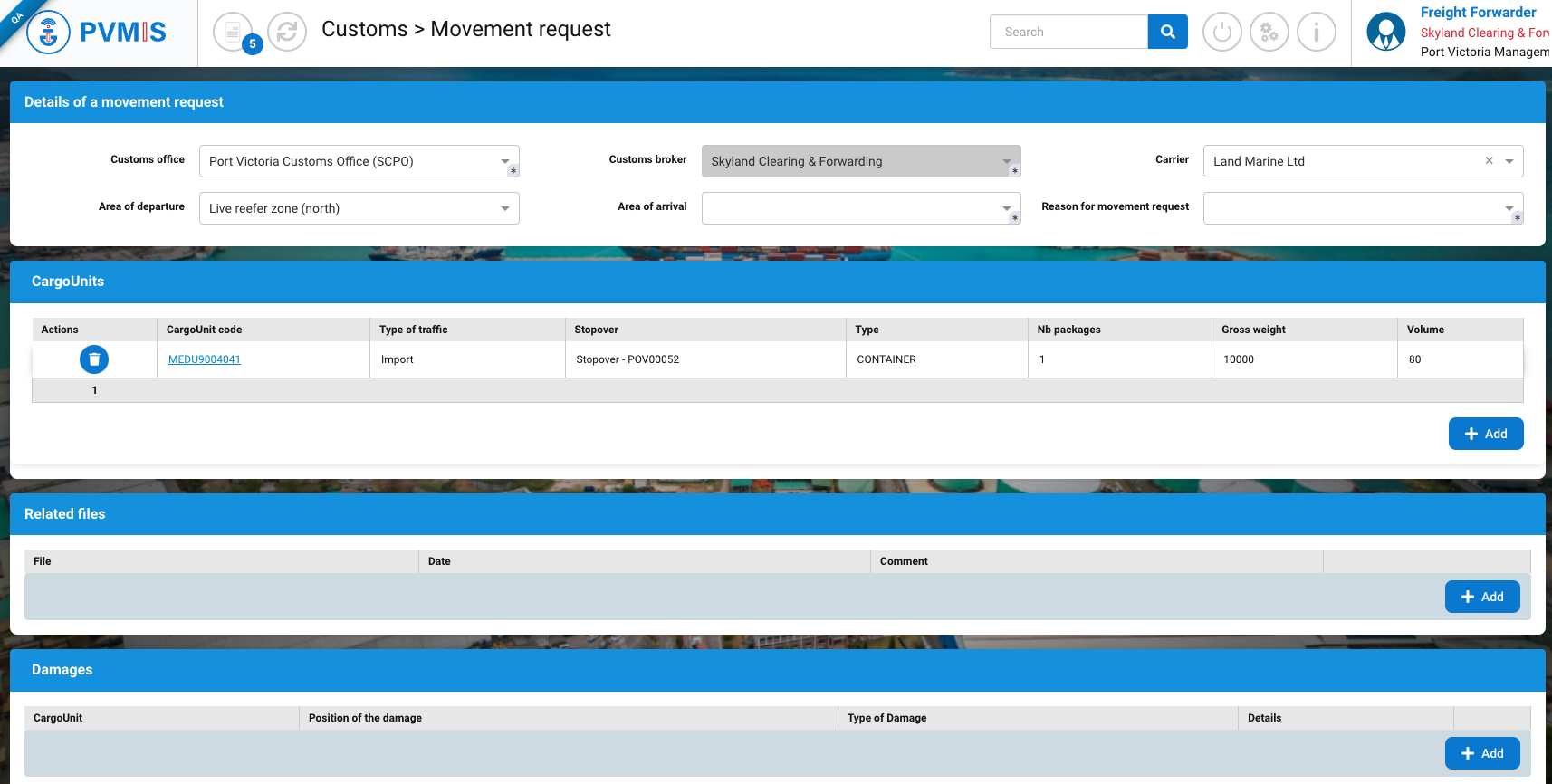
For the details of a movement:
Fields | Description |
|---|---|
Customs office* | Pre-filled. |
Customs broker* | Pre-filled and disabled with the user connected. |
Carrier | Pre-filled |
Area of departure | Can be pre-filled if the CargoUnit is located. |
Area of arrival* | Select the location of the arrival |
Reason for movement request * | Select the reason
|
You can select CargoUnits in addition to the one already selected by clicking on +Add button:

You can attach some documents by clicking on +Add button in the Related files:

You can declare damages in the Damages section by clicking on +Add button:

After completing the mandatory fields, click on Validate button:
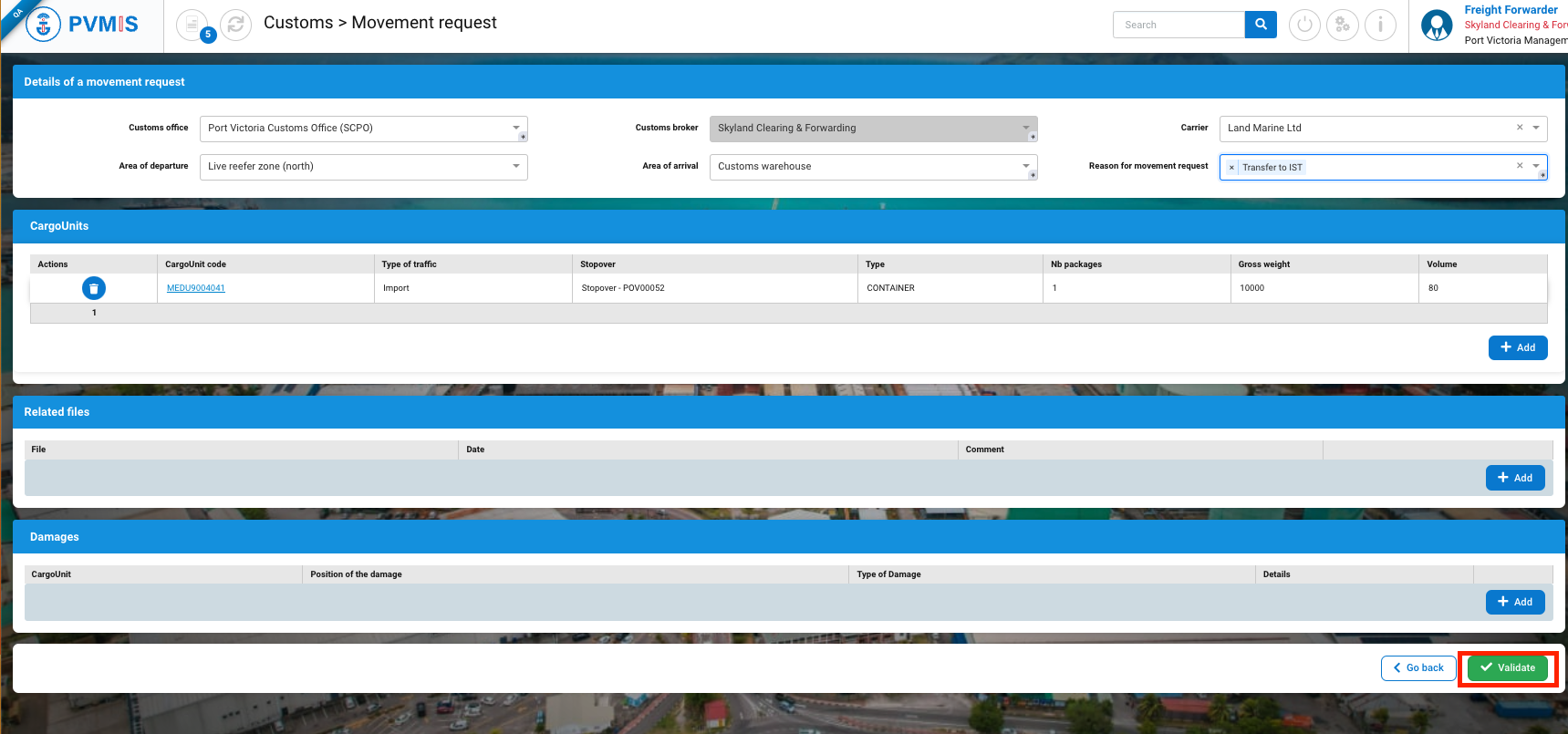
The external movement request is created.
The validation of Customs Agreement is automatically approved.