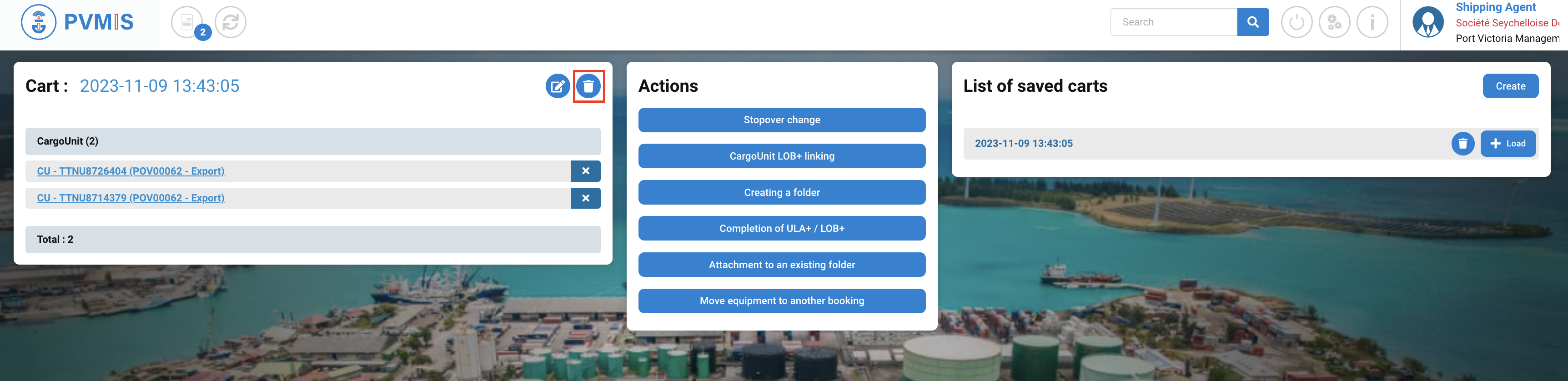Stopover change from the Cart (MOS indicator)
Actors | Shipping Agent |
|---|---|
Description | Shipping Agent can change the stopover of the CU from the Cart. |
Visibility rights |
The objective of the selection by cart allows to change the stopover to several CargoUnits at the same time in the export proccess.
First, you need to access the list of the Difference report:
Click on Loading Operations menu in the Export section:

The list of the stopover is presented, click on Difference report button corresponding:
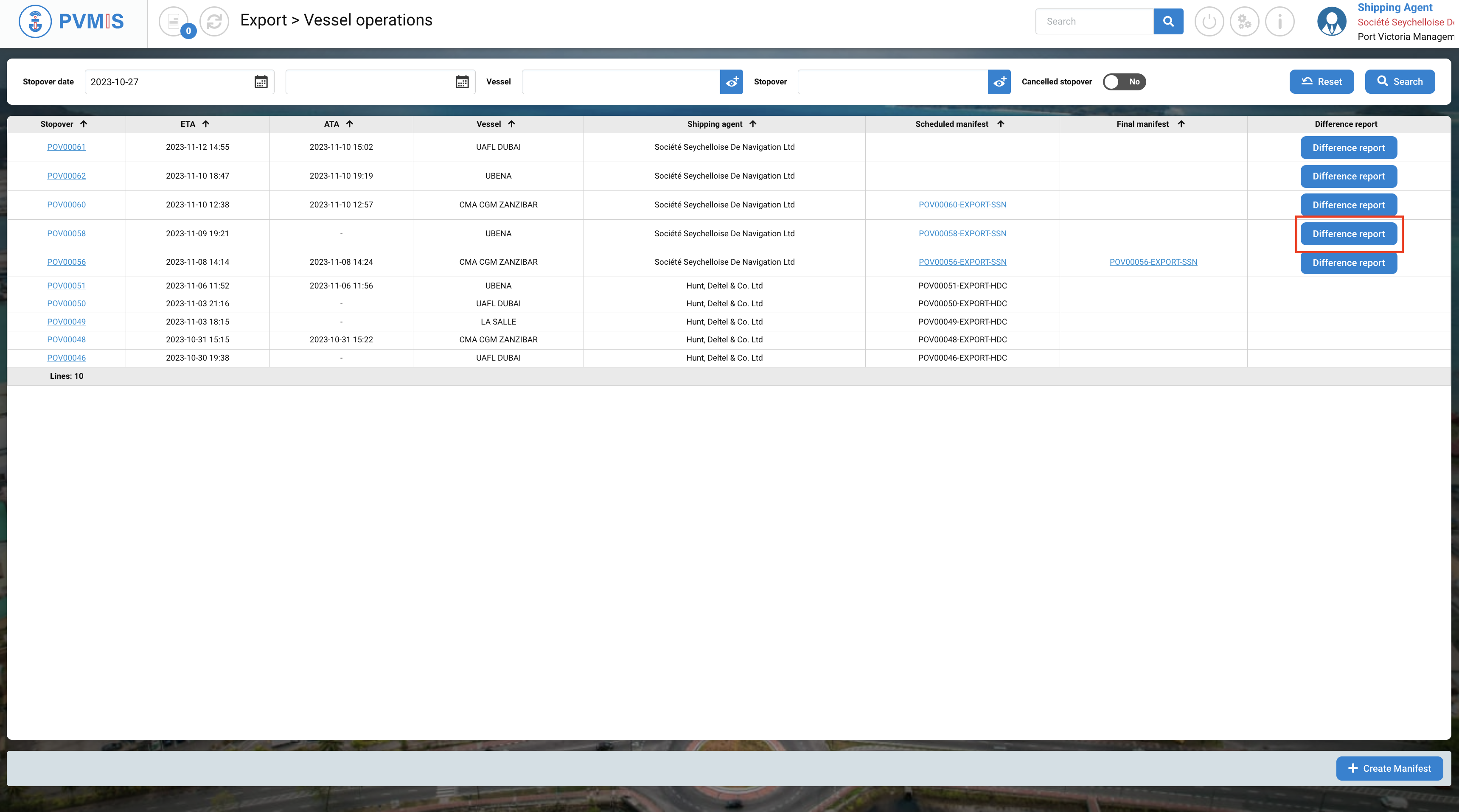
You can consult the list of the CargoUnit announced in the scheduled manifest and bookings. Select the CargoUnits which you would like to load them on another stopover by clicking on Cart icon:
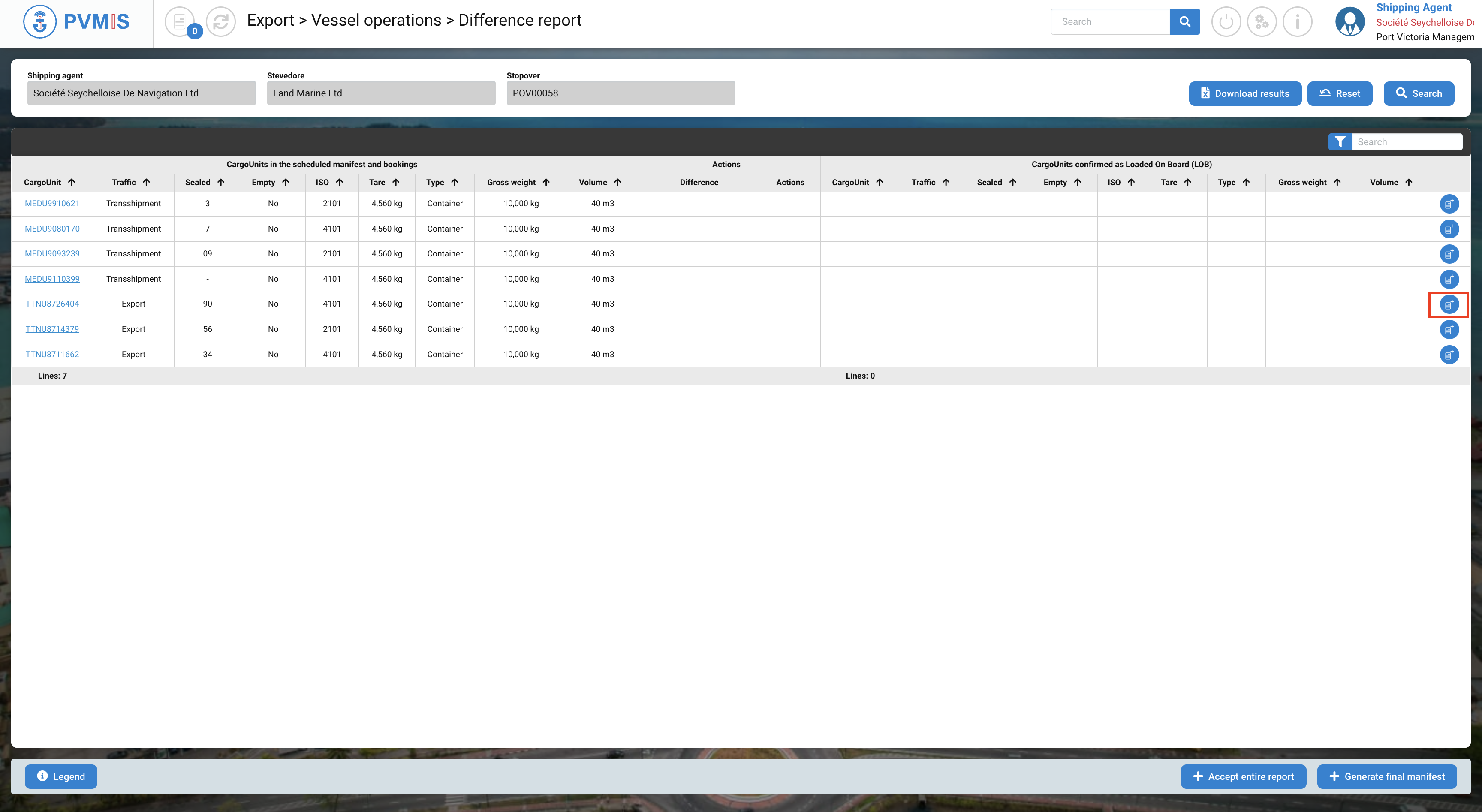
The entity CargoUnit is added in the cart.
After clicking on Cart icon, at the right bottom a message will appear to confirm the selection of the entity:
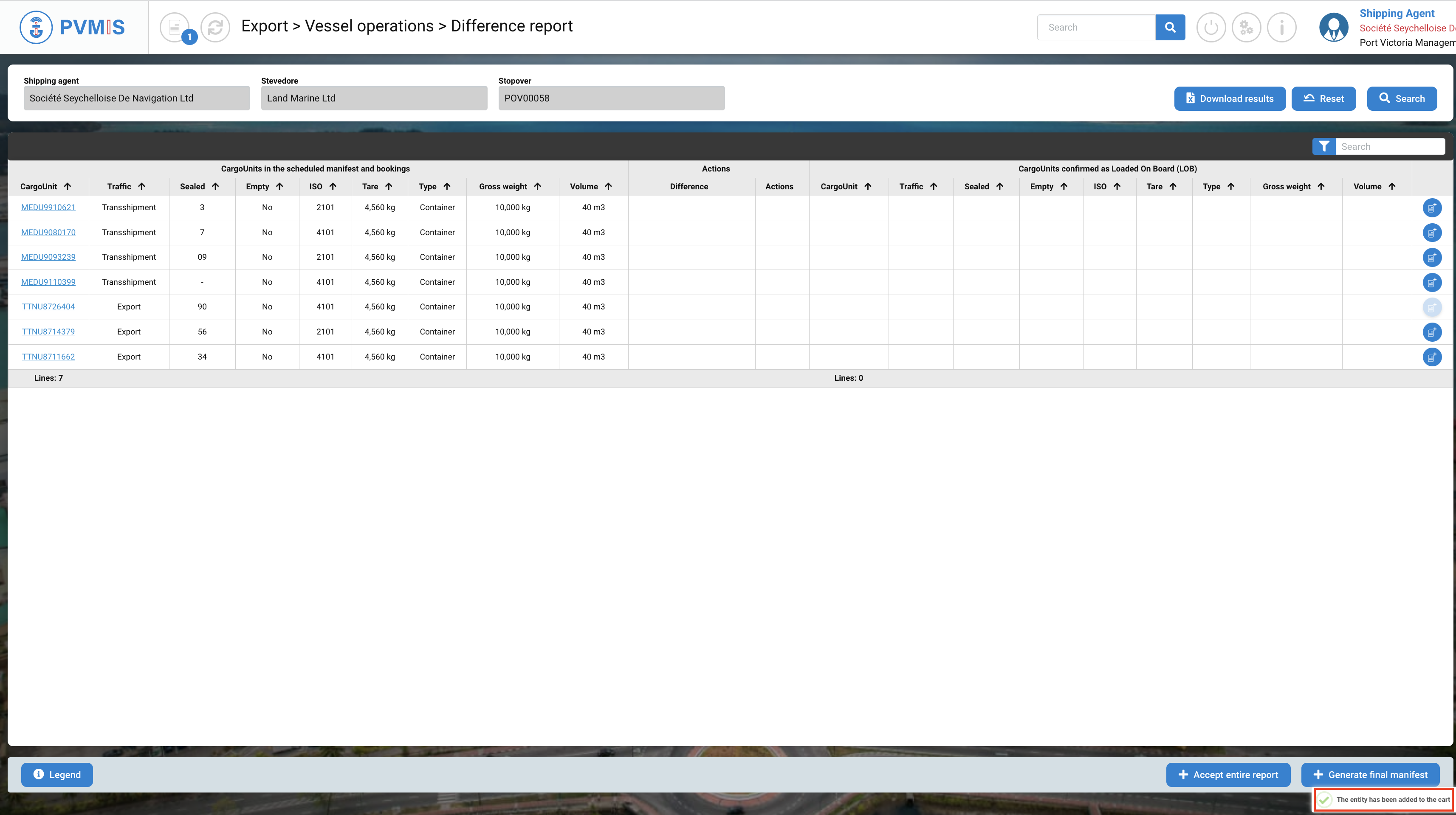
At the top, you can see the figure 1 on the Cart icon, means that there is one entity presents in the cart.
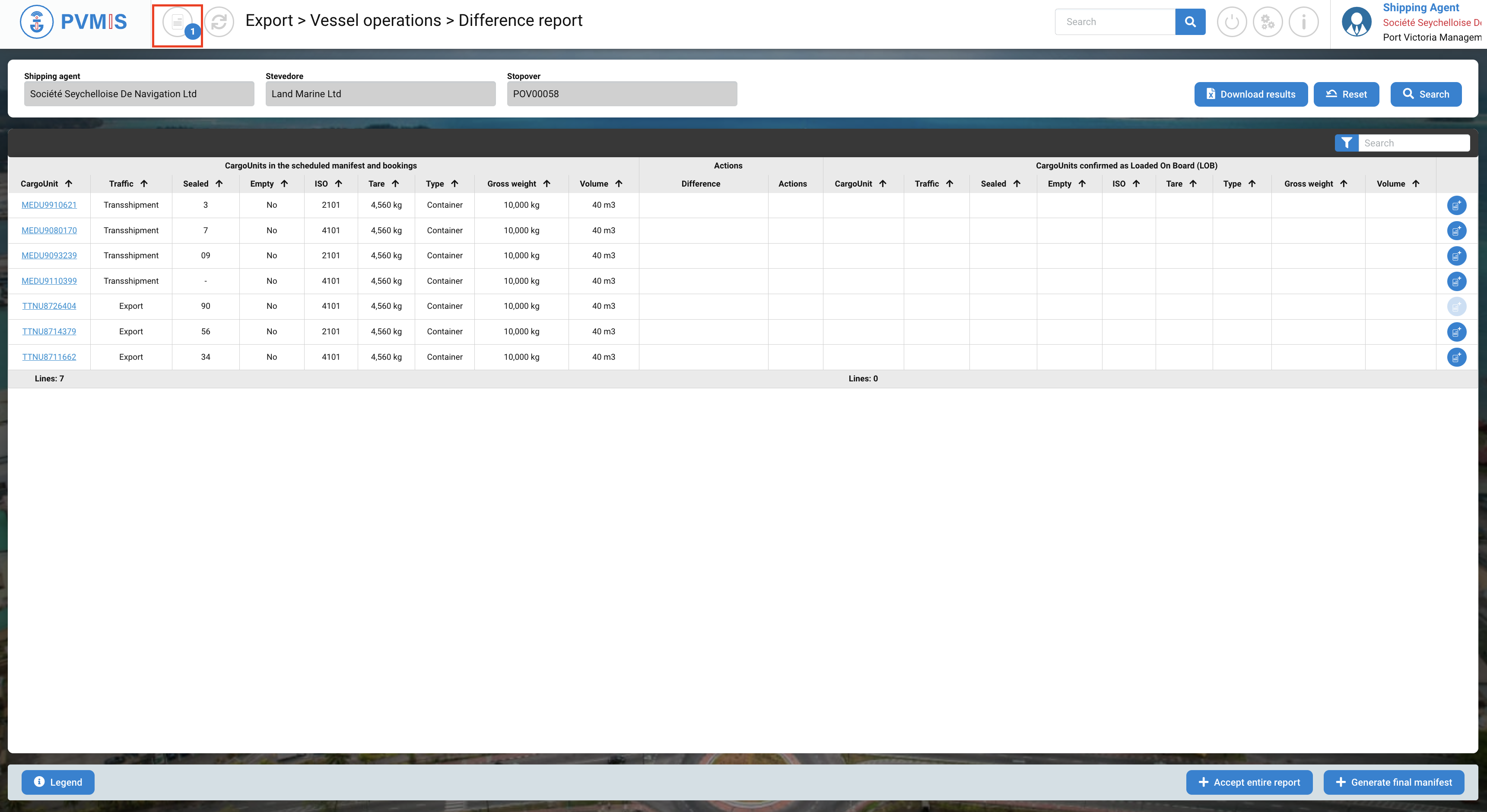
Repeat the same operation for each CargoUnit which will change stopover:
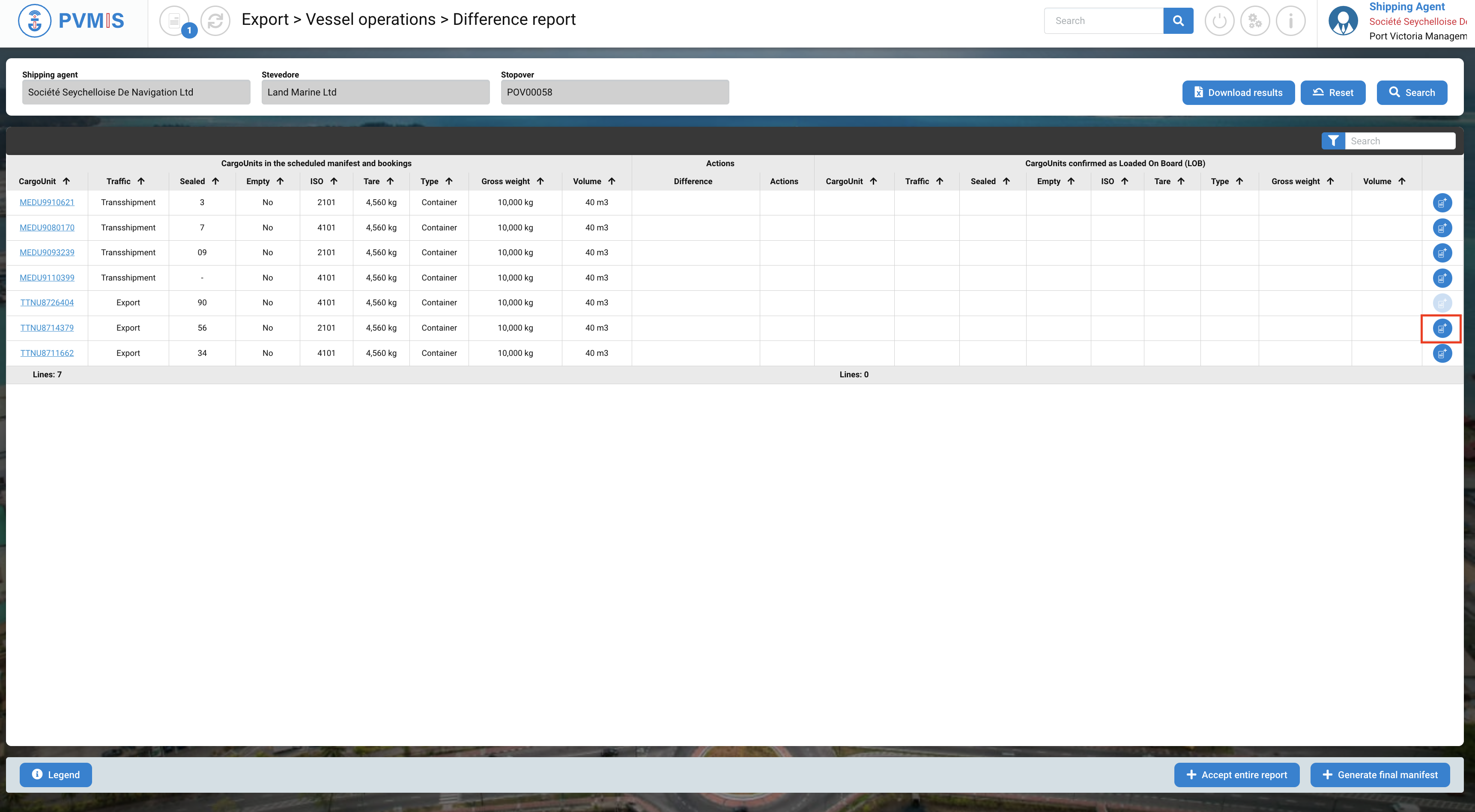
A second entity is added in the cart.
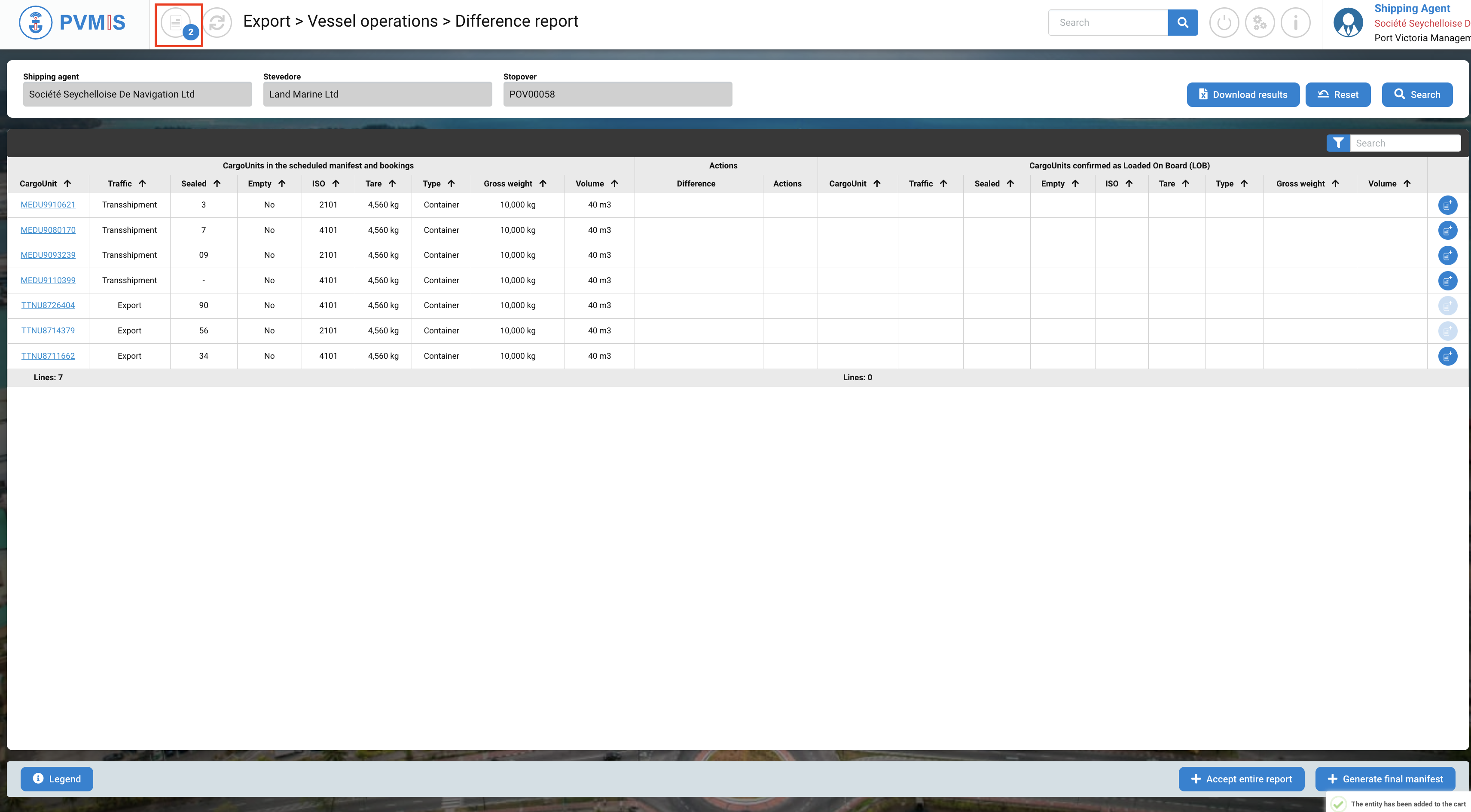
Change the stopover
After selecting CargoUnit, click on Cart icon at the top:
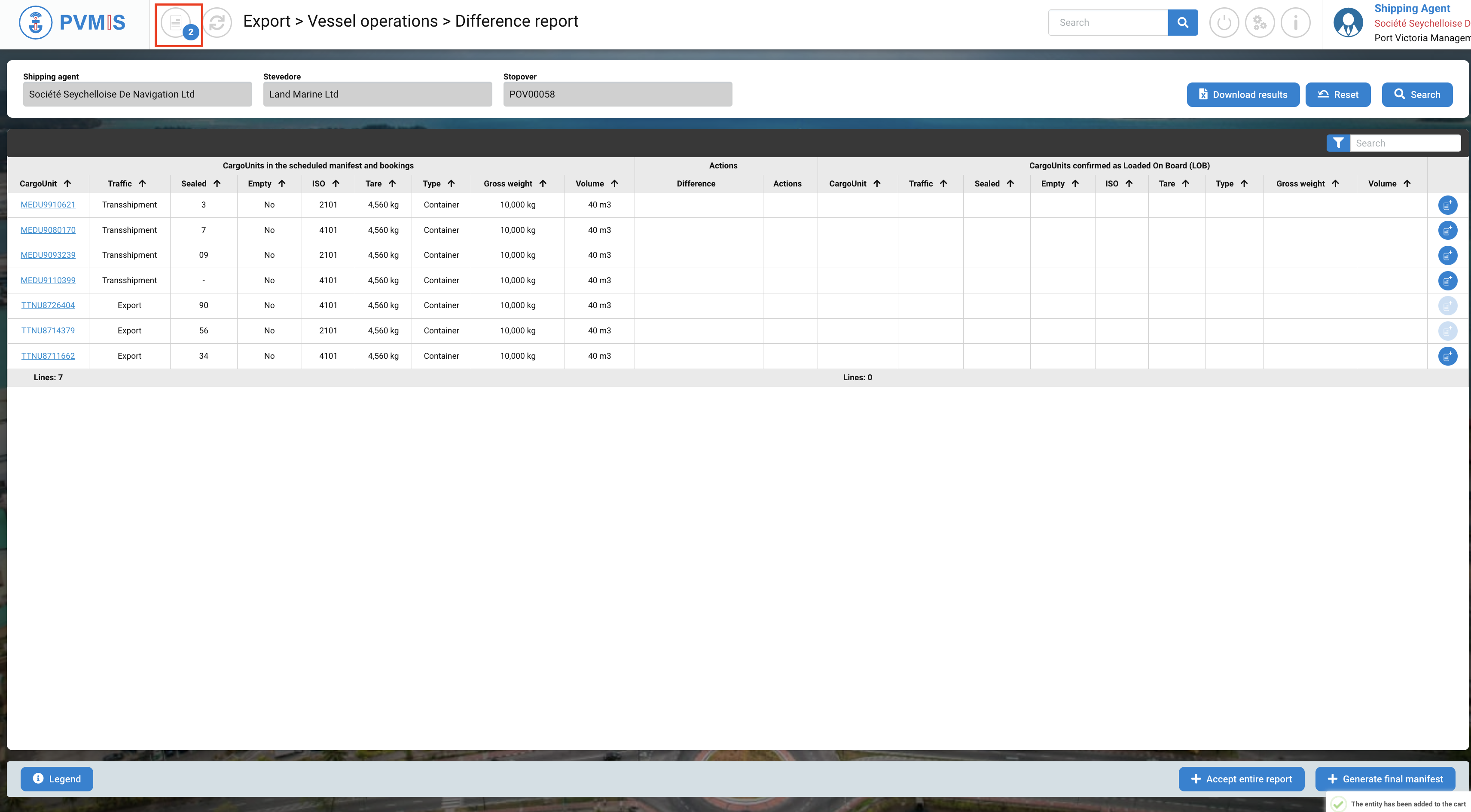
In the Cart, you can see in the left column the presence of the both CargoUnit entities, and on the Actions column click on Stopover change button:
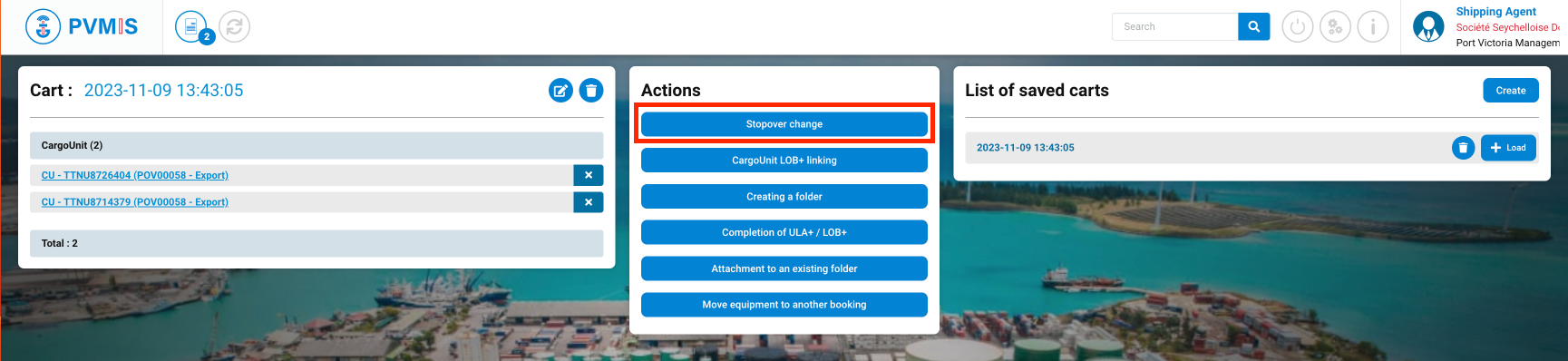
Complete the number of the stopover on which the CargoUnit will be loaded, you can make research by click on eye icon. Then click on Accept button:

The CargoUnit changed the stopover, and there were removed from the initially announced stopover
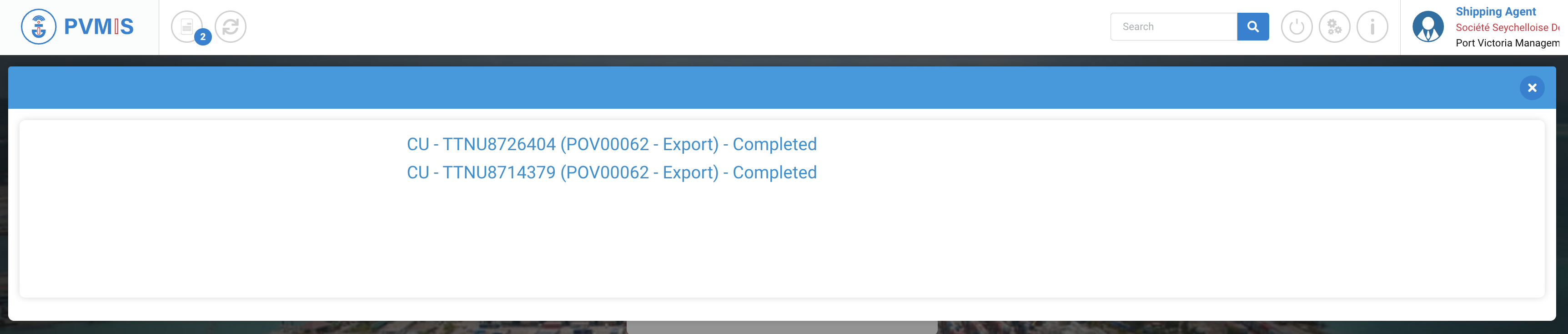
If you close the information modal, on the cart page click on CargoUnit code to consult the detail of the CU:

On the detail page of the CargoUnit, you can see the MOS status turn green on the right of screen. The MOS (Modification of stopover) status corresponds to the movement of the CU to a stopover different from that which was announced. Click on MOS status:
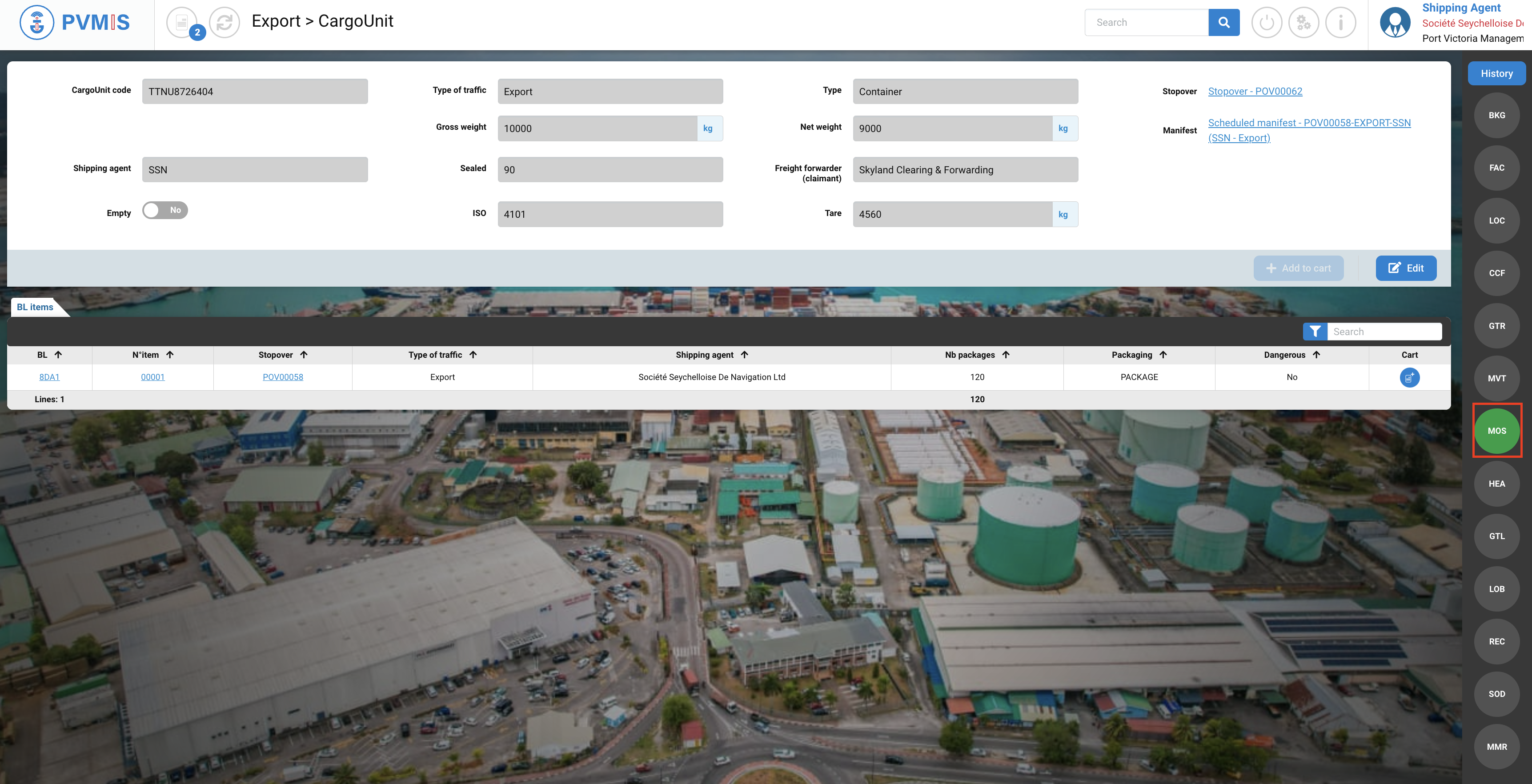
You can consult the detail of this modification:

Don't forget to remove your items from the cart if you have finished making your actions.
By clicking on cross icon for each item:
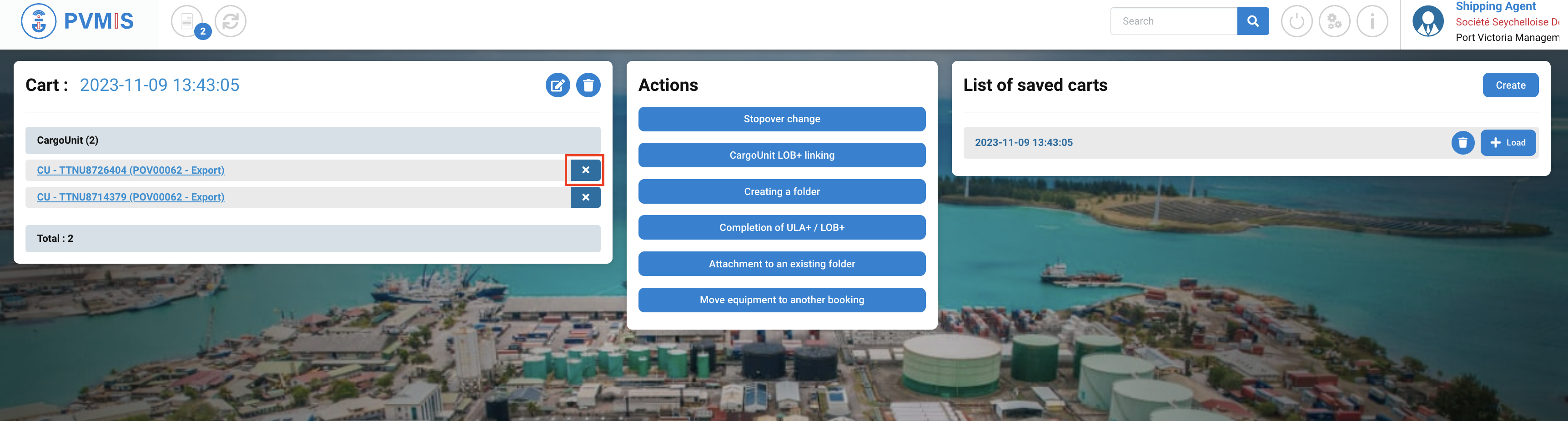
You can delete all items in the cart list by trash icon: