Departure Request
Actors | |
|---|---|
Description | Creating/editing/deleting a departure request |
Creation rights | Shipping Agents |
Visibility right | Shipping Agents, Harbor Master’s (operation), Harbor Master’s (pilot), Harbor Master’s (tower), Administrator. |
Creation of departure request
Access to the Departure request from Departure Authorization Request menu
To create a departure request, click on the “Departure Authorization Request” menu in the Harbor Master’s office section :
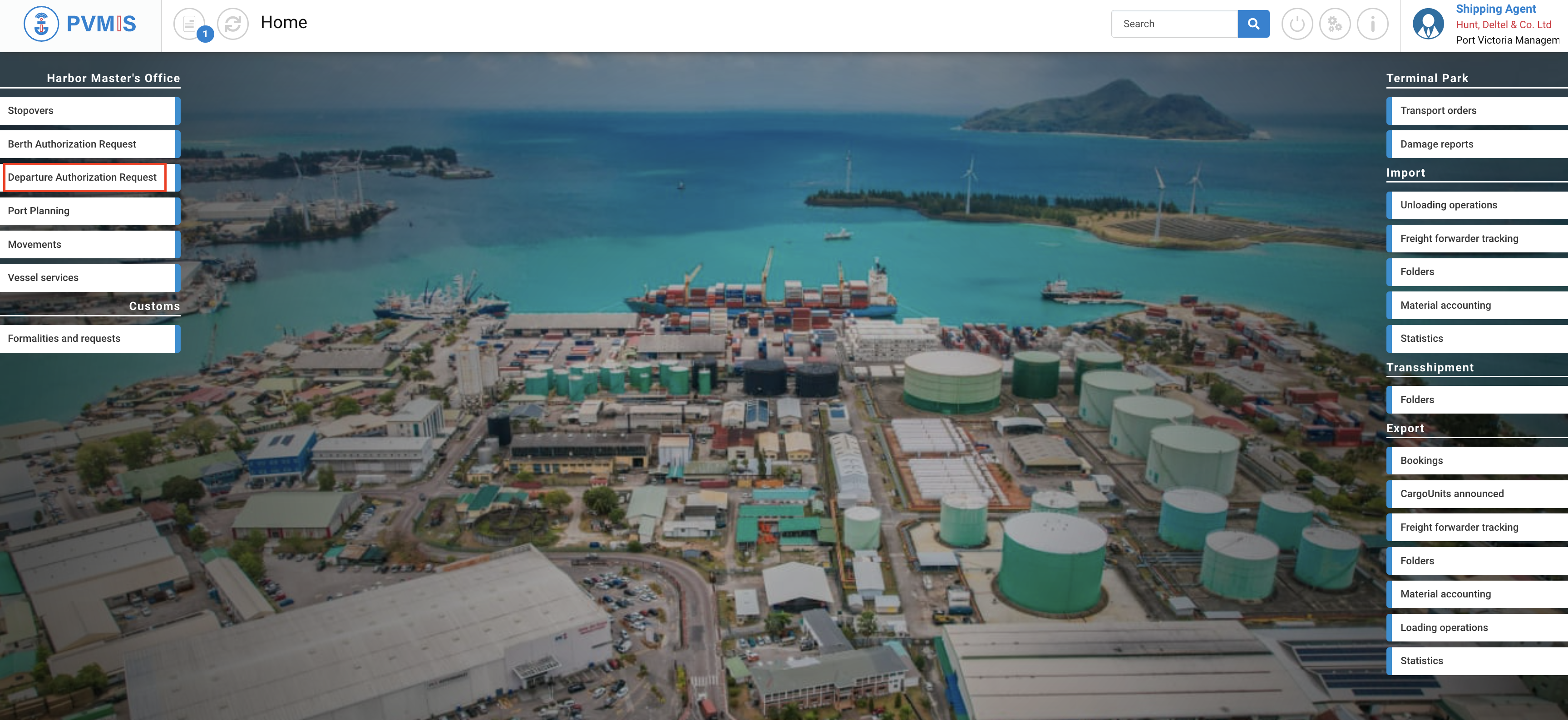
A list of departure requests corresponding to the departure request code is presented. Click on + Create quay request.
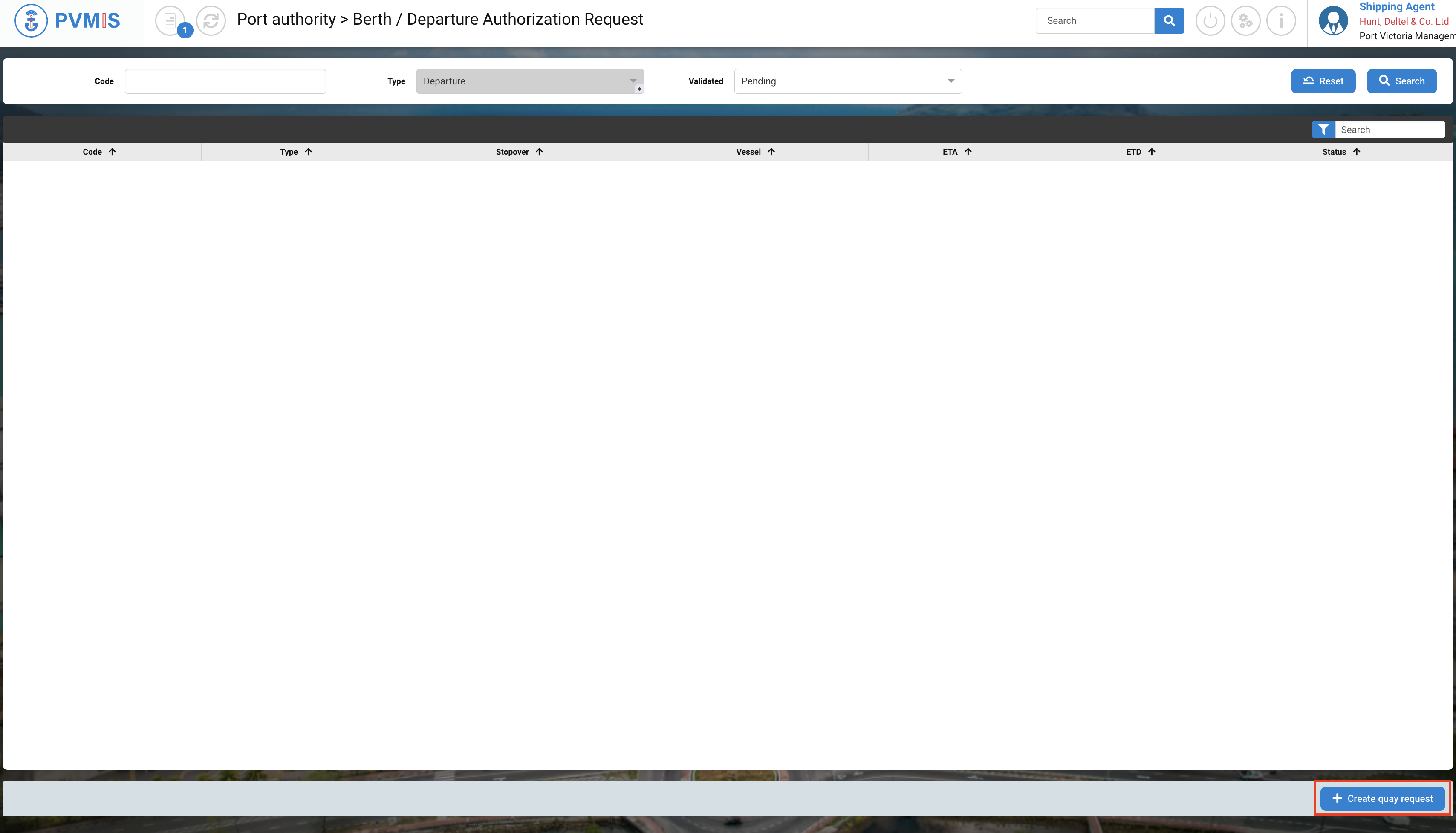
Quay request form
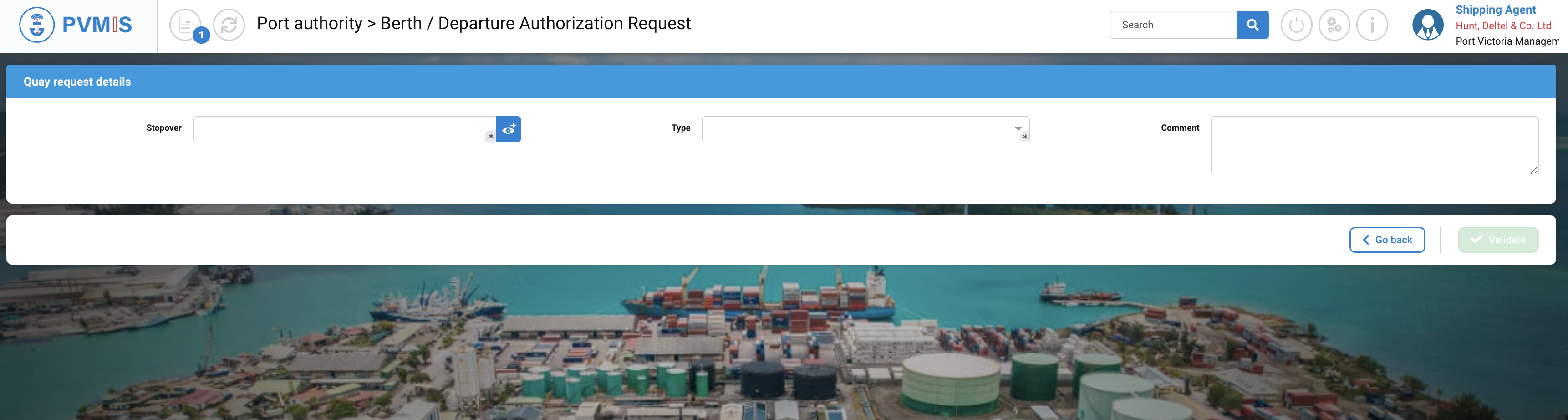
Complete the form. Enter the number of stopover or make a search by clicking on eye icon, select Departure Type and you can add an optional comment,
Fields | Description |
|---|---|
Stopover* | This corresponds to the stopover number for which you wish to make a departure request. You can either enter the stopover code or perform a search. |
Type * | Berth or Departure. Select the type of request. |
Comment | Provide a comment to the departure request. |
After completing, click on Validate

The Departure Request is create. You can wait a validation from the Harbor’s Marter (operator).
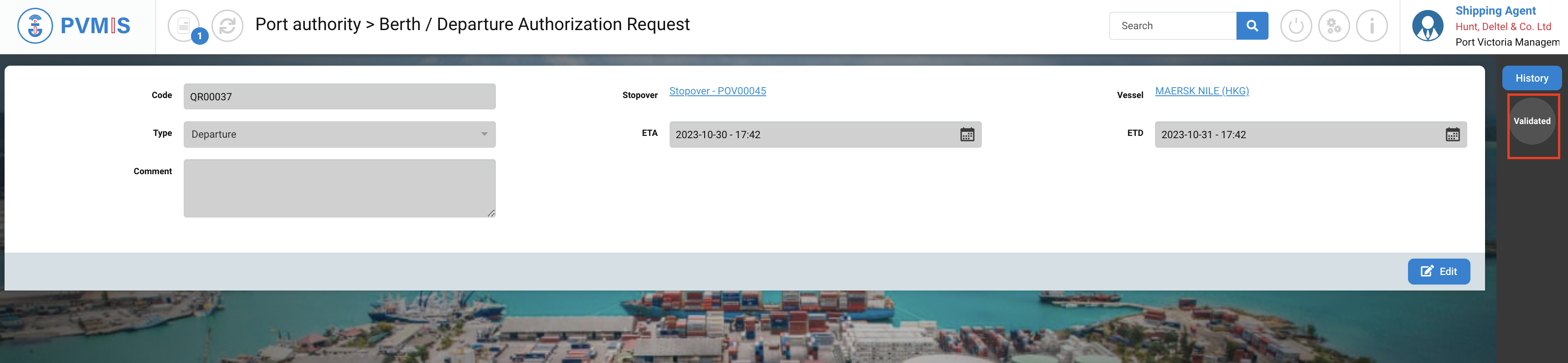
You can also create this request directly from your stopover by clicking on the DAR status.
Details of a departure request
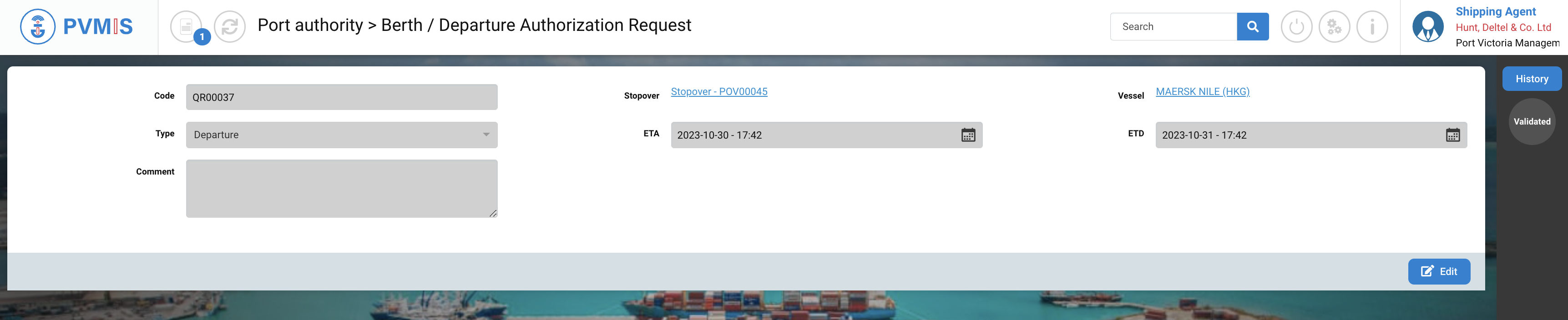
On the details of your berth request, you can see :
Fields | Description |
|---|---|
Code | This is the code of your departure request, which was automatically generated. |
Stopover | This is the link to the associated stopover, which you can click to access its detailed information. |
Vessel | Name of the vessel. |
Type | Pre-filed and disabled. |
ETA | Estimated ship arrival date associated to the details of the stopover. |
ETD | Estimated ship departure date associated to the details of the stopover. |
Comment | Provide a comment to the departure request. |
Access to the departure request from the stopover detail
To create a departure request from the detail page of the stopover, click on the “Stopover” menu in the Harbor Master’s office section :
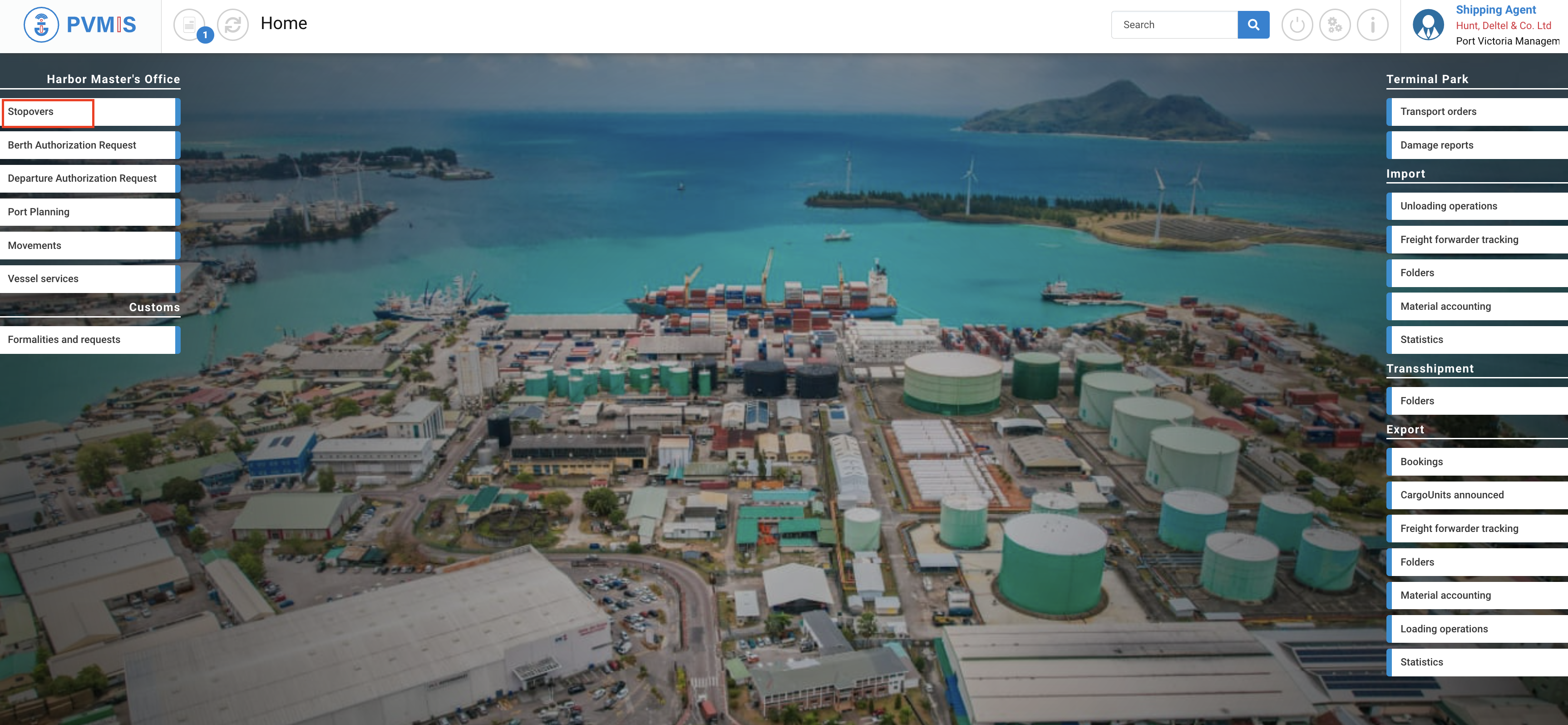
The list of the stopover displays, choose the corresponding stopover by clicking on the stopover code:
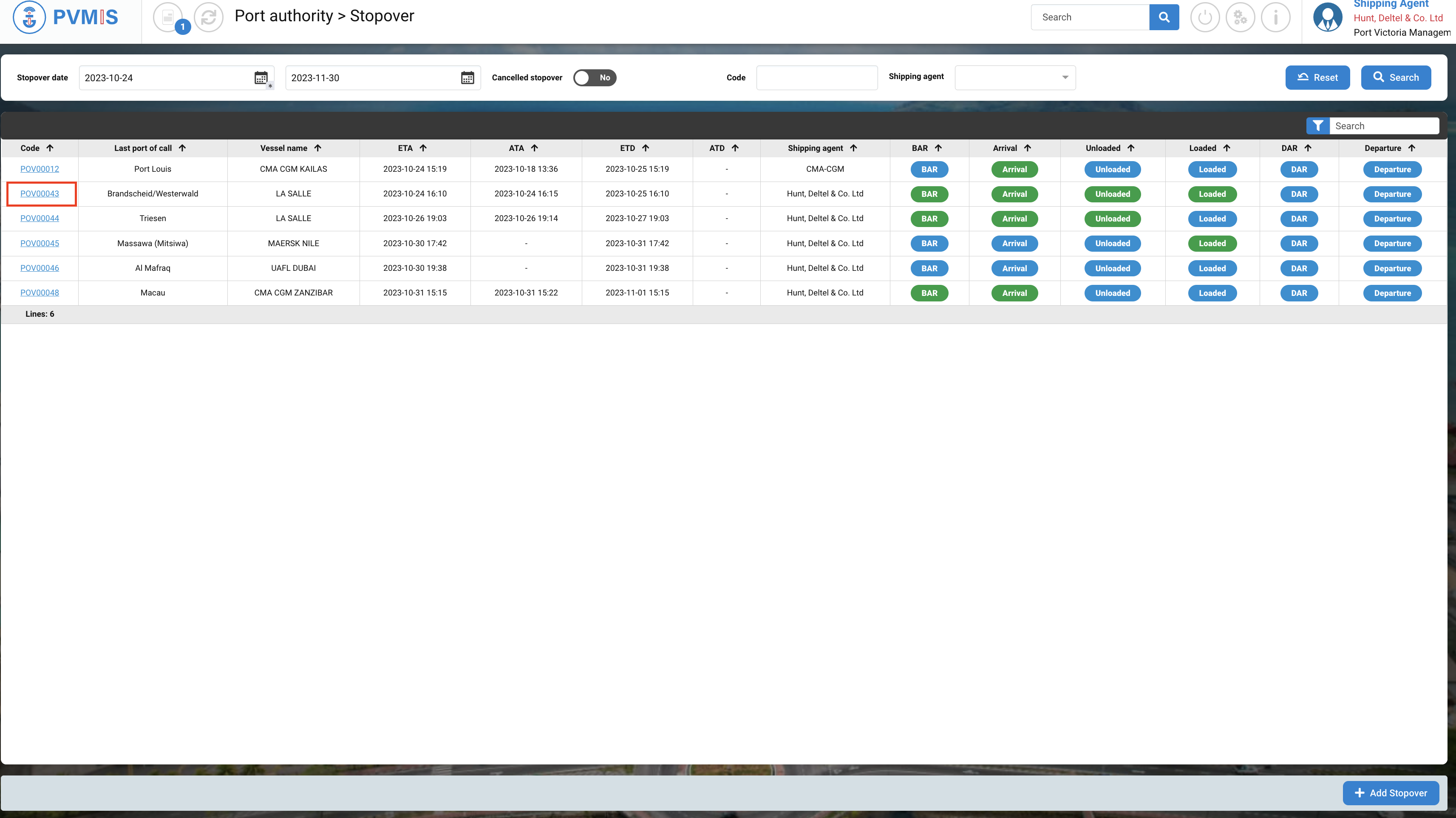
This is the detail page of the stopover, click on DAR (Departure Authorization Request) status on the right of the screen:
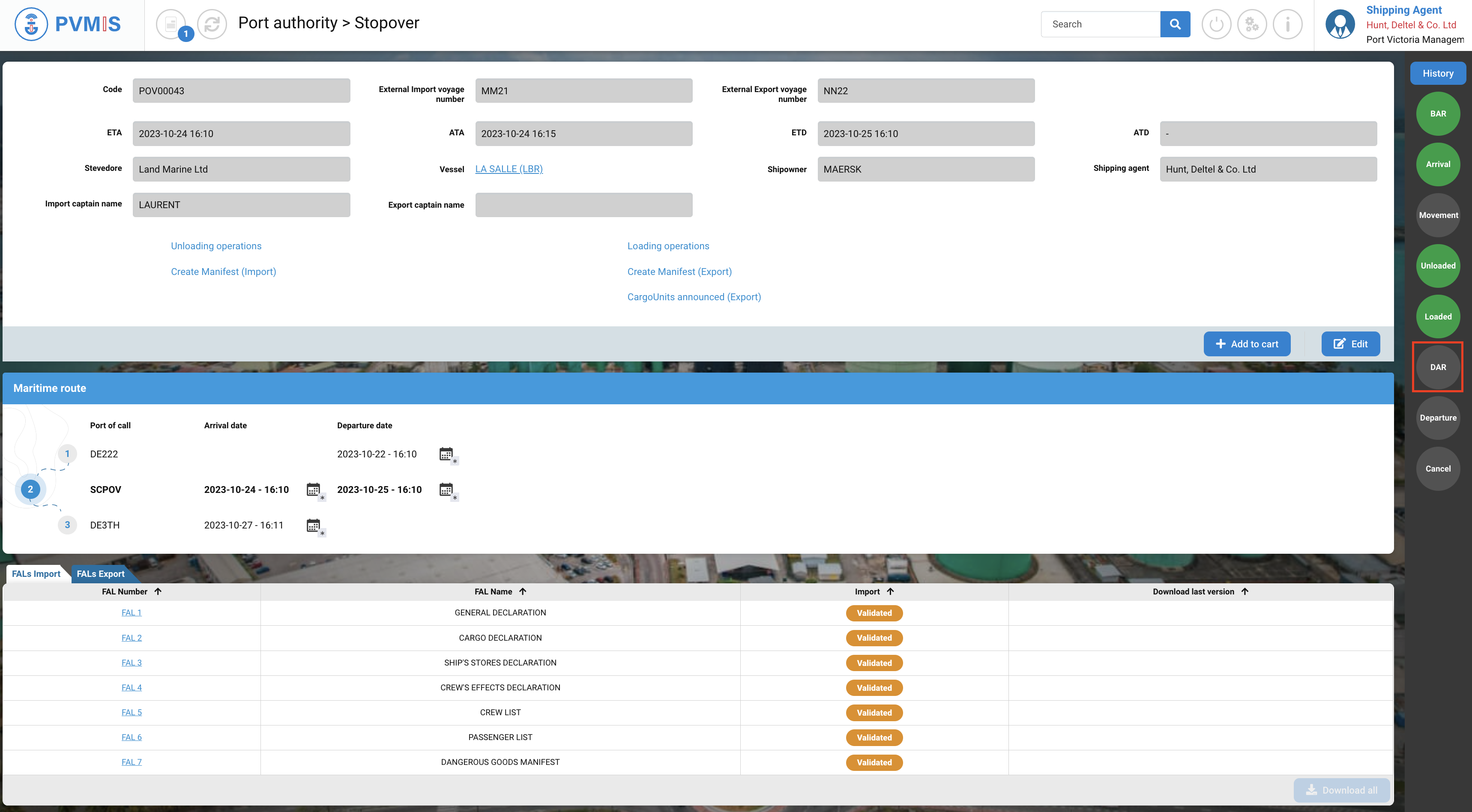
Click on Request authorization for departure button:
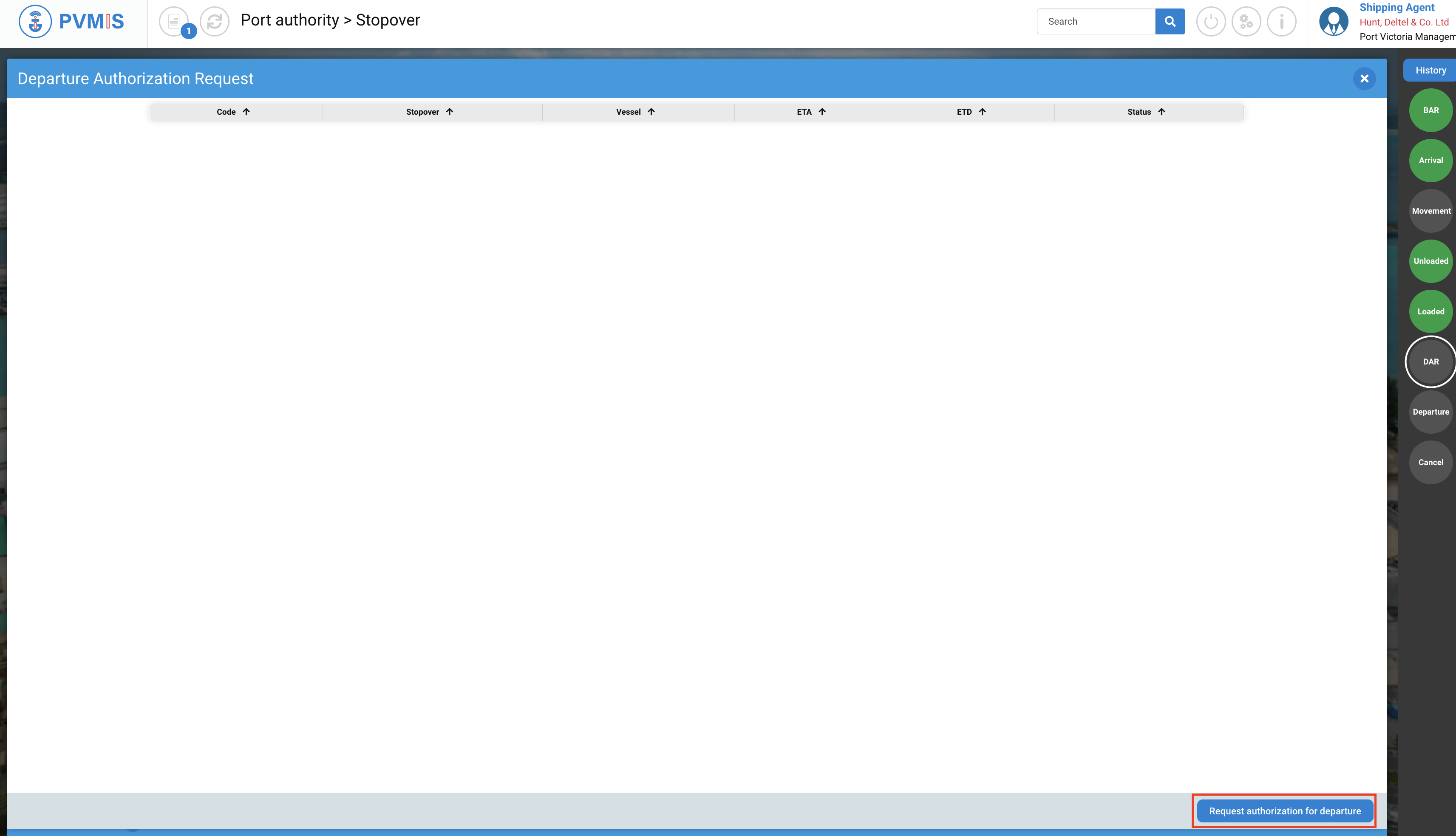
Complete the creation form of a berth request. The Stopover and Type fileds are prefiled, you can add an optional Comment and click on Validate button.

The departure request is created and wait for an operator at the harbour master's office to validate it.

If you go back to the stopover details, you can see that the DAR (DAR Authorization Request) status has changed to blue, meaning that an action is in progress.
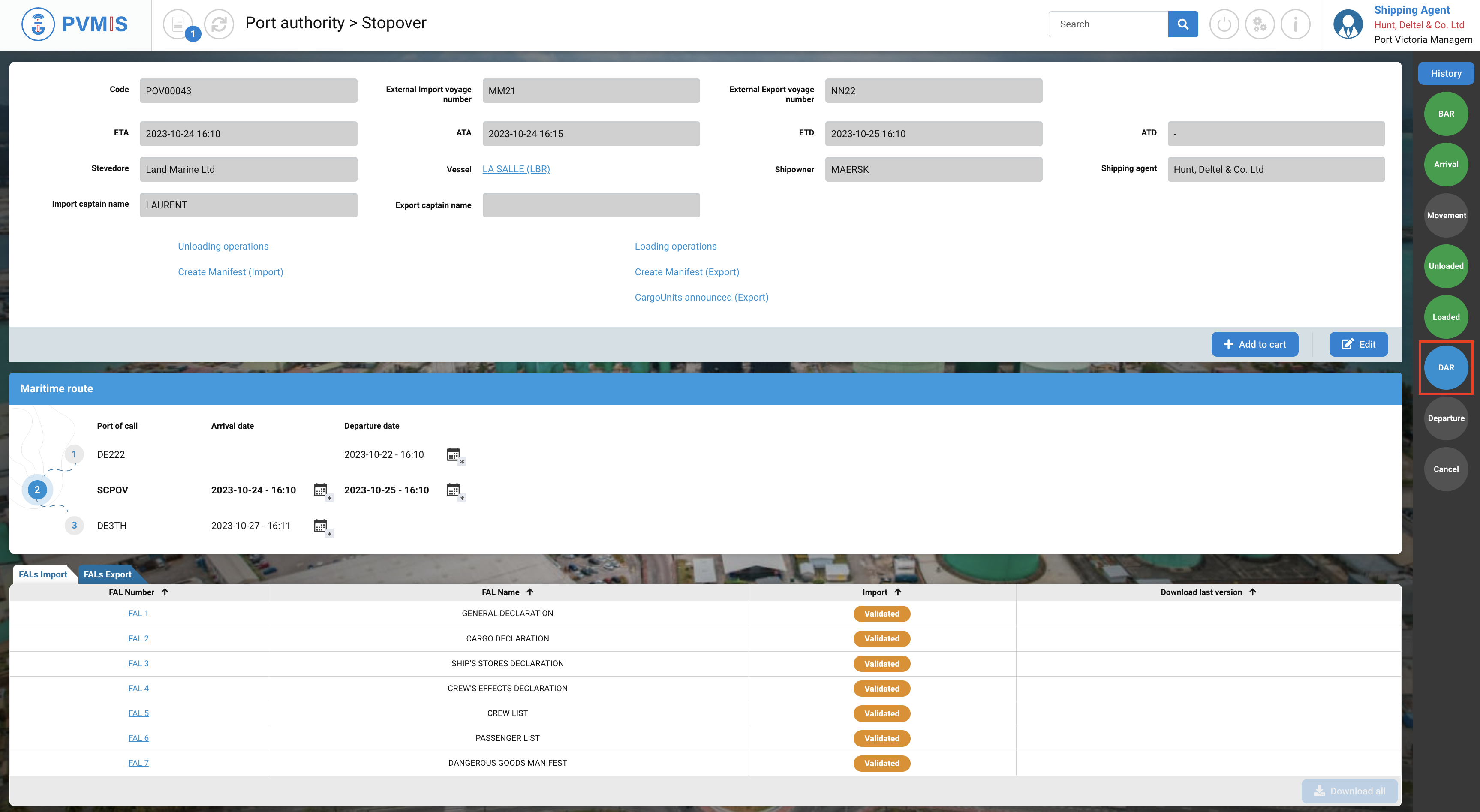
Edition of a departure request
To update a stopover, click on “Departure Authorization Request” menu in the Harbor Master’s office section:
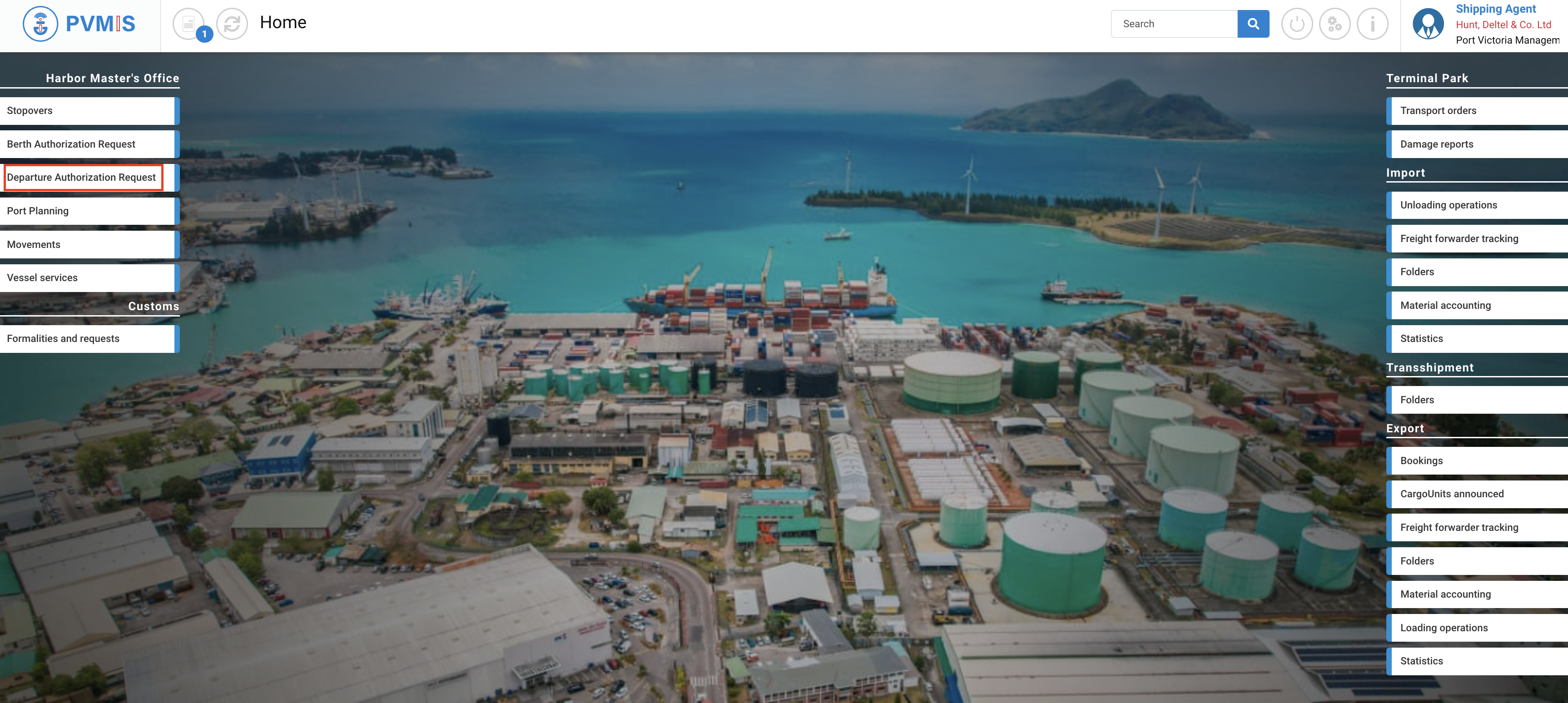
A list of quay requests corresponding to the berth request code is presented. To access the departure request detail page, simply click on the correct code in the first column of the table:
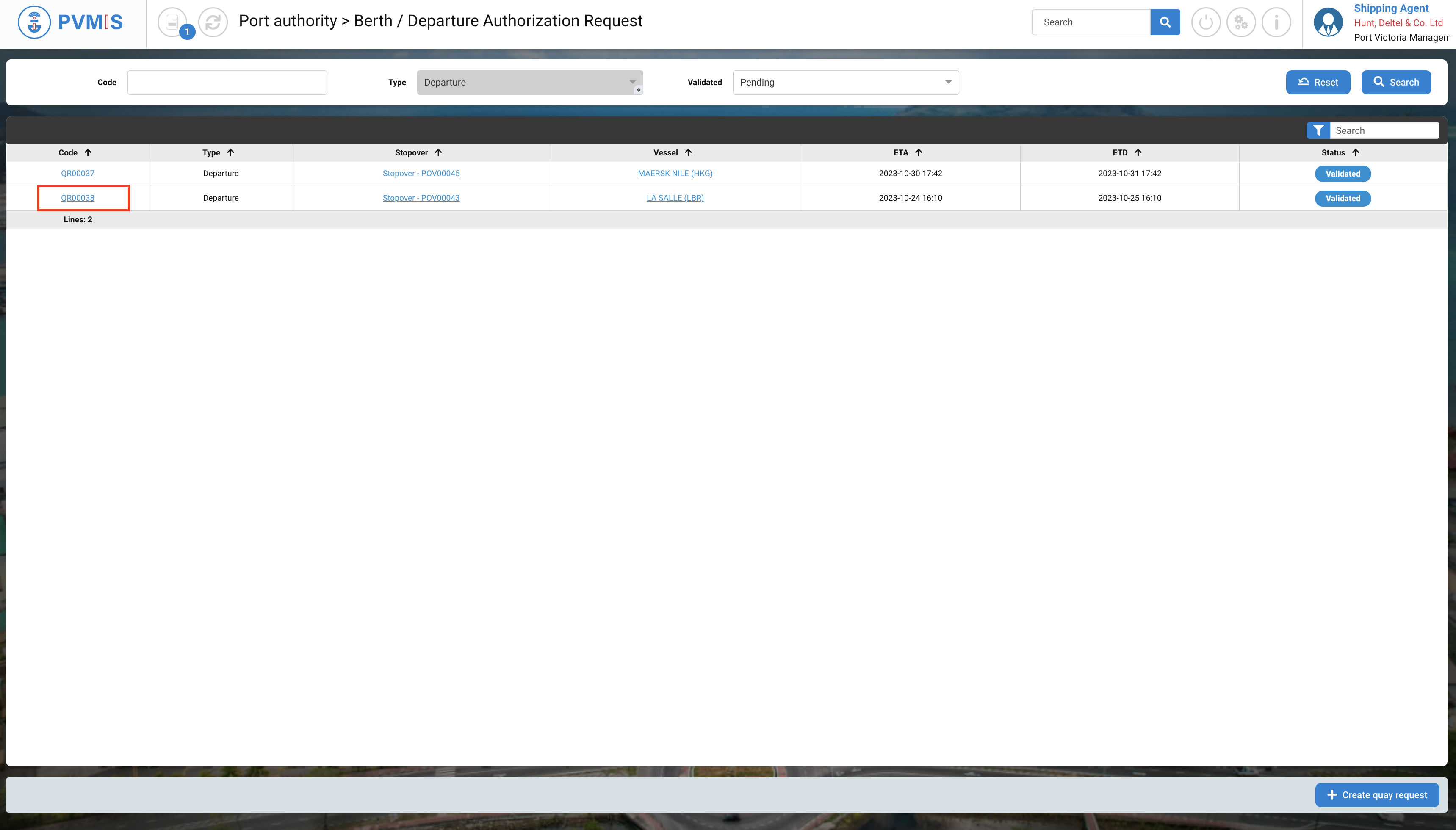
You can consult information about the departure request. Click on Edit.
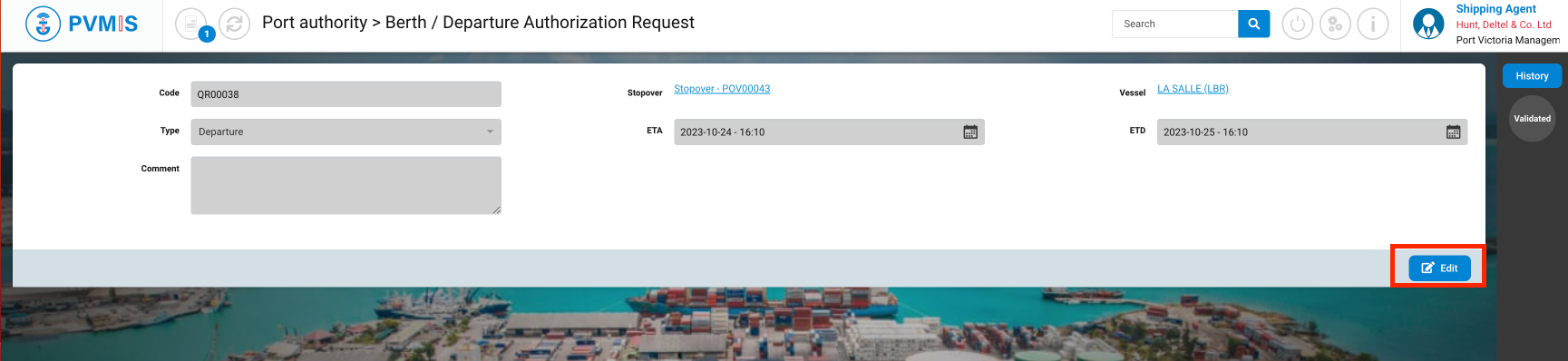
Please update the necessary fields and then confirm your changes, then click on Validate button to confirm the edition.
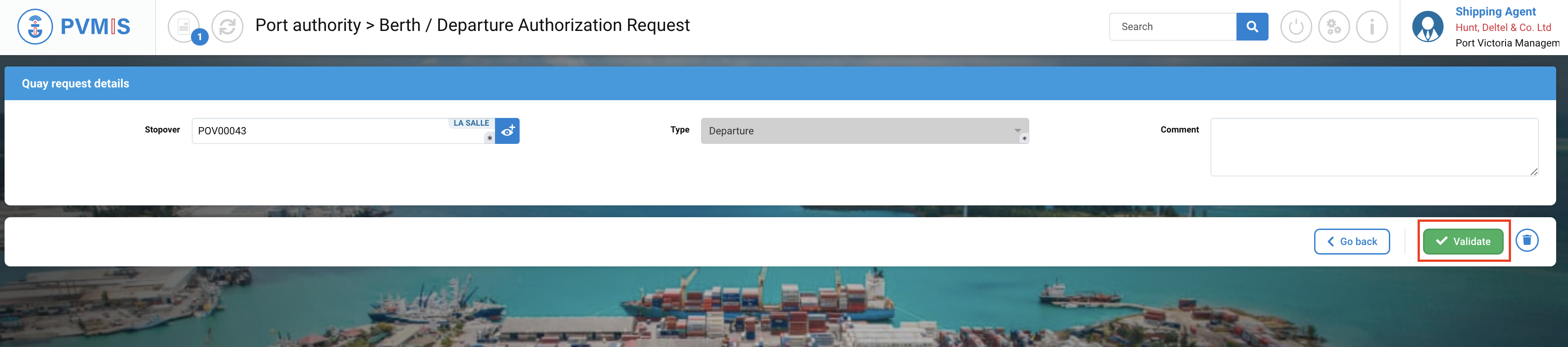
Delation of a berth request
To delete a stopover, click on “Departure Authorization Request” menu in the Harbor Master’s office section:
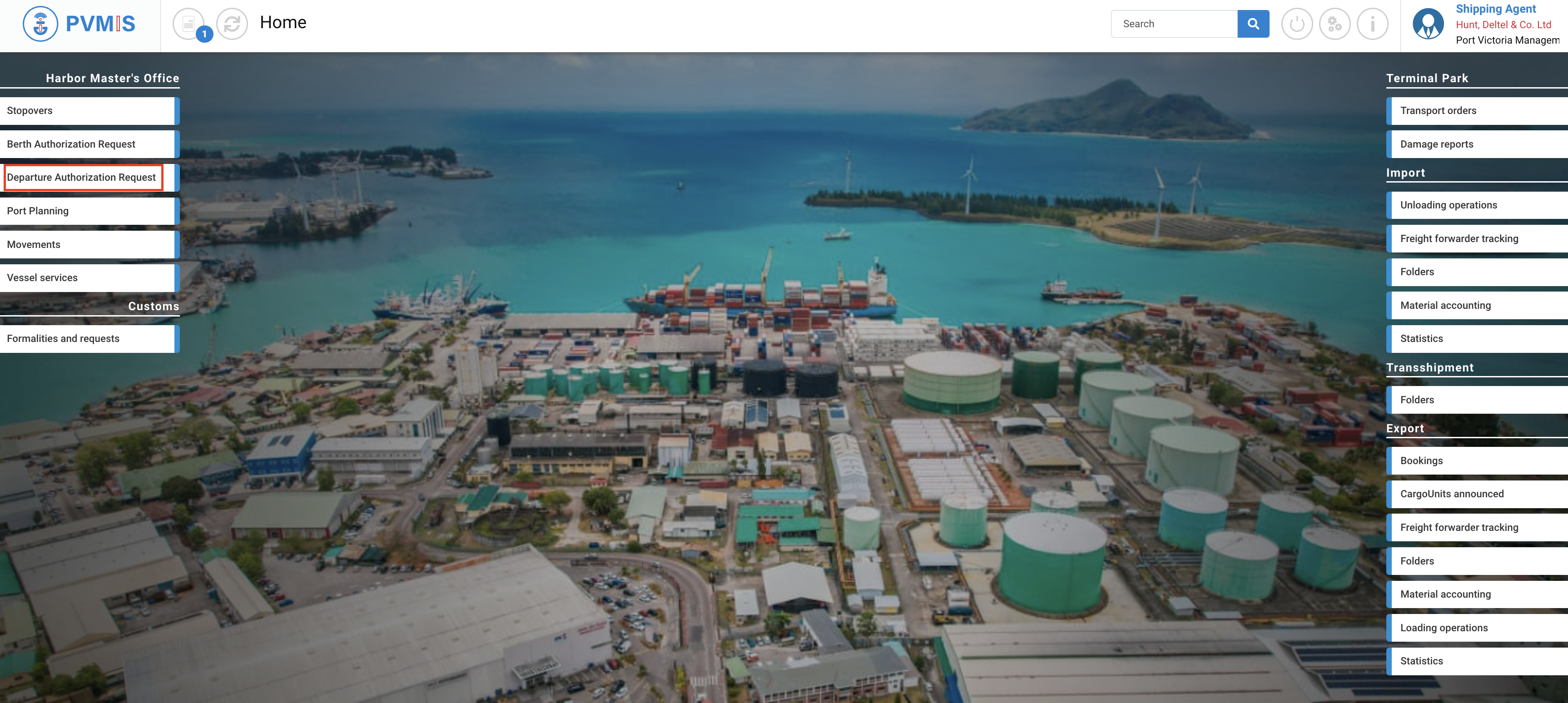
The screen displaying the list of departure requests is shown. To access the departure request detail page, click on the appropriate code in the first column of the table.
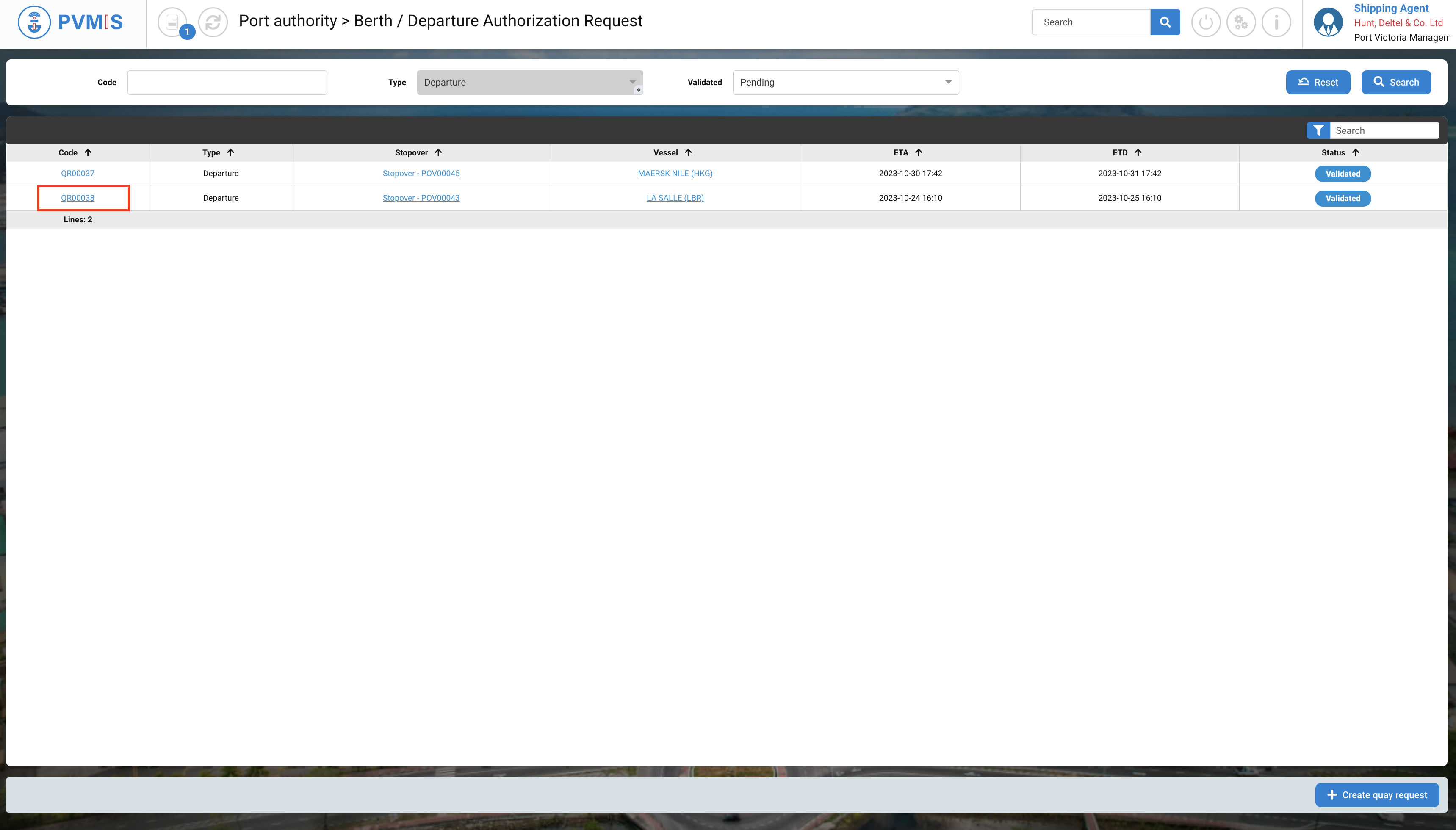
You can view information about the departure request. Click on Edit icon:
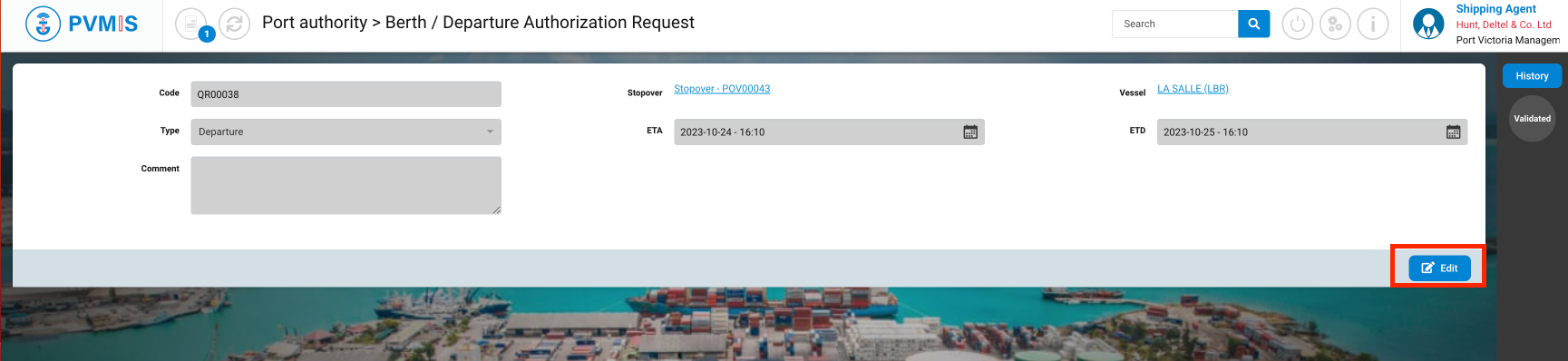
And click on the Delete button with the trash icon:
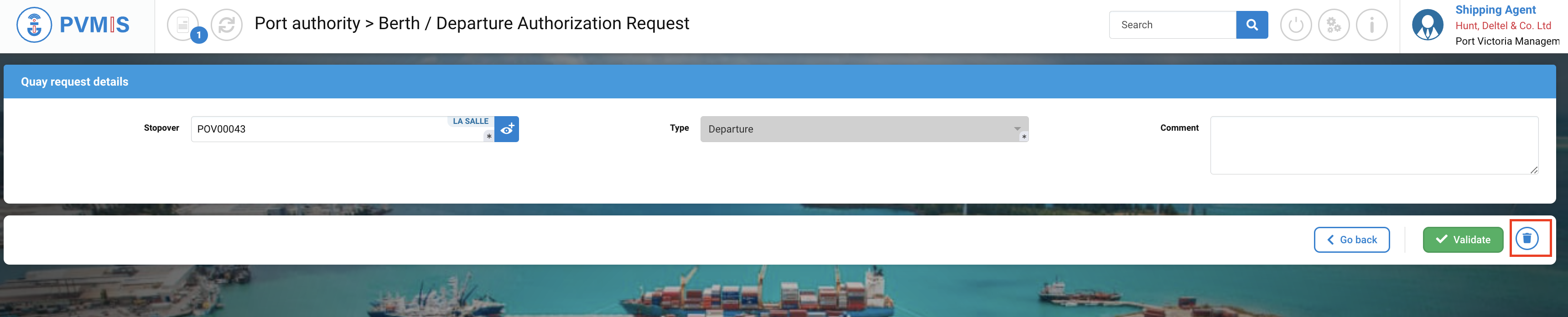
The departure request is deleted.
