Clearance for transhipment of Fish
Actors | Shipping Agent |
|---|---|
Description | Finalizing the fishing process as an agent |
Creation rights | Shipping Agent |
Visibility rights | Shipping Agent, Customs |
This part of the documentation is a specific for fishing operations. It will focus on the differences with the main PVMIS processes.
Creation of transhipment request
Going to your stopover, you can access the unloading operation or the manifest, and then get to any unloaded unit.
To do this part, you also have to follow the main steps from Customs Clearance (Transshipment)
Changing traffic type
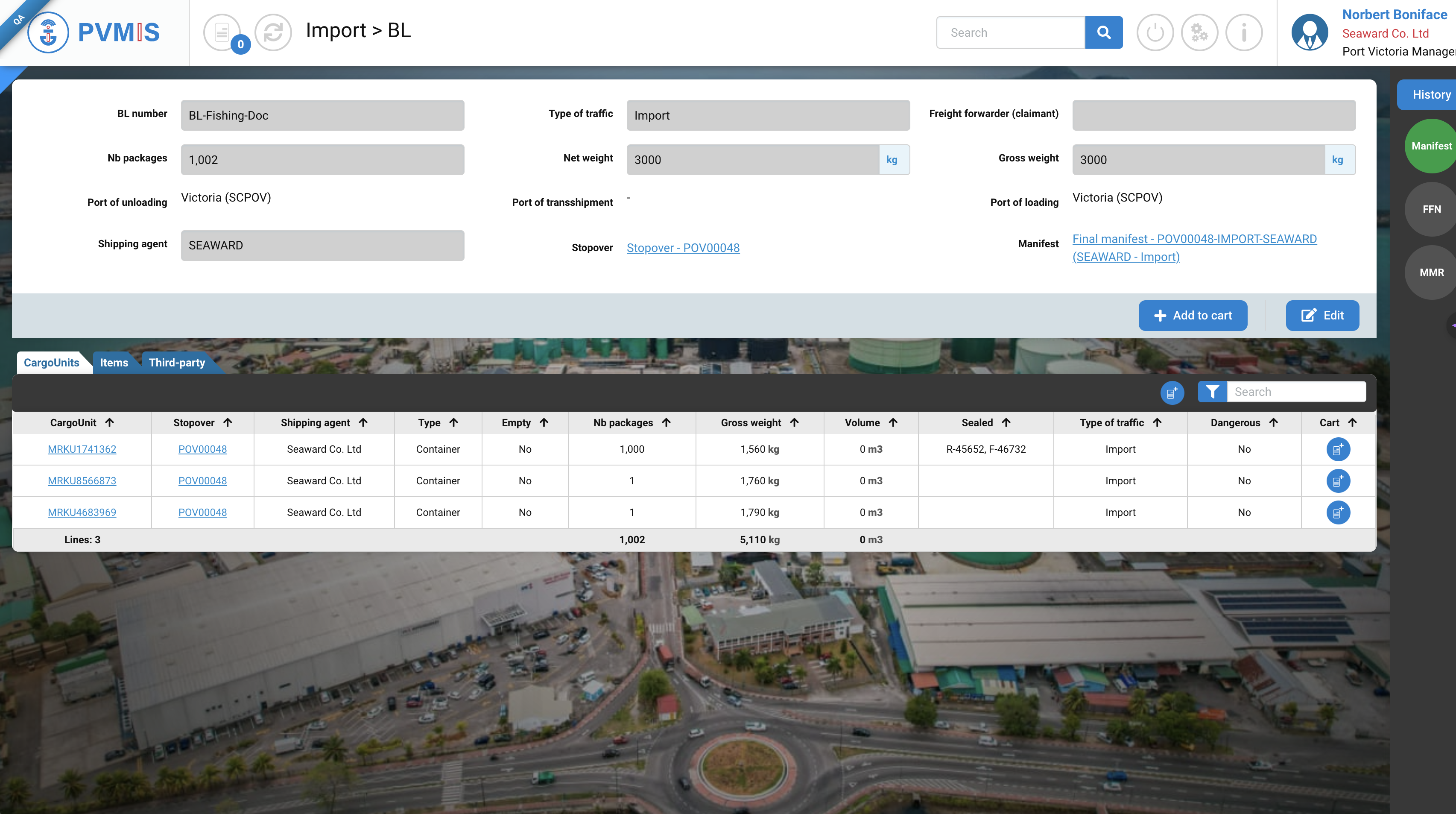
First add one or more of your fishing bill of lading to your basket. On the BL detail screen, click on the add to cart button.
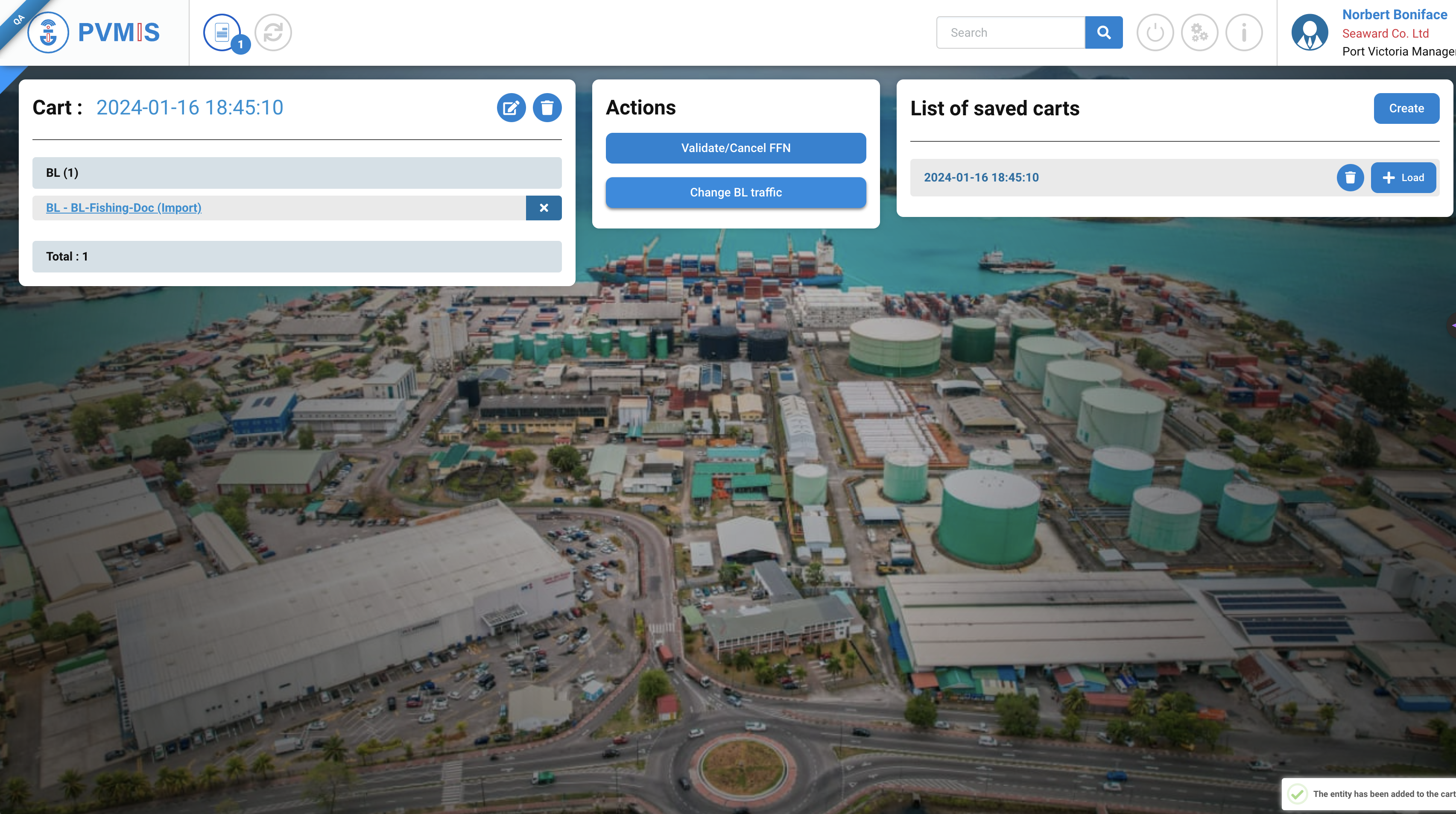
Then click on the Change BL traffic button and select Transhipment.
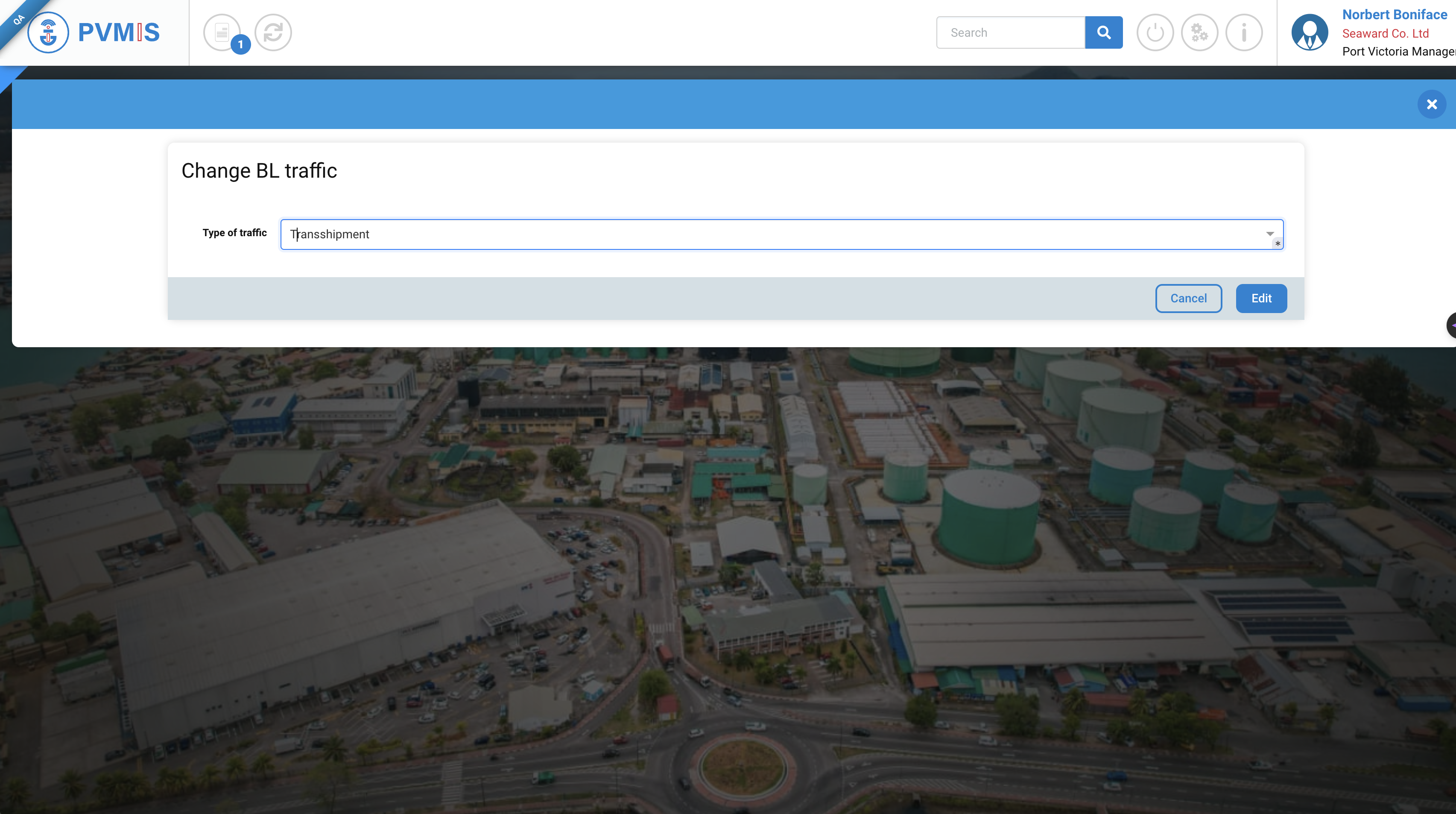
Click on Edit to finalize the transfer.
Creating a folder
Now, from anywhere in the application, select one or more cargo units from your BL and add them to a folder.
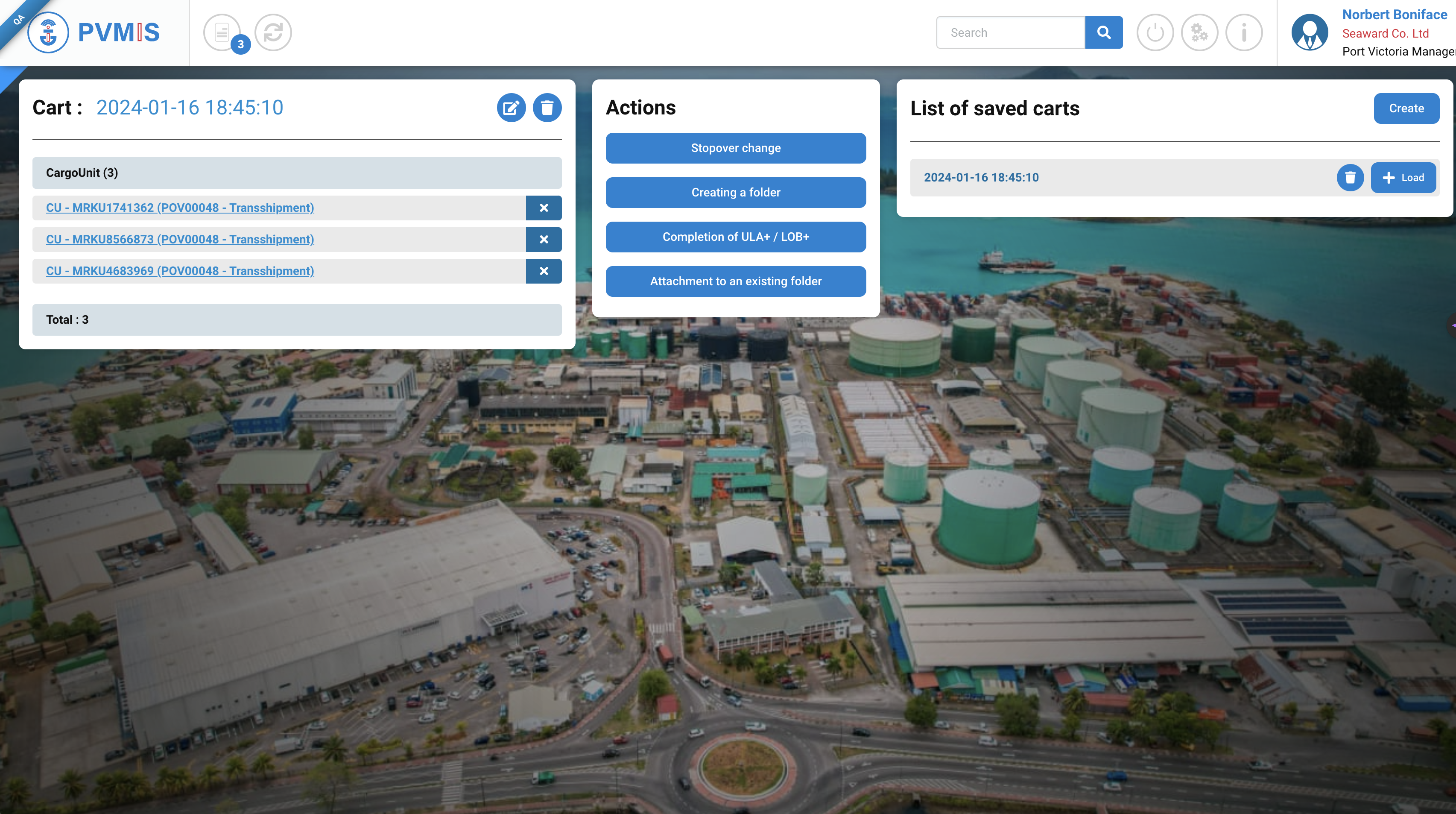
TIPS : You can also do this using the basket actions.
Finalize the process
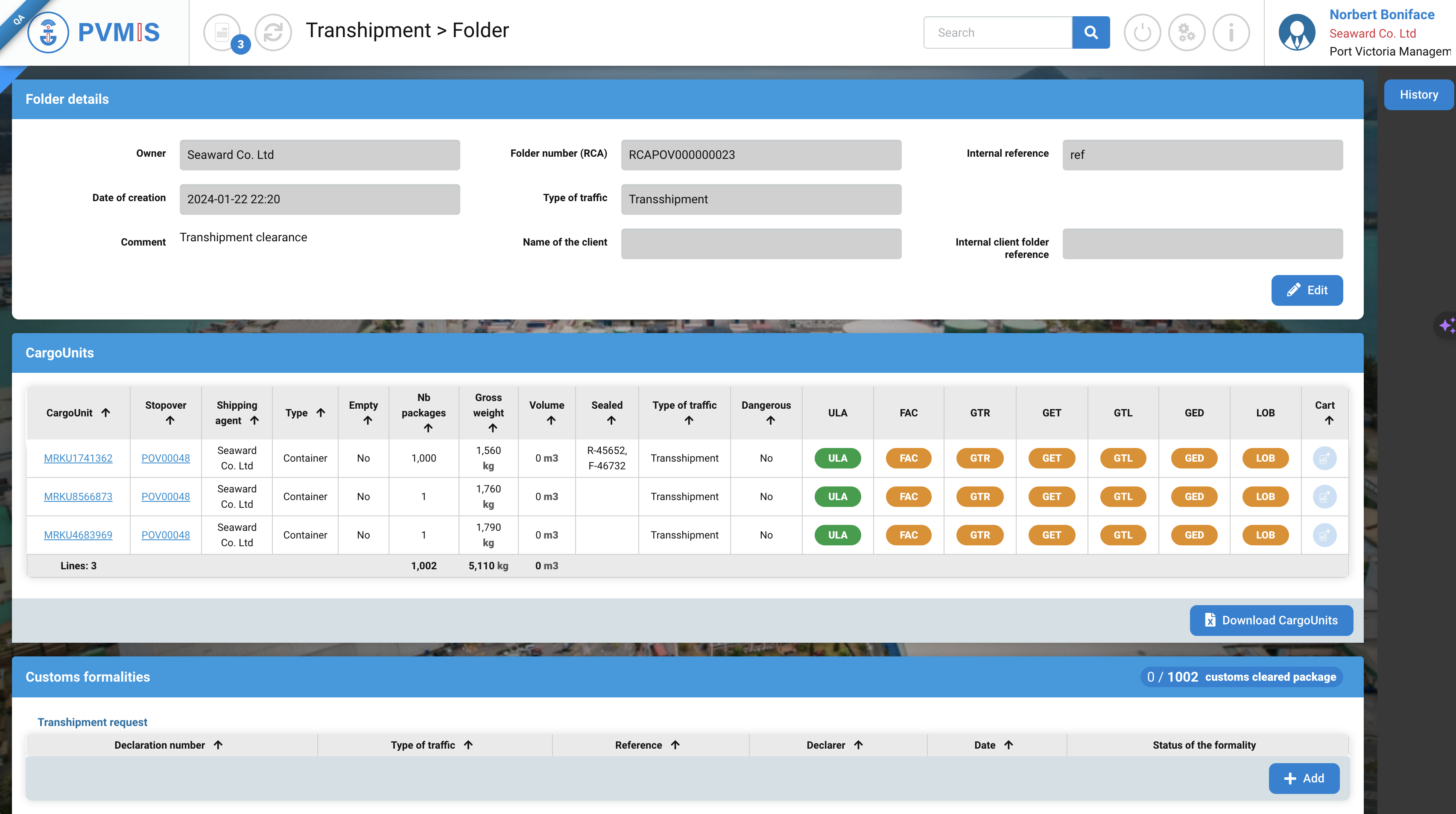
Then add the transhipment request to your folder.
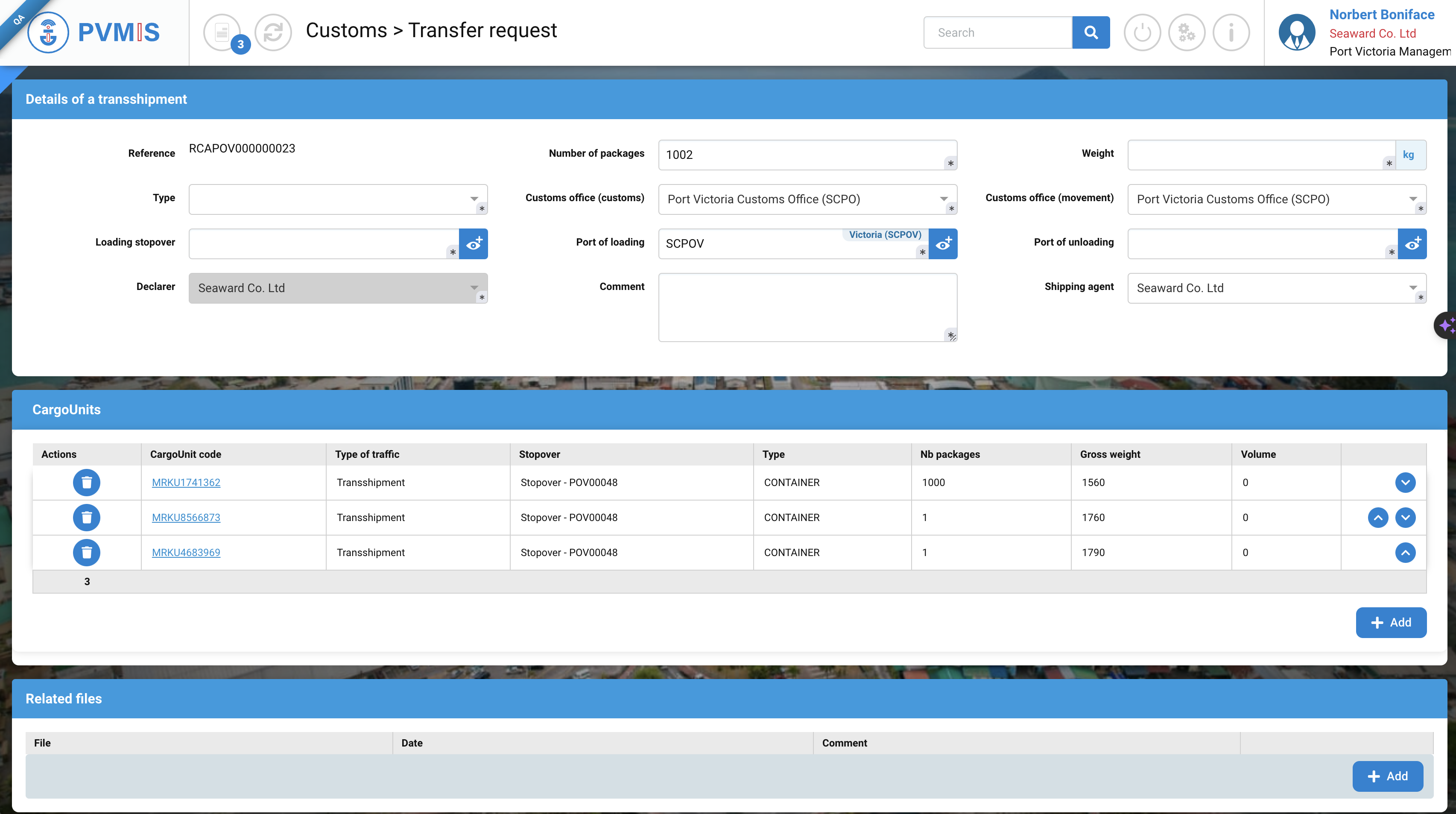
Like during the main transhipment process, you can create this specific request to tranship goods for your fish cargo. Just select a departure stopover, inform on the weight of good to clear and the final destination of goods.
If your containers are exiting Seychelles on several ships, you can create a different transhipment request for every departure stopover targeted.
Upon validation of your this request, your cargo will be cleared to tranship, and loading operations can proceed as in the main process.
