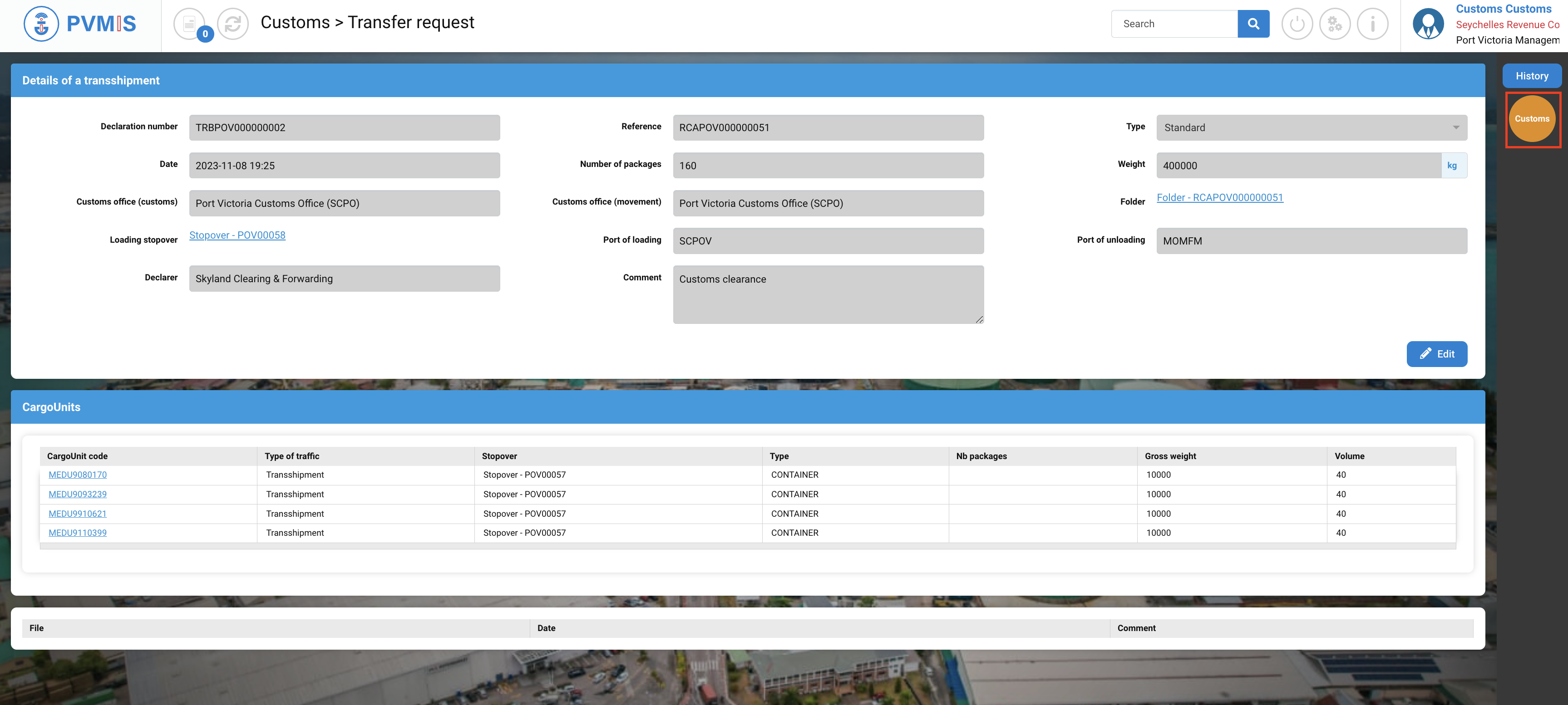Validation or Rejection of a Transshipment request
Actors | Customs |
|---|---|
Description | Accept or Reject a Transshipment request |
Validation of a Transshipment request
Click on Formalities and request menu in the Customs section:

All customs formalities are classified by section, click on Transshipment request section:
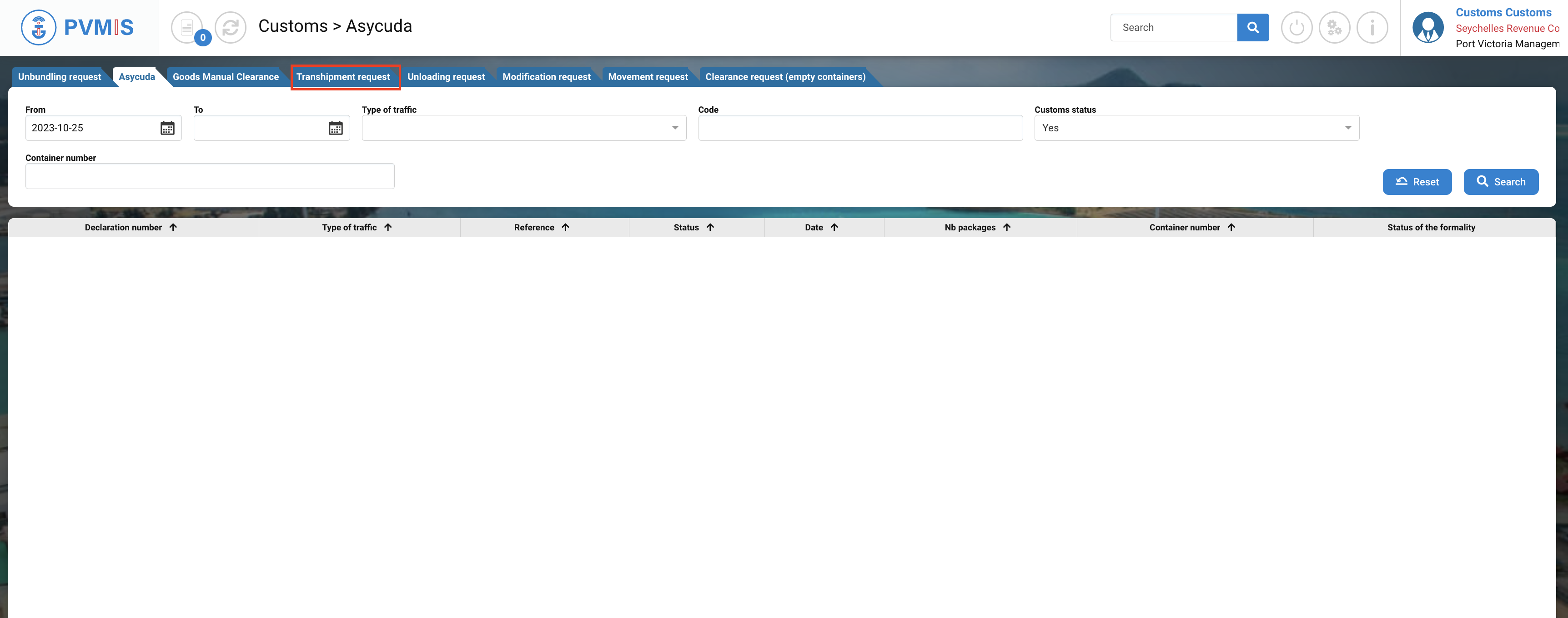
Click on the corresponding declaration number that you want to treat:

You can consult the detail of the Transshipment request, click on Customs status on the right of the screen:
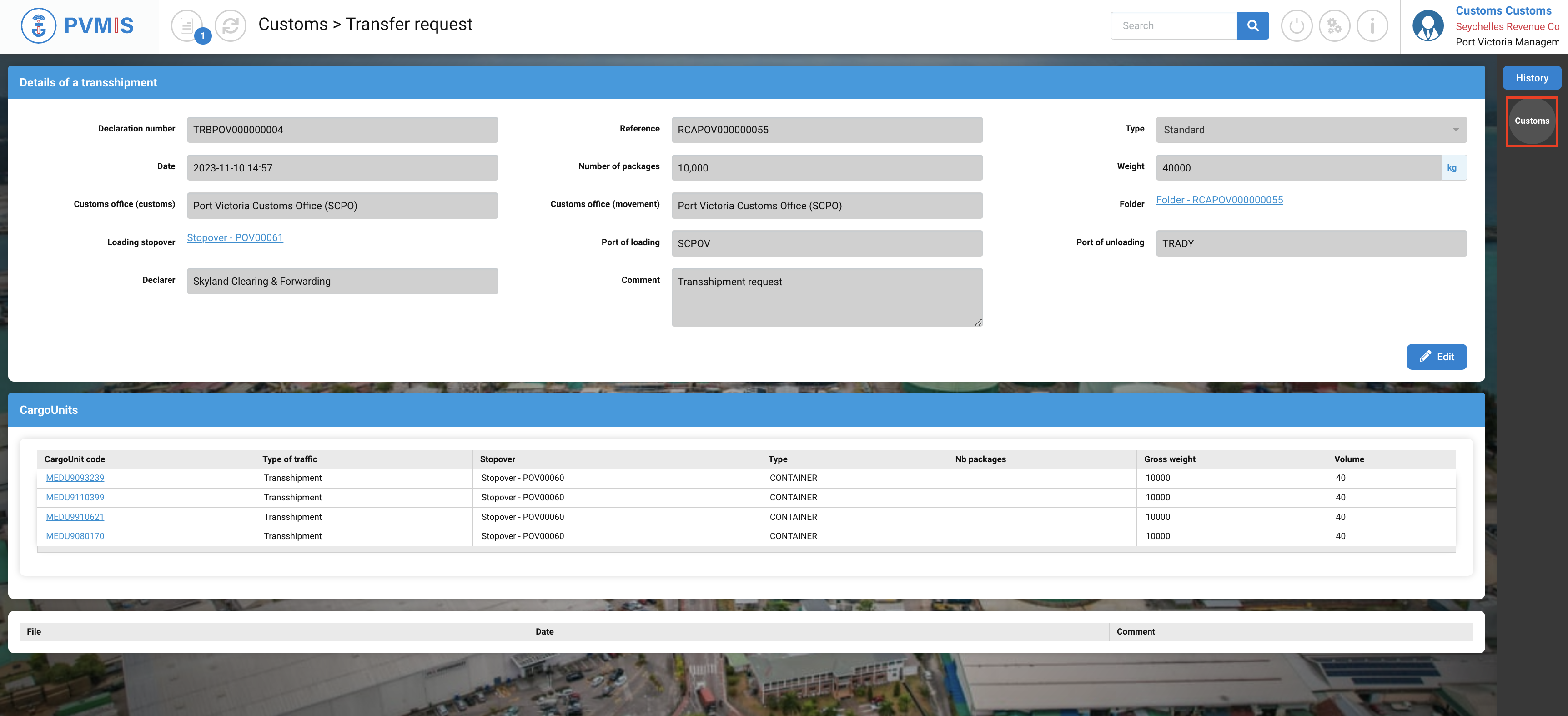
Click on Accept/ Cancel formality button:
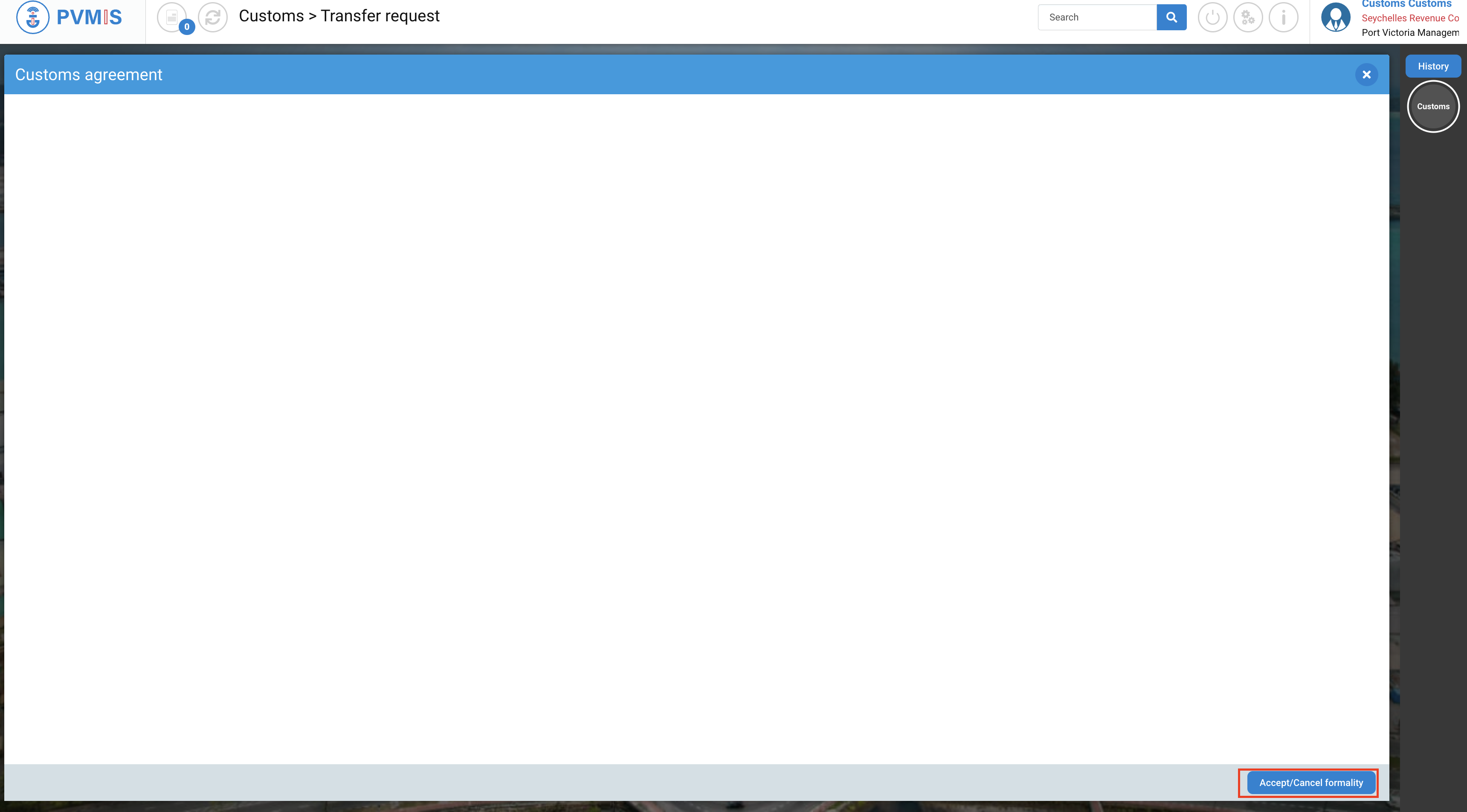
In the Customs agreement modal, you can add a reason (optional), and click on Accept button:
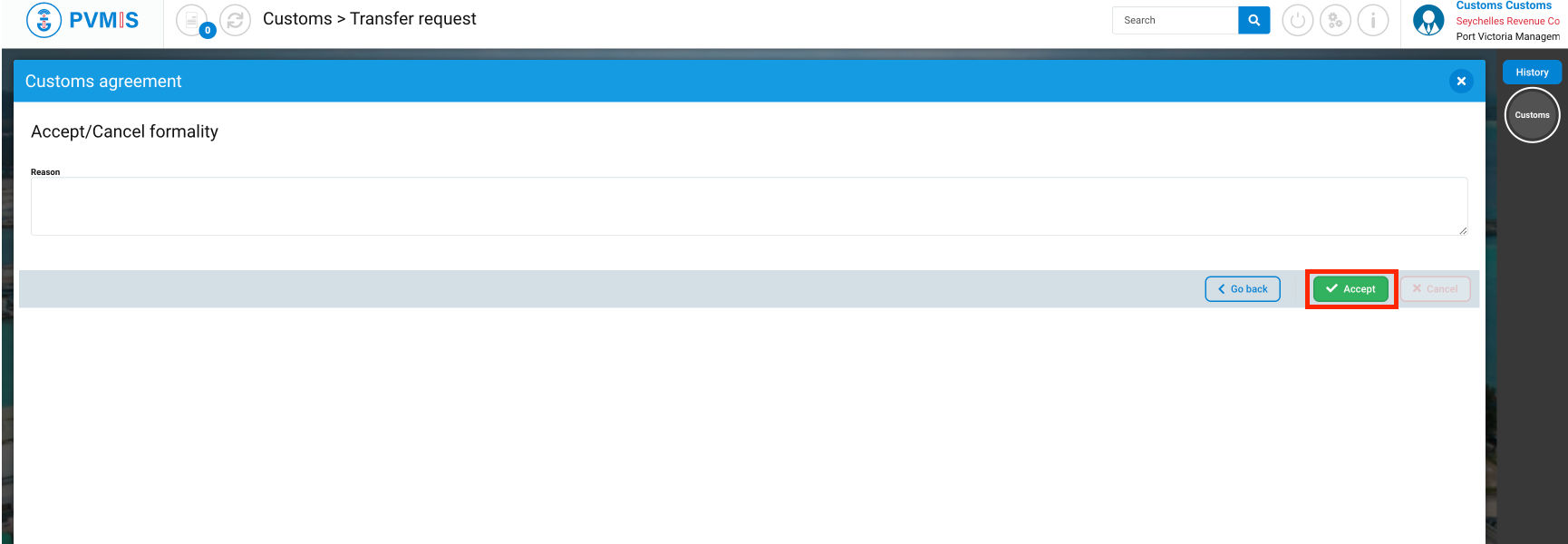
The Transshipment request is approved by the customs.
Customs status turned in green.
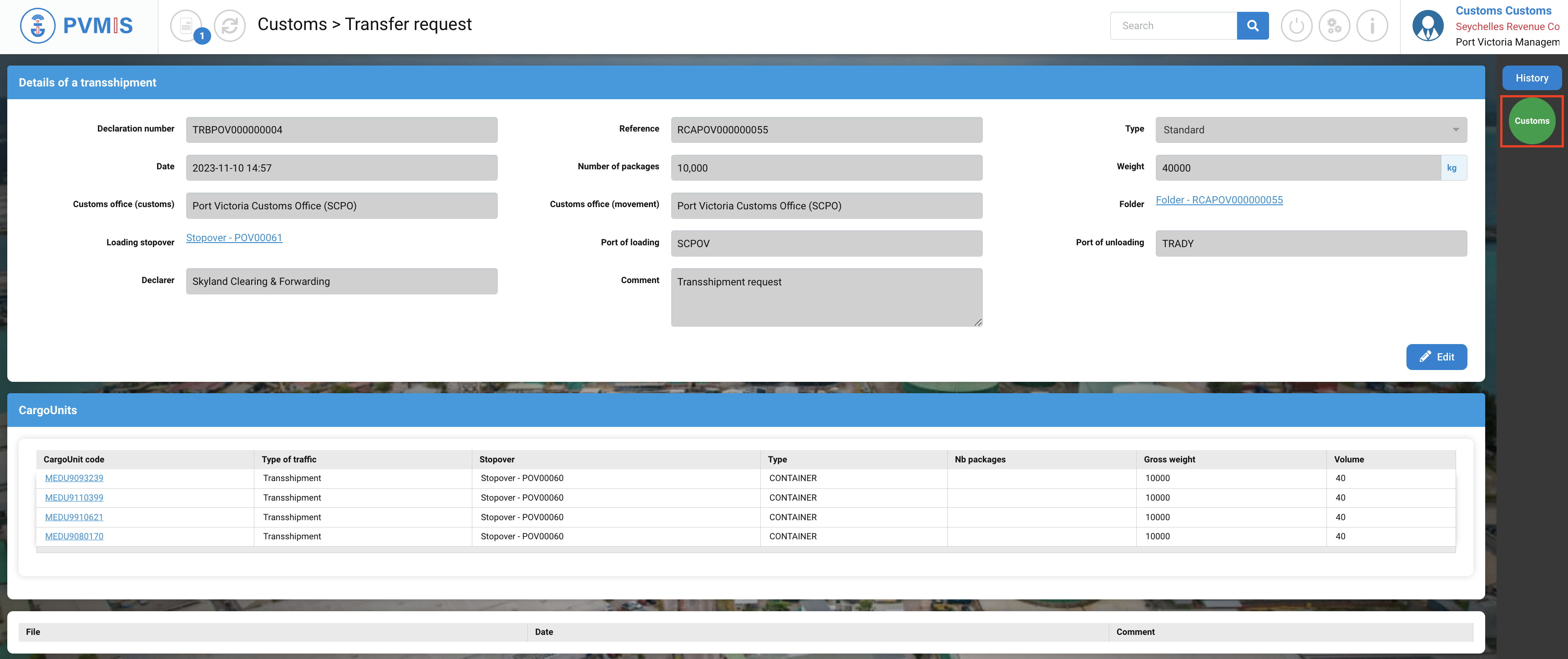
Result of the validation of transshipment request
After Customs Agreement, if you consult the detail of one of the CargoUnit include in the Transshipment Request you can see:
FAC (Full Acceptance) green status
CCF (Customs Clearance Folder) green status
GTR (Good to Remove) green status
LOC (Located) green status
HEA (Handler Exit Agreement) green status
GTL (Good to Load) green status
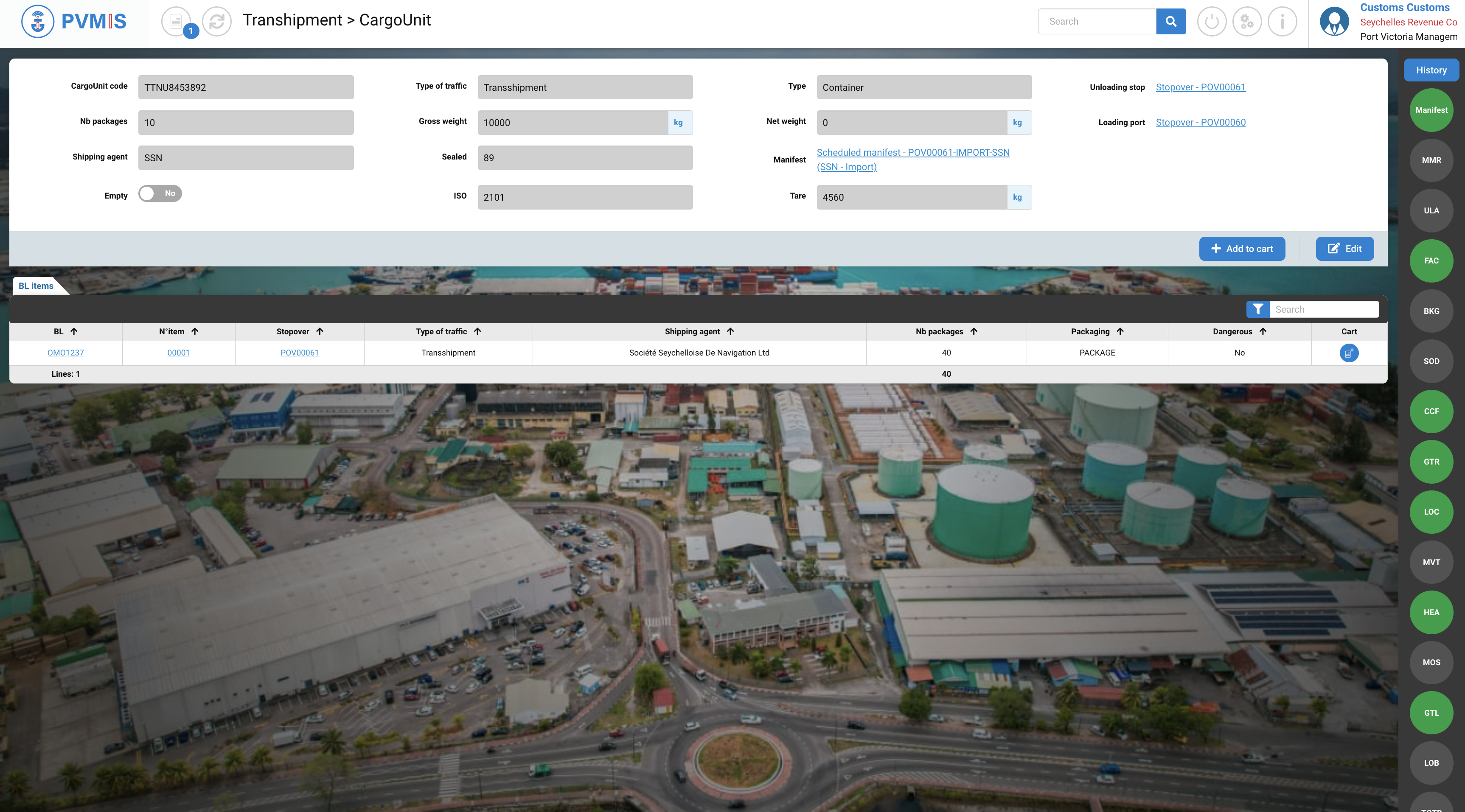
If you click on FAC (Full Acceptance) status on the right of the screen:
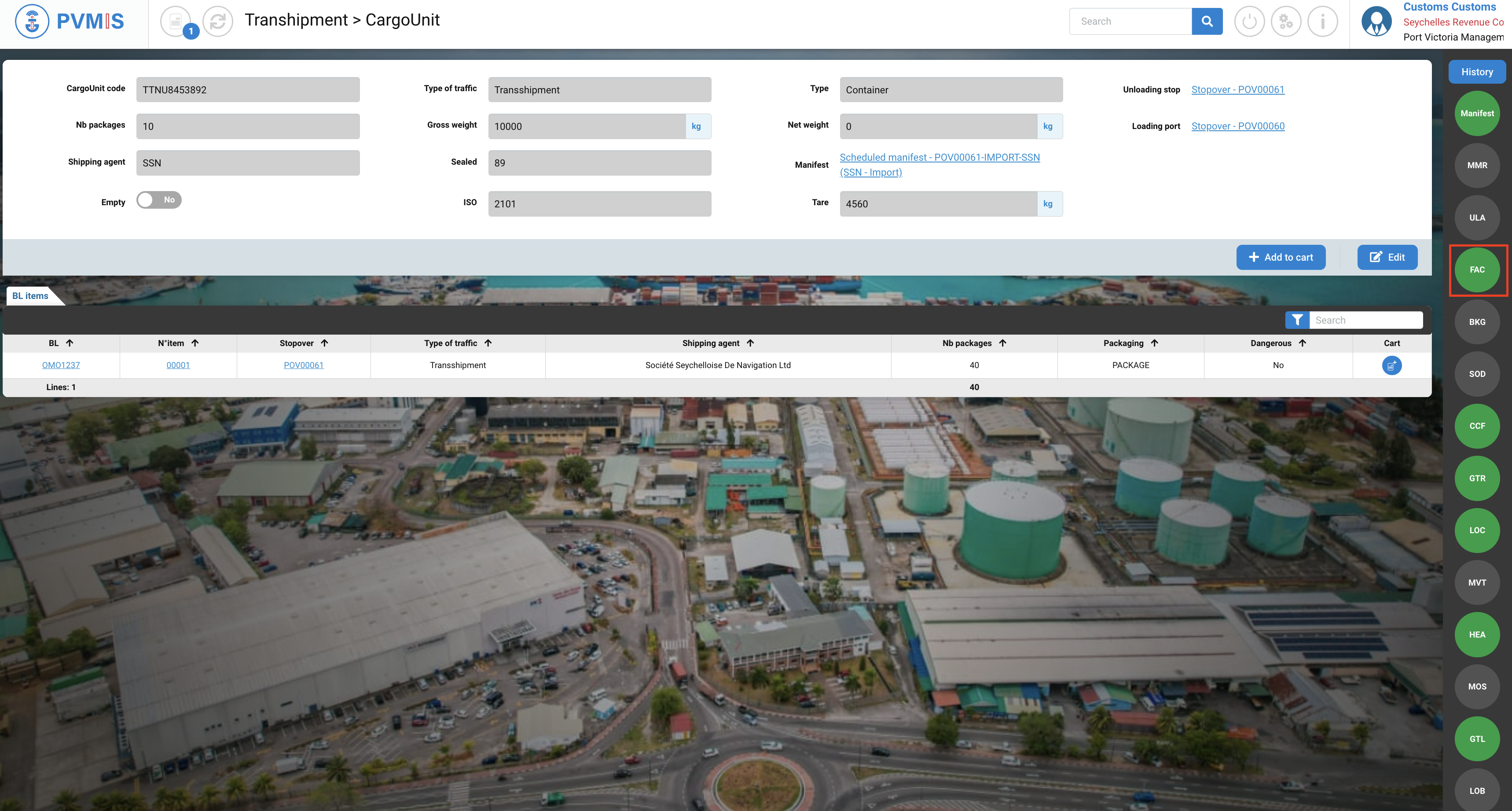
In the detail of the status, you can see:
the CargoUnit was integrated into a Booking for export process.
the CargoUnit will be load on another stopover
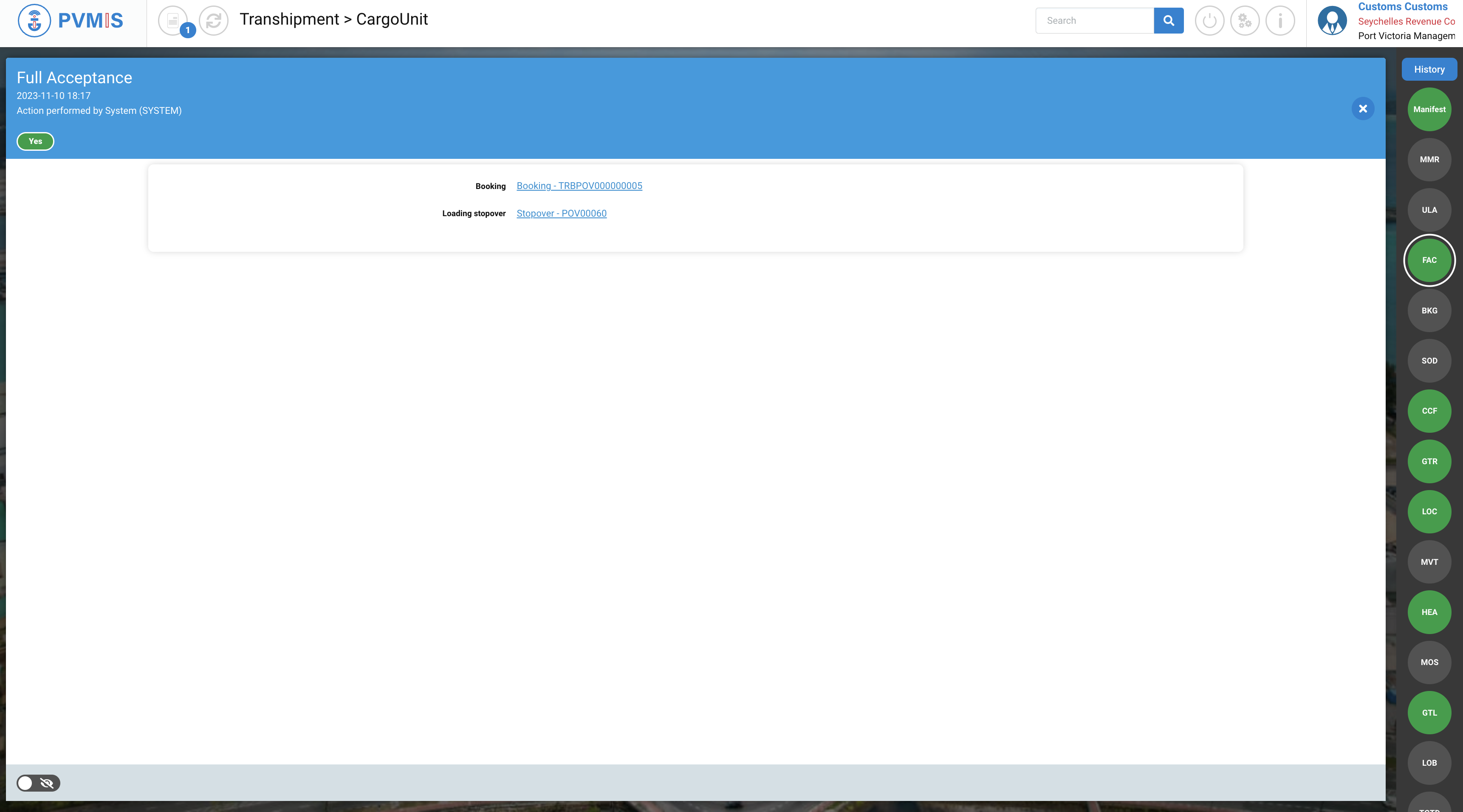
Rejection of a Transshipment request
To reject a transshipment request, first you must Accept the request as presented above, and after validation, click on the green Customs status:
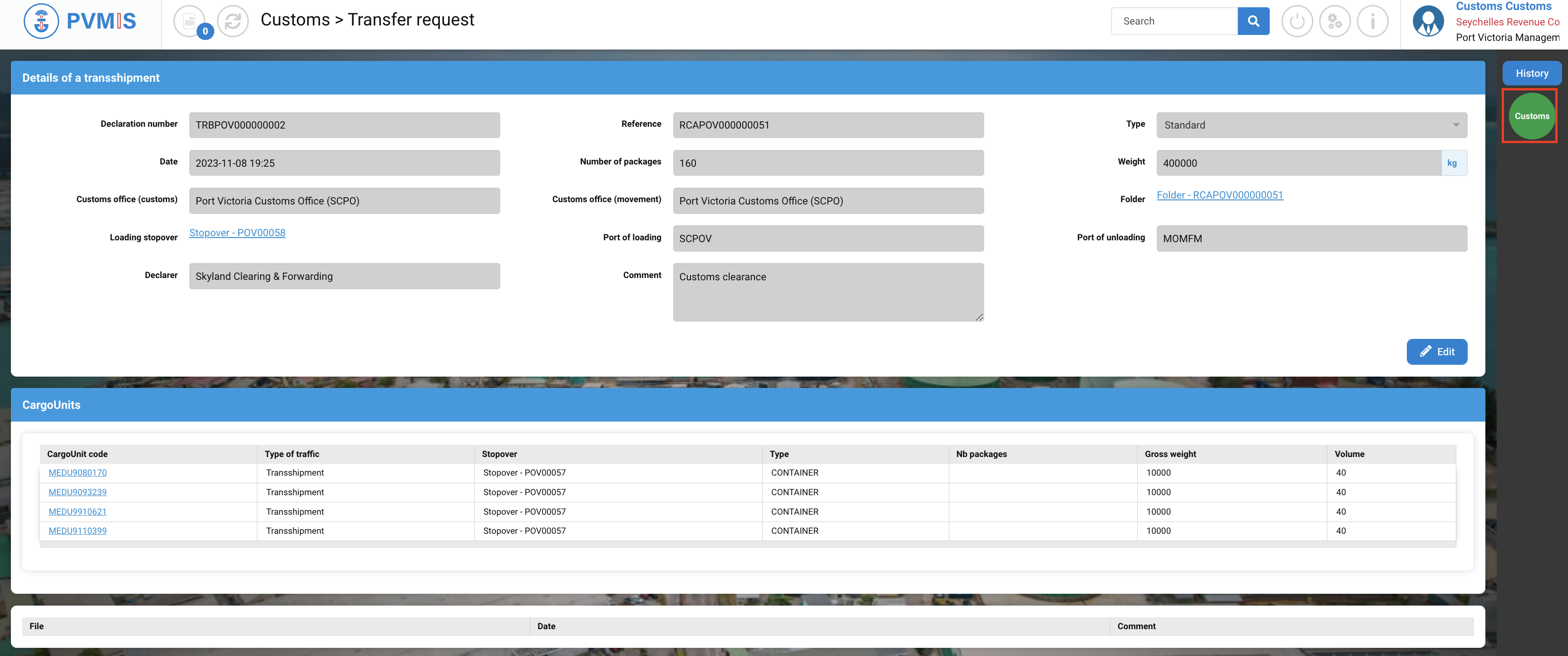
Click on Accept/ Cancel formality button:
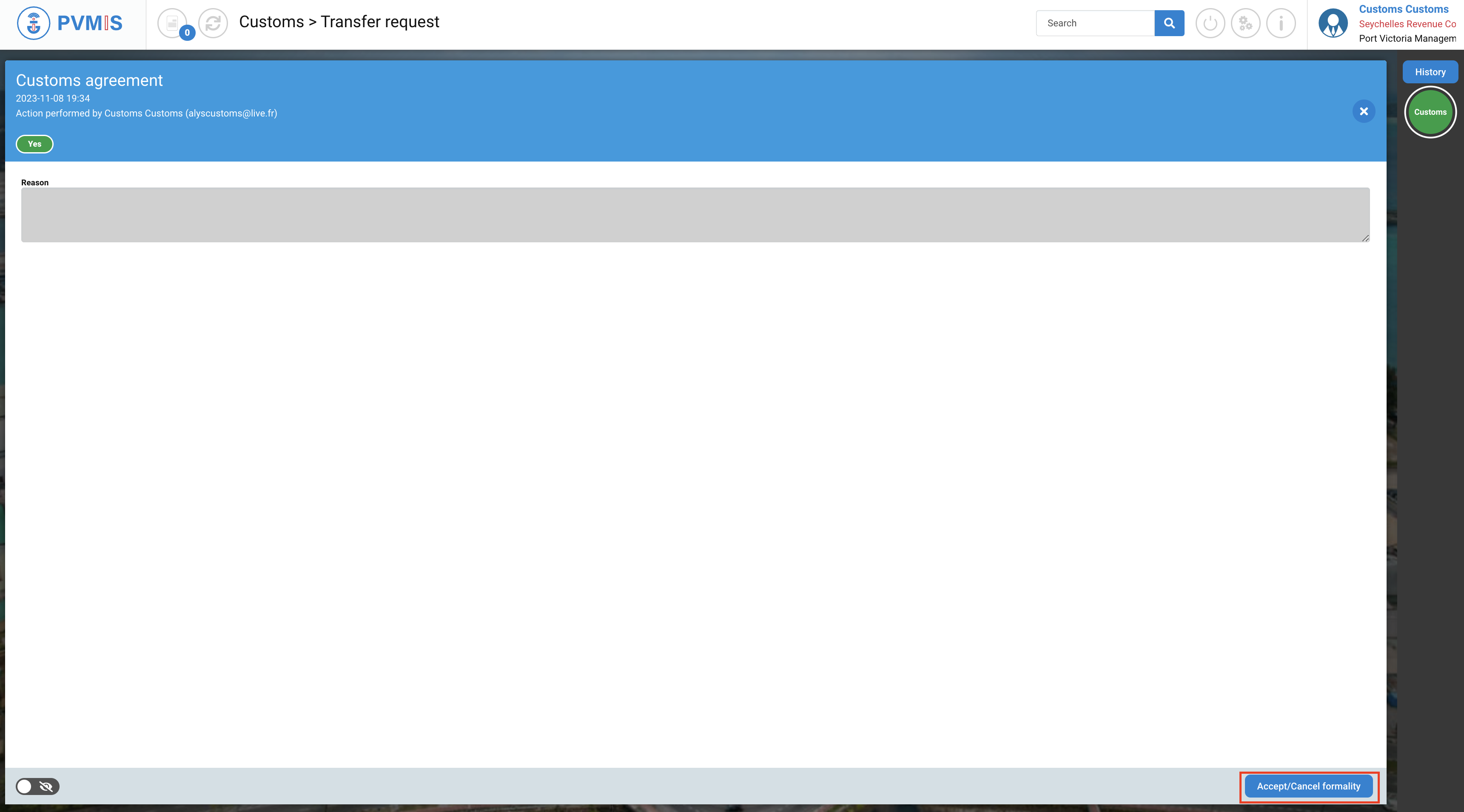
You can add a reason to explain the reject, and click on Cancel button:
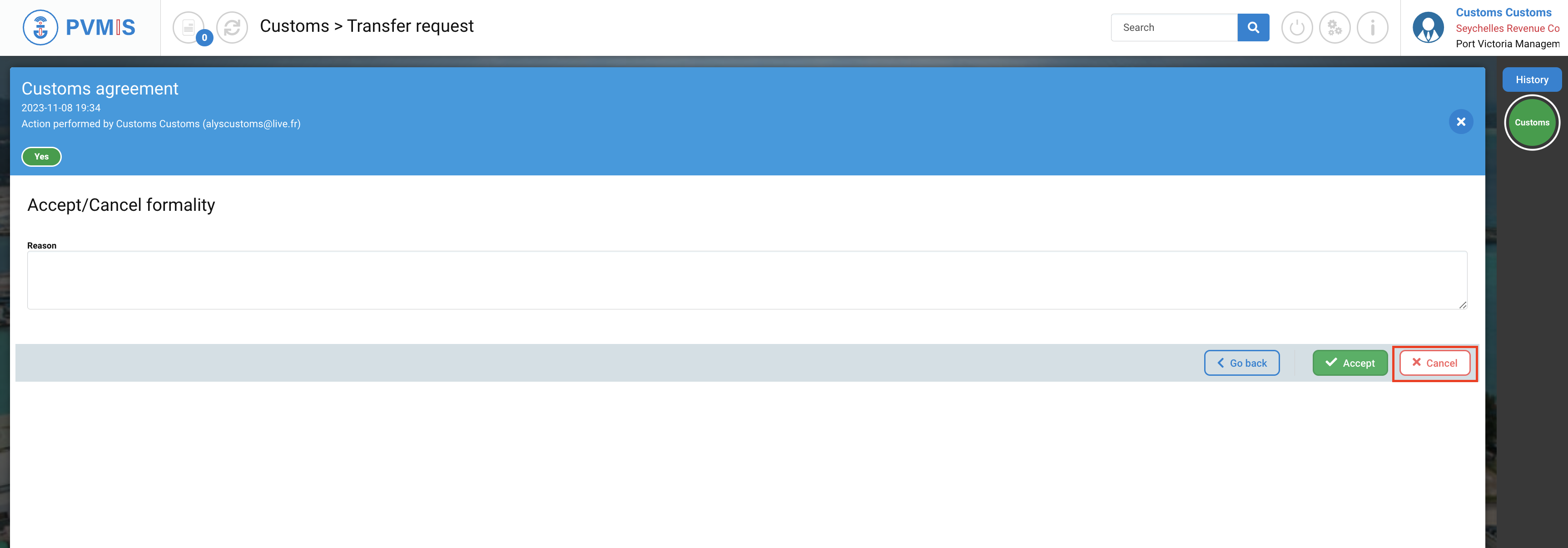
The Transshipment request is rejected.
The Customs status turned in orange.