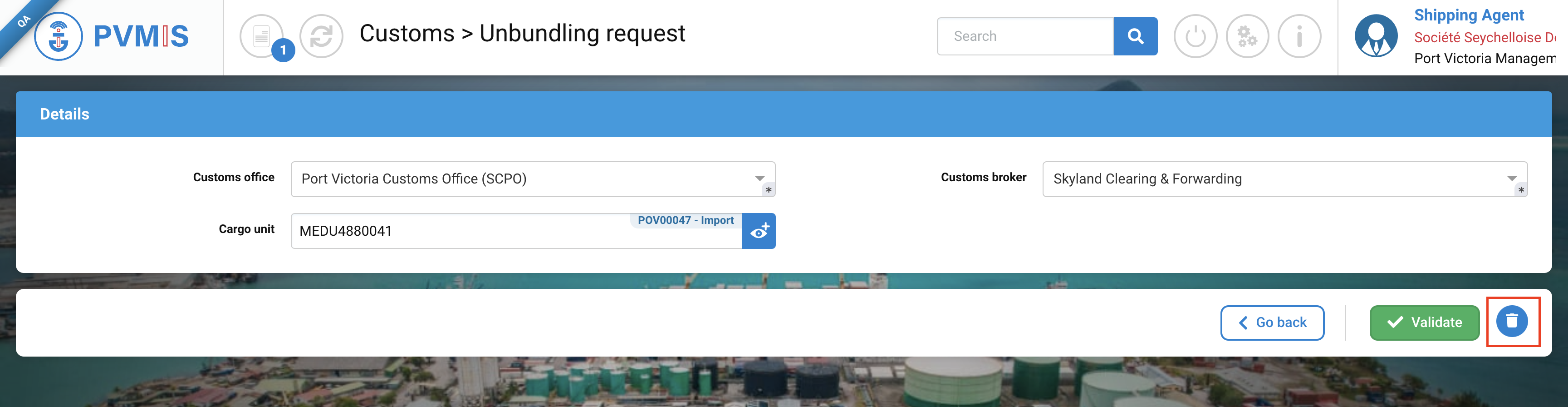Unbundling request
Actors | Freight Forwarder (Claimant), Freight Forwarder (Customs Broker), Shipping Agent. |
|---|---|
Description | Create an unbundling request. |
Unbundling request from the Unbundling operations menu
Create an unbundling request
To create an unbundling request, click on Unbundling operations menu in the Import section.
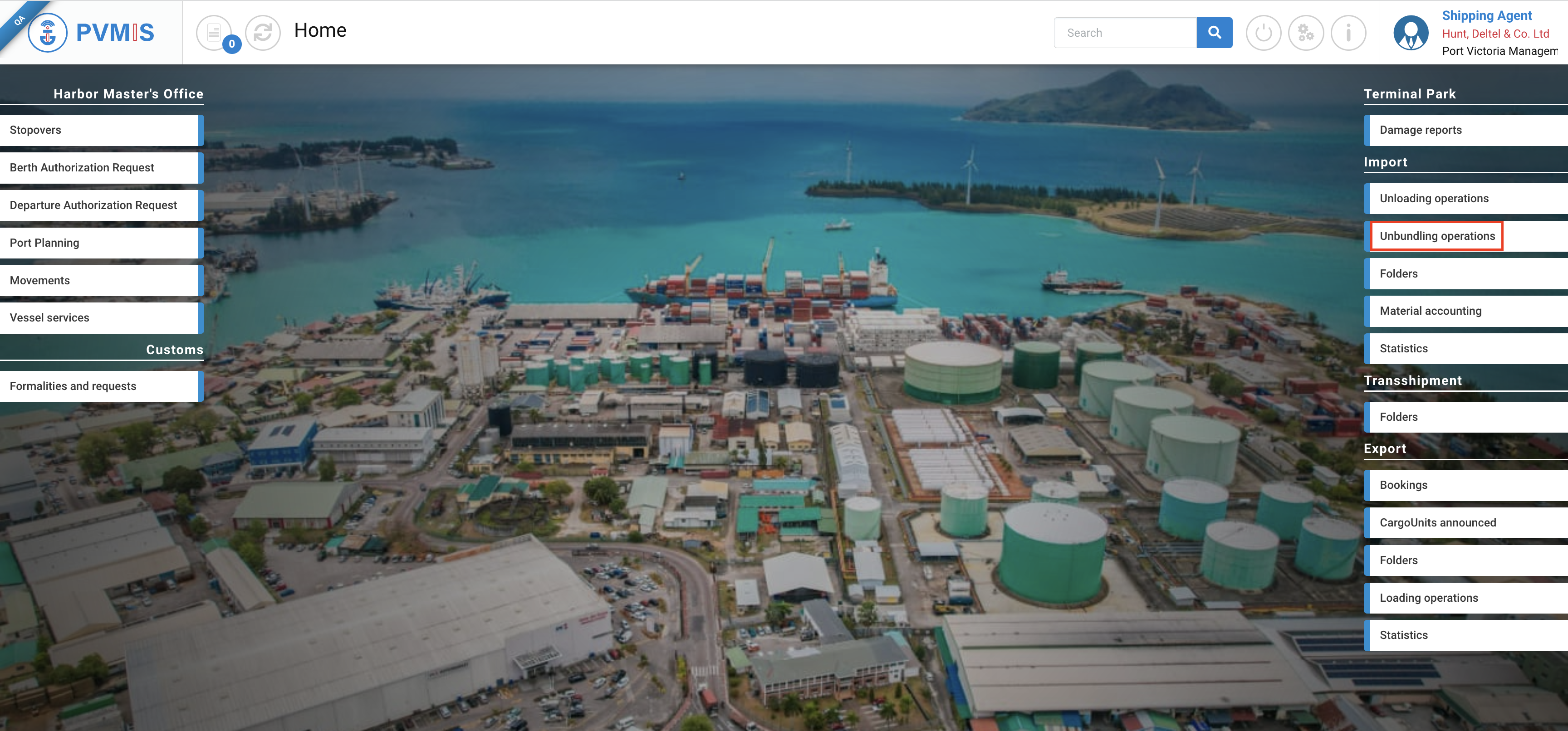
The list of unbundling operation is presented, click on Create Unbundling request button:
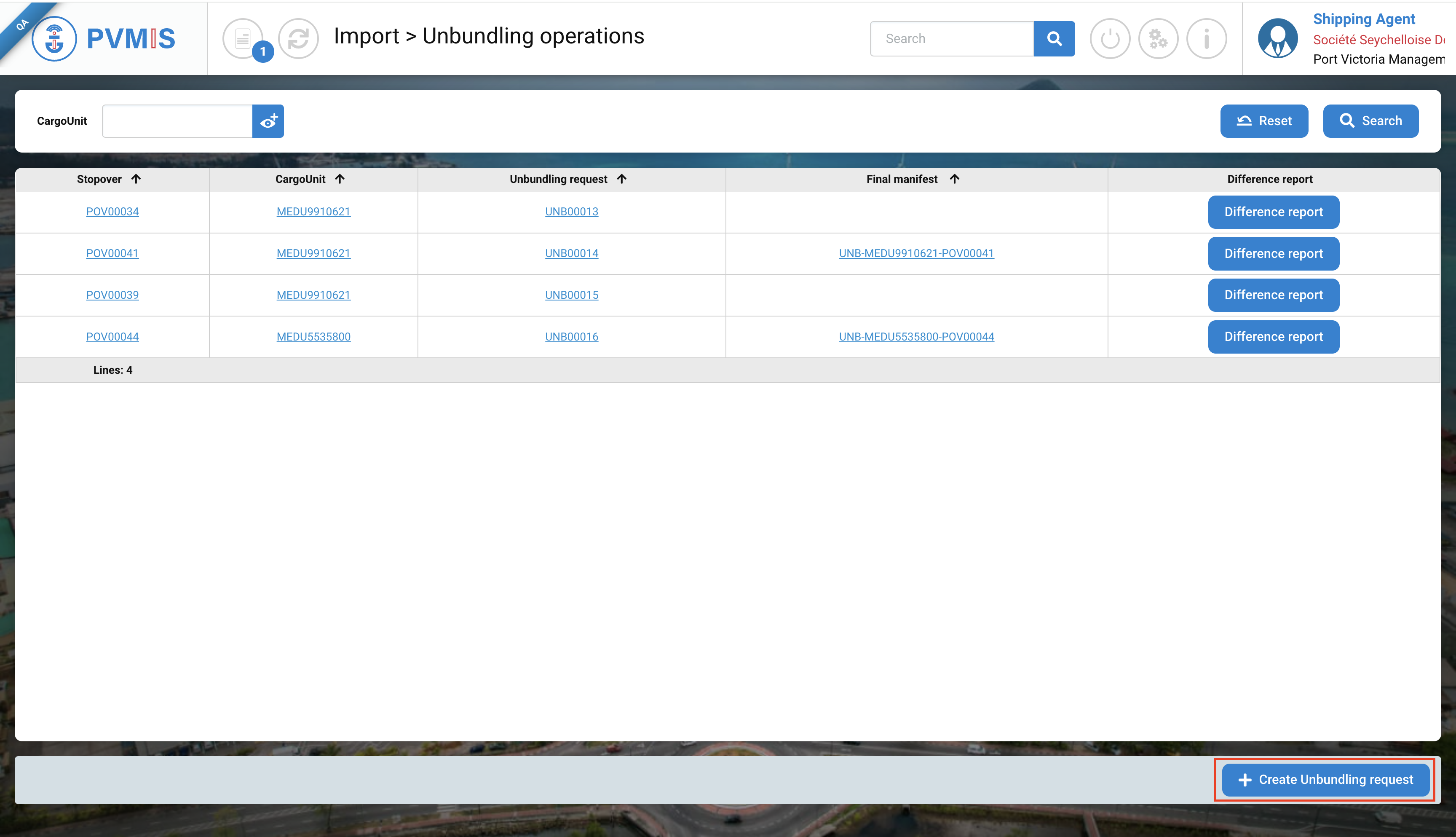
This is the creation form of an unbundling request. By default the Customs office filed is pre filed, you need to select the freight forwarder company in the Customs broker field and enter the CargoUnit code.

Connected as freight forwarder, the Customs broker field will be pre filed and disabled with company of the user.
For the CargoUnit code, you can make a research by clicking on eye icon.
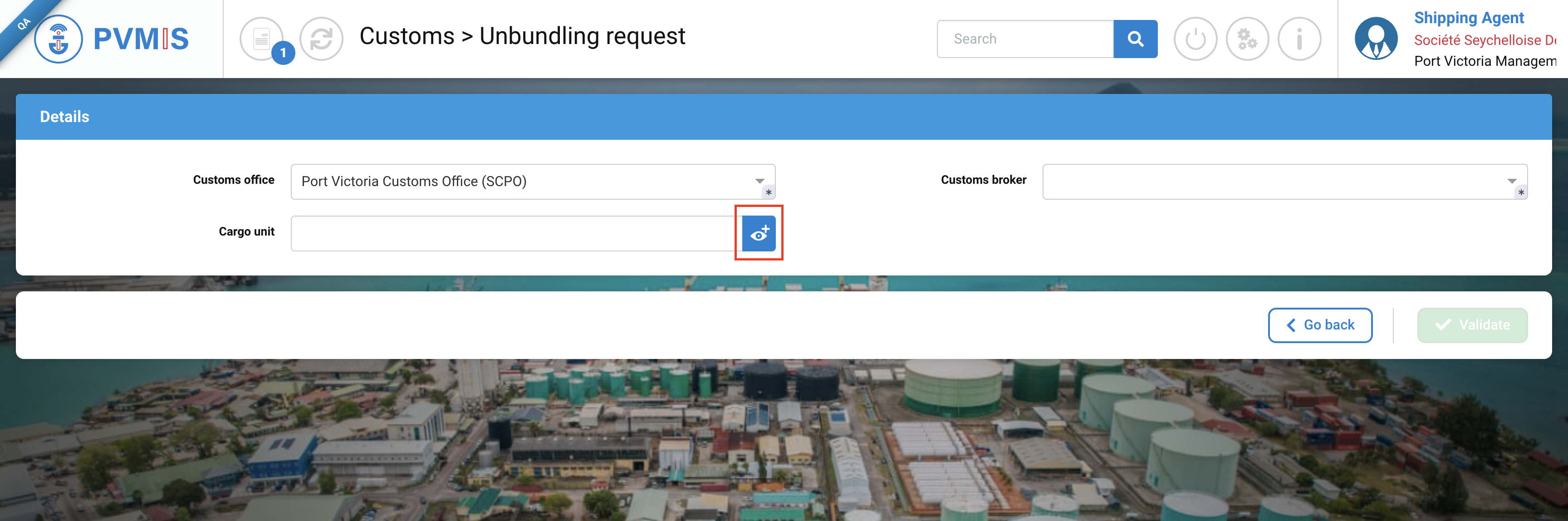
You will be directed on the research page, complete the Stopover and click on Search button.
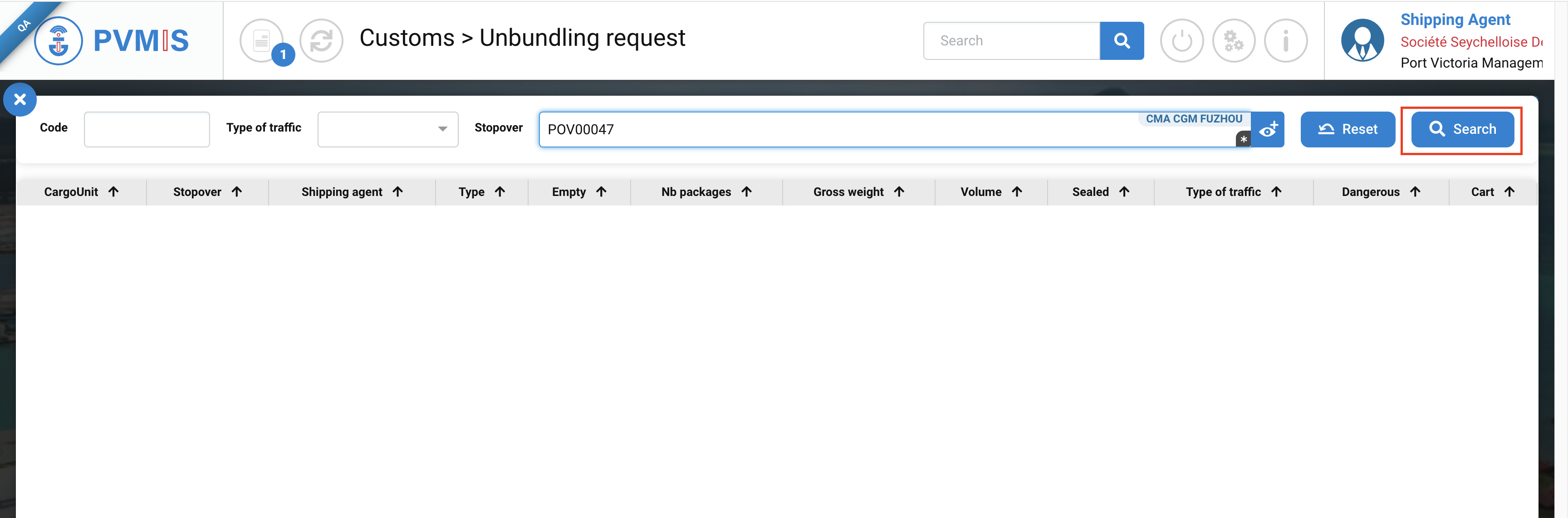
Click on the line of a CargoUnit that you want to unpack.
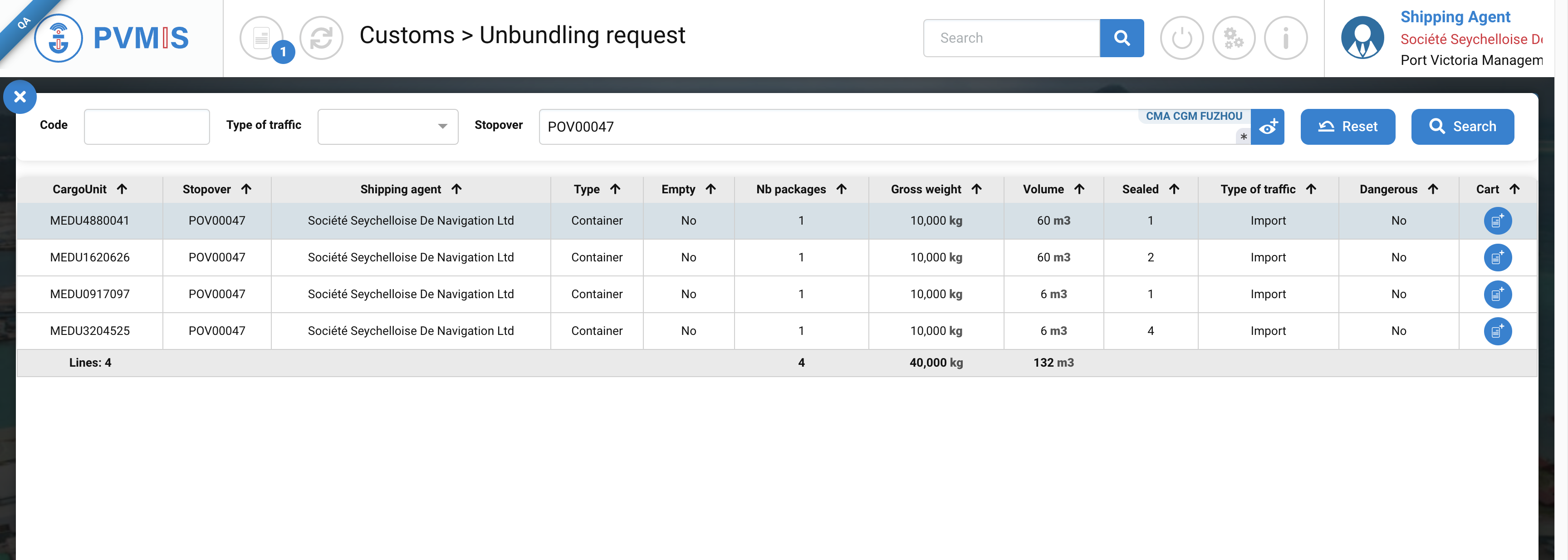
After completing all mandatories fields, click on Validate button:
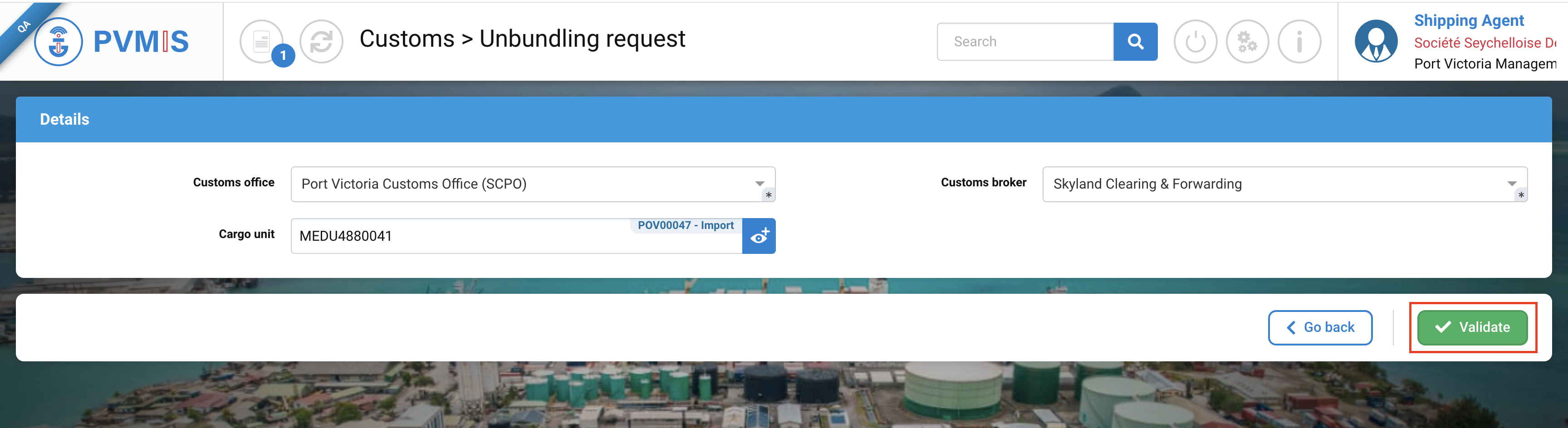
Declare House BL
Add House BL (full)
The unbundling request is created.You must to include a House BL with one or more bundles.
An unbundling request has two status : Unpack and Customs validation.
To add an entire House BL click on +Add House BL (full) button:
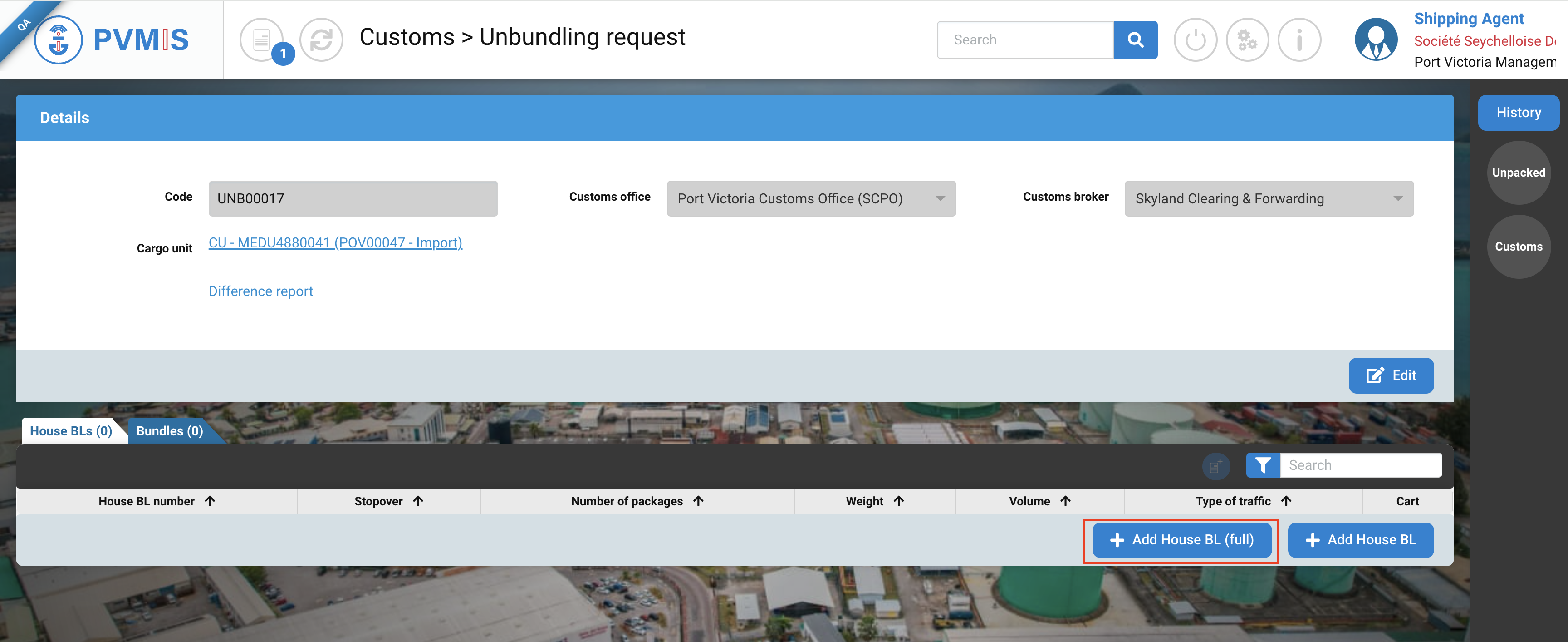
The House BL (full) form is divided in three section:
House BL form
Designation of Third Party
House BL items form
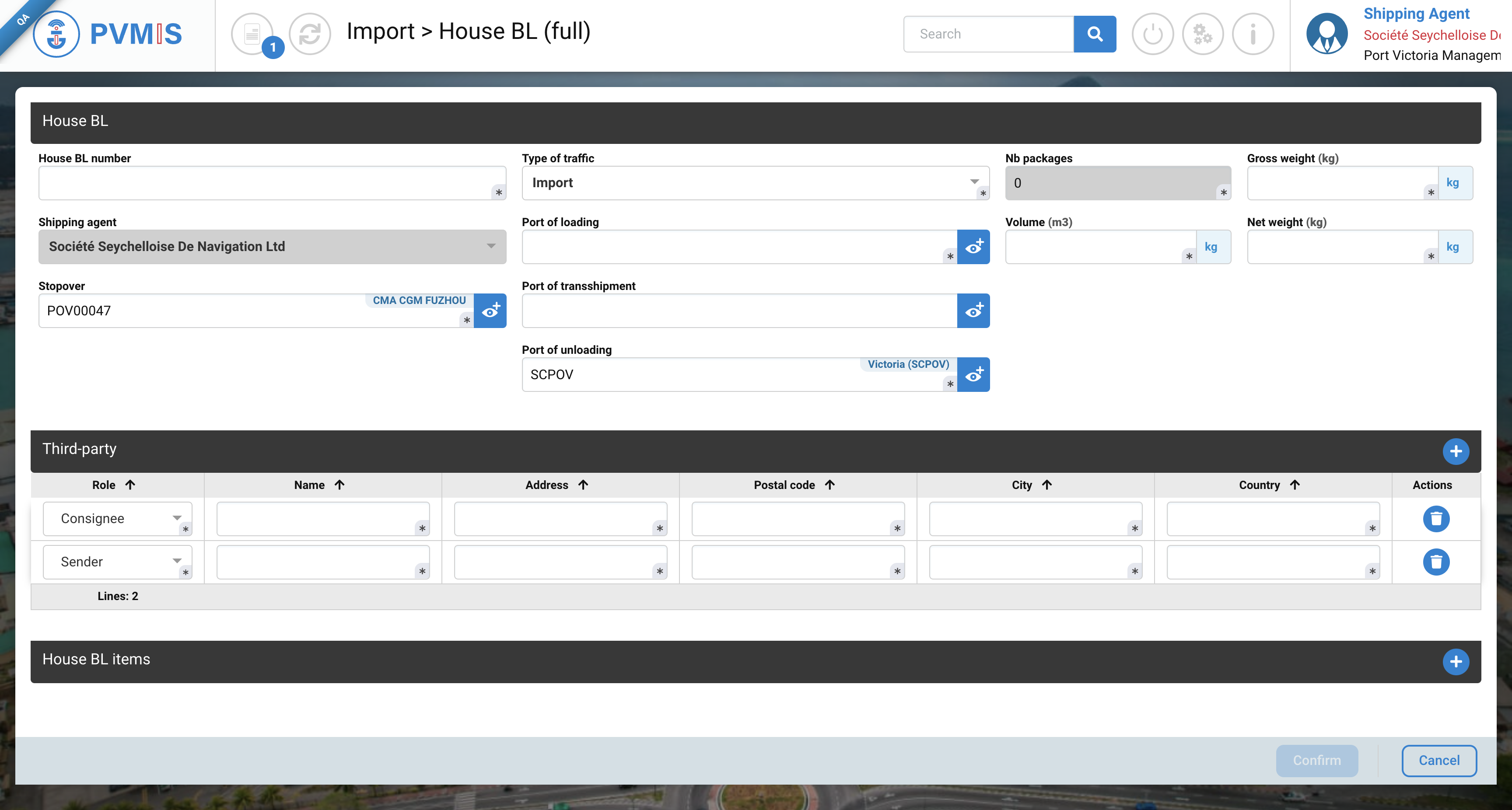
For the House BL form you need to enter these fields :
Fields | Description |
|---|---|
House BL number* | Corresponds to the code number of the House BL. |
Type of traffic* | Pre-filled and disabled field. |
Nb packages* | Disabled field, it will be completed after the creation of House BL items. |
Gross weight (kg)* | Gross weight of the BL container. |
Shipping agent | Pre-filed with the shipping agent information that was entered during the creation of the scheduled manifest. |
Port of unloading* | Port of loading of goods of this House BL. |
Volume (m3)* | Volume of the House BL. |
Net weight (kg)* | Net weight of the House BL. |
Stopover* | Pre-filled with the stopover code that was associated with the manifest. |
Port of transshipment | This refers to the port through which the goods will pass or transit on their way to another port. |
Port of unloading* | Pre filed by SCPOV. This refers to the port of unloading the goods. |
For the Third -party, you must complete all information about the Sender and the Consignee.
You can delete a third-party line by the icon trash.

For the House BL items, click on +.

Create House BL item
A HouseBL item represents a link between a House BL and a bundle.
The House BL item form is divided in different section.
General House BL Item information
Dangerous goods (optional)
Splitting
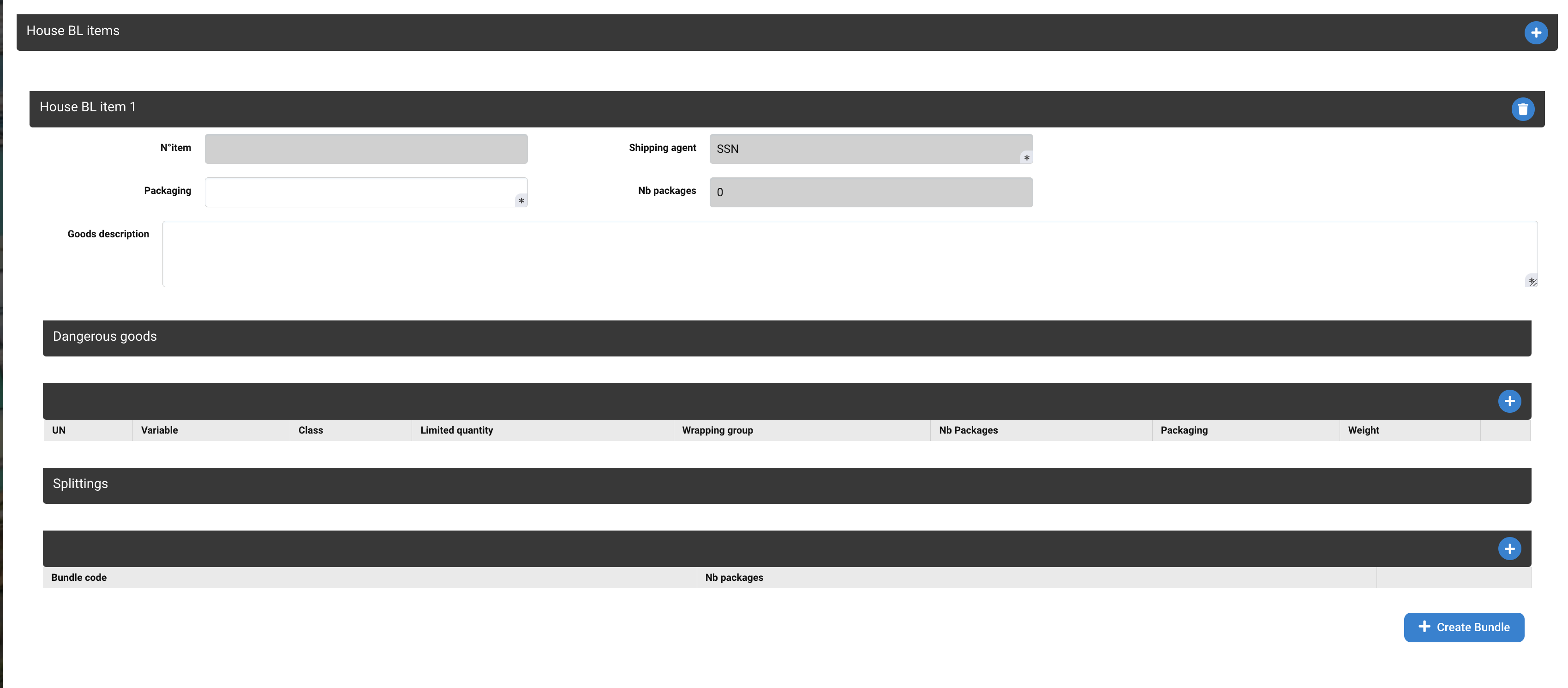
List of fields of House BL item form
Fields | Description |
|---|---|
N° item | Disabled field, will be complete after the validation House BL. |
Shipping agent | Disabled and pre-filed by the shipping agent which was entered during the creation of the scheduled manifest. |
Packaging* | Type of package. |
Nb packages | Disabled field, will be complete after having informed the Bundle. |
Goods description* | Description of type of goods for example. |
You can delete the House BL item using the trash icon.
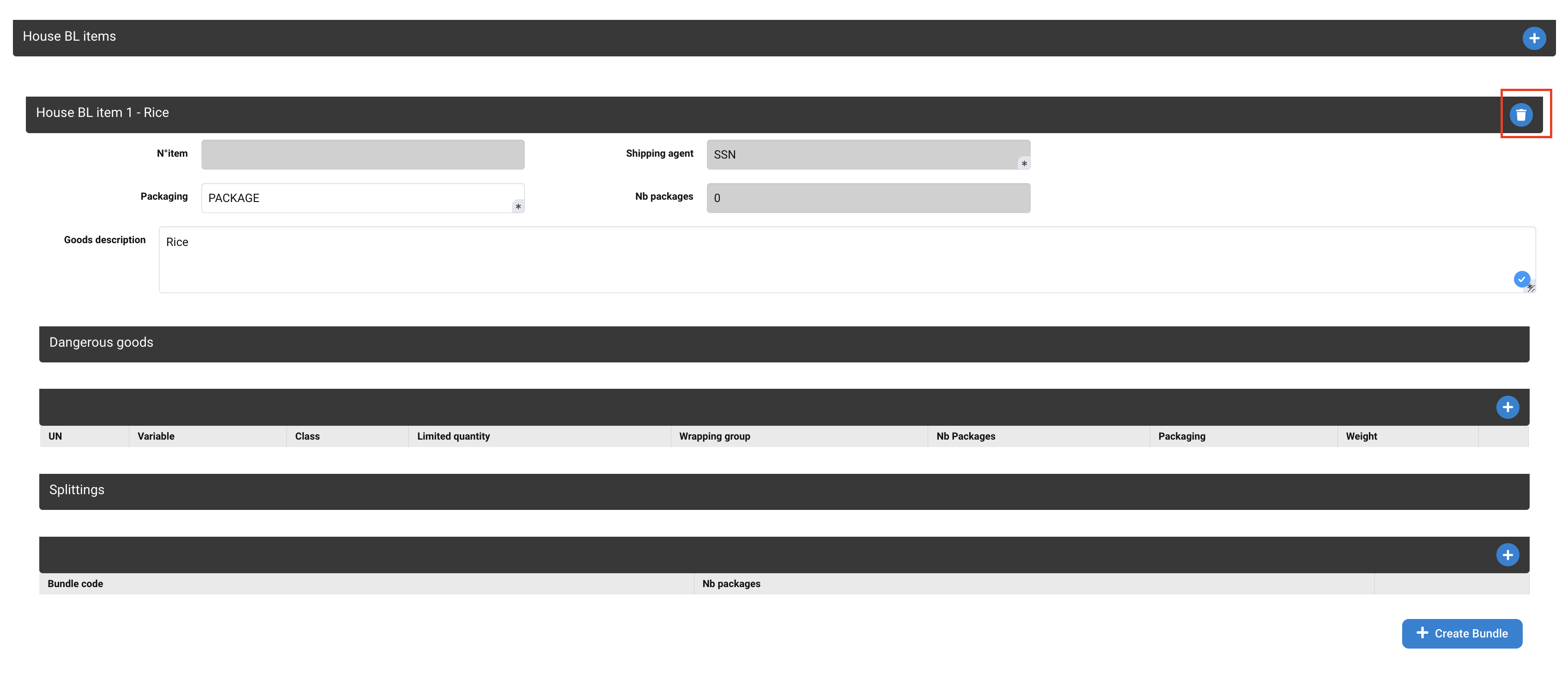
Declare dangerous goods (optional)
Click on + button to add a dangerous good.
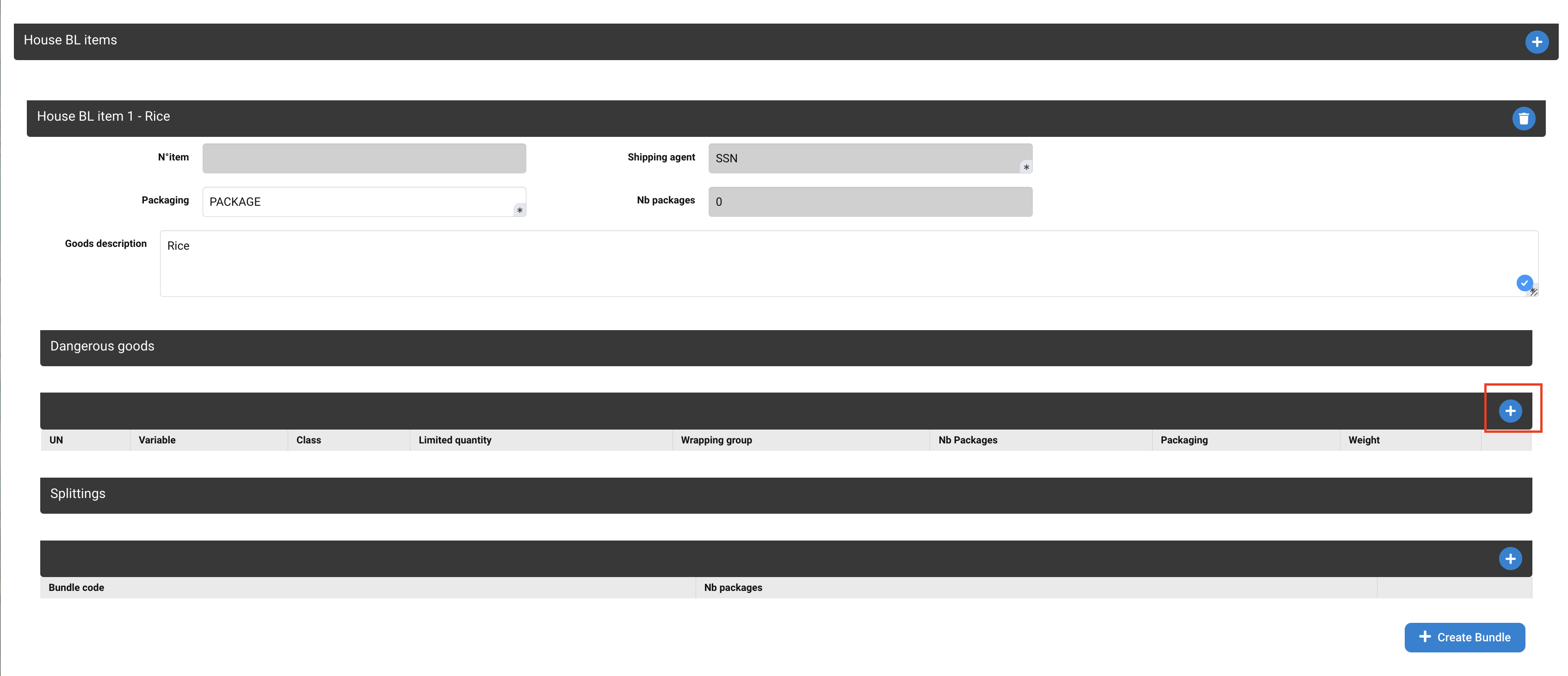
List of fields to declare dangerous goods:

Fields | Description |
|---|---|
UN* | This is the product identifier dangerous. |
Variable* | Select A, B, C, D, E or F. |
Class* | Disabled and pre-filed in condition of the selection of UN field. |
Limited quantity | Switch of “No” by default. |
Wrapping group* | Select I, II or III. |
Nb Packages* | Number of packages of dangerous goods. |
Packaging* | Type of package. |
Weight (kg)* | Weight of the dangerous goods. |
You can delete a line by the icon trash.
Splittings : create a bundle
Please specify the bundle concerning the goods line in the 'Splittings' section. It is on this bundle and House BL item link where we will record the number of packages.
Click on + Create Bundle button:
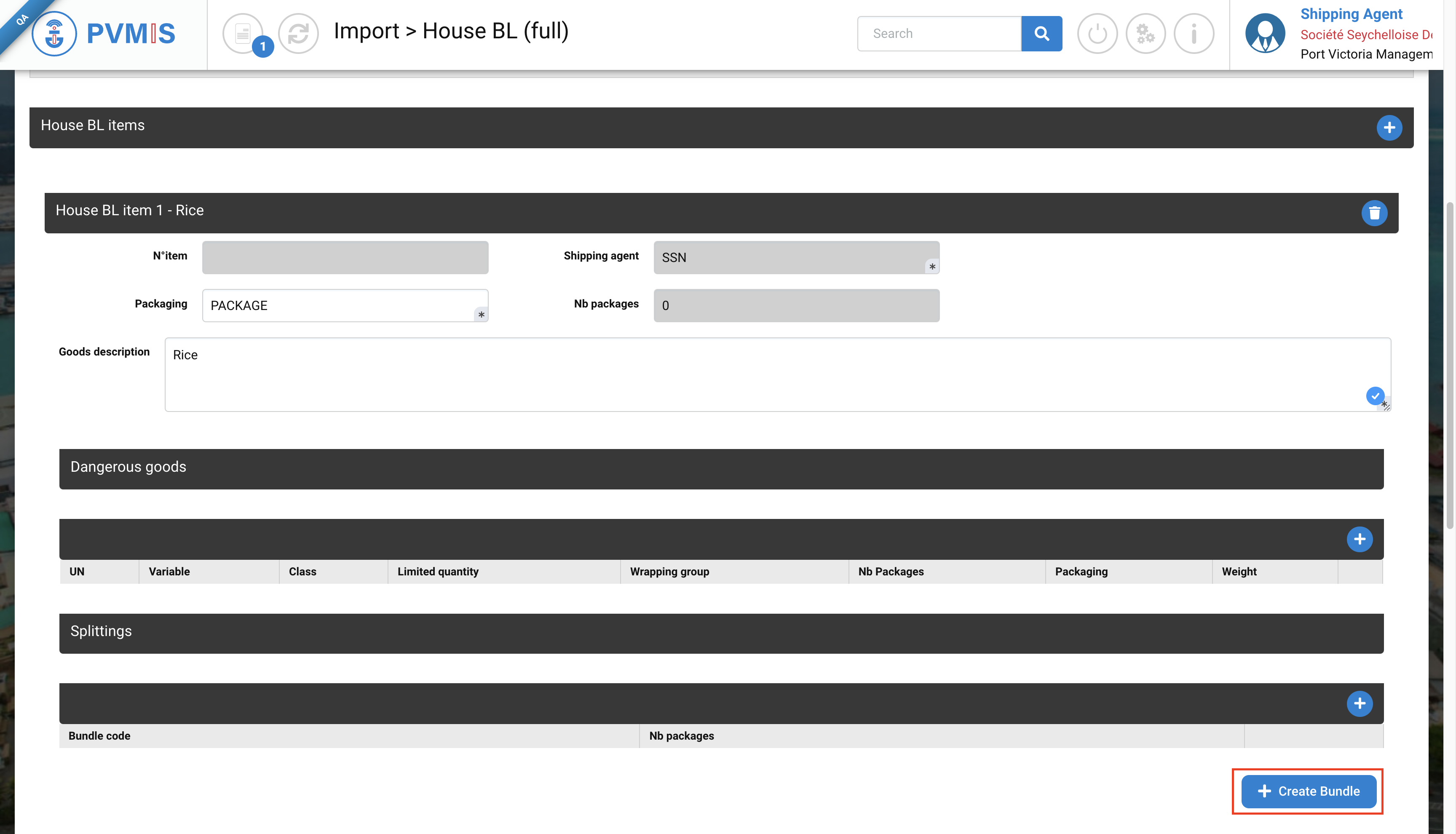
The new bundle is now available, and it is necessary to provide the required information:
Fields | Description |
|---|---|
Bundle code* | Bundle number. |
Type of traffic* | Disabled and pre-filed by Import. |
Stopover | This is the link of the corresponding stopover. |
Shipping agent | The field is disabled and already pre-filled with the shipping agent information that was provided during the creation of the scheduled manifest |
Unbundling request | Will be completer after validation of the House BL. |
Nb packages | Disabled field, will be completed after validation. |
Gross weight (kg) | Gross weight of the cargo. Pre-filed by the information of House BL. |
Net weight (kg) | Net weight of the cargo. Pre-filed by the information of the House BL. |
Volume (m3) | Volume of the cargo. Pre-filed by the information of the House BL. |
Complete the form and click on Confirm button:
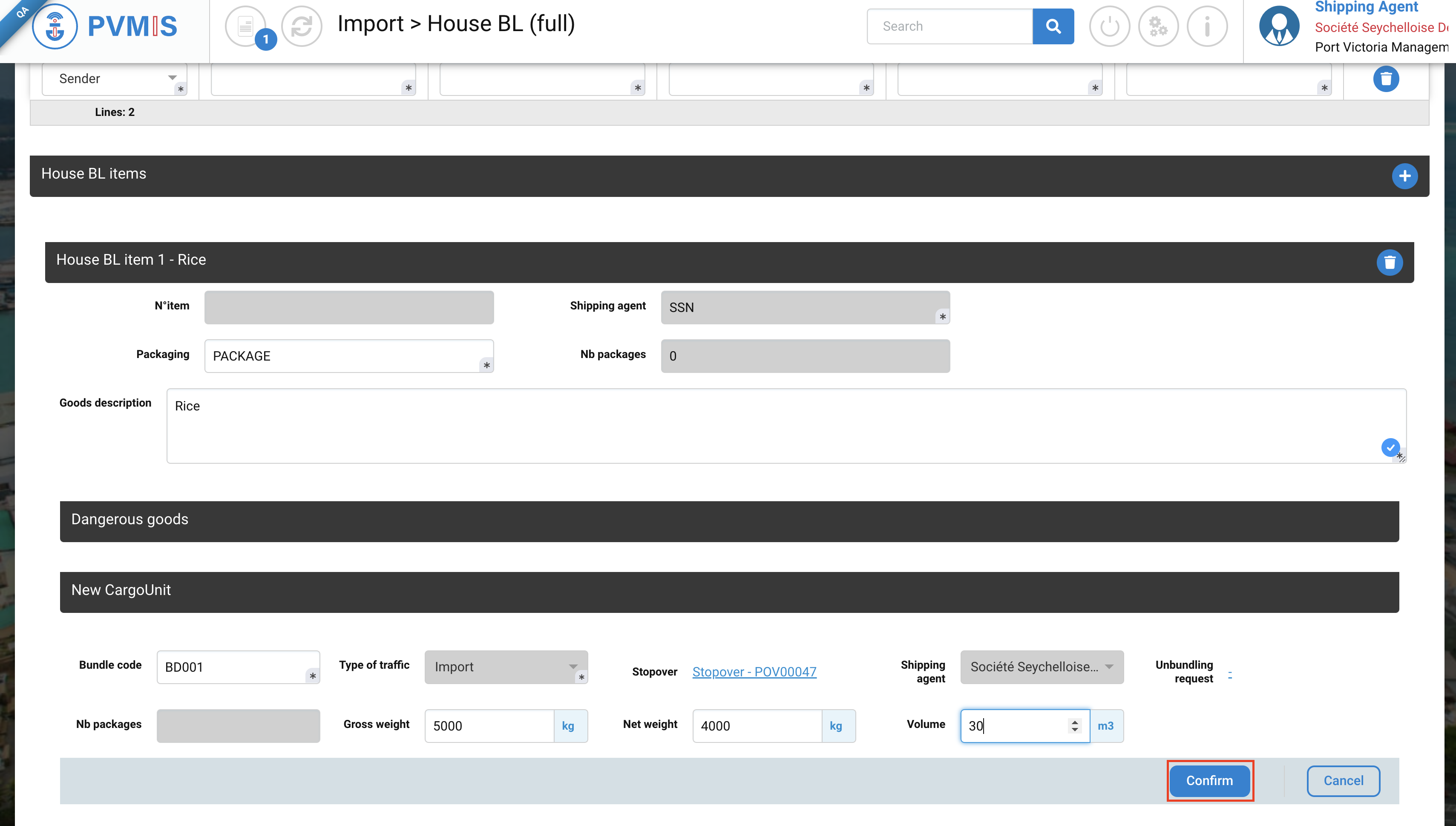
Once you have created your bundle, the allocation is automatically set to “1”. You can then adjust the number of packages as needed.
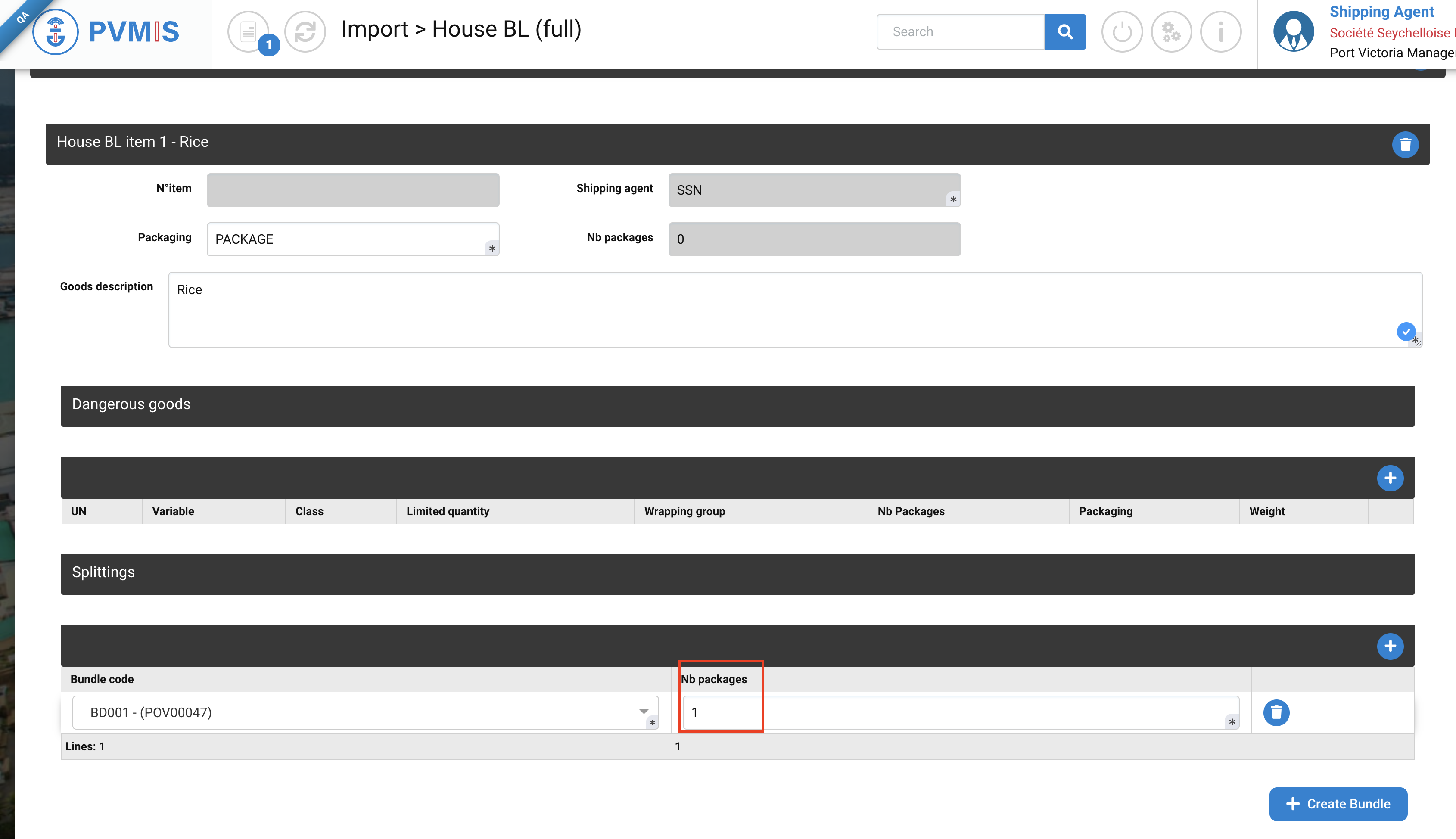
Splittings : an existing bundle
Click on + button to add an existing bundle:
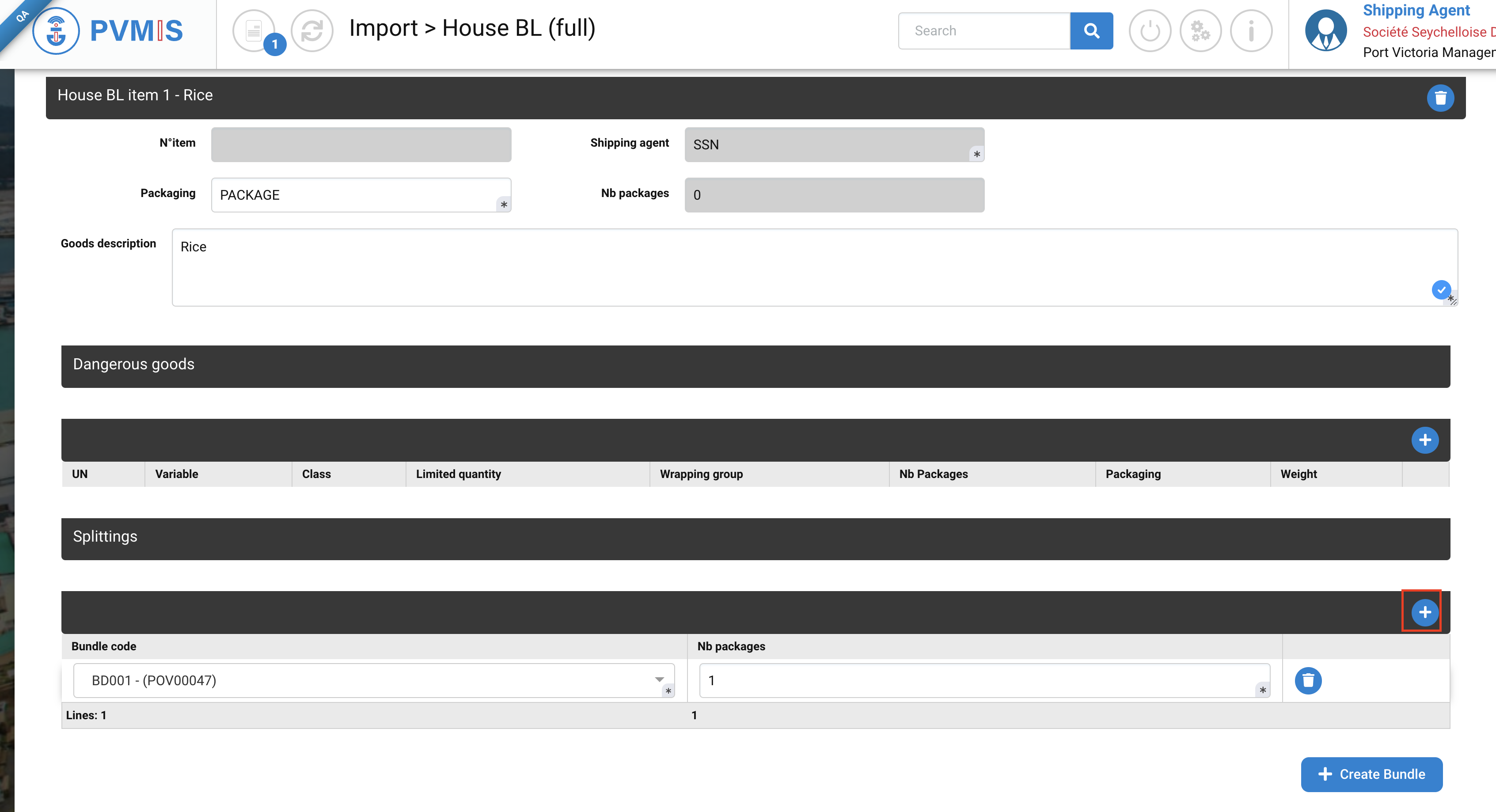
Select the corresponding bundle and complete the number of packages:
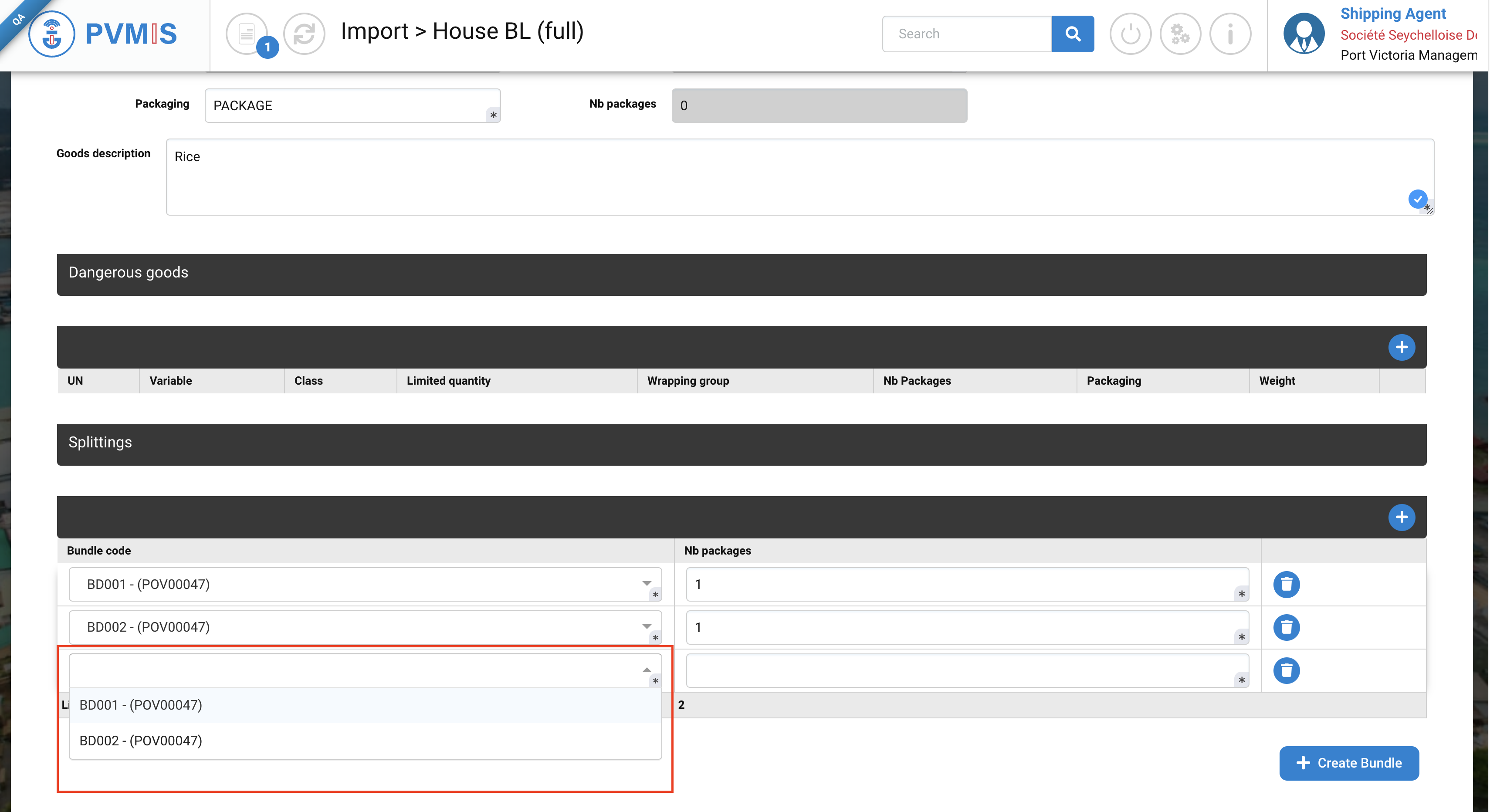
Then click on Confirm button to create the House BL.
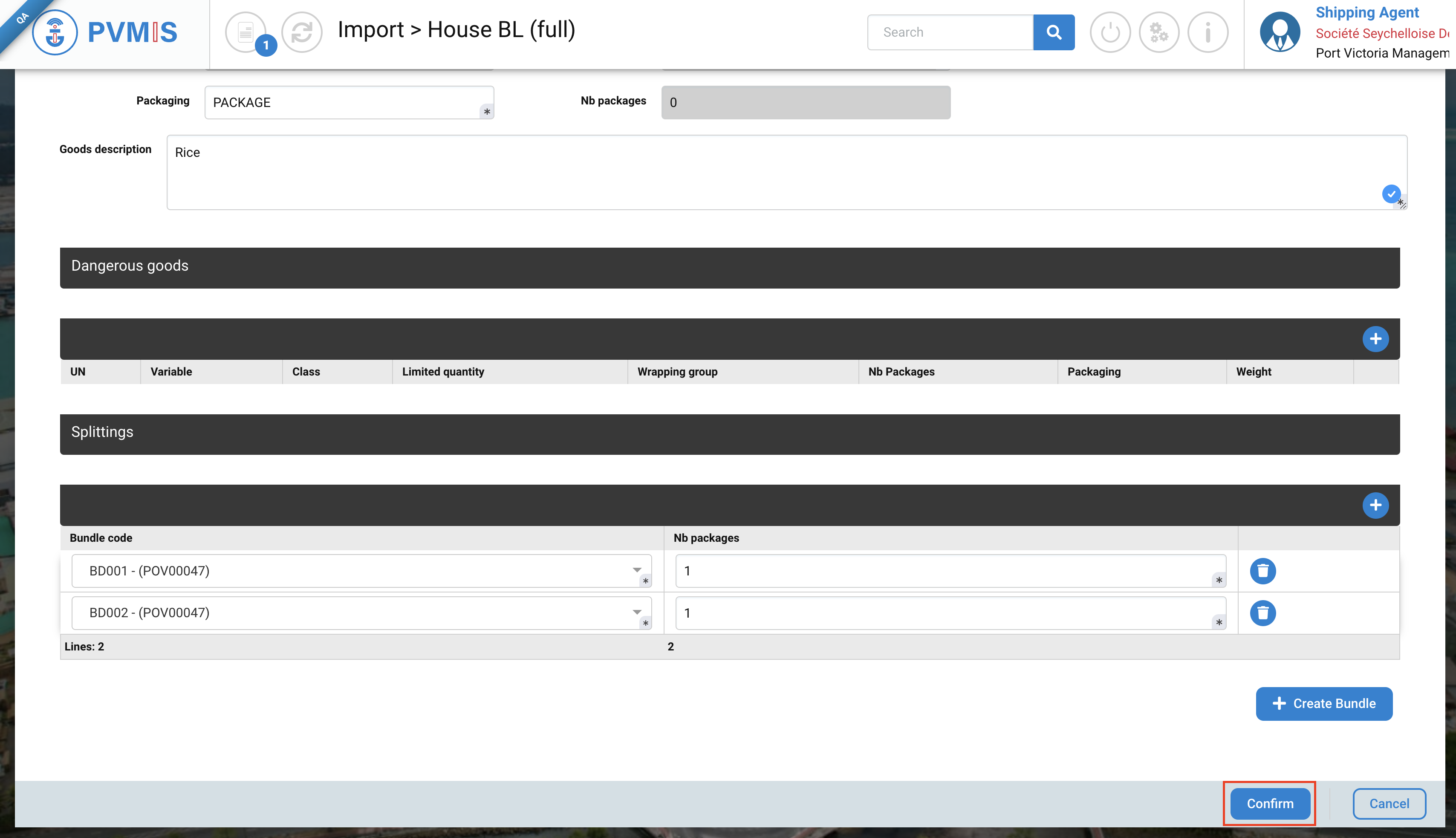
The House BL is created. Repeat the action for each creation of bundles.
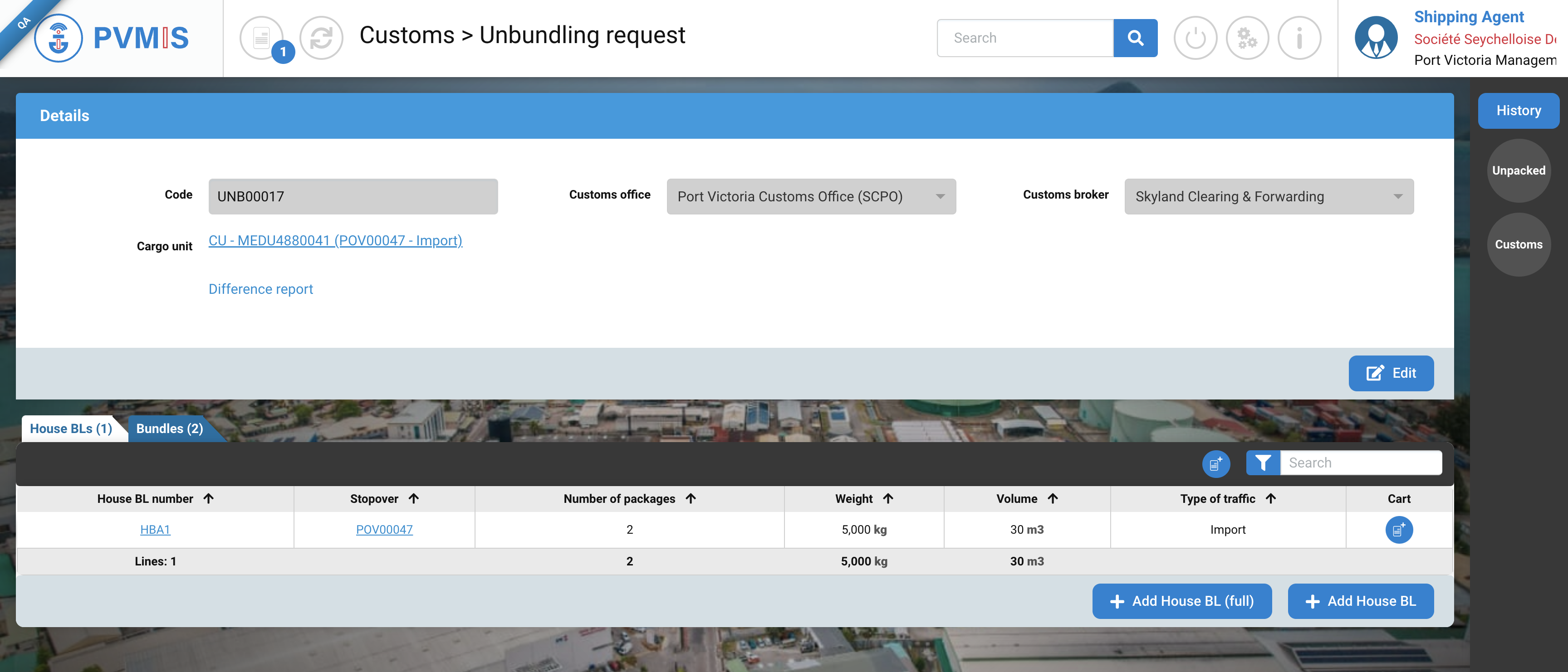
Add House BL
On the unbundling request page, you have the option to either enter the full House BL directly or create each party separately, depending on your preference and the specific requirements of your process. For this, click on +Add House BL.
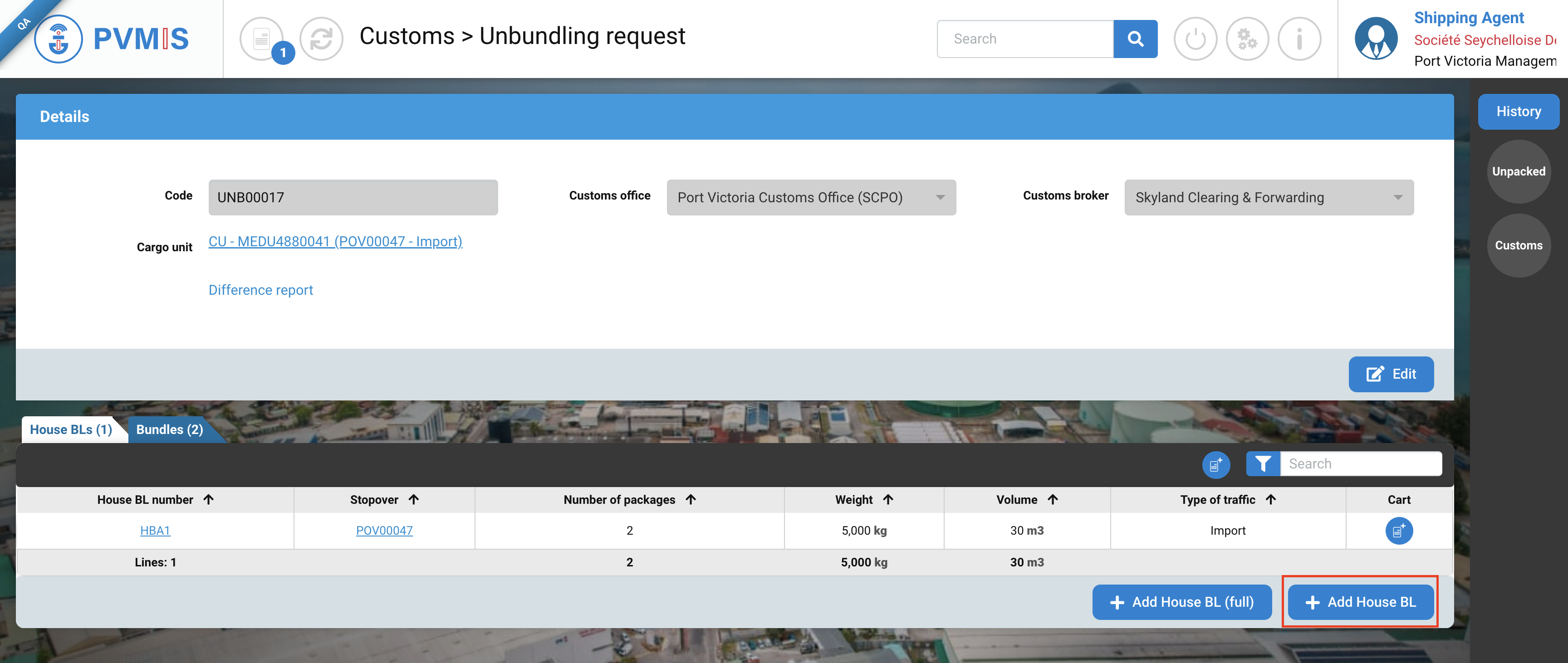
You will be redirected to the House BL form, and you can create it by providing the contract's general information and filling out the Third-party section. After entering all the necessary fields, you can proceed with the House BL creation, click on Confirm.
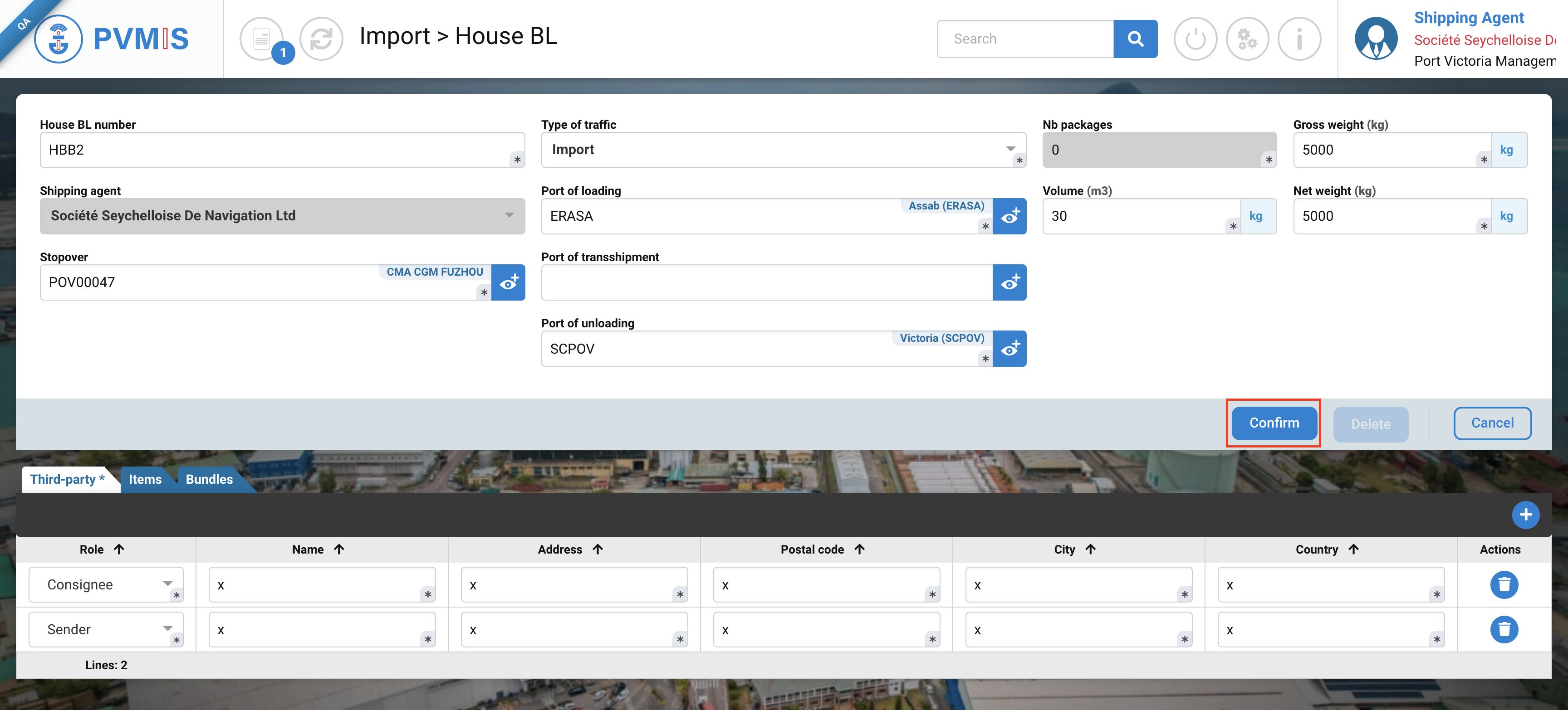
The House BL has now been created.
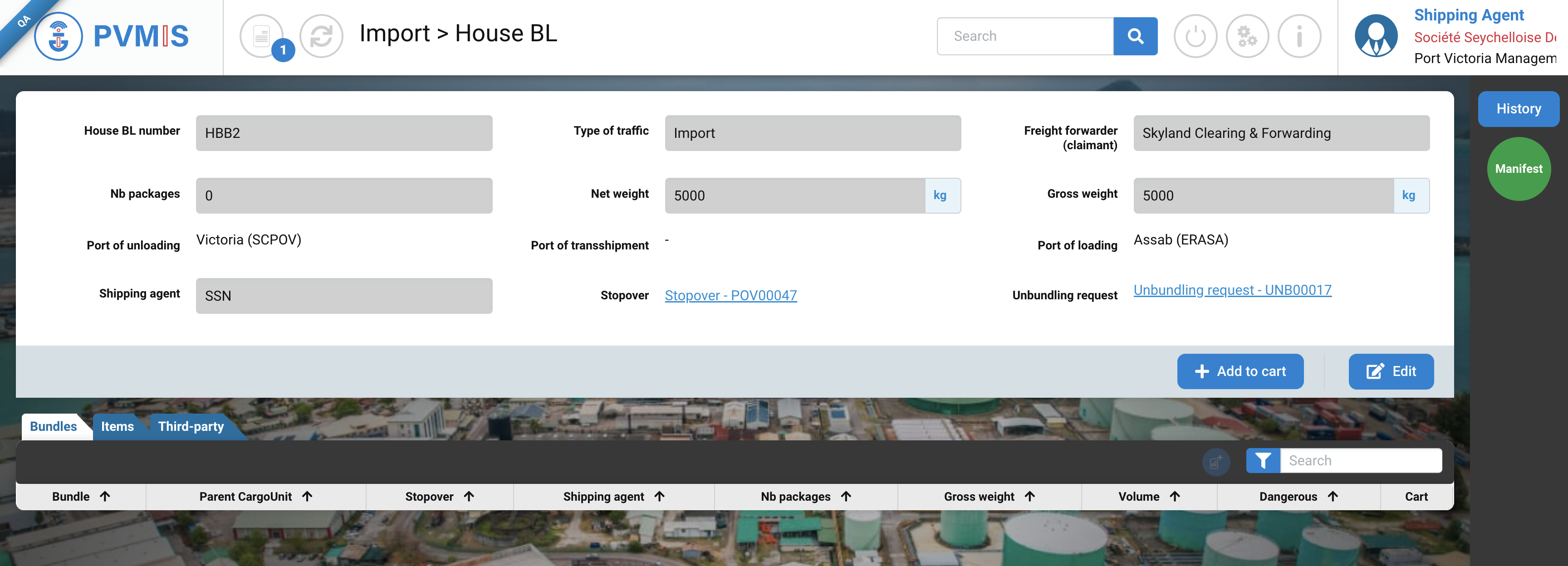
Additionally, on the detail page of the unbundling request, you will see an alert message reminding you that this House BL does not have an associated House BL Item.

The next step is to create a Bill of Lading item.
Create a House BL Item
Go to the House BL detail screen by clicking on the House BL number:
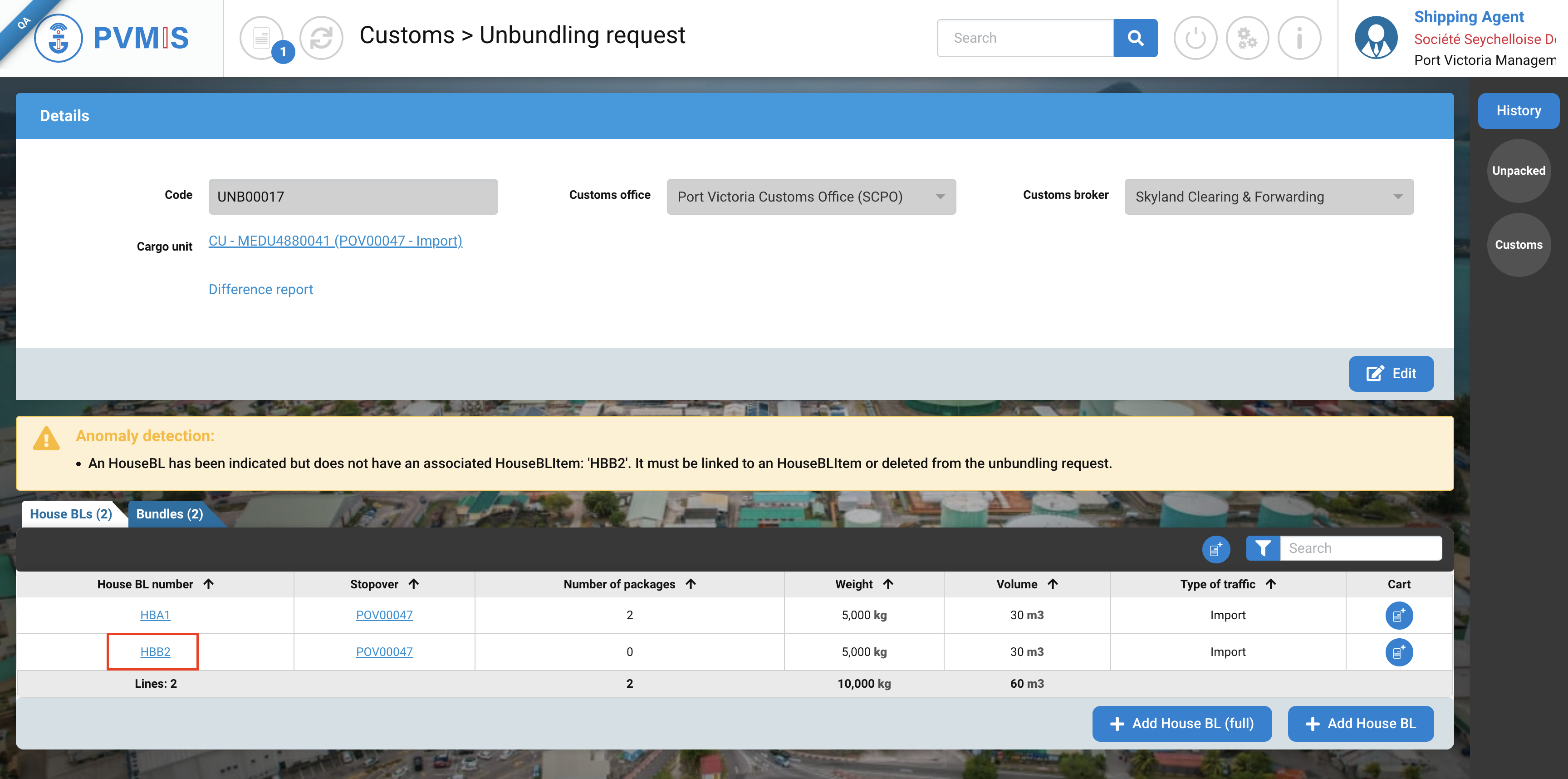
You can consult information about this House BL. Click on Edit button :
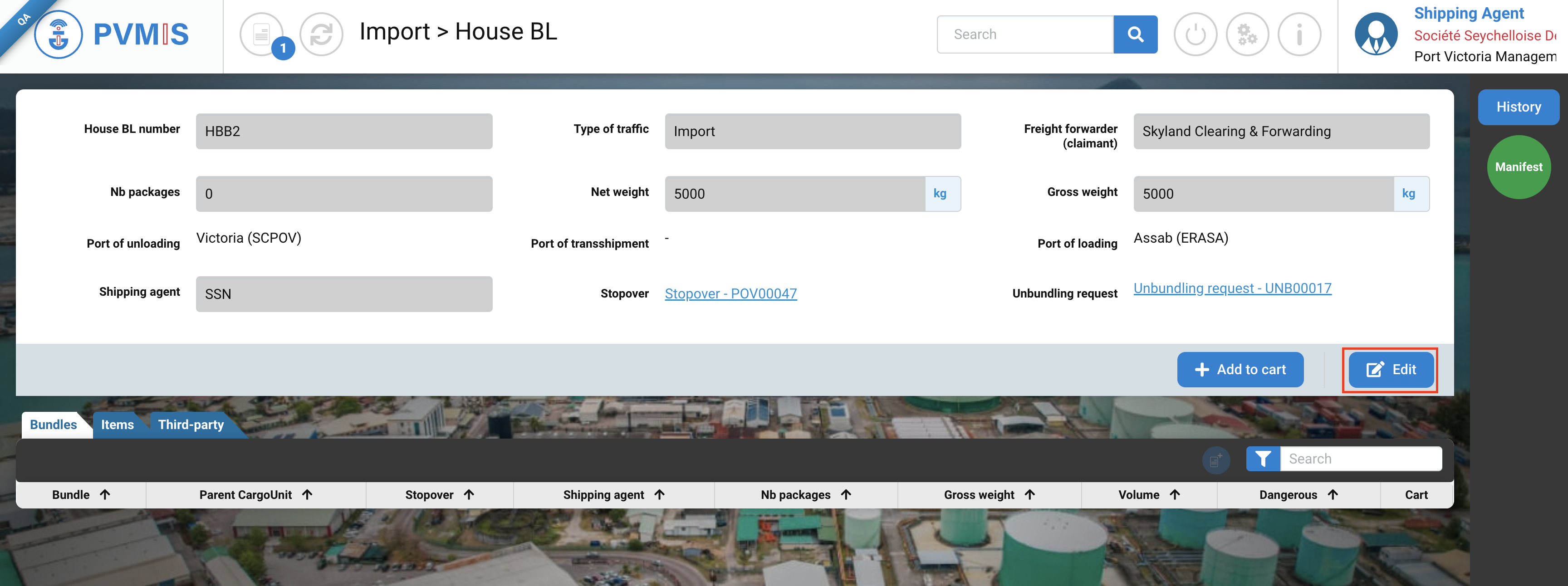
You are on the Edit page, click on the Items section:
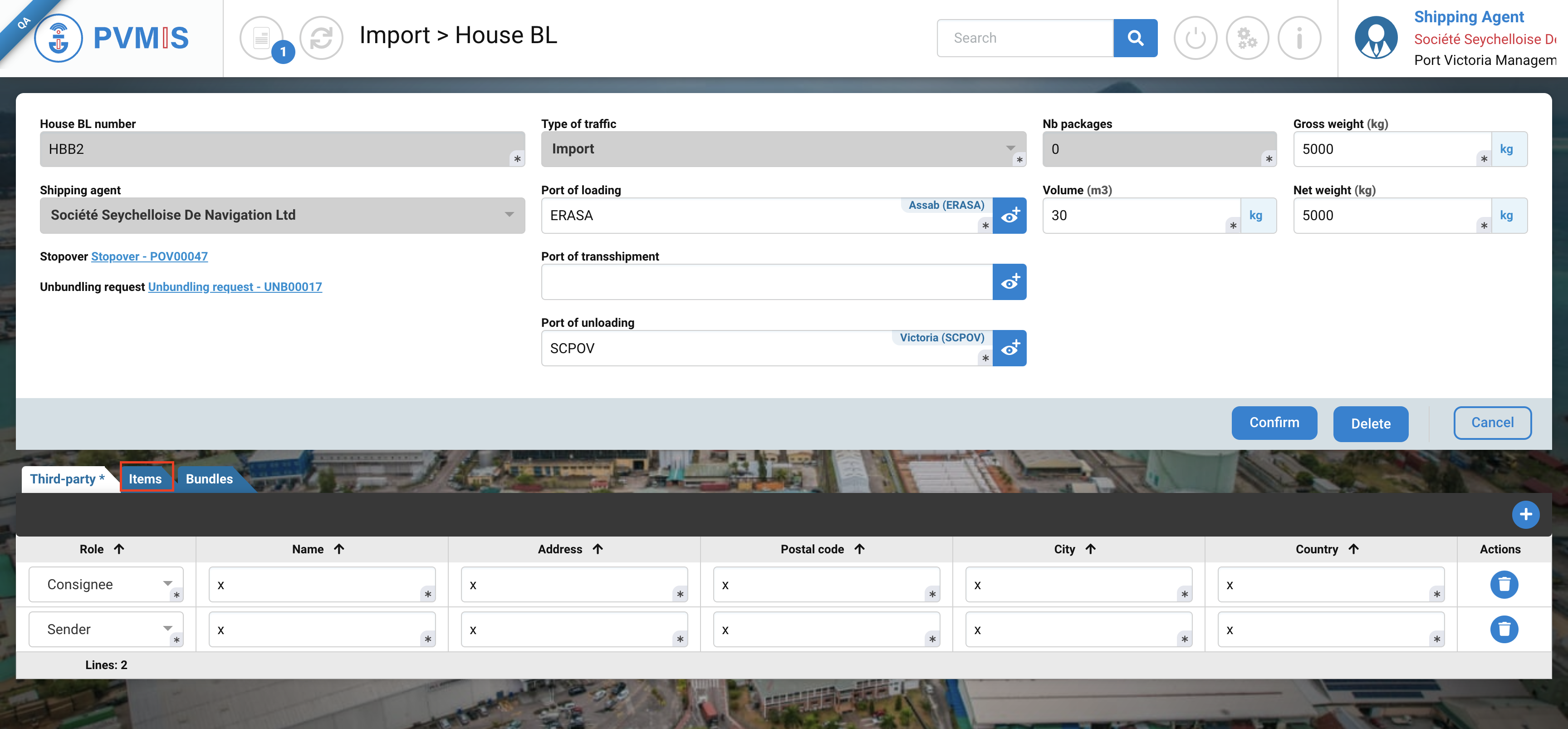
The Item section is empty, click on +Create button to add an item:

You will be redirected on the House BL Item form, enter the mandatory fields : Packaging and Good description.
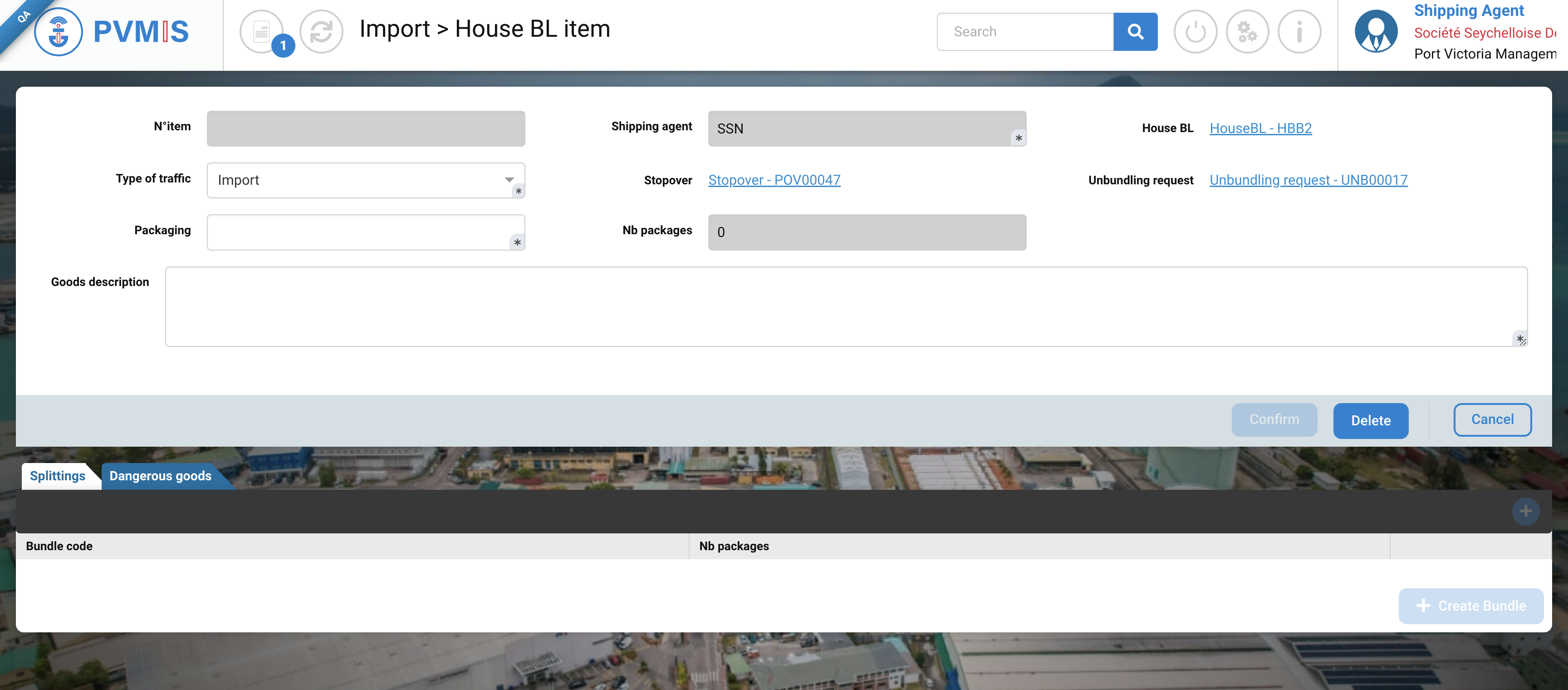
After completing, click on Confirm button:
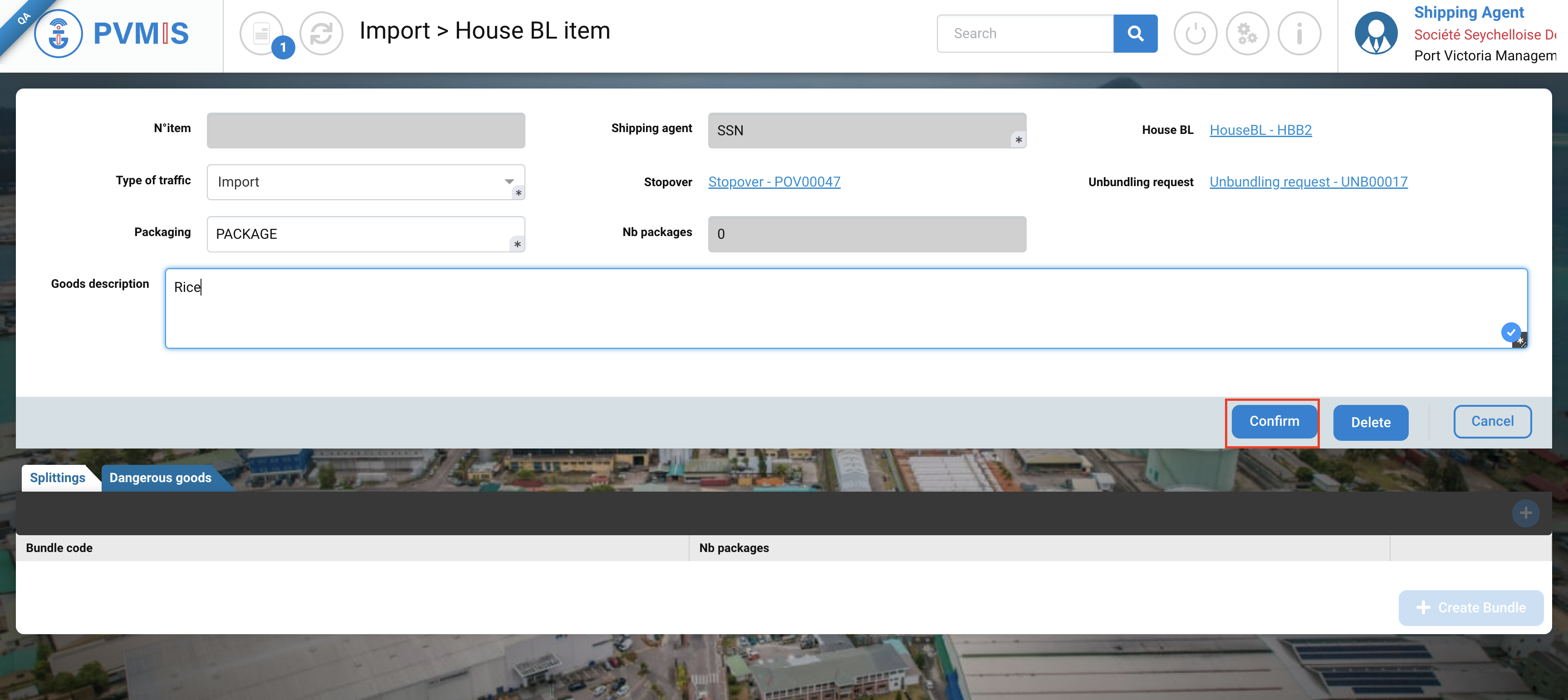
The House BL Item is created, and we need to create a bundle linked to it. Click on Edit button:
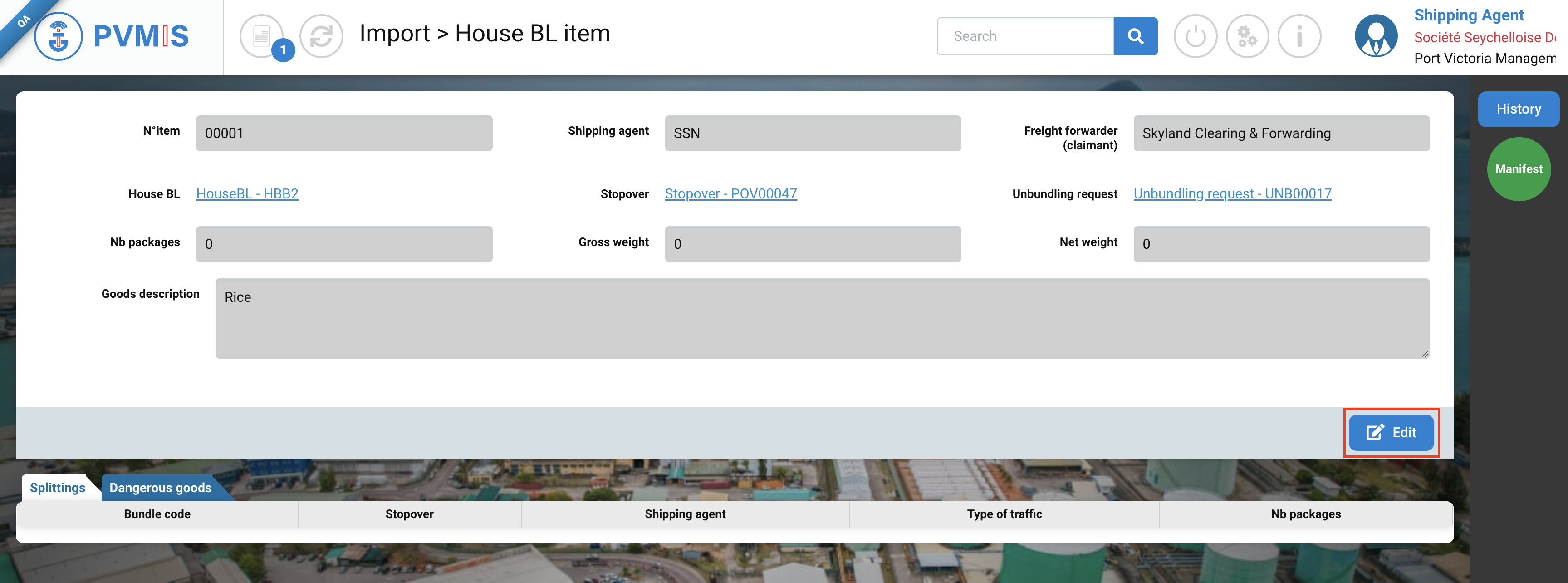
Then, click on +Create Bundle button :
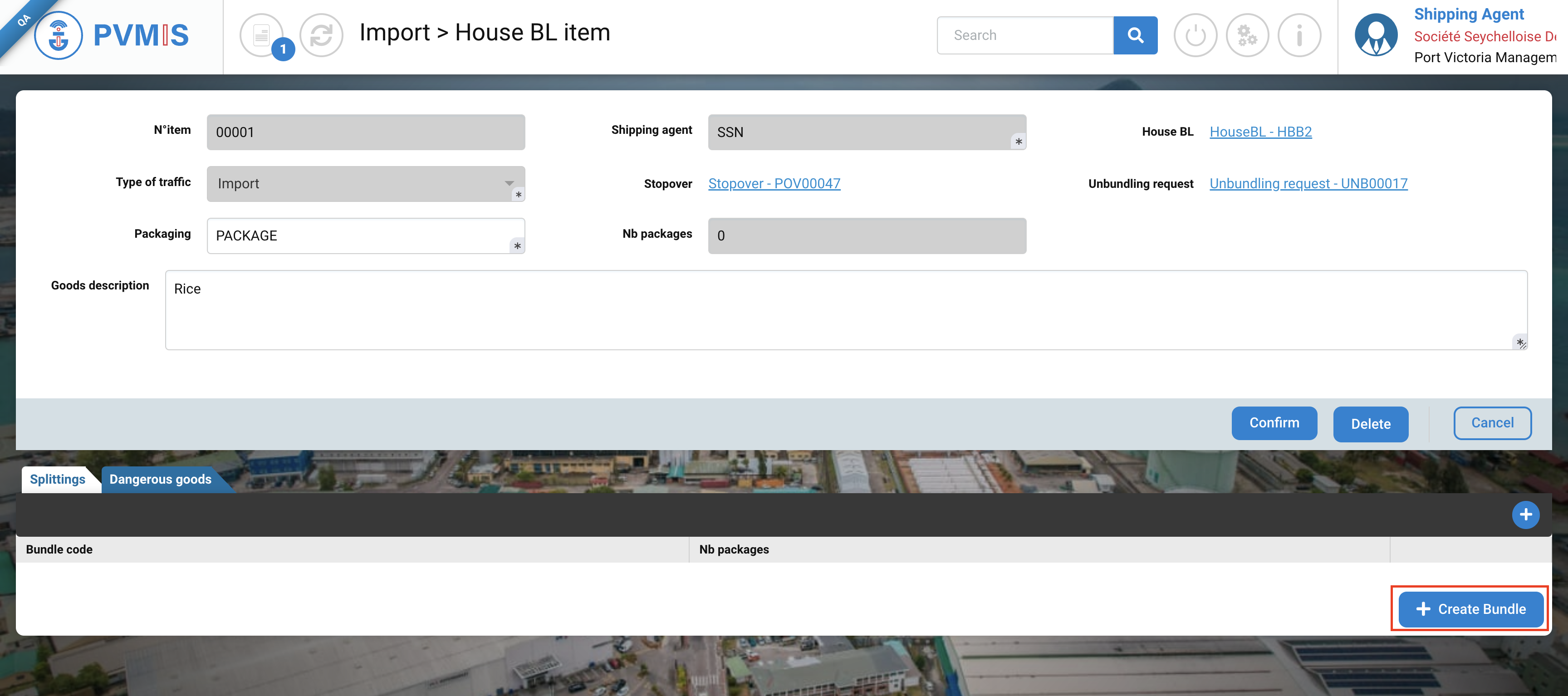
You are on the Bundle creation form, complete the information.
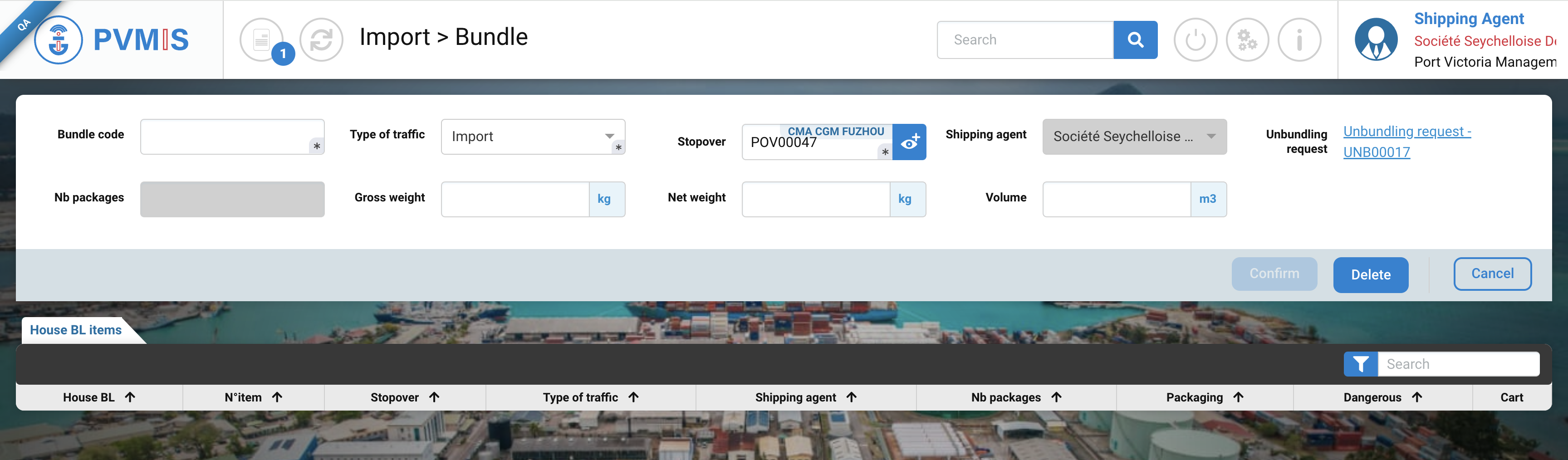
After entering the fields, click on Confirm button:
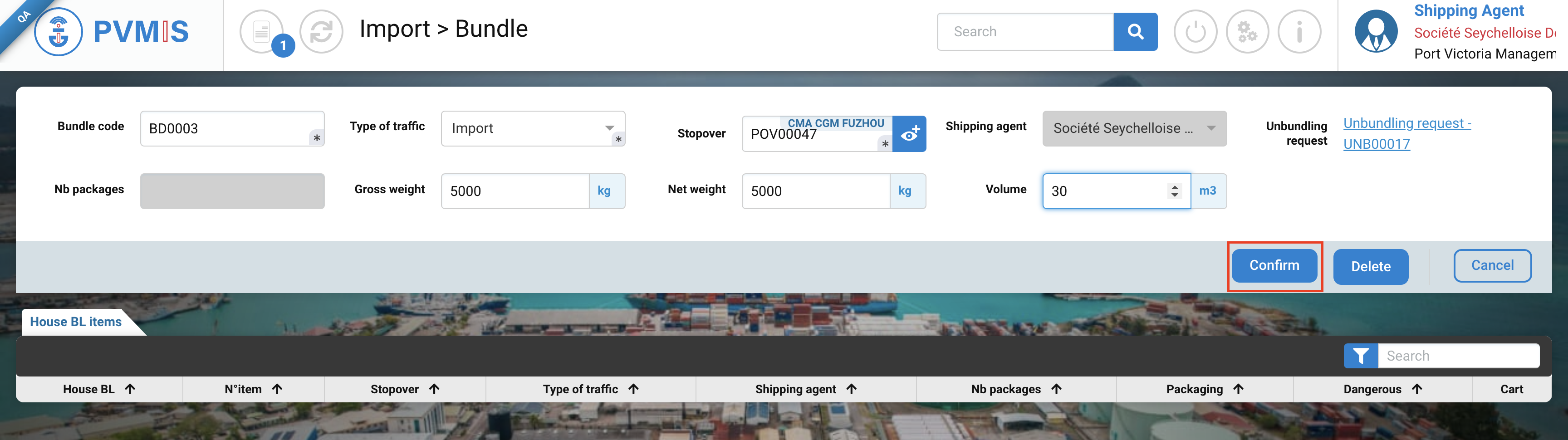
The number of package is pre filed by the value 1, but you can edit:
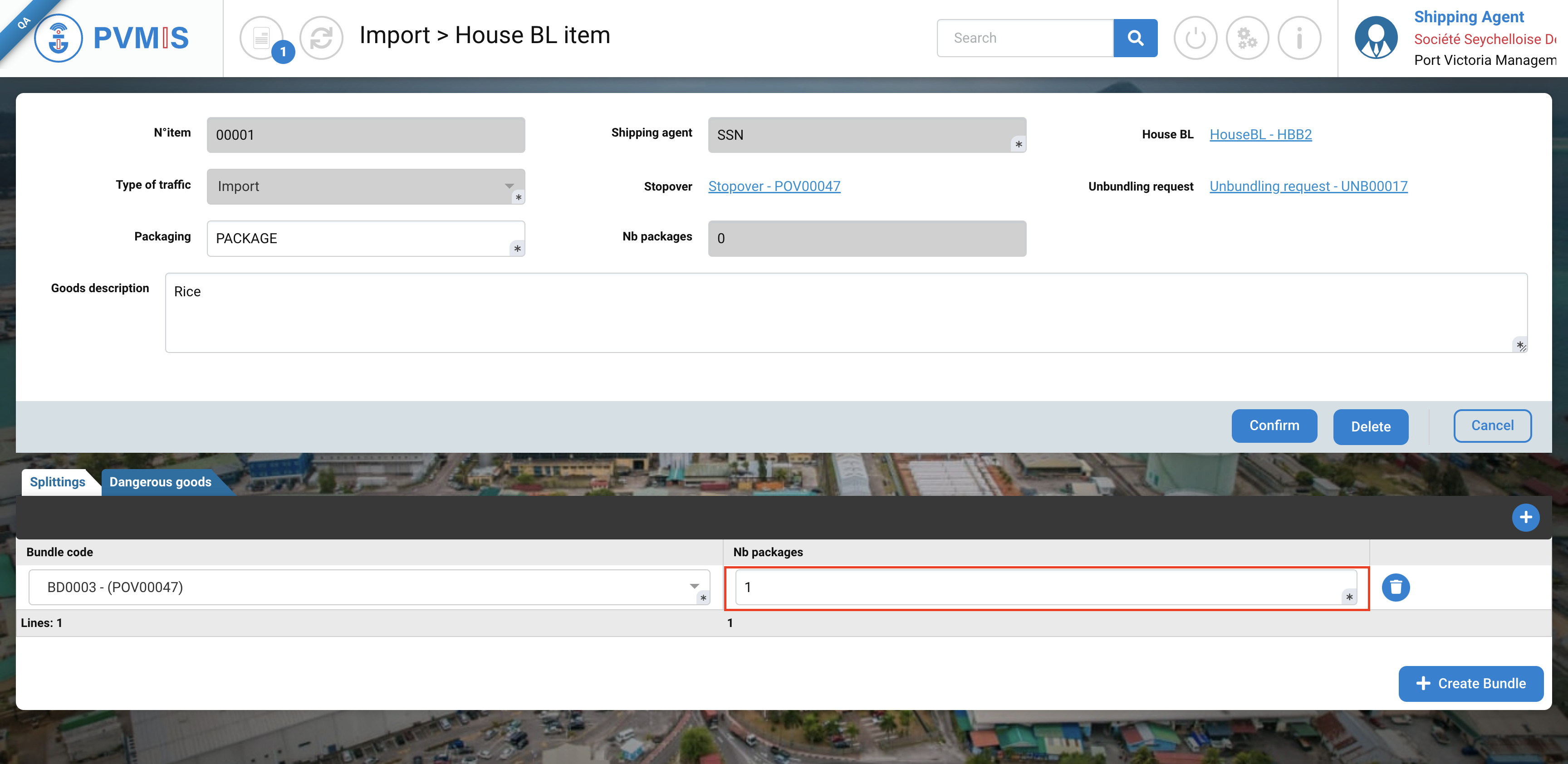
If you have items classified as Dangerous goods, you can click the Dangerous section:
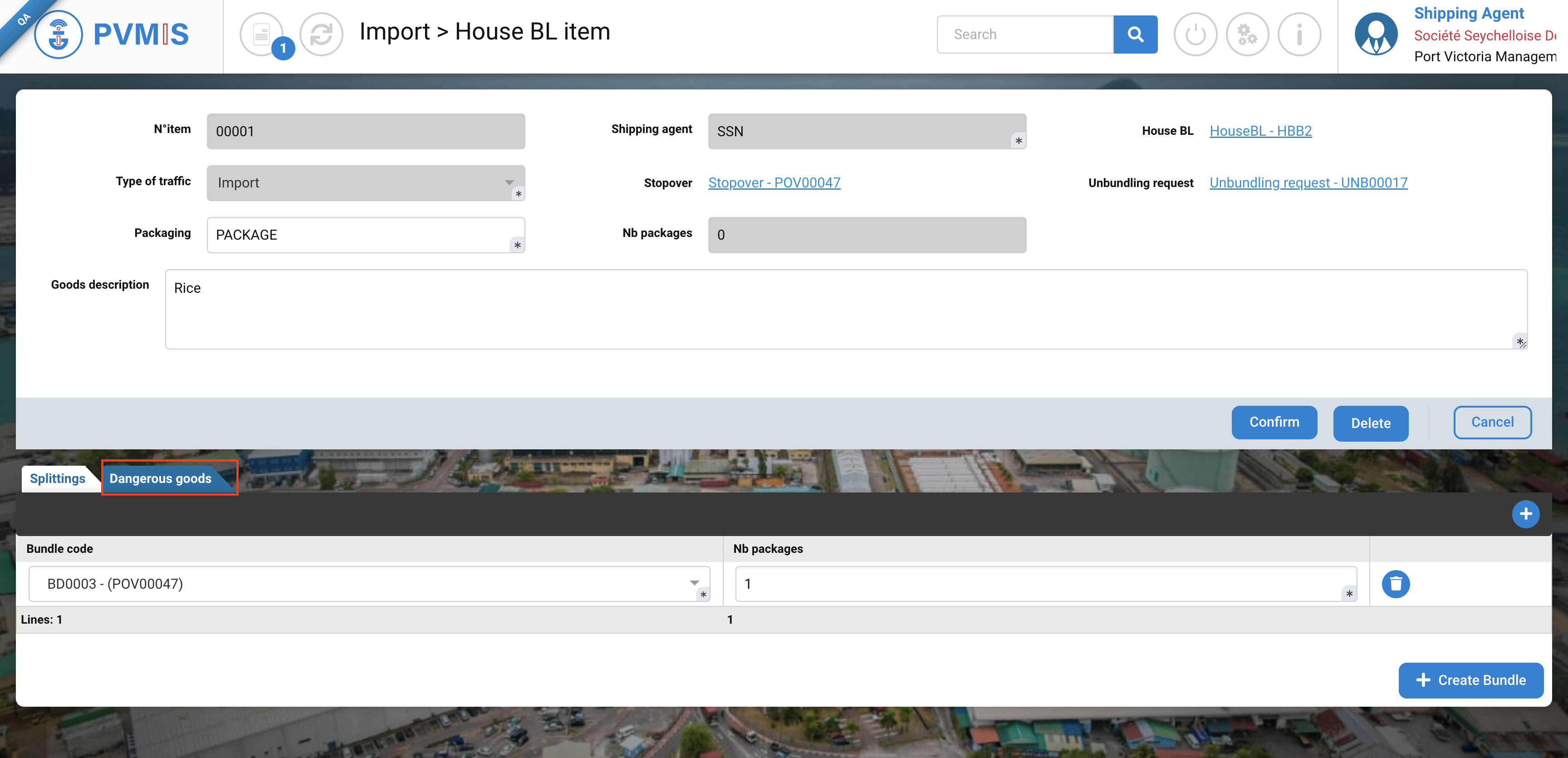
Click on "+" icon in the Dangerous goods section to add them.
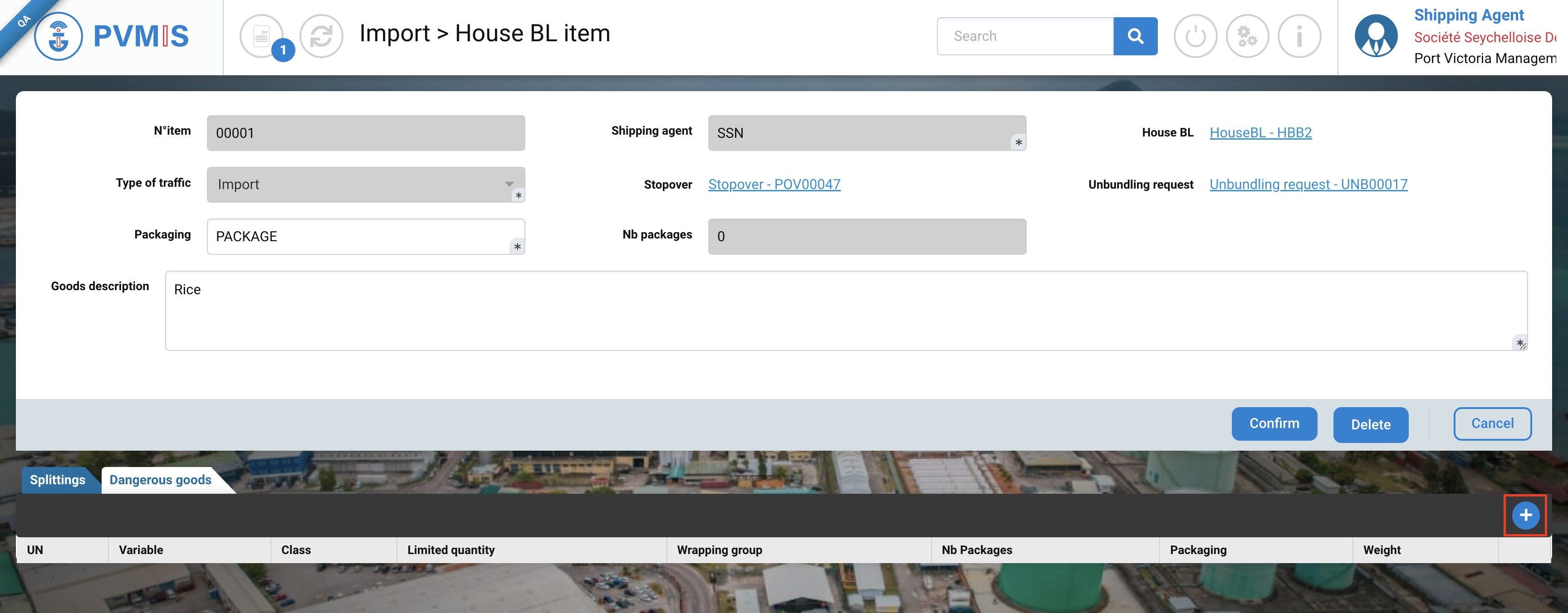
Complete the necessary fields:
Fields | Description |
|---|---|
UN* | This is the product identifier dangerous. |
Variable* | Select A, B, C, D, E or F. |
Class* | Disabled and pre-filed in condition of the selection of UN field. |
Limited quantity | Switch of “No” by default. |
Wrapping group* | Select I, II or III. |
Nb Packages* | Number of packages of dangerous goods. |
Packaging* | Type of package. |
Weight (kg)* | Weight of the dangerous goods. |
If you need to remove any of them, you can click on the trash icon to delete the respective entry.

Once you have entered all the information for the bundle, click on Confirm button and you'll be taken back to the previous screen.
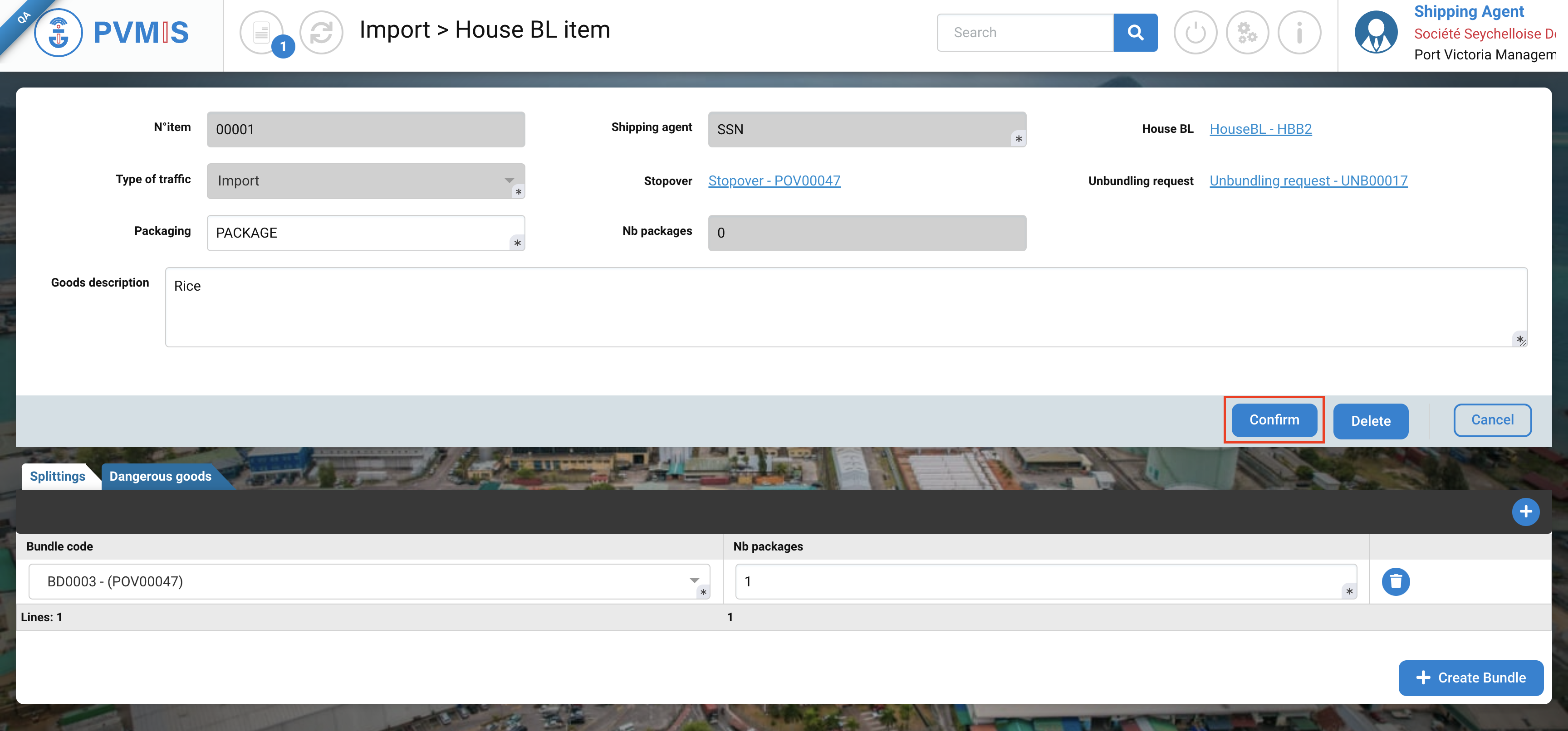
After confirmation, you can consult information about the House BL Item, the bundle is created and add on it.
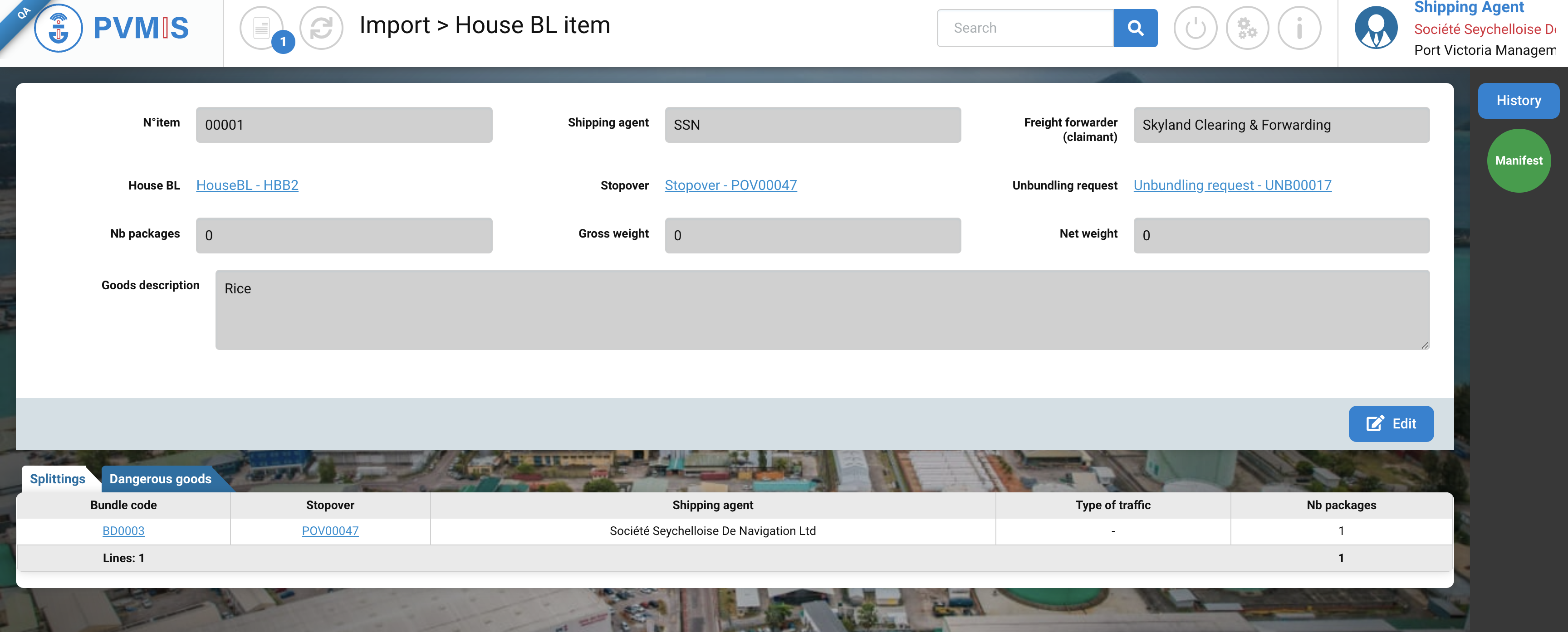
Edit a House BL
On the detail page of the House BL, click on Edit button:
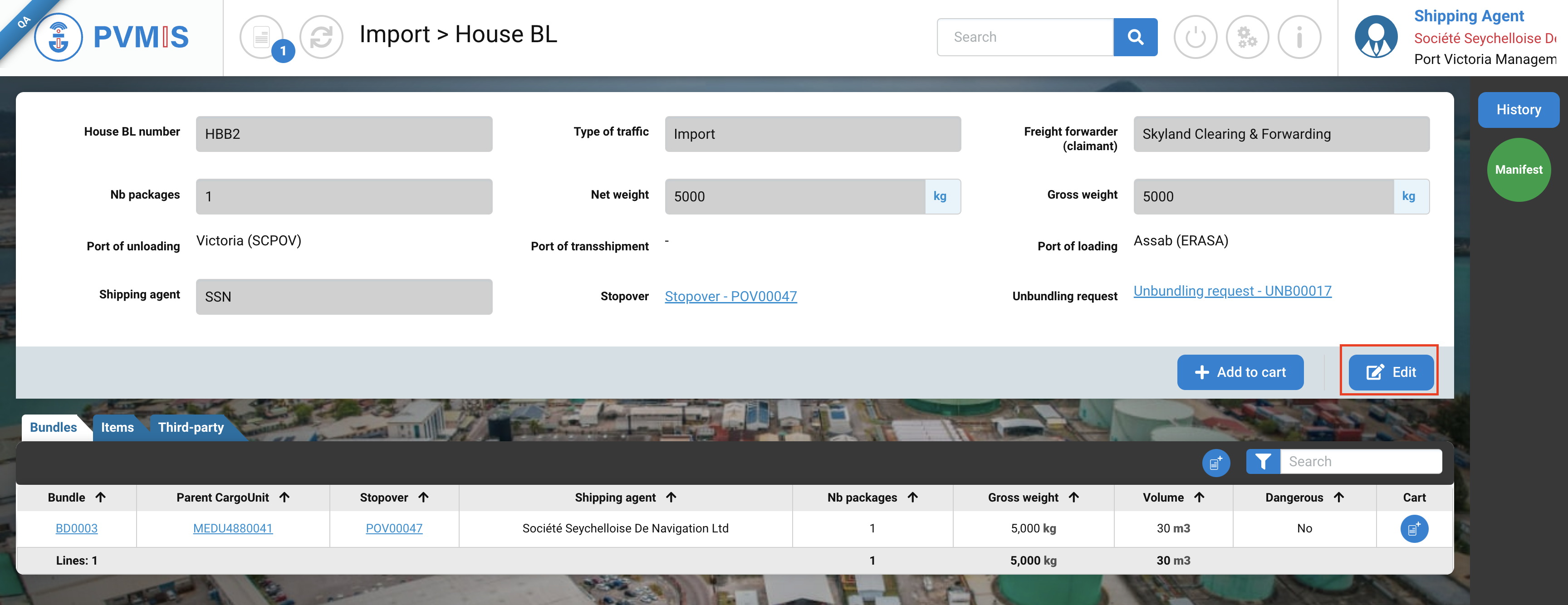
You are on the House BL modification page.
Don’t forget to click on Confirm button to save modifications.
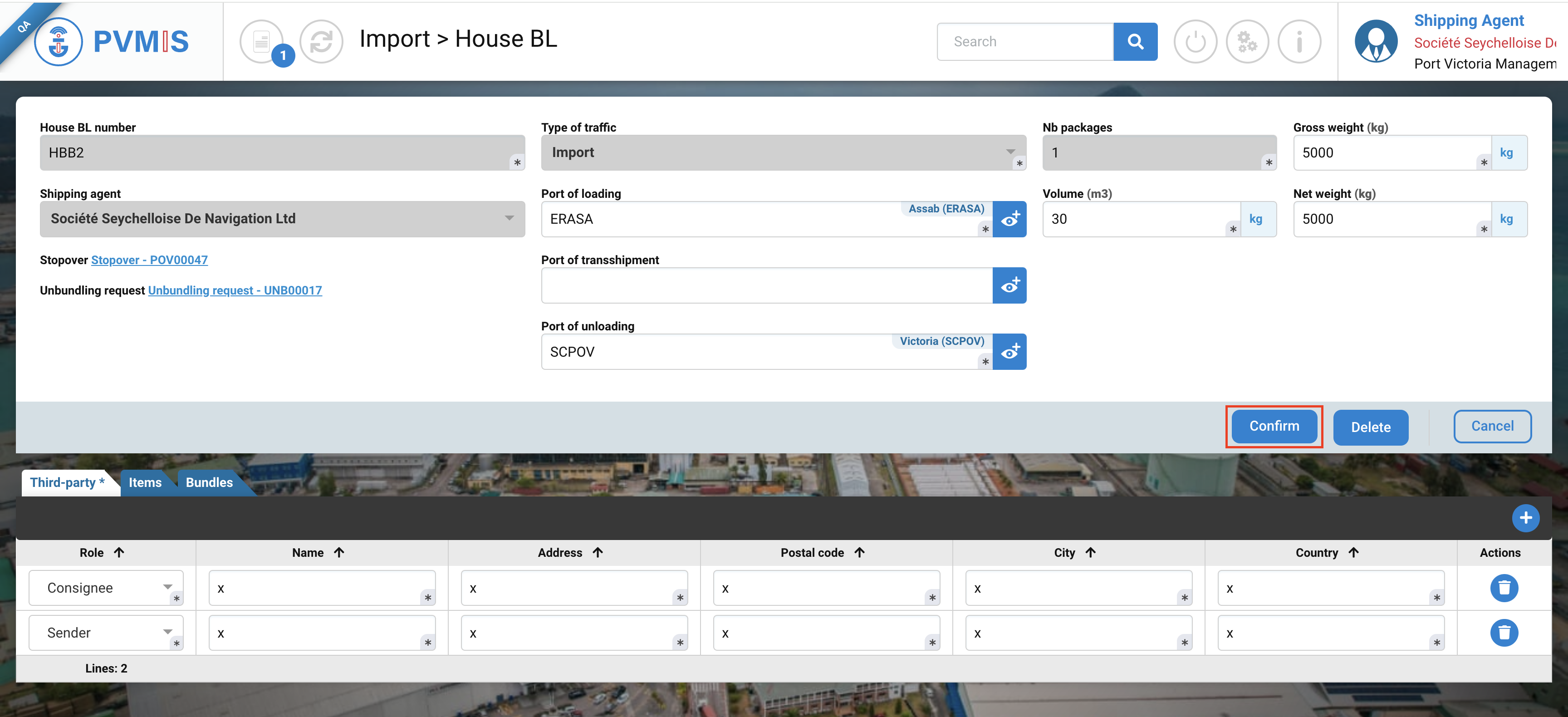
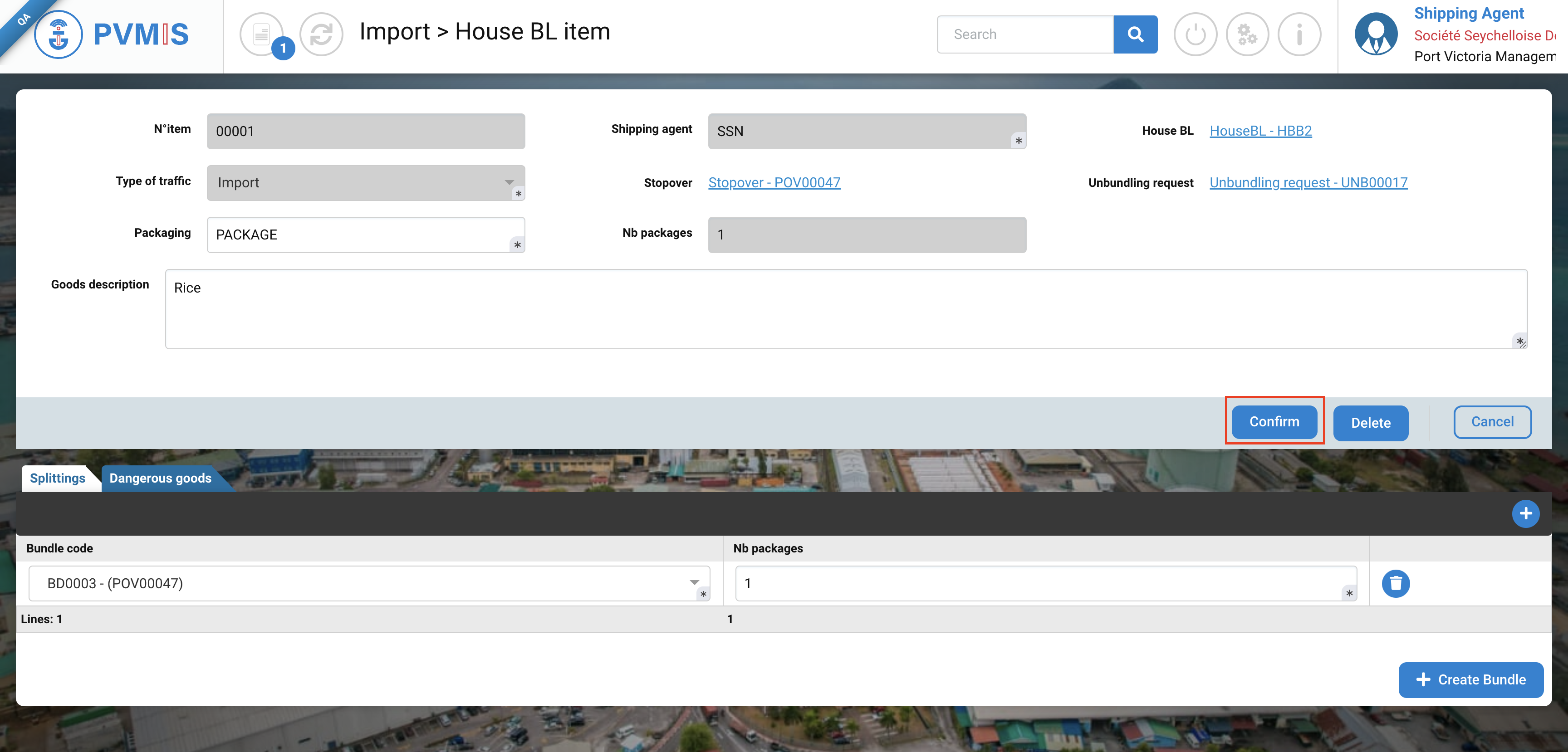
Edit a House BL item
If you need to modify a bundle or a House BL item, on the detail page of the House BL, click on Edit button:
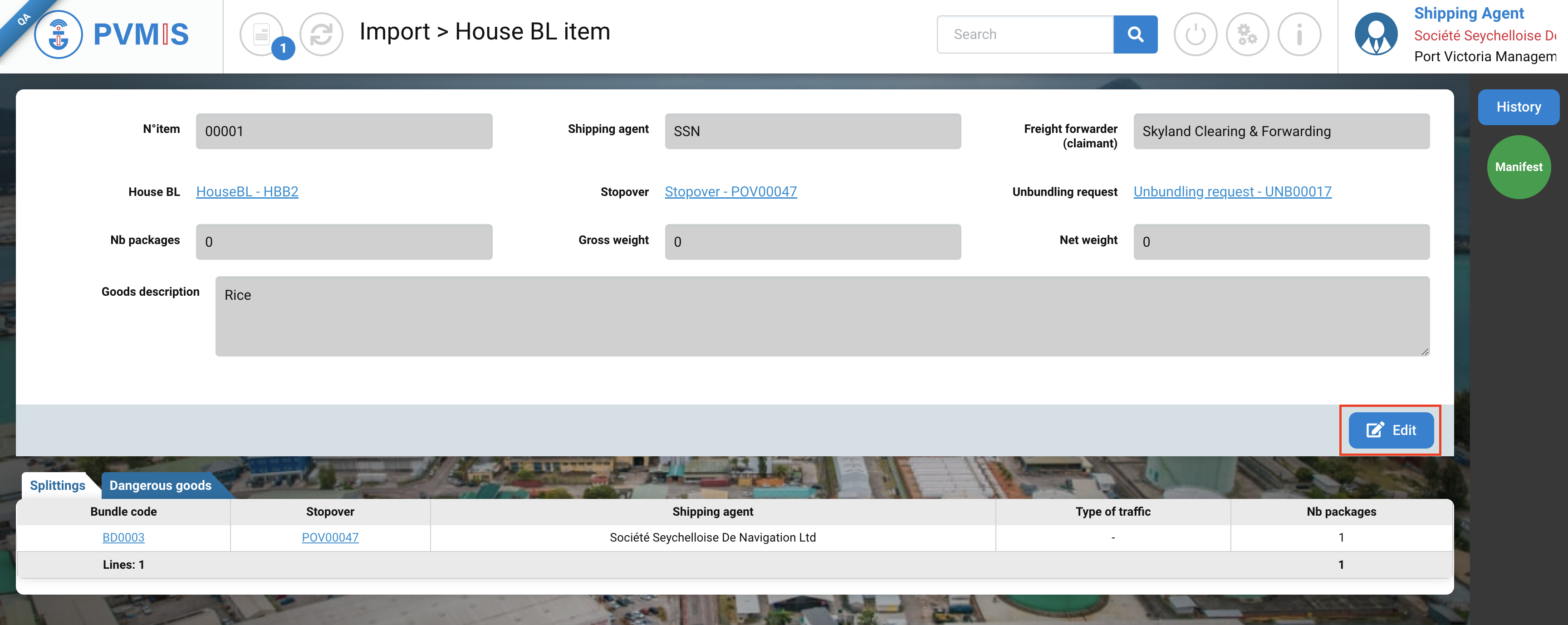
On the edit page of the House of BL select Items section:

Click on edit icon:
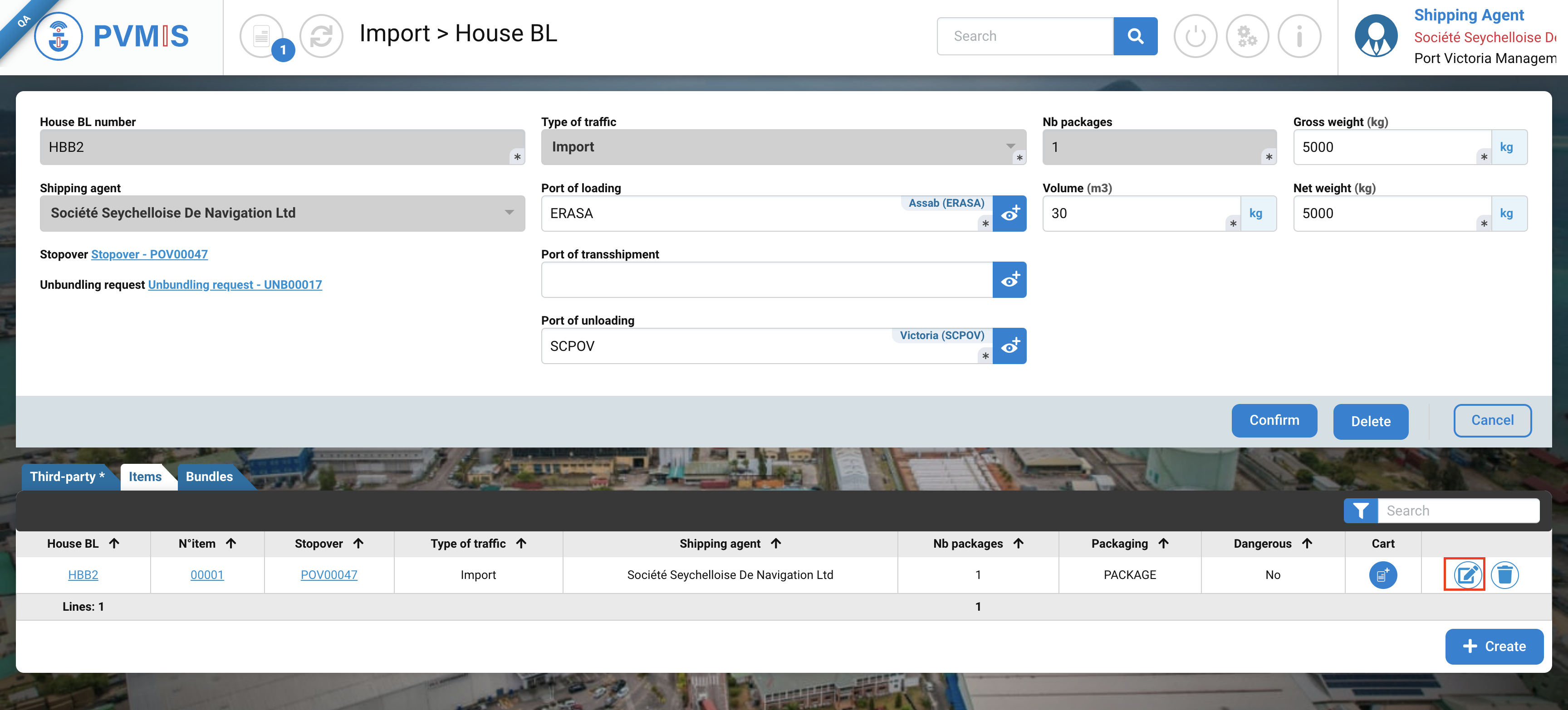
On the edit page of House BL Item, you can modify informations Goods description field, Splittings and Dangerous section. Don’t forget to click on Confirm button to save modifications.
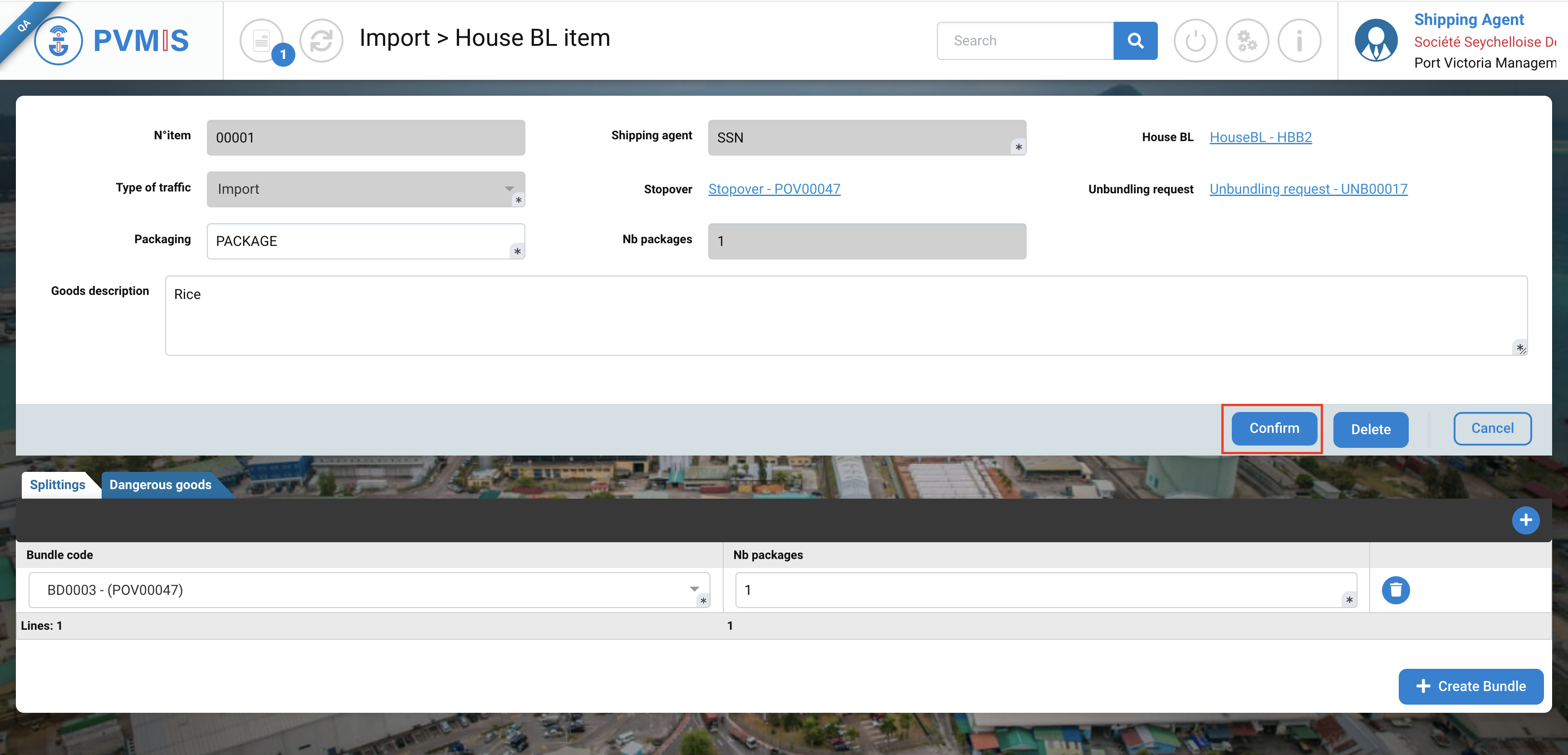
Delete a House BL
To delete a House BL on the House BL page, click on Edit button:
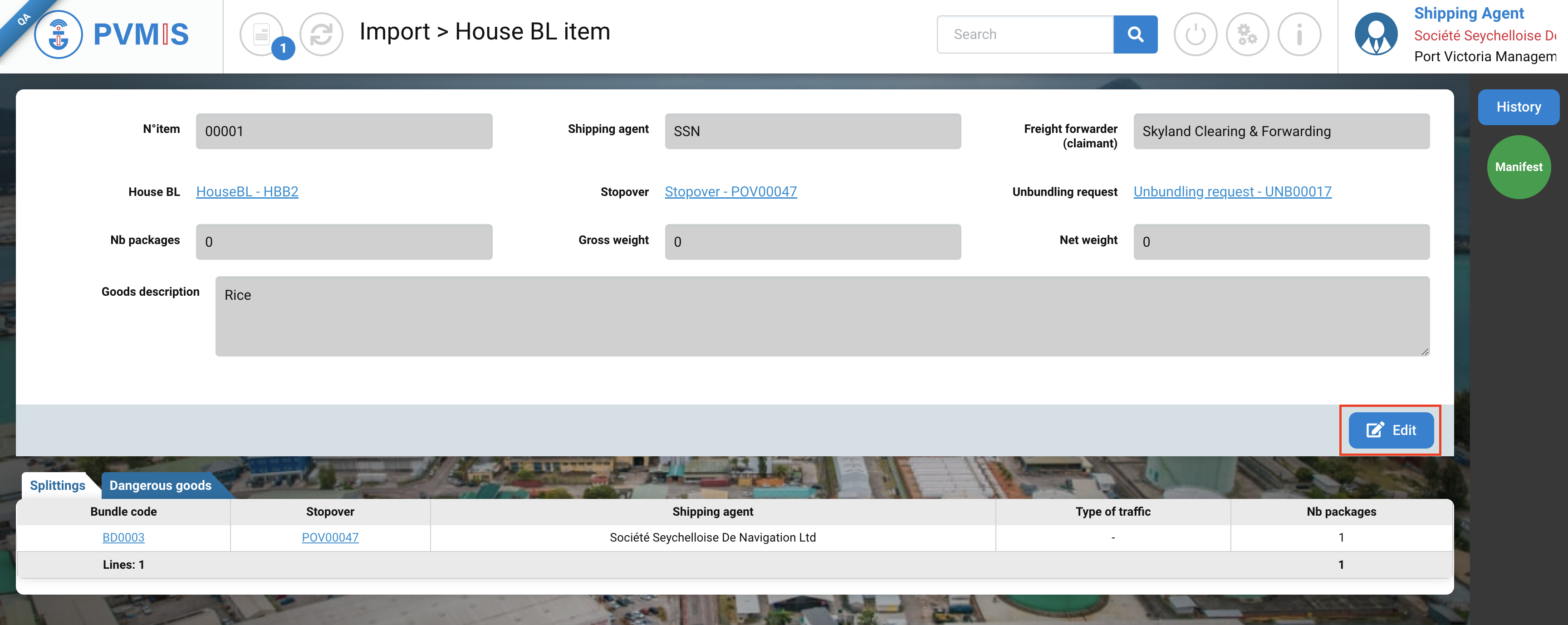
Click on Delete button:
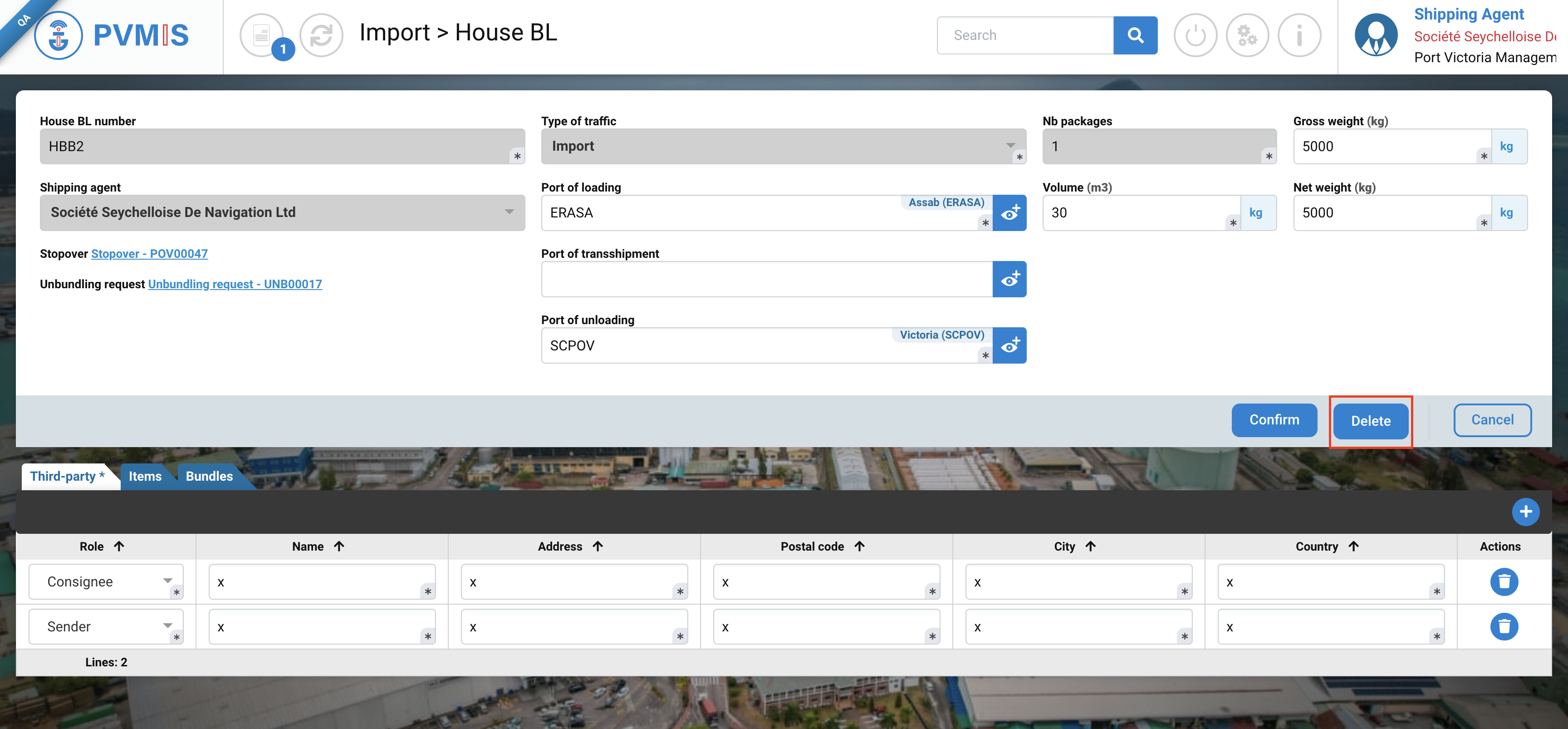
Delete a House BL Item
To delete a House BL item on the House BL page, click on Edit button:
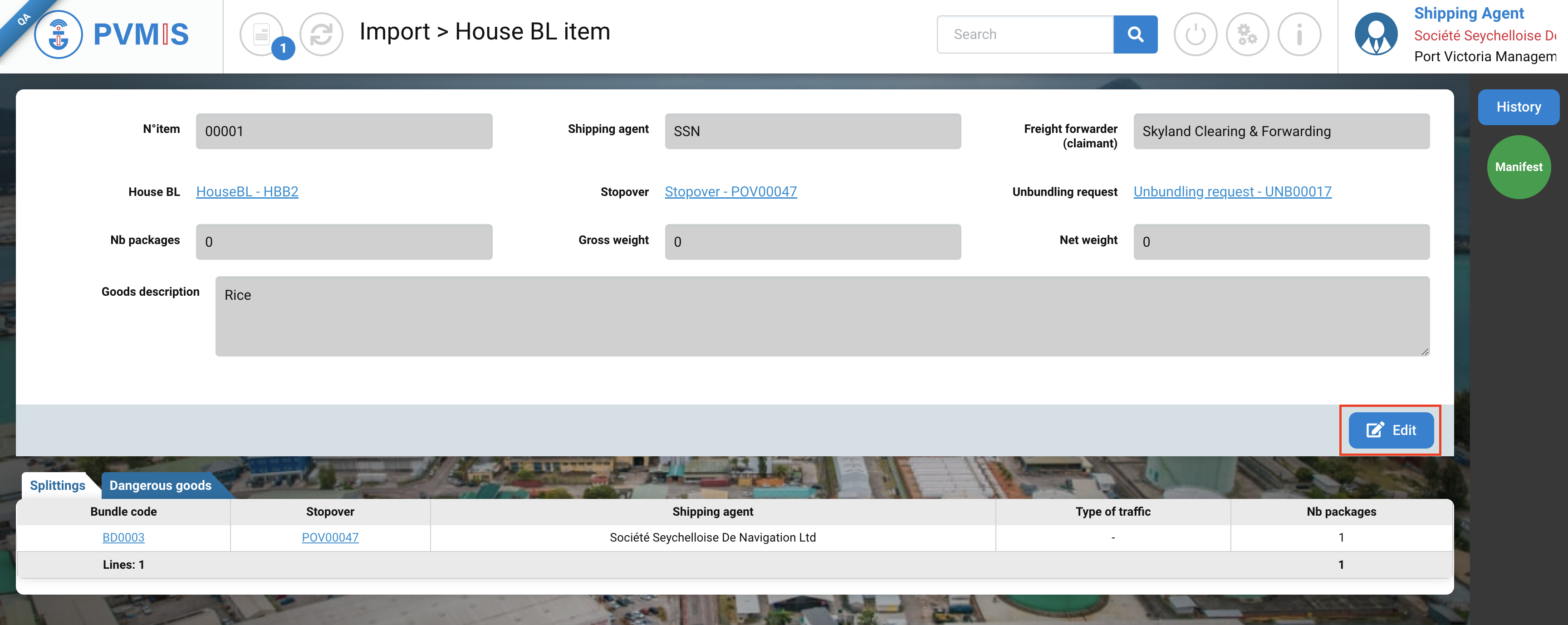
Select Items section:
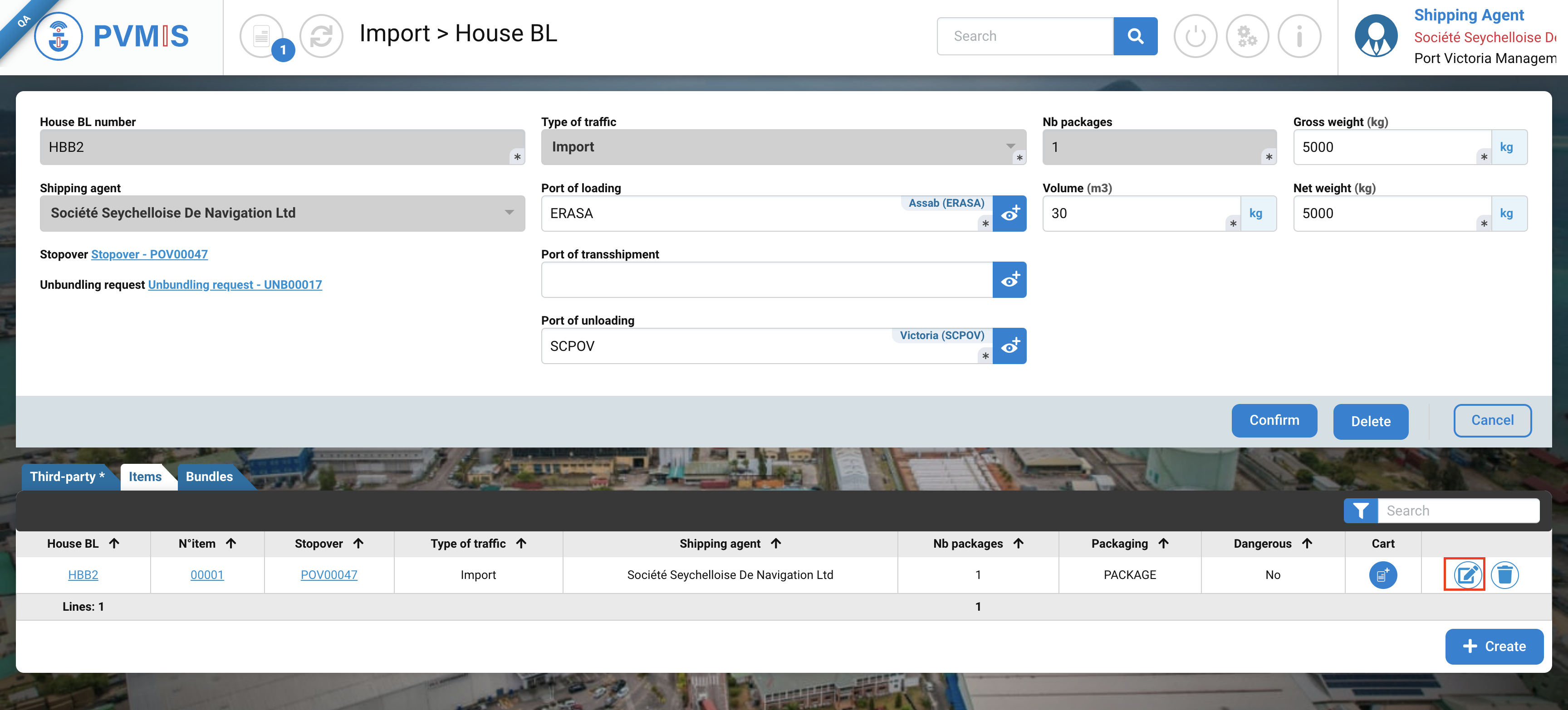
Click on trash icon:
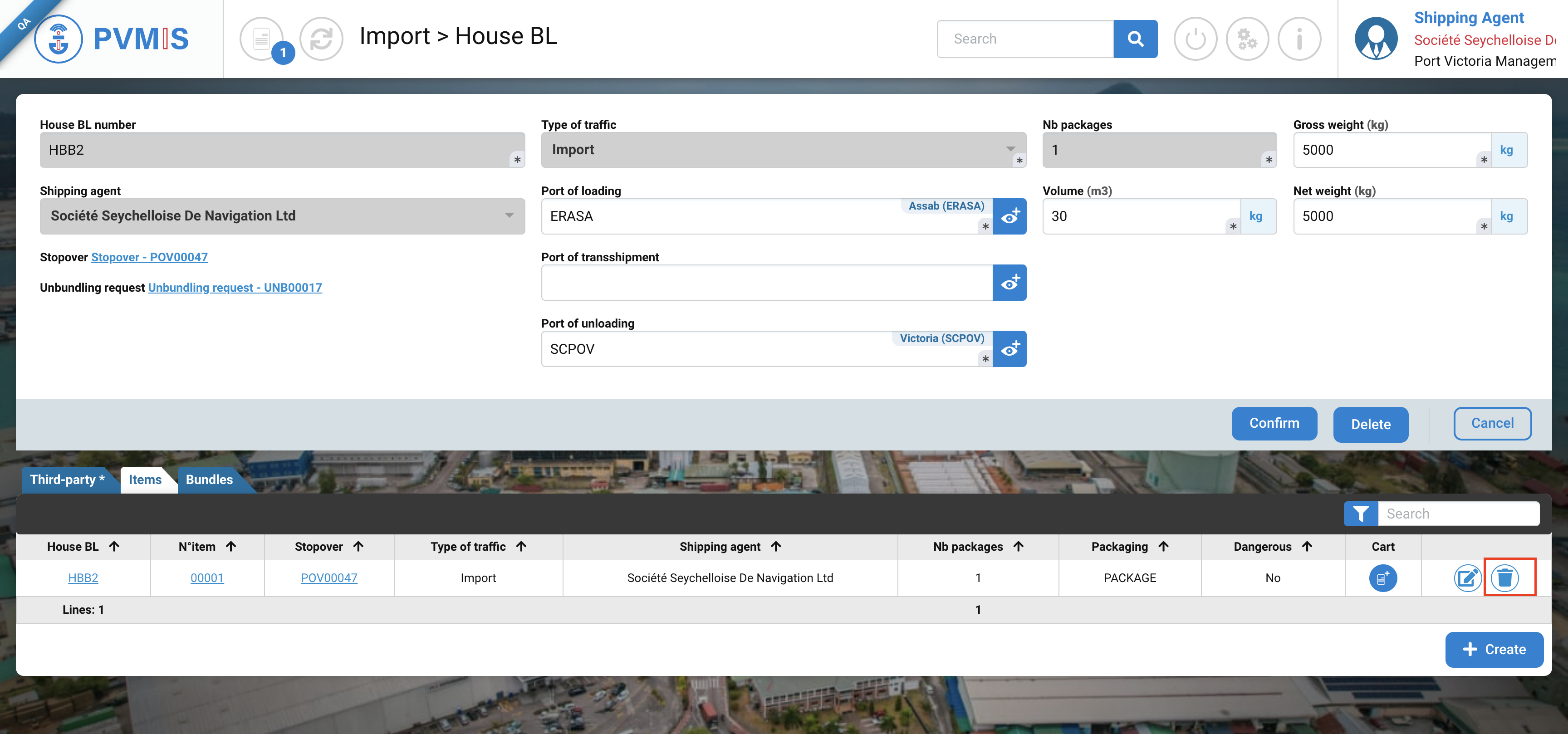
Delete an unbundling request
To delete an unbundling request, in the detail page of the unbundling request, click on Edit button:
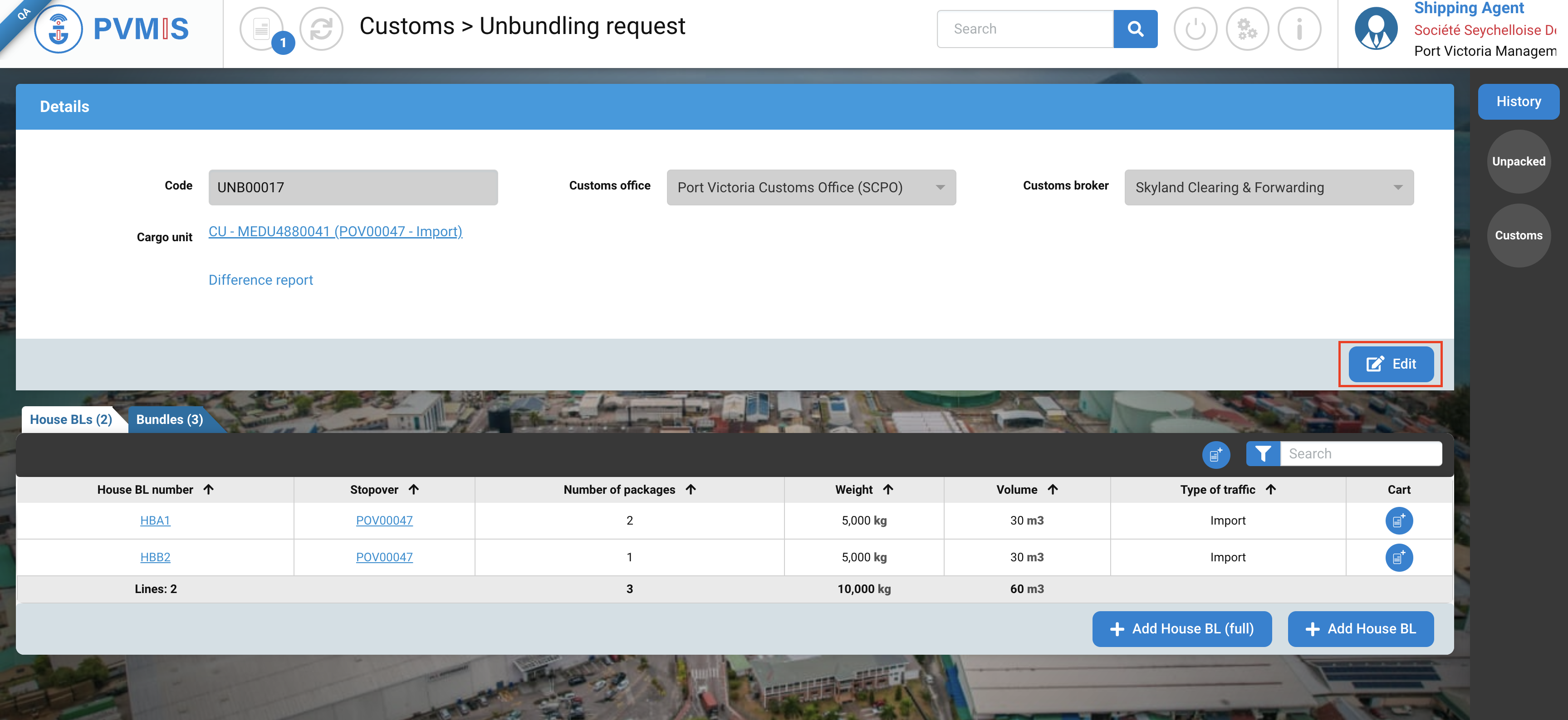
Then click on trash icon: