Creating or updating a scheduled manifest for empty container (via CSV import)
Actors | Shipping Agents |
|---|---|
Description | Creating or updating a scheduled manifest just for empty container via a CSV file |
Indication of the voyage number to link the uploaded file to the correct stopover
First, when you create a stopover, indicate the EXTERNAL IMPORT VOYAGE NUMBER
Go to the Stopover menu in the Harbor’s master office section:
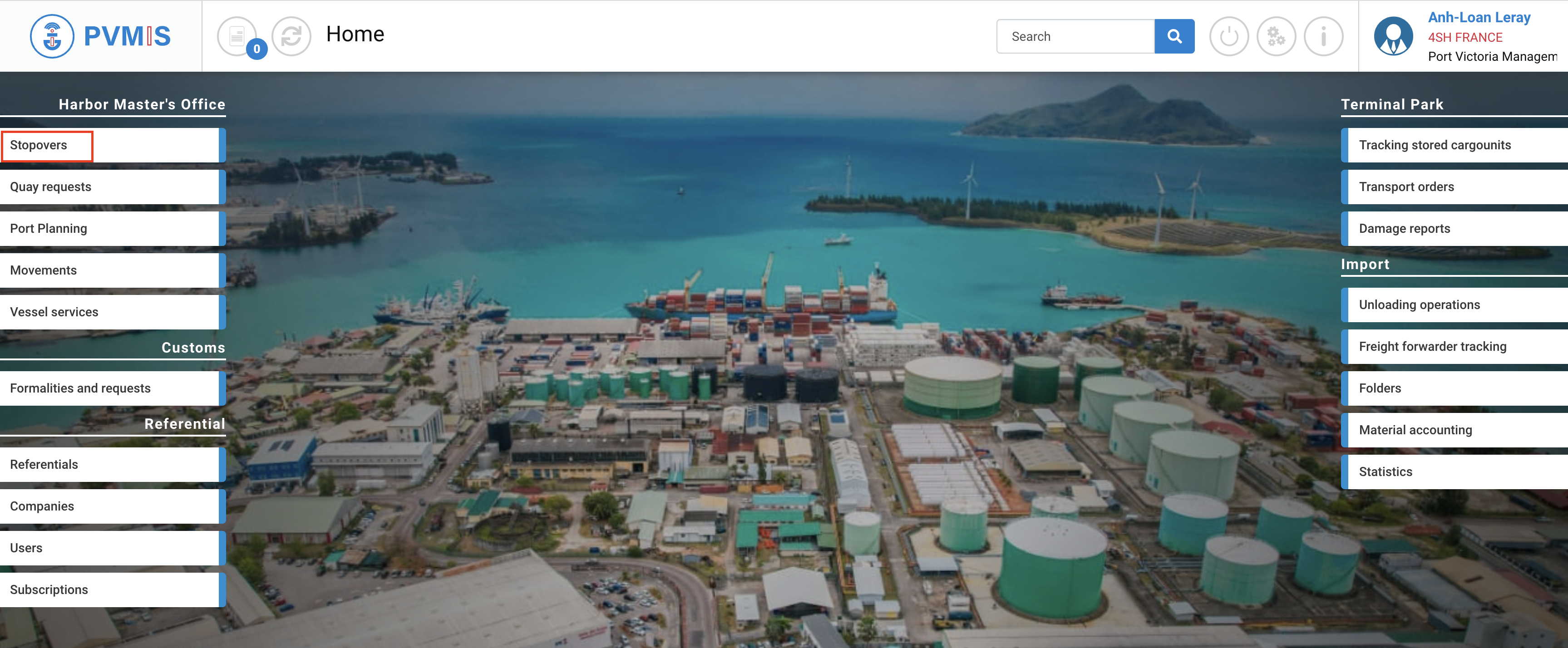
The list of stopover displays, click on Add stopover button:
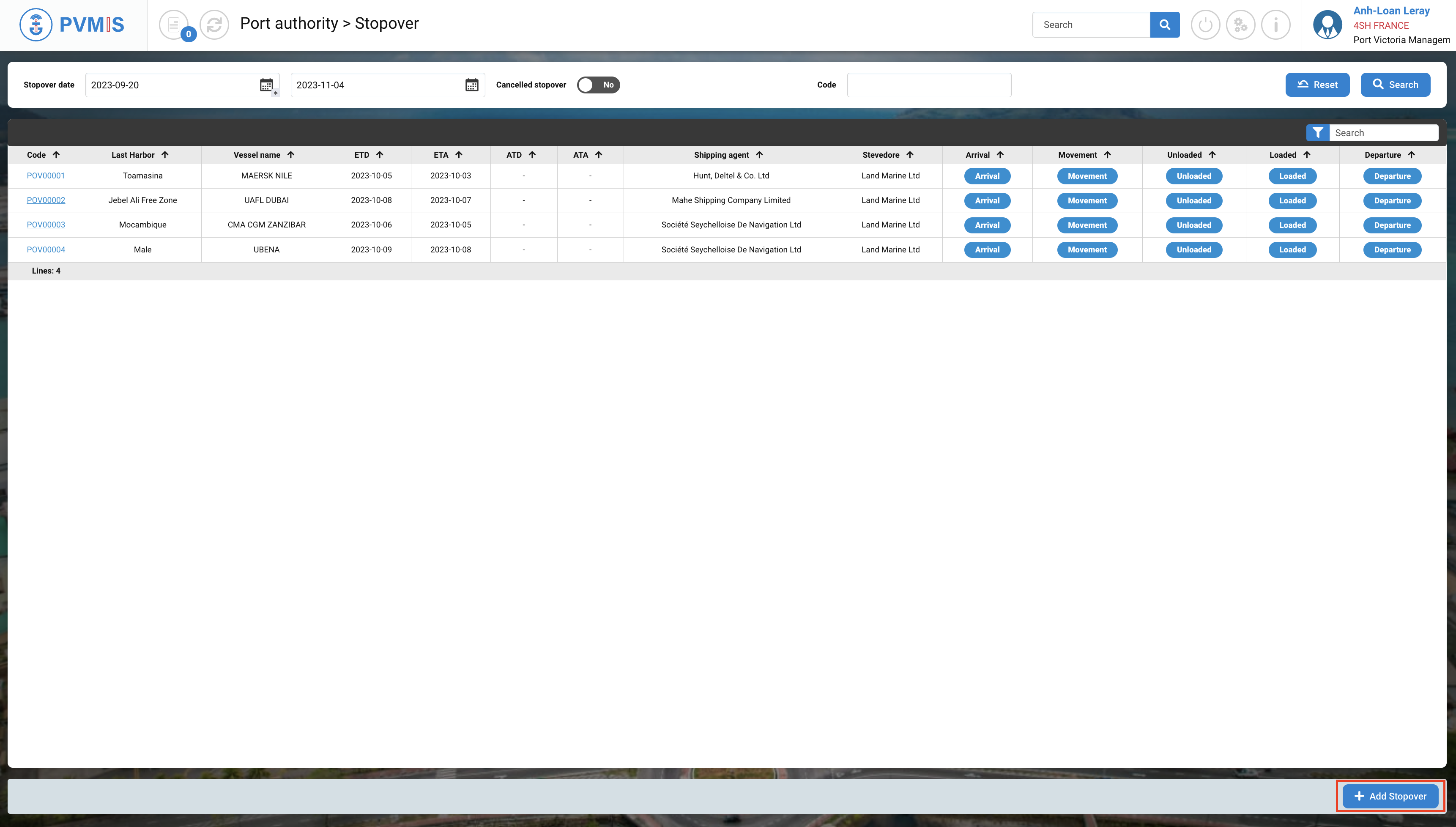
You are on the creation form of a stopover complete the fields, and for the import of xml it’s necessary to complete External Import Voyage Number field.
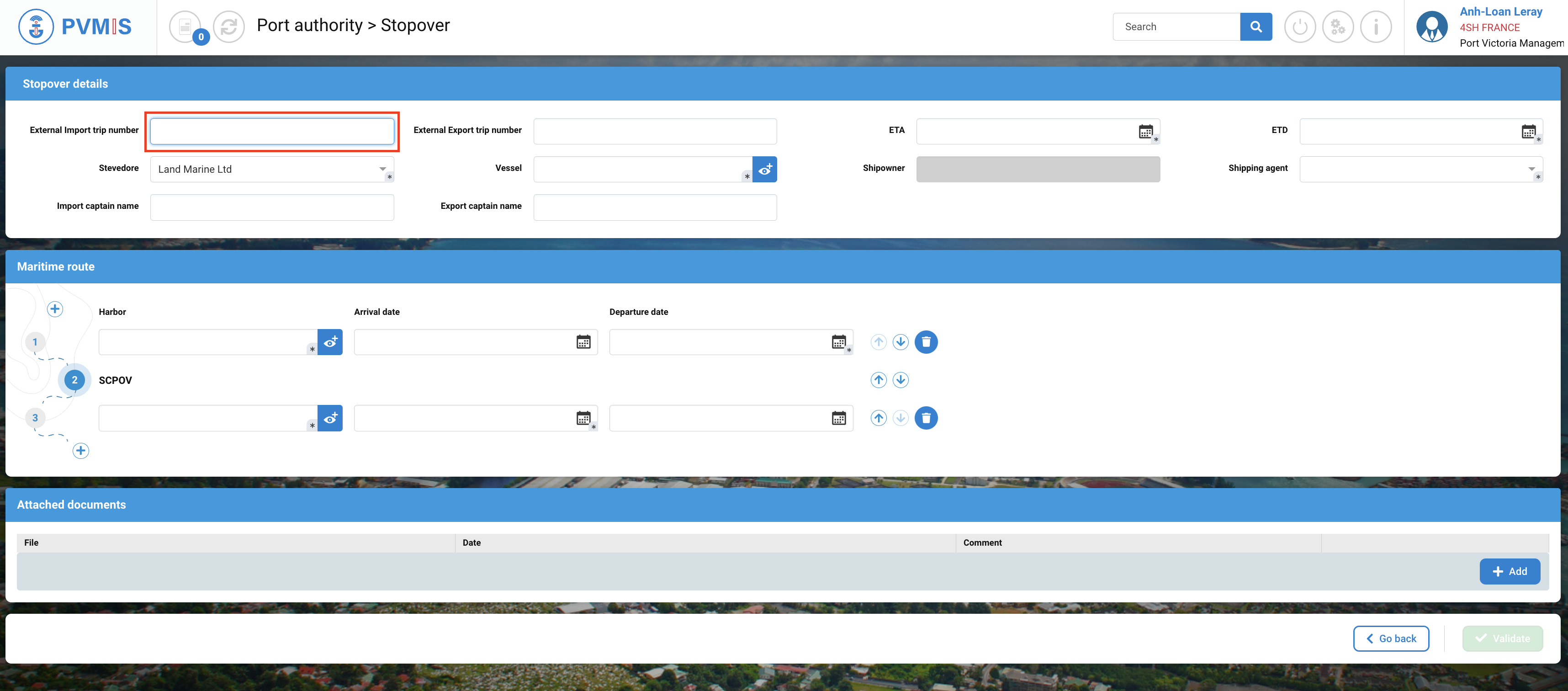
When all the form is completed click on Validate button:
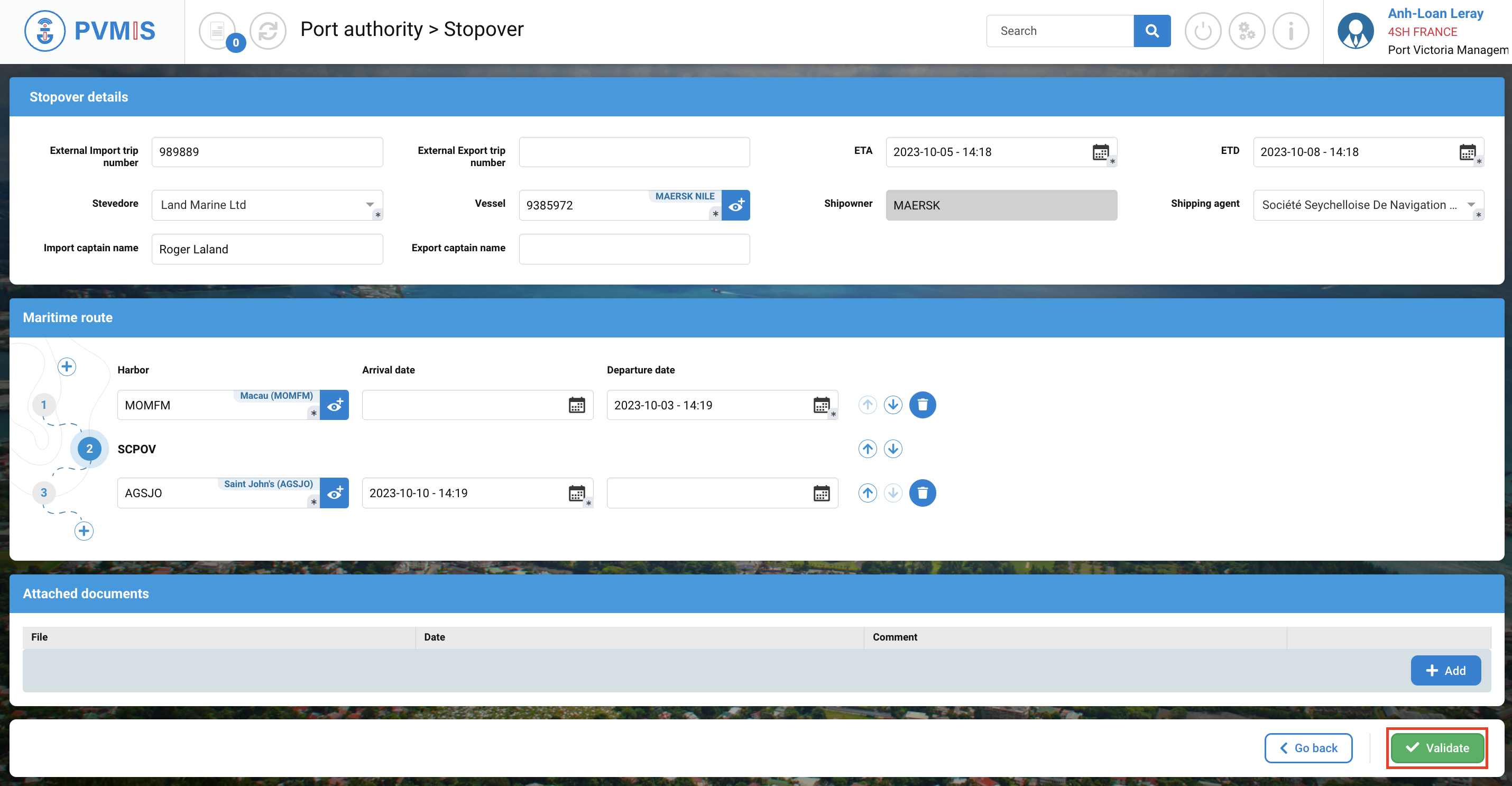
The stopover is created or updated.
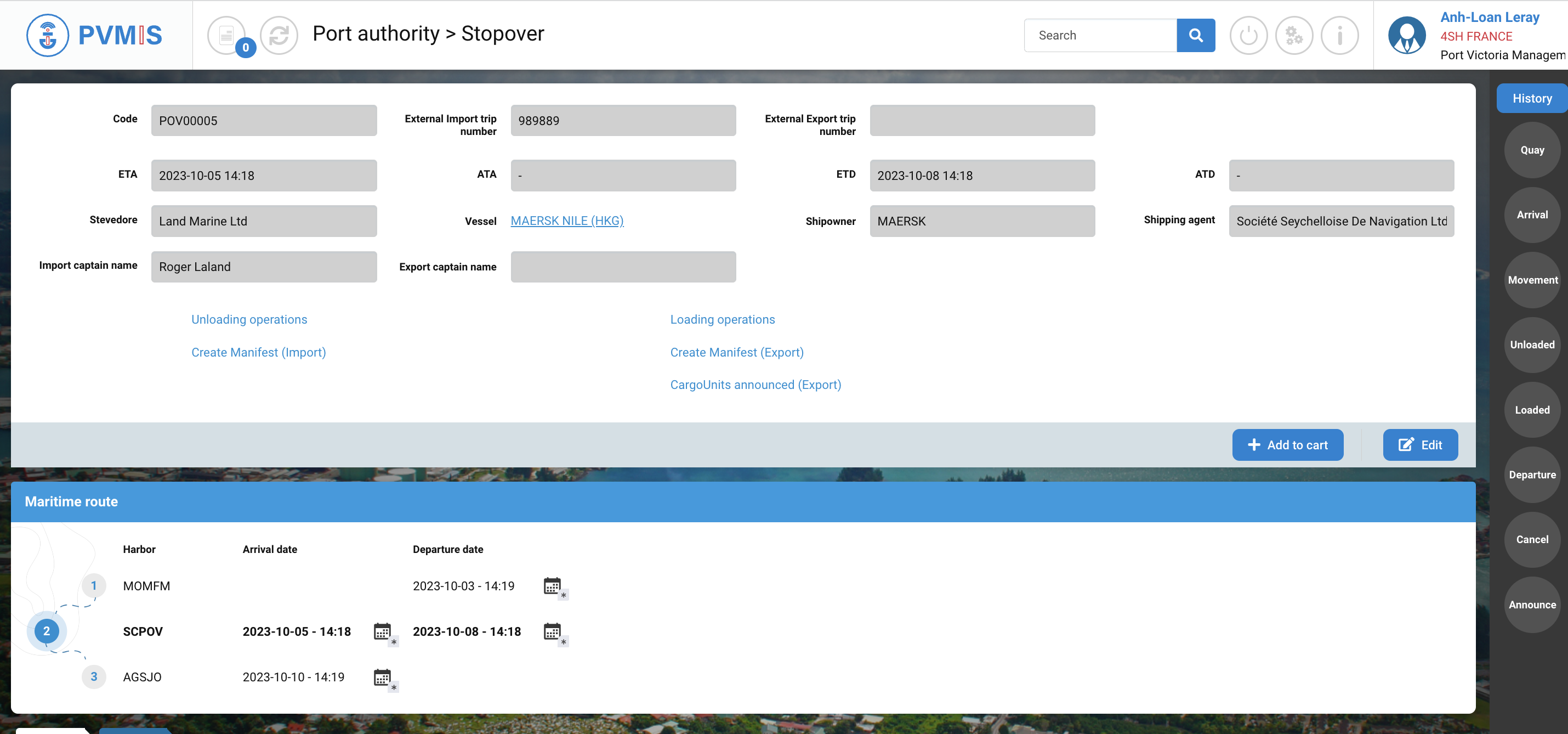
Check that the code entered in the “External Import voyage number” field is the same as the one displayed in your CSV document.
Send the schedule manifest in CSV format
Simply attach the XML file to the mail. Send it to: empty-container.edi@pvmis.sc
There's no need to include a subject line.
There must be only one document per mailing.
When your mail is ready send it.
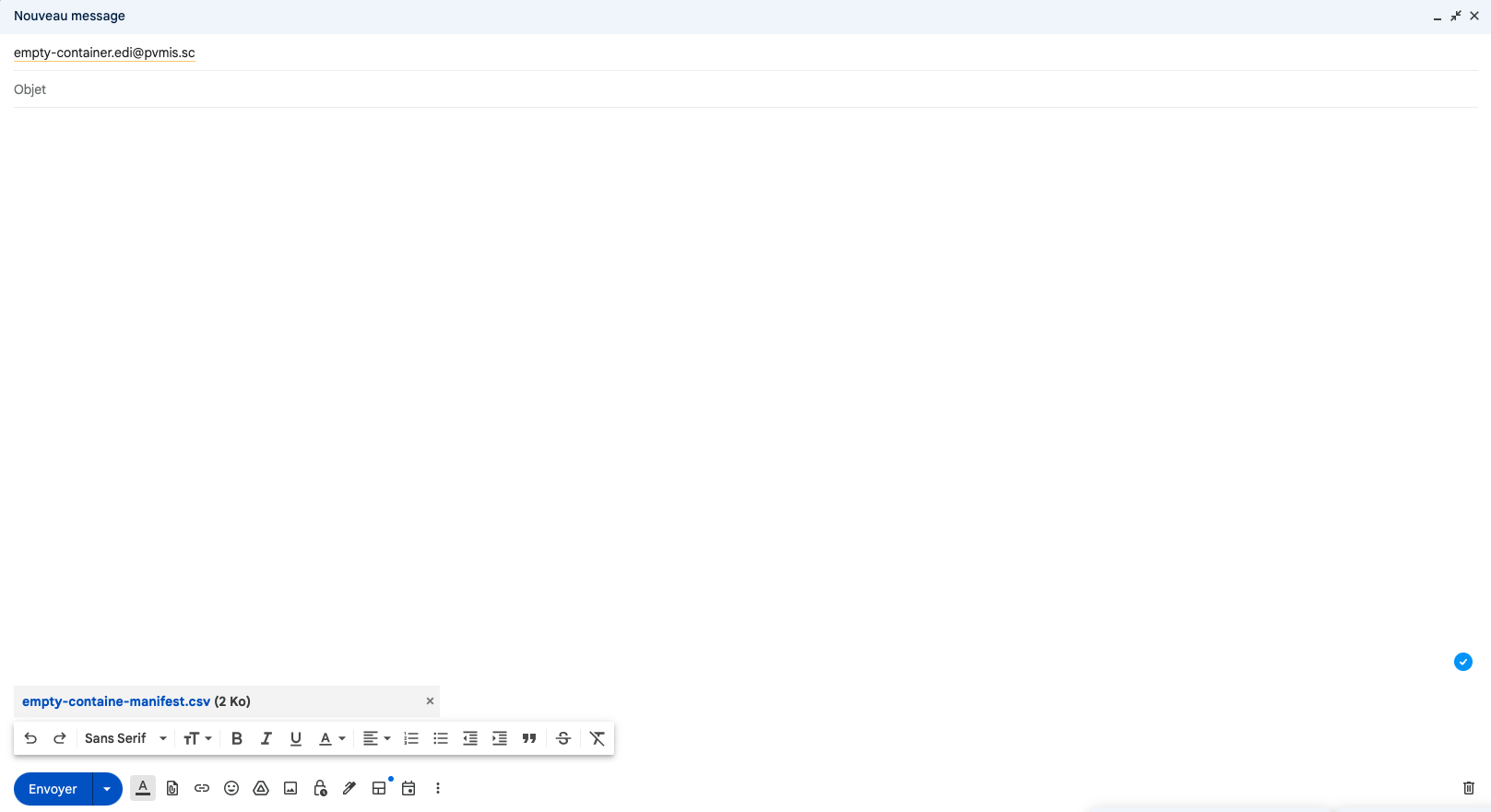
After sending the e-mail, integration into PMVIS should take no more than 5 minutes.
After this time, check that the trip number indicated on the stopover is the same as the one indicated in the CSV file sent by mail.
Contact support if you have any questions.
