Declare the arrival of a carrier (ERO)
Actors | Gate Operator |
|---|---|
Description | As a Gate Operator, you are responsible for declaring the goods/units handled that enter and exit the terminal. When a transporter arrives at the gate to enter the terminal with their mission order in PDF format generated on PVMIS, the Gate Operator is responsible for indicating the arrival of the carrier for a Empty release order (EXPORT) transport order type. |
Declare the arrival of a carrier
Connected as a Gate operator, click on Transport orders menu in Terminal Park section.
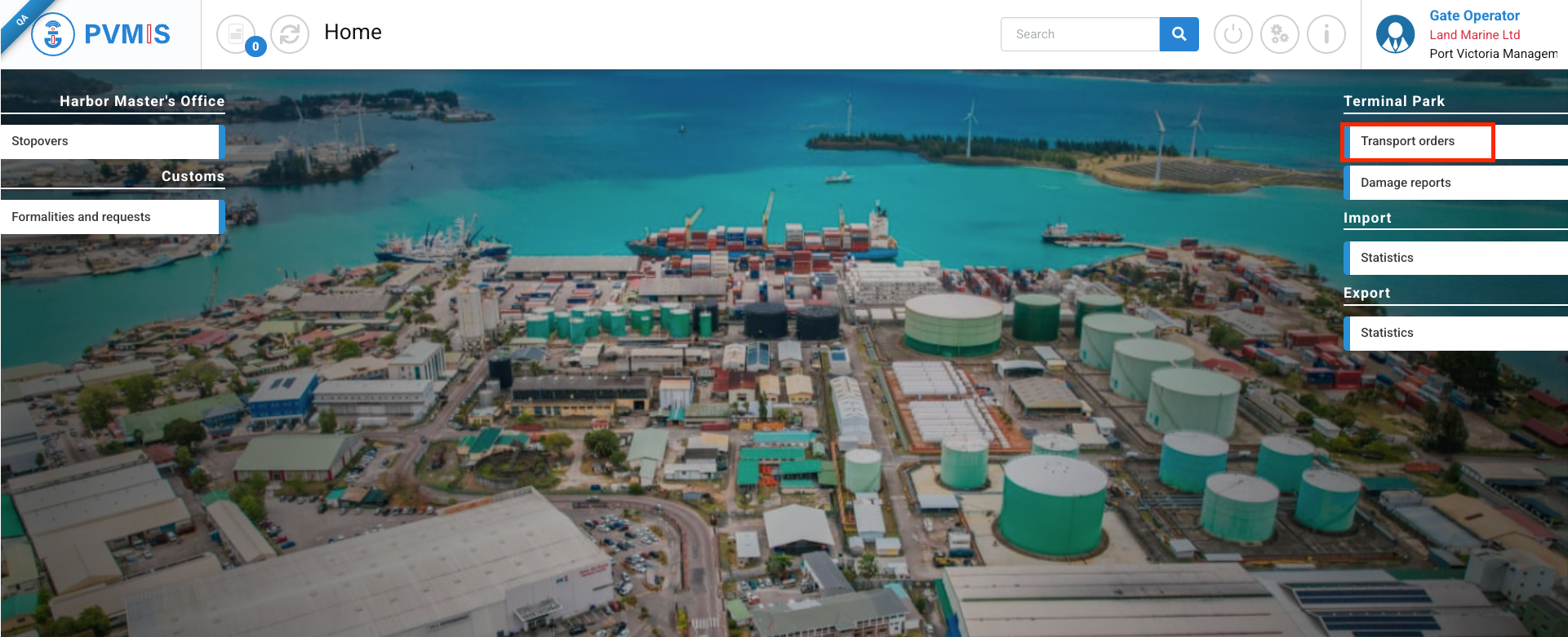
The user is redirected to the transport order list screen. The screen displays only the list of all transport orders.

In the header, it’s possible to do a quick search by :
Code of transport order
Type of transport order (Empty container release (EXPORT), Full container acceptance (EXPORT), Full container release (IMPORT), Empty container acceptance (IMPORT)).
Date of the creation of the transport order
Freight forwarding company that created the transport order - Claimant : Allows filtering the list by freight forwarding company.
Status of the transport (Agreement ; Arrival ; Departure) and for each status select the state (No, No activated, Yes). By default, the status filters are configured to display the list of transport orders that are validated (Agreement status in YES). In order to prioritize the transport orders for which they need to declare the arrival or departure, the system should display these orders prominently at the forefront.
In the results table, the following columns are displayed:
Code, which corresponds to the transport order number generated by the system upon creation (when clicking the link, the user will be redirected to the transport order details screen).
Type of transport order
Carrier, which corresponds to the name of your transport company.
Driver name
Cabin license plate / License plate of the driver
Action : In this column, action buttons can be displayed. When logged in as a Gate opérateur :
If the arrival declaration has not been made for a transport order, or if the Arrival status is PARTIAL because there has already been a partial quantity of exits, the Declare Arrival button will be displayed. When this button is clicked, the user will be taken directly to the arrival declaration form.
Similarly, if the departure declaration has not been made for a transport order, or if the Departure status is PARTIAL because there has already been a partial quantity of exits, and a transporter has already re-entered the terminal to retrieve the remaining quantity, the Declare Departure button will be displayed. When this button is clicked, the user will be taken directly to the departure declaration form.
You can also access these forms from the transport order details screen. From the transport order list screen, simply click on the link of a transport order in the "Code" column.
On the transport order details screen, you can view the information and download the mission order by clicking the Download transport order button.
To declare the arrival of the carrier, click on the Arrival status.
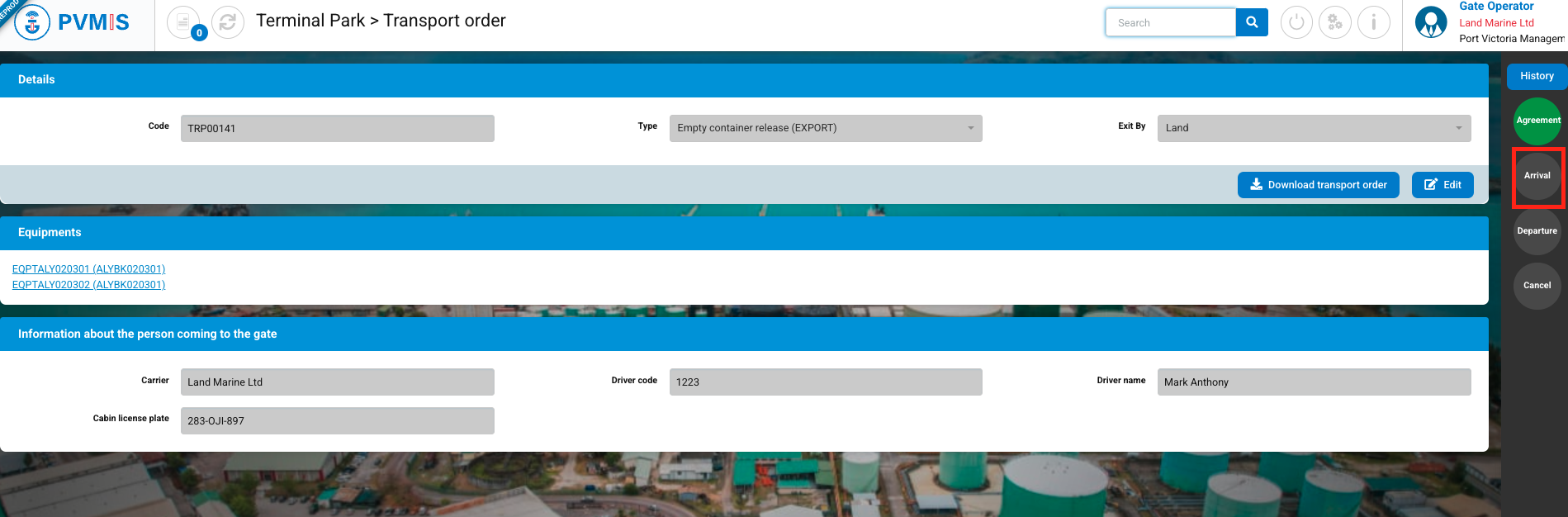
Click on Declare arrival button:
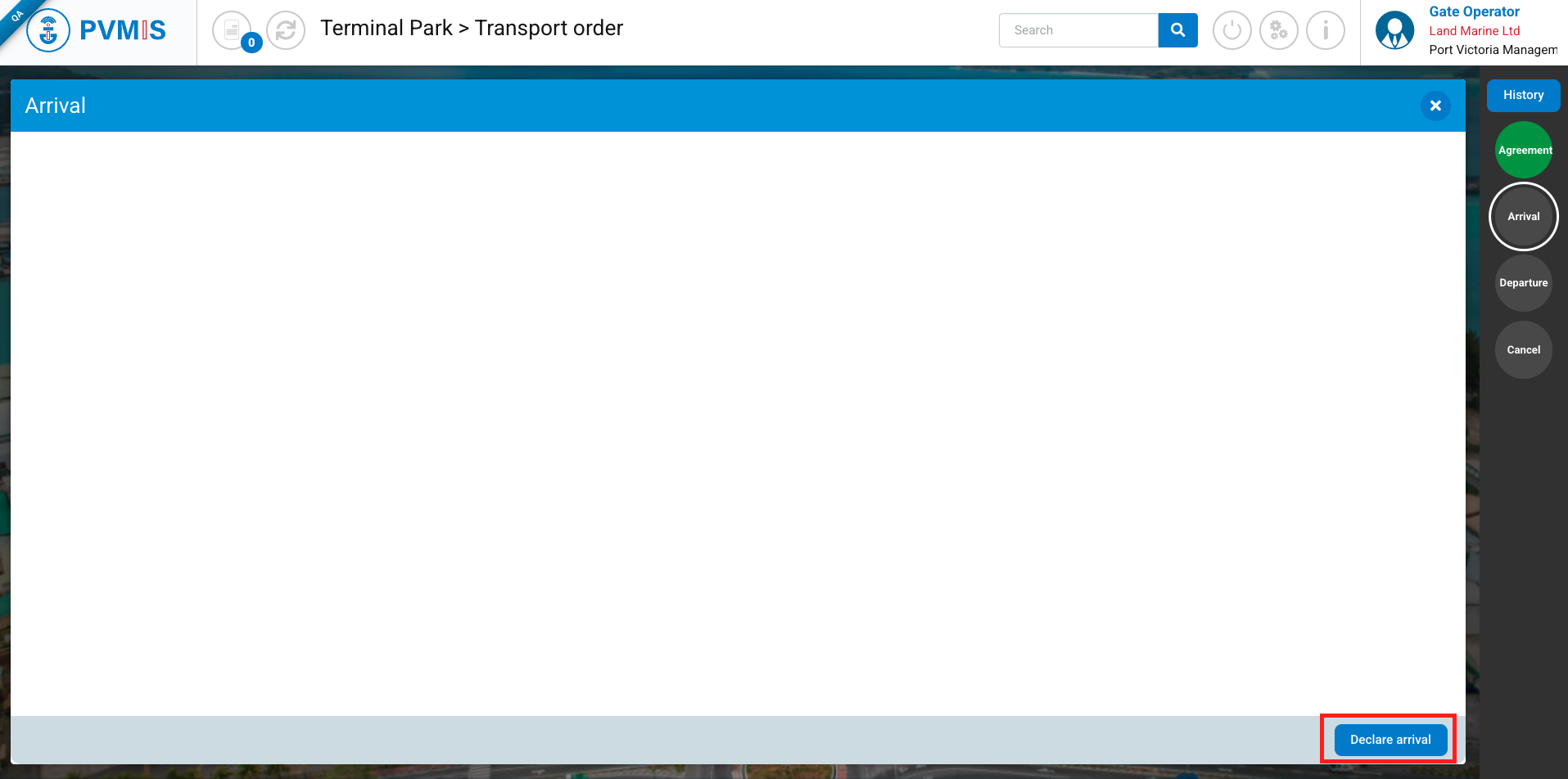
On the arrival declaration form, the carrier information is pre-filled based on the transport order details. These fields are editable in the case of an unexpected replacement of the transporter (it is the responsibility of the Gate Operator to approve or reject the modification of the carrier information). If the user chooses to modify the information, it is mandatory to complete the three fields: Driver code, Driver name, and Cabin license plate in order to validate the arrival declaration.
Click on Accept button:
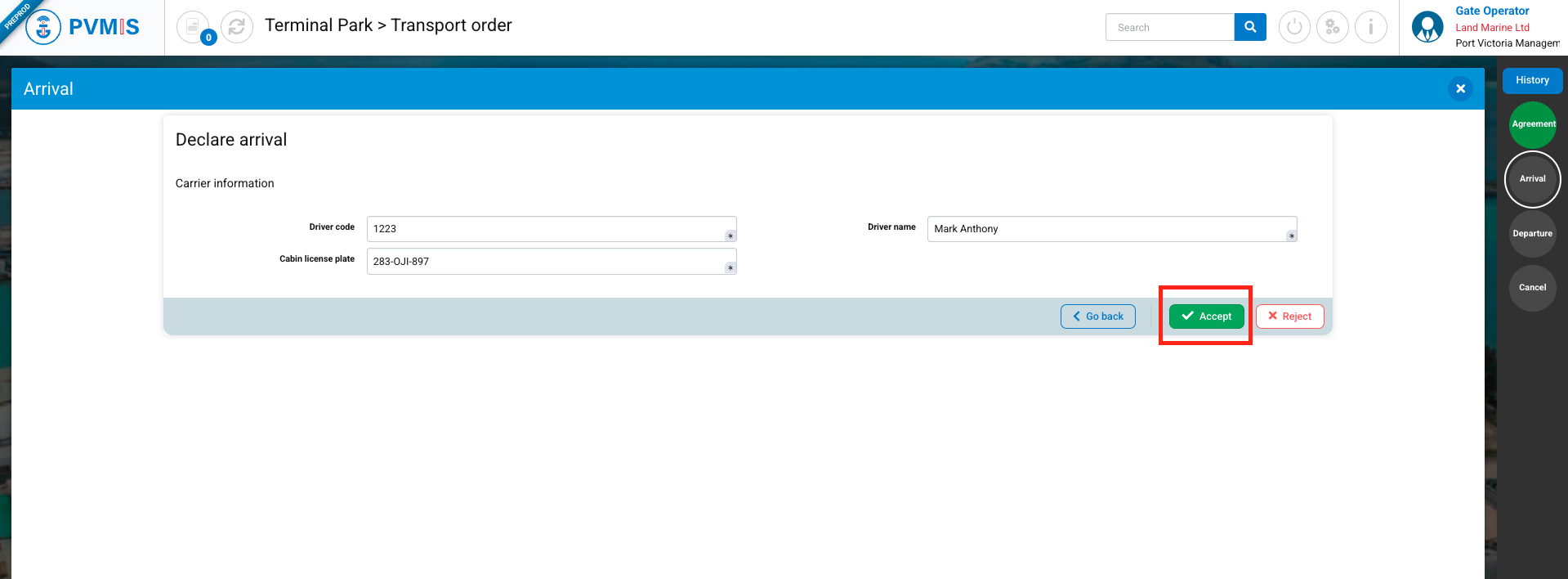
The details transport order page is updated, the Arrival status has changed to green.
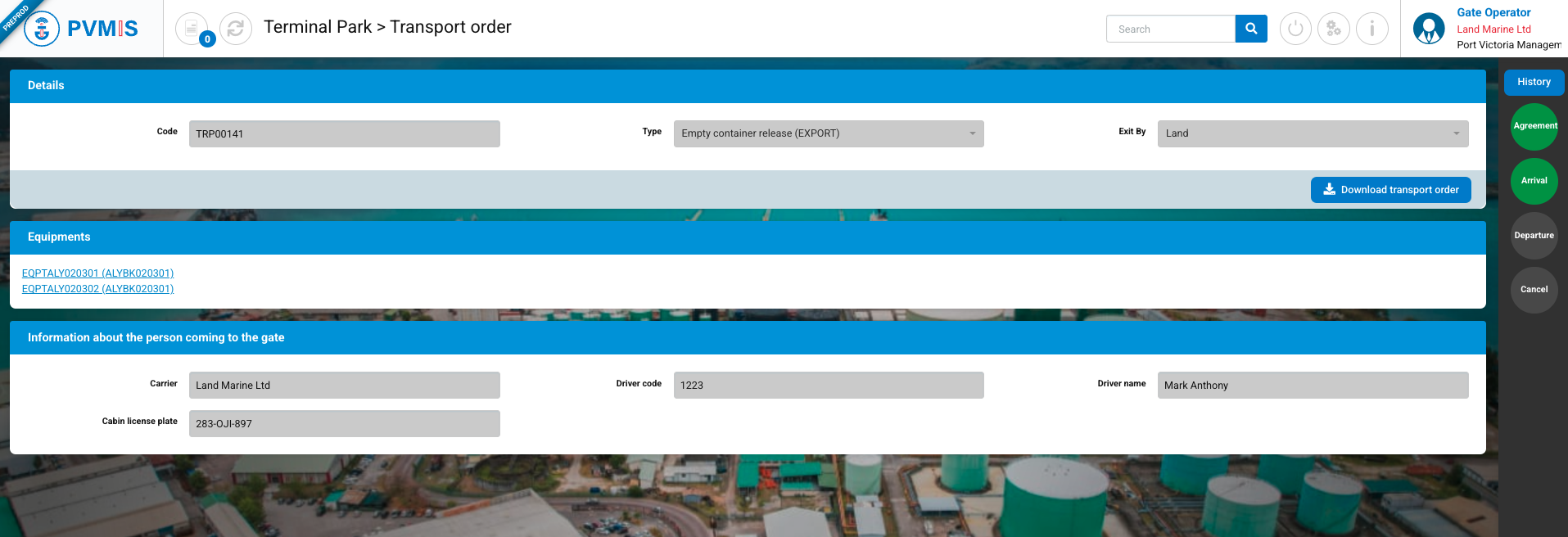
You announced the arrival of the carrier.
Cancel the arrival declaration
You can cancel your arrival declaration by clicking on the Arrival status set to YES again, then clicking on the Declare Arrival button:
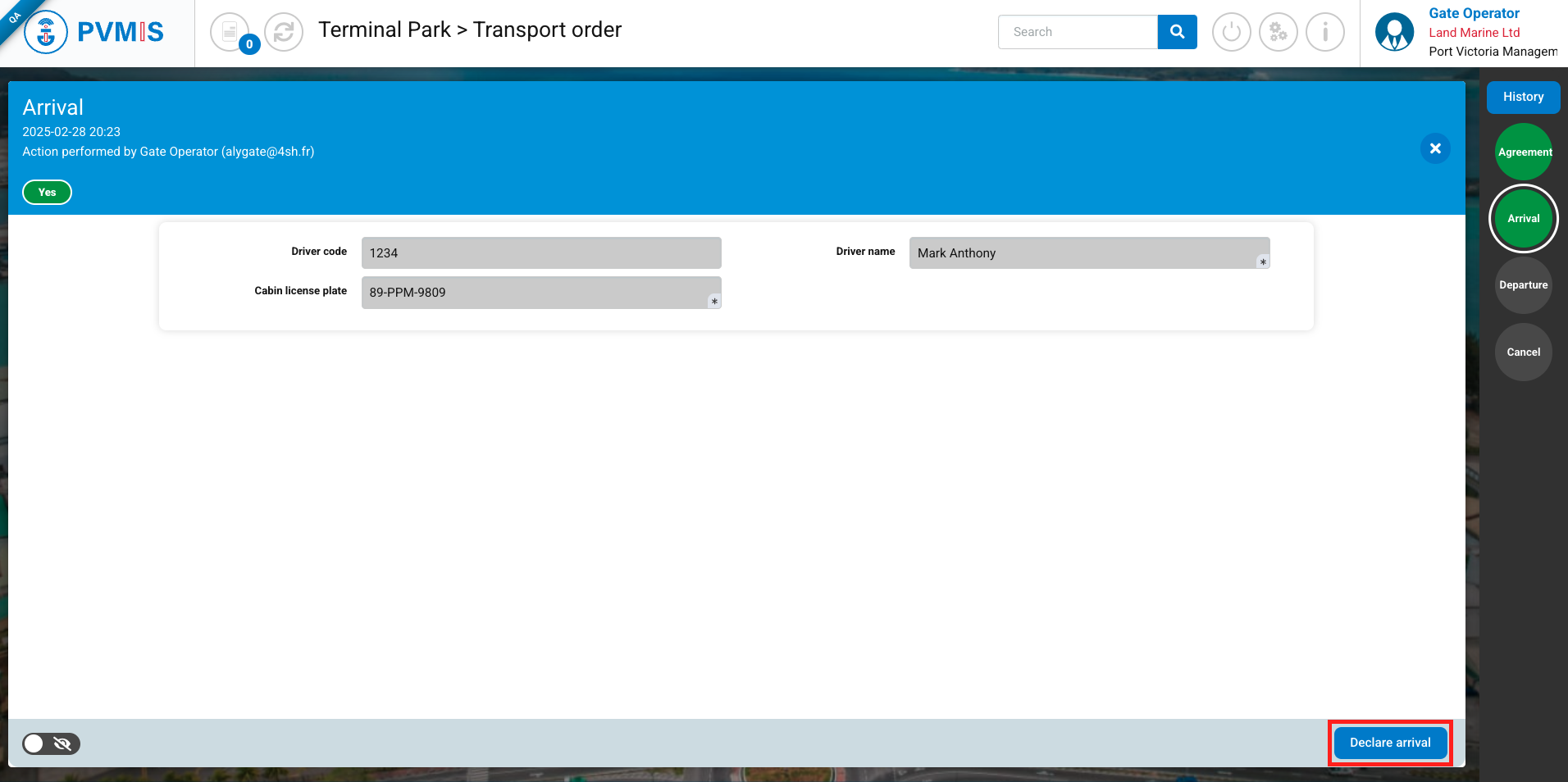
On the arrival form, after clicking on the Reject button, the arrival declaration will be canceled, the Arrival status will change to NO, and the Gate Operator will be able to declare the arrival again.
Management of partial exits
The management of partial exits and entries of Cargo Units in the terminal in PVMIS refers to the handling of movements Cargo units or equipment that are not fully exited or entered from a terminal at once. This concerns situations where only a part of the Cargo unit or empty container is removed or returned to the terminal, while keeping the remaining portion in the terminal.
There are several ways to remove the equipments from the terminal.
For a transport order of the type Empty release order (EXPORT) with one single equipment indicated, this concerns the direct exit of that same equipment from the terminal.
For a transport order of the type Empty release order (EXPORT) for multiple equipments that will be exited individually, one by one, the Gate Operator can indicate on the departure declaration form that only 1 out of 3 equipments has exited the terminal.
On a Empty release order (EXPORT) transport order, when declaring departure, if the Gate operator has indicated a partial exit of the total quantity on the transport order, then both the Departure and Arrival statuses will change to PARTIAL.
For each entry of the carrier coming to pick up goods to exit the terminal, the Gate operator will declare the arrival and departure. Click on the Arrival status:
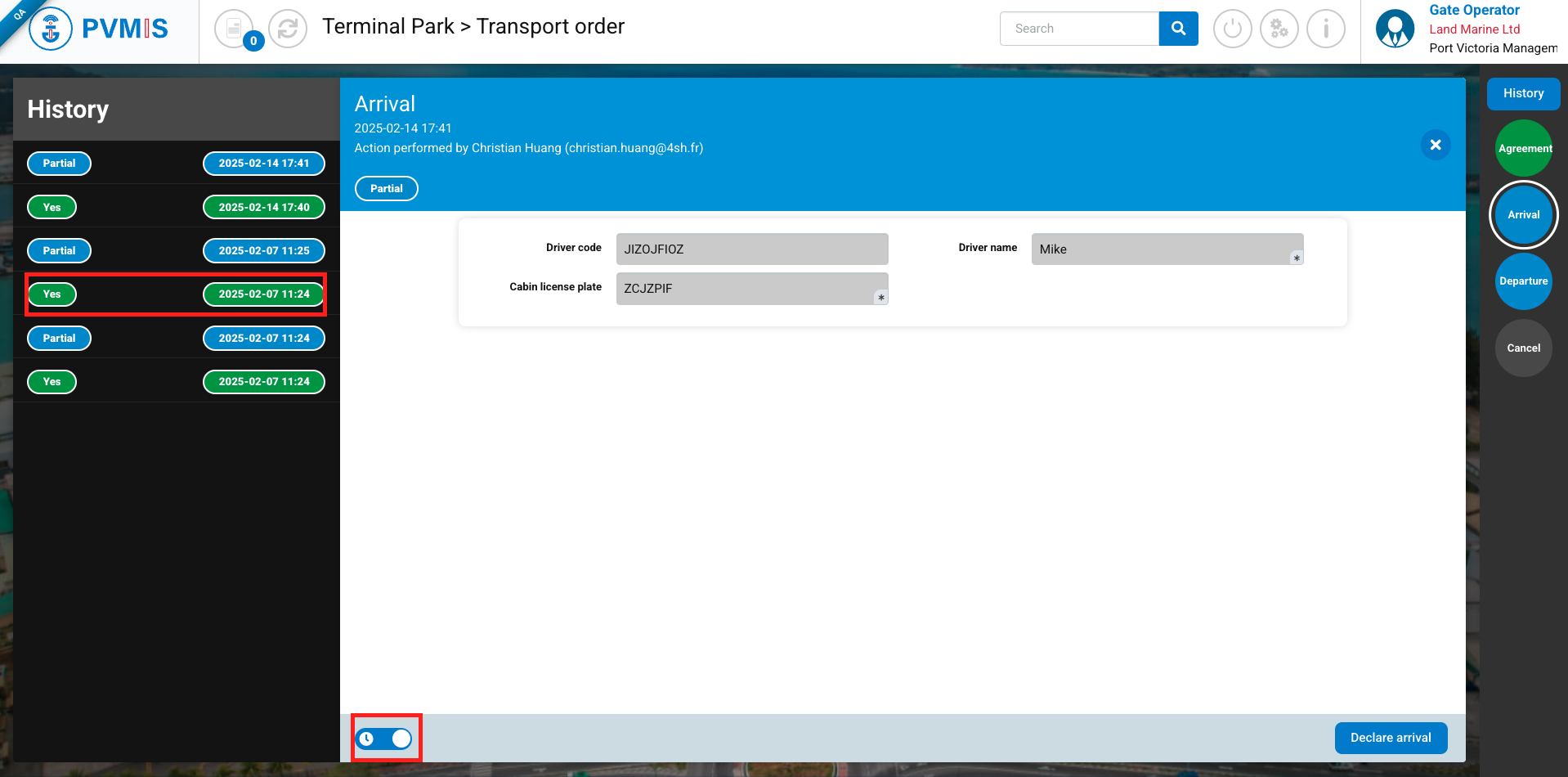
On the Arrival status detail screen, by clicking on the toggle on the left, the user can view the status history and what was entered for each arrival declaration. Thus, during a passage where there was a carrier handover, the user will be able to find this information. By clicking on the rows with the status "YES," the entered arrival form will be displayed.
