Change BL traffic from the Cart
Actors | Shipping agent |
|---|---|
Description | Shipping agent change the type of traffic of a BL. |
Visibility rights |
The objective of selection by cart allows the shipping agent to change traffic type to several BLs at the same time.
First, you need to access the scheduled manifest.
From the Unloading operations (IMPORT process)
Click on Unloading operation menu in the Import section:
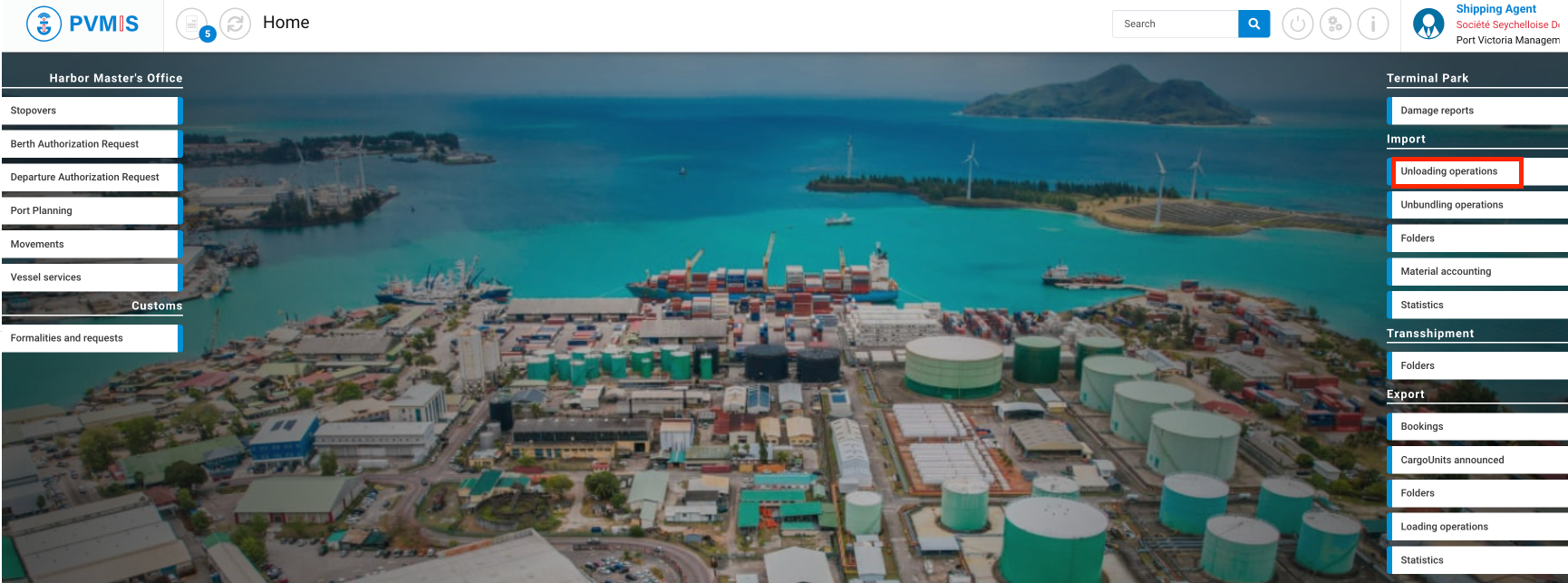
The list of stopover is presented, click on the Scheduled manifest link corresponding:
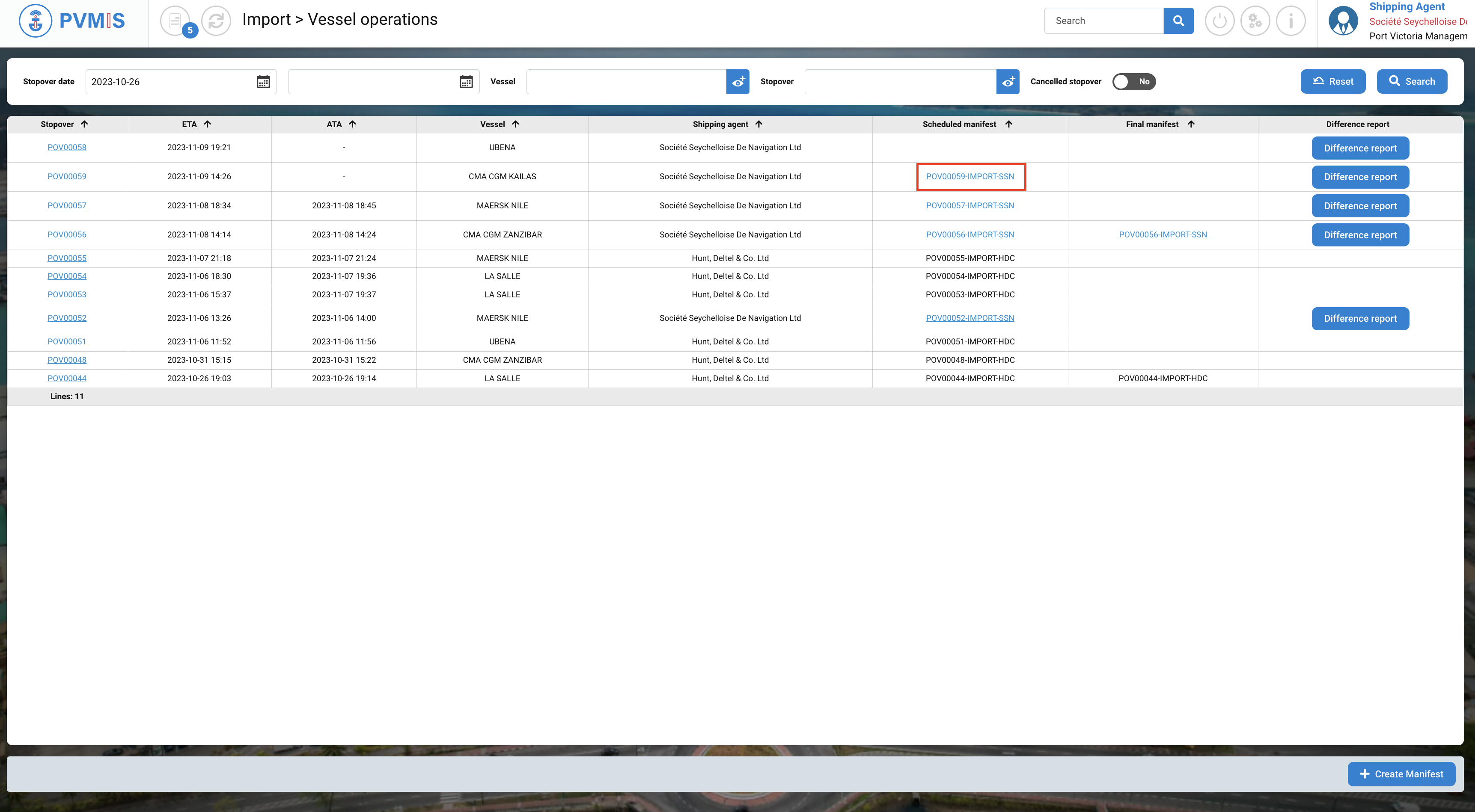
From the Loading operations (EXPORT process)
Click on the Loading operations menu in the Export section:

The list of stopover is presented, click on the Scheduled manifest link corresponding:
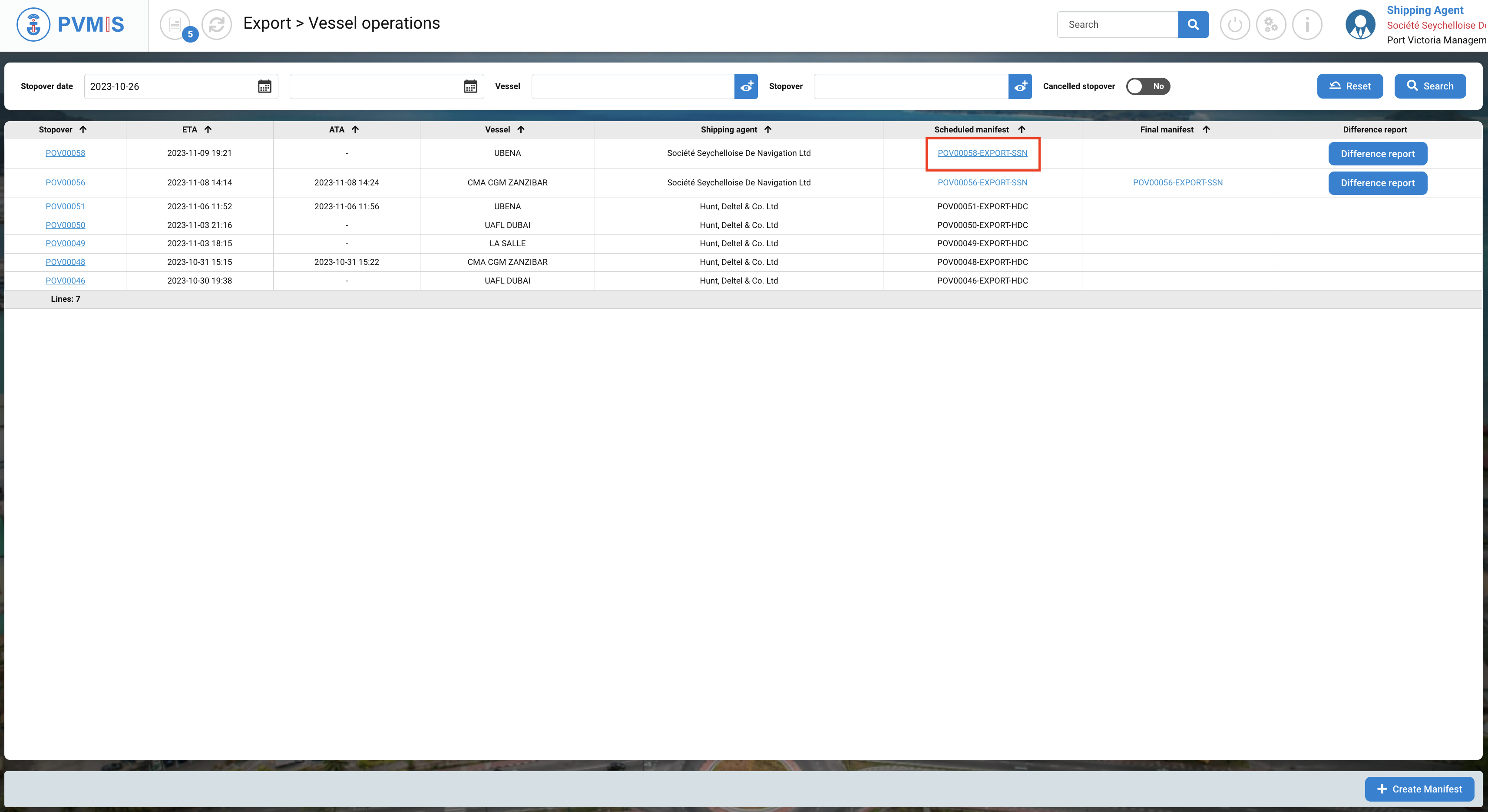
Select BLs
After clicking on the Scheduled manifest link, you can consult the scheduled manifest, and click on BLs section:

The list of BLs present in the scheduled manifest display, choose the BLs on which you want to assign them to the same freight forwarder, by clicking on the Cart icon to the right of the table.
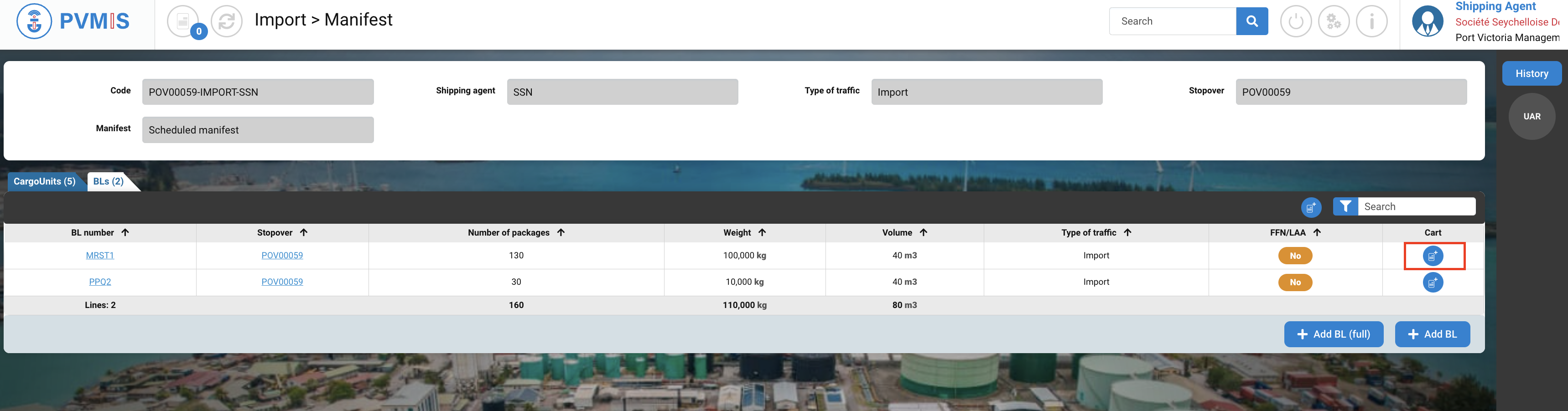
The entity BL is added in the cart.
After clicking on Cart icon, at the right bottom a message will appear to confirm the selection of the entity:
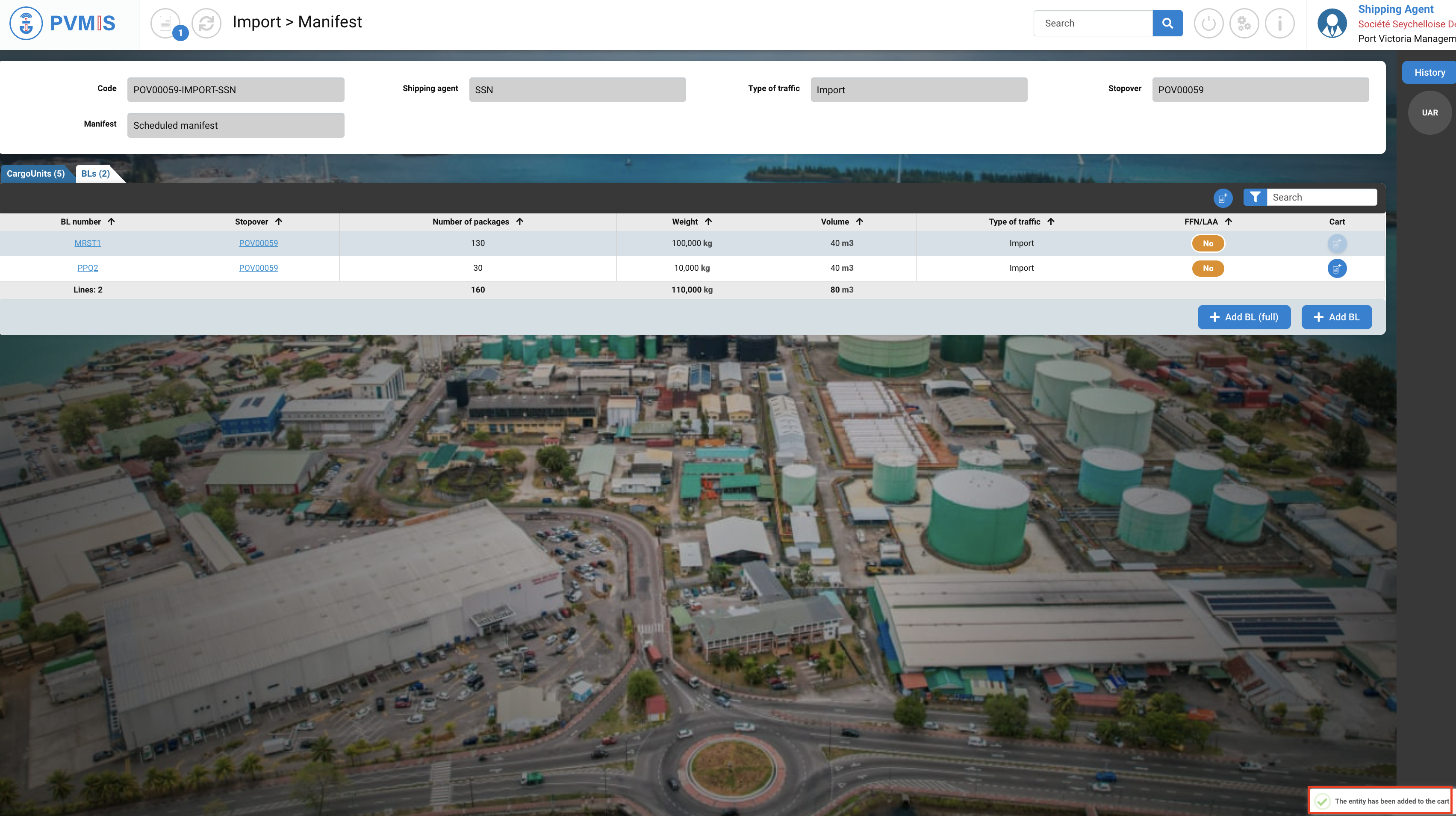
At the top, you can see the figure 1 on the Cart icon, means that there is one entity presents in the cart.
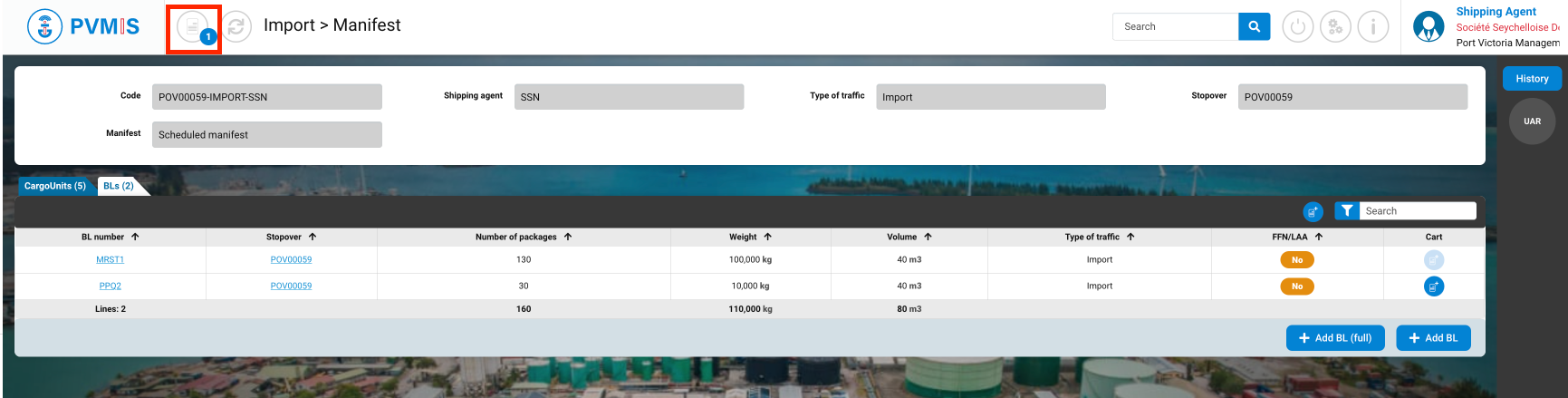
Repeat the same operation for each BL that you need to assign the same freight forwarder:
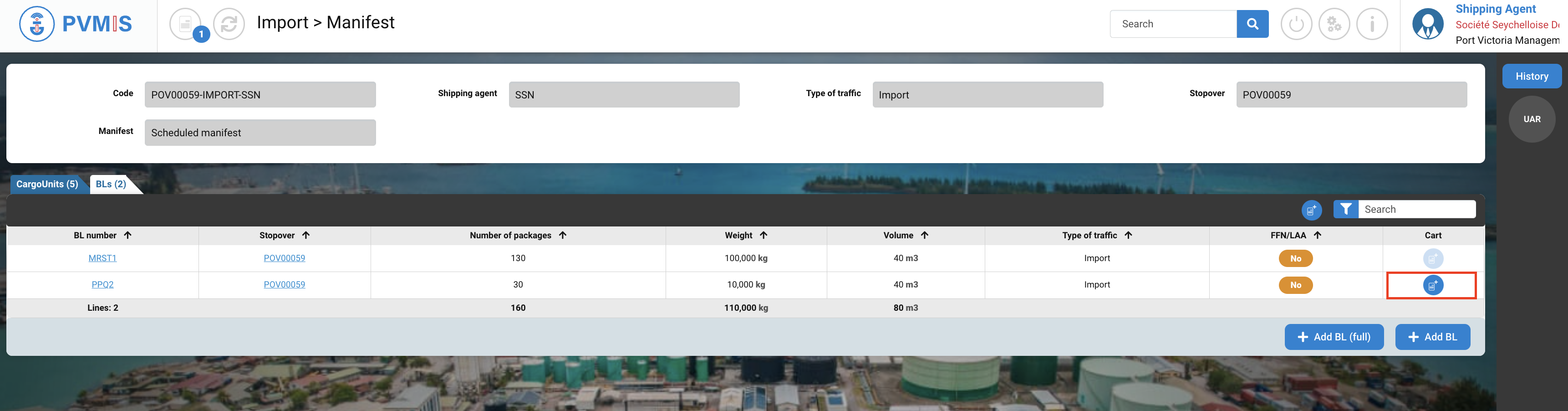
A second entity is added in the cart.

Change BL traffic
After selecting BLs, click on Cart icon at the top:

In the Cart, you can see in the left column the presence of the both BLs entities, and on the Actions column click on Change BL traffic button:
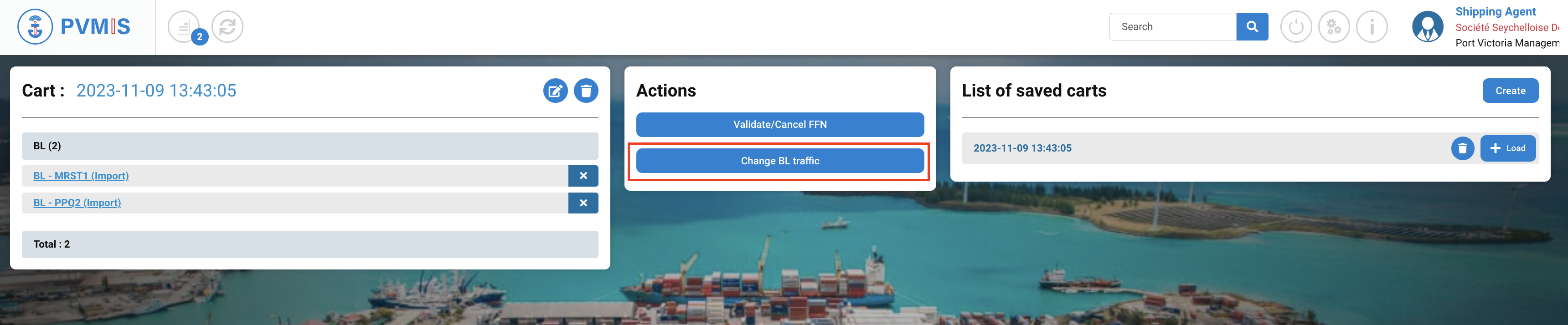
Select the type of traffic that you want to apply, and click on Edit button:
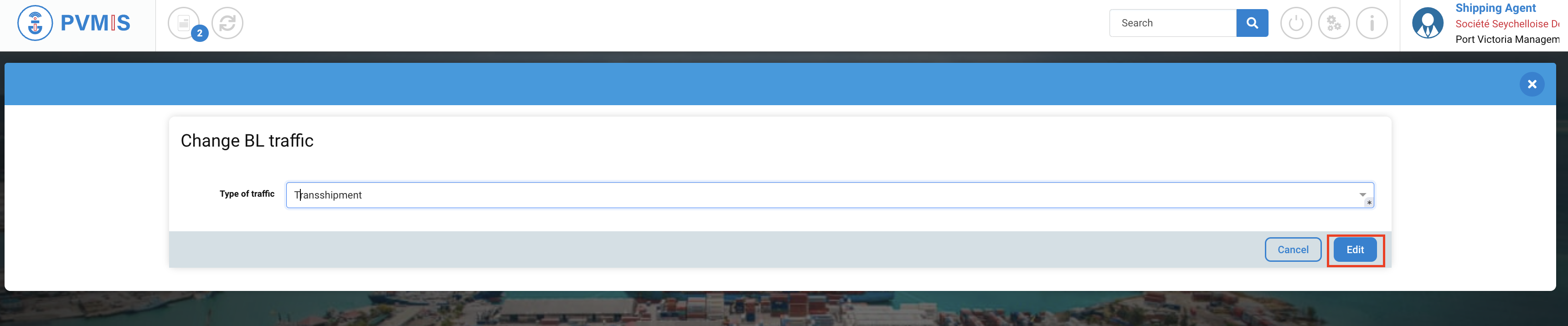
BLs have changed traffic type.
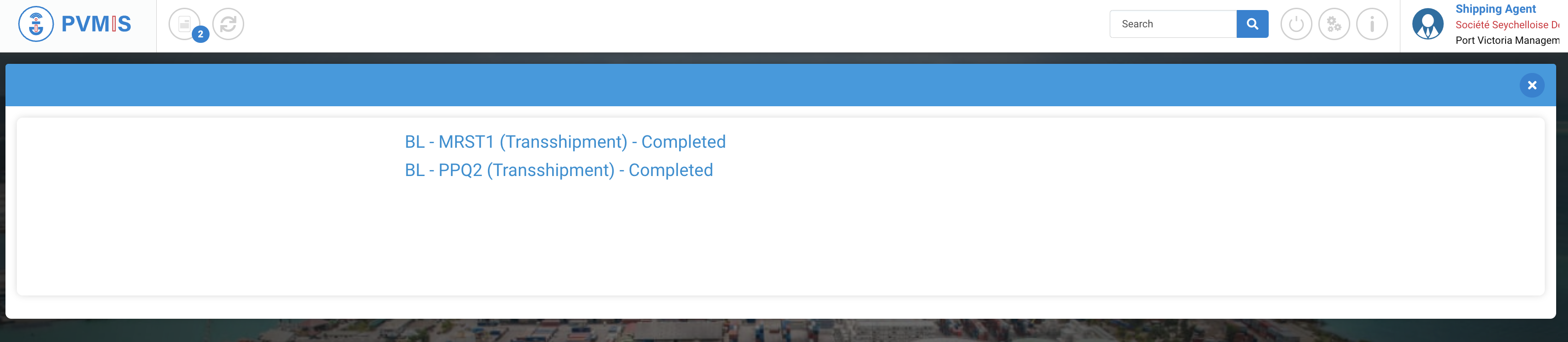
If you close the information modal, on the cart page click on BL code to consult the detail of the BL:
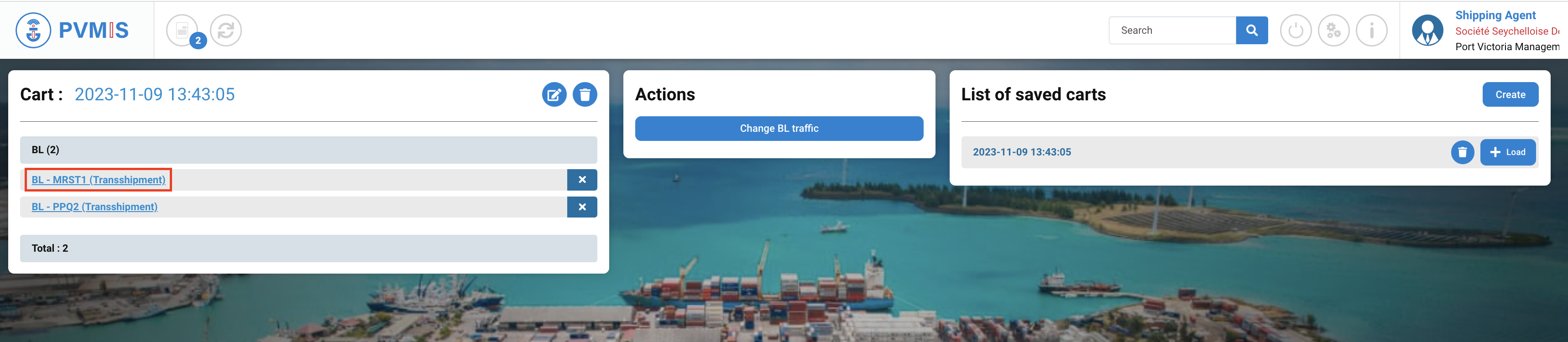
On the detail page of the BL, you can see the update of the Type of traffic field.
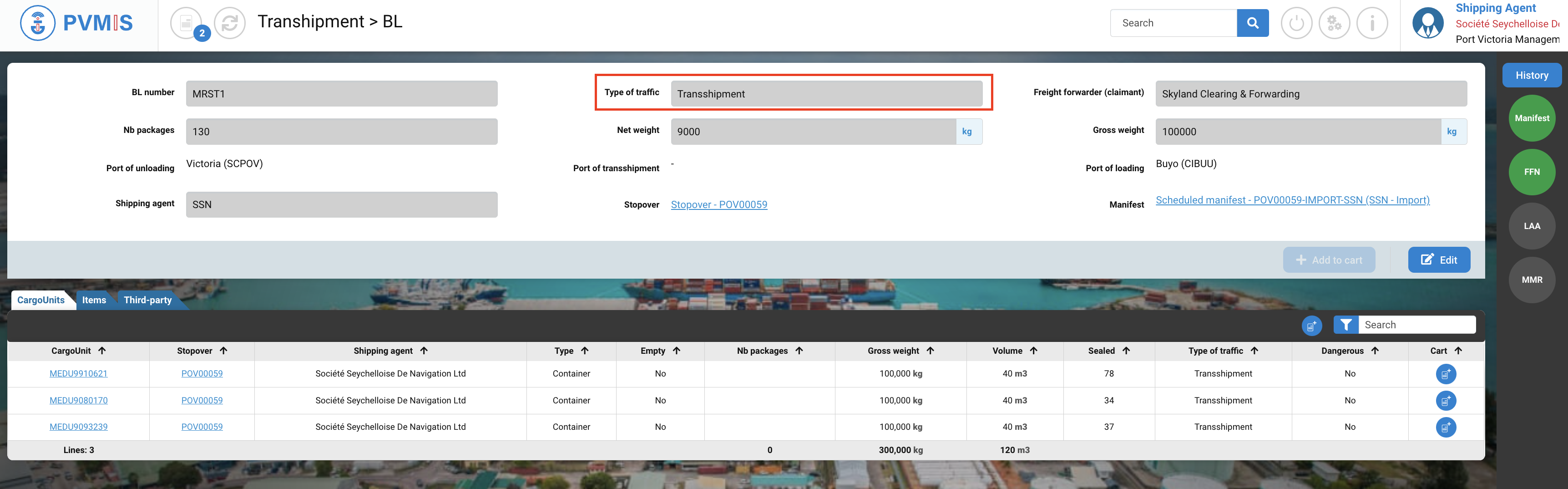
Don't forget to remove your items from the cart if you have finished making your actions.
By clicking on cross icon for each item:

You can delete all items in the cart list by trash icon:

