Declare the arrival of a carrier (FAC)
Actors | Gate Operator |
|---|---|
Description | As a Gate Operator, you are responsible for declaring the goods/units handled that enter and exit the terminal. When a transporter arrives at the gate to enter the terminal with their mission order in PDF format generated on PVMIS, the Gate Operator is responsible for indicating the arrival of the carrier for an Full acceptance order (EXPORT) transport order type. |
Declare the arrival of a carrier
Connected as a Gate operator, click on Transport orders menu in Terminal Park section.
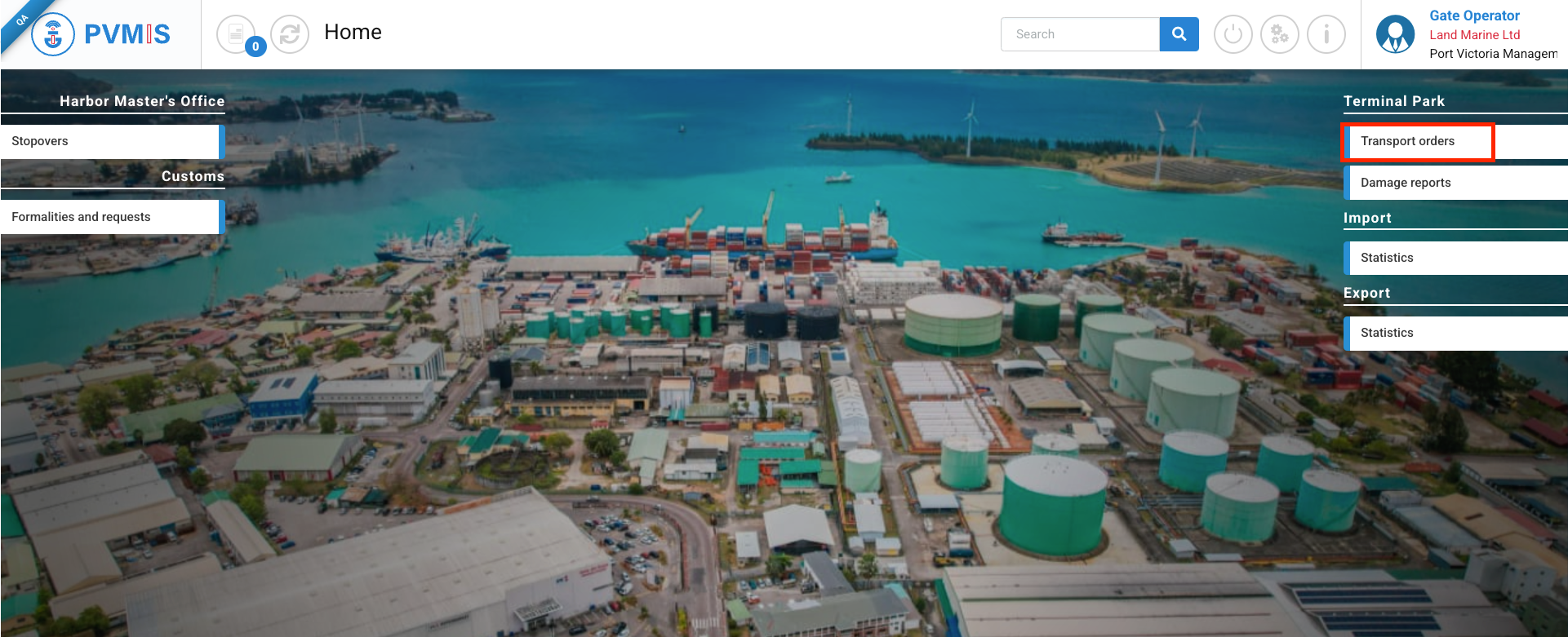
The user is redirected to the transport order list screen. The screen displays only the list of all transport orders.
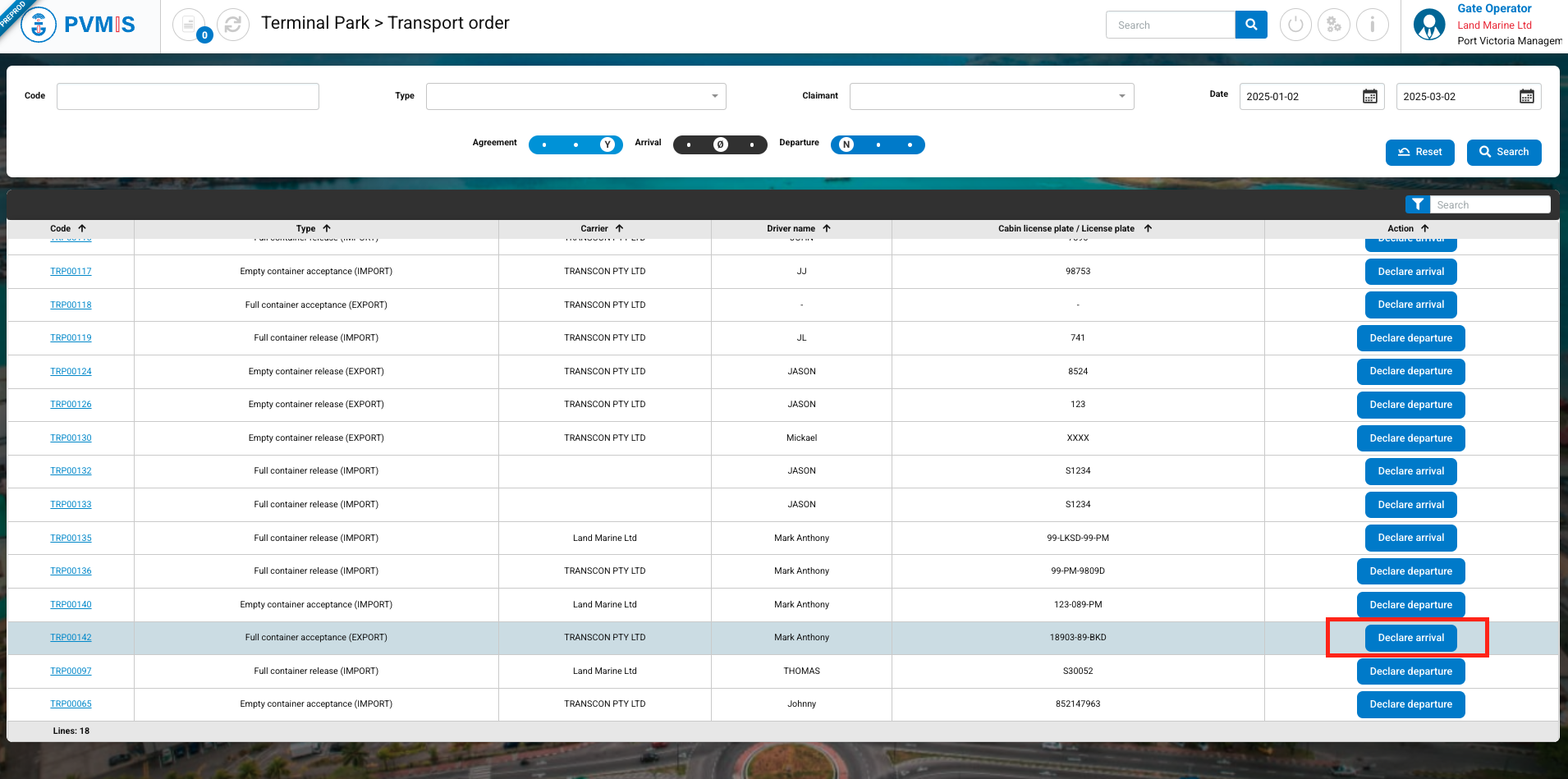
In the header, it’s possible to do a quick search by :
Code of transport order
Type of transport order (Empty container release (EXPORT), Full container acceptance (EXPORT), Full container release (IMPORT), Empty container acceptance (IMPORT)).
Date of the creation of the transport order
Freight forwarding company that created the transport order - Claimant : Allows filtering the list by freight forwarding company.
Status of the transport (Agreement ; Arrival ; Departure) and for each status select the state (No, No activated, Yes). By default, the status filters are configured to display the list of transport orders that are validated (Agreement status in YES). In order to prioritize the transport orders for which they need to declare the arrival or departure, the system should display these orders prominently at the forefront.
In the results table, the following columns are displayed:
Code, which corresponds to the transport order number generated by the system upon creation (when clicking the link, the user will be redirected to the transport order details screen).
Type of transport order
Carrier, which corresponds to the name of your transport company.
Driver name
Cabin license plate / License plate of the driver
Action : In this column, action buttons can be displayed. When logged in as a Gate opérateur :
If the arrival declaration has not been made for a transport order, or if the Arrival status is PARTIAL because there has already been a partial quantity of exits, the Declare Arrival button will be displayed. When this button is clicked, the user will be taken directly to the arrival declaration form.
Similarly, if the departure declaration has not been made for a transport order, or if the Departure status is PARTIAL because there has already been a partial quantity of exits, and a transporter has already re-entered the terminal to retrieve the remaining quantity, the Declare Departure button will be displayed. When this button is clicked, the user will be taken directly to the departure declaration form.
You can also access these forms from the transport order details screen. From the transport order list screen, simply click on the link of a transport order in the "Code" column.
On the transport order details screen, you can view the information and download the mission order by clicking the Download transport order button.
To declare the arrival of the transporter, click on the Arrival status.

Click on Declare arrival button.
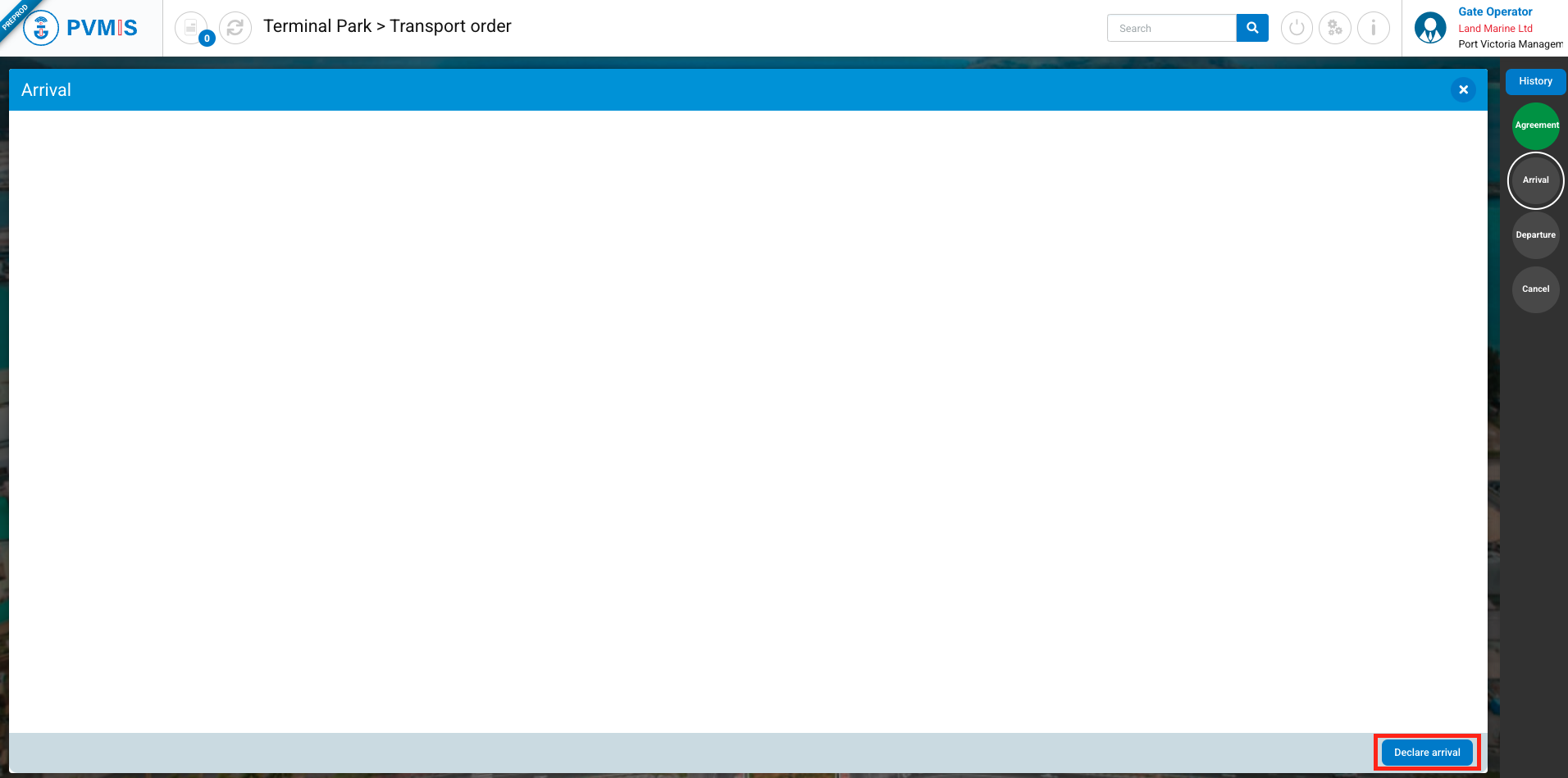
On the arrival declaration form, the carrier information is pre-filled based on the transport order details. These fields are editable in the case of an unexpected replacement of the transporter (it is the responsibility of the Gate Operator to approve or reject the modification of the carrier information). If the user chooses to modify the information, it is mandatory to complete the three fields: Driver code, Driver name, and Cabin license plate in order to validate the arrival declaration.

For this type of transport order, we are talking about the entrance in the terminal, so it is on the arrival declaration form that we enter the incoming of a full container to the terminal.
Note that it is only after the carrier's departure has been declared that the system will validate the entrance of the Cargo Unit(s).
On a transport order including multiple full containers, you can manage the entries of each container. On the first pass of a carrier, simply click the checkbox in the "Return to terminal" column to target the full container that is about to return to the terminal.
To validate the form, it is mandatory to check at least one full container ready to return to the terminal.
Then, click on Accept button:

The Arrival status has changed to green.
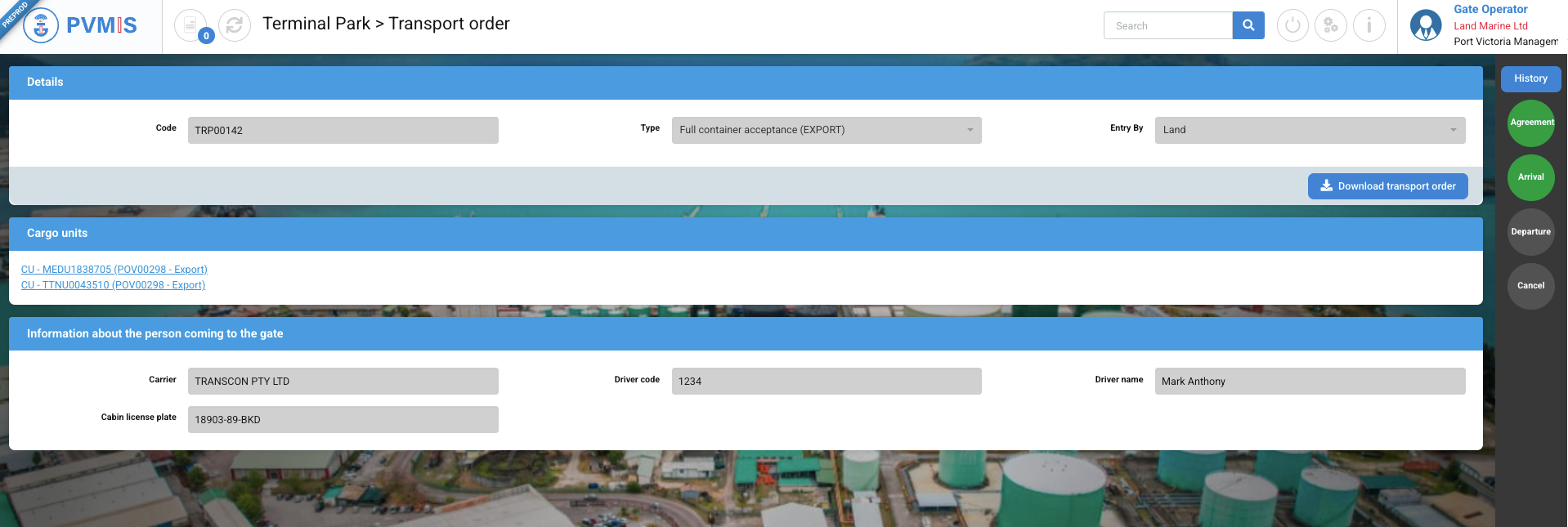
The container is authorized to enter.
In the case where you have not entered all the full containers for the transport order, when you declare the carrier's departure, the Arrival and Departure statuses will change to PARTIAL. Then, when the carrier returns to drop off the remaining containers, you can declare the arrival again and check the full containers that are returning, repeating the process until all the full containers are back at the terminal.
Cancel the arrival declaration
You can cancel your arrival declaration by clicking on the Arrival status set to YES again, then clicking on the Declare Arrival button:
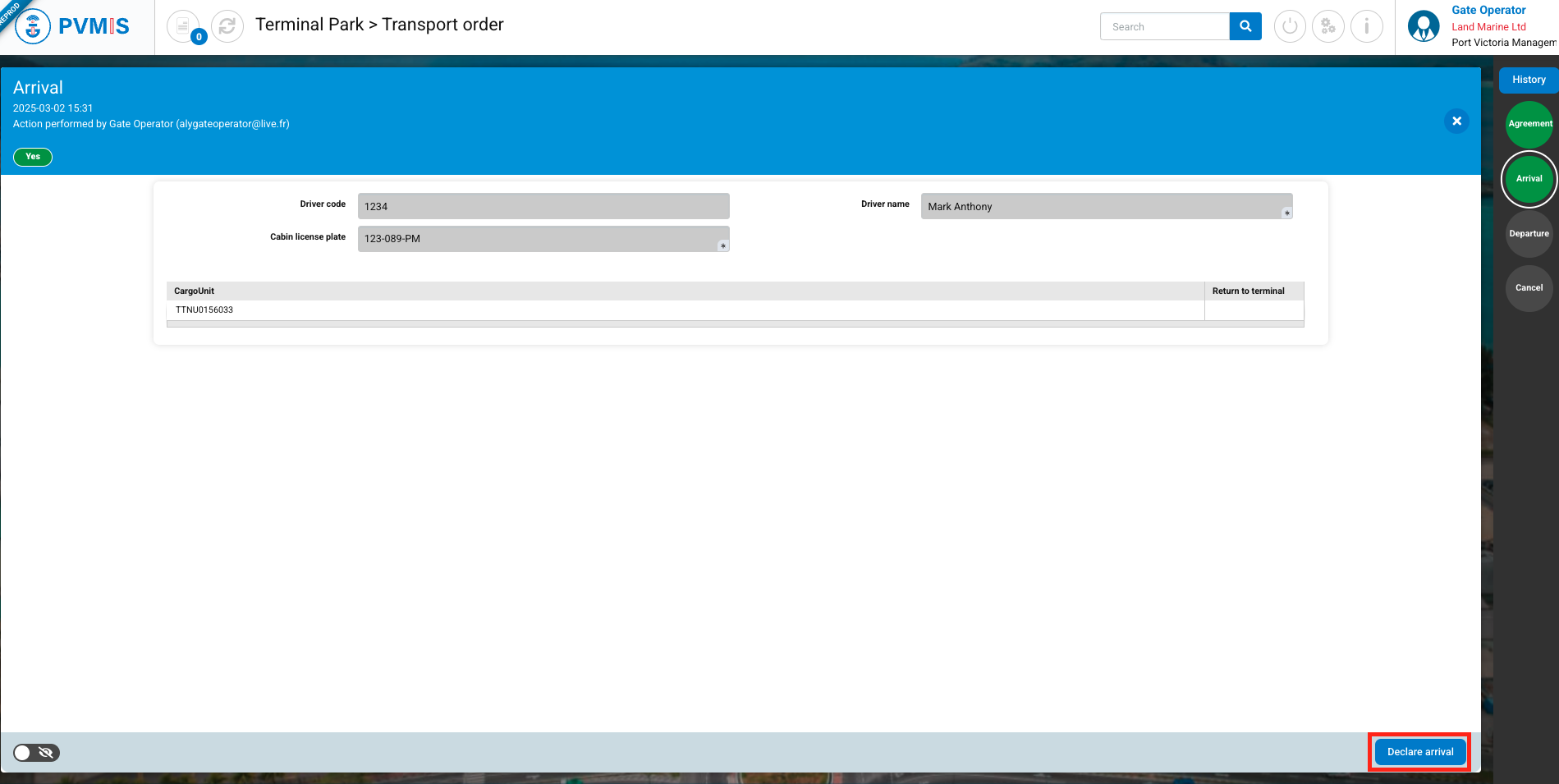
When you cancel the arrival declaration on the form, given that it is the departure declaration that validates the return of selected empty containers to the terminal, the system understands that you may want to modify your input. Therefore, it displays the form as if no containers were selected.
Click on the Reject button:
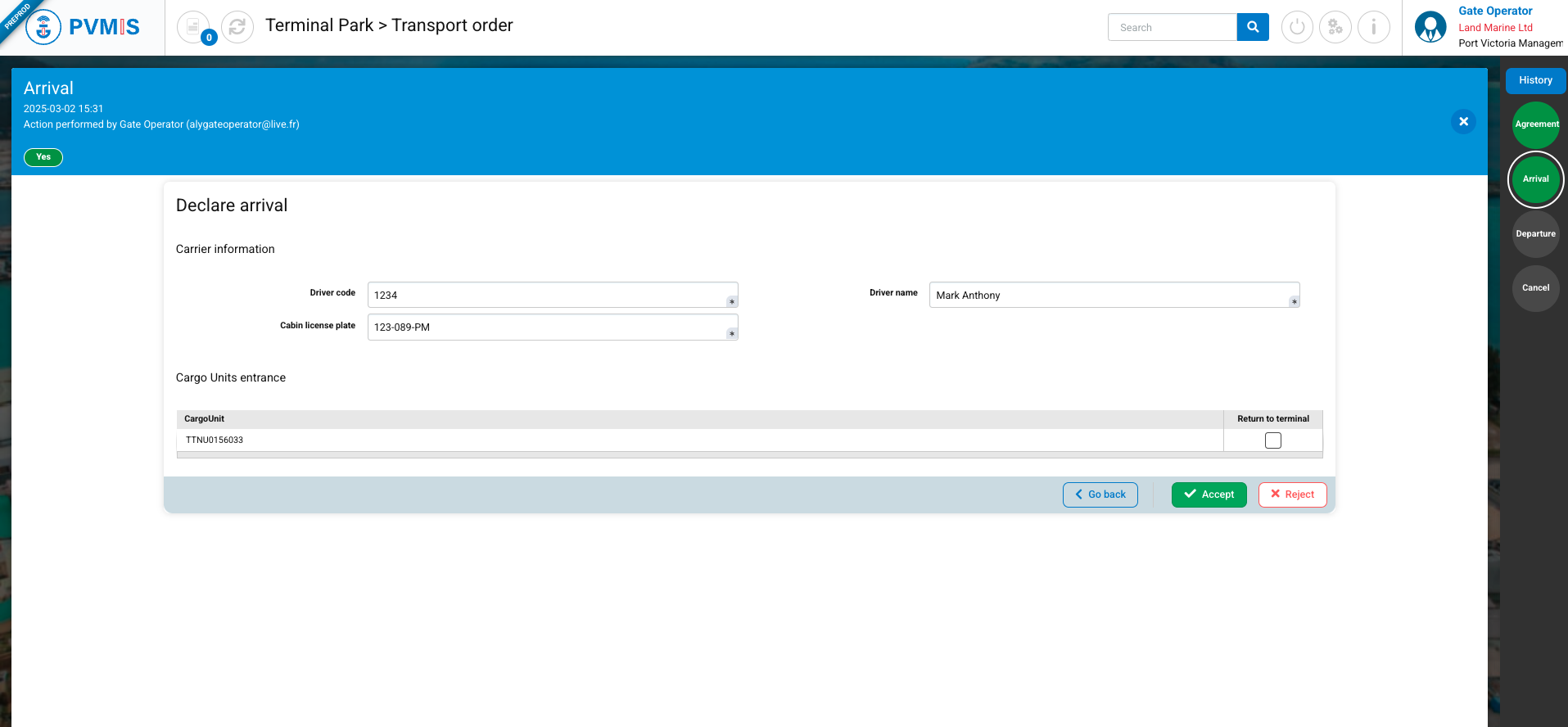
The arrival declaration will be canceled, the Arrival status will change to NO, and the Gate Operator will be able to declare the arrival again.
