Lock (LOCK indicator)
Actors | Customs |
|---|---|
Description | Customs can block the unloading of a container. |
Visibility rights | Customs, Healthy Department, Environment Department. |
At any time, customs can block a container before the unloading.
Block the unloading of a container
Go to the CargoUnit detail, click on Stopovers menu, in the Harbor Master’s Office section.
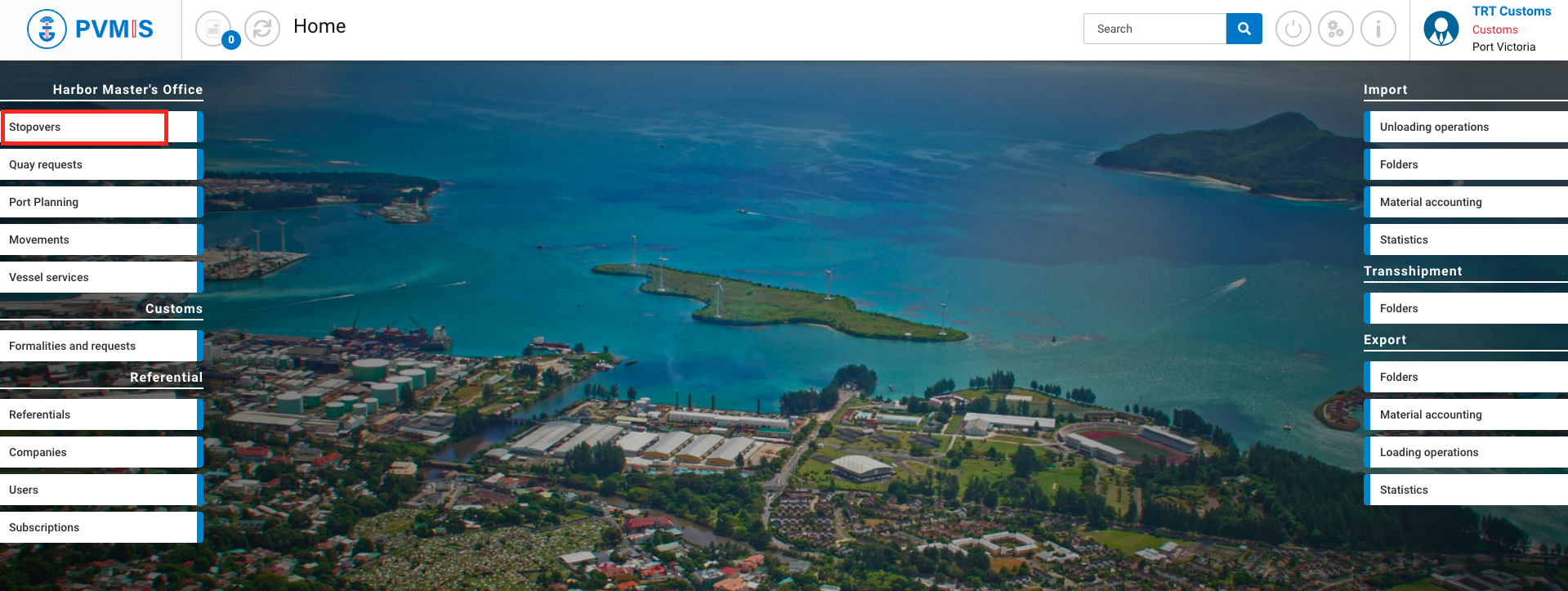
A list of all stopovers that match the specified date range is presented. Click on the code on the associated stopover.
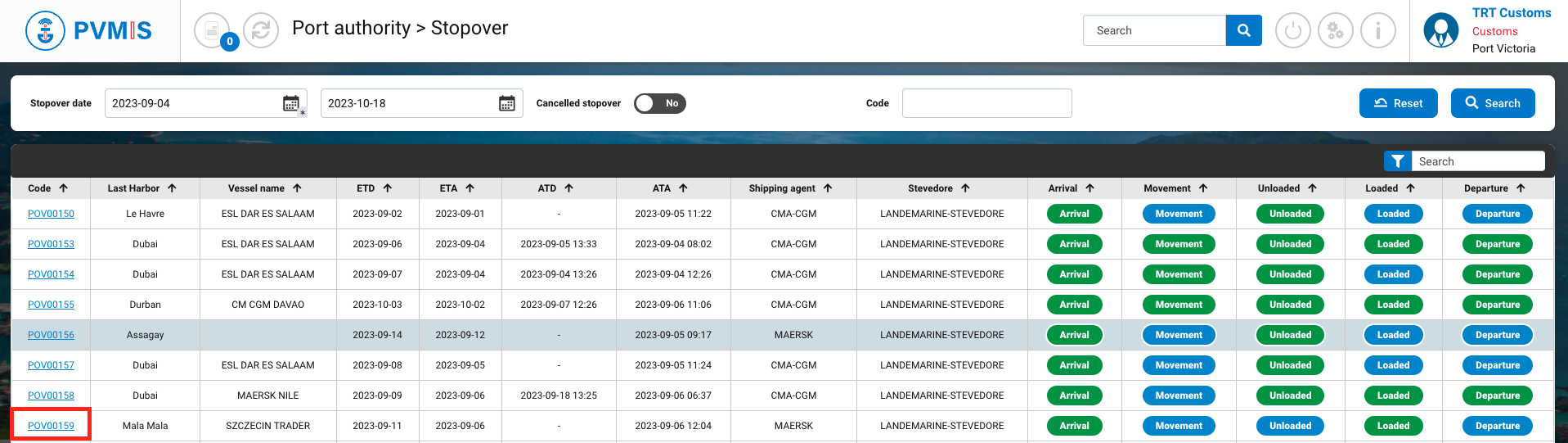
You can consult the information of the stopover, click on Unloading operations.

You are redirected to the Vessel operations screen and click on the Scheduled manifest link.
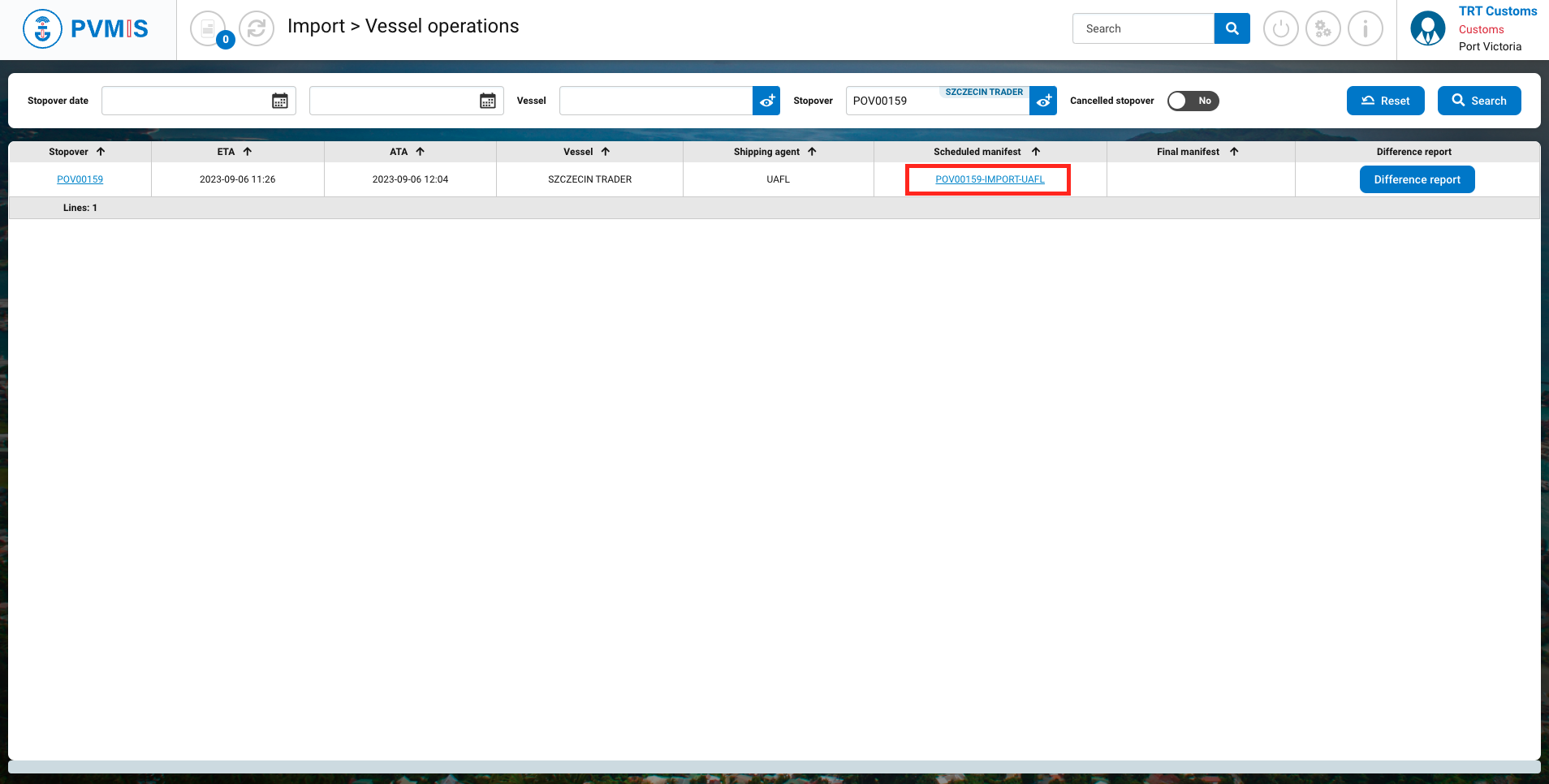
You can consult information of the Scheduled manifest, select CargoUnits section and click on the container you wish to block before unloading.
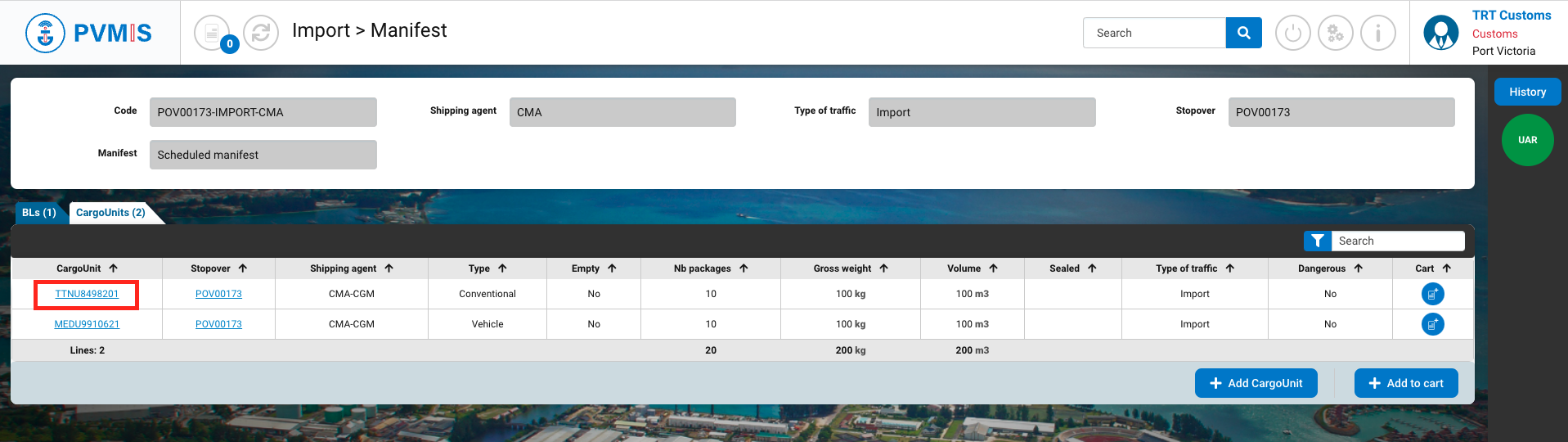
On the CargoUnit detail page, click on Lock status on the right side of the screen:

Click on Lock/Unlock unloading button.
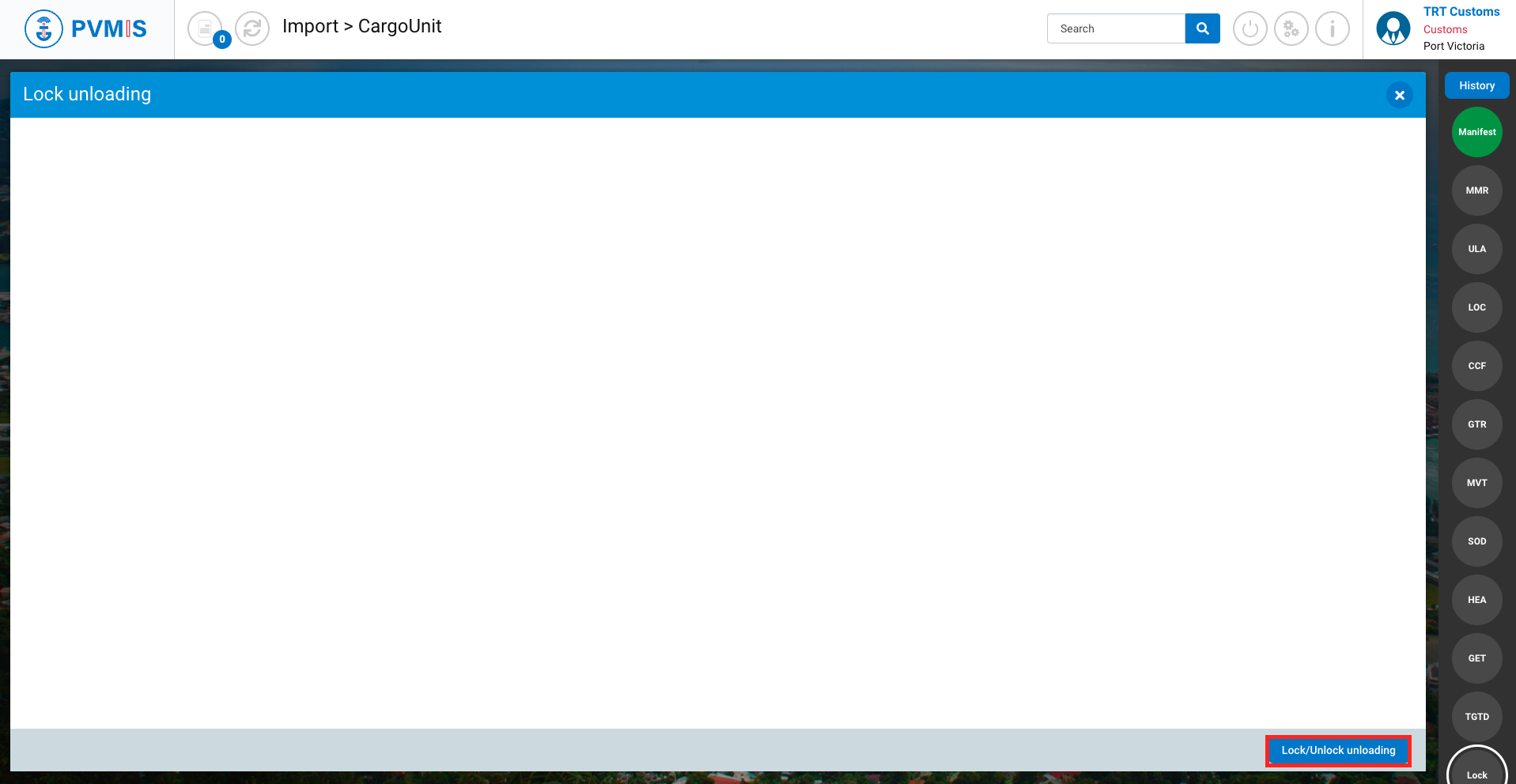
Click on Lock.

The Lock status has changed to green.
The container is lock. It cannot be unloaded.

Unlock the unloading of a container
To unlock the unloading of a container, go to the CargoUnit detail, click on Stopovers menu, in the Harbor Master’s Office section.
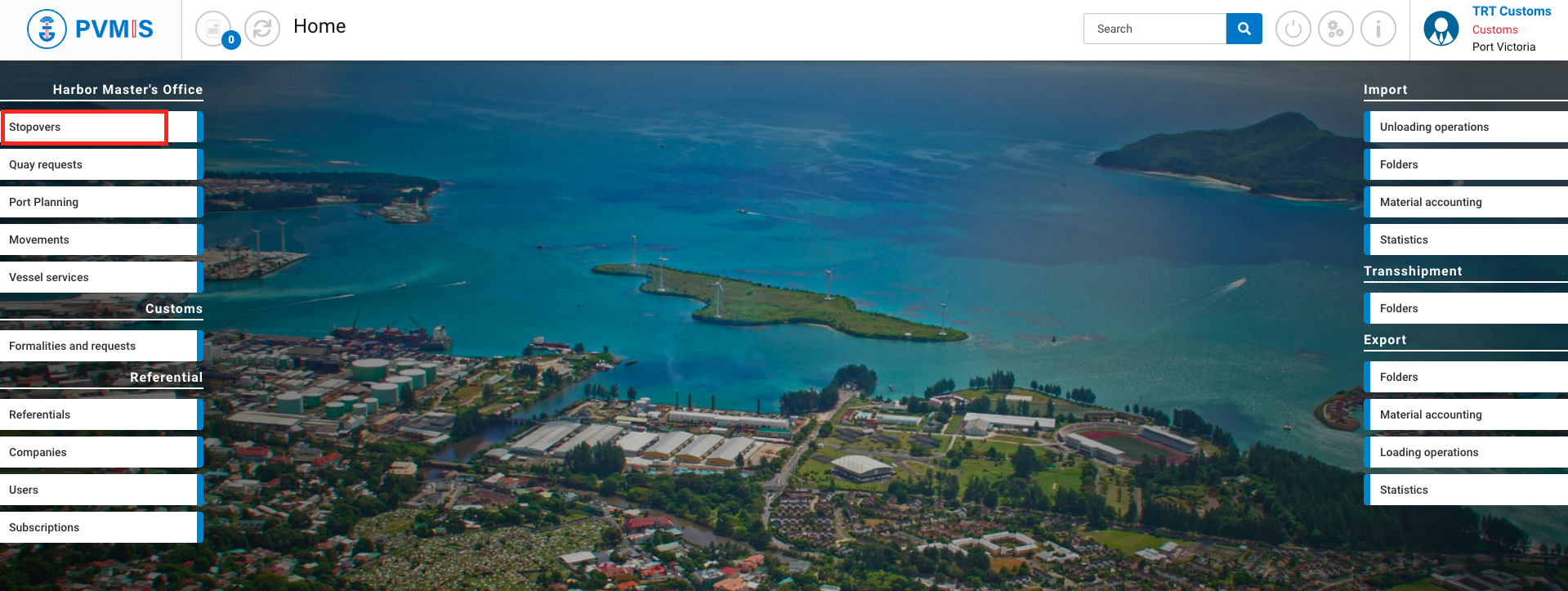
A list of all stopovers that match the specified date range is presented. Click on the code on the associated stopover.
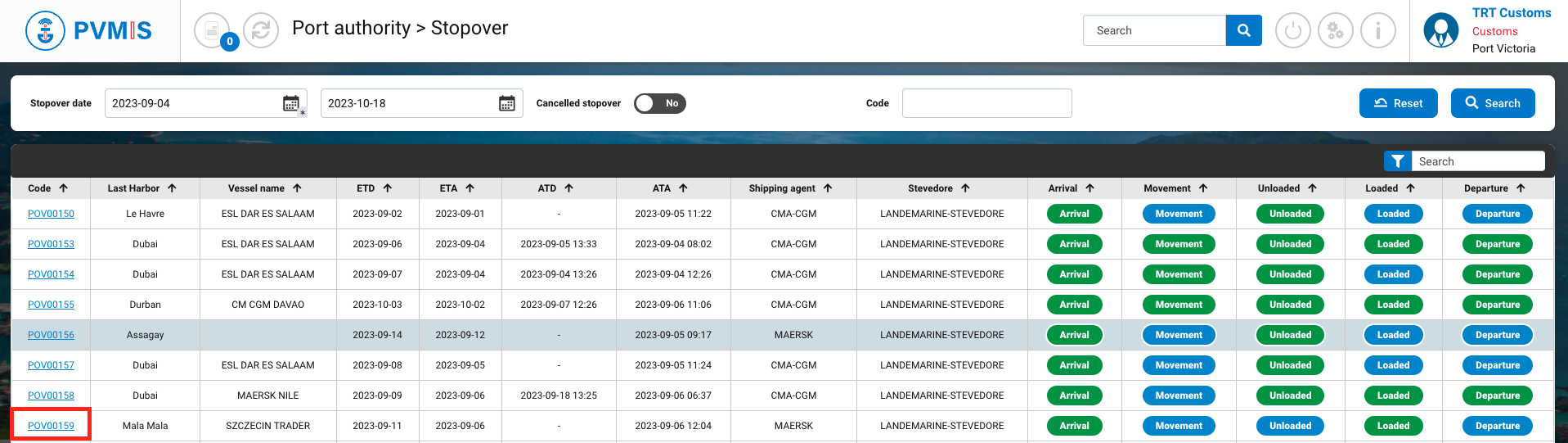
You can consult the information of the stopover, click on Unloading operations.

You are redirected to the Vessel operations screen and click on the Scheduled manifest link.
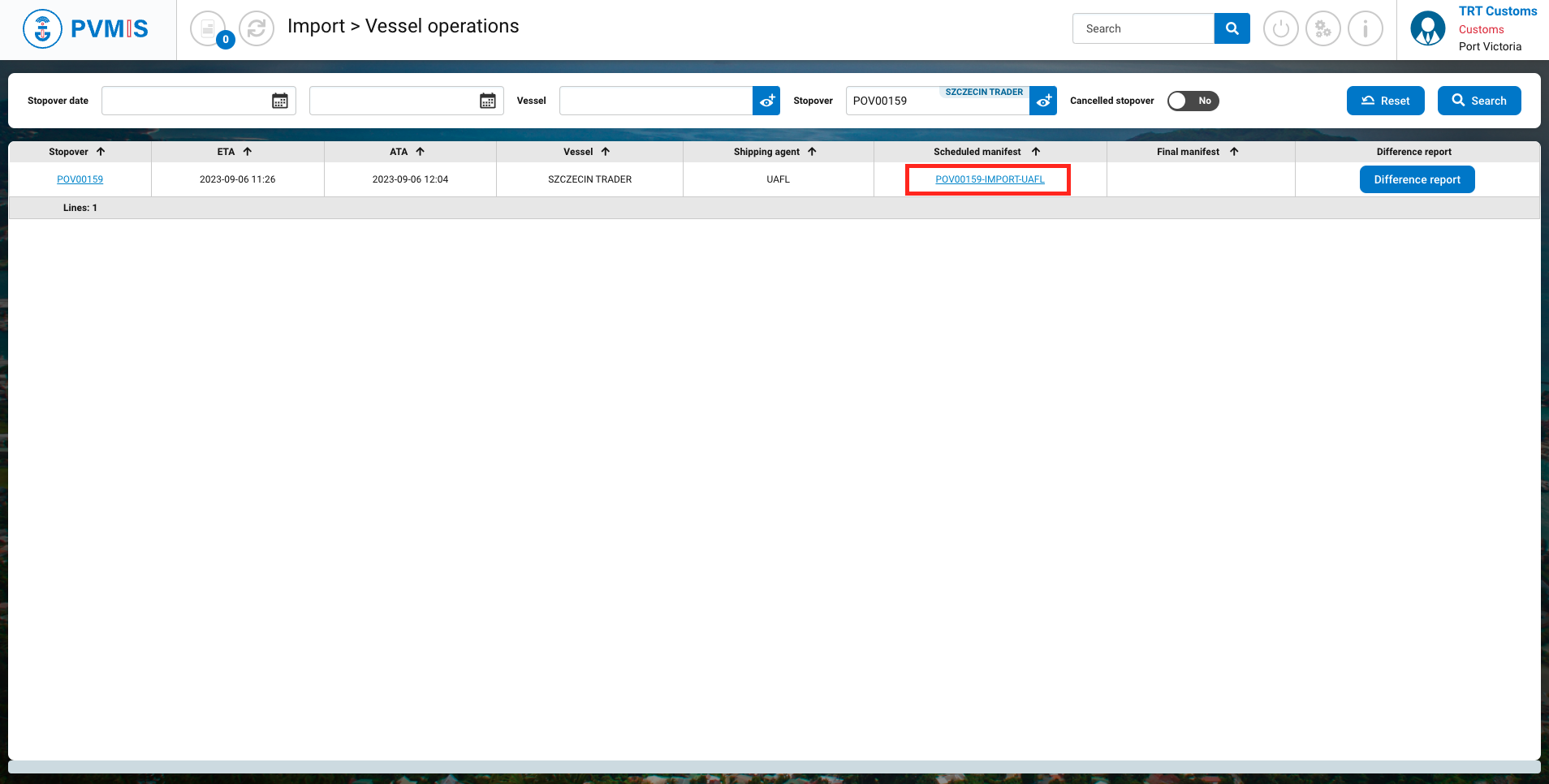
You can consult information of the Scheduled manifest, select CargoUnits section and click on the container you wish to block before unloading.
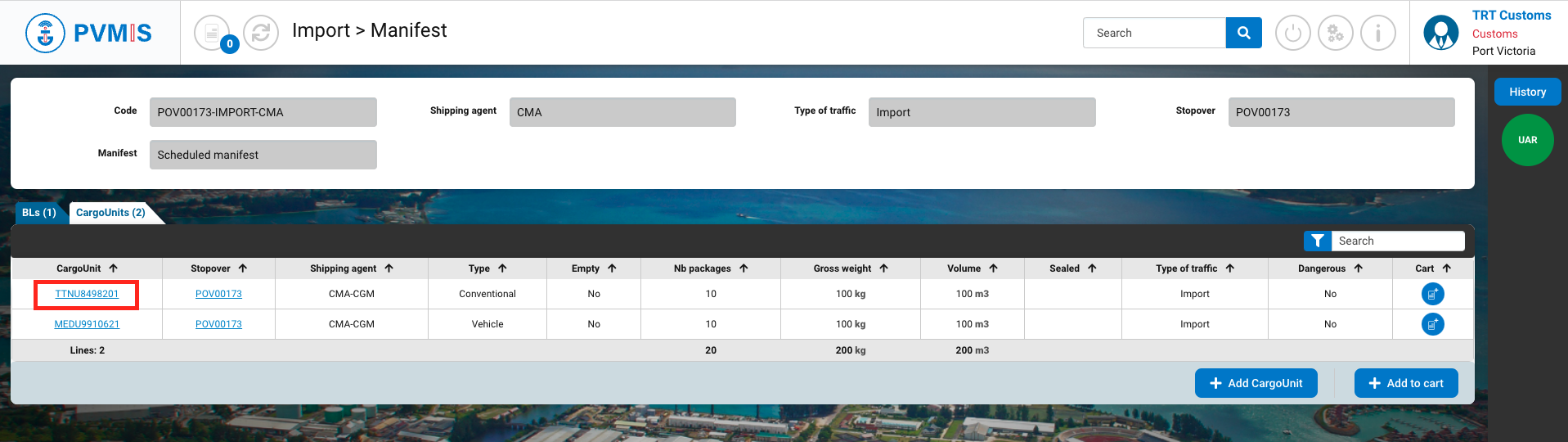
On the CargoUnit detail page, click on Lock status on the right side of the screen:
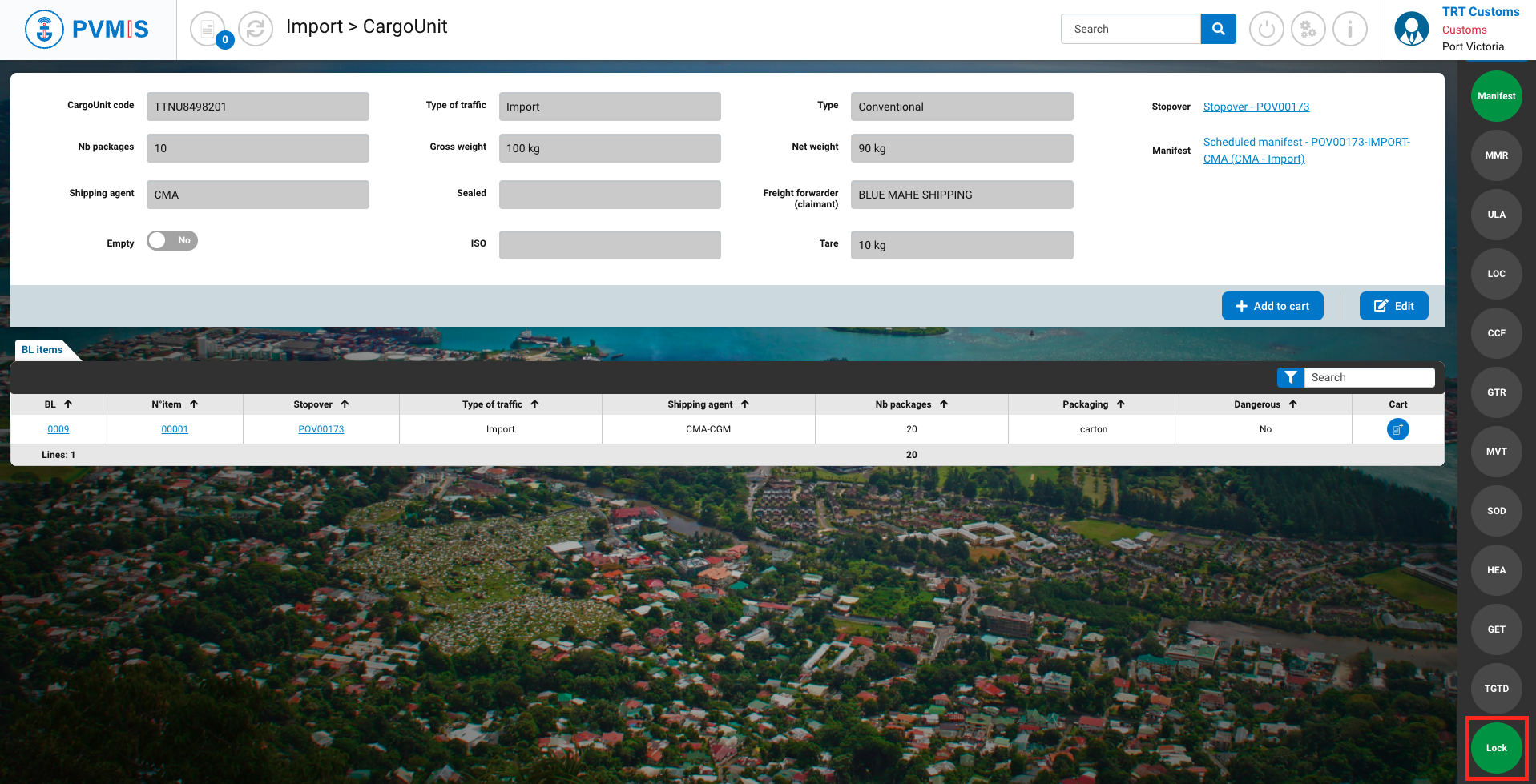
Click on Lock/Unlock unloading button.

Click on Unlock button.
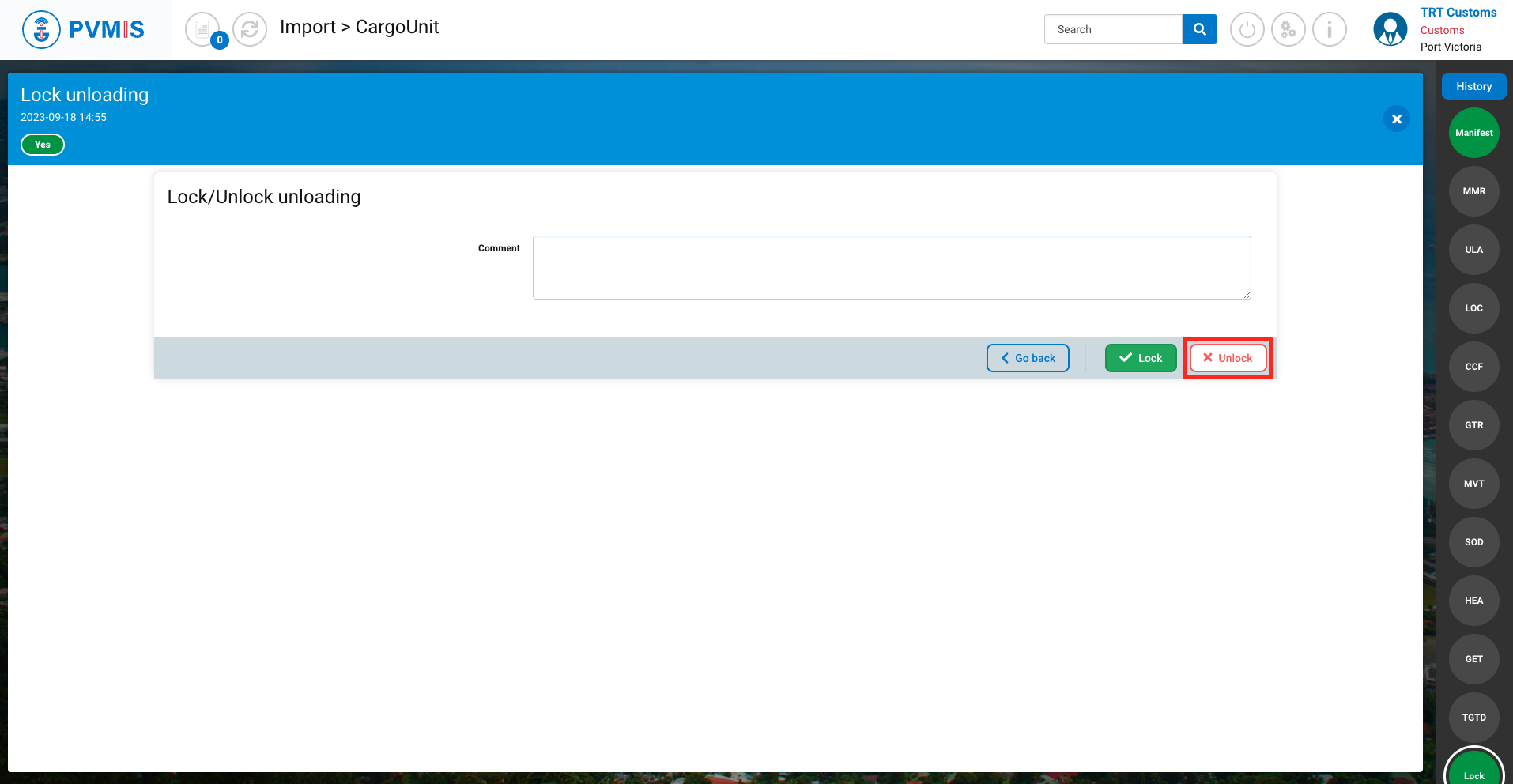
The Lock status has changed from green to orange.
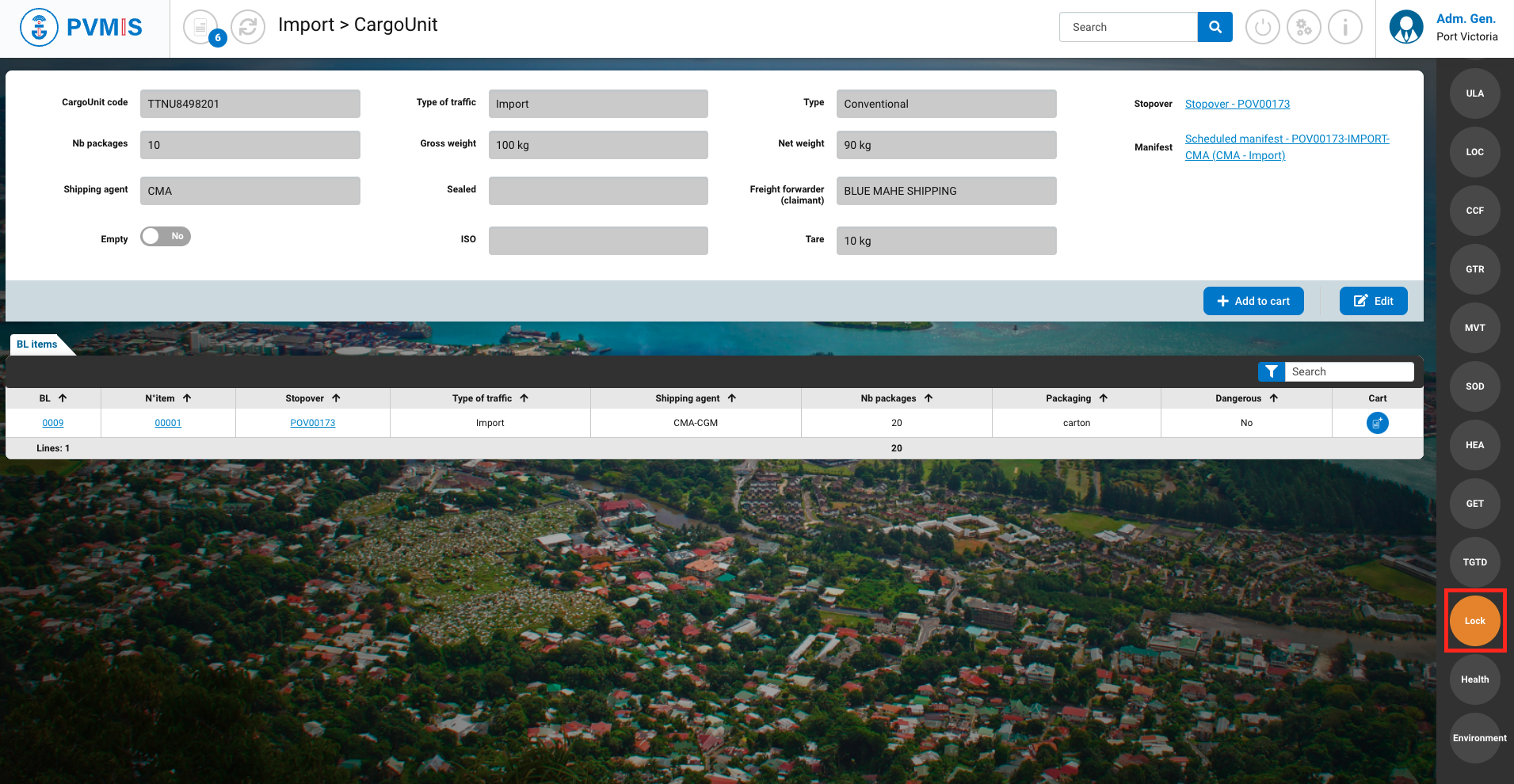
The container is unlocked. It can be unloaded.
