Health (HEALTH indicator)
Actors | Health department |
|---|---|
Description | Health department can block the unloading or loading of a container. |
Visibility rights | Health department |
For health reasons, the Health Department can block the unloading or the loading of a container.
This status applies equally to export and import.
Health Lock of a container
Go to the CargoUnit detail, click on Unloading operation menu, in the Import section.
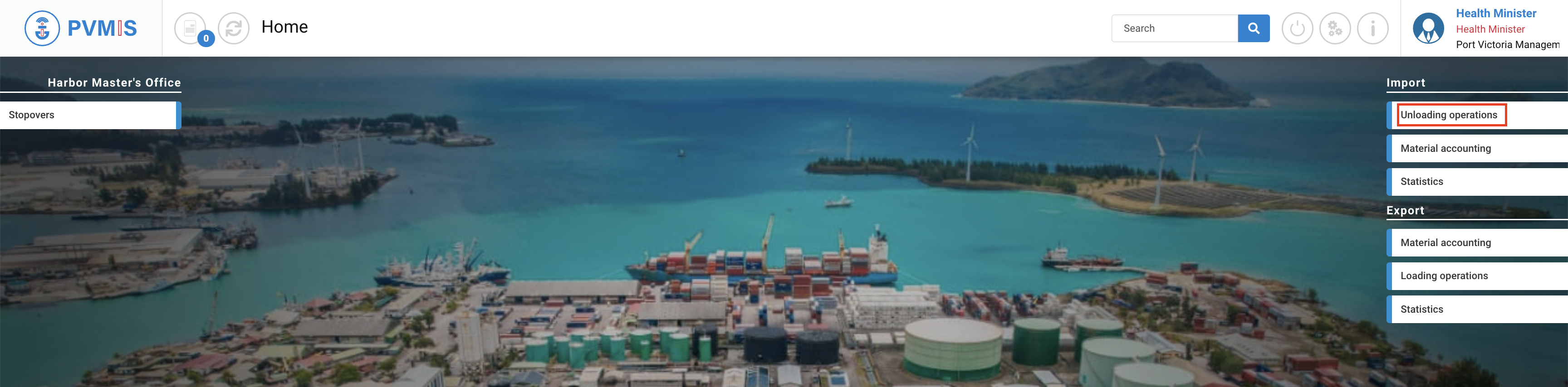
Click on the link on the associated scheduled manifest.

You can consult information of the Scheduled manifest, select CargoUnits section and click on the container you wish to block before unloading. On the CargoUnit detail screen, scroll the page, and click on Health status on the right side of the screen:
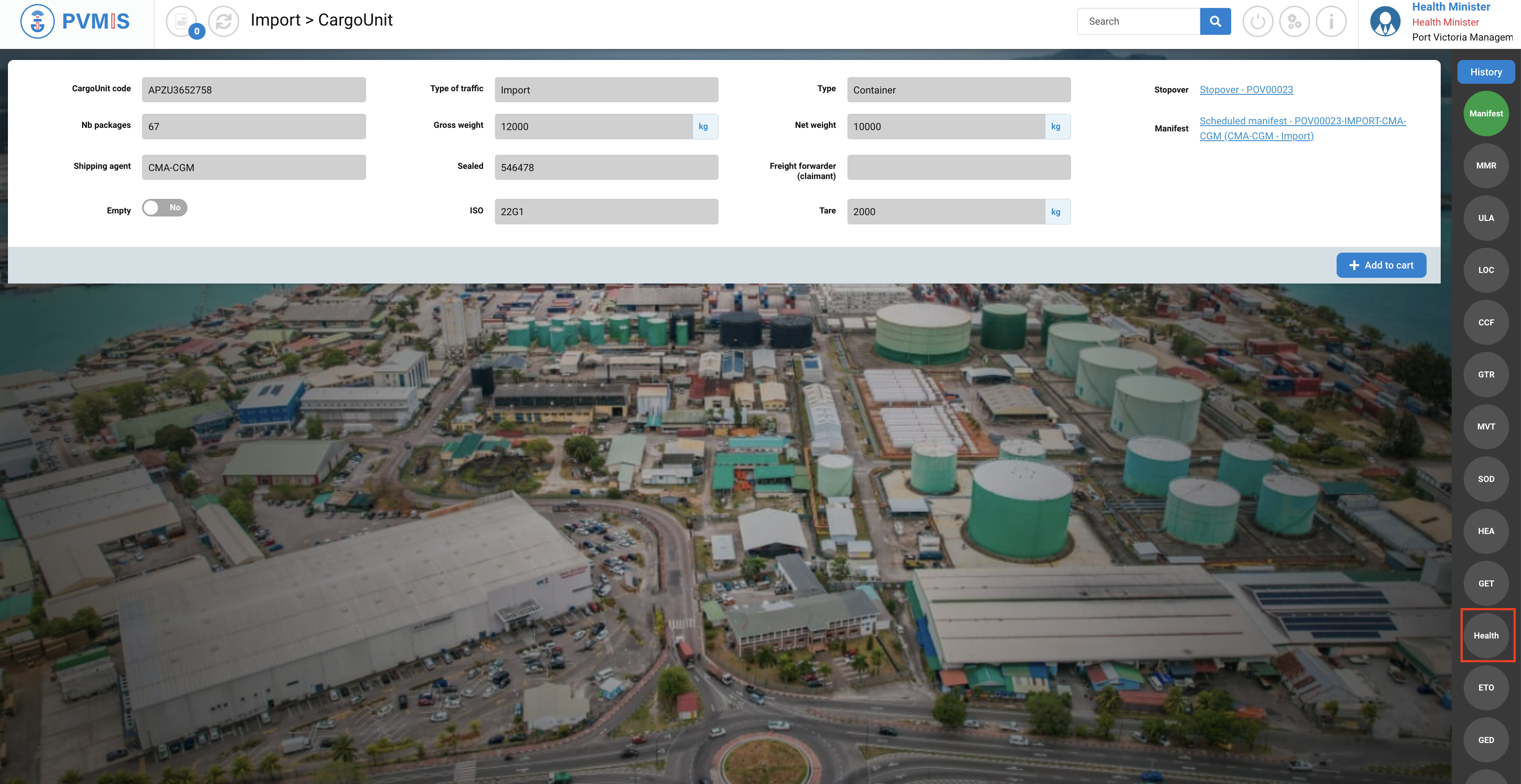
Click on Lock/Unlock button.
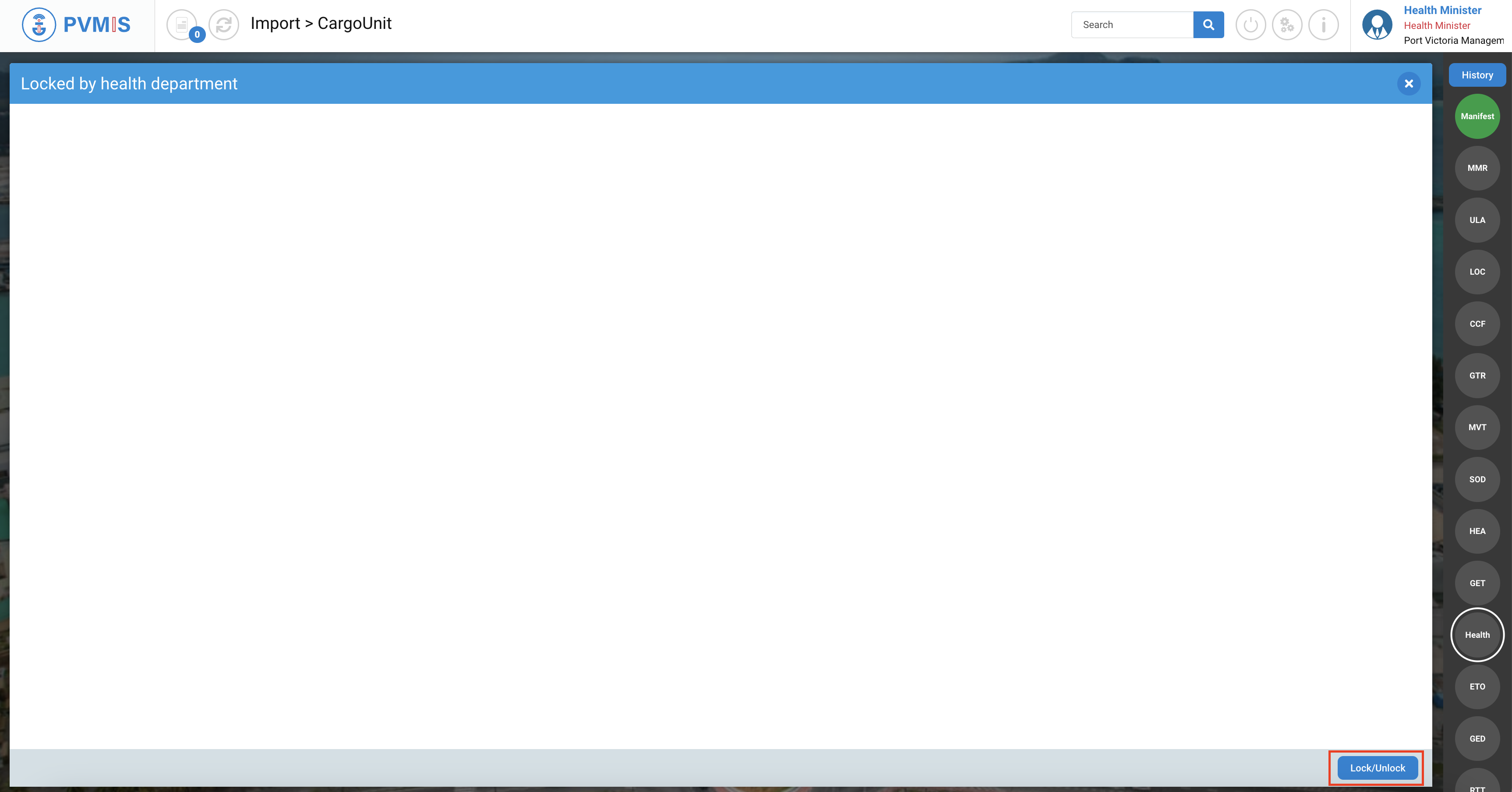
Click on Lock button:
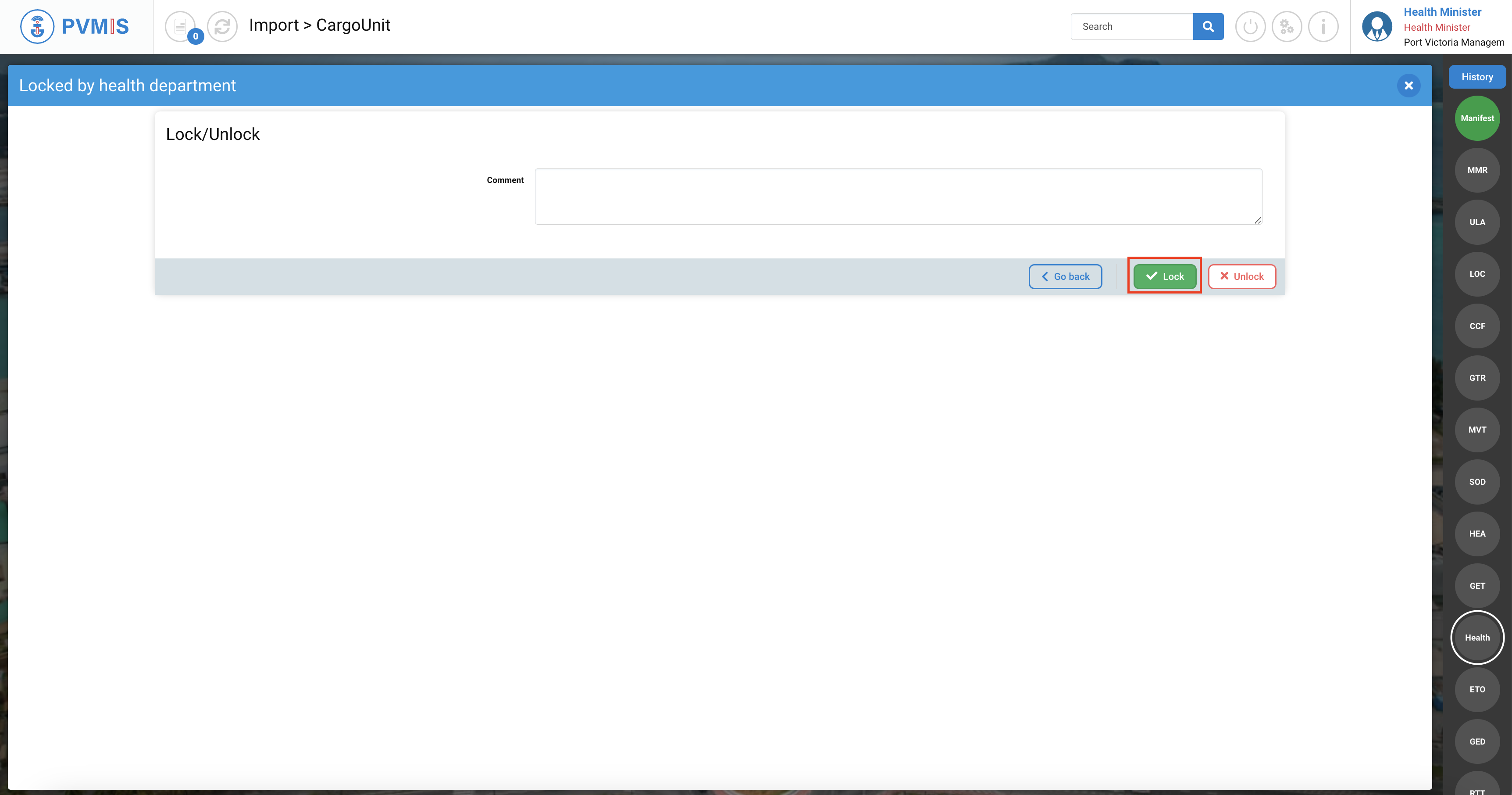
The Health status has changed to blinking red.
The container is lock. It cannot be unloaded. Or if it is already unloaded, it will not be allowed to exit the terminal.
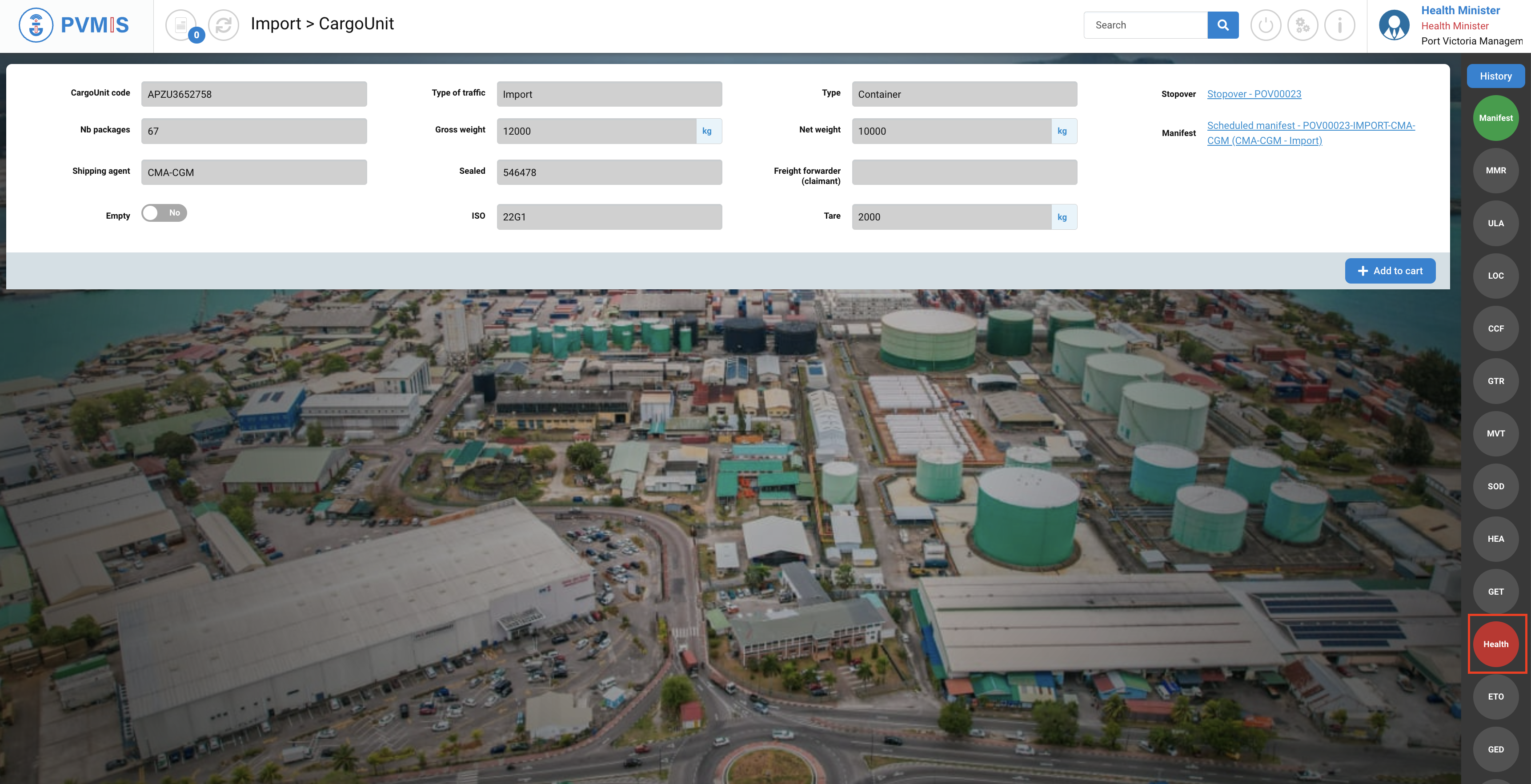
Unlock the unloading of a container
To unlock the unloading of a container, go to the CargoUnit detail, click on Unloadin menu, in the Import section.
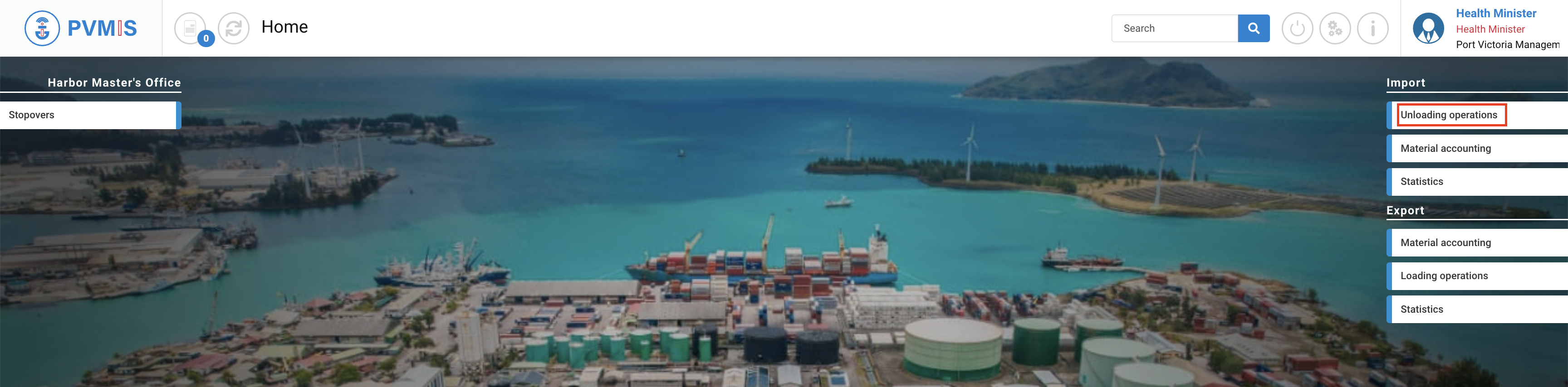
Click on the link on the associated scheduled manifest.

You can consult information of the Scheduled manifest, select CargoUnits section and click on the container you wish to block before unloading. On the CargoUnit detail screen, scroll the page, and click on Health status on the right side of the screen:
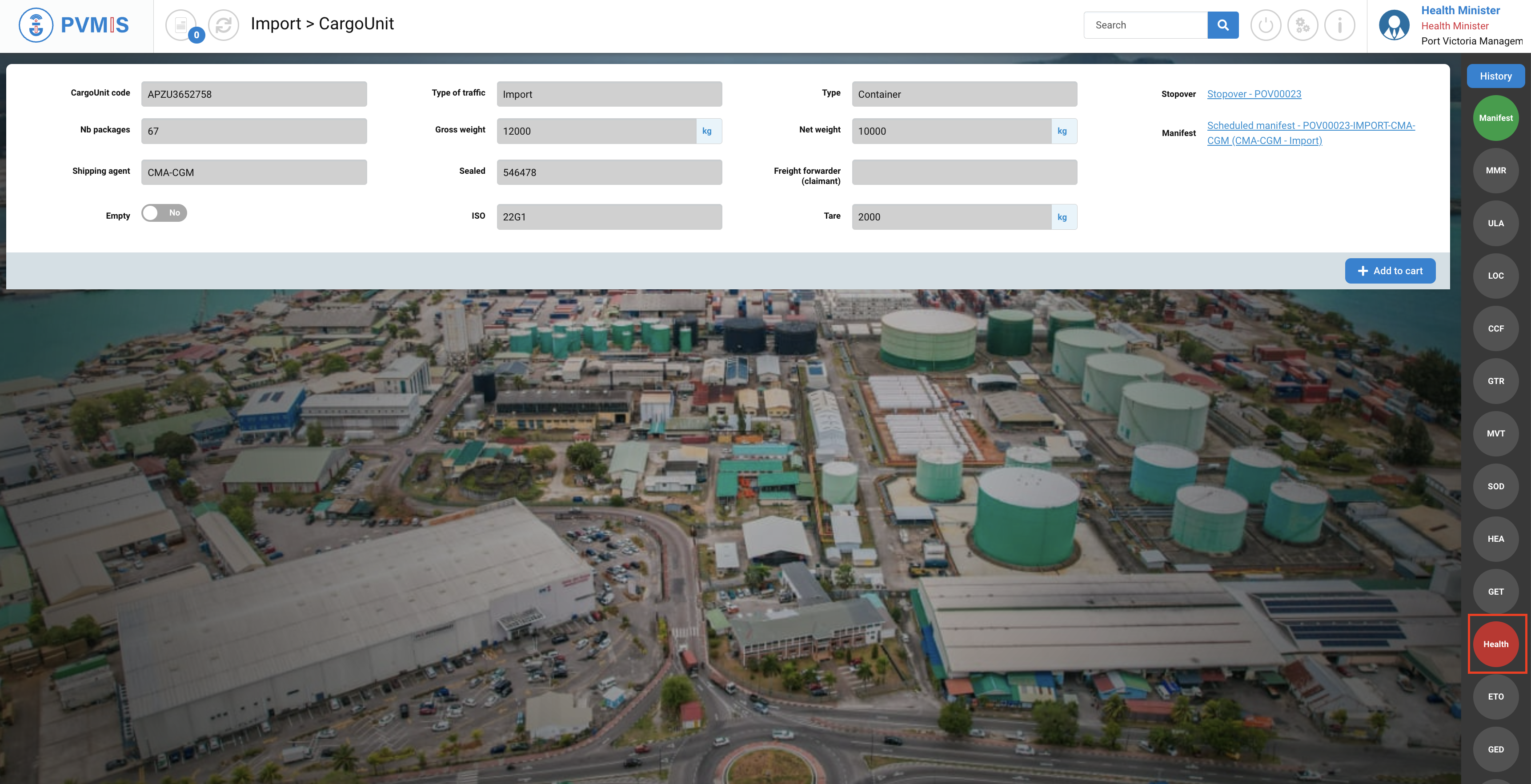
Click on Lock/Unlock button.

Click on Unlock button.
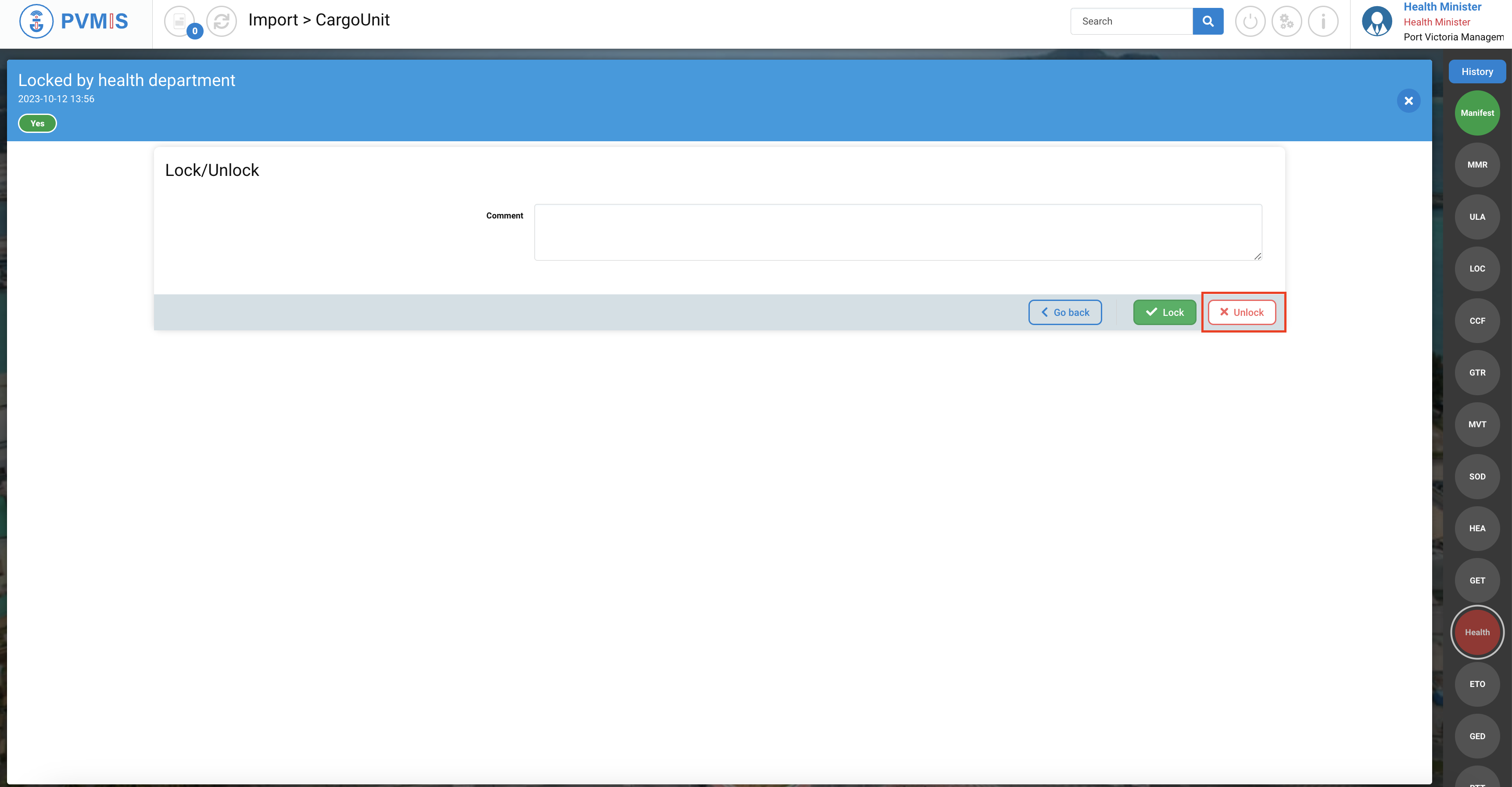
The Health status has changed from red to green.
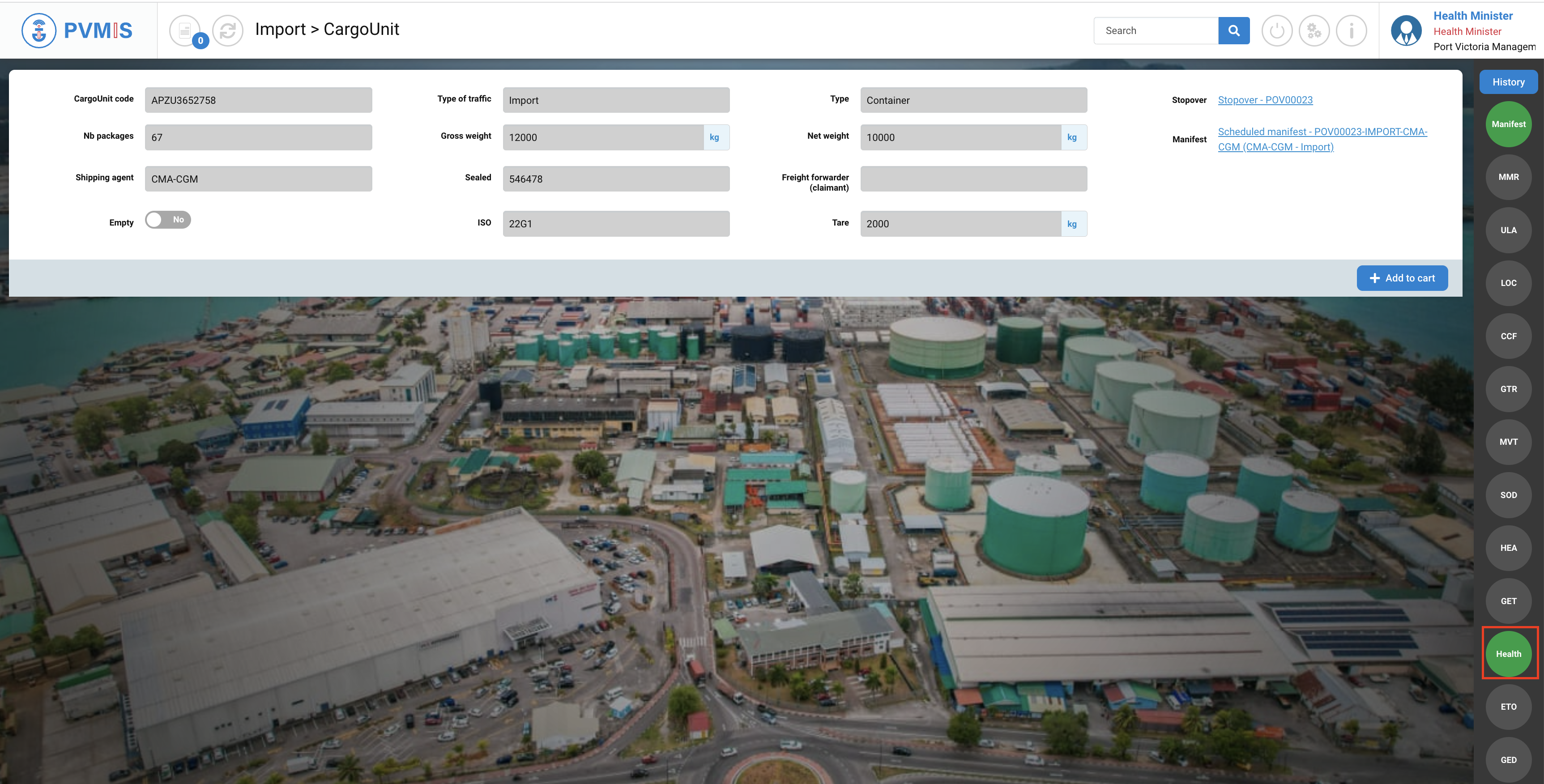
The container is unlock. It can be unloaded, or exit the terminal.
